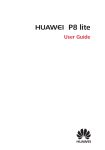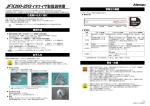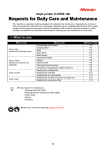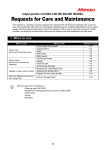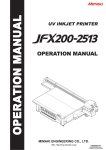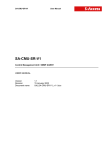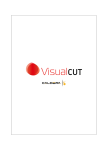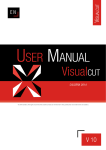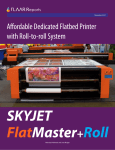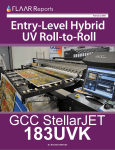Download Daily care and Maintenance - mimaki engineering co., ltd.
Transcript
Inkjet printer JFX200-2513
Requests for Daily Care and Maintenance
This machine is a precision machine equipped with extremely fine mechanisms. Especially, the nozzle surface of the heads from which the ink is discharged is affected even by a slightest attachment of dust or paper
powder and the proper printing results could not be obtained. With a view to using this machine in a better
condition, we would like to recommend performing the following care and maintenance on daily basis.
1. When to care
When to care
Once a day
(at the end of the daily work)
Once a week
(at the end of the work on
weekend)
Once a week or two weeks
Once a month
Once every three months
What to care
Surroundings of the heads
Capping station
Wiper
Exterior
Waste ink tank
Around station
Replacing the carriage filter
Replace the Cotton pad(MBIS)
Refill and check the cooling water
Replacing the wiper
Tools required for maintenance
• Cleaning stick (SPC-0527)
• Cleaning liquid for maintenance (SPC-0568)
• Cotton swab
• Gloves
• Soft fabric
Make sure to wear the attached goggles and gloves.
1
Reference Page
P.2
P.3
P.4
P.5
P.5
P.6
P.7
P.8
P.8
P.8
2. Daily care
• When possible, use the cleaning stick (SPC-0527) for cleaning around the head/ capping station/ wiper.
Using the other cotton bud may attach lint, then it may damage the machine.
• Be sure to perform maintenance for the ink cap and the wiper of capping station every day. If you leave it
dirty, dirt may adhere to the nozzle surface, or, dust and dry ink may be rubbed against the nozzle. It may
cause discharge defect.
• Clean the bottom of carriage every day so that it will not get dirt from inks or dusts. If you leave it dirty, dust
and dry ink may be rubbed against the nozzle at wiping operation when performing head cleaning.
• When you clean the carriage bottom surface, fully be careful not to rub the nozzle surface.
(1) Surroundings of the heads ("Cleaning the Head and the Area around It" Chapter 4 of
the Operation Manual)
• The heads and their surroundings are the parts most liable to be tainted in this machine and if
tainted, it could cause adverse effects to the functions of the machine and the results of the printings.
Moreover, as the head itself uses very fine mechanisms, sufficient precautions are required for the
care and maintenances.
1
After removing the cover of the left side of the
flushing, move the carriage to the left edge of the
machine.
• Refer to the Step 1 to 5 of Chapter 4 “Cleaning the Head and
the Area around It” of the user’s manual to perform the
operation.
2
Clean the head and the surrounding area.
• Gelled ink and dust could stick under the slider and the surroundings of the head.
• Scrape them off with clean stick etc. In this case, never rub the nozzle portion of the head.
The nozzle part (Never
touch it.)
Clean the side surface of the head (shown in deep gray) with a clean stick.
Clean with a clean stick
or a waste cloth.
2
(2) Capping Station ("Cleaning the Wiper and Cap" Chapter 4 of the Operation Manual)
The surrounding area of the cap is also liable to be stained by the dust and ink. It is recommended to clean
the head frequently using the cleaning liquid for maintenance suitable for the ink used to avoid the stains on
the head.
• Cleaning liquid 03 maintenance kit (ML003-Z-K1)
1
Move the carriage.
• Refer to the Step 1 to 4 of Chapter 4 “Cleaning the Wiper and Cap” of the user’s manual to perform the
operation.
2
Clean the cap.
• Dip the clean stick into the cleaning liquid for
maintenance and wipe off the cap. Wipe off so that
cleaning solution for maintenance will not remain.
• Clean the cap rubber and cap rubber cover until it looks as shown
in the photo on the right.
• Make sure that the cap rubber and mesh inside the cap have not
come off after cleaning.
3
Cap
(3) Wiper ("Cleaning the Wiper and Cap” Chapter 4 of the Operation Manual)
On the wiper, the ink, dust and paper powder are liable to accumulate. Check the state of the wiper and if it is
stained, clean it.
1
Move the carriage.
• Refer to the Step 1 to 4 of Chapter 4 “Cleaning the Wiper and Cap” of the user’s manual to perform the
operation.
2
Clean the wiper.
Projection
• Remove the wiper by holding the protrusions at its both
ends.
• Wipe off the ink sticking to the wiper and bracket with a
clean stick dipped in cleaning solution for maintenance.
Wipe off so that cleaning solution for maintenance will
not remain.
Wiper
Bracket
• Clean the wiper and bracket until it looks as shown in the photo on
the right.
• After cleaning, make sure that the bracket and wiper are aligned
horizontally.
Further, in the cases as explained below, replace the wiper with the new one (SPA-0193) in accordance with
"Replacing the wiper" on Chapter 4 of the Operation Manual.
• When the wiper is deformed
• When the stuck ink can not be wiped off
• When the warning for wiper replacement is indicated
4
3. Periodically care (Once a week)
Users are advised to perform the maintenance works described below once a week so that the printer will
keep its high performance and accuracy over an extended period of its life.
(1) Exterior (“Cleaning the Exterior Surfaces” Chapter 4, Operation Manual)
Depending on the using environment, the dusts or sand powder could stick to the exterior of the main unit. To
avoid the entry of the dusts into the moving part of the head, wipe them off with soft cloth dipped into water
and squeezed tightly.
(2) Waste ink tank (“Replace the waste ink tank with another” Chapter 4 of the Operation
Manual)
Check whether the waste ink tank is full or not. Take care so that the
waste ink never overflows the tank.
5
(3) Cleaning the around station (“Cleaning the around station” Chapter 4 of the Operation Manual)
It is recommended that the wiper and cap be cleaned frequently in order to maintain the high image quality of
the machine and keep the machine itself in good working order.
1
Move the carriage.
• Refer to the Step 1 to 4 of Chapter 4 “Cleaning the around station” of the user’s manual to perform the
operation.
2
Using a waste cloth etc., wipe off ink adhering to
the around station.
• Clean the grey-colored area in the figure on the right.
• When you cannot wipe off ink because it is firmly fixed,
scrape it with a spatula etc.
3
Wipe off ink adhering to the flushing unit and/or
shutter portions.
• Soak the clean stick in the maintenance cleaning liquid, and
then remove the ink that has adhered . Wipe off so that
cleaning solution for maintenance will not remain.
Flushing unit
Shutter
4
Press the
key after the cleaning.
6
4. Periodically care (once a week or two weeks)
(1) Replacing the carriage filter
Replace it once in a week or two weeks.
1
Move the carriage.
• Refer to the Step 1 to 4 of Chapter 4 “Cleaning the Wiper and
Cap” of the user’s manual to perform the operation.
Carriage
2
Remove the carriage filter cover (at the right and
left of the carriage and the rear side).
• Remove the carriage filter cover of right and left of the
carriage.
• Pinch the claw attached to the upper part of the carriage filter
cover and pull it to the front.
Screw
Carriage filter cover
3
Remove the used carriage filter cover.
Carriage
filter
4
Mount a new carriage filter (SPA-0189).
• Insert the holes of right and left of the carriage filter into the
convex part of the carriage.
• The carriage filter is located at right and left and rear
side of the carriage.
Replace all filters at the same time.
5
Return the carriage filter cover to the original
status.
6
When replacement has been completed, press the
7
new carriage
filter
key.
(2) Replace the Cotton pad(MBIS) (“MBIS Maintenance” Chapter 4 of the Operation Manual)
There is a cotton pad attached to the cap wiper section on the rear of the tank that is used to wipe off any ink
adhering to the underside of the cap when replacing ink bottles of the MBIS. Periodically replace the cotton pad.
(Recommended replacement period: Once every two weeks or once every fifth time bottles are replaced.)
5. Periodically care (once a month)
(1) Refill and check the cooling water (“Refill cooling water” Chapter 4 of the Operation
Manual)
It is recommended that check the amount of cooling water about once a month to keep the machine itself in
good working order.
When cooling water is a little, refill the cooling water.
6. Periodically care (Once every three months)
(1) Replacing the wiper (“Replacing the wiper” Chapter 4 of the Operation Manual)
The wiper is consumable.When the display indicates that it is necessary
to replace the wiper, immediately replace the wiper with a new one.
Also, wipe ink sticking to the lower surface of the slider off.
8
< L OCA L >
R e p l a c e a WI P ER [ MN T ]
7. Storage of media
Media should be stored in the little dust area, and not in direct sunlight. Avoid storing the media in the area
with high temperature and high humidity.
8. Storage of ink bottle
Be careful of the followings to store.
• Store the ink bottle in no direct sunlight, and no high humidity.
• As it's a delicate product, do not drop it.
• Ink IC should not be contaminated and discharged static electricity.
• Be sure to store the ink bottle and the ink IC together.
Ink bottle and Ink IC
9. The examples of defective printing
These following examples indicate improper head (nozzle) firing by dust, which effect printing.
Confirm the nozzle condition periodically before or during outputting not to use in such as this condition.
The nozzle condition can be confirmed with [test printing] in this plotter. (Operation manual Chapter 2 “Test
Printing”)
Deflection
Nozzle out
Ink dropping
Satellite
9
10. Recovery method of defective nozzle discharge
When this printer has not been used for an extended period of time, or depending on the environmental temperature, the discharge at the nozzles could become unstable. In such a case, the following methods may be
taken to recover the status of the nozzles.
1. Daily maintenance and care
Perform the cleaning of the parts described in this document.
2. Performing Head Cleaning (normal). Refer to Chapter 2 of
Operation Manual.
After having performed the care and maintenance stated in step 1, perform
Perform test printing and
check
(Chapter 2 of Operation Manual)
the cleaning of the heads in accordance with the procedures stated in Operation Manual.
In the event nozzle missing etc. have not been improved
3. Performing Head Cleaning (hard). Refer to Chapter 2 of
Operation Manual.
Perform test printing and
check
If the nozzle missing does not disappear even after repeating the head
(Chapter 2 of Operation Manual)
cleaning (normal) several times, reset the cleaning mode to "hard" and perform the cleaning again.
In the event nozzle missing etc. have not been improved
4. Set the nozzle recovery function. Refer to Chapter 4 of
Operation Manual.
Perform test printing and
check
(Chapter 2 of Operation Manual)
Set the nozzle recovery function.
If the nozzle missing has not been improved even with the above operations,
please call us or your sales agent from whom you purchased this printer.
11. Supplies
Product Name
Cleaning liquid for maintenance
Waste ink tank
Clean stick for the surroundings of the
head 50pcs
Ink filter white
Product No.
SPC-0568
SPA-0197
Product Name
Filter element
Carriage filter
Product No.
SPA-0209
SPA-0189
SPC-0527
Wiper kit
SPA-0193
SPA-0196
10
12. Safety Precautions
CAUTION
Make sure to wear the attached goggles and gloves.
The ink, if mixed with water or alcohol, generates condensed substances. Pay attention not to
deposit water or alcohol to the nozzle surface, surrounding area of the heads, caps and wipers.
To secure the stability of the ink discharge, when the printer is not used (output) for an extended
period of time, it could become necessary to discharge periodically a small amount of ink (flushing), depending on the kinds of the ink.
When not using for an extended period of time, execute the [CUSTODY WASH] function of this
equipment, ("When the Machine Is Not Used for a Long Time (CUSTODY WASH)" Chapter 5 of
Operation Manual) and put off the power switch on the front, only. Leave the main power switch
at the side of the equipment on and keep the cable socket inserted into the plug.
Make maintenance after the LED UV has been sufficiently cooled, or burn injury may occur.
Never disassemble this machine. It could cause electrical shock, fire and breakage.
Keep away the moisture from the inside of this machine. If the inside is moistened, it could
cause electrical shock, fire and breakage.
Perform the maintenance and care after switching off the power and taking off the power cable.
Otherwise, it could cause unexpected accidents.
Avoid using benzene, thinner, and chemicals containing abrasive compounds. The surface of
the cover could be degenerated or deformed.
Do not supply lubricant oil etc. to the inside this machine.
It could cause the breakdown of this machine.
]
13. Installation environment
• Use this printer as much as possible in a dust-free environment. Fans and air-blowers could cause the
dustspewing.
• The using environment of this printer is from 15 to 30°C (59°F to 86°F) in temperature and from 35 to 65 %
in relative humidity. Avoid the use of this printer at a temperature and humidity higher or lower than the
indicated ranges.
11
14. Notes for working environment
Performing frequency of the print setting or maintenance is greatly influenced by the printing environment or
the condition of the media used. Use this machine with a full understanding of the followings.
Working environment
In the gritty and dusty place
When the head gap is set wide
because fibers stick out of media
When the media that reflects UV
light well is used such as glasses
or glazed metal
When there is an
infrequentlyused ink (print head)
When printing on the media on
which static can be charged
When printing in a dry place (such
as in winter)
When printing on a markedly
uneven media (or object)
Consideration
To keep the nozzle face clean, set to wipe periodically every time it
prints about 1500 mm. (Operation Manual Chapter 4 “Setting nozzle
face cleaning time”)
Change the setting of periodic wiping depending on the amount of
dust.
UV light can expose the nozzle when there is a lot of scattered mist.
Raise the refreshing level for drawing (Operation Manual Chapter 3
"Other useful settings"), and set the periodic wiping ( Operation
Manual Chapter 4 “Setting nozzle face cleaning time”).
Increase performing frequency of every maintenance.
An infrequently-used print head can be unstable to discharge ink
comparing with the other print heads. Raise the refreshing level for
drawing (Operation Manual Chapter 3 "Other useful ettings") to raise
the usage rate of the head.
Put humidifiers on to avoid charge. Static may collect mist or dust
around the printing area or the head. To print continuously for a long
time, set the periodic wiping. (Operation Manual Chapter 4 “Setting
nozzle face cleaning time”)
To keep the head gap the same, set extra media outside the suction
area where a printing media is set. Leaving the head that has been
degraded by reflected light may cause failure that needs replacing of
the head.
12
15. Maintenance when needed
A proper maintenance schedule is determined by the operator who observes throughout a period of
use of the printer.
• Some media need maintenance every time of printing.
• The maintenance schedule differs depending on the image to be printed. For example, when the image is
almost filled, perform maintenance frequently.
(1) Cleaning of the LED UV unit
Remove ink or dust attached to the LED UV periodically.
• Clean the LED UV with care in order not to scratch an irradiation part on the bottom of the unit. If there is
a certain amount of dirt or a light shielding object on the irradiation part, ink may not cure well and it may
cause banding.
(2) Removal of ink attached to the table
If necessary, remove ink attached to the table with an alcohol-impregnated cloth. Be careful not to scratch the
table face when removing cured ink.
Caution when using solvent
• Leaving the table after attachment of ink may make the ink removal hard with alcohol only. When using a
special solvent, contact our office before use. It may cause a failure of the machine.
(3) Removal of the vacuum hole clogging on the table
The vacuum holes on the table can be clogged with ink. Remove the ink in the vacuum holes when needed.
Be careful not to leave a part of cured ink on the table.
(4) Cleaning of the bottom of the carriage
Remove ink attached to the bottom of the carriage.
(5) Cleaning of the print head nozzle face with a cleaning swab
When an image is printed on a special media, or when this machine is not used for a long time, the nozzle
may not be cleaned only with a normal cleaning.
Soak a specified cleaning swab into the washing liquid, and wipe out things adhered on the nozzle face.
Perform this work under the direction of our service engineer.
(6) Maintenance of Optional Ionizer
For the maintenance, refer to Instruction Manual of Ionizer.
13
14
15
You can also download the latest manual from our website.
2014 MIMAKI ENGINEERING CO., LTD.
D202565-11-30042014
NH
FW :1.30