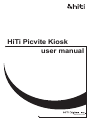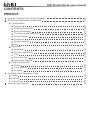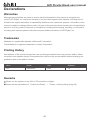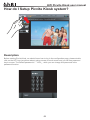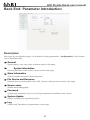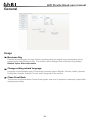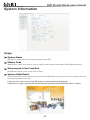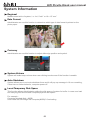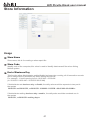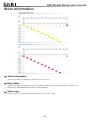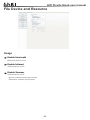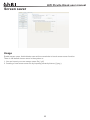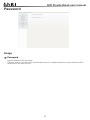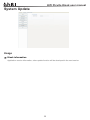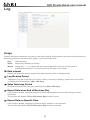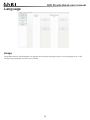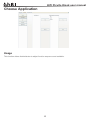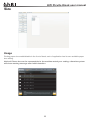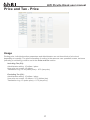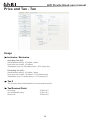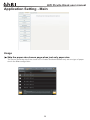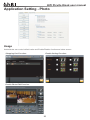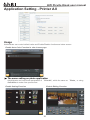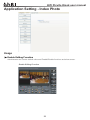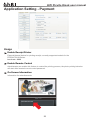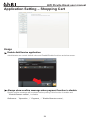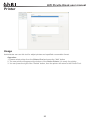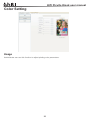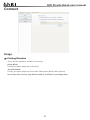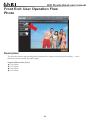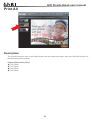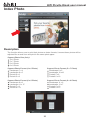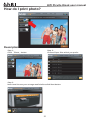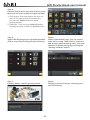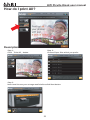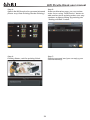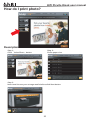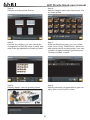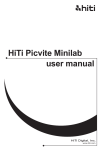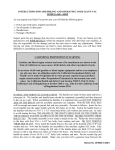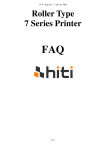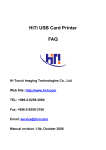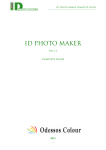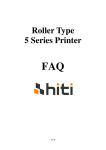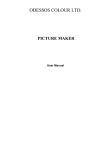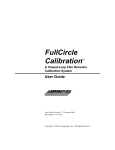Download HiTi Picvite Kiosk user manual
Transcript
HiTi Picvite Kiosk user manual www.hiti.com HiTi Picvite Kiosk user manual CONTENTS PREFACE How do I Setup Picvite Kiosk System? Back End: Parameter Introduction Configuration General System Information Store Information File Device and Resource Screen Saver Password System Update Log Operation Language Choose Application Size Price and Tax Application Setting Output and Printer Printer Color Setting Connect Frot End: User Operation Flow Photo Print All Index Photo How do I print photo? 02 03 04 05 07 09 10 11 12 13 14 15 16 17 19 25 26 27 28 29 30 31 HiTi Picvite Kiosk user manual Declarations Warranties Although the best efforts are made to ensure that the information in this manual is complete and correct, HiTi Digital, Inc. makes no warranty of any kind with regard to this material, including but not limited to the implied warranties of marketability and fitness for a particular purpose. Information in this manual is subject to change without notice. No part of this manual may be reproduced or transmitted in any form or by any means, electronic or mechanical, including photocopying, recording, or information recording and retrieval systems without the express written permission of HiTi Digital, Inc. Trademarks Windows is a registered trademark of Microsoft Corporation. Frame Maker is a registered trademark of Adobe Corporation. Printing History New editions of this manual incorporate new and changed material since the previous edition. Minor corrections and updates may be incorporated into reprints of the current edition without changing the publication date or the edition number. dition Month Year Software 1st September 2010 1.0 Remarks Please run the system on the 1024 x 768 resolution or higher. Please set the parameters ofȶOutput and Printerȷ/ ȶPrinterȷbefore printing (Page 25) 01 HiTi Picvite Kiosk user manual How do I Setup Picvite Kiosk system? Description Before starting Picvite Kiosk, we should know how to log in the configuration page, please double click on the HITI logo (as picture above) using mouse or touch screen and you will see password key-in screen. The default password is Ⱥ1234Ȼ, while you can change this password in the password function. 02 HiTi Picvite Kiosk user manual Back End: Parameter Introduction Description After login into configuration page, it is available to setting parametersɯConfiguration. Every function can be identified easily. General System status, user may check all device status in this page. System Information Kernel parameters of the system can be found in this page. Store Information All store relative information and parameters. File Device and Resource External device including Blue tooth, IrDA, Scanner settings can be found in this page. Screen saver Screen saver setting page. Password System login password, only one set of login password is available in this version. System Update System remaining for upgrading function Log System and Transaction log parameters in this page. 03 HiTi Picvite Kiosk user manual General Usage Business Day Financial accounting day; for both 24 hour operating shop and normal, every transaction can be categories by setting Business Day. This function will be hiding if End of Business Day disable. Related Topics: Store Information Change setting wizard language Language of configuration page; Picvite Kiosk currently support English, Chinese, Arabic, Spanish, Portuguese, German, Russian, French, and Portuguese in the version. Close Front Desk This function would shut down Picvite Kiosk system, and user is required to restart the system after changing any setting. 04 HiTi Picvite Kiosk user manual System Information Usage System Name Application name, this is for creating a sales report title. Station Code Identification code, this value is used to identify data transmit flow when linking Minilab system. Show mouse in the Front-End Hide/Show mouse cursor in the front of desk. System Initial Detect This function will run auto detecting process when application booting, it will show message for user and warning when error occur. Login by user: user needs click OK button to cancel detecting dialogue System Auto Login: system will cancel detecting dialogue automatically after 1 minute 05 HiTi Picvite Kiosk user manual System Information Regional Measurement units of system, i.e. 4 x 6 “inch” or 10 x 15 “mm”. Date Format Administrator can use this function to determine which type of date format is printed on the photo paper. 2010/01/01 Currency Administrator can use this function to adjust dollar sign position and symbol. System Volume System will make beep volume when user clicking touch screen if the function is enable. Auto Shutdown System allows user to set auto shutdown timer and it will pop up message in 10 sec remaining, if user has no further behavior, computer power off. Local Temporary Disk Space This function allows Administrator setting the disk space of system for buffer. In case user load too many big files and exceed computer physical disk space. For exampleȈ Computer physical disk = 80GB User insert 200 GB image into computer(80GB)? Overloading. 06 HiTi Picvite Kiosk user manual Store Information Usage Store Name Store name, this is for creating a sales report title. Store Code Identify code of the computer, this value is used to identify data transmit flow when linking Minilab system. End of Business Day This function allow Administrator enable/disable business day counting, all of transaction records will be categorized by business day when setting time arrival. For exampleȈX store opening hour is 10:00 AM ~ 02:00 AM (ie: 2010/5/21 10:00 AM ~ 2010/5/22 02:00 AM) If Administrator set business day = disable, the daily sales would be separate to two part in the system 2010/5/21 and 2010/5/22, <<2010/5/21 10:00AM~11:59PM + 00:00 AM~02:00AM>> If Administrator setting business day = enable , the daily sales would be remained one in the system 2010/5/21, <<2010/5/21 working day>> 07 HiTi Picvite Kiosk user manual Store Information Store Information Store information, it would be enabled in next version Daily Sales System will show printing amount of all types of paper size by business day or system day (depend on Business day function enable/disable) Store Logo User operation screen parameter, default value is “HiTi” logo 08 HiTi Picvite Kiosk user manual File Device and Resource Usage Enable blue tooth Bluetooth device on/off Enable Infrared Infrared device on/off Enable Scanner Infrared device on/off Device: scanner model type choose Resolution: scanner input format 09 HiTi Picvite Kiosk user manual Screen saver Usage Enable screen saver, Administrator can set time remainder to lunch screen saver function. There is Hiti default screen saver in the system orȈ 1. You can import your own screen saver file (*.gif) 2. Creating a new screen saver file by importing several pictures (*.jpeg ) 10 HiTi Picvite Kiosk user manual Password Usage Password System password for four digits Express version only allow one Administrator account, multiple authorities control function will be developed in the next version. 11 HiTi Picvite Kiosk user manual System Update Usage Kiosk information Application version information, other update function will be developed in the next version. 12 HiTi Picvite Kiosk user manual Log Usage System will export transaction records by user define period. Administrator can set the time frequency of exporting procedure, there are three types of period could be used: Day: Week: Month: daily exporting assign day, Monday to Sunday assign day, 1 ~ 31, system will auto export data at the first day of next month if Administrator setting “31” but there are only 30 days in this month Data interval System will insert the interval symbol into data stream in order to separate data. Log file keep Period Transaction Log will be saved in the folder, if files no moving or deleting, system will remove that on setting time automatically. (Max: 180 days) Sales Data keep Period All sales records will be saving by remaining time (Max: 365 days) Export Data when End of Business Day If the function enable, exporting procedure will be started when business day change function in activate. The function will disable if End of Business Day function closed. Export Data on Specific Time If the function enable, exporting procedure will be started on user demand The function will disable if End of Business Day function in activate. 13 HiTi Picvite Kiosk user manual Language Usage Language setting, Administrator can decide and choose language types in the language pool. It will change language type on the Front of Desk. 14 HiTi Picvite Kiosk user manual Choose Application Usage This function allows Administrator to adjust function sequence and available. 15 HiTi Picvite Kiosk user manual Size Usage Printing paper size enable/disable in the front of desk, each of application has its own available paper size setting. Noticed: Please be sure the consumables in the machine match your setting, otherwise system will show warning message after initial detection. 16 HiTi Picvite Kiosk user manual Price and Tax - Price Usage Printing price, individual section parameters and Administrator can set three kinds of price level depending on quantity. The price information of section is the same as user operation screen, tax issue (including or excluding) could be set in the Price and Tax section Including Tax (5%): Administrator setting: 15 dollars / piece User price on screen: 15 dollars Transaction Log: 14.28 (sales price) + 0.72 (tax price) Excluding Tax (5%): Administrator setting: 15 dollars / piece User price on screen: 15 dollars + 0.75 dollars (tax) Transaction Log: 15 (sales price) + 0.75 (tax price) 17 HiTi Picvite Kiosk user manual Price and Tax - Tax Usage Inclusive / Exclusive Including Tax (5%): Administrator setting: 15 dollars / piece User price on screen: 15 dollars Transaction Log: 14.28 (sales price) + 0.72 (tax price) Excluding Tax (5%): Administrator setting: 15 dollars / piece User price on screen: 15 dollars + 0.75 dollars (tax) Transaction Log: 15 (sales price) + 0.75 (tax price) Tax 2 The function allow Administrator to set second tax policy. Tax/Decimal Point Rounding Unconditionally carry Round off 12.65=12.7 12.61=12.7 12.64=12.6 18 HiTi Picvite Kiosk user manual Application Setting - Main Usage Skip the paper size chosen page when just only paper size The screen would be skip if the check box = Enable and Administrator only set one type of paper size in the Size configuration 19 HiTi Picvite Kiosk user manual Application Setting - Photo Usage Administrator can control default value and Enable/Disable functions as below screen. Shopping Cart Function: Enable Setting Function: Enable Photo Edit Function: 20 HiTi Picvite Kiosk user manual Application Setting - Printer All Usage Administrator can control default value and Enable/Disable functions as below screen. Enable Auto-Color Function in size choose page The same setting as photo application Administrator can keep these parameters of ȶPrint Allȷwhich the same as ȶPhotoȷor using Self define to make new operate flow. Enable Setting Function Enable Editing Function 21 HiTi Picvite Kiosk user manual Application Setting - Index Photo Usage Enable Editing Function Administrator can control default value and Enable/Disable functions as below screen. Enable Editing Function 22 HiTi Picvite Kiosk user manual Application Setting - Payment Usage Enable Receipt Printer External thermal device for printing receipt, currently supported models for the EPSON TM-88 Series. baud rate : 9600 Enable Remote Control Administrator can enable this feature to control the printing process; the photo-printing behavior will start after inserted correct control password. On-Screen Information Information for advertisements. 23 HiTi Picvite Kiosk user manual Application Setting – Shopping Cart Usage Enable Add Service application Administrator can control default value and Enable/Disable functions as below screen. Always show confirm message when payment function is disable Double confirm message will be shown before printing if this function is enable and ȶEnable Remote controlȷis disable. Reference :ȶOperationȷ/ȶPaymentȷ/ȶEnable Remote controlȷ 24 HiTi Picvite Kiosk user manual Printer Usage Administrator can use this tool for adjust printers and specified consumable format. Operation: 1. Please select printer from the Printer Pool and press the "Add" button 2. The new printer will appear at the bottom of the Active Printer, it is ready for printing 3. You can press the right of the "Delete" button, then the printer will return to the Printer Pool . 25 HiTi Picvite Kiosk user manual Color Setting Usage Administrator can use this function to adjust printing color parameters. 26 HiTi Picvite Kiosk user manual Connect Usage Printing Direction There are two operation modes for choosing: Kiosk Mode: Printing out photo paper by local printer Terminal Mode: Printing out photo paper by Picvite Mini Lab system (Back Office System) In the beta site version, only Kiosk mode is available for printing photo 27 HiTi Picvite Kiosk user manual Front End: User Operation Flow Photo Description The function allows user printing their photos before image choosing; photo editing … even deciding copies quantity by each image. Support Photo Size (Inch): 4 x 6 Photo 5 x 7 Photo 6 x 8 Photo 6 x 9 Photo 28 HiTi Picvite Kiosk user manual Print All Description The function allows a user to print their photos with few steps few steps; User can click this function for fast and easy photo printing. Support Photo Size (Inch): 4 x 6 Photo 5 x 7 Photo 6 x 8 Photo 6 x 9 Photo 29 HiTi Picvite Kiosk user manual Index Photo Description The function allow a user to print their photos as index formats; it means these photos will be adjusted like a small icon and print in the same photo paper. Support Photo Size (Inch): 4 x 6 Photo 5 x 7 Photo 6 x 8 Photo 6 x 9 Photo Support Photo Format (4 x 6 Photo) Landscape 7 x 4 Landscape 9 x 5 Portrait 4 x 6 Portrait 5 x 8 Support Photo Format (5 x 7 Photo) Landscape 8 x 5 Landscape 10 x16 Portrait 5 x 8 Portrait 6 x 10 Support Photo Format (6 x 8 Photo) Landscape 9 x 6 Landscape 11 x 17 Portrait 7 x 9 Portrait 8 x 11 Support Photo Format (6 x 9 Photo) Landscape 11 x 6 Landscape 13 x 7 Portrait 6 x 10 Portrait 9 x 13 30 HiTi Picvite Kiosk user manual How do I print photo? Description Step 1: Click ȶPhotoȷbutton Step 2: Choose Paper Size which you prefer. Step 3: Insert and choose your storage media before click Next button. 31 HiTi Picvite Kiosk user manual Step 4: Choose image which you woul.d like to print, there are two ways to adjust copies number: 1. Click image: One click means one copy for print, if you want to print more than one, you can use Copies button to adjust printing number. 2. Select All : User can use Select All button and adjust copies number by Copies button. Step 5: Switch On/Off function for personal demand (Photo crop, Date Printing, Border Printing ) Step 6: Order confirmation page, you can review order list or using ”Add Service” button to add another photo printing order, user may continue to photo editing by pressing the “Setting and Edit” button. Step 7: Printing Status, wait for printing finish. Step 8: Printing succeed, and you can enjoy your colorful memory. 32 HiTi Picvite Kiosk user manual How do I print All? Description Step 1: Click ȶPrint Allȷbutton. Step 2: Choose Paper Size which you prefer. Step 3: Insert and choose your storage media before click Next button. 33 HiTi Picvite Kiosk user manual Step 4: Switch On/Off function for personal demand (Photo crop, Date Printing, Border Printing) Step 5: Order confirmation page, you can review order list or using ”Add Service” button to add another photo printing order, user may continue to photo editing by pressing the “Setting and Edit” button. Step 6: Printing Status, wait for printing finish. Step 7: Printing succeed, and you can enjoy your colorful memory. 34 HiTi Picvite Kiosk user manual How do I print photo? Description Step 1: Click ȶIndex Photoȷbutton. Step 2: Prefer paper size. Step 3: Insert and choose your storage media before click Next button. 35 HiTi Picvite Kiosk user manual Step 4: Choose an index photo format. Step 5: Choose images which you want to put it in the index photo. Step 6: Preview for printing, you can switch the arrangement of files by name or snap date with Order by alphabet and Order by date. Step 7: Order confirmation page, you can review order list or using ”Add Service” button to add another photo printing order, user may continue to photo editing by pressing the “Setting and Edit” button. Step 8: Printing Status, wait for printing finish. Step 9: Printing succeed, congratulations you can enjoy your colorful photo index. 36