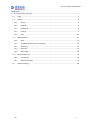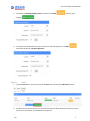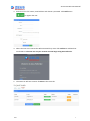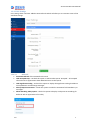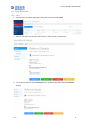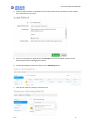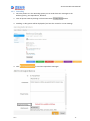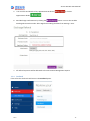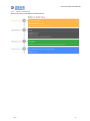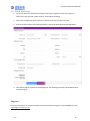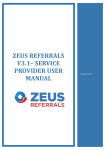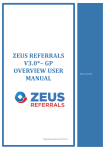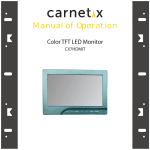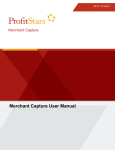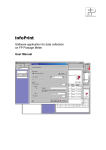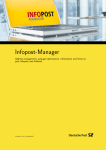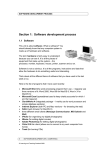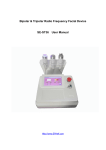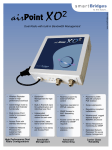Download ZEUS REFERRALS V3.0– SERVICE PROVIDER USER MANUAL
Transcript
ZEUSREFERRALS V3.0–SERVICE PROVIDERUSER MANUAL March 2015 Service Provider User Manual Contents 1. Service Provider Overview .............................................................................................................. 3 1.1 Login........................................................................................................................................ 3 1.2 Portal....................................................................................................................................... 3 1.2.1 Home............................................................................................................................... 3 1.2.2 Referrals .......................................................................................................................... 4 1.2.3 Dashboard....................................................................................................................... 4 1.2.4 Settings............................................................................................................................ 5 1.2.5 Help ...............................................................................................................................10 1.3 View Referrals .......................................................................................................................11 1.3.1 New ...............................................................................................................................11 1.3.2 Accepted (Optional Extra in Settings) ...........................................................................13 1.3.3 Attending ......................................................................................................................14 1.3.4 Declined ........................................................................................................................15 1.3.5 Discharged.....................................................................................................................16 1.4 Referral Summary .................................................................................................................16 1.4.1 Last Activity ...................................................................................................................16 1.4.2 Referral Summary .........................................................................................................17 1.5 V3.0 Quick Discharge.....................................................................................................................18 1 Service Provider User Manual About Zeus Zeus is Ireland’s first private e-Referrals and communications platform allowing GP’s, Consultants and Hospitals to seamlessly refer and discharge patients and reduce admin costs in a fully safe, secure and traceable environment. Why choose Zeus? Data Security - All referral communication is managed within the secure Zeus platform which negates the need for posted, faxed or emailed referral /discharge letters and eliminates the likelihood of mislaid patient information. As information is electronically sent directly from the patient’s chart, the integrity of patient data is unaffected by inaccurate transcriptions or illegible handwriting. Reduced Costs - Removing the reliance on posted referral and discharge letters eradicates a significant administrative cost. Sending or receiving a referral using Zeus requires No printing, transcribing, envelope stuffing, franking or postage. Communication – Zeus Referrals enables GP’s to see in real time whether their referral has been accepted or rejected by the Consultant or Hospital department and in turn whether the patient attends their scheduled appointment. Upon discharge, the GP receives an instant discharge notification directly to their desktop ensuring the patient’s file is always up to date. Patient Experience - Zeus Referrals improves the patient experience by removing the time delay; patients receive the earliest possible appointment date. Also, patients can be confident the Consultant is in possession of their most recent and accurate notes. Thirdly, as all referral information is communicated via the Zeus platform, patient data remains 100% secure and confidential. V3.0 2 Service Provider User Manual 1. Service Provider Overview 1.1 Login 1. Open your browser and go to http://www.zeusreferrals.com. 2. Click Login button and enter your username (email address) and the password that you chose during registration. 1.2 Portal 1.2.1 Home The Zeus home page provides shortcuts to the main areas in Zeus. New Zeus Referrals are visible from the toolbar and can be accessed directly by clicking on the icon V3.0 . 3 Service Provider User Manual 1.2.2 Referrals 1.2.2.1 View Referrals View all Zeus Referrals by category – New, Accepted (which can be turned on/off in Settings), Attending, Declined and Discharged. Use the Search field to filter your queue. 1.2.3 Dashboard The consultant dashboard displays a summary of the count of the Referrals received, status updates together with Top Referring GP statistics for the date range selected. Click the Dashboard Date range to select a different filter or add a custom date range. Click Submit to view the results for the date range selected. V3.0 4 Service Provider User Manual 1.2.4 Settings 1.2.4.1 Profile View / update the details entered during registration in Profile. This information is displayed on the Zeus Service Provider Search facilty for GP users. 1.2.4.1.1 Rooms 1. To add an additional room click the Rooms tab and click Add a Room You can also edit an existing room or deactivate / remove a room. V3.0 button. 5 Service Provider User Manual 2. To update the Average Waiting Time for a Room, click Edit changes and save your . 3. To request that each Referral to your room has a Scanned Signature, click Edit and check the box for ‘Require Signature’. 1.2.4.1.2 Users 1. To add a new user to your account click the Users tab and click the Add a User button. 2. An administrator will have access to all areas of the portal while the Secretary will only have access to view referrals and send Referral responses. V3.0 6 Service Provider User Manual 3. Enter the user’s full name, email address and choose a password. Click Add button to register the user. 4. When the new user receives the Welcome Email they must click Confirm to validate their email address. The new user on your account can now begin using Zeus Referrals. 5. The new user will have a status of Active in the Users tab. V3.0 7 Service Provider User Manual 6. Click the Rooms tab and click Edit to assign the user to 1 or more Rooms. 7. Double click on a user to move them from the Available Users list to the Selected Users list & Vice Versa. 1.2.4.2 Manage Account Change your password in the Manage Account section. V3.0 8 Service Provider User Manual 1.2.4.3 User Settings User settings have now been added to Zeus Referrals which will allow you to customise some of the workflow settings. 1.2.4.3.1 Referrals Automatic Refresh of the Zeus Referrals Portal. Hide Accepted Step – Uncheck this option to add another Queue ‘Accepted’. All accepted referrals with no appointment date added will move to this Queue. Hide Significant Finding – Uncheck this option to display the Significant Finding checkbox in Correspondence and Discharge messages. Always Require Comments – Check this option to make the Comments field mandatory on messages. Show Attending Today Queue – Check this option to display a sub queue in Attending for Referrals with an appointment for today. V3.0 9 Service Provider User Manual 1.2.4.3.2 Discharges Hide Procedure Codes - Uncheck this option to show the Procedure Codes Search field on the Discharge Form and Quick Discharge Form. Hide ICD Codes - Uncheck this option to show the ICD Codes Search field on the Discharge Form and Quick Discharge Form. 1.2.5 Help The Help menu displays an overview on Zeus and its features. V3.0 10 Service Provider User Manual 1.3 View Referrals 1.3.1 New 1. All new referrals will be displayed in the Referrals section under New. 2. Click on the referral to view the referral form / letter and any attachments. 3. To accept the referral click the Accept button, to decline the referral click the Decline button. V3.0 11 Service Provider User Manual 4. Enter any Private Notes on the Referral. These will not be sent to the GP but can be viewed from the Referral at any time. 5. Enter any comments (if required) and click Accept to send an Accepted response to the Referring GP’s Patient Management System. 6. The Accepted Referral will move directy to the Attending Queue. 7. View private notes by clicking on the Note icon. V3.0 12 Service Provider User Manual 1.3.2 Accepted (Optional Extra in Settings) 1. If you have the ‘Hide Accepted Step’ Setting unchecked then the accepted referral will move to the Accepted queue if no appointment date is confirmed. If an appointment date is added the referral will move directly to the Attending queue. 2. To add an appointment date click the Add Visit click the Decline button, to decline the referral button. 3. Select the appointment date, add any comments and click Add Visit button. 4. The Accepted response with the appointment confirmation will be delivered to the Referring GP’s Patient Management System. Note: If you have the ‘Hide Accepted Step’ Setting selected then this queue will not be displayed in your Portal. V3.0 13 Service Provider User Manual 1.3.3 Attending 1. Once the patient is in the Attending queue you can send electronic messages to the Referring GP e.g. Correspondence, No Show. 2. View all private notes by clicking on the Private Notes button. 3. Atteding > Today queue will be displayed if you have this turned on in User Settings 4. Click V3.0 to send correspondence messages. 14 Service Provider User Manual 5. You can also send details of any Appointment No Shows appointment details or further . 6. Send discharge confirmations by clicking the button. You can also include Discharge & Procedure codes & the Significant Finding checkbox from Settings > User. 7. All referral responses will be delivered to the GP’s Patient Management System. 1.3.4 Declined If the referral is declined it will move to the Declined queue. V3.0 15 Service Provider User Manual 1.3.5 Discharged When the patient is discharged the referral will move to the Discharged queue. 1.4 Referral Summary To view the last activity on a Referral or the full referral summary open the Referral and click Summary. 1.4.1 Last Activity Displays the last activity recorded on the Zeus Referral. V3.0 16 Service Provider User Manual 1.4.2 Referral Summary Displays all activity recorded on the Zeus Referral. V3.0 17 Service Provider User Manual 1.5 Quick Discharge 1. To send an electronic discharge message to those GP’s registered on Zeus for patient’s where you have received a paper referral, select Quick Discharge. 2. Search for the Referring GP and select the GP from the search results returned. 3. Enter the patient details and Discharge details / attach the discharge letter(if applicable). 4. This referral will be saved to the Discharged list. The discharge summary will be delivered to the Referring GP. Support For more information or assistance please contact Zeus Referrals support on 071 9193600 or email [email protected] V3.0 18