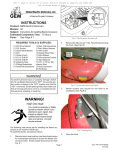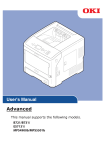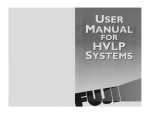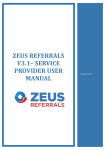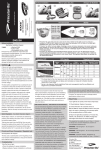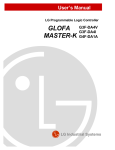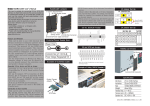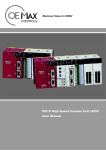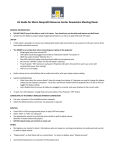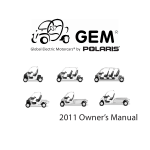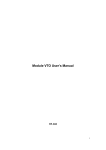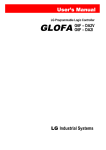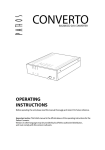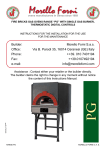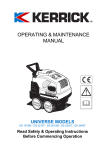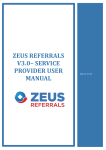Download Manual of Operation
Transcript
Manual of Operation Color TFT LED Monitor CX7HDMIT Caution • Please use the adapter attached in the accessory. • Do not expose this product to direct sunlight, heat, or humid conditions. • Keep away from strong light while using this product so as to obtain the clearest and most colorful picture • Please avoid heavy impact or drop onto the ground. • Do not use chemical solutions to clean this unit. Please simply wipe with a clean, soft cloth to keep the brightness of the surface. • If the product does not operate nomally when the instructions are followed, adjust only those controls that are covered by the instructions. Improper adjustment of other controls may result in damage and will often require extensive cost & repair. 2 Contents •PRODUCT DESCRIPTION -DESCRIPTION OF MONITOR -REMOTE CONTROLLER -MATCHED CABLE -CONNECTION •MANUAL OPERATION •PARAMETER •ACCESSOREIS •TROUBLESHOOTING 4 4 5 6 6 7 10 11 11 Dear users, Thank you for purchasing the liquid crystal display monitor. This product employs new integrate circuits and high quality TFT LCD modules. It is putting out with its low power consumption, emits no radiation, and other advantage characteristics. This product is shaped with modern style and is easy to be carried with. The color TFT LCD is the most suitable display for VGA,VCD, DVD and GPS system for motorcars and ships. It also can be used in the office, in flat, at home also in other suitable position. You will certainly benefit from this monitor in lots of ways, to name some of them: convenience, safety, space-saving. We hope that you will have the enjoyment of your new mini color TFT LCD. To ensure the best use of the unit, please read this handbook carefully beforehand. 3 Product Description Desription of Monitor 1. < : Volume down or to adjust the value of setting function 2. > : Volume up or to adjust the value of setting function 3. MENU : To activate OSD Menu 4. v : Selection key, to adjust phase directy 5. ^ : Selection key, to adjust brightness directly 6. AV/PC : PC, AV swithch 7. : Power on/off 8. Indicator Light 9. Infrared receiving window 10. 3.5 DPI earphone jack, AV input jack 11. VGA input jack 12. HDMI input jack 13. DC12V input jack 4 Product Description Remote Controller 1. Power on/off 2. Mute 3. Selection key to adjust the brightness directly 4. To activate OSD menu 5. “<” Volume up or to adust the value of setting funcition 6. “>” Volume down or to adjust the value of setting functions 7. Aspect ratio switch, 4: 3/16:9 8. Selection key to adjust phase directly 9. AV1/AV2/PC switch 10.Right/Left switch 11.Up/Down switch 5 Product Description Matched Cable 4 1 2 3 1. VGA, USB signaloutput jack: connect to the VGA input port of the unit 2. VGA signal input end: connect to the VGA port of the computer (for touch) 3. USB jack: connect to the USB port of the computer (for touch) 1 1. 2. 3. 4. 2 3 AV input jack of the unit Yellow RCA jack for video 1 input Red RCA jack for video 2 input White RCA jack for audio input Connection: When you use the unit, please adopt matched DC adapter. If not, please note that the power consumtion should be more or equal to 10w(D12v ± 10%) 6 Manual Operation After connecting power, the unit will be in standby state (red light). Press the power button on the unit or remote controller, the buttons of the unit will light up blue when the unit begins to work. Press the same button again and the unit will return to its standby state. Note: the blue button will black out in 5 or 6 seconds soon after you turn off the unit. Push “PC/AV” on the unit or AV/PC o the remote to switch between AV and PC. OSD in PC Mode OSD in AV Mode You can pres ^/v on the unit or remote controller to select the items: __ color, __ adjust, __ menu, __ edit, __ volume, and confirm by pressing </> on the unit or remote controller. Then push </> again to adjust the items. Push menu to exit the OSD after you adjust. 7 Description of OSD In PC Mode COLOR • Color temperature of OSD is adjustable. Press </> on the unit or on the remote controller to select color temp, then set color temperature to (for example): 9300 Ks, 6500 Ks, or user by pressing ^/v. After entering into color item of OSD, use ^/v to select and then push </> to adjust. • Brightness: To adjust the brightness • Contrast: To adjust the contrast * Color Temp: To adjust the contrast of color temperature • By selecting user, you can adjust the red, green, and blue with </>. • Note: when you select user a mini box will appear in the right bottom corner of the OSD (pictured). 8 Description of OSD In PC Mode Adjust OSD • Auto config: To adjust picture automatically • Language: 8 languages for OSD • H Position: Horizontal OSD adjustment • H Position: Horizontal picture adjustment • V Position: Vertical OSD adjustment • V Position: Vertical picture adjustment • OSD Timeout: To adjust the clock • Phase: Phase adjustment • Transparent: Transparency adjustment • Clock: To adjust the clock, make field and line synchronization 9 Description of OSD In PC Mode Function Sound • Reset: Back to original setting • Volume: To adjust the volume • Display Ratio: Change display ratio, 16:9/4:3 (Display Panel 4:3 without this function) • LR Rotation: Rotate picture left/right • UD Rotation: Rotate picture up/down 10 Description of OSD In AV Mode Color OSD • Brightness: To adjust the brightness • Language: 2 languages for OSD • Contrast: To adjust the contrast • H Position: Horizontal OSD adjustment • Hue: To adjust the hue in NTSC mode • V Position: Vertical OSD adjustment • Saturation: To adjust the saturation • OSD Timeout: Clock adjustment * Transparent: Transparency adjustment 11 Description of OSD In AV Mode Function Sound • Reset: Back to original setting • Volume: To adjust the volume • Display Ratio: Change display ratio, 16:9/4:3 (Display Panel 4:3 without this function) • LR Rotation: Rotate picture left/right • UD Rotation: Rotate picture up/down 12 Parameter Display Panel Resolution Up Resolution Brightness Contrast Viewing Angle Video Signal Input VGA signal input Speaker Color System Voltage Signal Input Power Consupmtion Work Temperature Store temperature Size (mm) TFTLCD7.0inch 1152000 Pixels 800x480 (VGA) 1920x1440 (VGA) 250 cd/m° (optional 400 cd/m°) 500:1 70°/70°, 50°/70° (L/R, U/D) 0.7 ~ 1.4Vp-p/75Ω H:30 ~ 60kHz V:60 ~ 75Hz ≥2.5W/8Ω PAL -4.43; NTSC-3.58 DC12V ±10% PC (VGA). AV1. AV2. HDMI ≤8w —20 ~ 55°C —30 ~ 65°C 182 (L) x127(W)x32(H) mm 13 Accessories & Troubleshooting Accessories • • • • • • • • Power AC Adapter (1) Car Power Adapter (1) AV Cable (1) VGA Cable (1) HDMI Cable (1, optional) Remote Controller (1) Stand Bracket (1) Touch Screen Driver Disk (1, optional) • Touch Pen (1, optional) • Operation Manual (1) Troubleshooting •Only black & white image: -Check the level of color saturation and brightness is proper. •Power on but no picture: -Make sure the AV & VGA cable is tightly connected form the video out connector & VGA signal output connector. -Make sure you are using the standard power adapter coming with the monitor. •Wrong or abnormal colors: -Check the cables to make sure they are securely connected. -Check for any broken or loose pins in the cables. *Remote controller doesn’t work: -Check the battery power and installation. -Check for obstructions. Remark If there are still any problems, contact Carnetix with the details (http://carnetix.com/ contact). If Interuptive image occurs, it may be that the VGA signal frequency isn’t matched with the normal standard. It is normal that some bright lines appear on the screen when you turn the unit. 14