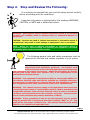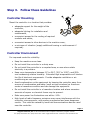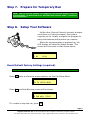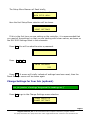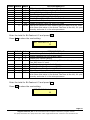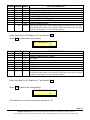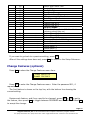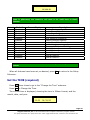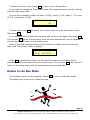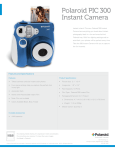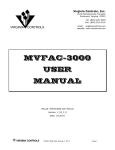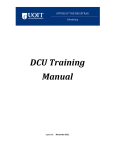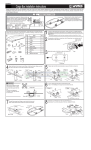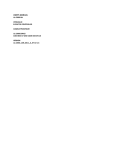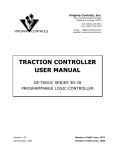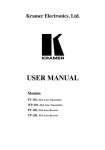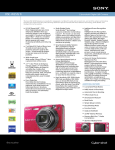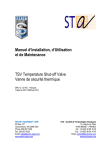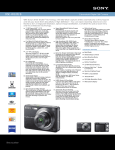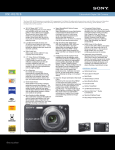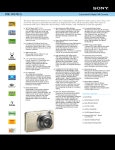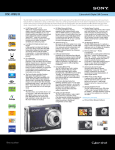Download VCI - MH-3000 Quick Ship Setup Manual
Transcript
MH-3000 QUICK SHIP SETUP MANUAL Start H er e Virginia Controls, Inc. ● 2513 Mechanicsville Turnpike ● Richmond, Virginia 23223 Tel: (804) 225-5530 ● Fax: (804) 225-0116 ● email: [email protected] ● web site: www.vacontrols.com Step 1. Your Quick Ship Controller Your MH-3000-QS Control System was specifically designed to be a completely customizable and off-the-shelf hydraulic elevator control solution. It includes the following popular features, voltage options and motor starting abilities: • Maximum 6 landings (front openings only) • Position Indicator Circuit (line per floor; with blanking option) • Simplex Selective Collective Operation • Direction Arrow Circuit • Car Travel Lantern (selectable 1 stroke, 2 stroke gong program) • Firemen’s Service Phase I & II (1998, 2000 or 2004 ANSI A17.1, 1998 or 2001 Chicago, New York City or Canadian B44.1 Fire Codes) • Shunt Trip Delay Interface Operation • Interface for GAL MOD or MOVFR passenger door operators • Door Contact Fault Monitoring • Differential Car/Hall Door Time • Independent Service • Inspection Access; Top & Bottom • Top of Car Inspection Operation • Slow Speed Running on Inspection • Low Oil Switch Operation • Oil Viscosity (Churn) Operation • Car-to-Lobby Switch at Main Landing • EECO, Maxton or Equivalent Valve Interface • Flood Switch Operation • Reverse Phase Relay • Door Nudging for Infrared Curtain Unit • 36”H x 36”W x 7”D NEMA 1 Wall Mountable Enclosure • 115VAC Signal/Control/Valve Voltages • • Illuminated Car & Hall Button Circuits Wye-Delta Starting: Up to 30HP @ 208V; 40HP @ 230V; 50HP @ 480V • UL / cUL Label • Passing Gong Circuit • TSSA Approved • Barrier Free Gong Circuit • 208/230/240/460/480V-3Ph60Hz Building Supply Page 2 Virginia Controls, Inc. ● 2513 Mechanicsville Turnpike ● Richmond, Virginia 23223 Tel: (804) 225-5530 ● Fax: (804) 225-0116 ● email: [email protected] ● web site: www.vacontrols.com Step 2. Stop and Review the Following: It is strongly recommend that you read this setup manual carefully before proceeding with the installation. Important information is highlighted by the headings WARNING, CAUTION, or NOTE and is defined as follows: WARNING - Warnings are used to indicate instructions which, if not followed correctly, will probably result in personal injury or substantial damage to equipment. CAUTION - Cautions are used to indicate instructions or information which, if not observed, may result in some damage to equipment if care is not taken. NOTE - Notes are used to indicate instructions or information which is especially helpful in understanding and operating the equipment, and which will usually speed up the installation process. The following general rules and safety precautions must be observed for the safe and reliable operation of your system. WARNING: The elevator controller must be installed by experienced field installation personnel. The installer must know and follow all the rules and regulations pertaining to the safe installation and running of elevators. Additional information for specific devices (such as the valves, door operator, etc.) is the responsibility of the manufacturers of those devices. WARNING: This equipment is designed and built to comply with ANSI A17.1 and national electrical code and must be installed by a qualified contractor. The contractor is responsible for ensuring that the final installation complies with all applicable local, state and national codes, and is installed safely. WARNING: The 3 phase AC power supply to this equipment must come from a fused disconnect switch or circuit breaker which is sized in accordance with all applicable national, state and local electrical codes, in order to provide the necessary overload protection for the controller and motor. Incorrect motor branch circuit protection may create a hazardous condition. WARNING: Proper grounding is vital for the safe operation of your system. Bring the ground wire to the ground stud that is labeled "GND" or "G". You must choose the proper conductor size. See national electrical code article 250-95, or the related local applicable code. Page 3 Virginia Controls, Inc. ● 2513 Mechanicsville Turnpike ● Richmond, Virginia 23223 Tel: (804) 225-5530 ● Fax: (804) 225-0116 ● email: [email protected] ● web site: www.vacontrols.com Step 3. Follow these Guidelines Controller Mounting Mount the controller in a location that provides: • adequate support for the weight of the controller, • adequate lighting for installation and maintenance, • convenient access for the routing of required conduits and cables, • convenient access to other devices in the machine room, • a minimum of vibration (supply additional bracing or reinforcement if required). Controller Environment For improved controller reliability: • Keep the machine room clean. • Do not install the controller in a dusty area. • Do not install the controller in a carpeted area, or area where static electricity is a problem. • Keep room temperature between 0°C to 50°C (32°F to 122°F), and 95% non-condensing relative humidity. Extended high temperatures will shorten the life of electronic components. Provide adequate ventilation or airconditioning as required. • Avoid condensation on the equipment by keeping the controller away from sources of condensation and water (such as open windows) as these can create a hazardous condition and can damage the equipment. • Do not install the controller in a hazardous location and where excessive amounts of vapors or chemical fumes may be present. • Make sure power line fluctuations are within ±10%. • High levels of radio frequency emissions may cause interference with the controller microprocessor, and produce unexpected and even dangerous results. This could be caused by hand-held communications devices used near the controller. Page 4 Virginia Controls, Inc. ● 2513 Mechanicsville Turnpike ● Richmond, Virginia 23223 Tel: (804) 225-5530 ● Fax: (804) 225-0116 ● email: [email protected] ● web site: www.vacontrols.com Step 4. Wire up your controller Controller Grounding Grounding of the controller must conform to all applicable codes. Proper grounding is essential to the safe operation of the equipment. It will also reduce the likelihood of noise-induced problems, which could include CPU crashes, or I/O communication errors. • The grounding wire should be sized per the applicable codes. • Connect the ground to a good building ground, such as the structural steel of the building, or a cold water pipe. Car and Hoistway Wiring Be sure to carefully review the schematics and field wiring diagrams before attempting to hook up your controller. Step 5. • Check the basics before applying power • Verify that the primary wiring of transformer CCXF matches your building supply voltage. • Verify that the primary wiring of transformer DOXF matches your building supply voltage. • Verify that the secondary wiring of transformer DOXF matches your door operator voltage requirement (see schematic sheet D). Verify that the phase monitor voltage matches your building supply voltage. Page 5 Virginia Controls, Inc. ● 2513 Mechanicsville Turnpike ● Richmond, Virginia 23223 Tel: (804) 225-5530 ● Fax: (804) 225-0116 ● email: [email protected] ● web site: www.vacontrols.com Step 6. Apply power • Remove all fuses from the controller. See table below for their description and sizes. • Turn ON the Mainline Disconnect and measure the building supply voltage at F1A, F2A & F3A terminals. • Turn OFF the Mainline Disconnect. • Install fuses F1, F2 & F3. • Turn ON the Mainline Disconnect • Verify that the building supply voltage is present at F1B, F2B & F3B terminals. • Verify that 115VAC is present across terminals F4A & 35. • Turn OFF the Mainline Disconnect. • Install fuses F4, F5 & F6. • Turn ON the Mainline Disconnect and verify the following: o 115VAC is present across terminals 1 & 35 o [With MOD Door] 115VAC is present across terminals AC1 & AC2 o [With MOVFR Door] 230VAC is present across terminals AC1 & AC2 • Turn OFF the Mainline Disconnect. • Install fuse F9. • Turn ON the Mainline Disconnect. Fuse Description Size F1, F2 Controller Mainline 6 Amp 600 Volt F3 Controller Mainline 1 Amp 600 Volt F4 AC supply 3 Amp 250 Volt F5, F6 Door Operator supply 3 Amp 250 Volt F9 Hall Common 1 Amp 250 Volt Fuse Description and Size Page 6 Virginia Controls, Inc. ● 2513 Mechanicsville Turnpike ● Richmond, Virginia 23223 Tel: (804) 225-5530 ● Fax: (804) 225-0116 ● email: [email protected] ● web site: www.vacontrols.com Step 7. Prepare for Temporary Run NOTE: You can run the elevator on temporary run buttons without using the microprocessor, as described in the MH-3000 User Manual under “Temporary Run Connections”. Step 8. Setup Your Software Unlike other Virginia Controls hydraulic elevator controllers you have purchased, this system requires you to initially configure the program to setup the features and functions you require. When the microprocessor is powered up, the LCD display will show the Status Screen. The screen will be similar to that shown below: INS 1 DC NoHC PwrOK CLSD Reset Default Factory Settings (required) Note: This section should be done in all installations Press Nxt twice to show the menu selection for the Car Setup Menu. Press ENTER to GO TO SETUP MENU Press Ent, and the Warning screen will be shown. WARNING: PROGRAM & CAR WILL STOP! If it is safe to stop the car, press Ent. Page 7 Virginia Controls, Inc. ● 2513 Mechanicsville Turnpike ● Richmond, Virginia 23223 Tel: (804) 225-5530 ● Fax: (804) 225-0116 ● email: [email protected] ● web site: www.vacontrols.com The Setup Menu Banner will flash briefly, VirginiaControls MAIN SETUP MENU. then the first Setup Menu selection will be shown. Press ENTER to RESET SETTINGS If this is the first time you are setting up the controller, it is recommended that you reset all the settings, so that you are starting with known values, as shown on the MH-3000 Settings sheet in the schematic. Press Ent. You will be asked to enter a password. ENTER PASSWORD Press 9 1 1 . ENTER PASSWORD 911 Press Ent. A screen will briefly indicate all settings have been reset, then the Reset Settings screen will be shown again. Change Settings for Your Job (optional) Note: This section should be performed if the default settings do not match your job (number of landings, designated Fire Landings, etc.) Press Nxt to go to the Change Settings menu selection. Press ENTER to CHANGE SETTINGS Page 8 Virginia Controls, Inc. ● 2513 Mechanicsville Turnpike ● Richmond, Virginia 23223 Tel: (804) 225-5530 ● Fax: (804) 225-0116 ● email: [email protected] ● web site: www.vacontrols.com Press Ent to enter the Change Settings submenu. If you entered the password above, it is not necessary to enter it again. If you have not entered the password then you will see the screen shown above telling you to enter the password. In this case press 9 1 1 then Ent. The first setting will be shown. NUM.OF IO BOARDS 4 This value is the number of Input/Output boards, and does not need to be changed. Press Nxt to show the next setting. NUMBER OF LDGS. 2 If there are more than two landings, enter the number of landings then press Ent. Press Nxt to show the next setting. MAIN FIRE LDG.. 1 If the bottom landing is not the Main Fire Landing, press the number for the Main Fire Landing, then press Ent. NOTE: For all settings that involve selecting a landing, “1” corresponds to the bottom landing, “2” is the next landing, and so on. Do not use the building names. Press Nxt to show the next setting. ALT. FIRE LDG.. 2 If the second landing is not the Alternate Fire Landing, press the number for the Alternate Fire Landing, and then press Ent. Press Nxt to show the next setting. Page 9 Virginia Controls, Inc. ● 2513 Mechanicsville Turnpike ● Richmond, Virginia 23223 Tel: (804) 225-5530 ● Fax: (804) 225-0116 ● email: [email protected] ● web site: www.vacontrols.com HOME LANDING... 1 If Homing is to be enabled, and the Home Landing is not the bottom landing, press the number for the Home Landing, and then press Ent. Press Nxt to show the next setting. FRONT DOOR CODE 255 The Front Door Code selects which landings have front doors. A value of 255 enables the front doors at all floors. This value should not normally be changed. Press Nxt to show the next setting. REAR DOOR CODE. 0 The Rear Door Code selects which landings have rear doors. A value of 0 disables rear doors. This value should not normally be changed. Change Settings – Bit Features (optional) Press Nxt to show the next setting. BIT FEATURES # 1 2 The Bit Features are binary coded values that combine a group of eight individual features into one setting. The breakdown for the value of each Bit Feature setting is shown here, and in the schematic on the Settings sheet. A description of the features is shown here and in the User Manual. For each Bit Feature, read the description of the feature in the right column of the table below and determine whether the feature should be enabled. If it should be enabled, write the number found in the Value column in the Actual column (see table below). Repeat this for all eight features. Now add up the values in the Actual column and enter this value in the Actual Total box, and enter it as the new value of the Bit Feature. The default column shows the factory default setting. The Bit Features are preset to the most common values. Page 10 Virginia Controls, Inc. ● 2513 Mechanicsville Turnpike ● Richmond, Virginia 23223 Tel: (804) 225-5530 ● Fax: (804) 225-0116 ● email: [email protected] ● web site: www.vacontrols.com Note: If you do not require 2000 Code, then change Bit Features #1 to “0”; Bit Feature # 3 to “5”; Bit Feature # 4 to “0”. Actual Default 2 2 Value 1 BIT FEATURES # 1 Disable Fire Service - Turn this feature on to disable Fire Service. This feature should be turned on if Fire Service is not provided. It may also be turned on during initial installation, if the Smoke Sensors or Fire Switches have not yet been installed. 2 Enable 2000 ANSI Fire Code - Turn this feature on to enable 2000 or 2004 National Fire Code. The default code is 1998 Fire Code. 4 Enable New York Fire Code - Turn this feature on to enable New York Fire Code. 8 Enable 2001 Chicago Fire Code - Turn this feature on to enable 2001 Chicago Fire Code. The Fire Switches and Sensors must be connected as required by the appropriate Fire Code. Refer to the appropriate wiring diagrams in the schematic. 16 Enable 1998 Chicago Fire Code - Turn this feature on to enable 1998 Chicago Fire Code. The Fire Switches and Sensors must be connected as required by the appropriate Fire Code. Refer to the appropriate wiring diagrams in the schematic. 32 Use 2 Inputs for 1998 Chicago Fire Code - Turn this feature on to use 2 inputs for the Fire Inputs for Chicago 1998 Fire Code. The Fire Switches and Sensors must be connected as required by the appropriate Fire Code. Refer to the appropriate wiring diagrams in the schematic. 64 Enable Canadian Fire Code - Turn this feature on to enable 1998 Canadian B44 Fire Code. The Fire Switches and Sensors must be connected as required by the appropriate Fire Code. Refer to the appropriate wiring diagrams in the schematic. 128 Enable Bldg Fire Sw for 2000 Fire Code - Turn this feature on to enable the Remote Fire Sw on 2000 Fire Code. TOTAL Add up the values for each feature that you want to be on, then write down that value in the Actual Total box at the left, for your records, and enter it in the microprocessor. Enter the total for Bit Feature # 1 and press Ent. Press Nxt to show the next setting. BIT FEATURES # 2 0 Page 11 Virginia Controls, Inc. ● 2513 Mechanicsville Turnpike ● Richmond, Virginia 23223 Tel: (804) 225-5530 ● Fax: (804) 225-0116 ● email: [email protected] ● web site: www.vacontrols.com Actual Default 0 Value 1 2 4 8 16 32 64 128 TOTAL BIT FEATURES # 2 Kill Independent immediately on Fire Service No Timed Kill of Independent on Fire Service Never kill Independent on Fire Service Main Fire Landing at Rear Opening Alternate Fire Landing at Rear Opening Disable Shunt Trip on Fire Service Phase 2 Enable Shunt Trip on Inspection Disable ECReturn Latch on 2000 Fire Code Add up the values for each feature that you want to be on, then write down that value in the Actual Total box at the left, for your records, and enter it in the microprocessor. Enter the total for Bit Feature # 2 and press Ent. Press Nxt to show the next setting. BIT FEATURES # 3 13 Actual Default 1 4 8 13 Value 1 2 4 8 BIT FEATURES # 3 Enable Pulsing Selector (off=Floor Sws) Enable Separate Call I/O (4 Wire Calls) Enable Door Check Feature Enable Redundancy Fault Checking. This should only be enabled if an MH5 board is used. 16 Use Car Lantern outputs for Hall Lanterns 32 Do Not Run On Fire Service and BORIS 64 Do Not Run on Fire Service and Shutdown 128 Allow Stop at Upper Floor on Shutdown TOTAL Add up the values for each feature that you want to be on, then write down that value in the Actual Total box at the left, for your records, and enter it in the microprocessor. Enter the total for Bit Feature # 3 and press Ent. Press Nxt to show the next setting. BIT FEATURES # 4 16 Page 12 Virginia Controls, Inc. ● 2513 Mechanicsville Turnpike ● Richmond, Virginia 23223 Tel: (804) 225-5530 ● Fax: (804) 225-0116 ● email: [email protected] ● web site: www.vacontrols.com Actual Default 16 16 Value 1 2 4 8 16 32 64 128 TOTAL BIT FEATURES # 4 Enable CKO on Independent Fire Sensors are Normally Open Inputs Dir Indicators show actual direction on Attend. Med Emerg Buzzer on Independent only Enable Full Redundancy Fault Checking Always Enable DOB at Front Openings Always Enable DOB at Rear Openings Disable Non-Shutdown Faults in Fault Log Add up the values for each feature that you want to be on, then write down that value in the Actual Total box at the left, for your records, and enter it in the microprocessor. Enter the total for Bit Feature # 4 and press Ent. Press Nxt to show the next setting. BIT FEATURES # 5 40 Actual Default 8 32 40 Value 1 2 4 8 16 32 64 128 TOTAL BIT FEATURES # 5 Flood Return Ldg is 3 (not 2) Flood Return Ldg is Top Ldg (not 2) Flood overrides Independent, Attendant, Med Emerg Flood overrides Shutdown (Low Oil, Rev. Phase, etc) Do Not Run on Flood and BORIS Do Not Run Down Below Main on Flood and Shutdown Fire Service Overrides Flood Operation Flood Operation Overrides Hall Fire Service Add up the values for each feature that you want to be on, then write down that value in the Actual Total box at the left, for your records, and enter it in the microprocessor. Enter the total for Bit Feature # 5 and press Ent. Press Nxt to show the next setting. BIT FEATURES # 6 64 Page 13 Virginia Controls, Inc. ● 2513 Mechanicsville Turnpike ● Richmond, Virginia 23223 Tel: (804) 225-5530 ● Fax: (804) 225-0116 ● email: [email protected] ● web site: www.vacontrols.com Actual Default 64 64 Value 1 2 4 8 16 32 64 128 TOTAL BIT FEATURES # 6 Enable Shunt Trip Feature Enable Low Oil Switch Feature Enable Oil Viscosity Feature Enable Rear Door Open Output Enable RD (RearDoor) Output Enable Car To Lobby Input Disable DISC Input (BORIS is not used) Enable Nudging Output Add up the values for each feature that you want to be on, then write down that value in the Actual Total box at the left, for your records, and enter it in the microprocessor. Enter the total for Bit Feature # 6 and press Ent. Press Nxt to show the next setting. BIT FEATURES # 7 0 Actual Default 0 Value 1 2 4 8 16 32 64 128 TOTAL BIT FEATURES # 7 Enable CKO Output Enable PI Blanking Fire Output Not Used Not Used Not Used Not Used Not Used Not Used Add up the values for each feature that you want to be on, then write down that value in the Actual Total box at the left, for your records, and enter it in the microprocessor. Enter the total for Bit Feature # 7 and press Ent. Press Nxt to show the next setting. BIT FEATURES # 8 0 This feature is not used. Leave the setting as “0” Page 14 Virginia Controls, Inc. ● 2513 Mechanicsville Turnpike ● Richmond, Virginia 23223 Tel: (804) 225-5530 ● Fax: (804) 225-0116 ● email: [email protected] ● web site: www.vacontrols.com Press Nxt to show the next setting. BIT FEATURES # 9 0 This feature is not used. Leave the setting as “0” Press Nxt to show the next setting. BIT FEATURES #10 0 This feature is not used. Leave the setting as “0” Proceed through each of the settings, making any changes required. Refer to the User Manual for a description of the settings. Most settings can be left at the factory default. Use the chart below to record any changes. Page 15 Virginia Controls, Inc. ● 2513 Mechanicsville Turnpike ● Richmond, Virginia 23223 Tel: (804) 225-5530 ● Fax: (804) 225-0116 ● email: [email protected] ● web site: www.vacontrols.com Summary of Settings Review this table. It provides a summary of all the settings entered previously, and the rest of the adjustable settings available (such as Door Times). If any values are to be changed, write the new value in the “Actual” column on the left. NOTE: Keep this sheet and the next sheet as a record of the settings for this job. If a Factory Reset is performed, the controller will need to be reset back to these settings. Actual Default 4 2 1 2 1 255 0 2 0 13 16 40 64 0 0 0 0 0 0 0 0 0 Screen Display NUM.OF IO BOARDS NUMBER OF LDGS. MAIN FIRE LDG.. ALT. FIRE LDG.. HOME LANDING... FRONT DOOR CODE REAR DOOR CODE. BIT FEATURES # 1 BIT FEATURES # 2 BIT FEATURES # 3 BIT FEATURES # 4 BIT FEATURES # 5 BIT FEATURES # 6 BIT FEATURES # 7 BIT FEATURES # 8 BIT FEATURES # 9 BIT FEATURES #10 CUSTOM TIME #0.1 CUSTOM TIME #0.2 CUSTOM TIME #0.3 CUSTOM TIME #0.4 CUSTOM TIME #0.5 50 30 10 20 0 0 0 DOOR TIME, HALL DOOR TIME, CAR. DOOR TIME, SHORT LEVELING LOCKOUT CUSTOM TIME #1.1 CUSTOM TIME #1.2 CUSTOM TIME #1.3 25 25 SHUTDOWN TIME.. NUDGING TIME... Description Number Of IO Boards Number Of Landings Main Fire Landing Alternate Fire Landing Home Landing Front Door Code (See Above) Rear Door Code (See Above) Bit Features # 1 (See Above) Bit Features # 2 (See Above) Bit Features # 3 (See Above) Bit Features # 4 (See Above) Bit Features # 5 (See Above) Bit Features # 6 (See Above) Bit Features # 7 (See Above) Bit Features # 8 (See Above) Bit Features # 9 (See Above) Bit Features # 10 (See Above) Custom Time # 0.1 – Not Used Custom Time # 0.2 – Not Used Custom Time # 0.3 – Not Used Custom Time # 0.4 – Not Used Custom Time # 0.5 – Not Used 0.1 SEC TIMERS Door Time, Hall Calls Door Time, Car Calls Door Time, Shortened Leveling Lockout Custom Time #1.1 – Not Used Custom Time #1.2 – Not Used Custom Time #1.3 – Not Used 1.0 SEC TIMERS Shutdown Time (Adjust if desired) Nudging Delay Page 16 Virginia Controls, Inc. ● 2513 Mechanicsville Turnpike ● Richmond, Virginia 23223 Tel: (804) 225-5530 ● Fax: (804) 225-0116 ● email: [email protected] ● web site: www.vacontrols.com 20 10 15 20 10 30 30 30 0 0 EYE CUTOUT TIME HOMING DELAY... CAR STUCK TIME. DOOR STUCK TIME DOOR RESET TIME KILL IDS ON FIRE DR CLOSE ON FIRE CUSTOM TIME #2.1 CUSTOM TIME #2.2 CUSTOM TIME #2.3 30 PI CUT OUT TIME 30 30 0 CUSTOM TIME #3.1 CUSTOM TIME #3.2 CUSTOM TIME #3.3 45 1 0 0 0 SPECIAL SPECIAL SPECIAL SPECIAL SPECIAL VALUE VALUE VALUE VALUE VALUE #1 #2 #3 #4 #5 Electric Eye Cutout Time Homing Delay Car Stuck Time Door Stuck Time Door Stuck Reset Time Kill Independent On Fire Service Door Close on Fire Service Custom Time #2.1 Custom Time #2.2 Custom Time #2.3 10 SEC TIMERS P.I. Cut Out Time (Set to “0” if the Position Indicators should stay on) Custom Time #3.1 Custom Time #3.2 Custom Time #3.3 Password Protected Settings Special Value 1 Special Value 2 Special Value 3 Special Value 4 Special Value 5 If you want to go back to a previous setting, press Prv. After all the settings have been set, press Esc to return to the Setup Submenu. Change Features (optional) Press Nxt to show the Change Features menu item. Press ENTER to CHANGE FEATURES Press Ent to enter the Change Features menu. Enter the password 911, if requested. The first feature is shown on the top line, with the bottom line showing the current setting. Review each feature, and if any need to be changed, press Nxt or Prv to get to the feature, then press Aux to toggle between DISABLED and ENABLED. Press Ent to accept the change. Page 17 Virginia Controls, Inc. ● 2513 Mechanicsville Turnpike ● Richmond, Virginia 23223 Tel: (804) 225-5530 ● Fax: (804) 225-0116 ● email: [email protected] ● web site: www.vacontrols.com NO SHORTDOORTIME DISABLED NOTE: Keep this sheet as a record of the features for this job. If a Factory Reset is performed, the controller will need to be reset back to these features. Actual Default Disabled Disabled Disabled Disabled Disabled Enabled Disabled Disabled Screen Display NO SHORTDOORTIME TIMED EYE CUTOUT DOOR NUDGING... 1 STROKE DN LANT SLOW ON INSPECT PROXIMITY DETECT SHORT FLOORS... ENABLE HOMING.. Disabled Disabled Disabled Disabled Disabled SPECIAL SPECIAL SPECIAL SPECIAL SPECIAL FEATURE1 FEATURE2 FEATURE3 FEATURE4 FEATURE5 Description Disable Shortened Door Time Enable Timed E.Eye Cutout Enable Door Nudging Enable 1 Stroke Down Lanterns Slow Speed On Inspection Enable Proximity Detector Enable Short Floor Circuitry Enable Homing Password Protected Settings Special Feature 1 Special Feature 2 Special Feature 3 Special Feature 4 Special Feature 5 NOTE: See the MH-3000 User Manual for a complete description of each feature. When all features have been set, as desired, press Esc to return to the Setup Submenu. Set the TIME (required) Press Nxt three times to go to the “Change the Time” submenu. Press Ent to Change the Time. The current time is displayed, showing the time in 24hour format, and the month, date, and year. CURRENT TIME 12:22 04/13/05 Page 18 Virginia Controls, Inc. ● 2513 Mechanicsville Turnpike ● Richmond, Virginia 23223 Tel: (804) 225-5530 ● Fax: (804) 225-0116 ● email: [email protected] ● web site: www.vacontrols.com If these are correct, then press Esc to return to the Setup Menu. If you want to change the time and/or date, then press any other key to continue with the next menu item. You will be prompted to enter the year (00-99), month (1-12), date (1-31), hour (0-23), and minute (0-59). ENTER YEAR 00-99 05 In each case, press Ent to accept the current value, or enter the correct value then press Ent. If an incorrect value is entered, just enter the correct value again, and press Ent. If you press Esc during this sequence, then the time and date will not be updated, and the display will return to the setup menu. After all the data has been entered, the screen will display the new time and date, with the prompt “Enter to accept”. ENTER TO ACCEPT 12:23 04/13/05 Press Ent to accept the values. At this point the new time and date will be accepted, and the seconds value will be set to zero. If you press Esc, then you will return to the setup menu without entering the new time and date. Return to the Run Mode The software setup is now complete. Press Esc to return to the Run Mode. The display will show the Car Status screen. Page 19 Virginia Controls, Inc. ● 2513 Mechanicsville Turnpike ● Richmond, Virginia 23223 Tel: (804) 225-5530 ● Fax: (804) 225-0116 ● email: [email protected] ● web site: www.vacontrols.com