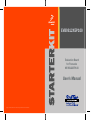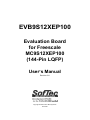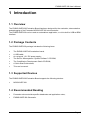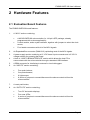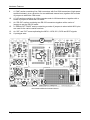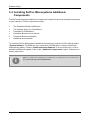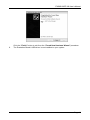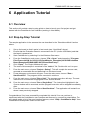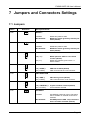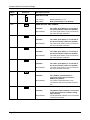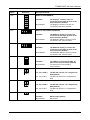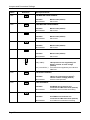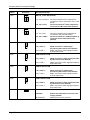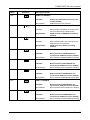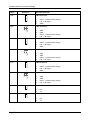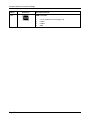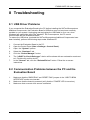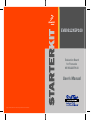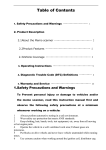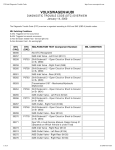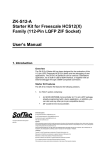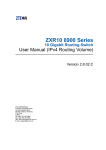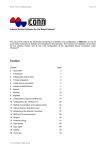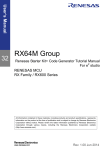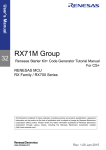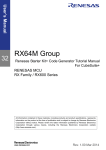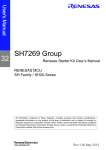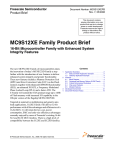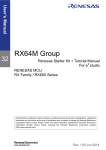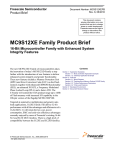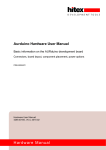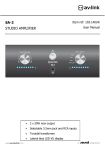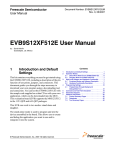Download EVB9S12XEP100 User`s Manual
Transcript
EVB9S12XEP100 Evaluation Board for Freescale MC9S12XEP100 User’s Manual Copyright © SofTec Microsystems®. Freescale™ and the Freescale logo are trademarks of Freescale Semiconductor, Inc. EVB9S12XEP100 Evaluation Board for Freescale MC9S12XEP100 (144-Pin LQFP) User’s Manual Revision 2.0 Copyright © 2006 SofTec Microsystems® DC01180 We want your feedback! SofTec Microsystems is always on the look-out for new ways to improve its Products and Services. For this reason feedback, comments, suggestions or criticisms, however small, are always welcome. Our policy at SofTec Microsystems is to comply with all applicable worldwide safety and EMC/EMI regulations. Our products are certified to comply to the European New Approach Directives and the CE mark is applied on all our products. This product as shipped from the factory has been verified to meet with requirements FCC as a CLASS A product. This product is designed and intended for use as a development platform for hardware or software in an educational or professional laboratory. In a domestic environment, this product may cause radio interference in which case the user may be required to take adequate prevention measures. Attaching additional wiring to this product or modifying the product operation from the factory default as shipped may effect its performance and cause interference with other apparatus in the immediate vicinity. If such interference is detected, suitable mitigating measures should be taken. SofTec Microsystems E-mail (general information): [email protected] E-mail (marketing department): [email protected] E-mail (technical support): [email protected] Web: http://www.softecmicro.com Important SofTec Microsystems reserves the right to make improvements to this product, its documentation and software routines, without notice. Information in this manual is intended to be accurate and reliable. However, SofTec Microsystems assumes no responsibility for its use; nor for any infringements of rights of third parties which may result from its use. SOFTEC MICROSYSTEMS WILL NOT BE LIABLE FOR DAMAGES RESULTING FROM LOSS OF DATA, PROFITS, USE OF PRODUCTS, OR INCIDENTAL OR CONSEQUENTIAL DAMAGES, EVEN IF ADVISED OF THE POSSIBILITY THEREOF. Trademarks SofTec Microsystems is a registered trademark of SofTec Microsystems, Spa. Freescale™ and the Freescale logo are trademarks of Freescale Semiconductor, Inc. Microsoft and Windows are trademarks or registered trademarks of Microsoft Corporation. PC is a registered trademark of International Business Machines Corporation. Other products and company names listed are trademarks or trade names of their respective companies. EVB9S12XEP100 User's Manual Contents 1 Introduction 5 1.1 1.2 1.3 1.4 2 Hardware Features 7 2.1 3 Overview 17 Step-by-Step Tutorial 17 Jumpers and Connectors Settings 19 7.1 7.2 8 Overview 15 Standalone Mode 15 Host Mode 15 Application Tutorial 17 6.1 6.2 7 First Connection 11 Operating Modes 15 5.1 5.2 5.3 6 Overview 9 Host System Requirements 9 Installing CodeWarrior Development Studio 9 Installing SofTec Microsystems Additional Components 10 Hardware Setup 11 4.1 5 Evaluation Board Features 7 Software Setup 9 3.1 3.2 3.3 3.4 4 Overview 5 Package Contents 5 Supported Devices 5 Recommended Reading 5 Jumpers 19 Connectors 27 Troubleshooting 31 8.1 8.2 USB Driver Problems 31 Communication Problems between the PC and the Evaluation Board 31 Page 3 EVB9S12XEP100 User's Manual 1 Introduction 1.1 Overview The EVB9S12XEP100 Evaluation Board has been designed for the evaluation, demonstration and debugging of the Freescale MC9S12XEP100 microcontroller. The EVB9S12XEP100 can be used as a standalone application, or via its built-in USB-to-BDM interface. 1.2 Package Contents The EVB9S12XEP100 package includes the following items: The EVB9S12XEP100 evaluation board; A USB cable; An universal, 12 V DC power supply; The SofTec Microsystems “System Software” CD-ROM; The CodeWarrior Development Studio CD-ROM; A Quick Start Guide sheet; This user’s manual. 1.3 Supported Devices The EVB9S12XEP100 Evaluation Board supports the following devices: MC9S12XEP100. 1.4 Recommended Reading Freescale microcontroller-specific datasheets and application notes; EVB9S12XEP100 Schematic. Page 5 EVB9S12XEP100 User's Manual 2 Hardware Features 2.1 Evaluation Board Features The EVB9S12XEP100 board features: 1. A “MCU” section containing: A MC9S12XEP100 microcontroller (in 144-pin LQFP package, already programmed with a demo application); A clock module, and a crystal oscillator, together with jumpers to select the clock source; Four header connectors with all of the MCU signals. 2. An Expanded Bus connector (DIN41612) replicating most of the MCU signals. 3. A power supply section containing a 12 V DC barrel input connector and a 3.3/5.0 V voltage selector for powering the board. 4. A built-in “USB TO BDM INTERFACE” section which allows the host PC to communicate with the microcontroller through a standard USB interface. 5. A BDM connector for interfacing to external in-circuit debuggers. 6. An “INPUTS” section containing: Four push-buttons; One potentiometer; A light sensor; A series of jumpers to connect/disconnect the above controls to/from the microcontroller. 7. A reset push-button; 8. An “OUTPUTS” section containing: Two 5x7 dot-matrix displays; Four user LEDs; A series of jumpers to connect/disconnect the above controls to/from the microcontroller. Page 7 Hardware Features 9. A “CAN” section containing five CAN connectors with five CAN transceivers (high speed and fault tolerant), plus a provision for two additional transceivers, together with a series of jumpers to select the CAN mode. 10. A “LIN” section containing six LIN connectors and six LIN transceivers, together with a series of jumpers to select the LIN mode. 11. An “RS-232” section containing two RS-232 connectors together with a series of jumpers to set the RS-232 mode. 12. A “SERIAL SETTINGS” section containing a series of jumpers to select which MCU pins are used for the various serial functions. 13. An “I2C” and “SCI” areas replicating the MCU’s I2C0, I2C1, SCI6 and SCI7 signals. 14. A prototype area. 2 10 9 1 3 12 11 4 8 14 5 6 7 13 The EVB9S12XEP100 Evaluation Board Page 8 EVB9S12XEP100 User's Manual 3 Software Setup 3.1 Overview i Note: before connecting the Evaluation Board to the PC, it is recommended that you install all of the required software first (see below), so that the appropriate USB driver will be automatically found by Windows when you connect the Evaluation Board. The Evaluation Board requires that both CodeWarrior Development Studio and SofTec Microsystems Additional Components be installed in the host PC. i Note: CodeWarrior Development Studio must be installed first. 3.2 Host System Requirements The Evaluation Board is controlled by CodeWarrior Development Studio. The following hardware and software are required to run the CodeWarrior user interface together with the Evaluation Board: A 200-MHz (or higher) PC compatible system running Windows 98, Windows 2000 or Windows XP; 128 MB of available system RAM plus 1 GB of available hard disk space; A USB port; CD-ROM drive for installation. 3.3 Installing CodeWarrior Development Studio To install the CodeWarrior Development Studio, insert the CodeWarrior CD-ROM into your computer’s CD-ROM drive. A startup window will automatically appear. Follow the on-screen instructions. Page 9 Software Setup 3.4 Installing SofTec Microsystems Additional Components The SofTec Microsystems Additional Components install all of the other required components to your hard drive. These components include: The Evaluation Board’s USB driver; The software plug-in for CodeWarrior; Examples for CodeWarrior; Evaluation Board’s user’s manual; Evaluation Board’s schematic; Additional documentation. To install the SofTec Microsystems Additional Components, insert the SofTec Microsystems “System Software” CD-ROM into your computer’s CD-ROM drive. A startup window will automatically appear. Choose “Install Instrument Software” from the main menu. A list of available software will appear. Click on the “Additional Components” option. Follow the onscreen instructions. i Page 10 Note: to install the Additional Components on Windows 2000 or Windows XP, you must log in as Administrator. EVB9S12XEP100 User's Manual 4 Hardware Setup 4.1 First Connection The Evaluation Board is connected to a host PC through a USB port. Connection steps are listed below in the recommended flow order: 1. Install all the required system software as described in the previous section. 2. Power the board through the barrel connector (12 V DC). The “POWER” LED will turn on. 3. Insert one end of the USB cable into a free USB port of the PC. 4. Insert the other end of the USB cable into the USB connector on the Evaluation Board. 5. The first time the Evaluation Board is connected to the PC, Windows recognizes the instrument and starts the “Found New Hardware Wizard” procedure, asking you to specify the driver to use for the instrument. On Windows XP (SP2) the following dialog box will appear. Select the “No, not this time” option and click the “Next >” button. 6. The following dialog box will appear. Page 11 Hardware Setup Click the “Next >” button. 7. Depending on your Windows settings, the following warning may appear. i Note: this warning is related to the fact that the USB driver used by the Evaluation Board is not digitally signed by Microsoft, and Windows considers it to be potentially malfunctioning or dangerous for the system. However, you can safely ignore the warning, since every kind of compatibility/security test has been carried out by SofTec Microsystems. Click the “Continue Anyway” button. 8. Windows will install the driver files to your system. At the end of the installation, the following dialog box will appear. Page 12 EVB9S12XEP100 User's Manual Click the “Finish” button to exit from the “Found New Hardware Wizard” procedure. 9. The Evaluation Board’s USB driver is now installed on your system. Page 13 EVB9S12XEP100 User's Manual 5 Operating Modes 5.1 Overview The Evaluation Board can work in two modes: “standalone” mode and “host” mode. 5.2 Standalone Mode In standalone mode, no PC connection is required. The microcontroller is factory programmed with a sample application. To run the built-in example: 1. Verify that all jumpers are in their default position. See the “Jumpers and Connectors Settings” chapter. 2. Power the board. The power connector accepts 12 V DC wall plug-in power supply with a 2.1 mm pin and sleeve plug with positive in the center and sleeve as ground. The green “POWER” LED on the board should turn on. 3. Press the “PB4” push-button. The output of the light sensor will be displayed on the two dot-matrix displays, in a graphical way. The light sensor is placed on the left of the “PB7” push-button. Cover the sensor with a finger and see the effect on the displays. 4. Press the “PB5” push-button. The output of the light sensor will be displayed on the two dot-matrix displays, in a numerical (hexadecimal) way. 5. Press the “PB6” push-button. The value of the “PAD10” potentiometer will be displayed on the two dot-matrix displays, in a graphical way. 6. Press the “PB7” push-button. The value of the “PAD10” potentiometer will be displayed on the two dot-matrix displays, in a numerical (hexadecimal) way. 5.3 Host Mode In host mode the program execution is controlled by the host PC through the “USB” connector. You can use the PC to debug the application by, for example, executing the program step by step and watching how the microcontroller registers vary, using the provided CodeWarrior Development Studio. Page 15 Operating Modes i Note: all MCUs in the S12X family contain a single-wire background debug interface which supports in-circuit programming of on-chip nonvolatile memory. This system does not interfere with normal application resources. It does not use any user memory or locations in the memory map. The Background Debug Module (BDM) uses a single-wire communication interface (via the BKGD line) to allow non-intrusive access to target system memory and registers. To work in host mode (using the built-in USB to BDM interface): Make sure that the board is powered on; Make sure that the “RESET ENA” and “BKGD ENA” jumpers in the “USB TO BDM INTERFACE” section are inserted; Connect the host PC to the board through the provided USB cable. Page 16 EVB9S12XEP100 User's Manual 6 Application Tutorial 6.1 Overview This section will provide a step-by-step guide on how to launch your first project and get started with the CodeWarrior user interface (working in Host Mode). 6.2 Step-by-Step Tutorial The sample application is the same as the one described in the “Standalone Mode” section above. 1. Set up the board so that it works in host mode (see “Host Mode” above). 2. Ensure that the Evaluation Board is connected to the PC (via the USB cable) and that the board is powered on. 3. Start CodeWarrior by selecting it in the Windows Start menu. 4. From the CodeWarrior main menu, choose “File > Open” and choose the “\Program Files\Freescale\CW for HC12 V4.5\(CodeWarrior_Examples)\HCS12X\Evaluation Board Examples\EVB9S12XEP100\C\Demo\Demo.mcp”. 5. Click “Open”. The Project Window will open. 6. The code of this example is contained in the “main.c” file. Double click on it to open. 7. From the main menu, choose “Project > Debug”. This will compile the source code, generate an executable file and download it to the demo board. 8. A new debugger environment will open. From the main menu, choose “Run > Start/Continue”. The program will be executed in real-time. 9. From the main menu, choose “Run > Halt”. The program execution will stop. The next instruction to be executed is highlighted in the Source window. 10. From the main menu, choose “Run > Single Step”. The instruction highlighted in the Source window will be executed, and the program execution will be stopped immediately after. 11. From the main menu, choose “Run > Start/Continue”. The application will restart from where it was previously stopped. Congratulations! You have successfully completed this tutorial! You can continue to experiment with the CodeWarrior user interface and discover by yourself its potentialities. For an in-depth guide of all of the user interface features, select “Help > CodeWarrior Help” from CodeWarrior Development Studio’s main menu. Page 17 EVB9S12XEP100 User's Manual 7 Jumpers and Connectors Settings 7.1 Jumpers Name Reference Description/Pinout MODA=1 J106 Installed: Not Installed: MODB=1 J107 Installed: Not Installed: J108 MODA line pulled to VDD MODA line tied to ground by internal pull down (default) 1 MODB line pulled to VDD MODB line tied to ground by internal pull down (default) MODC SELECTION 2 3 1-2 (“1”): 2-3 (“0”): J109 1 MODC pulled to VDD via a 4.7 KOhm resistor (default) MODC line pulled to ground via a 4.7 KOhm resistor VRH SELECTION 2 3 J110 1 1-2 (“VDDA”): 2-3 (“USER”): VRH tied to VDDA (default) VRH connected to the J103 connector VRL SELECTION 2 3 J111 1 1-2 (“GND”): 2-3 (“USER”): VRL tied to ground (default) VRL connected to the J104 connector OSC SELECTION 2 3 J112 1-2 (“CRYSTAL”): Crystal oscillator selected (default) 2-3 (“CLOCK”): Clock oscillator selected XCLKS#=0 Installed: Not Installed: XCLKS# pin pushed to ground. Full-swing Pierce oscillator or external clock source selected. XCLKS# pulled to VDD. Loop controlled Pierce oscillator selected. (default) Page 19 Jumpers and Connectors Settings Name J102 Reference 1 Description/Pinout VDD SELECTION 2 3 J204 1-2 (“3V3”): 2-3 (“5V”): PUSH-BUTTON “PB4” ENABLE Installed: Not Installed: J205 Not Installed: Not Installed: Not Installed: Not Installed: The “PAD10” potentiomenter is connected to the microcontroller’s PAD10 line (default) The “PAD10” potentiomenter is not connected to the microcontroller’s PAD10 line PHOTO RESISTOR ENABLE Installed: Not Installed: Page 20 The “PB7” push-button is connected to the microcontroller’s PB7 line (default) The “PB7” push-button is not connected to the microcontroller’s PB7 line POTENTIOMETER ENABLE Installed: J209 The “PB6” push-button is connected to the microcontroller’s PB6 line (default) The “PB6” push-button is not connected to the microcontroller’s PB6 line PUSH-BUTTON “PB7” ENABLE Installed: J208 The “PB5” push-button is connected to the microcontroller’s PB5 line (default) The “PB5” push-button is not connected to the microcontroller’s PB5 line PUSH-BUTTON “PB6” ENABLE Installed: J207 The “PB4” push-button is connected to the microcontroller’s PB4 line (default) The “PB4” push-button is not connected to the microcontroller’s PB4 line PUSH-BUTTON “PB5” ENABLE Installed: J206 Board powered by 3.3 V Board powered by 5.0 V (default) The photoresistor network is connected to the microcontroller’s PAD11 analog input (default) The photoresistor network is not connected to the microcontroller EVB9S12XEP100 User's Manual Name Reference J210 Description/Pinout DISPLAY ROW ENABLE 1 Installed: Not Installed: The displays’ common rows are connected to the PA[6..0] ports of the microcontroller (default) The displays’ common rows are not connected to the microcontroller. DISPLAY COL ENABLE (DISP201) J211 1 Installed: Not Installed: The DISP201 display’s columns are connected to the PC[4..0] ports of the microcontroller (default) The DISP201 display’s columns are not connected to the microcontroller. DISPLAY COL ENABLE (DISP202) J212 1 Installed: Not Installed: J213 LED ENABLE 1 Installed: Not Installed: J303 1 2 3 4 5 6 1 2 3 4 5 6 1-3, 2-4 (“DCE”): The RS-232 channel 0 is configured as DCE (default) The RS-232 channel 0 is configured as DTE SCI1 DTE/DCE SELECTION 1-3, 2-4 (“DCE”): 3-5, 4-6 (“DTE”): J305 The LEDs are connected to PB[3..0] ports of the microcontroller (default) The LEDs are not connected to microcontroller. SCI0 DTE/DCE SELECTION 3-5, 4-6 (“DTE”): J304 The DISP202 display’s columns are connected to the PD[4..0] ports of the microcontroller (default) The DISP202 display’s columns are not connected to the microcontroller. The RS-232 channel 1 is configured as DCE (default) The RS-232 channel 1 is configured as DTE LIN MASTER NODE0 ENABLE Installed: Not Installed: Master node (default) Slave node Page 21 Jumpers and Connectors Settings Name Reference Description/Pinout LIN MASTER NODE1 ENABLE J307 Installed: Not Installed: LINE MASTER NODE2 ENABLE J309 Installed: Not Installed: Master node (default) Slave node LIN MASTER NODE3 ENABLE J311 Installed: Not Installed: Master node (default) Slave node LIN MASTER NODE4 ENABLE J313 Installed: Not Installed: Master node (default) Slave node LIN MASTER NODE5 ENABLE J315 Installed: Not Installed: J317 Master node (default) Slave node 1 Master node (default) Slave node LIN TRANSCEIVER SUPPLY SELECTION 2 3 J318 1-2 (“12V”): LIN transceivers are supplied by the board’s internal 12 V DC voltage (default) 2-3 (“LIN NETW.”): LIN transceivers supplied by the LIN bus’s VBAT line LIN SUPPLY ENABLE Installed: Not Installed: J319 LIN2 RX ENABLE Installed: Not Installed: J320 PJ0/RXD2 microcontroller line connected to LIN2 transceiver (default) PJ0/RXD2 microcontroller line floating LIN2 TX ENABLE Installed: Not Installed: Page 22 LIN bus is powered by the board’s internal 12 V DC voltage (default) LIN bus is self-powered PJ1/TXD2 microcontroller line connected to LIN2 transceiver (default) PJ1/TXD2 microcontroller line floating EVB9S12XEP100 User's Manual Name Reference Description/Pinout LIN4 RX ENABLE J321 Installed: Not Installed: LIN4 TX ENABLE J322 Installed: Not Installed: Installed: Not Installed: Installed: Not Installed: 1 2 3 4 5 6 1 2 3 4 5 6 1 2 3 4 5 6 PH7/TXD5 microcontroller line connected to LIN5 transceiver (default) PH7/TXD5 microcontroller line floating RS-232_0 SCI0/6 SELECTION 1-3, 2-4 (“SCI6”): 3-5, 4-6 (“SCI0”): J332 PH6/RXD5 microcontroller line connected to LIN5 transceiver (default) PH6/RXD5 microcontroller line floating LIN5 TX ENABLE J324 J331 PH5/TXD4 microcontroller line connected to LIN4 transceiver (default) PH5/TXD4 microcontroller line floating LIN5 RX ENABLE J323 J330 PH4/RXD4 microcontroller line connected to LIN4 transceiver (default) PH4/RXD4 microcontroller line floating The RS-232 channel 0 transceiver is connected to the microcontroller’s SCI6 peripheral (default) The RS-232 channel 0 transceiver is connected to the pin 1 and pin2 of the J331 jumper RS-232_0/LIN0 SELECTION 1-3, 2-4 (“RS-232”): The microcontroller’s SCI0 peripheral is connected to the pin 5 and pin 6 of the J330 jumper 3-5, 4-6 (“LIN”): The microcontroller’s SCI0 peripheral is connected to LIN0 transceiver (default) RS-232_1 SCI1/7 SELECTION 1-3, 2-4 (“SCI7”): 3-5, 4-6 (“SCI1”): The RS-232 channel 1 transceiver is connected to the microcontroller’s SCI7 peripheral (default) The RS-232 channel 1 transceiver is connected to the pin 1 and pin2 of the J333 jumper Page 23 Jumpers and Connectors Settings Name J333 J334 Reference 1 2 3 4 5 6 1 2 3 4 5 6 Description/Pinout RS-232_1/LIN1 SELECTION 1-3, 2-4 (“RS-232”): The microcontroller’s SCI1 peripheral is connected to the pin 5 and pin 6 of the J332 jumper 3-5, 4-6 (“LIN”): The microcontroller’s SCI1 peripheral is connected to LIN1 transceiver (default) CAN3/LIN3 SELECTION 1-3, 2-4 (“LIN”): 3-5, 4-6 (“CAN”): J401 1 The microcontroller’s SCI3 peripheral is connected to the LIN3 transceiver The microcontroller’s CAN3 peripheral is connected to the CAN3 transceiver (default) CANH0 SELECTION 2 3 1-2 (“U401”): 2-3 (“U406”): J402 1 CAN0 connector’s CANH signal provided by U401 transceiver (default) CAN0 connector’s CANH signal provided by U406 transceiver CANL0 SELECTION 2 3 1-2 (“U401”): 2-3 (“U406”): J404 1 CAN0 connector’s CANL signal provided by U401 transceiver (default) CAN0 connector’s CANL signal provided by U406 transceiver CANH1 SELECTION 2 3 1-2 (“U402”): 2-3 (“U407”): J405 1 CAN1 connector’s CANH signal provided by U402 transceiver (default) CAN1 connector’s CANH signal provided by U407 transceiver CANL1 SELECTION 2 3 1-2 (“U402”): 2-3 (“U407”): J407 CAN2 VCC ENABLE Installed: Not Installed: Page 24 CAN1 connector’s CANL signal provided by U402 transceiver (default) CAN1 connector’s CANL signal provided by U407 transceiver Powers the CAN2 transceiver with a 5 V voltage (default) CAN2 transceiver not powered EVB9S12XEP100 User's Manual Name J409 Reference Description/Pinout CAN4 VCC ENABLE Installed: Not Installed: J412 CAN3 RESET ENABLE Installed: Not Installed: J413 Not Installed: Not Installed: Not Installed: Not Installed: Microcontroller’s PM2/RXCAN1 line connected to CAN1 transceiver (default) Microcontroller’s PM2/RXCAN1 line floating CAN1 TX ENABLE Installed: Not Installed: J418 Microcontroller’s PM1/TXCAN0 line connected to CAN0 transceiver (default) Microcontroller’s PM1/TXCAN0 line floating CAN1 RX ENABLE Installed: J417 Microcontroller’s PM0/RXCAN0 line connected to CAN0 transceiver (default) Microcontroller’s PM0/RXCAN0 line floating CAN0 TX ENABLE Installed: J416 Microcontroller’s PE1 line connected to the CAN3 transceiver’s INTB line CAN3 transceiver INTB line floating (default) CAN0 RX ENABLE Installed: J415 Microcontroller’s RESET# line connected to the CAN3 transceiver’s RESET# line CAN3 transceiver RESET# line floating (default) CAN3 INTERRUPT ENABLE Installed: J414 Powers the CAN4 transceiver with a 5 V voltage (default) CAN4 transceiver not powered Microcontroller’s PM3/TXCAN1 line connected to CAN1 transceiver (default) Microcontroller’s PM3/TXCAN1 line floating CAN2 RX ENABLE Installed: Not Installed: Microcontroller’s PM4/RXCAN2 line connected to CAN2 transceiver (default) Microcontroller’s PM4/RXCAN2 line floating Page 25 Jumpers and Connectors Settings Name J419 Reference Description/Pinout CAN2 TX ENABLE Installed: Not Installed: J420 CAN4 RX ENABLE Installed: Not Installed: J421 Not Installed: Not Installed: Microcontroller’s RESET# line connected to the “USB TO BDM INTERFACE” (default) Microcontroller’s RESET# line not connected to the “USB TO BDM INTERFACE” BKGD ENABLE (USB TO BDM) Installed: Not Installed: Page 26 Microcontroller’s PJ7/TXCAN4 line connected to CAN4 transceiver (default) Microcontroller’s PJ7/TXCAN4 line floating RESET ENABLE (USB TO BDM) Installed: J503 Microcontroller’s PJ6/RXCAN4 line connected to CAN4 transceiver (default) Microcontroller’s PJ6/RXCAN4 line floating CAN4 TX ENABLE Installed: J502 Microcontroller’s PM5/TXCAN2 line connected to CAN2 transceiver (default) Microcontroller’s PM5/TXCAN2 line floating Microcontroller’s BKGD line connected to the “USB TO BDM INTERFACE” (default) Microcontroller’s BKGD line not connected to the “USB TO BDM INTERFACE” EVB9S12XEP100 User's Manual 7.2 Connectors Name Reference Description/Pinout MCU I/O Connectors J101, J102, J103, J104 See schematic for pin explanation J105 1 2 3 4 5 6 BDM Connector 1. 2. 3. 4. 5. 6. BKGD GND N.C. RESET N.C. VDD Test Points J113, J203, J325, J422, J504 J201 12 V DC Power Supply Input Connector (2.1 mm Barrel) 2 1 1. 2. J301 12 V DC GND RS-232_0 Connector 9 6 5 1 J302 1. 2. 3. 4. 5. 6. 7. 8. 9. N.C. TX or RX (see J303 jumper) RX or TX (see J303 jumper) N.C. GND N.C. N.C. N.C. N.C. RS-232_1 Connector 9 5 6 1 1. 2. 3. 4. 5. 6. 7. 8. 9. N.C. TX or RX (see J304 jumper) RX or TX (see J304 jumper) N.C. GND N.C. N.C. N.C. N.C. Page 27 Jumpers and Connectors Settings Name J306 Reference Description/Pinout LIN0 Connector 1 2 1. 2. 3. 3 J308 LIN1 Connector 1 J310 VBAT – LIN Bus Power Supply LIN – LIN Signal GND 1. 2. 3. 4. GND GND VBAT – LIN Bus Power Supply LIN – LIN Signal LIN2 Connector 1 2 1. 2. 3. 3 J312 LIN3 Connector 1 J314 VBAT – LIN Bus Power Supply LIN – LIN Signal GND 1. 2. 3. 4. GND GND VBAT – LIN Bus Power Supply LIN – LIN Signal LIN4 Connector 1 2 1. 2. 3. 3 J316 LIN5 Connector 1 J326 VBAT – LIN Bus Power Supply LIN – LIN Signal GND 1 1. 2. 3. 4. GND GND VBAT – LIN Bus Power Supply LIN – LIN Signal SCI6 Connector 2 1. 2. J327 1 RX TX SCI7 Connector 2 1. 2. Page 28 RX TX EVB9S12XEP100 User's Manual Name J328 Reference Description/Pinout I2C0 Connector 1 2 1. 2. J329 SDA SCL I2C1 Connector 1 2 1. 2. 1 J403 CAN0 Connector 1. 2. 3. 4. 1 J406 CANH CANL GND N.C. CAN1 Connector 1. 2. 3. 4. CANH CANL GND N.C. CAN2 Connector J408 1 2 3 1. 2. 3. 1 J410 CANH GND CANL CAN4 Connector 1. 2. 3. 4. CANH CANL GND N.C. CAN3 Connector J411 1 2 3 1. 2. 3. J423 SDA SCL 1c CANH GND CANL Expanded Bus Connector 1b 1a DIN41612 female type R (see schematic for pin explanation) Page 29 Jumpers and Connectors Settings Name J501 Reference Description/Pinout USB Connector 1. 2. 3. 4. Page 30 5 V DC USB Bus Power Supply Line USB DUSB D+ GND EVB9S12XEP100 User's Manual 8 Troubleshooting 8.1 USB Driver Problems If you connected the Evaluation Board to the PC before installing the SofTec Microsystems Additional Components, the Evaluation Board’s USB driver may not have been correctly installed on your system. Unplugging and replugging the USB cable is of no use, since Windows has marked the device as “disabled”. As a consequence, the PC cannot communicate with the Evaluation Board. To restore the USB driver (provided the SofTec Microsystems Additional Components have been installed), perform the following steps under Windows XP: 1. Connect the Evaluation Board to the PC. 2. Open the Control Panel (Start > Settings > Control Panel). 3. Open the “System” options. 4. Select the “Hardware” tab. 5. Click the “Device Manager” button. 6. The “uDART In-Circuit Debugger” device will be shown with an exclamation mark next to it. Double click on this device. 7. In the “General” tab, click the “Reinstall Driver” button. Follow the on-screen instructions. 8.2 Communication Problems between the PC and the Evaluation Board 1. Make sure that the “BKGD ENA” and “RESET ENA” jumpers in the “USB TO BDM INTERFACE” section are inserted. 2. Make sure that the board is powered (verify that the “POWER” LED is turned on). 3. Make sure that a correct clock source is selected. Page 31 EVB9S12XEP100 Evaluation Board for Freescale MC9S12XEP100 User’s Manual Copyright © SofTec Microsystems®. Freescale™ and the Freescale logo are trademarks of Freescale Semiconductor, Inc.