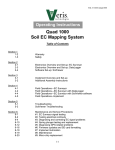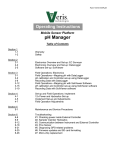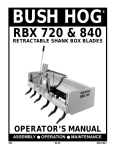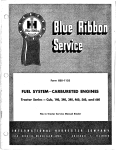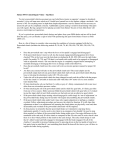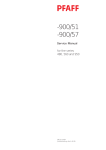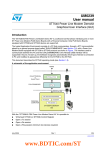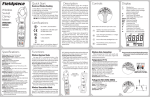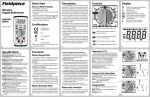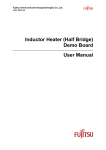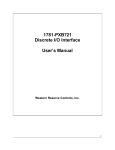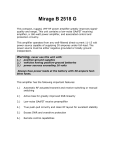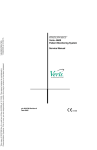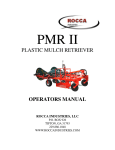Download Section 1 - Veris Technologies
Transcript
Pub. # OM18-EC Operating Instructions 2000XA, 3100, 3150 Soil EC Mapping System Table of Contents Section 1 1-1 1-2 1-5 1-6 1-8 1-10 Warranty Safety FCC Note Declaration of Conformity Statement of Use Lift Procedure Section 2 2-1 2-3 2-4 Electronics Overview and Set-up: EC Surveyor Electronics Overview and Set-up: DataLogger Software Set-up: SoilViewer Section 3 3-1 3-2 Implement Overview and Set-up Electro-hydraulics Set-up Section 4 4-1 4-2 4-5 4-6 Field Operations—EC Surveyor Field Operations—EC Surveyor with DataLogger Field Operations—EC Surveyor with SoilViewer software Field Operations--Implement Section 5 5-1 5-2 Troubleshooting SoilViewer Troubleshooting Section 6 6-1 6-2 6-4 6-11 6-13 6-17 6-19 6-21 6-23 Maintenance and Service Procedures #1. EC Surveyor signal testing #2. Testing electrical continuity #3. Diagnosing and correcting EC signal problems #4. Spring plunger testing and replacement #5. Diagnosing GPS-related problems #6. Firmware updates and SD card formatting #7. Implement lubrication #8. Bearing replacement #9. Micro-chip replacement 1-1 Pub. # OM18-EC VERIS 2000XA, 3100, 3150 Soil EC Mapping System SoilViewer Version 2.52 Sensor DataLogger Version 1.03 Section 1 Warranty Veris Technologies warrants this product to be free of defects in materials and workmanship for a period of one (1) year from the date of delivery to the purchaser. Veris Technologies will repair or replace any product returned to Salina, Kansas, which appears upon inspection to be defective in materials or workmanship. Veris Technologies will have shall have no obligation under this warranty for the cost of labor, down-time, transportation charges, or for the repair or replacement of any product that has been misused, carelessly handled, modified, or altered. ALL OTHER WARRANTIES OF ANY KIND, WHETHER EXPRESSED OR IMPLIED, INCLUDING BUT NOT LIMITED TO ANY IMPLIED WARRANTY OF MERCHANTABILITY OR OF FITNESS FOR A PARTICULAR PURPOSE AND ALL CLAIMS FOR CONSEQUENTIAL DAMAGES, ARE SPECIFICALLY DISCLAIMED AND EXCLUDED. Safety 1-2 Pub. # OM18-EC Important! Read the following SAFETY PROCEDURES before operating the Veris system: • Read and understand all instructions on safety decals • Escaping fluid under pressure can penetrate the skin causing serious injury. Avoid the hazard by relieving pressure before disconnecting hydraulic lines. Use a piece of paper or card-board, NOT BODY PARTS, to check for suspected leaks. • Wear protective gloves and safety glasses or goggles when working with hydraulic and highpressure wash systems. • If an accident occurs, see a doctor immediately. Any fluid injected into the skin must be surgically removed within a few hours or gangrene may result. • Pinch point hazard: to prevent injury, stand clear when raising or lowering any part of the Veris implement. • Install all transport locks before transporting or working underneath. • Detach and store implements in an area where children normally do not play. Secure implement by using blocks and supports. • Read Operations Manual before operating machine • Review safety instructions with operators before operating machine and at least annually • Never stand on or use tire as a step • Do not tow the implement on public roads without the road-kit light package, or without the proper safety equipment and licensing as required by your State Department of Transportation. Always use safety chain. • Riders obstruct the operator’s view. They could be struck by foreign objects or thrown from the machine. • Never allow children to operate equipment. • To prevent possible electrical shock, or damage to the instrument, do not connect to any power source greater than twelve (12) volts DC. • Do not grease or oil implement while it is in operation. • Disk edges are sharp. Be careful when working in this area. • Disconnect battery ground cable (-) before servicing or adjusting electrical systems or before welding on implement. • Remove buildup of mud, oil or debris. • Be very careful when mapping stubble fields with a gasoline engine pickup. Be prepared if a fire starts. • Keep a first aid kit and fire extinguisher handy. 1-3 Pub. # OM18-EC Excess speed, especially when turning could cause overturning. Never pull units faster than 15 km/hr. Use caution when working on implement. Coulter disks are sharp and may causes cuts. Don’t allow anyone to climb or ride on implement The vehicle that pulls the Veris unit thru the field will get hot! There is a chance that this heat can cause field fires in stubble fields. Don’t lower unit while any part of body is underneath 1-4 Pub. # OM18-EC Keep safety chain installed Install jack before unhitching; do not drop unit on foot FCC NOTE This equipment has been tested and found to comply with the limits for a Class A digital device, pursuant to Part 15 of the FCC Rules. These limits are designed to provide reasonable protection against harmful interference when the equipment is operated in a commercial environment. This equipment generates, uses, and can radiate radio frequency energy and, if not installed and used in accordance with the instruction manual, may cause harmful interference to radio communications. Operation of the equipment in a residential area is likely to cause harmful interference in which case the user will be required to correct the interference at this own expense. 1-5 Pub. # OM18-EC EUROPEAN DECLARATION OF CONFORMITY Veris Technologies, Inc., located at 601 N. Broadway in Salina Kansas, certifies that the product: Veris 2000XA is in conformity with the following directive and standards: Machinery Directive 2006/42/EC--1st Edition—December 2009 Electromagnetic Compatibility 2004/108/EC —December 2004 EN55022 – Measuring Radiated Emissions The Technical File is maintained at: Veris Technologies, Inc. 601 N. Broadway Salina KS 67401 Date of issue: July 9, 2010 Place of issue: Salina KS USA 1-6 Pub. # OM18-EC EUROPEAN DECLARATION OF CONFORMITY Veris Technologies, Inc., located at 601 N. Broadway in Salina Kansas, certifies that the product: Veris 3150 is in conformity with the following directive and standards: Machinery Directive 2006/42/EC--1st Edition—December 2009 Electromagnetic Compatibility 2004/108/EC —December 2004 EN55022 – Measuring Radiated Emissions The Technical File is maintained at: Veris Technologies, Inc. 601 N. Broadway Salina KS 67401 Date of issue: April 11, 2012 Place of issue: Salina KS USA 1-7 Pub. # OM18-EC Statement of Use Intended use of the Veris 2000XA The Veris 2000XA Soil EC Mapping System collects geo-referenced soil electrical conductivity (EC) measurements as it is pulled across a field by a tractor or an ATV/Quad bike. An electronic device called the Soil EC Surveyor, powered by vehicle’s 12V DC electrical system, generates a small electrical current, which is transferred into the soil through a pair of rolling electrode coulter disks. A second pair of disks measures the drop in voltage which is proportional to the electrical conductivity of soil medium at a given location. Signal response is due primarily to soil texture/grain size and soil salinity. Clay soils and soils with high salinity levels are highly conductive, while coarser soils such as sand do not conduct well. Additional weight may need to be added to the system to insure coulter disks penetrate the soil. Veris Technologies offers weights designed to mount properly to the system. The system records the data either on its own datalogger, or on a data recording device such as a laptop computer. Ultimately, the data are displayed in a map format, and variable applications of crop production materials, such as seed, fertilizer and other inputs are variably applied to the EC zones delineated on the maps. The 2000XA implement includes a set of wheels which allow it to be raised to cross ditches, irrigation canals, and for loading onto a trailer for road transport. The system is not intended to be transported on its wheels at speeds greater than 15 km/hr. Under no circumstances is the 2000XA to be transported on the road or highway behind a car or truck, as overturning may occur. The 2000XA system is designed for use in a farm field, and has no dynamic movement unless vehicle is pulling it, so guarding around soil engaging components is not needed and would interfere with field operations. Unit should not be operated when people are present in the field, as coulter disks are sharp and could cause injury if contact occurs. Misuse of the Veris 2000XA model Misuses of the 2000XA model include operation with people in area, and pulling the system at an excessive speed. In field position, this could result in poor data collection and possible overturning at extremely high speeds and sharp turns. In raised position, the chance of overturning is increased, as the center of gravity is higher, so care must be taken to keep speeds under 15 km/hr, and less when turning. Other possible misuses include installation of non-factory specified weights, which may overload the system or lead to additional risk of overturning. Abnormal use of the Veris 2000XA model Abnormal use of the 2000XA model includes using it as a cart for carrying equipment, tools, or people. Under no circumstances should anyone ride on the implement. Even though the implement is similar in appearance to a tillage tool, such as a disk harrow, it was not designed for that usage and should never be used for any purpose other than soil EC data collection. 1-8 Pub. # OM18-EC Statement of Use Intended use of the Veris 3150 The Veris 3150 Soil EC Mapping System collects geo-referenced soil electrical conductivity (EC) measurements as it is pulled across a field by a tractor or an pickup truck. An electronic device called the Soil EC Surveyor, powered by vehicle’s 12V DC electrical system, generates a small electrical current, which is transferred into the soil through a pair of rolling electrode coulter disks. A second pair of disks measures the drop in voltage which is proportional to the electrical conductivity of soil medium at a given location. Signal response is due primarily to soil texture/grain size and soil salinity. Clay soils and soils with high salinity levels are highly conductive, while coarser soils such as sand do not conduct well. Additional weight may need to be added to the system to insure coulter disks penetrate the soil. Veris Technologies offers weights designed to mount properly to the system. The system records the data either on its own datalogger, or on a data recording device such as a laptop computer. Ultimately, the data are displayed in a map format, and variable applications of crop production materials, such as seed, fertilizer and other inputs are variably applied to the EC zones delineated on the maps. The 3150 implement includes a set of wheels which allow it to be raised to cross ditches, irrigation canals, and for loading onto a trailer for road transport. The 3150 system is designed for use in a farm field, and has no dynamic movement unless vehicle is pulling it, so guarding around soil engaging components is not needed and would interfere with field operations. When equipped with road lights and road kit 3150 implement can be safely towed at speeds up to 80km/hr depending on road conditions. Legal road transportation depends on country, state and municipal regulations. Unit should not be operated when people are present in the field, as coulter disks are sharp and could cause injury if contact occurs. Misuse of the Veris 3150 model Misuses of the 3150 model include operation with people in area, and pulling the system at an excessive speed. In field position, this could result in poor data collection and possible overturning at extremely high speeds and sharp turns. In raised position, the chance of overturning is increased, as the center of gravity is higher, so care must be taken to keep speeds under 15 km/hr, and less when turning. Other possible misuses include installation of non-factory specified weights, which may overload the system or lead to additional risk of overturning. Abnormal use of the Veris 3150 model Abnormal use of the 3150 model includes using it as a cart for carrying equipment, tools, or people. Under no circumstances should anyone ride on the implement. Even though the implement is similar in appearance to a tillage tool, such as a disk harrow, it was not designed for that usage and should never be used for any purpose other than soil EC data collection. 1-9 Pub. # OM18-EC 2000XA Lifting Points Below are the recommended lifting points for the unit. Using two straps you can safely lift the unit. Make sure the straps used to lift are rated greater than 1200 lbs. Fork extensions maybe required to lift. Always stay clear when lifting the unit. 1-10 Pub. # OM18-EC 1-11 Pub. # OM18-EC 3150 Lifting Points Below are the recommended lifting points for the unit. Using two straps you can safely lift the unit. Make sure the straps used to lift are rated greater than 1200 lbs. Fork extensions maybe required to lift. Always stay clear when lifting the unit. 1-12 Pub. # OM18-EC Section 2 Electronics Overview and Set-up The Veris Electronics kits includes the following items: Protective case DataLogger EC Surveyor SD card reader Serial cable Signal test box SoilViewer software Mtg bracket Signal test load Mtg bracket Power cord Power cord Figure 1. EC Surveyor kit Figure 2. DataLogger kit Use protective shipping/storage case to protect electronics components whenever electronics are shipped. Keep all diagnostics and operations manual with system when mapping. Mount instrument in a location that is as free as possible from dust, vibration, and electrical interference. Display should be visible to operator and shielded from direct sunlight. Use adjustable mounting brackets to position electronics for optimal visibility (Figure 3). Figure 3. 2-1 Pub. # OM18-EC Figure 4. EC Surveyor (rear) Power port: The Soil EC Surveyor is shipped with an accessory power cord. If an alternative connection is desired, make sure that the unit is properly connected to a power connection that is not controlled by the ignition switch. If connecting directly to the battery, we suggest a 3-amp inline fuse is installed between the battery and the instrument. EC Signal: EC Signal Cable extension from implement attaches to the EC Surveyor here. Route cable properly to prevent damage. Signal test load also attaches here—used to test EC Surveyor. EC Data out: Attach serial cable here and other end to Sensor DataLogger or laptop PC. GPS input: Connect GPS cable here. It is designed to accept GPS input in NMEA 0183 format via an RS232 connector. (GPS must send GGA and either VTG or RMC strings at a 1hz rate, at 4800 baud, 8 data bits, 1 stop bit, no parity.) Figure 5. EC Surveyor (front) Fuse: This allows the fuse to be replaced, with a 1A fastblow fuse, if blown. Data Status: When lit, this green LED indicates data is being sent out serial port. If not lit, EC values are negative or GPS signal not received. Figure 6. DataLogger (rear) 2-2 Power: When lit, this red LED indicates EC Surveyor is powered up. On/Off: Turns power to EC Surveyor on and off. Pub. # OM18-EC Reset button: Can be used to reboot DataLogger EC: Serial cable from EC Surveyor attaches here. pH: Serial cable from pH Controller (MSP only) attaches here. Alarm Vol: Used to adjust volume of auditory alarm Power port: The Sensor DataLogger is shipped with an accessory power cord. If an alternative connection is desired, make sure that the unit is properly connected to a power connection that is not controlled by the ignition switch. If connecting directly to the battery, we suggest a 3-amp in-line fuse is installed between the battery and the instrument. Figure 7. DataLogger (front) Memory Card slot: Formatted SD memory card must be installed when booting up, and at all times data is being collected. See Proc. #6 for formatting instructions. Data Status: When lit, this green LED indicates data is being recorded to memory card. If not lit, EC values are negative or GPS signal not received. Power: When lit, this red LED indicates Sensor DataLogger is powered up. 2-3 On/Off: Turns power to Sensor DataLogger on and off. Fuse: This allows the fuse to be replaced, with a 500mA Fastblow fuse, if blown. Pub. # OM18-EC Important – Do not allow moisture to enter the Soil EC Surveyor or Sensor DataLogger, and do not pass strong magnets near the unit. Software Setup The Veris SoilViewer software will automatically run the setup once the CD is inserted into the computer. If not the installation can be manually started by double clicking on the setup.exe located on the CD. Once the CD has begun select the installation directory and click Next Figure 8. Next two license agreements will need to be accepted before continuing. Figure 9. 2-4 Pub. # OM18-EC Click Next to continue installation Figures 10 The installer will install all necessary components Figure 11. Once the installer is completed, click Next install the USB drivers. Figure 12 2-5 Pub. # OM18-EC Veris SoilViewer will now install drivers necessary to operate the included USBSerial Converter (part #41377). If you do not want to use the included converter than press cancel here, otherwise click Next. Figure 13 After the drivers are successfully installed click finish and Restart your computer before opening Veris SoilViewer. Figure 14 Once the computer is restarted the USB to Serial converter cable can be plugged in, Windows will recognize the new hardware. Figure 15 Windows will then advice the new hardware is installed and ready to use. Figure 16 2-6 Pub. # OM18-EC Section 3 Implement Overview and Set-up (3100 shown) Ratchet for raising/lowering Jack location for field operation Weights Road kit: stop, turn, and clearance lights Signal Cable quickconnect coupler port 4-bolt hubs and P205 R75 highway tires Jack location for implement storage Implement hitch (2” ball) Coulter electrodes Rockshaft and frame Tongue Figure 1. If the unit is crated, the tongue must be installed prior to use. To do so, please take precautions to ensure that the framework is properly supported to ensure safety. 1) Remove bands that attach tongue and framework to shipping pallet. 2) Use a forklift or small loader to raise front portion of tongue into level position and properly support with a sawhorse or other support of your choice. Support here Figure 2. 3-1 Pub. # OM18-EC 3. Install tongue with two 5/8’ X 41/2” bolts and torque to 170 ft lbs Figure 3. Electro-hydraulic Lift Kit Set-up The Electro-hydraulic Kit is shipped in a pre-assembled state, and has been tested prior to shipment. Figure 4. Hyd Power Unit Remote Control Figure 5. Quick connects Breather/fill plug 20’ Power cable Transport Lock Depth collars Quick couplers 3-2 Pub. # OM18-EC Installation: 1) Locate power unit in desired location in towing vehicle. If the unit is to be used on a dedicated unit, we advise anchoring it securely to prevent tipping or damage in rough field conditions. Mounting holes are located on each side of base. 2) Connect ground (black) power cable to negative post on towing vehicle battery. 3) Connect power (red) cable directly to the positive post on the battery. Quick connect to power unit. 4) Remove the shipping plug from the reservoir and install breather cap. ( a plug will be installed if shipped via UPS). 5) Lower implement to the surface and remove ratchet jack. (Note: Cylinder may have been previously installed at factory). 6) Connect hoses to power unit. Note that the quick couplers are labeled for proper connection. 7) Install the cylinder to the implement as shown below, with the rod end to the rear and the cylinder barrel in the lower position; with the hose fittings outward from the center. Figure 6 Figure 7 Transport lock Depth Collars Operation: 1) The remote control offers simple operation of the power unit. Push button to raise and lower Route to prevent damage of cable. Never engage power unit with hoses disconnected – if so, you may to need to bleed pressure as described below. 2) Be sure to lower the unit only as deep as needed to obtain proper penetration of all six coulters. Use depth collars provided to set desired operational depth. 3) Due to the design of the implement, it is not necessary to raise the unit during field turns. 4) Prior to road transport, always install the transport lock channel on the cylinder rod. 5) To disconnect the implement from the power unit, install the transport lock and lower the implement until it rests on the lock. Momentarily bump the control switch upward to relieve system pressure and disconnect the hoses. Try not to disconnect under pressure, as it will be difficult to re-connect. 6) Periodically check the fluid level of the reservoir with the implement in the lowered position. It should be roughly 2” from top of reservoir, with the cylinder rod in the retracted position. Unit is filled with Mobil 424 hydraulic fluid, and should be filled with compatible fluids of viscosity index between 100 and 400 ssu. 7) Keep couplers as free of contaminates as possible, and install rubber plugs and caps when unit is not in use. 3-3 Pub. # OM18-EC Bleeding Pressure from System If the hoses have been disconnected while under pressure, if one hose disconnects during operation, or if the remote is depressed while not connected to cylinder, you will likely build pressure in the system and will not be able to reconnect the hoses. • Escaping fluid under pressure can penetrate the skin causing serious injury. Avoid the hazard by relieving pressure before disconnecting hydraulic lines. Use a piece of paper or card-board, NOT BODY PARTS, to check for suspected leaks. • Wear protective gloves and safety glasses or goggles when working with hydraulic and highpressure wash systems. • If an accident occurs, see a doctor immediately. Any fluid injected into the skin must be surgically removed within a few hours or gangrene may result. Steps to take: 1) Using two 7/8” wrenches, loosen each hose at the quick coupler. Drape a rag over this to prevent getting sprayed with escaping fluid. Be Careful! Eye protection is recommended. Hydraulic fluid may be the unit was recently cycled. female 2) If you have completed this procedure, and the hoses still not connect, pressure must be present at the male here couplers. The simplest method is to loosen the fittings at the hydraulic cylinder. Be careful of escaping hydraulic fluid, and cover with cloth during bleeding process. will Loosen 3) Reconnect both quick couplers, and double check that all fittings are tight before operation. Figures 8 a and b. 3-4 hot if Pub. # OM18-EC Section 4 Field Operations—Soil EC Surveyor Attach the signal cable to the quick connect coupler at front of frame, and to Signal port on back of EC Surveyor. Connect serial cable, GPS, and power cords to ports on rear of EC Surveyor. Figures 1a and 1b EC Surveyor display readings Here are the display readings that you will see when operating the EC Surveyor: Figure 2 The unit is ready to operate. The Surveyor is informing you of the firmware version its programmable interface chip (PIC) contains. Immediately the screen will change to the operating screen below: Figure 3 GPS status: may read GPS, DGPS, RTK, or None. If None, no GPS signal is received and no data will be sent out serial port. Ground speed (from GPS) in miles/hour Shallow (Sh) and Deep (Dp) soil EC readings. If negative, no data will be sent out serial port. Note: The EC Surveyor display screens are the same whether using Veris DataLogger or laptop PC for recording. 4-1 Pub. # OM18-EC Field Operations—Soil EC Surveyor with Sensor DataLogger Sensor DataLogger display readings Here are the display readings that you will see when operating the Sensor DataLogger: Starting up… Figure 4 The unit is ready to operate. The DataLogger is informing you of the firmware version its programmable interface chip (PIC) contains. Press any of the four keys, and the next screen will appear: Figure 5 For EC mapping, press the #1 key. #4 Exit returns you to the initial start-up screen. pH Setup is not used with EC logging. Pressing #1 brings up the next screen: Figure 6 For EC mapping, press the #1 key. #4 Exit returns you to the initial start-up screen. EC and pH are not used with EC logging. Pressing #1 brings up the next screen: Figure 7 The DataLogger is displaying the map file number it is creating, in case you want to record it along with any other information about the field. Press any key to begin new map file. After starting the file, pressing the #4 key will stop the file. If DataLogger freezes at the screen shown in Figure 6 or Figure 7, check formatting of SD card—must be FAT format. See Proc. #6 for formatting instructions. 4-2 Pub. # OM18-EC If memory card was not inserted during boot-up, the following screen will appear: Figure 8 Install card and re-start DataLogger. NEVER REMOVE CARD WHILE LOGGING DATA. This is the Data Acquisition screen: Figure 9 GPS status: may read GPS, DGPS, RTK, or None. If None, no GPS signal is received and no data will be recorded. Ground speed (from GPS) in miles/hour Shallow (S) and Deep (D) soil EC readings. If negative, no data will be recorded. There are warning signals programmed into the Veris DataLogger to warn the operator that data are not being recorded, so that corrective action can be taken. If data aren’t being recorded, a warning alarm will sound, and the portion of the screen text that is missing information will blink. For example, if the DGPS isn’t being received (or the NMEA string containing speed) the Lat/Long text will blink. If EC values are negative, they will blink. Also, the Data Status LED light on the front of the DataLogger indicates the whether data is being recorded. If this light is not lit, data are not being recorded. (note: no data is recorded unless unit is moving—receiving speed signal from GPS) At any time during the mapping process, you can press any key to stop the file. If you create more than one file from the same field, you can bring the files into a spreadsheet program or GIS and combine for whole field map display. After #4 key is pressed during Data Acquisition, the following screen will be displayed: (if data was collected during Data Acquisition) Figure 10 DATA IS ONLY STORED ON THE SD CARD. NO INTERNAL FILES ARE CREATED. 4-3 Pub. # OM18-EC If no data was logged during Data Acquisition, the following screen will be displayed: Figure 11 4-4 Pub. # OM18-EC Field Operations—Soil EC Surveyor with SoilViewer software The EC Mapping software will automatically detect which port the Veris EC Surveyor is connected to, and begin communicating. If the EC Surveyor is not detected, the software will wait 45 seconds for the connection of the Surveyor and search again; this is repeated until the Surveyor is connected. If the Surveyor is not found, unplug the serial or USB cable and reconnect it to the PC. If the connection is still not made refer to SoilViewer troubleshooting. The conditions for mapping and storing the data are as follows. The user must be going a speed greater than 1 mph, there must be a GPS signal received, the EC Comm Light must be green, indicating the PC and EC Surveyor are communicating properly, and either of the EC values has to be greater than -1. When all these conditions are met, the Saving Data light will be green and the points will be mapped. Files may be appended to if mapping has stopped by selecting a previous file when prompted at the startup of the software. Displays when program is searching for connection to User selectable plot User selectable Selectable zoom EC Surveyor, this only colors, click on color to point width functions for viewing happens at startup. change. maps Figure 12 4-5 Pub. # OM18-EC Field Operations--Implement Checking Electrical Signal Continuity and Electrode Isolation It is recommended that you perform the Electrical Signal Continuity and Electrode Isolation test procedure before first field use (see Maintenance and Service Procedures 1 and 2). While these tests were made at the factory, there is the possibility a problem developed during shipping. Performing these tests on the new implement before it becomes dirty, allows you to get familiar with the process under ideal conditions. It is strongly advised that you perform this test on a routine basis (every 10 hours of data collection) to ensure you are obtaining reliable data. KEEP OHMMETER, TEST LOAD AND TEST BOX WITH THE MACHINE AT ALL TIMES. Equipment pre-mapping check Prior to operating the implement for the first time, it is important to check the fasteners – some may have loosened during shipment. Routine fastener checking should be done weekly during mapping season and a walk-around check of the implement components should be done each day. Setting Operating Depth Begin field operation by lowering unit into soil. For good electrical conductivity, all coulter electrodes must be in direct contact with moist soil, at all times and in every region of the field. A depth of 1-2” (2.5-5 cm) is recommended. To insure this depth is consistently achieved, 400-600 lbs. (180-275 kg) of additional weight are normally required. Veris offers optional weights, or they can be supplied by the customer. Do not adjust the tension on the coulter electrode springs to increase soil contact or penetration. They are pre-set at the factory with the proper tension. operate implement parallel to soil Figure 13 4-6 Pub. # OM18-EC Adjustable Wing Extensions (XA option) The 2000XA and MSP3150 with XA (Extendable Array): This option allows the re-positioning of the electrodes to fit various bed and crop configurations. Adjustment is made by loosening the jam nuts and set screws located on the lower front of each side of the toolbar, adjusting the toolbar wing extensions, and re-tightening the set screws. Veris suggests setting the toolbars at either the maximum or minimum setting, not at a point in between. A limiter bolt determines full extension, so they cannot extend to the point at which the outside coulters disconnect from the main frame. Important – do not attempt to combine maps in which two different investigative depths are used. • Pinch point hazard: to prevent injury, stand clear when raising or lowering any part of the Veris MSP. Disengage automatic cycling function before working around unit. • Install all transport locks before transporting or working underneath. set screws and jam nuts Figure 14 Adjust hitch on implement so implement operates level when coulter electrodes are 1-2” in the soil. The hitch is designed with four possible height positions. Figures 15a and 15b 4-7 Pub. # OM18-EC Field Condition Field should be in a uniform state. Mapping after intensive primary tillage is not recommended. The soil must have a minimum of 20% available water, and cannot be frozen. If rocky conditions exist, slow down and make sure rock guards are in place. Speed Proper field operating speed depends on field conditions. Because of the importance of consistent contact, the unit must not be allowed to bounce over rough fields at high speeds. Pulling Vehicle The implement may be pulled with a variety of vehicles: 20-50 hp tractor or a 4WD pickup. • Be very careful when mapping stubble fields with a gasoline engine pickup. Be prepared if a fire starts. Swath width and Navigation Setting the swath width and navigation system is at the discretion of the customer. A 50’-75’ (1523 m) swath works well in most areas. Several methods of navigation are possible: following previous crop rows, swath guidance, or using a field navigation computer. While it is important to map in a consistent pattern, it isn’t absolutely critical that each pass be exactly the same distance from the previous pass. To help insure the quality of your data, please follow these guidelines: 1. Generate and view maps frequently, especially prior to deleting data from Instrument. 2. Listen for auditory alarm from DataLogger, indicating data collection has been interrupted. 3. View DataLogger screen or SoilViewer map frequently during data collecting; watch for: Negative readings in the Shallow and Deep or excessive noise in the data. EC readings should fluctuate gradually as you drive across the field, relating to soil changes. If readings change erratically, or show values not typical of soil conductivity in the area—such as >100, perform tests 4 and 5 below. In SoilViewer, watch for streaks, stripes, unnatural patterns, and missing data points. 4. Perform electrical continuity test on implement wiring: at least once a day during mapping season every 10 hours of mapping after extended periods of non-use after replacing or repairing coulter-electrode components or wiring whenever readings are questionable 4-8 Pub. # OM18-EC 5. Perform Signal Testing Procedures #1 and #2: at least once a day during mapping season every 10 hours of mapping after extended periods of non-use whenever readings are questionable 6. Keep all electrical connections dirt and moisture-free 7. Limit speeds in rough or rocky field conditions. This will improve data quality, and will also lengthen the service life of the implement components. NEVER EXCEED 15 M.P.H. FIELD SPEED. Remember, the EC data you generate will be used by your customers to make important management decisions…take the time to make sure that it’s high quality data. 4-9 Pub. # OM18-EC Section 5 Troubleshooting EC data seem odd—jumpy, negatives, map doesn’t match known or expected soil types Perform Maintenance and Service Procedures 1-3. No GPS or DGPS on display Perform Maintenance and Service Procedure 5 DataLogger locks up -SD card not installed or not formatted. See Procedure #6 to format card. EC Surveyor or DataLogger doesn’t power up (power LED not lit) -Check barrel fuse in power plug (cigarette lighter) -Check power to vehicle power port Data status (green LED) light not lit -check GPS status: must have GPS, DGPS, or RTK -check EC status: EC values must be positive -Unit must be moving to send data out port Coulter spring bars breaking: -reduce ground speed -order heavy-duty replacement bar (Veris part #31101) 5-1 Pub. # OM18-EC SoilViewer Troubleshooting EC Surveyor is not found Check to ensure the com which the EC Surveyor is connected to is present under the device manager. To get to the device manager go to StartSettingsControl PanelSystem Click on the Hardware tab and then click on the device manager button. Click on the “+” sign next to Ports and make sure the port is listed here. In this case a USB to serial converter is being used and the port is listed as USB Serial Port (COM33) If the port is not listed here, then unplug and replug the USB – Serial converter cable and ensure the power is on to the EC surveyor. If USB – Serial port is still unavailable then reinstall the drivers. If you are using the provided USB-Serial converter part #41377, then the drivers can be located on the Veris SoilViewer disk see Reinstalling USB-Serial Converter Drivers, if a different USB- Serial Converter is being used, then follow the manufactures instructions for driver installation. 5-2 Pub. # OM18-EC Reinstalling USB- Serial Converter (Part# 41377) Drivers Insert the Veris SoilViewer disk once the Veris SoilViewer appears click cancel. Open My computer and right click on the CD rom drive then click on Explore Double Click on PL-2303 Driver Installer.exe follow the installation guide to install the driver, then restart your computer and plug in the USB- Serial converter cable to try again. 5-3 Pub. # OM18-EC Section 6 Maintenance and Service Procedure #1: EC Surveyor Instrument Signal Testing Perform this test daily or every 10 hours of data collection to ensure you are obtaining reliable data, and whenever EC data is questionable. The purpose of this test is to insure that the instrument is performing properly. The EC Surveyor is shipped with an Instrument Test Load (Part No. 10447) that will enable you to quickly check the instrument to ensure that it is functioning properly. To perform this test: 1) Disconnect the signal cable from the signal terminal on the EC Surveyor. 2) Connect the test load to the signal terminal. 3) Switch on the EC Surveyor and view display. 4) The display should show: Shallow: (2000XA and 3100) 14 (3150) 11 Deep: (2000XA and 3100) 21 (3150) 40 5) If the readings vary significantly (more than one whole number) contact Veris service department. 6) Once the test is complete, remove the test load and reinstall the implement signal cable. Signal Test Load Figure 1.1 Signal Test Load installed (display showing proper EC readings for 2000XA and 3100) 6-1 Pub. # OM18-EC Procedure #2: Testing Electrical Continuity Perform this test daily or every 10 hours of data collection to ensure you are obtaining reliable data, and whenever EC data is questionable. The purpose of this test is to insure that each coulter-electrode has an uninterrupted signal path from the EC Surveyor to the disk blade. Think of each coulter-electrode and its wire path as a ‘channel’. On a 3100 and 3150, there are 6 signal channels that must be clear and isolated from each other (4 on a 2000XA). You will first test the complete pathway for each channel—each coulter-electrode. One easy-to-take reading for each channel tests the cable, wiring harness, and each coulter-electrode and disk blade. If no problems surface during this test, there is no need to test individual components. This test should take only a couple of minutes to perform. To perform this test, you will need the EC Signal Test Box (part #10759) and an ohmmeter (sometimes referred to as a multi-meter or voltmeter). Make sure the meter is set to ohms, Ω. If a range of ohms is available, choose the lowest setting--ohms rather than kilo or mega ohms. If unfamiliar with ‘ohming-out’ or resistance testing, make a few trial tests before performing the Veris signal test procedure. Touching the meter leads together will display a zero resistance reading, touching two places on the same piece of metal will produce a nearly zero reading, touching nothing will produce an OL (overload or over limit) reading—meaning complete resistance, and no continuity. Figure 2.1 Remove the signal cable from the EC Surveyor and connect it to the terminal on the test box. If you have hard-wired the signal cable extension into the cab, making it difficult to reach the implement with the cable end, you may want to purchase an extension cable from Veris (part #12269). This cable attaches to the signal cable end and allows you to position the Signal Test Box in close proximity to the coulter-electrodes. 6-2 Pub. # OM18-EC Signal extension cable (from implement) Figure 2.2 Firmly press one lead of the ohmmeter to the #1 coulter blade edge (left hand, standing behind the unit) and the other lead to the #1 terminal on the test box. Maintain firm pressure on the ohmmeter lead touching the disk blade. A reading of less than 2 ohms is normal. Rotate blade ¼ of a turn back and forth as you view the ohmmeter. Any jump in the readings above 2 ohms indicates a problem. Connect one lead to Signal Test Box terminal (corresponding to each coulter) Ohmmeter Connect to coulter blade Figure 2.3 Continue to check each coulter electrode in succession, left to right. If any coulter electrode exhibits no continuity or resistance higher than 2 ohms, refer to Procedure #3 Diagnosing EC Signal Problems. 6-3 Procedure #3: Diagnosing and Correcting EC Signal Problems. Pub. # OM18-EC Use this Troubleshooting tree to work through the system, locate the problem, and take corrective action. 6-4 Pub. # OM18-EC Figure 3.1 Coulter Electrode FunctionsEach coulter electrode on the implement is part of a pair, and each pair has a distinct function. a) Coulters 1 & 6 are the Deep EC receptors. If you are seeing problems only with the “Deep” readings, focus on testing continuity on these two coulter-electrodes. b) Coulters 2 & 5 are the “charged” coulters that inject the voltage into the soil. If you are getting no (or intermittent) readings on both the “Shallow” and the “Deep” -- continuity to one of these two coulter-electrodes is likely the cause. c) Coulters 3 & 4 are the “Shallow EC” receptors. Focus on this pair if you see problems in the “Shallow” reading. If the continuity ohm test indicates a problem on a channel, you will need to determine where the interruption is located. Listed below are detailed instructions on how to determine exactly where a continuity or isolation problem is located: A. Testing Cable and Wiring continuity: 1. Once a high resistance reading on a channel is confirmed, determine whether the problem is in the wiring or in the coulter-electrode. To test all cable and wiring, place one ohmmeter lead in the Test Box terminal pin for that channel and the other on the corresponding coulter wire terminal bolt. Grasp sure-seal connector and move back and forth during this test – vibration from rough fields can weaken the contacts on the sure seal, causing breaks in continuity during operation that might no show up in a static test. Repeat process on all coulter-electrodes. Figure 3.2 Testing cable at coulter electrode #3 terminal 2. If you see <2 ohms on all, test the coulter electrodes as explained in B below. 3. If you see a > 2ohms reading on any channel, separate sure-seal connector and insert one ohmmeter lead in the end of wiring harness and the other lead in the corresponding terminal on the Test Box. If reading is < 2 ohms at that point, the problem is not with the wiring harness or signal cable extension. It is most likely in the terminal connector wire. Check resistance in it by placing one ohmmeter lead on the coulter wire terminal bolt and the other lead in the end of the terminal wire socket. Replace connector wire (PN 14226) as necessary. 6-5 Pub. # OM18-EC 4. Figure 3.3 Testing cable at end of signal cable wiring harness Figures 3.4 ab. a. Separating sure-seal connector b. Testing terminal connector wire 5. If there is a >2 ohm reading in the signal cable harness or signal extension cable, visually inspect the wiring harness and cable extension for damage. If a visual inspection doesn’t reveal a problem, you will need to test continuity of the wiring harness and cable. You will need to ohm these cables out individually. Disconnect signal extension cable from implement and insert ohmmeter leads into sockets as shown below. 4 3 6 6-6 2 5 1 Pub. # OM18-EC Figures 3.5 a and b. Checking continuity of signal extension cable with one ohmmeter lead contacting pins in extension cable end, and other lead contacting corresponding test box terminal. 6. To ohm out the wiring harness, disconnect the serial cable extension from the implement and check continuity through the harness as shown in Figures 10a and 10b. While doing so, check the pins and the sockets of the 6-pin connector for corrosion and fit. If necessary spread the pins with a small screwdriver to tighten fit in sockets. 4 2 3 5 1 6 Figures 3.6 a and b. Checking continuity of signal harness, with one ohmmeter lead contacting pins in connector and other lead contacting corresponding coulter-electrode. Note: intermittent electrical problems are difficult to diagnose. Flex wiring and connectors while checking continuity. B. Testing Coulter-Electrode continuity 1. Place ohmmeter lead on terminal wire bolt and other lead on disk blade. Rotate blade ¼ turn. If readings are consistently above 2 ohms, check for excessive corrosion at the coulter blade mounting bolts, or the terminal located near the coulter pivot. Make sure that high ohm readings are not due to poor contact between blade and ohmmeter lead. Re-test holding lead firmly against edge of blade, removing rust or paint if necessary. 2. If ohms jump over 2 ohms when the blade is rotated, and you were careful to maintain good contact between the lead and the blade, the problem is likely inside the hub. Because electrical signals cannot be sent consistently through the coulter bearing, Veris has designed a more reliable path for the EC signal to travel. A special hub with a spring plunger presses against the spindle of the coulter, serving as a commutator. Shown below is a cutaway view of the hubcap and plunger assembly. When ohm readings jump during blade rotation, it is due to the greased rollers on the bearing making intermittent and inconsistent contact. See Maintenance and Service procedure #4: Spring Plunger adjustment and replacement on adjusting and replacing spring plungers. 6-7 Pub. # OM18-EC hubcap commutator coulter spindle Figure 3.7 C. Testing Coulter-Electrode isolation If continuity tests show no excessive resistance on any channel, yet erratic soil EC readings continue, or if EC readings do not drop to –1 when unit is out of the soil, it is possible that the channels are not isolated. This could be the result of a pinched wiring cable, causing channels to short out. Or, one of the coulter-electrodes is no longer insulated properly from the frame or adjacent coulter-electrodes. 1. If EC readings do not drop to –1 when unit is raised, disconnect signal cable extension from implement. If readings don’t drop to –1, the problem is with the signal cable extension. If readings show -1, re-insert the signal cable extension into the implement. Disconnect the sure-seal terminal connector wire from each coulter electrode. If readings don’t drop to –1, the problem is with the wiring harness. If this is the case, you should replace the wiring harness. If readings do drop, re-insert the signal cable extension into the implement. The problem is with one or more of the coulter-electrodes. Proceed as follows: sure-seal pin sure seal socket Figure 3.8 6-8 Pub. # OM18-EC 2. Inspect nylon insulation slides under coulter-electrode mounting brackets. These nylon insulators may become worn or brittle, or may slip out from under mounting bracket. Repair and replace as necessary. Make sure that all electrode coulter U-bolts are properly tightened to clamp mounting bracket and insulation tightly to frame. nylon insulation Figure 3.9 3. Disconnect signal cable from instrument or front of frame. Check so see that no metal part of the any coulter electrode is in contact with the implement frame. This may be by visual inspection or by connecting one lead of an ohmmeter to the individual coulter electrode, and the other to a grounded fastener on the frame. If the coulter electrode is properly isolated, no reading will be obtained. Make sure that all electrode coulter clamp bolts are properly tightened to prevent lateral movement of the coulter electrode. no continuity grounded bolt coulter terminal Figures 3.10 a and b 6-9 Pub. # OM18-EC 4. Wet soil on the toolbar could be a pathway for the EC signal to short. Test coulter-to-coulter and coulter-to-frame isolation by checking resistance between coulter-electrodes. Any continuity from one coulter to another is not acceptable. Remove buildup of wet soil, especially if is bridges across insulation slides. It may be necessary to remove coulter mounting brackets and clean toolbar, if problem persists. Figure 3.11 Wet soil buildup on toolbar may cause EC signal to short. 6-10 Pub. # OM18-EC Procedure #4 Spring Plunger adjustment and replacement The spring plungers are located in the center of each coulter electrode hub cap, and are vital to maintain good continuity through the coulter hub bearings. They are factory preset, and should not need routine adjustment. If a continuity test shows abnormally high resistance, the plungers should be checked. This may be performed in the following manner: 1) Check coulter hub bearing preload by grasping coulter blade and pushing from side to side. If there is any noticeable movement, bearing preload is incorrect, or bearings are failing --and this can damage the spring plunger ; see procedure #8 for adjustment or replacement. 2) Remove the 3/8” allen head set screw. 3) Remove the plunger by turning counter-clockwise. 4) Depress the spring loaded tip on a hard surface to determine if plunger has adequate tension and can move freely. 5) If the plunger will not move freely, replace. Coat the threads with di-electric silicone grease before installation. 6) If the plunger appears to be in good working order, reinstall in the hub, and adjust until it bottoms against the spindle end. Rotate 1/2 turn backward to allow adequate clearance. Improper adjustment will result in premature failure (too little tolerance) or poor continuity (too much tolerance). See Figure 3.12 below to view proper clearance. 7) Reinstall locking set screw and tighten firmly on top of plunger. The top of the setscrew should be even with the face of the hub. If not, remove and adjust the plunger inward or outward as necessary. 8) Re-test coulter electrode continuity Figure 3.12 In some cases, you may have to remove the hub cap to service the spring plunger, if the plunger is rusted in the cap, or if the readings are still unsatisfactory with the new plunger installed. 6-11 Pub. # OM18-EC Procedure: 1) Remove hub cap by turning clockwise with a pipe wrench or large adjustable wrench – these caps have left hand thread to prevent loosening during field rotation. 2) If plunger is frozen in cap, remove allen head set screw on top of plunger and apply penetrating oil on both sides of plunger. Let this stand for a few minutes and try to remove. If it will not back out with allen wrench, lock vise grips on the inside portion and turn out through inside of hub. 3) Clean all hub cap surfaces, install new o-ring, coat plunger and set screw with di-electric grease and install as outlined above. 4) At the same time, inspect the end of the spindle. Over time the plunger will wear a slight depression in the spindle face. This is common, and more noticeable on high acreage units, or units that have been operated at high field speeds. If the depression is 1/6” or more, carefully grind the face of the spindle. Cover the bearing with a cloth or towel to prevent grinding dust from entering the hub and bearings.. 5) Re-install hub cap and tighten firmly. You may have to re-set the plunger to compensate for the reduced length on the newly ground spindle. Readjust as outlined above. Note: If you are still unable to obtain favorable resistance readings, check for excessive corrosion at the coulter blade mounting bolts, or the terminal located near the coulter pivot. It may be necessary to grind the spindle end smooth, if a dimple has developed. All EC models, 2014 and on, have a carbide insert on the spindle making grinding unnecessary. 6-12 Pub. # OM18-EC Procedure #5: Diagnosing GPS-related problems If you do not see a GPS, DGPS, or RTK in the upper left-hand corner of the EC Surveyor screen, you do not have GPS coming in, and no data will be sent out the serial port for logging. Figure 5.1 Insure your GPS receiver is powered and outputting NMEA strings GGA, and either VTG or RMC at a 1hz rate; 4800 baud, 8 data bits, no parity, 1 stop bit. Verify that your GPS cable is sending GPS data through pin 2, pin 5 is ground, and no other pins have signal or power on them. The most common issue is hz rate. If the GPS has been used for lightbar guidance it may have been set to a 5 or 10 hz rate. It will need to be changed to 1 hz in order for the EC Surveyor to accept it. Shown below is a Troubleshooting tree for diagnosing GPS signal problems. It is not meant to replace your GPS receiver user manual—it merely shows how to determine if your receiver is sending the GPS signal that the EC Surveyor needs. Figure 5.2 6-13 Pub. # OM18-EC If it becomes necessary to send GPS data into your PC, you will use a program called HyperTerminal. This program is in all Windows software. It is designed to record serial data streaming into a serial or USB port on the computer. The purpose of this is two-fold: 1) it verifies whether your GPS and cables are delivering the proper messages, and 2) it give Veris Technologies support personnel a GPS data file to test. Here’s how to use HyperTerminal 1. Plug the GPS output cable into the laptop serial input (or USB-serial hub); no null modem is needed 2. Verify in Device Manager which Com port the GPS is connected to (Start--Settings—Control Panel—System—Hardware—Device Manager—Ports 3. Start the “HyperTerminal” program under “Accessories” in Windows. Figure 5.3 4. Give your HyperTerminal session a name such as gps trial when the program prompts you for the name of your connection and then hit “OK”. Figure 5.4. 6-14 Pub. # OM18-EC 5. The program will then ask you for a phone number. Instead of entering a phone number, specify the proper serial port number. For example, if Com 1 of the laptop is being used, specify “Direct to Com 1” under “connect using:” at the bottom of the entry area. Figure 5.5. 6. HyperTerminal will then display a configuration menu where you can specify 4800 bits per second, 8 data bits, no parity, 1 stop bit and no flow control. Figure 5.6 6-15 Pub. # OM18-EC 7. At this point, upon clicking ok, legible strings of GPS data should begin appearing on the laptop screen. Here’s an example of a typical set of strings: $GPGGA,191528.00,3851.0333,N,09737.2342,W,2,08,1.3,372.7,M,27.3,M,10.0,0100*69 $GPRMC,191528.00,A,3851.0333,N,09737.2342,W,0.1,0.0,090998,6.3,E*48 8. If GPS data doesn’t appear, recheck the port and configuration settings to make sure they are correct. If the data won’t appear correctly in HyperTerminal, consult your GPS supplier to see what adjustments (connectors or software) are necessary to bring the signal into a computer. 9. If the signal appears correctly on HyperTerminal and it shows that the required strings are being output, highlight a page of strings, copy and paste into Word or Wordpad before exiting HyperTerminal. 10. Retry the unit with the Veris instrument. If it still doesn’t work, please email the page of GPS strings from HyperTerminal to [email protected], along with your contact information. 6-16 Pub. # OM18-EC Procedure #6: SD card formatting and firmware updates USING A VERIS SD CARD IN OTHER DEVICES CAN CAUSE FILE CORRUPTION. Insert a standard SD card (not SDHC type) into a SD card reader which connected to your computer. Open “My Computer” folder. Right click on the SD card icon, and select the “Format”. Figures 6.1 a and b. In the format window, click on the file system tab and select “FAT” not “FAT32”. Then press “Start”. When complete, remove the card. Updating Data Logger Firmware 1. Shut off the power of the Data Logger. 2. Copy the firmware on the SD card. (firmware found at veristech.com software download site) 3. Put the SD card into the Data Logger. 4. Turn on the power of the Data Logger. 5. Press the RESET button on the rear panel and (1) key simultaneously. 6-17 Pub. # OM18-EC Figure 6.2. 6. Hold the (1) key and release the RESET button. 7. If you can see the following messages, then release the (1) key. Figure 6.3 8. If you want to update new software, press (2) key. 9. Then you can see the following messages in sequence. Figures 6.4 a and b. 10. Do not shut off the power, but repeat from step 5 to 9 again. 11. Press the RESET button or shut off and turn back on the power. 12. Check the LCD display. If nothing shows up in the LCD, or if display doesn’t contain the new firmware version number, please repeat from step 1 to 11. 6-18 Pub. # OM18-EC Procedure #7: Lubrication • Pinch point hazard: to prevent injury, stand clear when raising or lowering any part of the Veris MSP. Disengage automatic cycling function before working around unit. • Install all transport locks before transporting or working underneath. Rockshaft pivot points – Each pivot (located at the left and right) contains an upper and lower grease zerk. Due to the limited motion of the rockshaft, these should be lubricated on 20-hour intervals. This may vary based on the number of times the unit is raised and lowered. Pivot grease zerks (2 per hangar; 4 total ) Figure 7.1 Rachet jack -- 20 hour intervals grease zerks Figure 7.2 Electrode coulters Pivot --In all but the most extremely rocky conditions, the coulter electrodes should not flex in the field, thus minimal movement will be realized at the pivot. 80-hour intervals should be sufficient. 6-19 Pub. # OM18-EC grease zerk Figure 7.3 Hubs --Use good quality wheel bearing or lithium grease for lubrication, but we suggest that you grease the hubs sparingly. Over-lubricating the hub will result in pre-mature seal failure, and an excessive amount of grease in the hub cap/commutator. On an interval of 150 hours, 1-2 strokes of grease should be sufficient. grease zerk Figure 7.4 6-20 Pub. # OM18-EC Procedure #8: Bearing Repair and Replacement Coulter electrode hubs – The coulter electrode hubs operate in a significantly harsh environment, and annual inspection is of utmost importance. The double-lip seals are designed to keep grease in, and contaminates out, but they are the cause of practically all hub failures. It is advisable to disassemble, clean and repair annually. To perform this maintenance, do the following: 1) Remove hub cap by turning in a clockwise direction (left-hand thread prevents loosening in operation). 2) Remove cotter pin, castle nut, thrust washer, and remove hub. 3) Remove outer bearing and knock out inner bearing and both races (cups) 4) Veris recommends that you purchase our Coulter Hub Repair Kit (PN 32641) that includes new bearings, races, seal, o-ring and cotter pin. 5) Thoroughly wash hub in solvent and dry. 6) Spindle end may need grinding—see spring plunger replacement Procedure #4 7) Reassemble and adjust bearing pre-load by fully tightening spindle nut, then backing off until you can turn the hub fairly easily with one hand– normally this involves backing off 1- 2 slots on the castle nut, and inserting cotter pin. Excessive pre-load may cause plugging in extremely loose soil conditions, and excessive endplay may damage the spring plunger. Hub should have no side play when assembled, but should turn with little resistance. Drive round end of cotter pin firmly into nut, and bend upper portion of cotter pin upward and trim of excess length of both top and bottom with cutting pliers. Do not bend cotter pin over the end of spindle as it will interfere with spring plunger. 8) Fill hub via grease zerk until grease pushes through outer bearing. 9) Install hub cap by threading counter-clockwise on the hub. Check to make sure that hub still rotates freely. If not, the cotter pin may too long, and is contacting hubcap –remove cap and check cotter pin length. 10) Adjust spring plunger clearance as mentioned in Procedure #4. 6-21 Pub. # OM18-EC Seal Hub Nut Thrust Washer Bearing Swing arm Figure 8.1 6-22 Pub. # OM18-EC Procedure #9: Removing EC Surveyor Cover: Microchip Replacement and 3100 to 3150 Resistor Change It may be necessary to open the EC Surveyor to perform one of the service functions listed below. Disconnect power cable. Remove four screws in front end plate, and pull end plate slightly to free up top panel. Be careful not to pull too hard and disconnect any wires. Figures 9.2 a and b. Slide top panel out to reveal circuits. Figure 9.3 6-23 Pub. # OM18-EC Replacing microchip. If microchip fails, or if unit needs updated firmware, it will be necessary to remove chip and replace with new one. Before chip removal and installation, touch grounded metal to discharge your static electricity. Remove chip with pliers or chip puller. Install new chip, making sure that notch in plastic housing is to the right. Be careful to not damage pins of new chip as it is installed Figure 9.4 notch notch Figure 9.5 a and b. Notch on chip must be to the right, matching notch on chip socket 3100 to 3150 Resistor Change. Because the coulter-electrode spacing on a 3100 model is different than a 3150, there are unique constants applied to the EC measurement values for each model. The EC Surveyor Instrument Signal Test Procedure #1 shows the different signal test load readings for each. For 3100 (and 2000XA) models, a resistor is installed on the circuit board. For 3150 models the resistor is not used. When the EC Surveyor is purchased with a 2000XA or 3100 model, the resistor is installed, and removed for the 3150 models. If it becomes necessary to change this in the field, disconnect power cord, remove cover as shown above and remove or install resistor as shown below. 6-24 Pub. # OM18-EC Figures 9.5 a, b, c 9a: Resistor installed for 2000XA and 3100 models; 9b and c: position for 3150 models: resistor in storage position—not being used; 9c resistor removed Resistor can be removed or installed by hand as shown below. Figure 9.6 6-25