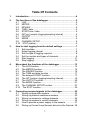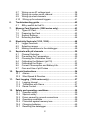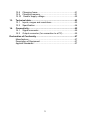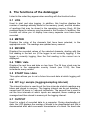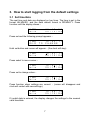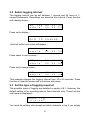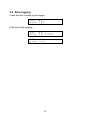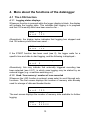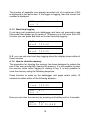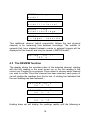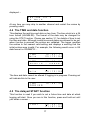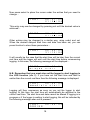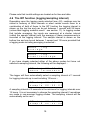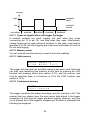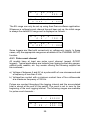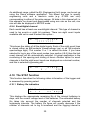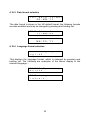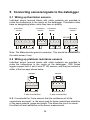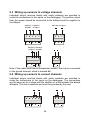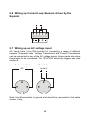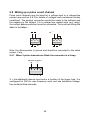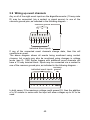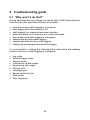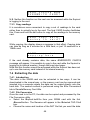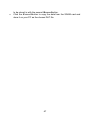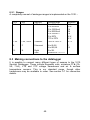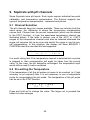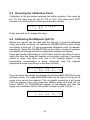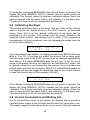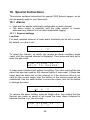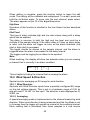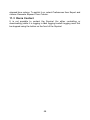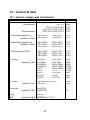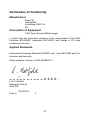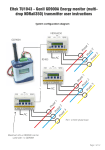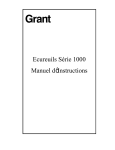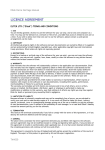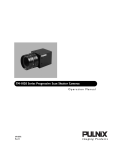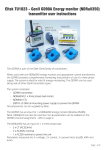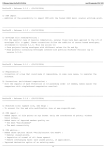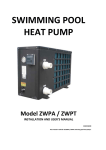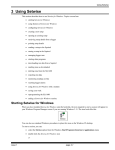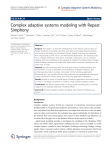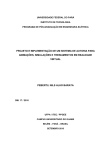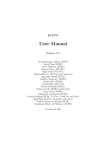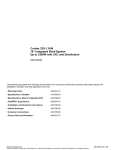Download Table Of Contents
Transcript
Table Of Contents 1. Introduction ............................................................................. 4 2. The functions of the datalogger ............................................. 5 2.1 LOG ................................................................................ 5 2.2 METER ........................................................................... 5 2.3 REVIEW ......................................................................... 5 2.4 TIME / date ..................................................................... 5 2.5 START time / date........................................................... 5 2.6 INT log / sample (logging/sampling interval) .................... 5 2.7 OUTPUT ......................................................................... 5 2.8 MODE............................................................................. 6 2.9 CHANNEL SETUP .......................................................... 6 2.10 STAT (status)................................................................. 6 3. How to start logging from the default settings ...................... 7 3.1 Set time/date................................................................... 7 3.2 Select logging interval ..................................................... 8 3.3 Set the type of logging required ....................................... 8 3.4 Set the number and types of channels............................. 9 3.5 Start logging.................................................................. 11 3.6 Stop logging .................................................................. 12 4. More about the functions of the datalogger ........................ 13 4.1 The LOG function .......................................................... 13 4.2 The METER function ..................................................... 15 4.3 The REVIEW function ................................................... 16 4.4 The TIME and date function .......................................... 17 4.5 The delayed START function......................................... 17 4.6 The INT function (logging/sampling interval) .................. 19 4.7 The OUTPUT function ................................................... 20 4.8 The MODE function....................................................... 21 4.9 The CHANNEL SETUP function .................................... 27 4.10 The STAT function ....................................................... 30 5. Connecting sensors/signals to the datalogger.................... 35 5.1 Wiring up thermistor sensors ......................................... 35 5.2 Wiring up platinum resistance sensors .......................... 35 5.3 Wiring up sensors to voltage channels .......................... 36 5.4 Wiring up sensors to current channels ........................... 36 5.5 How to provide a power supply to the sensors ............... 37 5.6 Wiring up Current Loop Sensors driven by the Squirrel .. 38 1 5.7 Wiring up an AC voltage input ....................................... 38 5.8 Wiring up a pulse count channel .................................... 39 5.9 Wiring up event channels .............................................. 40 5.10 Wiring up for external triggers ...................................... 41 6. Troubleshooting guide ......................................................... 42 6.1 “Why won’t it do that?”................................................... 42 7. Memory Card Squirrels (1000 series only)........................... 43 7.1 Types Of Card............................................................... 43 7.2 Preparing the Card ........................................................ 43 7.3 Squirrel Settings............................................................ 43 7.4 Extracting the data ........................................................ 46 8. Electricity Squirrels (1010, 1020).......................................... 48 8.1 Logger functions ........................................................... 48 8.2 Selecting ranges ........................................................... 48 8.3 Making connections to the datalogger ........................... 49 9. Squirrels with pH channels .................................................. 50 9.1 Channel Selection ......................................................... 50 9.2 Pre-setting the Temperature.......................................... 50 9.3 Choosing the Calibration Point ...................................... 51 9.4 Calibrating the Midpoint (pH7.0) .................................... 51 9.5 Calibrating the Slope ..................................................... 52 9.6 Current Consumption and Battery Life ........................... 52 9.7 Care and Use of pH Probes .......................................... 53 10. Special Instructions .............................................................. 54 10.1 Alarms ......................................................................... 54 10.2 Wind Speed & Direction ............................................... 55 11. Fast Logging (1000 series only) .......................................... 57 11.1 Logging Interval ........................................................... 57 11.2 Translation with Darca ................................................. 57 11.3 Darca Contact .............................................................. 58 12. Safety and operating conditions .......................................... 59 12.1 Operator safety ............................................................ 59 12.2 Squirrel safety .............................................................. 59 12.3 Errors caused by ground connections .......................... 59 12.4 Operating conditions .................................................... 59 12.5 Protection against memory loss.................................... 60 12.6 Changing batteries ....................................................... 60 12.7 Resetting the datalogger .............................................. 60 2 12.8 Changing fuses ............................................................ 61 12.9 Changing memory........................................................ 61 12.10 Sensor supply voltage ................................................ 62 13. Technical data ....................................................................... 63 13.1 Inputs, ranges and resolutions ..................................... 63 13.2 Specification ................................................................ 64 14. Connectivity .......................................................................... 65 14.1 Signal connector .......................................................... 65 14.2 Output connector (for connection to a PC).................... 65 Declaration of Conformity .............................................................. 67 Manufacturer........................................................................... 67 Description of Equipment ........................................................ 67 Applied Standards................................................................... 67 3 1. Introduction This user manual covers the operation and configuration of the Squirrel datalogger via the three operating buttons on its front panel. The Squirrel can also be configured and operated from a connected PC running Eltek’s Darca software. The operating buttons on the front of the logger allow the setup of nearly all of the major functions of the logger, but some functions can only be accessed through Darca. These include: · Scaling EU units in a channel · SMS Alarm operation For more information on using Darca, consult the document TM1020. Overview of the operating buttons function selects the function. select selects the channel or sub function. set is used to change any of the settings. To switch the datalogger on, press and hold function. To switch it off, leave in LOG or OUTPUT function for a few seconds. If the datalogger is left on in any other function, it will automatically switch off after 4 minutes. 4 2. The functions of the datalogger Listed in the order they appear when scrolling with the function button. 2.1 LOG Used to start and stop logging. In addition, this function displays the number of readings already stored in the memory (used), and the number of readings that may be stored in the remaining memory (free). All the readings stored in memory may be erased in this function. In addition, this function will allow you to display how many separate runs have been recorded. 2.2 METER Displays the value of the channels that have been selected, in the appropriate units. The readings are updated every second. 2.3 REVIEW Displays the recorded values of the selected channels, starting with the first reading in the last run (if the logger is not currently logging). If the logger is currently logging, then the first reading in the current run is displayed. 2.4 TIME / date Displays the real time and date on two lines. The 24 hour clock may be displayed in the appropriate country format (see 2.10f); the time increments every second. 2.5 START time / date This option allows you to set a future time and date at which logging will start. 2.6 INT log / sample (logging/sampling interval) The interval function is used to set the time intervals at which readings are taken and stored in memory. The logging interval can be set between 1 second and 24 hours in 1-second increments. The second line is used to set the time intervals at which inputs are sampled; these readings are averaged and then stored in memory at the logging interval. 2.7 OUTPUT Used for output of recorded data to a computer. During downloading of data, the LCD displays the number of blocks to be downloaded and this is decremented after each successful transmission of a block. No baud rate 5 setting is required as it is automatically selected. 2.8 MODE Used to select the type of logging required, namely Interval, Average, Event, Event+Interval, Event+Average. This function allows you to select how logging may be started and stopped via an external trigger, if required. In addition, you can select whether you wish logging to stop when the memory is full or whether logging continues and old data is overwritten. 2.9 CHANNEL SETUP Used to select the channels from which you require data to be recorded. The range for each channel is also selected, which could include engineering units if these have been set up by Darca. This function also displays how many channels have been selected to record. 2.10 STAT (status) This function displays the following status information concerning the datalogger: a) internal battery voltage and number of days remaining of viable battery life when logging b) external supply voltage c) memory size (with the ability to change memory size in 1K increments) d) sensor power-on time (up to 60 seconds before the reading is taken) e) date format configuration (adjustable) f) language format (adjustable) g) mains frequency filter (adjustable) h) model number and current version of firmware i) temperature units (thermocouple Squirrels only) j) network option (if enabled with Darca software) 6 3. How to start logging from the default settings 3.1 Set time/date The real time and date are displayed on two lines. The time is set in the format HH:MM:SS. and the date default format is DD/MM/YY. Press function until the display shows: T I ME d a t e 1 0 : 4 2 : 5 9 2 5 / 1 2 / 9 4 Press set and the following prompt appears: T I ME HO L D T O 1 0 : 4 3 : 1 1 C H A NG E Hold set button and cursor will appear: - (the clock will stop) T I ME d a t e 1 0 : 4 3 : 1 7 2 5 / 1 2 / 9 4 Press select to move cursor: T I ME d a t e 1 0 : 4 3 : 1 7 2 5 / 1 3 / 9 4 Press set to change value: T I ME d a t e 1 0 : 4 6 : 1 7 2 5 / 1 2 / 9 4 Press function when settings are correct: - (cursor will disappear and clock will restart with new settings). T I ME d a t e 1 0 : 4 6 : 1 9 2 5 / 1 2 / 9 4 If invalid data is entered, the display changes the settings to the nearest valid time/date. 7 3.2 Select logging interval The logging interval can be set between 1 second and 24 hours in 1second increments. Recordings are stored at this interval. Press function until display shows: I N T l o g s a m p l e 0 0 : 0 0 : 3 0 0 0 : 0 0 : 0 0 Press set to display: I N T l o g HO L D T O 0 0 : 0 0 : 3 0 C H A NG E Hold set button and cursor will appear: I N T l o g s a m p l e 0 0 : 0 0 : 3 0 0 0 : 0 0 : 0 0 Press select to move cursor: I N T l o g s a m p l e 0 0 : 0 0 : 3 0 0 0 : 0 0 : 0 0 Press set to change value: I N T l o g s a m p l e 0 0 : 0 0 : 3 5 0 0 : 0 0 : 0 0 This example changes the logging interval from 30 to 35 seconds. Press function to clear the cursor and to continue with setup. 3.3 Set the type of logging required The possible types of logging are detailed in section 4.8.1. However, the default setting is for recording data at fixed intervals only. Press function until mode is displayed: M OD E l o g i n t e r v a l You need do nothing else except set which channels to log if you simply 8 need to record data at the logging intervals set in section 3.2. 3.4 Set the number and types of channels Each model has a specified combination of channels, please consult the data sheet in Section 13 for details of your particular model. This section will guide you to set up a temperature and voltage/current channel. Press function until the following is displayed: CH A N N E L 1 u s e d S E T U P The default setting will always be the first range of the first channel. If you deselect all channels, then you will not be able to progress until you have configured at least one channel. In this case, pressing the function key will only display the following message: CH A N N E L S E T U P NON E S E L E C T E D Please proceed to the following sections for instructions on how to set up specific channels. 3.4.1 Temperature channel setup Thermistors, thermocouples and platinum resistance sensors are capable of accurately measuring temperatures within different ranges. This example is for a datalogger with thermistor type inputs. Press select once and the following message will be displayed: - (Pressing select several times will allow you to scroll through the channels) CH 1 - 3 0 . 0 / ° C 7 0 . 0 Press set and hold for 3 seconds: CH 1 HO L D CH T O ° C C H A NG E 1 - 5 0 . 0 / 9 ° C 1 5 0 . 0 The temperature range then increments to the next available range with every press of the set button: CH 1 - 2 2 . 0 / ° F 1 5 8 . 0 Leave the display showing your chosen range and press select to set up another channel. 3.4.2 Voltage/current channel setup These channels may be configured for voltage or current. There are typically 18 voltage ranges and 2 current ranges. Voltage/current channels have an additional range called the EU (Engineering Units) range where the user can select specific engineering units (e.g. m/s) and a max/min scale (e.g. 0/50 m/s). The appropriate voltage/current range is then selected from the existing hardware ranges (e.g. 0/1 V). In the above example, 0/50 m/s = 0/1V and the display in METER mode will show readings in m/s. All data in this channel will be stored and downloaded using m/s as the unit. In the above example, the CHANNEL SETUP function will alternate between the following displays: CH CH 6 E U m / s 0 . 0 / 5 0 . 0 6 E U V 0 . 0 0 0 / 1 . 0 0 0 The EU range may only be set up using Darca (please see price list or contact your distributor for details). Whenever a voltage/current channel has not been set up, the initial range is always the default EU range and is displayed as follows: CH CH 6 E U % 0 . 0 / 1 0 0 . 0 6 E U V 0 . 0 0 0 / 1 . 0 0 0 Press select to change channel. For example, select channel 5: - 10 CH 5 n o t u s e d Press set and hold for 3 seconds: CH 5 HO L D T O C H A NG E Now press set to scroll through the voltage/current ranges. Leave the display showing your chosen range and press select to set up another channel or press function to continue with logger setup. 3.4.3 Humidity channel setup The default EU (Engineering Unit) range for all voltage/current inputs (as described in 4.4.2), is 0/1V = 0/100% which is suitable for probes such as the EplusE EE08 and Rotronic Hygroclip S3/HC2. These probes plug into any voltage/current input selected using the CHANNEL SETUP function. Press and hold set for 3 seconds to change an unused voltage/current channel to the default EU range. N.B. It is essential that the ‘sensor on’ time is set to 1 second or greater. Please see 4.10.4 for further details. 3.5 Start logging Press function until the following is displayed: L OG u s e d o f f 0 Now press and hold set to start logging: L OG HO L D o f f T O S T A R T The display shows that logging has started and will turn off within 10 seconds to conserve power. (Some memory slots will be used up immediately in order to store the header file.) L OG u s e d o n 1 4 11 3.6 Stop logging Press function to wake up the logger: L OG u s e d o n 1 2 3 Hold set to stop logging: L OG HO L D o n T O L OG u s e d o f f 1 2 3 S T O P 12 4. More about the functions of the datalogger 4.1 The LOG function 4.1.1 Logging status displays Whenever function is pressed while the logger display is blank, the display will indicate the logging state. This indicates that logging is in progress and that 123 memory slots have been used so far: L OG u s e d o n 1 2 3 Alternatively, the display below indicates that logging has stopped and that 124 memory slots have been used: L OG u s e d o f f 1 2 4 If the START function has been used (see 0), the logger waits for a specific time and date to start logging, and the following is displayed: L OG u s e d w a i t i n g 0 Alternatively, this may indicate that externally triggered recording has been selected (see 4.8.7), in which case logging may be started by an external trigger (e.g. a machine switching on). 4.1.2 Used / free memory / number of runs recorded Whenever the LOG function is entered, press select to scroll through subfunctions. The first screen displays the number of memory slots already used for storage of data and header blocks: L OG u s e d o f f 1 0 0 The next screen displays the number of memory slots available for further logging: L OG f r e e o f f 6 4 9 0 0 13 The number of separate runs already recorded (out of a maximum of 99) is displayed in the last screen. If the logger is logging, then the current run number is displayed: L OG r u n 3 o f f 4.1.3 Start/stop logging If you have just unpacked your datalogger and have not previously used this model then please go to section 3. Whenever you first enter the LOG function you can press and hold set to start and stop logging: L OG o f f u s e d 1 2 3 4 5 L OG o n u s e d 1 2 3 4 5 N.B. you can only start and stop logging when the display shows either of these screens. 4.1.4 How to clear the memory The procedure for clearing the memory has been designed to reduce the risk of the user accidentally clearing the memory. It is not possible to clear the memory while either logging or waiting to log. It is only possible to clear the memory using the following sequence: Press function to wake up the datalogger and press select within 10 seconds to obtain either of the following displays: L OG f r e e L OG r u n o f f 1 2 3 4 5 3 o f f Now you can clear the memory by pressing and holding set for 2 seconds: L OG HO L D o f f T O C L E A R 14 4.2 The METER function This displays the value of the selected channel using the currently selected range for that channel. As soon as you enter the METER function, the display will show the value of the first channel selected and these values will be updated every second. This example assumes you have selected the following channels: Channel 3 Channel 5 Channel 7 -30.0/70.0 °C 0.000/1.000 V 0.0/5.0V=0/500 Lux As soon as you enter the METER function, the display will show: M E T E R c h 3 3 7 . 5 ° C You may view the other channels by pressing select to scroll through those that have been selected: M E T E R c h 5 0 . 3 4 0 V M ET E R c h 7 5 2 . 9 L u x 4.2.1 Pulse count channels When viewing a pulse count channel in METER mode, the display will show an accumulating total of pulse counts. This total may be reset to zero by pressing set. Please note that zero reset will not be available when logging is in progress; in this case, the accumulating total will be automatically set to zero at the beginning of each logging interval. See section 4.9.3 for further details. 4.2.2 Event/digital channels The display will either show binary or decimal format, depending on which has been selected in CHANNEL SETUP. See section 4.9.4 for further details. 4.2.3 Elapsed time between events An additional channel is automatically selected when you have selected the following logging modes: - (See section 4.8 for further details) 15 M OD E e v e n t l o g M OD E l o g e v e n t + i n t e r v a l M OD E l o g e v e n t + a v e r a g e M OD E e x t e r n a l t r i g g e r r e c o r d s This additional channel (which numerically follows the last physical channel) is for measuring time between recordings. The number of seconds that have elapsed between events or external triggers will be displayed in this channel and may be viewed in METER mode: M E T E R c h 1 2 3 s 1 1 4.3 The REVIEW function The display shows the recorded value of the selected channel, starting with the first reading in the most recent run or the first reading in the current run if logging is in progress. Press select to choose which channel you wish to review. Once the channel has been selected, each press of set will update the readings from first to last. A rotating bar indicates that the next reading has been selected: RE V I E W c h 2 2 0 . 3 ° C - RE V I E W c h 2 2 0 . 2 ° C \ RE V I E W c h 2 2 0 . 4 ° C | Holding down set will display the readings rapidly until the following is 16 displayed: R E V I E W c h N o m o r e 2 At any time you may skip to another channel and restart the review by pressing select. 4.4 The TIME and date function This displays the real time and date on two lines. The time clock is in a 24 hour format (HH:MM:SS). The format of the date may be changed for using the STAT function. Please see section 3.1 for details of how to set the time and date. Although invalid times and dates are allowed to be set, when function is pressed, the entries are validated. The logger modifies the entries to the nearest valid setting and displays a warning that the initial entries were invalid. For example, the following would occur in UK date format i.e. DD/MM/YY: T I ME d a t e 1 0 : 4 3 : 1 7 2 5 / 1 3 / 9 4 T I ME I N V A L I D 1 0 : 4 3 : 1 7 C H E C K ! T I ME d a t e 1 0 : 4 3 : 1 7 2 5 / 1 2 / 9 4 The time and date cannot be altered if logging is in progress. Pressing set will indicate this to the user: T I ME L OGG I NG 1 0 : 4 4 : 3 4 4.5 The delayed START function This function is used if you wish to set a future time and date at which logging will start. Once you are in this function, press and hold set until you obtain a cursor: S T A R T 0 0 : 0 0 : 0 0 0 1 / 0 1 / 9 4 17 Now press select to place the cursor under the entries that you need to change: S T A R T 0 0 : 0 1 : 0 0 0 1 / 0 1 / 9 4 This entry may now be changed by pressing set until the desired value is achieved: S T A R T 0 0 : 0 5 : 0 0 0 1 / 0 1 / 9 4 Other entries may be changed in a similar way, using select and set. When the desired delayed start time and date has been set, you can press function to store these parameters: S T A R T 0 0 : 0 5 : 5 5 3 1 / 1 2 / 9 4 It will usually be the case that the start time will be later than the current real time and the logger will wait until the start time before commencing logging. In this case, the following message will be displayed: S T A R T d e l a y e d 0 0 : 0 5 : 5 5 s t a r t N.B. Remember that you must also set the logger to start logging in the LOG function (see 0). If you have set the start time and date to earlier than the current real time then the following message is displayed: S T A R T 0 0 : 0 5 : 5 5 i mm e d i a t e s t a r t Logging will then commence as soon as you set the logger to start logging. At this time, the start time will automatically be adjusted to the current real time. The start time and date cannot be altered if logging is in progress or if the logger is waiting to start logging; this will be indicated by the following message when set is pressed: S T A R T L OGG I NG 0 0 : 0 5 : 5 5 18 Please note that invalid settings are treated as for time and date. 4.6 The INT function (logging/sampling interval) Depending upon the logging mode selected (see 4.8), readings may be stored in memory at fixed intervals or when certain events occur or a combination of both of these. In the INT function the logging interval is shown on the top line and can be set between 1 second and 24 hours (unless ‘fast logging mode’ is used – see section 11). In logging modes that include averaging, the inputs are measured at a shorter interval (called the sample interval) and the average of these measurements is recorded at the logging interval. The sample interval is shown on the bottom line and can be set between 1 second and 12 hours provided that a logging mode including averaging is selected: M OD E l o g a v e r a g e M OD E l o g e v e n t + a v e r a g e If you have already selected either of the above modes but have not selected a sampling interval, the following will be displayed: I N T l o g 1 2 : 0 0 : 0 0 CH E C K I N T E R V A L S The logger will then automatically select a sampling interval of 1 second for logging intervals up to and including 12 hours: I N T l o g s a m p l e 1 2 : 0 0 : 0 0 0 0 : 0 0 : 0 1 A sampling interval of 2 seconds is the minimum for logging intervals over 12 hours. It is not necessary to change the sampling interval if recordings are made in non-average logging modes. The sampling interval will be automatically set to zero: I N T l o g s a m p l e 1 2 : 0 0 : 0 0 0 0 : 0 0 : 0 0 19 Please note that the logging/sampling interval cannot be changed while logging is in progress or while logging is waiting to commence: I N T l o g L OGG I NG 1 2 : 0 0 : 0 0 4.7 The OUTPUT function This function is used to output data to a computer using the following programs: Data transfer and setup Darca Lite Data transfer and analysis Darca Plus / Squirrelwise Data transfer, direct/remote setup and analysis Darca Plus Once you enter OUTPUT the display will clear and the datalogger will quickly enter sleep mode, which is required prior to active communication. The baud rate is automatically selected by the program that is used. Eltek Squirrels with serial numbers 6000 and above will work at up to 38400 baud. During downloading, the number of blocks to be downloaded is displayed and this number changes after each successful transmission of a block. While not actively communicating, “idle” is displayed. An example of some of the displays which may be seen during the downloading process are shown below: OU T P U T 9 6 0 0 c o mm s b l o c k b a u d 6 OU T P U T i d l e 9 6 0 0 b a u d OU T P U T 9 6 0 0 c o mm s b l o c k b a u d 5 The number of blocks transmitted will decrement until the display clears to indicate that all the data have been transferred. Please note that downloading of data can be achieved while logging is in progress and that the following minimum logging intervals are permissible, corresponding to the appropriate baud rates: - 20 Baud rate 300 1200 2400 4800 - 38400 Minimum logging interval 10 seconds 3 seconds 2 seconds 1 second 4.8 The MODE function Once you have entered this function using the function button, press select to select from the following sub-functions. (Please note that you cannot change any entries in the MODE function while logging is in progress or while readings are still stored in the memory). 4.8.1 Mode log Press set to change the type of logging required from the following options. 4.8.2 Interval logging M OD E l o g i n t e r v a l The inputs from each channel selected are measured at each logging interval and stored in memory. Pulse inputs record the total number of pulses received during this interval. The logger records the first readings as soon as logging is started, although pulse inputs record a dummy value at this point. Please see section 3.2 for instructions on how to change logging intervals. 4.8.3 Logging averages M OD E l o g a v e r a g e In this option, the inputs from each channel selected are measured at each sample interval, which is set at a shorter interval than the logging interval. All the sample interval readings taken within the logging interval period are averaged. This average is then recorded at each logging interval. Readings from pulse count channels and event/digital channels cannot be averaged and the actual values at the end of the logging interval are stored. Please see section 3.2 for instructions on how to change sample intervals. After any change between interval and average modes, the following will be displayed as a reminder: 21 M OD E C H E C K l o g I N T E R V A L S 4.8.4 Logging events only M OD E e v e n t l o g The event inputs are monitored every second irrespective of log and sample intervals selected. Whenever any of the eight inputs of a event/digital channel change between LOW (less than 0.5V DC) and HIGH (between 4V and 5V DC) voltage levels or between contact and no contact, the following occurs: a) the state of each of the eight event lines is recorded together with the time and date of the event. b) readings are also taken and stored from all other channels which have been set to log. c) if a pulse channel has been selected then the number of pulses accumulated since the last event will also be recorded. If no event occurs during any 18-hour period then a ‘dummy’ or ‘confidence’ recording is made. See section 4.9.4 for further details about event channels. Please note that logging must be started in the usual way by pressing set in the LOG function (see section 3.5). In this example, only two event lines are being used. A recording is made whenever an event occurs, which is whenever either event line changes level: - 22 voltage high contacts open low contacts closed contacts open high 23 event event event event event event contacts closed time event event low 4.8.5 Interval logging with events M OD E l o g e v e n t + i n t e r v a l This is a combination of event and interval recordings and therefore readings are taken at the end of each recording interval and each time any event input changes state. If events coincide with the logging interval then two sets of recordings are made. Pulse inputs record a ‘dummy’ value when events occur and true accumulated values are only recorded after each recording interval. 4.8.6 Logging averages with events M OD E l o g e v e n t + a v e r a g e This is a combination of event and average recordings. Averaging occurs exactly as in section 4.8.3 and event recordings allow non-averaged values of the selected channels to be recorded whenever an event occurs (see 0). Pulse inputs record a ‘dummy’ value when events occur and true accumulated values are only recorded after each recording interval. 4.8.7 External trigger MODE (1000 series only) In this mode, logging can be started and stopped by external signals. Press set to change to the following available options: 4.8.8 Externally triggered multiple runs M OD E e x t e r n a l t r i g g e r r u n s Logging is started in the usual way by pressing set in the LOG function (see 3.5). The logger only records when the external trigger is present. Readings will be taken from each of the channels selected (in whichever logging mode has been selected - see 4.8.1). A new run is started whenever the external trigger is re-applied and recording will stop after the 99th run or when the memory is full. 24 voltage high contacts open low contacts closed time run 1 run 2 4.8.9 External triggering in a single run M OD E e x t e r n a l t r i g g e r r e c o r d S Logging is started in the usual way by pressing set in the LOG function (see 3.5.). The logger only records when the external trigger is present. Readings will be taken from each of the channels selected (in whichever logging mode has been selected - see 4.8.1). However, a new run is not started when the external trigger is re-applied and therefore a complete record of all externally triggered readings will be recorded in only one run. This will be of value if you need to analyse these triggered events on one time axis. The time channel is selected automatically to log the time between recordings. Whenever the trigger is removed, a final dummy recording is made and then recording stops. If no trigger is applied during any 18-hour period, a ‘dummy’ or ‘confidence’ recording is made. 4.8.10 Wiring up for external triggering All connections are made to the ‘signal’ connector (15-way male D). Connect external trigger signal High to pin 14 (external trigger input) and external trigger signal Low to pin 13 (common - Squirrel ground). 25 voltage high contacts open low contacts closed time recording: enabled disabled enabled disabled 4.8.11 Types of signals which will trigger the logger If external contacts are used, logging will start when they close (connecting pin 13 to pin 14), and stop when they open. Alternatively, voltage levels can be used instead of contacts. In this case, a low level of less than 0.5V DC will start logging and a high level of between 4V and 6V DC will stop logging. 4.8.12 Memory mode You can choose how the memory is used to store the readings. 4.8.13 Hold memory M OD E s t o p m e m o r y w h e n f u l l The logger will stop when all available memory has been used. Note that you may view remaining free memory at any time by entering the LOG function and pressing select (see section 4.1.2), and the memory size may be restricted down to a minimum of 1K in the STAT function (see section 4.10.3). 4.8.14 Continuous memory M OD E m e m o r y c o n t i n u o u s The logger overwrites the oldest recordings once the memory is full. This ensures that you always have the most recent data stored in the logger irrespective of how long the logger has been logging. However, only one run is allowed and if the logger is stopped and a restart is attempted the following be displayed: - 26 L OG o f f NO MOR E R U N S Data can be downloaded at any time (even during logging) without loss of recordings. 4.9 The CHANNEL SETUP function This is used to select the channels and set the range for each channel. Each model has a specified combination of channels, please consult the data sheet in Section 13 for details of your particular model. Once you enter this function, you will be informed of the number of channels that have currently been selected: CH A N N E L 9 u s e d S E T U P Pressing select will enable you to scroll through all of the channels. Some of the channels may not be currently selected, and these will be indicated as follows: CH 5 n o t u s e d Holding down the set button will allow you to set up the channel: CH 5 HO L D T O C H A NG E Then, each time set is pressed, the display will reveal the available measuring ranges for that channel. Once you have set the appropriate range for a particular channel, you can at any time press select to view another channel’s setup status. However, if logging is in progress then it will not be possible to change the channel setup and the following will be displayed: CH 3 L OGG I NG ° C If logging has stopped, but there are readings stored in memory, it is still not possible to change channel setup and the following is displayed: - 27 CH 6 E U m / s CA N NO T C H A NG E In the instance that all channels have been de-selected, the logger will challenge any attempt to leave the function until at least one channel has been selected: CH A N N E L S E T U P NON E S E L E C T E D 4.9.1 Temperature channels Please consult the data sheet in Section 13 to confirm which temperature sensors are compatible with your model of datalogger. Most temperature sensors provide an output that is non-linear across its operating temperature range and each model has a built-in, sensor specific linearisation protocol. Most offer a selection of temperature ranges relating to the operating range of the specific sensor and may have separate ranges for variants such as types K and T thermocouples or 3 and 4 wire platinum resistance sensors. For example, a logger with thermocouple inputs will offer the following ranges: CH 1 - 2 0 0 . 0 / ° C 2 0 0 . 0 where the resolution will be 0.1°C, and: CH 1 - 2 0 0 . 0 / ° C 3 5 0 . 0 where the resolution will be 0.2°C. See section 5.1 for details of how to connect thermistor sensors. 4.9.2 Voltage / current channels Normally, these channels may be configured for voltage or current. There are 18 voltage ranges and 2 current ranges, details of which may be found in the data sheet in Section 13. These channels have an additional range called the EU (Engineering Units) range where you can select specific engineering units (e.g. Lux) and a min/max scale (e.g. 0/500 Lux); the appropriate voltage/current range is then selected from the existing hardware ranges (e.g. 0/5V). In this example, when the appropriate channel is selected, the following will be displayed: - 28 CH CH 7 E U L u x 0 . 0 / 5 0 0 . 0 7 E U V 0 . 0 0 0 / 5 . 0 0 0 The EU range can only be set up using then Darca software application. Whenever a voltage/current channel has not been set up, the initial range is always the default EU range and is displayed as follows: CH CH 6 E U % 0 . 0 / 1 0 0 . 0 6 E U V 0 . 0 0 0 / 1 . 0 0 0 Some loggers are fitted with current-only or voltage-only inputs. In these cases, only the appropriate ranges are available in the CHANNEL SETUP function. 4.9.3 Pulse count channel All models have at least one pulse count channel (except 451/851 loggers). Typical applications are outputs from tipping bucket rain gauges, optical meter readers, etc. Any sensor offering the following outputs can be monitored: a) Voltage of between 4 and 6V at a pulse width of one microsecond and a frequency of less than 2 kHz. b) Voltage-free contact with a minimum contact time of five milliseconds at a maximum frequency of 100 Hz. Pulses are counted throughout the logging interval and the accumulated total is stored at the end of this period. The count is set to zero for the beginning of the next logging interval. The following ranges are available for pulse count channels: CH 9 0 / p u l s e 6 5 0 0 0 CH 9 0 . 0 0 / k p u l s e 6 5 0 . 0 0 29 An additional range, called the EU (Engineering Unit) range, can be set up using the Darca software application. This allows the user to specify engineering units and a max/min scale (e.g. 0/1300 mm rain) corresponding to either of the pulse ranges. All data in this channel will, in this example, be stored and downloaded using mm rain as the unit; mm rain will also be displayed in METER mode. 4.9.4 Event/digital channel Each model has at least one event/digital channel. This type of channel is used to log events or eight bit numbers. There are eight event inputs available and set is used to select this option: CH 1 0 s t a t e 1 1 1 1 1 1 1 1 This shows the status of all the digital inputs. Each of the eight event lines is stored either as ‘0’ (contacts closed/voltage low) or as ‘1’ (contacts open/voltage high). The number 0 or 1 is called the state. If you have selected to log in any of the event modes (see section 4.8.6) then the last event channel will be automatically selected. A typical application is the monitoring of the opening and closing of doors. Another option for event channels is that the eight event inputs are displayed as a decimal number, and this is selected by pressing set: CH 1 0 0 / s t a t e 2 5 5 4.10 The STAT function This function describes the following status information of the logger and is accessed by pressing select. 4.10.1 Battery life indication S T A T 8 . 7 b a t t e r y V 6 5 d a y s This displays the approximate remaining life of the internal batteries in days, and the current voltage level of the batteries. The estimated battery life takes into account the number of channels selected and the log/sample intervals. The battery life figure will usually decrease if the number of channels set to log is increased and the logging interval is 30 decreased. Averaging functions in particular will increase battery consumption considerably. Temperature fluctuations affect battery voltage and hence the remaining battery life. The battery life estimate assumes that the working temperature will be between -20°C and +65°C. At -30°C, the battery life can be decreased to 10% of normal. For extended operation at temperatures below -10°C, Eltek recommends Energizer® lithium (non-rechargeable) batteries. The battery life estimate also takes into account the sensor switch on time, and assumes that the sensor draws 10 mA. The memory that stores the data and datalogger settings is protected by a Lithium coin cell (see 12.5). If “Li” is displayed in the top right hand corner of the display, then the Lithium coin cell must be replaced. S T A T 8 . 7 b a t t e r y L i V 6 5 d a y s 4.10.2 External power supply S T A T 8 . 9 e x t V s u p p l y The logger can be used with an Eltek external DC power supply type MP12U (if GSM modem use anticipated) or MP12U5W (in all other situations). These are ultra-low leakage and wired correctly with a 2.1mm power jack. An external supply should always be used for situations which involve long-term deployment, averaging, high current demand sensors and when using the logger in METER mode for prolonged periods. If the external supply fails, the internal batteries provide backup to keep the memory secure or to continue logging. 4.10.3 Memory size selection S T A T m e m 2 4 9 K s i z e Memory size may be changed within this function. The default memory size is 250,000 readings but options are available to increase total memory size to 500,000, 1,000,000 or 2,000,000 readings. This is particularly useful if you know how much information you need over a particular time period and wish to avoid excessive data retrieval and downloading. If you wish to change the memory size, press and hold set. 31 Subsequently pressing set will scroll through the available memory sizes from 1K to 30K in 1K increments and thereafter in 20K increments. Holding down set will allow you to scroll through the memory sizes faster. 4.10.4 Sensor power on facility S T A T s e n s o r 1 0 s e c o n d s o n Some voltage/current channels have additional connections to allow sensors to be supplied with power from logger. All models allow this power to be set at either 9V DC or 5V DC. This setting can be changed only by dismantling the logger and moving the jumpers for each output as required. See section 12.10 for more information on moving the jumpers. The 9V setting is only approximate. The voltage is that of the internal batteries or the 12V external power supply, if present. The 5V DC is accurate to ±0.1%. Some sensors need to be switched on prior to measurement for a minimum length of time to allow the output to stabilise. This facility allows you to switch the sensor on between 1 second and 60 seconds (in 1 second increments) prior to measurement; all sensor power outputs will turn on together. The maximum total current available is 50 mA. If you have more than 1 sensor connected which needs this facility then you must choose the longest sensor switch on time required. The sensor switch on time may be changed by pressing and holding set; subsequent presses will allow you to scroll through the values. Holding down set will allow you to scroll through the values faster. A value of 0 seconds switches the sensor power on 10 milliseconds before the first channel is read. Please note that in logging modes which combine event with interval or average logging, the ‘sensor on’ time is measured with respect to the fixed interval or sample time respectively. Therefore, no particular ‘sensor on’ time can be guaranteed for the event recordings. However, in ‘event only’ logging, any non-zero ‘sensor-on’ time setting causes the sensor power output to be on continuously. N.B. The ‘sensor on’ time should be set to zero when not required as otherwise battery life will be wasted. 32 4.10.5 Date format selection S T A T d a t e f o r m a t D D / MM / Y Y The date format is shown in the UK default format; the following formats are also available and may be changed by pressing and holding set: S T A T d a t e f o r m a t Y Y / MM / D D S T A T d a t e f o r m a t MM / D D / Y Y 4.10.6 Language format selection S T A T l a n g u a g e E n g l i s h This displays the language format, which is changed by pressing and holding set. The following are examples of the above display in the relevant language: S T A T U S S p r a c h e D e u t s c h E T A T l a n g u e F r a n c a i s 33 4.10.7 Mains filter frequency S T A T f i l t e r 5 0 H z The mains filter frequency is displayed. This must be set to the local mains electricity supply frequency to produce the most accurate readings. The frequency is changed using the set button; press and hold to change the filter frequency to 60 Hz. 4.10.8 Logger firmware version and model type This displays the model number and version of firmware followed by the serial number of the 1000 series Squirrel datalogger. 4.10.9 Temperature Units This function enables you to change the temperature units in the Squirrel between degrees Fahrenheit and Celsius. If this is changed, you must change the range using Channel Setup. 4.10.10 (RS232) Network Option Multiple Squirrels (equipped with this option) can be connected in parallel. This is referred to as “network”. Note a special connecting cable is required. The option must be ON for (RS232) Network functionality and OFF if not required. The Network setting in the Darca software application must be configured to correspond with this setting in order to communicate with the Squirrel. Note “Network Option” does not refer to Ethernet connectivity. 34 5. Connecting sensors/signals to the datalogger 5.1 Wiring up thermistor sensors Individual plug-in terminal blocks with cable restraints are provided to make the connections to the inputs on the datalogger. Thermistors often have no designating letters, since they have no polarity. thermistor sensor thermistor sensor thermistor sensor thermistor sensor 451/851 o v c t o t o o v c t Note: The ‘-’ denotes the ground connection. This should be connected to the cable screen, if any. 5.2 Wiring up platinum resistance sensors Individual plug-in terminal blocks with cable restraints are provided to make the connections to the inputs on the datalogger. 1000 Series loggers support both 3 and 4 wire PT100 sensors, and may be marked in either of the two ways shown below. sensor sensor 3 wire connection 4 wire connection N.B. It is essential for 3 wire sensors that the resistances of all the connections are equal, i.e. the wires used for these connections should be of the same material, gauge and length. This allows the circuit to cancel the effects of lead resistance on the sensor measurement. 35 5.3 Wiring up sensors to voltage channels Individual plug-in terminal blocks with cable restraints are provided to make the connections to the inputs on the datalogger. The positive output from the sensor should be connected to the ‘v’ input and the negative to the ‘-’ input: sensor output sensor sensor power output o v c v c sensor sensor output power sensor output c v o v Note: if the cable used has an independent screen, this may be connected to the ground terminal, which is marked ‘o’. 5.4 Wiring up sensors to current channels Individual plug-in terminal blocks with cable restraints are provided to make the connections to the inputs on the datalogger. The connections are the same as for voltage with the addition of a link between the ‘c’ and ‘v’ inputs. This link is essential and must be provided by the user: sensor output sensor output o v c v c 36 sensor output sensor output c v o cv o 5.5 How to provide a power supply to the sensors Each voltage/current channel has its own connections to allow sensors to be supplied with power at 5V DC or 9V DC. By default, the voltage will be at approximately 9V DC. The exact voltage will depend on the state of the internal batteries or the voltage of the external power supply, if present. Some models have the option to change the sensor power to 5V DC (±0.1%). This is dealt with in section 4.10.4. The maximum total current available is 50 mA. Section 4.10.4 describes the logger setup procedure to switch power to the sensors prior to measurement. The following diagram shows how to connect the sensor to the switched sensor power supply: power to sensor o power to sensor c v o v c 37 5.6 Wiring up Current Loop Sensors driven by the Squirrel sensor output o v c 5.7 Wiring up an AC voltage input AC inputs have 3 pin DIN sockets for connecting a range of different sensors. Rogowski coils, Voltage Transducers and Current Transducers can be connected to any of the AC voltage inputs. Some inputs also allow thermistors to be connected. For 1010/1020 electricity loggers see also section 8. Sensor output AC thermistor sensor Note: the ‘-’ connection is ground and should be connected to the cable screen, if any. 38 5.8 Wiring up a pulse count channel Pulse count channels may be wired for a voltage input or a voltage-free contact (see section 4.9.3 for details of voltages and mechanical contact conditions). The positive connection should be made to the ‘+’ input and the negative to the ‘-’ input. For a voltage-free contact input (e.g. relay), the contact ‘debounce’ circuit must be connected. This involves linking the ‘-’ pin to the ‘s’ pin: sensor output volt-free contact s s Note: the ‘-’ connection is ground and should be connected to the cable screen, if any. 5.8.1 When 2 pulse channels are fitted, the connector is a 4 way: sensor output + x - + - S X = the additional channel input and is a function of the logger type. It is configured for 200 Hz max frequency input and has debounce voltagefree contacts fitted internally. 39 5.9 Wiring up event channels Any or all of the eight event inputs on the ‘signal’ connector (15-way male D) may be connected (via a contact or signal source) to one of the common ground pins, as indicated in the following diagram: - common ground 13 or 9 8 7 6 5 4 3 2 1 individual event inputs If any of the connected event channels change state, then this will constitute an event. The above diagram shows all events being monitored using contact closures, but events may also be monitored using changes in voltage levels (see 0). 1000 Series loggers with additional event channels will have a 10 way terminal block. Inputs may be connected via a contact to one of the common ground pins, as indicated in the following diagram: common individual event inputs ground 1 2 3 4 5 6 7 8 GND In both cases, if the maximum voltage could exceed 5V, then the addition of a 1K resistor in series with the input will allow voltages up to 6V to be used. 40 5.10 Wiring up for external triggers Logging can be started or stopped by an external signal. This external signal can be in the form of a voltage or a contact and should be connected between pin 14 and common ground. See 4.8.11 for further information. common ground external 13 or 9 trigger 41 6. Troubleshooting guide 6.1 “Why won’t it do that?” Having described the many things you can do with a 1000 Series Squirrel, here are just a few operations that are not possible: · · · · · · · · clear the memory while logging is in progress start logging when the memory is full start logging if no channels have been selected perform multiple runs if memory is in continuous mode reset pulse count while logging is in progress change date and time while logging change start date and time while logging change log and sample intervals while logging It is not possible to change the following either when there are readings stored in memory or when logging is in progress: · · · · · · · · · · Log mode External trigger mode Memory mode Channel set up and ranges Engineering unit ranges Memory size Language type Sensor switch on time Date format Filter frequency 42 7. Memory Card Squirrels (1000 series only) Memory Card Squirrels have a slot in the front for a low power PCMCIA SRAM card of between 128Kb and 4Mb in size. The Squirrel can log directly onto the card, or copy runs onto it from its internal memory. A Windows file system allows direct access to Squirrel data from a PC. 7.1 Types Of Card Not all types of SRAM card are compatible with the Squirrel. Cards made by Panasonic are the only cards that have been tested by Eltek and are recommended for use with Squirrels. Other cards may be compatible but could result in excessive current consumption. 7.2 Preparing the Card Before the Squirrel can use the card, it must be formatted and then prepared with Darca’s ‘Memory Card Utils’ feature. Note: If your SRAM card does not appear as a Removable Drive in Windows Explorer, you must configure Windows to read SRAM cards with your card holder. Search for ‘SRAM’ in Windows Help for information on how to do this. 7.2.1 Formatting the card Open Darca’s ‘Memory Card Utils’ feature (it is accessed from the File menu). Your SRAM card will appear under the list of ‘Removable Drives’, with corresponding status information in the three boxes to the right. Click the ‘Format Drive’ button to open Windows’ Format utility. Use the ‘Start’ button to format the card as you would a floppy disk (do not worry that the type of format is set to ‘Quick’). 7.2.2 Preparing the card Before the Squirrel can store data on the Memory Card, the card must be ‘prepared’ by creating a file on it to hold the data. Use the ‘Prepare’ button to create this file (it will be named ‘Squirrel.tad’). Check that the size of this file corresponds to the size of the Memory Card. 7.3 Squirrel Settings An additional function has been added to the Squirrel. This controls the use of the memory card, and is the only place where a card should be inserted or removed. The function consists of three sub-pages. 7.3.1 Card size Before inserting a memory card, the display will show the following: 43 C A R D a b s e n t i n s e r t c a r d h e r e This tells you that this is the point where a card may be inserted. Until this is done, pressing the select button will not display the next page of the function. Once a card is inserted, its size is calculated and displayed: C A R D s i z e p r e s e n t 1 0 4 0 K The card size displayed is a calculation of how many thousand readings can be stored on it. Note that this is approximately half the number of kilobytes on the card. This is also the point where a used card may be removed. Cards may also be erased in this function. If you have inserted a card that contains Squirrel data, but you wish to clear it in order to record a new run onto it, press and hold the set button. The display will show the following: C A R D HO L D p r e s e n t T O C L E A R If the size of the card is not displayed, it is due to one or more problems. The nature of the problem is clearly stated on the display: C A R D F I L E p r e s e n t N O T F OU N D ! In this example, the Squirrel has found that the card has not been properly prepared with the SQPrep utility. Until this is done successfully, the logger cannot use the card. If the display shows ‘REPLACE BATTERY!’ then the battery is starting to fail and should be replace as soon as possible. If the display shows ‘BATTERY DEAD!’ and there is important data in the card, then you should replace the battery before removing the card from the logger. ‘WRITE PROTECTED!’ is displayed if the Write Protect switch on the card is on. The logger cannot write to the card while it is write protected, so this should be switched off. Once the Squirrel is configured to use the card rather than the memory, the following will be displayed: 44 C A R D s i z e i n u s e 1 0 4 0 K This tells you of the status of the card, and reminds you not to remove the card. 7.3.2 Choose memory Pressing the select button again will display the memory selection page. This is where you can choose whether the internal memory or the memory card should be used when logging. This screen also displays information about any data stored on the card. In this example, the card has no Squirrel data in it. C A R D e m p t y u s i n g m e m o r y If there is any Squirrel data present in the card, then the display will show the following: C A R D h o l d s d a t a u s i n g m e m o r y By default, the internal memory is used. If you have inserted a blank formatted card onto which you would like to log, then this is probably the only setting that needs changing. Press and hold the set button to switch between the internal memory and the memory card. C A R D HO L D e m p t y T O C H A N G E The display will then show the following: C A R D e m p t y u s i n g c a r d If there is already Squirrel data in the card, then the display will show the following warning instead of the usual ‘HOLD TO CHANGE’ message: 45 C A R D c h o o s e m e m O V E RWR I T E C A R D ? N.B. Neither this function nor the next can be accessed while the Squirrel is logging to the card. 7.3.3 Copy readings It is sometimes more convenient to copy a set of readings to the card rather than to actually log to the card. The final CARD function facilitates this. Press and hold the set button to copy all the readings to the memory card. C A R D c o p y d a t a b a c k u p t o c a r d ? While copying, the display shows a message to that effect. Copying data can take as long as 4 minutes for a 2Mb card, or just 15 seconds for a 128Kb card. C A R D c o p y d a t a c o p y i n g d a t a If the card already contains data, the same ‘OVERWRITE CARD?’ message will appear. It is possible to copy to the card while the Squirrel is logging to its internal memory, though this may take longer. Note that this function cannot be accessed while the Squirrel has been set up to use the memory card instead of its internal memory. 7.4 Extracting the data 7.4.1 Introduction The data in the SRAM card can be extracted in two ways. It can be downloaded in the normal way, or the memory card can be removed and inserted into a computer where the data can be copied directly onto the hard disk. The second method is performed using the ‘File Conversion’ tab in Darca’s Memory Card Utils. 7.4.2 File Conversion Once the card is in the PC, the data can be copied and processed by the File Conversion utility. · Select the ‘Squirrel.tad’ file from your SRAM card with the first ‘Browse’ button. The filename will appear in the ‘Selected TAD File’ box. · Choose the name and location of the DAT file that you want the data 46 · to be stored in with the second ‘Browse’ button. Click the ‘Convert’ button to copy the data from the SRAM card and store it on your PC as the chosen DAT file. 47 8. Electricity Squirrels (1010, 1020) Electricity Squirrels have inputs for AC transducers, like Rogowski coils, current and voltage transducers. An extra function in the Squirrel allows easy reviewing of the maximum logged values stored on each channel. Additionally, the last two channels out of every eight can be used for temperature probes. 8.1 Logger functions 8.1.1 Intervals Due to the long settling times when measuring AC, the Squirrel’s minimum log or scan interval is increased to 5 seconds when more than one analogue channel is selected. Selecting digital channels does not affect this minimum interval. 8.1.2 Maximum While logging, the Squirrel monitors each selected channel for peak values. This function allows the user to review the maximum logged value on each channel. MA X I MU M 2 4 8 . 8 c h V 1 Along with the maximum value of the channel, the time at which it occurred is also stored. If the same peak value occurs more than once, then the time stored is that of the most recent peak. To view the time at which the maximum occurred, press the set button: MA X I MU M c h 1 2 5 / 0 3 / 9 6 1 1 : 5 4 The maximum on the next channel can be viewed by pressing the select button. 8.2 Selecting ranges Ensure that the range selected is correct for the type of transducer connected to the input - i.e. the 0 to 1000A CT range must not be used for a Rogowski coil and vice-versa. Note that AC ranges that start at 0 only achieve 0.1% accuracy at above 1.2% of scale. 48 8.2.1 Ranges A completely new set of analogue ranges is implemented on the 1010: - 1010 1-8 1020 1-16 Input type AC Transducer Available ranges 0 to 200A coil 0 to 500A coil 0 to 1000A coil 0 to 2000A coil 0 to 1000A CT 0 to 300V 170 to 270V Resolution 0.2A 0.5A 1A 2A 1A 0.3V 0.1V 7&8 7 & 8, 15 &16 Thermistor -25.0 to 125.0°C 0.1°C 9 17 Pulse count 0 to 65,000 0 to 650,000 1 10 10 18 Digital State 0 to 255 00000000 to 11111111 8.3 Making connections to the datalogger It is possible to connect many different types of sensors to the 1010 Squirrel Datalogger. These include Rogowski coils, miniature CT’s (1A, 5A, 7.5A), VTS and VTP voltage transducers and air & surface temperature sensors. This is our standard range, though other transducers may be available to order. See section 5.7 for connection details. 49 9. Squirrels with pH channels Some Squirrels have pH inputs. Such inputs require individual two-point calibration, and temperature compensation. The Squirrel supports two types of temperature compensation - measured and pre-set. 9.1 Channel Selection The pH channels have two ranges available. These are actually both the same range; the difference is where the temperature compensation comes from. Choose from the pre-set temperature (which can be altered in the STAT function), or from the associated temperature channel (as illustrated below). If the latter is chosen, one of the -50°C to +150°C ranges of the temperature channel must also be selected otherwise the logger will perceive this as an error and switch the range to use the preset compensation. In this situation, the display will show ‘INVALID – CHECK!’ to alert the user that this has happened. C H 9 0 . 0 p H / ( c h 1 ) 1 4 . 0 It is worth noting that if the temperature channel is selected but no probe is plugged in, then compensation will again be taken from the pre-set value. In this case, the pH ‘range’ is unchanged; the temperature input would still be used if it were connected. 9.2 Pre-setting the Temperature If the temperature of all the pH probes is known to be constant (or if high accuracy is not required) then it is not necessary to use a temperature probe for compensating the pH probe. The temperature of the pH probe can be set in the STAT function. S T A T p H 2 0 . 0 t e m p ° C Press and hold set to change the value. The longer set is pressed the faster the value changes. 50 9.3 Choosing the Calibration Point Calibration of the pH probes requires two buffer solutions. One must be pH 7.0; the other may be pH 4.0, 9.0 or 10.0. The other extra STAT function is for setting the pH of this second buffer solution. S T A T p H 4 . 0 0 s l o p e Press and hold set to change the value. 9.4 Calibrating the Midpoint (pH7.0) Before any sensor can be used with the Squirrel, it must be calibrated using two buffer solutions. An additional CALIBRATION function allows the setting of both pH 7.0 and pre-selected calibration point (or ‘slope’ see above). Select the CALIBRATION function. After a couple of seconds, the display will change to show the calibration settings (see below). Place each probe individually in a pH7 buffer solution and allow it time to settle (the time this takes will depend on the probe, and how it has been stored or used. See ‘Care and Use of pH Probes’, below). If the temperature compensation is being measured, then the relevant temperature probe must be put in the same solution. B U F F E R 7 6 . 6 4 c h p H 9 2 0 . 0 C Once the value has settled, the display should show ‘BUFFER7’ in the top left-hand corner. If it reads ‘O/RANGE’, then the pH input is too far out of range to be set as the midpoint. This is typically caused by a pH probe that has expired. Once the probe has settled, press and hold the set button. ‘HOLD TO CHANGE’ will appear on the display and then the logger will recalibrate itself on the current channel to read 7.00 pH: B U F F E R 7 7 . 0 0 c h p H 51 9 2 0 . 0 C If the display is showing ‘O/RANGE’ when the set button is pressed, the display will show ‘CANNOT SET’ to indicate that the probe cannot be calibrated. The Squirrel retains its previous calibration setting. Select the next pH channel with the select button, and calibrate it in the same way. This must be done for all the channels that are required. 9.5 Calibrating the Slope The second calibration point is the slope. The pH of the buffer solution used in this function should be set in the STAT function, as described above. Once that is set as desired, calibration of the slope can be performed in this function. The probes must be rinsed, placed in the specified buffer solution, and allowed time to settle. If the temperature compensation is being measured, then the temperature probes must be put in the same solution. S L O P E 9 9 . 3 1 c h p H 9 Once the probes have settled, the display should show ‘SLOPEn’ (where ‘n’ is 4, 9 or 10). If this does not match the solution that is being used, then the slope value in the STAT function must be changed appropriately (see above). If it reads ‘O/RANGE’, then the pH input is too far out of range of the preset value for the Squirrel to be calibrated to it. Again, this is typically caused by a pH probe that has expired. Once the value has settled, press and hold the set button. ‘HOLD TO CHANGE’ will appear on the display and then the logger will recalibrate itself on the current channel to read the correct value (in this example, 9.00 pH): S L O P E 9 9 . 0 0 c h p H 9 If the display is showing ‘O/RANGE’ when the set button is pressed, the display will show ‘CANNOT SET’ to indicate that the probe cannot be calibrated. The Squirrel retains its previous calibration setting. Select the next pH channel with the select button, and calibrate it in the same way. This must be done for all the channels that are required. 9.6 Current Consumption and Battery Life Due to the sensitive nature of pH probes, the Squirrel has to provide a constant power supply to the pH input circuitry when pH inputs are in use. This power supply is switched on when one or more of the pH channels 52 are selected for metering or recording. If the logger is not recording or waiting for a delayed start, the power supply is switched off at midnight. This power supply is the reason for the decreased battery life. This is reflected in the displayed battery life in the STAT function. 9.7 Care and Use of pH Probes pH probes are very sensitive. Depending on their age and history, they can take a while before settling on a value. During probe calibration, each pH probe should be allowed enough time to settle. Always wait until the reading to stays constant for ten seconds. This is usually fairly quick, but old probes, probes that have been allowed to dry out, and probes that have been in either a very high or very low pH may take a while to settle. Occasionally, the output of a probe may continue to wander, never really settling on a value. This is an indication that the probe has expired and should be replaced. As explained in the above section, the logger will power down its pH input circuitry under certain conditions. When this happens, any pH probes that may be connected will deteriorate more quickly than normal, so it is strongly recommended that any pH probes be disconnected and stored properly when not in use. The tip of a pH probe should always be kept wet, so there are some important points to remember when storing one. After use, the tip of the sensor should be rinsed in pH 7.0 buffer solution. The end cap should then be sealed on while the tip is still wet. These actions should help to preserve the life of the probe, and make for speedier calibration when it is next used. 53 10. Special Instructions This section contains instructions for special 1000 Series Loggers, so do not necessarily apply to your Squirrel(s). 10.1 Alarms · High and low alarms individually configurable on each channel. · The alarm output is asserted, and the relay contact is closed, whenever any channel is in an alarm state while logging. 10.1.1 Squirrel settings Low Alarm For each selected channel, a lower alarm threshold can be set or unset. By default, no value is set. L OW A L A R M c h - - - ° C 1 To select the channel, on which you require an alarm condition, press select until the required channel is displayed. Then press and hold set to enter the edit mode. L OW A L A R M c h 1 HO L D T O C H A N G E A lower alarm threshold will appear for editing. The value used will be the value that was last used by this channel before it was unset. If there has never been an alarm set on this channel or if the previous value is not valid for the current range, then the bottom of the current range will be substituted. Use the select button to move the cursor, and the set button to change the value. L OW A L A R M c h - 3 0 . 0 ° C 1 To remove the alarm setting, enter an illegal value. Any setting that the Squirrel can make no sense of will cause the lower alarm threshold to become inactive, e.g., two minuses: L OW A L A R M c h - - 0 . 0 ° C 54 1 When editing is complete, press the function button to leave the edit mode. The setting will be validated and redisplayed. To re-edit, press and hold the set button again. To move onto the next channel, press select. The alarm appears on pin 10 of the ‘signal’ connector. High Alarm Operation of this function is identical to the Low Alarm function described above. Eltek Timed This type of alarm includes high and low start values along with a delay which can be enabled. The delay is common to both the high and low level and must be a multiple of the sample interval. If the alarm delay is 0 then no alarm delay is used, and the alarm will trigger as soon as the alarm threshold (low start or high start) is exceeded. The logger checks for alarms at the sample interval, and the alarm is triggered when the alarm is exceeded for the delay interval. The logger must be logging for an alarm to be reported. Meter When metering, the display will show two asterisks when you are viewing a channel that is currently in an alarm condition: M E T E R c h 3 3 7 . 5 ° C * * This is helpful in finding the channel that is causing the alarm. 10.2 Wind Speed & Direction Special circular averaging on EU range for wind direction. 10.2.1 Wind Direction Squirrels with Wind Direction inputs have a specially configured EU range on the last voltage channel. This is set to a hardware range of 0-5V dc and will read 0° to 360° for this input. The direction is also displayed as N, WSW, etc. 10.2.2 Averaging A special averaging mode is implemented on the channel measuring wind direction. When wind direction is being measured and the Log Mode is set to Average then the logger will sample as normal at the scanning interval. Each reading that is calculated from these samples is a true circular 55 average - it is not averaged as 0-5V dc as this would cause an erroneous readings under certain conditions (e.g. When the direction varied around North - say 375° to 5° - the mathematical average would be 180° which is South!). 56 11. Fast Logging (1000 series only) Some loggers are provided with the capability to records at faster than one second intervals. The following sections refer to these loggers only. 11.1 Logging Interval In order for the Squirrel to operate in fast logging mode, only analogue channels must be selected. No digital channels may be selected. The logging mode must be set to Interval, the external trigger mode can be unused or set to external trigger runs, and the memory mode must be stop when full. If these conditions are met the Logging Interval function will look something like this: I N T l o g 0 0 : 0 0 : 0 0 . 1 The interval can be altered in the normal way. If ‘fast logging mode’ is not required, then the tenths of a second should be set to zero. Interval values up to 9.9 seconds can be set in fast logging mode. It is not possible to set values greater than this if the tenths are not set to zero. When logging in fast logging mode, no function other than ‘LOG’ can be selected. This is true even if the interval is, for example, 8.4 seconds. (If the interval were 8 seconds or 9 seconds, this restriction would not apply, as the logger would behave as normal). When in fast logging mode, the Squirrel can still be stopped and started in the normal way. · When using an external trigger to start fast recordings, the logger must either be in the Log function or the display must be off. · When attempting to start fast logging using the delayed start option, the logger must be left with the display off. · The minimum logging interval allowed depends on the number of selected channels. Allow 0.1 second for every 8 channels. · Logging intervals of 2, 3, 4, 5, 6, 7, 8, 9 seconds operate as normal logging. · Important: Unused channels must be de-selected when logging in the fast mode. If left selected, the readings on the selected channels may be slightly inaccurate. 11.2 Translation with Darca The tenths of a seconds will not be included in the standard time column as this is not compatible with most spreadsheets. When translating files that have been recorded in fast mode, it is necessary to include the 57 elapsed time column. To switch it on, select Preferences then Export and choose Generate Elapsed Time Column. 11.3 Darca Contact It is not possible to contact the Squirrel (for either controlling or downloading) while it is logging in ‘fast logging mode’. Logging must first be stopped using the button on the front of the Squirrel. 58 12. Safety and operating conditions 12.1 Operator safety TO PROTECT AGAINST SHOCK HAZARDS TO OPERATORS, datalogger inputs and outputs should not be connected to voltages of more than 25V DC or RMS AC with respect to earth (ground) unless the datalogger is inside a protected enclosure. 12.2 Squirrel safety The following inputs are protected up to specific voltages: Input type Analogue External trigger Pulse Event External Power Supply Maximum voltage 25 6 6 5 (can be increased to 6V, see 5.8.1) 14 DO NOT APPLY LARGER VOLTAGES OR THE SQUIRREL COULD BE DAMAGED (unless the logger has been specifically designed to do so). 12.3 Errors caused by ground connections For voltage and current inputs only. While a reading is being taken, both input terminals are connected through a 1MW resistor network to the datalogger ground. At all other times, both terminals are floating. Datalogger ground may become connected to mains earth (ground), e.g via a mains connected computer or an earthed power supply. If this happens, measuring errors will be caused if either input terminal is at a voltage of more than ± 15V with respect to datalogger ground. All other inputs and outputs have one terminal permanently connected to the datalogger ground. 12.4 Operating conditions The datalogger can be used at temperatures between -30 and +65°C and with relative humidity up to 95% (non-condensing). At ambient temperatures below -5°C the display becomes progressively slower to change, and may fade at temperatures below -30°C. However, this will not affect any other functions of the datalogger; readings will be retained in the memory and logging will continue. If a datalogger is used in a low ambient temperature, internal 59 condensation can occur if it is brought into a warmer environment. The datalogger should be placed in a sealed container (a plastic bag provides a cost-effective solution). The container should remain sealed until the datalogger has warmed up to room temperature. 12.5 Protection against memory loss The memory, which stores the data and datalogger settings, is protected by a Lithium coin cell (3V Panasonic BR2032). This battery is only used if the voltage of the main batteries is below the operating threshold. If there are no main batteries connected, the Lithium coin cell will protect the stored data for approximately 2 years. The condition of the Lithium coin cell may be checked in the STAT battery function (see 4.10.1). If ‘Li’ is displayed in the top right hand corner of the display, then the Lithium coin cell must be replaced. 12.6 Changing batteries USE ONLY NON-RECHARGEABLE LR6 (AA) ALKALINE BATTERIES. Using other types can damage the logger and external power source and can cause battery leakage, leading to corrosion and subsequent logger failure. It is important that one of the following procedures is used to change the batteries, otherwise memory and logger settings may be lost: Stop logging, remove the batteries and wait at least 2 minutes before fitting new batteries as a complete new set of the same type. Alternatively, connect an external power supply for uninterrupted logging, and then change the batteries. It is good practice to ensure that the logger is not left for long periods without the main batteries as this will drain the Lithium coin cell, which will need to be replaced. 12.7 Resetting the datalogger The 1000 Series Squirrel datalogger has a ‘watchdog’ facility that automatically resets the datalogger in the unlikely event of a system failure. If failure occurs, the watchdog will reset the datalogger and stop logging (if logging is in progress). Stored data can then be downloaded. Should the datalogger ever hang up completely, it must be reset manually by pressing the reset button. This black reset button is located to the left of and below the opened battery compartment and is accessible through the aperture where the catch of the battery lid engages; it should be depressed using a blunt insulated probe. If this fails, remove all power to it and leave it for 10 minutes before reconnecting, and then press the reset 60 button. 12.8 Changing fuses There are three places where fuses are used to protect the circuits of the datalogger. These are the external power supply input, the sensor supply outputs and each current channel input. If an external supply is connected and cannot be measured as described in section 4.10.2 then the logger power supply fuse may be faulty. If none of the sensor supply outputs is working then the sensor supply output fuse may be faulty. If a current channel does not measure correctly then its fuse should be checked by measuring the resistance between the c and - terminals of the input. This should be 10 ohms. Fuses should only be replaced by a competent person. Any damage caused to the instrument while attempting to replace a fuse yourself cannot be covered by the guarantee. You should return the Squirrel to your supplier who will be able to replace it for you. If you are comfortable with this, and feel you are competent enough, proceed as follows: The four case screws must be removed (one is hidden under a battery contact in the battery box). The top of the case can then be lifted off. The 1A fuse on the board with the external power connector is for the external power input. The channel input fuses (250mA) are by the connector for each current input. The sensor supply fuse (250mA) is on the far right of one of the input boards. All fuses are the round plug-in types. 12.9 Changing memory Save any data before installing the new memory chip or module! · Remove the battery cover and the two cells nearest the edge of the case. · Unscrew the four retaining screws holding the two halves of the case together. One screw is located behind the corner battery spring. · Separate the two halves of the case carefully as the button panel (fixed to the front panel) is connected by a short ribbon cable to the main PCB. · The Memory integrated circuit or module is located in a socket to the right of the display. It is the middle of the three large integrated circuits. · Using a flat bladed screwdriver, prise the chip out of its socket by inserting the screwdriver underneath the chip and levering it up carefully. · Insert the new chip* or module, ensuring that it is the correct way 61 · · · · round. The notch on the chip is to the left, next to the display. Modules have the notch indicated in a white rectangle. The notch is next to the capacitor marked C1. Check the position of the two jumpers to the left of the chip, just above the larger chip. For 64K memory the two jumpers should link the right hand two pins. For 260K memory the two jumpers should link the left hand two pins. For RAM modules, use the 64K option. Temporarily replace the two cells, or plug in an external supply. The display should come on and will indicate the memory size. Replace the top half of the case and the two side pieces, remove the two cells and insert the four screws. Replace the two cells and fit battery cover. To check: · Press Function to enable display · Press Select button once. The bottom line of the display will indicate free memory now available. *Early loggers prior to 2004 were supplied with 64K reading memory; this can be upgraded to 260K reading memory by installing chip only. Current standard memory is 260K reading memory. Increasing memory to 500K or 1,000,000 or 2,000,000 reading memory is by substituting chip with appropriate module. 12.10 Sensor supply voltage The Squirrel is shipped with the sensor supply voltage selector jumpers all set to 9V. If 5V ±0.1% is required to power a sensor, then an internal jumper needs to be moved. For more information on the sensor supply, see section 4.10.4. The method for removing the top of the case is detailed above, in section 12.8, and the same cautions apply. All boards down to the one that needs the adjustment will need to be removed. The sensor power jumpers should always cover two of the three pins, and are usually situated close the input connectors. The appropriate jumper needs to be moved to connect the middle pin to the other edge pin. The boards must then be reassembled in the correct order, taking great care to align all of the pins on the internal connectors. Care should be taken to replace the hexagonal spacers in their correct positions – they are of different lengths for different positions. 62 13. Technical data 13.1 Inputs, ranges and resolutions Input type Thermistor temperature (U) Best resolution Worse resolution Available ranges -50 to 150°C -58 to 302°F -5 to 75°C -25 to 5°C & 75 to 100°C -40 to -25°C & 100 to 125°C -50 to -40°C & 125 to 150°C Resolution See below 0.05°C 0.1°C 0.2°C 0.4°C Thermocouple temperature (T) Impedance: 100kW -200 to 200°C -200 to 350°C -328 to 392°F -148 to 662°F 0.1°C 0.2°C Thermocouple temperature (K) Impedance: 100kW -200 to 200°C -200 to 450°C -200 to 1200°C -328 to 392°F -328 to 842°F -328 to 2192°F 0.1°C 0.2°C 0.5°C PT100 temperature (P3/P4) -200 to 100°C -200 to 400°C -200 to 600°C -328 to 212°F -328 to 752°F -328 to 1112°F 0.1°C 0.2°C 0.25°C DC voltage 0 to 50mV 0 to 100mV 0 to 200mV 0 to 500mV 0 to 1V 0 to 2V 0 to 5V 0 to 10V 0 to 20V -25 to 25mV -50 to 50mV -100 to 100mV -250 to 250mV -500 to 500mV -1 to 1V -2.5 to 2.5V -5 to 5V -10 to 10V 50µV 50µV 50µV 0.5mV 0.5mV 0.5mV 5mV 5mV 5mV DC current Pulse count Digital State Impedance: 1MW Impedance: 10W 4 to 20mA (as 0 to 100%) 0 to 20mA 0.05% 10µA Impedance: 1MW 0 to 65,000 0 to 650,000 1 10 Impedance: 1MW 0 to 255 00000000 to 11111111 63 13.2 Specification Accuracy (at 20°C) Environment Power supplies Battery life Clock accuracy Physical details Interface RS232 Output Sensor power Digital inputs Voltage ±0.1% of reading ±0.1% of span Temperature ±0.2% of reading ±0.1% of span Ambient temperature -30 to 65°C. Humidity up to 95% (noncondensing). Internal: six size AA manganese-alkaline batteries (such as Duracell MN1500). External: 9-14V DC at 100mA. At least 6 months with 8 channels recording every 5 minutes. 1 second/day at 20°C. Dimensions: (l) 180 mm x (h) 120 mm x (s) 60 mm or (d) 85 mm (depth may be greater depending on model). Weight (including batteries): 1 kg. Material: ABS - blue suede finish. RS232C at these baud rates: 9600, 19200, 38400 6 pin female mini-DIN socket. 0-60 seconds, 50mA maximum total load. Pulse count, event, external trigger. Impedance: 1MW Start/low 0 to 0.5V DC or contacts closed. Stop/high 4 to 6V DC or contacts open. 64 14. Connectivity 14.1 Signal connector The connector marked ‘signal’ is a 15 way male D connector. It is both a digital/event input, and the external trigger input. The connections are as follows: 15 way male D 1 2 3 4 5 6 7 8 9 10 11 12 13 14 15 Description Event bit 8 (MSB) Event bit 7 Event bit 6 Event bit 5 Event bit 4 Event bit 3 Event bit 2 Event bit 1 (LSB) Digital ground Alarm output Relay contact 1 Relay contact 2 Digital ground External trigger input Spare input 15 14 13 12 11 10 9 8 7 6 5 4 3 2 1 Solder view of female 15 way D connector 14.2 Output connector (for connection to a PC) The connector marked ‘output’ is for communications between the Squirrel and a computer for remote control and for data transfer. The connections are as follows: 6 way male mini DIN connector 1 2 3 4 5 6 Description Reserved (S2 in) Serial output Digital ground +9V output Reserved (S2out) Serial input 65 1 2 3 4 5 6 Solder view of male 6 pin mini DIN connector There are several methods for connecting the Squirrel to the computer: - Directly to a serial port on the computer - Directly to a USB port on the computer (a serial to USB converter is required) - Via a landline modem - Via a GSM modem (see Eltek documents TU1016 and TU1017) - Via Ethernet using a Moxa Nport 5110 (see TU1029) 14.2.1 Direct connection details For direct connection from a PC serial port to a 1000 Series Squirrel, the cable LC68 is used. If a serial port is not available on your PC, an RS232/USB adapter can be used in conjunction with the LC68. The preferred adaptor is the NewLink USB Serial Convertor (type NLUSB0039) which is available from Eltek. Note: Not all USB adaptors are compatible! Ensure the device is installed correctly and make a note of the COM port number for each USB slot on the computer as it will be required by the Darca software. 9 way female D connector 5 3 2 4&6 7&8 Description Ground Data from computer to Squirrel Data from Squirrel to computer Link A Link B 6 way male mini DIN connector 3 6 2 14.2.2 Landline modem connection details For connecting a 1000 Series Squirrel to a modem, the cable LC69 is required: 25 way male D connector 7 2 3 4, 5 & 20 Description Ground Data from Squirrel to modem Data from modem to Squirrel Link A 66 6 way male mini DIN connector 3 2 6 Declaration of Conformity Manufacturer Eltek Ltd Haslingfield Cambridge CB23 1LL UK Description of Equipment 1000 Series Squirrel Meter/Logger I confirm that this instrument conforms to the requirements of the EMC Directive 89/336/EEC (amended 92/31/EEC) and carries a CE mark indicating conformity. Applied Standards Harmonised European Standard EN50081 part 1 and EN 50082 part1 for emission and immunity. Radio products conform to ETSI EN300220 -1 ……………………………………. L.G.H. Hatfield Managing Director Eltek Ltd. 01/12/2014 Date: ………………………… 67