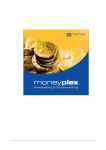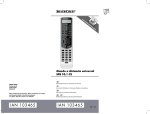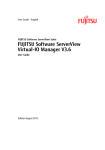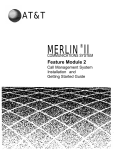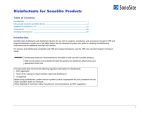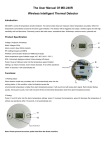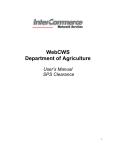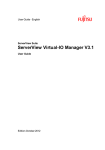Download Manual
Transcript
MyCyberCafe and SiteCharge User Manual 1 System Requirements........................................................................................................... 2 1.1 Server-Software (MyCyberCafe) .................................................................................... 2 1.2 Client-Software (SiteCharge) .......................................................................................... 2 2 Initial use............................................................................................................................... 2 3 SiteCharge............................................................................................................................. 3 3.1 General ............................................................................................................................ 3 3.2 Configuration .................................................................................................................. 3 3.2.1 Server and Password ............................................................................................... 3 3.2.1.1 Server ................................................................................................................ 3 3.2.1.2 Passwort ............................................................................................................ 3 3.2.2 Startoptions............................................................................................................... 4 3.2.2.1 Autostart ............................................................................................................ 4 3.2.2.2 Automatically Windows User Login................................................................. 4 3.2.3 Display ..................................................................................................................... 5 3.2.4 Payment Devices ...................................................................................................... 5 3.2.4.1 CCTalk Coin Acceptor...................................................................................... 6 3.2.4.2 CCTalk Bill Validator ....................................................................................... 6 3.2.5 Advanced options ..................................................................................................... 8 3.3 SiteCharge Logon Screen................................................................................................ 9 3.3.1 Language .................................................................................................................. 9 3.3.2 Login with Nickname and Password........................................................................ 9 3.3.3 Login with Prepaid-Code ......................................................................................... 9 3.3.4 Add Credit ................................................................................................................ 9 3.3.5 Create a new user account ...................................................................................... 10 3.3.6 Close SiteCharge .................................................................................................... 10 3.3.7 Buy Flatrate ............................................................................................................ 10 3.4 Client-Menu .................................................................................................................. 11 3.4.1 Send message ......................................................................................................... 11 3.4.2 Add order................................................................................................................ 12 3.4.3 Print jobs ................................................................................................................ 12 3.4.4 Add Credit .............................................................................................................. 13 3.4.5 Status ...................................................................................................................... 13 3.4.6 Edit profil. .............................................................................................................. 14 3.4.7 Language ................................................................................................................ 14 4 MyCyberCafe ..................................................................................................................... 15 4.1 Toolbar ........................................................................................................................... 15 4.2 Menu functions.............................................................................................................. 16 4.2.1 Menu item "Current Shift" ..................................................................................... 16 4.2.1.1 Change personal. ............................................................................................. 16 4.2.1.2 Close................................................................................................................ 16 4.2.2 Menu item "Edit"..................................................................................................... 16 4.2.2.1 User Accounts ................................................................................................. 16 4.2.2.1.1 User Account List..................................................................................... 17 4.2.2.2 Prepaid-Codes ................................................................................................. 17 7.2.2.2.1 Code Account List.................................................................................... 17 4.2.3 Menu item "Action ................................................................................................. 18 4.3 Terminal Context Menu (Right Click) .......................................................................... 19 4.4 Ticket stations Context Menu (Right Click) ................................................................. 20 -1- MyCyberCafe and SiteCharge User Manual 1 System Requirements 1.1 Server-Software (MyCyberCafe) Windows 2000/XP/Vista/7 Pentium II, 500 MHz 1.2 Client-Software (SiteCharge) Windows 2000/XP/Vista/7 Pentium II, 500 MHz Screen resolution at 800x600 or higher with 16 bits (or higher) of color depth. 2 Initial use MyCyberCafe is a complete professional software solution for management and billing for cyber- and internet cafes that allows you to control, activate, protect and settle your clientTerminals. You can add accessories, or use MyCyberCafe as intelligent POS-System. This allows for example the billing of scanners or pool tables • • • • • • • Controls the time usage of your computers and game consoles. Client software limits the customer activity the way you want it - hides desktop icons, the Windows button, the access to the system. Easily manages customer accounts, security, games and programs usage. Controls all your printers and optionally deducts print cost from the session. Full POS system with customer loyalty, advanced statistics, reports and logs. Customizable pricing with prepaid and postpaid accounts,prepaid-codes, refills. Client remote control, and many options for high security. Installing the Server Software (MyCyberCafe) Install MyCyberCafe on a Windows computer. MyCyberCafe will be automatically inserted to the excemption list of the firewall . If this is not possible , you will have to allow PortAddress 7469 and "MyCyberCafe.exe " application Installing and configuring the Client Software (SiteCharge) Install SiteCharge on a Windows computer. SiteCharge will be automatically inserted to the excemption list of the firewall . If this is not possible, you will have to allow Ports-Address 7468 and 7469, and "SiteCharge.exe" and “SiteChargeSC.exe” applications. The SiteCharge-configuration dialog will automatically be displayed after installation. You can enter the fixed IP address or hostname of the server, or Select the option "Find server automatically". Starting the server software (MyCyberCafe) Start MyCyberCafe and log with username and password. When the server software is run for the first time, you do not need a password. The administrator can change the password to any other password. The client list will not probably contain any clients. Start the SiteCharge application at your client-terminals Starting the client software (SiteCharge) Launch all SiteCharge Client. The client-computer will automatically be added under client list in MyCyberCafe Manager. Right-click the client to call up the context menu. -2- MyCyberCafe and SiteCharge User Manual 3 SiteCharge 3.1 General The SiteCharge Client software should automatically be started with the start of the computer, and the Client Login Screen should be visible. 3.2 Configuration Launch the configuration dialog under “All Programs > SiteCharge > Configure SiteCharge” 3.2.1 Server and Password 3.2.1.1 Server Select the standard option "Find server automatically". You can enter the fixed IP address or hostname of the computer on which the Server launch. 3.2.1.2 Passwort You should always secure the SiteCharge System dialog with a key combination and password to avoid access to unauthorized persons. The default combination is: CTRL-ALT-F8 -3- MyCyberCafe and SiteCharge User Manual 3.2.2 Startoptions 3.2.2.1 Autostart Use this option to start automatically the SiteCharge-Client software after ervery start of the computer. 3.2.2.2 Automatically Windows User Login Use this option when the restricted SiteChage or selected windows user account will automatically be logged after every start of the computer. -4- MyCyberCafe and SiteCharge User Manual 3.2.3 Display Background image Allows setting of the Client's logon screen and title bar background with a picture Company logo Use this option to display your company logo. Terms of use Use this option to display your terms of use. 3.2.4 Payment Devices SiteCharge supports connections of unencrypted ccTalk Coin acceptor and Bill validator. The SiteCharge was successfully tested with Coin Acceptor EMP 800.14 USB (WhBerlin) and Bill Acceptor NV10 USB (Innovative Technology Ltd (UK)). EMP-800.14 USB: Please download the driver from our website and follow the instructions: http://www.my-cybercafe.com/downloads/emp800_driver.zip NV10 USB: Please download the driver from our website and follow the instructions: http://www.my-cybercafe.com/downloads/bv_driver.zip -5- MyCyberCafe and SiteCharge User Manual 3.2.4.1 CCTalk Coin Acceptor Select the COM-port and Click on "Start test". If the coin acceptor is successfully connected, insert the coins that you want to configure. Enter the value of this coin in the selected field and select the option "Allowed" 3.2.4.2 CCTalk Bill Validator -6- MyCyberCafe and SiteCharge User Manual Select the COM-port and Click on "Start test". If the Bill Acceptor is successfully connected, insert the bills that you want to configure. Enter the value of this bill in the selected field and select the option "Allowed" -7- MyCyberCafe and SiteCharge User Manual 3.2.5 Advanced options Thin-Client: Activate this option if you are using a terminal server or the Thin-Client hardware. Each Thin-Client needs to have its own Windows user. Terminal identification number: The identification number is used to identify the terminals on the network. If necessary you can assign a new identification number to you terminal if it occurs several times by using of a hard disk mirroring. -8- MyCyberCafe and SiteCharge User Manual 3.3 SiteCharge Logon Screen 3.3.1 Language By clicking on any of the displayed flags the language for the Client software can be changed. the language settings will be reset to the standard language that has been defined in the Policies Options at the Server after 30 seconds inactivity.. 3.3.2 Login with Nickname and Password Members can login by entering a valid nickname and password.. 3.3.3 Login with Prepaid-Code Members can login by entering a valid Prepaid-Code 3.3.4 Add Credit Customers can add a new credit by entering a valid prepaid code. This Dialog will be automatically displayed. This is depending on the server-setting -9- MyCyberCafe and SiteCharge User Manual 3.3.5 Create a new user account Customer can set up a new user account. This is depending on the server-setting 3.3.6 Close SiteCharge The SiteCharge System dialog will be displayed after entering the key combination and password. You can close sitecharge , restart or shutdown the client-computer The default combination is: CTRL-ALT-F8 3.3.7 Buy Flatrate User can Log a Internet-Flat. FlatRate is access to your Internet at all hours and days within the booked time at a fixed and cheap tariff. - 10 - MyCyberCafe and SiteCharge User Manual 3.4 Client-Menu The Sitecharge-Menu will automatically displayed after successful login. Press this button to display the menu with different possibilities and options, Press this button to logout from the Client. 3.4.1 Send message The customer can send Message to the Server. A new window will open, Enter the message you wish to send.. - 11 - MyCyberCafe and SiteCharge User Manual 3.4.2 Add order The customer can send order to the Server at the Client-PCs. The orders will automatically be listed at the Server and the amount will be deducted from the customers credit or added to his costs. 3.4.3 Print jobs All issued print jobs will be displayed in this dialog box and must be confirmed by the user. The user may, of course, also delete any open print job. - 12 - MyCyberCafe and SiteCharge User Manual 3.4.4 Add Credit Customers can add a new credit by entering a valid prepaid code. -. 3.4.5 Status The transaction overview will show all statistical information about this session. - 13 - MyCyberCafe and SiteCharge User Manual 3.4.6 Edit profil. Customer can edit their user account. This is depending on the server-setting 3.4.7 Language By clicking on any of the displayed flags the language for the Client software can be changed. The language settings will be reset to the standard language that has been defined in the Policies Options at the Server after logout. - 14 - MyCyberCafe and SiteCharge User Manual 4 MyCyberCafe The client is offline or turned off The client is Online and connected to the server The session was logged off, and must be settled Disabled client: You have disabled the client 4.1 Toolbar The Client is being started from the Server, the customer will pay after he has finished using the Client (Postpaid) The Client will be started from the Server for a specific time or amount (Prepaid) Use this function to add an amount to a terminal Use this function to transfer the selected session to another Client. You can use the Cash Sale option in the software, to sell an item directly to a customer who is not assigned to a table or a Client. The order window will open. Select the item you wish to sell and click on "Book".. Use this function to settle the session currently running on the terminal you selected. - 15 - MyCyberCafe and SiteCharge User Manual Back to general overview In the main overview you can switch from the General Overview to the Ticket stations Overview In the main overview you can switch from the General Overview to the order Overview . The order Overview shows all orders, Here you can take or settle orders. The flashing order symbol indicates a new order from the Client In the main overview you can switch from the General Overview to the Messages Overview . The flashing Message symbol indicates a new Message from the Client 4.2 Menu functions 4.2.1 Menu item "Current Shift" 4.2.1.1 Change personal. Use this function to log off from the server. 4.2.1.2 Close Use this function to close MyCyberCafe. 4.2.2 Menu item "Edit" 4.2.2.1 User Accounts - 16 - MyCyberCafe and SiteCharge User Manual 4.2.2.1.1 User Account List . Account is Offline. Account is Online. Activated account. Disabled account. Expired account Account with Flatrate Credit The currently balance on user account.. Account Overdrafts Amount of the approved overdraft limits. Create new account Edit account Delete account Deposit money Item sales Disable account Terminate Flatrate Account history Transaction overview You can create a new user account. Edit the selected user account. Delete the selected user account. Add an amount to the selected user account. Add items to the selected user account. Disable/enable the selected user account You can terminate the Flatrate for the selected code account Access the account history for the selected user account Access the transaction overview for the selected user account 4.2.2.2 Prepaid-Codes 7.2.2.2.1 Code Account List - 17 - MyCyberCafe and SiteCharge User Manual Prepaid-Code Credit Sold Account is Offline Account is Online Activated account Disabled account Expired account Account with Flatrate Prepaid-Code. Description The currently balance on code account. Prepaid code is sold. Create code list Codeliste löschen Codeliste exportieren Codeliste drucken Code bearbeiten Code löschen Code verkaufen Code aktivieren/ deaktivieren Terminate Flatrate Kontoverlauf Buchungsübersicht Create a new code list. Delete the currently code list Export the currently code list Print the currently code list Edit the selected prepaid-code Delete the selected prepaid-code Sold the selected prepaid-code Enable/disable the selected prepaid-code You can terminate the Flatrate for the selected code account Access the account history for the selected code account Access the transaction overview for the selected code account 4.2.3 Menu item "Action Create user account: Use this function to create a new user account. Send message to selected terminals: Use this function to send message to selected terminals Send message to all terminals: Use this function to send message to all terminals Shutdown selected terminals: Use this function to shutdown selected terminals Restart selected terminals: Use this function to restart selected terminals Shutdown all terminals: Use this function to shutdown all terminals Restart all terminals: Use this function to restart all terminals Shutdown unused terminals: Use this function to shutdown unused terminals Restart unused terminals: Use this function to restart unused terminals - 18 - MyCyberCafe and SiteCharge User Manual 4.3 Terminal Context Menu (Right Click) Start a postpaid session Start a prepaid session Start a guest session Start a user session Start a code session Add money Add items Settle session Logout session Continue session Cancel session The Client is being started from the Server, the customer will pay after he has finished using the Client (Postpaid) The Client will be started from the Server for a specific time or amount (Prepaid) Use this function to start a guest session Use this function to start a user session Use this function to start a code session Use this function to add on amount to the session currently running on the terminal you selected . Use this function to sold an items to the session currently running on the terminal you selected . Use this function to settle the session currently running on the terminal you selected. Use this function to logout the session currently running on the terminal you selected. Use this function to continue the loggedout session currently running on the terminal you selected. Use this function to end the session currently running on the terminal you selected without billing. - 19 - MyCyberCafe and SiteCharge User Manual Shutdown terminal Restart terminal Send message Use this function to shutdown the selected terminal Use this function to restart the selected terminal Use this function to send message to the session currently running on the terminal you selected 4.4 Ticket stations Context Menu (Right Click) Shutdown selected terminals: Use this function to shutdown selected terminals Restart selected terminals: Use this function to restart selected terminals Logg Off Windows at selected terminals: Use this function to logoff windows at selected terminals Close Ticketstation at selected terminals: Use this function to close Ticketstation-Software at selected terminals Shutdown all terminals: Use this function to shutdown all terminals Restart all terminals: Use this function to restart all terminals Logg Off Windows at all terminals: Use this function to logoff windows at all terminals - 20 - MyCyberCafe and SiteCharge User Manual Close Ticketstation at all terminals: Use this function to close Ticketstation-Software at all terminals - 21 -