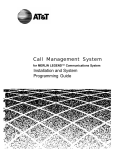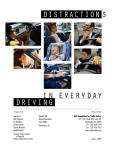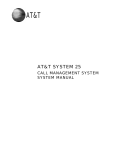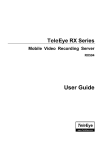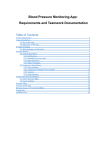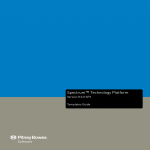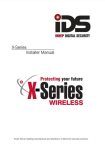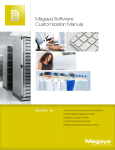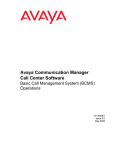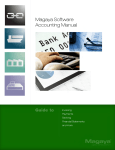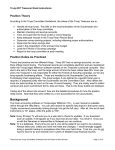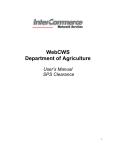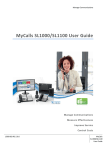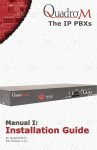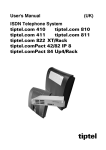Download MERLIN
Transcript
AT&T ® MERLIN II COMMUNICATIONS SYSTEM Feature Module 2 Call Management System Installation and Getting Started Guide ©1988 AT&T All Rights Reserved Printed in USA Issue 1 September, 1988 NOTICE The information in this document is subject to change without notice. AT&T assumes no responsibility for any errors that may appear in this document. MERLIN is a registered trademark of AT&T. MS-DOS is a registered trademark of Microsoft Corporation. To order copies of this document, call the AT&T Customer Information Center, 1-800-432-6600 and include the document number 999-502-149 with your order. Contents Introduction 1 Upgrade Information What’s in This Manual Key Terms Step 1: Planning Your System Key Facts and Considerations System Considerations Supervisor’s Console and Agent Voice Terminals Line Assignments Station Assignments Line Group and Agent Split Considerations External Alerts Other Considerations Step 2: Administering Your MERLIN II System for CMS Setting Basic Operating Conditions for Your System Assigning Lines and Line Pools to Voice Terminals Assigning Lines to the CMS (PC) Attendants Line Assignments and the Voice Announcement Unit Specifying Ringing-on-Transfer Assigning Required No Ring Options Programming Status Buttons Programming Cover Buttons Step 3: Installing Your Hardware Installing the CMS Expansion Card 1 2 3 4 5 5 5 5 6 6 6 6 7 7 8 8 9 9 9 10 10 11 12 12 Disconnect the Power 12 Remove the Cover from the PC Before You Insert the CMS Expansion Card into the PC 15 16 Insert the Expansion Card into the PC 19 Reassemble the PC Connecting the PC to Your MERLIN II Communications System 20 Connecting the PC to the Voice Announcement Unit 21 Installing the External Alerts (Optional) 22 Step 4: Installing Your Software 25 CMS Preparation Requirements Installing the MS-DOS system program Types of CMS Diskettes Installing CMS to Start Automatically Setting the Date and Time Making a Work Copy of the CMS Diskette Preparing for Upgrade 25 25 25 25 26 27 27 Installing the CMS Software 28 Step 5: Starting CMS and Entering Data Starting CMS Entering Data Editing Data Using the Help Screens Step 6: Identifying Your Agents and Lines 30 30 31 33 33 34 Creating an Agent Directory 34 Administering Lines and Line Groups 36 36 37 37 37 Assigning Line Group ID (Optional) Adding Lines Identifying Priority Lines Returning to the Administration Menu Step 7: Building a Shift Configuration Initial Settings Managing Calls During the Day and at Night Selecting a Configuration Selecting and Displaying a Configuration Renaming a Configuration Administering Splits Administering Line Group Options Administering Call Flow Exiting CMS Step 8: Testing CMS 38 38 39 39 39 40 41 42 44 46 47 Startup Test 47 Line Status Test 48 Agent Status Test 50 Voice Announcement Unit Test 51 Intraflow Test 52 Step 9: Managing Calls 53 Starting Call Management 53 Monitoring Call Management System Status Screen Split Status Screens Line Status Screen Events Log Screen 55 56 57 58 59 Dynamic Reconfiguration 60 Handling Calls at Night 60 60 Selecting Night Service Step 10: Customizing Your CMS Setting System Options Service Level Limit Abandoned Call Threshold Alarm On/Off Flexible Message Length Business Name Setting Exceptions Agent Exceptions Split Exceptions Line Group Exceptions Alert Exceptions Monitoring Exceptions Setting Exception Thresholds Assigning External Alerts to Exceptions Setting Call Flow Options Choose Startup Intraflow Intraflow Threshold Force Delay Answer Delay Automatic After-Call-Work Appendix A: Guide to CMS Screens 62 62 62 62 62 63 63 63 63 64 64 64 65 65 65 66 67 67 67 67 67 67 68 Introduction This guide explains how to install and start the Call Management System (CMS) on the MERLIN II Communications System with Feature Module 2. By the time you finish this guide, CMS can be managing calls with a primary shift configuration and a night configuration. This guide also describes CMS options and exceptions you can use to customize CMS for your business needs. Once CMS is managing calls, you can fine-tune the system at your own pace. NOTE: An installation guide for CMS may come with the CMS expansion card. Don’t use that guide. Instead, follow the instructions in this CMS Installation and Getting Started Guide to install and start your new CMS. The information on the following pages is to be used with the other documents that come with CMS and the MERLIN II system. The following is a list of CMS and MERLIN 11 system documents, their codes for ordering, and their short titles in parentheses. This guide refers to the documents by their short titles. MERLIN II Communications System with Feature Module 2: System Manual for the Call Management System (999-501-149, CMS System Manual) MERLIN II Communications System with Feature Module 2: Planning Guide for the Call Management System (999-504-149, CMS Planning Guide) MERLIN II Communications System with Feature Module 2: User’s Card for the Call Management System (999-500-149, CMS User’s Card) MERLIN II Communications System with Feature Module 2: System Manual (999-507-149, MERLIN II System Manual) MERLIN II Communications System with Feature Module 2: Installation and Administration Manual (518-600-009, MERLIN II System Installation and Administration Manual) MERLIN II Communications System with Feature Module 2: Planning Guide (999-503-149, MERLIN II System Planning Guide) To obtain additional copies of any of the above documents, note their titles and their 9-digit codes, and dial the following number to order them: 1-800-432-6600 The instructions in this guide assume that, in addition to the above documents, you have the following: ●A properly installed MERLIN II Communications System with Feature Module 2 ● An AT&T PC dedicated exclusively to CMS, and the documents that came with the PC ● An UPGRADE INFORMATION AT&T customer representative available for help if you need it Some of enhancements to the previous CMS release include: Assigning up to 28 agents into one split Administering an automatic after-call-work state (Auto ACW) Changing agents’ work states in active configuration (Supervisory Login/Logout) Introduction 1 ● Generating more types of reports, including cumulative reports, and doing so while CMS is running ● Using updated and improved help screens ● Viewing color screens (if you have a color monitor) ● Using headset adapters for hands-free operation ● Using external alerts to help you keep the system operating efficiently You are making a new beginning when you install CMS to work with the MERLIN II Communications System with Feature Module 2. Earlier CMS versions are not designed to work with this latest MERLIN 11 system, nor can the administered information in them be transferred to the new CMS. Since you need to administer the new CMS anyway, take the time to plan your system, draw on your experience, and make the changes that will best benefit your business. (For more information on planning, see the CMS Planning Guide for the MERLIN II Communications System with Feature Module 2.) IMPORTANT: Before installing the new Call Management System, you must delete all your existing files from the CMSMGMT and CMSREPT directories. See "Step 4. Installing Your Software” for more information. Once CMS is installed, the agent directories, line and station number assignments, thresholds, exceptions, and other information must be entered into the new CMS from the keyboard. This version of CMS is designed to work with both the AT&T PC 6300 and AT&T 6300 WGS, operating under MS-DOS version 3.2 or later. (The PC 6300 can also use MS-DOS version 3.1). It is not designed to work with any other personal computer. If you have been using an AT&T PC 6300 to manage CMS (or have purchased an AT&T 6300 WGS) and you have MERLIN II System Console to be used as an administrator attendant, you don’t require any more hardware. Be sure, however, that the PC 6300 has at least 512K RAM. If you used a 6300 PLUS, you can remove the CMS expansion card and put it in the PC you will use with the new system. You can use the same voice announcement unit with the new CMS that you were using with your earlier version of CMS. WHAT’S IN THIS MANUAL This guide is organized as follows: ● Introduction. Explains the organization of this guide 1: Planning Your System. Includes a checklist for planning your CMS agent splits, line groups, and shift configurations using the CMS planning forms ● Step 2: Administering Your MERLIN II System for CMS. Describes how to set certain MERLIN II system features to work well with CMS ● Step ● Step 3: Installing Your Hardware. Describes: Installing your CMS hardware and connecting it to the MERLIN II system 2 Introduction ● Step 4: Installing Your Software. Describes: Installing the MS-DOS® operating system Installing the CMS software ● Step 5: Starting CMS and Entering Data. Describes: Getting to the CMS Main Menu Entering and editing data 6: Identifying Your Agents and Lines. Describes entering the information from your CMS planning forms (completed in Step 1) into the system and includes: ● Step Creating an agent directory Identifying your CMS lines and line groups Identifying priority lines ● Step 7: Building a Shift Configuration. Describes: Administering splits Administering call flow Administering intraflow 8: Testing CMS. Provides the opportunity to verify that some key elements of CMS are working correctly before the system begins full-scale call management ● Step ● Step 9: Managing Calls. Describes: Using the status screens to monitor call management Using dynamic reconfiguration to change a configuration while it is being used to manage calls Handling calls at night 10: Customizing Your CMS. Briefly describes the options, exceptions, and features you can use to customize CMS for your business ● Step A: Guide to CMS Screens. Illustrates the network of CMS screens in the system ● Appendix KEY TERMS Important CMS terms and concepts are described in “Key Terms and Concepts” in the CMS Planning Guide, which you’ll be using in Step 1 of this guide. You can also find this information in Section 2, “Understanding CMS, ” in the CMS System Manual. Introduction 3 Step 1: Planning Your System To make the most of both the MERLIN II system and CMS and to meet your call-handling needs, it’s essential to integrate the features of both systems along with your telephone lines and agents. As a first step, get your CMS Planning Guide and complete the following planning forms. ● Line Button Planning Form ● Line Groups Planning Form ● Agent Directory Planning Form ● Agent Splits Planning Form ● Shift Configuration Planning Form When you’ve completed these forms, review the key facts and considerations in the next section before going on to “Step 2: Administering Your MERLIN II System for CMS. ” 4 Step 1: Planning Your System Key Facts and Considerations Key facts and considerations concerning proper CMS installation and operation are emphasized throughout this guide. For easy reference, they are listed below. This version of CMS is designed to work solely with the MERLIN II Communications System with Feature Module 2. SYSTEM CONSIDERATIONS CMS will work on either the AT&T PC 6300 or the AT&T 6300 WGS, operating under MS-DOS version 3.2 or later. (The PC 6300 can also use MS-DOS version 3.1). It is not designed to work on any other personal computer. The PC must have at least 512K RAM. The CU1 and CU2 ports on the CMS PC must be attached to two attendant ports on the same module on the MERLIN II system. This module must be either a 408 or 008 analog circuit pack module. On both of these modules, the first attendant port is the bottom jack, the second attendant port is the fifth jack from the bottom. Both of these jacks must be designated as attendant jacks during MERLIN II system administration. The CU1 and CU2 ports must have lines administered in the same order to insure proper operation of the Voice Announcement unit. The MERLIN II system must always be set to “large” in order for CMS to work. The MERLIN II system cannot be in behind-switch mode during CMS operation. (It can, however, operate behind a switch in standard mode). Do not use the MERLIN II system flexible numbering feature with CMS. SUPERVISOR’S CONSOLE AND AGENT VOICE TERMINALS ● The CMS supervisor can use only one type of administrator/attendant console: the MERLIN II System Display Console. ● The CMS supervisor’s MERLIN II System Display Console must be plugged into a station attendant port on a MERLIN II system analog circuit pack module. Agents can use any of the MERLIN II system analog or digital voice terminals; they cannot use the basic voice terminals. LINE ASSIGNMENTS You can assign up to 28 lines to CMS, using any block of line ports on the MERLIN II system from 1 to 56. If you want all of the lines to have line button appearances, use only lines 1 through 32. Do not mix CMS line or line pool assignments in with non-CMS line or line pool assignments. The line assignments for the CMS PC and the order in which they are assigned at both CU1 and CU2 attendant ports, must be exactly the same. Do not mix CMS lines covered by different splits in the same pool. Step 1: Planning Your System 5 STATION A S S I G N M E N T S LINE GROUP AND AGENT SPLIT CONSIDERATIONS ● All CMS lines must have the MERLIN II system ringing option feature set for No Ring (at the main attendant console). ● Each line of a line group assigned to an agent must be assigned to the agent’s voice terminal. ● CMS agent stations can be assigned any block of stations on the MERLIN II system from 10 through 69. Keep in mind that only 28 stations can be operational at one time. ● CMS uses only the default intercom numbersassigned to the MERLIN II system (10 throught 69). ● CMS can have up to six shift configurations. ● Each shift configuration can have up to four line groups and up to six agent splits. Each line group may have one and only one main split assigned to it. Line groups do not require secondary splits. An agent split may be designated the main split for one, more than one, or all line groups. An agent split may be designated the secondary split for one, more than one, or all line groups. An agent split assigned as the main split to one or more line groups can also be assigned as the secondary split to one or more additional line groups. EXTERNAL ALERTS ● Up to four wall-mounted alerts can be used with CMS. They are connected to line jacks on the MERLIN II system control unit, and administered to light up when thresholds set by the administrator are exceeded. The line jacks used for alerts are in addition to the maximum of 28 lines that can be assigned to CMS. (For example, if all 28 outside lines were assigned, the line button numbers for four alerts would be 29, 30, 31, and 32). OTHER CONSIDERATIONS ● DO not use flexible numbering with CMS. If you are going to use flexible numbering with non-CMS portions of your MERLIN II system, do not press [InitSp] (initialize space) when administering the MERLIN II system. Instead, use block or single renumbering. (For more information, see “Perform Flexible Numbering” in Section 4 of the MERLIN II System Installation and Administration Manual. ) 6 Step 1: Planning Your System Step 2: Administering Your MERLIN II System for CMS Certain MERLIN II system settings, features, and options affect CMS operation. This section describes how to administer those aspects of the MERLIN II system. Read the descriptions of the settings, features, and options described in the following pages, and make sure you have administered your MERLIN 11 system accordingly. If you aren’t responsible for administering your MERLIN II system, ask your MERLIN II system administrator for help. Instructions for administering the MERLIN II system are in Section 4, “Administering the System, “ in the MERLIN II System Installation and Administration Manual. SETTING BASIC OPERATING CONDITIONS FOR YOUR SYSTEM As you set the basic operating conditions for your MERLIN 11 system, integrating CMS into the system requires special consideration as you set the system’s size and designate certain intercom numbers for attendant consoles. Set the System Size For CMS to operate properly, your MERLIN II system must be set to “large,” regardless of how many outside lines it has. Designate Attendant Consoles As the “Station Jacks” side of your MERLIN II system Planning Form should indicate, the CMS PC requires two intercom numbers that correspond to attendant station jacks on the MERLIN II system control unit, and your CMS supervisor’s attendant console (the MERLIN II System Display Console) requires one such intercom number. IMPORTANT: Make sure that you (or the MERLIN II system administrator) designate both intercom numbers assigned to the PC as attendant stations. Follow the procedure under the heading “Designate Attendant Positions” in Section 4, “Administering the System, ” in the MERLIN II System Installation and Administration Manual. CMS requires that both the CU1 and CU2 ports at the back of the PC be connected with cables to the MERLIN II system control unit at properly administered attendant station jacks. Both attendant ports on the control unit must be located on the same circuit pack module, This circuit pack module must have an 8-station jack capacity–either a 408 line/station module or a 008 station module. The possible attendant ports are the first and fifth jacks from the bottom on either of the analog modules. If the system had only analog modules mounted on the control unit, the attendant port intercom numbers would be 10 and 14, 18 and 22, 26 and 30, and so on. However, do not use ports 10 and 14 for the CU1 and CU2 attendant ports; intercom 10 is for the system console. A typical configuration, for example, would have the supervisor’s MERLIN II System Display Console connected to intercom 10, and the CU1 and CU2 ports would be connected to intercom numbers 18 and 22 on the second circuit pack module. If non-analog modules occupy the control unit, the jack numbers that are assigned to it cannot be used by CMS. For example, if an 008D module occupied slot 2 (followed by an analog module in slot 3), its station jack numbers are 18 through 25. The CU1 and CU2 attendant ports would be assigned to jack numbers 26 and 30 on the analog module in slot 3. Step 2: Administering Your MERLIN II System for CMS 7 ASSIGNING LINES AND LINE POOLS TO VOICE TERMINALS The lines and/or pools should appear on each CMS voice terminal exactly as they appear on the Voice Terminal Configuration Form you completed for it. Follow the instructions under the appropriate heading for your system in Section 4 of the MERLIN II System Installation and Administration Manual. ASSIGNING LINES TO THE CMS (PC) ATTENDANTS When you finish assigning lines and/or pools to the voice terminals for your CMS agents and supervisor, you have to assign all CMS lines individually (not in pools) to the CMS PC. Think of the PC as the same thing as the attendant console you’ve just programmed. To do this, you’ll need your CMS Line Button Planning Form and your MERLIN II system Master Planning Form. The Master Planning Form shows you the intercom numbers (called “Station Jack” numbers on the form) that have been assigned to the CMS PC attendants. The button numbers on the Line Button Planning Form show the order to follow as you assign the lines. Also, you must use the MERLIN II System Display Console connected to intercom number 10. (For more information on menu-driven administration see Section 2, “Reference, ” in the MERLIN 11 System Manual. If someone else is responsible for administering the MERLIN II system, ask that person to perform this procedure.) To assign lines: 1 Place the administration overlay over the console. 2 Enter administration mode by sliding the T/P (Test/Program) switch to P and touching Conference twice. The administration menu appears on the display, 3 Touch [Stations] then [Line/Pool]. 4 Find the first 2-digit intercom number (“Station Jack” number) assigned to the CMS PC on the “Station Jacks” side of the Master Planning Form. 5 Dial the intercom number or touch the Auto Intercom button for the number. Green lights go on next to the buttons for any lines already assigned to that intercom number: Green light on = line assigned to the CMS PC Green light off = line not assigned to the CMS PC 6 Remove all lines by touching each line button with a green light on next to it. The green lights go off as you touch the corresponding line buttons. 7 Because CMS uses the button numbers listed on the Line Button Planning Form to identify and keep track of the lines assigned to CMS, assign the same CMS lines to the CMS PC in the exact order in which they appear on the Line Button Planning Form: a Touch the button for the line that appears on button number 1 on the Line Button Planning Form. The green fight goes on next to the line button. b Touch the buttons for the remaining CMS lines in the order in which they appear on the form (2, 3, 4, etc.) until you have assigned all the lines that appear on the form. The green lights go on as you touch the corresponding line buttons. 8 Step 2: Administering Your MERLIN II System for CMS 8 Use the following Copy procedure to copy the CMS line assignments to the second of the two intercom numbers assigned to the CMS PC. LINE ASSIGNMENTS AND THE VOICE ANNOUNCEMENT UNIT a Find the second intercom number for the CMS PC on the Master Planning Form. b Press [Copy] . c Dial the first intercom number and touch [Enter] to return. d Dial the second 2-digit intercom number, and touch [Enter] . e When the copy is complete, press Conference to return to the main menu. f Slide the T/P switch to the center position to exit administration. The CMS line assignments and the order in which they are assigned at intercom 10 by the MERLIN 11 system administrator (beginning at the line jack decided upon during planning and installation) must match the CMS line assignments and the order in which they are assigned by the CMS administrator (beginning with button 1). The CMS Line Button Planning Form and the MERLIN II system Master Planning Form should reflect this correlation. Once properly administered, the CMS line assignments should be the same for both the CU1 and CU2 attendant ports. When checking these attendant ports, the MERLIN 11 system administrator compares the CMS line assignments for CU1 and CU2, represented as the lit lamps on the MERLIN II system console. If, for any reason, the line assignments do not match, the voice announcement unit will not work correctly. NOTE: The copy procedure in the previous section should reduce the chances of error when assigning lines to the CUl and CU2 attendant ports. SPECIFYING RINGING-ONTRANSFER The MERLIN II system is initially set to connect a transferred call to Musicon-Hold while the call is ringing at the destination voice terminal. For CMS, specify the Ringing-on-Transfer feature instead of Music-on-Transfer. Then callers will hear ringing rather than a sudden short burst of music when CMS transfers the call to an agent. For programming instructions, see “Ringing-on-Transfer” in Section 2 of the MERLIN II System Manual. ASSIGNING REQUIRED NO RING OPTIONS As your agents’ Voice Terminal Configuration Forms should indicate, you should set the ringing option on all CMS lines and line pools assigned to agents’ voice terminals to “No Ring. ” You may also want to set any other lines or line pools assigned to CMS agents’ voice terminals to “No Ring” as well. For programming instructions, see “Ringing Options” in Section 2 of the MERLIN II System Manual. NOTE: The MERLIN II system No Ring option for lines assigned to voice terminals is not related to the CMS option of assigning All-Ring operation to an agent split. Turning off the All-Ring option for a split does not set the lines that appear on the agents’ voice terminals to No Ring. Step 2: Administering Your MERLIN II System for CMS 9 PROGRAMMING STATUS BUTTONS Each CMS agent’s voice terminal must have two status buttons: an Available button and an After-Call-Work (ACW) state button. Each of these buttons must have lights. Label one button “Available” and the other “ACW. ” The programming codes are: *301 for Available *302 for ACW You can use the procedure for Centralized Programming in Section 2 of the MERLIN II System Manual. PROGRAMMING COVER BUTTONS Check your CMS Agent Splits Planning Form and the MERLIN II system Voice Terminal Configuration Forms for your CMS agents to determine if any agents’ voice terminals will have Cover buttons for All-Ring operation or the Transfer-to-Split feature. If so, use Centralized Programming or follow the procedure under “Call Coverage” in Section 2 of the MERLIN II System Manual to program Cover buttons on the agents’ voice terminals. For the most efficient operation, program the buttons for “primary coverage” and “immediate ring” in the appropriate steps in the programming sequence. The agents’ Voice Terminal Configuration Forms should show you which buttons to program and how to label them. 10 Step 2: Administering Your MERLIN II System for CMS Step 3: Installing Your Hardware This section provides instructions for installing the CMS hardware. The instructions will guide you through the following procedures: ● Installing the CMS expansion card ● Connecting the PC to the MERLIN II system ● Connecting the voice announcement unit to the system Unpack and install the PC’s main unit, keyboard, monitor, and printer using the instructions in the guides that came with the equipment. Check that your PC has the video controller card (VDC) installed. If you are using the 6300 WGS, make sure it has the VDC 400 installed (not the VDC 750) . If not installed, follow the instructions in the manual that came with the PC and install the card before continuing with the CMS installation. Then follow the instructions below for installing the CMS expansion card. CAUTION: To reduce the chances of accidental disconnection, you should not plug the PC’s power cord into a wall outlet controlled by a switch. Step 3: Installing Your Hardware 11 Installing the CMS Expansion Card Use the following procedure for installing the CMS expansion card into your PC. A flat-blade screwdriver is the only tool you need. DISCONNECT THE POWER 1 Turn the PC power switch to OFF and disconnect the PC power plug from the power source. 2 Turn the printer power switch to OFF and disconnect its power plug from the power source. 3 Turn the power switches to any other peripheral equipment to OFF and disconnect their power plugs from the power source. WARNING: Failure to disconnect the power may damage the computer or result in electrical shock. REMOVE THE COVER FROM THE PC 1 Locate the two screws on the upper back comers of the unit (Figure 1). Using a flat-blade screwdriver, unscrew each screw about 1/4 inch, or until they move freely. FIGURE 1 Loosening the screws on the PC. Screws 12 Step 3: Installing Your Hardware 2 Stand in front of the unit and place your hands on the sides of the cover (Figure 2). FIGURE 2 Sliding the cover of the PC forward. 1/8” 3 Brace the base of the unit against your hip or thigh, and firmly slide the cover toward the front of the unit. (It will move only about 1/8 inch.) NOTE: The cover fits snugly, and it may be difficult to move out of its normal position. If the cover does not move, you may have to loosen the screws a bit more or gently pry the cover forward with the screwdriver. 4 Place your hands on the sides of the cover toward the rear and tilt it so that the rear section is higher than the front (Figure 3). FIGURE 3 Removing the cover of the PC. 5 Lift and remove the cover from the base unit and set it aside. Step 3: Installing Your Hardware 13 The Expansion Slots Once you removed the cover from your PC, you are ready to insert the CMS expansion card. In your PC there are seven expansion slots (Figure 4). At the front of the PC there’s a plastic guide aligned with each expansion slot. The CMS expansion card must fit into an expansion slot receptacle and its corresponding plastic guide. FIGURE 4 The expansion slots in the PC. Plastic guide Expansion Slots 14 Step 3: lnstalling Your Hardware BEFORE YOU INSERT THE CMS EXPANSION CARD INTO THE PC Before you begin to insert the CMS expansion card into the PC, you should note these important points: A Note on the RAM Address and the IRQ Select Each card in a personal computer requires exclusive use of certain areas (addresses) in the computer’s memory. Two PC cards cannot share the same address(es). The CMS expansion card uses the following Random Access Memory (RAM) hexadecimal addresses and Interrupt Request (IRQ) select. These are set by the factory and cannot be changed. RAM C0000–C03FF IRQ 3 CMS requires that the PC be dedicated to CMS alone; other cards should not be installed in the PC. NOTE: A card connected to the hard disk already occupies an expansion slot in the PC. The addresses on this card do not need to be changed. If using the 6300 WGS, make sure it has the VDC 400 installed (not the VDC 750). Also note these important considerations when you are ready to insert the card in the PC: touching the gold n fingers” at the base of the card. Always hold the card by its top corner edges. ● Avoid ● AS you insert the card, be sure that you do not bend it. Step 3: Installing Your Hardware 15 INSERT THE EXPANSION CARD INTO THE PC To insert the CMS expansion card in one of the expansion slots, follow these directions: Select an empty slot for the CMS expansion card. 1 If there are other cards inside the unit, be sure they do not interfere with the space you need for the CMS expansion card. 2 Using the flat-blade screwdriver, remove the screw from the metal cover of the expansion slot that you have chosen (Figure 5). Set the screw aside because you will need it later. 3 Use the screwdriver to snap off the plastic slot cover that protects the metal expansion slot cover. 4 Remove the metal expansion slot cover by sliding it up (Figure 5). FIGURE 5 Removing the metal expansion slot cover. 16 Step 3: Installing Your Hardware 5 Make sure the expansion slot is clear. Position the colored wires crossing the slot so they lie beneath the card as you install it. 6 Holding the CMS expansion card by its top corner edges, lower the card into the expansion slot receptacle you have chosen (Figure 6). Do not try to insert the card through the back of the unit. 7 Position the card so the electrical contacts, the gold “fingers,” are aligned with the receptacle in the expansion slot and the back edge of the card fits into the groove on the plastic guide. FIGURE 6 Lowering the CMS expansion card into the receptacle. Gold "fingers" Plastic guides Receptacle Step 3: Installing Your Hardware 17 8 Press down on the top edge of the card until you feel and hear the card “lock” into place.The card is locked when the frame of the card is flush with the frame of the unit. If the card tilts or wobbles when you press on either end, the card is not properly installed. Take out the card and reinsert it. Be careful that you do not bend the card. Make sure that the CMS expansion card is not touching any other card. If it is, move the interface card to another slot. Be sure the bracket that replaces the slot cover slides into the appropriate slot. 9 Screw down the CMS expansion card with the screw you removed from the metal expansion slot cover (Figure 7). FIGURE 7 Screwing down the CMS expansion card. I 18 Step 3: Installing Your Hardware REASSEMBLE THE PC Check the installation guide that came with the PC again to be sure you have installed all the necessary components (such as the VDC Card). When you are satisfied that all components are properly installed, and when you have inserted the CMS expansion card, reassemble the PC by following this procedure: 1 Face the front of the unit and lower the front of the cover so that the rear is slightly higher than the front. 2 Align the front of the cover with the front of the base (Figure 8). Make sure that the sides of the cover fit within the base of the unit at the front, and that the plastic tabs at the front of the cover are under the disk drive. FIGURE 8 Replacing the cover of the PC. Sides must fit within base 3 Lower the back of the cover onto the base. 4 Slide the cover about 1/8 inch toward the front of the unit. 5 Then, slide the cover toward the rear of the unit. The sides of the cover should now fit within the base, and the top of the cover should extend slightly beyond the back of the unit. 6 Tighten the two screws that you previously loosened at the back of the unit. 7 Make sure you have connected the monitor, keyboard, and printer according to the directions that came with the PC. 8 Plug the PC’s power cord into an ac outlet. Step 3: Installing Your Hardware 19 Connecting the PC to Your MERLIN II Communications System The station jacks that have been assigned to the CMS PC should be identified on the MERLIN II system Master Planning Form next to their respective intercom numbers. These numbers must be designated as attendant positions. The PC must be connected to the MERLIN II system at two station jacks on the same circuit pack module on the control unit and these jacks must be attendant positions. You must connect both the CU 1 and CU 2 jacks to attendant ports. If you’re unsure whether you’ve done this correctly, ask for help from the person responsible for MERLIN II system administration. Use the following directions to connect the PC to your MERLIN II system: 1 Turn your PC so you can see the three jacks in the expansion card. 2 Plug one of the 14-foot station cables provided in the CMS hardware package to the expansion card’s middle jack, marked CU 1. 3 Plug the loose end of the cable to one of the control unit attendant ports in a circuit pack module with an 8-station capacity—either a 408 line/station module or a 008 station module. (For example, if the circuit packs were in slots 2 and 3 on the control unit, their available ports would be 18 and 22 or 26 and 30, respectively. The ports would have to be administered. Do not use intercom 10). Your installation may require that you plug the cables into a MERLIN II system wall jack connected to one of the attendant ports on the MERLIN II system control unit through the building wiring. If so, be sure that both cables eventually connect to the same circuit pack module. 4 Plug the other 14-foot station cable provided in the CMS hardware package to the CMS expansion card’s lower jack, marked CU 2. 5 Plug the second station cable, now plugged into the CU 2 jack, into the other attendant port on the control unit. Figure 9 shows the connection between the expansion card CU 1 and CU 2 jacks and the two attendant ports on the MERLIN II system control unit. 20 Step 3: Installing Your Hardware FIGURE 9 Connecting the expansion card and the control unit. To attendant port 18 CU1 To attendant port 22 . CU2 Connecting the PC to the Voice Announcement Unit To connect the two units, you need the 14-foot cord provided for the voice announcement unit in the CMS hardware package. Follow these procedures for connecting the PC to the voice announcement unit. 1 Turn your PC so you can see the three jacks on the CMS expansion card. 2 Plug the 14-foot cord for the voice announcement unit into the jack labeled AUX (top jack) on the expansion card. 3 Plug the loose end of the cord to the connecting cord attached to the back of the voice announcement unit. Figure 10 shows how the cord for the voice announcement unit is connected to both the PC and to the voice announcement connecting cable. Step 3: Installing Your Hardware 21 FIGURE 10 Connecting the expansion card and the voice announcement unit. To ac outlet Installing the External Alerts (Optional) External alerts are the small incandescent lamps that are designed to be mounted on a wall in full view of the CMS supervisor and agents. Each alert is connected to a dry circuit relay which in turn is connected to a line jack on the MERLIN II system control unit, either directly or through building wiring. (The dry circuit is connected to a separate power source as well as to a wallmount adapter. The wall-mount adapter completes the wiring connection between the MERLIN II system control unit and the alert). Up to four alerts can be connected to one MERLIN 11 system control unit. Each alert should be clearly marked as to whether it is alert number 1, number 2, number 3, or number 4. During MERLIN II system administration, the alerts must be assigned to lines that are not assigned to CMS. During CMS administration, the alerts must be assigned to the line button numbers. The line button numbers correspond to the outside line ports on the MERLIN II system control unit which connect to the alerts. 22 Step 3: Installing Your Hardware Figure 11shows an example diagram of an alert for CMS connected to the MERLIN II system. The diagram also shows its corresponding line assignment as represented on a MERLIN II System Display Console during MERLIN II system administration (in this example, number 20). After the lines are assigned to the CU1 and CU2 ports of the CMS PC, CMS uses the line button numbers to access the outside lines and the alert. In Figure 11, the line button number for the alert is 15. NOTE: During CMS administration, you’ll complete the association between an external alert and an exception threshold from the CMS PC. Beginning with the Administration Menu, you will go to the Exceptions Setting screen, choose the ALERTS option, and enter the line button number (for example, 15, as in Figure 11) in the appropriate alert number field. Then, to associate the alert with the exception, you will enter the alert number in the appropriate exception threshold field. (See “Setting Exceptions, ” later in this guide for more information). Remember, the line button number refers to the line button position on the MERLIN II System Display Console while the administrator is assigning lines to the CU1 and CU2 attendant ports. It is not the default line jack number on the MERLIN II system control unit. Except for the external alert assignments, only those lines assigned to CU1 and CU2 should appear on the console buttons in consecutive order, beginning with line button number 1. (The buttons number form 1 to 32). During CMS administration, the administrator assigns the lines to CMS (CU1 and CU2) using the line button numbers on which the lines appear. (See “Assigning Lines to the CMS (PC) Attendants, ” above). Up to 28 lines can be assigned to CMS for outside calls-allowing for four more line buttons .to be assigned to external alerts. The administrator simply assigns the remaining line buttons to CU1 and CU2 for the alert(s). (For example, if all 28 outside lines were assigned, the line button numbers for four alerts would be 29, 30, 31, and 32–regardless of their default line numbers on the MERLIN II system control unit). You are now finished installing the CMS hardware and connecting the necessary equipment. Go on to Step 4, “Installing the Software. ” Step 3: installing Your Hardware 23 FIGURE 11 CMS external alert connected to the MERLIN II Communication System. Alert device Dry circuit switch Wall mount adapter o MERLIN II System control unit Jack 20 CO lines to be assigned to CMS CO lines Jack 10 MERLIN II Display console Administration mode 20 outside line appearances Two procedures: ● Designate attendants ● Assign CMS lines and alert to CU1 and CU2 attendants CMS Line button appearances 14 Line button assignments and 1 alert button a s s i g n m e n t 24 Step 3: Installing Your Hardware 15) Step 4: Installing Your Software CMS PREPARATION REQUIREMENTS Before you can install the CMS software, you must be sure that CMS will be working on a hard disk dedicated exclusively to running the CMS program and storing CMS reports. Non-CMS applications or data files should not be on the hard disk. If you need instructions for using the MS-DOS “del” (delete) and “dir” (directory) commands to clear the hard disk for CMS see the document titles listed below. Also, you must copy the MS-DOS version 3.2 (or later) onto your hard disk and set the date and time. (The PC 6300 can also use MS-DOS version 3.1). You should also make a duplicate copy of the CMS diskette(s) so that you can use the duplicate(s) as your working copy and keep the original(s) in a safe place. If a working copy is damaged, you can make another from the original. INSTALLING THE MS-DOS SYSTEM PROGRAM Locate the User’s Guide: AT&T 6300 WGS Processor that came with your 6300 WGS. If you are using the PC 6300, locate the User’s Guide: AT&T Personal Computer MS-DOS by Microsoft that came with it. Then remove the MS-DOS system diskette from the envelope at the back of the guide. Now complete the tasks listed below, using the instructions in the guide that contained the MS-DOS diskette. 1 Create an MS-DOS partition using the entire hard disk. 2 Format the hard disk drive. 3 Install the MS-DOS program onto the hard disk. 4 Set the date and time. All of the above tasks must be done. The date and time you set at this point in the procedure is reflected in CMS operation as well as in the CMS reports. NOTE: Using the command format c: /s for the copy procedure, will automatically format the hard disk and copy the MS-DOS system onto it. TYPES OF CMS DISKETTES CMS is provided on two types of diskettes: ● Two 5 1/4 inch floppy diskettes, for use with either the PC 6300 or 6300 WGS ● One 3 1/2 inch diskette, for use with a comparably equipped 6300 WGS If you have the PC 6300, use the 5 1/4 inch diskettes in the following duplication and installation procedures. If you have the 6300 WGS, use either the 5 1/4 inch diskettes or the 3 1/2 inch diskette, depending on the type you have. INSTALLING CMS TO START AUTOMATICALLY For CMS program to start automatically each time you turn on the PC, you must have an AUTOEXEC.BAT file that includes the appropriate commands. For information on setting up or adding to an AUTOEXEC.BAT file, see the user’s guide that comes with the MS-DOS diskette. Step 4: Installing Your Software 25 In order to set up or add to this file on your PC you need to use a text editor. Use either EDLIN, the MS-DOS line editor, or another text editor you are familiar with. The following are the commands you need in your AUTOEXEC.BAT file to start CMS automatically: cd cms c m s If your hard disk does not have an AUTOEXEC.BAT file, you can use EDLIN to create one for the CMS commands as follows: 1 At the c> prompt , type cd , then press (< 2 Type edlin autoexec.bat , then press (< 3 At the * ) ) prompt, type i then press (< ) 4 At the 1:* prompt, type cd cms , then press (< 5 At the 2:* prompt, type cms , then press (< 6 At the 3:* (< ) prompt, hold down the (Ctrl) and (Z) keys together, then press ) 7 At the * prompt, type e , then press (< You should now be at the SETTING THE DATE AND TIME ) ) C>. The date and time are important parts of your daily CMS statistics and must be represented correctly on your PC screen. When you have set up your PC and copied the MS-DOS program onto the hard disk, the system prompts you to check the date and the time to be displayed on the screen. If either is not correct, follow the procedures below. (When in CMS, you can check the date and time by looking at the right-hand comer of any CMS Menu screen). NOTE: The date must be changed at the beginning of each year, and the time must be adjusted for daylight savings time. Setting the Date To check or change the date on your PC, do as follows: 1 When the C> prompt appears, type date and press (< ) . The following message appears on your screen: Current date is Wed 4-07-1987 Enter new date: (mm-dd-yy) 2 If the date is correct, press (< ) . If the date is incorrect, type in the correct date (for example, and press (< ) . 26 Step 4: Installing Your Software 4-08-1987 ) Setting the Time To check or change the time on your PC, do as follows: 1 When the c> prompt appears, type time and press (< ). The following message appears on your screen: Current time is 0:01:30.00 Enter new time: 2 If the time is correct, press (< ) If the time is incorrect, type in the correct hour and minute (for example, 9:03 ) and press (< ) MS-DOS works on the basis of a 24-hour clock, so if you want to enter the time as 2:30 p.m. you must type 14:30. MS-DOS keeps track of the seconds and hundredths of seconds for you. MAKING A WORK COPY OF THE CMS DISKETTE To make a work copy of the CMS diskette(s), remove the appropriate CMS diskette(s) from the pocket at the back of the CMS System Manual. Then copy each CMS diskette onto a blank diskette using the MS-DOS diskcopy command. For more information, see the MS-DOS user’s manual. Label the duplicate “CMS Copy, ” and use it as your working copy for installing or reinstalling CMS. If you have copied the 5 1/4 inch diskettes, label the first one “CMS Copy 1 of 2“ and the second one “CMS Copy 2 of 2.” Keep the original CMS media in a safe place in case you have to make additional working copies. PREPARING FOR UPGRADE If CMS is being upgraded, all of your current files under the CMSMGMT and the CMSREPT directories must be removed. To delete the old files from CMSMGMT, enter the following command from the root directory (the c> prompt): del C:\CMS\CMSMGMT\*.CMS To delete the old files from CMSREPT, enter the following command from the root directory (the c> prompt): del C:\CMS\CMSREPT\*.CMS Step 4: Installing Your Software 27 Installing the CMS Software To install the CMS program, do the following: 1 Insert the duplicate copy of the CMS software into drive A. (If you are using the 5 and 1/4 inch floppies, insert the copy you have labeled “CMS copy 1 of 2“). 2 If the A> prompt does not appear on your computer screen, type a: and press (< ).The A> prompt should then appear on your screen, 3 Type cmsinstall and then press (< ). The following message appears in the upper portion of the screen: **** Call Management System for the MERLIN II CMS **** Installation Procedure This message remains on the PC screen throughout the installation procedure. Additional messages appear in the lower area of the screen, If the system has less then 512K RAM (memory), the following error . appears: **** Insufficient System Memory for CMS A Minimum of 512K System Memory is Required Increase System Memory and Repeat Installation If this message appears, you must upgrade your system by increasing its RAM to a minimum of 512K before you can continue the installation procedure. 4 While the installation procedure is in progress, the following message usually appears on your screen: **** Installation Now in Progress. Please wait... If you are using the first of the two 5 1/4 inch diskettes and the installation is error-free, the installation procedure will stop when the first diskette has been completely copied. The system will issue the following request for the second diskette: **** Insert Floppy #2. Press Enter to Continue. Remove the first diskette, insert the second diskette (you’ve labeled it “CMS Copy 2 of 2“ ), and press (< )to continue with the installation. The installation procedure can also be interrupted for any of the following: If there are errors on your CMS duplicate copy that prevent the installation program from continuing, the following message appears on your screen: **** Error on Installation Floppy Disk Try Installation from another Floppy Discard the CMS duplicate copy, make another duplicate copy using the original CMS diskette, and then begin the CMS installation procedure again. 28 Step 4: Installing Your Software There may be insufficient storage space on the hard disk for new information. In that case, you will see the following message on your screen: ***** Insufficient Disk Space for CMS. An additional xxxK is required. Delete Old Files and Try Installation Again. CMS must work on a hard disk dedicated exclusively to running the CMS program and storing CMS reports. If you need REMEMBER: instructions for using the MS-DOS “del” (delete) and “dir” (directory) commands to clear the hard disk for CMS, see User’s Guide: AT&T 6300 WGS Processor or User’s Guide: AT&T Personal Computer 6300 MSDOS by Microsoft. 5 Once the installation program has copied all the CMS programs and files onto the hard disk, the final installation message appears on your screen: **** Call Management System Successfully Installed When this screen appears, the program returns control toMS-DOS and the A> prompt appears. 6 Remove the CMS duplicate copy from the disk drive, place it in its paper sleeve, and store it in a safe place. Step 4: Installing Your Software 29 Step 5: Starting CMS and Entering Data This section describes how to reachthe CMS Main Menu, the starting point for CMS activities. It also explains how to respond to prompts and enter and edit data. STARTING CMS The following procedure applies to both the PC 6300 and 6300 WGS keyboards. To start CMS and access the CMS Main Menu: Turn on your PC. 1 If the A> prompt appears, type c: and press (< drive C.) When the MS-DOS c> prompt )to change to disk appears, type cd cms and press (< When 2 C> ) . reappears, type cms and press (< ). This starts the CMS program. The CMS Main Menu, shown below, appears. CMS CMSIIRZ Bon Voyage Travel F1 - Start Call 2: 03p 06/27 Management F4 - Administer CMS (Agents, Lines, Configurations) F5 - Print Reports F8 - Exit to DOS F 1 30 Step 5: Starting CMS and Entering Data F 4 F 2 F10- Help F 8 ENTERING DATA You enter data by pressing function keys and responding to the prompts that appear on your PC screen. Whenever a prompt appears on the prompt line, the editing function keys also appear, as shown on the following screen. Bon Voyage Travel Split 1 PERS 2 CHART Agent Pos ID 16 TON 17 CLIFF 19 ERNIE 21 DEB 23 BOB 24 SHERM 25 WALT 27 BEN 28 SAM 29 NORM 31 DI 32 CARLA 33 BJ 35 MAX ADMIN CMSIIRZ Split 3 CORP 4 SUPPT Agent Pos ID 37 IKE 39 TINA 40 DIANA 42 RON 43 NANCY , 3: 58p 06/02 Num Answer Force Auto Group Lines Delay Delay ACW A PUBLC 4 5s On 5s B SPECL 3 5s Off 10s C CHART 6 5s Off 5s D CORP 2 5s On 5s 5 6Splits Intra Grp Main Sec Flow A 1 3 On B 1 3 On C 2 4 On D 3 Off Flow All Spl Thresh Ring 1 10s off 2 5s off 3 30s off 4 30s off 5 30s off 6 30s off Configuration ¤1 - DAILY FORCE DELAY: Group Letter: F 1 The PC 6300 and 6300 WGS Keyboards The type of keyboard you are using depends on the type of PC to which it is connected. However, CMS works the same no matter which keyboard you are using. The function keys discussed in this guide are the same on both keyboards. The design differences between the two keyboards affect the position of the keys, but not their function. Also the tab, backspace, shift, and enter keys on the 6300 WGS keyboard have arrows and labels to identify them; the 6300 keyboard has only arrows. The cursor directional keys are the same on both keyboards. See Section 10, “Quick Reference Guides, ” for illustrations of the two keyboards. In many instances, both keyboards allow more than one key to perform the same function. The next table shows the function keys you use to cancel a prompt, move the cursor to different fields in a prompt, and enter data. This guide uses the 6300 WGS keyboard in the procedures. Step 5: Starting CMS and Entering Data 31 Or Press (F1) (Cancel Prompt) (Delete) (F5) (Previous Field) (^) ( Cancel a prompt, including any data you may have already entered in any field. < > ) (the shift key and the tab key both at once) (F6) (Next Field) (< > ) (the tab key) (F8) (Enter Data) Move to the beginning of the previous field. Move to the beginning of the next field. Move one character to the right. Does not work in a blank field. ( ›)(the right arrow key on the numeric keypad) (‹ ) (the left arrow key on the numeric keypad) To (‹ (< ) (the backspace key) ) (the return key) Move one character to the left. Does not work in a blank field. Indicate you have finished your response. Don’t worry about making any fatal mistakes when you enter data in CMS. If you make an invalid entry (for instance, entering a letter instead of a number), your PC beeps and displays an error message, and you can reenter the data correctly. Follow these guidelines when completing the fields in a prompt: You may use uppercase or lowercase letters. In the examples in this manual, enties are usually shown lowercase. On your PC screen, almost all entries appear as uppercase, even if you typed lowercase letters. (The system displays agent names and your business name exactly as you type them, however.) Some field entries can be numbers or special characters. Spaces are not allowed, so use underlines instead. To get an underline, press the shift key (either ( ^ ) or (Shift), depending on your keyboard), and then press the hyphen and underline key in the top row of the keyboard. Press (F8) (labeled “Enter Data”), (Return), or (< ) when you finish typing your response. This tells the PC to process the data you have entered. The cursor can be in any field when you press these keys. Your PC beeps and displays an error message if you skipped a required field in a prompt and pressed (F8), (Return), or (< ) . 32 Step 5: Starting CMS and Entering Data EDITING DATA Follow the instructions in the table below to change entries. To Do this Change a character in a field Move the cursor to the incorrect character and type another character over it. Add characters at the end of an entry Press ( >)after the last character and type additional characters. Insert characters in an entry Move the cursor to the first character you want to change and retype the entire entry from that character. (You cannot use (Insert) to insert a character between other characters.) Replace a long entry with a shorter entry Type over the characters you want to change, then press the space bar after the last character of the new entry. The remaining characters in the previous entry disappear. For example, to change “Joseph” to “ J o en : 1 Move the cursor to “s” 2 Type “e” 3 Press the space bar. The letters “eph” disappear. USING THE HELP SCREENS For more information about any screen or prompt appearing on the monitor, press (F10) (labeled “Helpn ). A help screen that describes the screen or the prompt will appear. To exit a help screen and return to your previous place, press any key. If you press a function key to exit a help screen, you will exit help and then perform the function of that particular function key. Step 5: Starting CMS and Entering Data 33 Step 6: Identifying Your Agents and Lines Administration enables you to tailor CMS for your business by identifying your agents and lines, as described in this section, and by arranging your lines and agents in shift configurations, as described in “Step 7: Building a Shift Configuration.” These activities begin with the Administration Menu, shown below. Press (F4) (labeled “ Admin CMS” ) on the CMS Main Menu to reach the Administration Menu. Bon Voyage Travel ADMIN CMSIIRZ F1 F2 F3 F5 F6 F8 F 1 F 2 l0:36a 06/13 Build/Edit Shift Configuration Build Agent Directory (Names and IDs) Administer Lines and Line Groups Set Options Select Exception Thresholds to be Monitored Exit From the Administration Module F 3 F 5 F 6 F10-Help F 8 Creating an Agent Directory Your agent directory is your master list of agents. The following procedure describes how to enter agent information into the system. Use your completed Agent Directory Planning Form as your guide. To create an agent directory: 1 Press (F2) (labeled “Agent Directory” ) on the Administration Menu. The Agent Directory screen, shown below, appears. The illustration includes sample agent entries. 34 Step 6: Identifying Your Agents and Lines Bon Voyage Travel Last Name Anders Bakerson Chanleys Chapman Claren Clover Easttree Fielding Fielding Hall Honelly Kiley Kloner Mailer ADMIN CMSIIRZ First ID Harry HARRY Tom TOM Diane DI Charlie CHUCK Clifford CLIFF Ward WARD Clive CLINT Sally SALLY William BILL Benny BENNY Billy Joe BJ Gene GENE Maxwell MAX Sam SAM Last Name Middon O’Rourke Pantilly Patrick Peters Piers Price Reynolds Rice Rice Turner Turton Turton Weiss 10:54a 06/13 First Beth Walter Ernie Bob Norman Benjamin Sherman Nancy Ronald Diana Carla Ike Tina Debra ID BETH WALT ERNIE BOB NORM BEN SHERM NANCY RON DIANA CARLA IKE TINA DEB F10 - Help 2 Press (F1) (labeled “Add Agent”). The screen’s function keys are replaced by the editing function keys, and the following prompt appears on the prompt line: ADD AGENT: Last Name: First: ID: 3 Refer to your Agent Directory Planning Form and enter the information for an agent in the fields. Then press (F8) (labeled “Enter Data”). The prompt disappears, the screen’s function keys replace the editing function keys, and the new agent appears on the agent directory. NOTE: You can backspace to make corrections or use the editing keys (such as Next Field and Previous Field) to move around on the prompt line. If you want to change agent information after you have entered the agent in the directory, use (F2) (labeled “Remove Agent”) or (F3) (labeled “Change Agt Info”) and follow the prompts. 4 Repeat steps 2 and 3 for each agent. If your Agent Directory Planning Form indicates All-Ring operation for any splits, add a “ghost n agent for those splits. “Ghost” agents are added in the same way as regular agents, 5 When you have identified all your agents (or at least those in your first configuration), press (F8) (labeled “ Admin Menu” ) to return to the Administration Menu. Step 6: Identlfying Your Agents and Lines 35 Administering Lines and Line Groups On the Line Group Planning Form, you identified the MERLIN II system lines and line groups you plan to use with CMS. You also identified your priority lines. You can enter that information into the system with the following procedures. You’ll be using the Administer Lines and Line Groups screen, shown below. To reach this screen, press (F3) (labeled “Lines/Groups”) on the Administration Menu. Bon Voyage Travel Group A PUBLC B SPECL ADMIN CMSIIRZ Btn 1 2 3 4 Line ID Priority 1816 1888 1818 8515 Group D CORP 10: 57a 06/13 Line Btn ID Priority 15 8918 5 8532 6 8518 7 8531 C CHART 8 9 10 11 12 13 D CORP 14 8917 8911 8912 8913 0914 8915 8916 F10 -Help ASSIGNING LINE GROUP ID (OPTIONAL) Your Line Group Planning Form should indicate a 5-character ID (identification) for each line group in addition to a line group letter. You may find it helpful to enter the line group IDs now to remind you of the types of calls coming in on each line group. To assign an ID to a line group: 1 Press (F6) (labeled “Change Group ID”) on the Administer Lines and Line Groups screen. The editing function keys replace the screen’s function keys, and the following prompt appears on the prompt line: CHANGE GROUP ID: Group Letter:_ New Group ID: 2 Enter the group letter and group ID for a line group. Then press (F8) (labeled “Enter Data”). The prompt disappears, the screen’s function keys replace the editing function keys, and the line group ID you entered appears on the screen. 3 Repeat steps 1 and 2 for each line group. 36 Step 6: Identlfying Your Agents and Lines ADDING LINES T o add a line to CMS: 1 Press (F1) (labeled “AddLine’’) on the Administer Lines and Line Groups Screen. The editing function keys replace the screen’s function keys, and the following prompt appears on the prompt line: ADD LINE: Button #.. _ L i n e I D : Group Letter:_ The button number corresponds to the button on the CMS supervisor’s console assigned to an outside line. (See your Line Button Planning Form) ,2 Enter the information for the line in the fields. Then press (F8) (labeled “Enter Data” ). The prompt disappears, the screen’s function keys replace the editing function keys, and the new line appears on the screen. 3 IDENTIFYING PRIORITY LINES Repeat steps 1 and 2 for each line. If you want to make a change after you have entered the information for a line, use (F2) (labeled “Remove Line” ) to remove the line, and (F1) (labeled “Add Line”) to add the line again. Calls on priority lines are answered before other calls in the same line group, To make a line a priority line: 1 Press (F4) (labeled "Change Priority”). The editing function keys replace the screen’s function keys, and the following prompt appears on the prompt line: CHANGE PRIORITY: Line ID: 2 Enter the ID of a priority line.Then press (F8) (labeled “Enter Data”). The prompt disappears, the screen’s function keys replace the editing function keys, and a plus sign (+) appears in the “Priority” column on the screen. 3 RETURNING TO THE ADMINISTRATION MENU Repeat steps 1 and 2 to identify other priority lines. When you finish administering your CMS lines, press (F8) (labeled “Admin Menu” ) on the Administer Lines and Line Groups screen to return to the Administration Menu. Step 6: Identlfying Your Agents and Lines 37 Step 7: Building a Shift Configuration Now that you have identified the agents and line groups, you can build your first shift configuration in this order: ● Name and select the configuration you want to build. ● Administer splits (involves assigning each split an ID and some agents). ● Administer call flow (involves assigning splits to handle calls for specific line groups). ● Administer ● Set intraflow (if you wish to assign some splits to back up others). All-Ring operation (optional). Use your Agent Splits Planning Form and your Shift Configuration Planning Form as guides for these procedures. To get to the screen you’ll need, press (F1) (labeled “Config List”) on the Administration Menu. The Stored Shift Configurations screen, shown below, appears. I Bon Voyage Travel ADMIN CMSIIRZ 10:38a 06/13 1 - DAILY 2 - WEEKEND 3 - NIGHT 4 - EVENING 5- USUSED 6- UNUSED The Stored Shift Configurations screen displays the names and numbers of the six shift configurations CMS can store. Initially, all configurations are named “UNUSED. ” INITIAL SETTINGS You have to set only a few functions to create your first configuration and begin managing calls. Many functions (for example, the delays and the intraflow threshold) have initial settings that are automatically in effect as soon CMS begins managing calls. After you have monitored the system’s call management for a few days, you should be ready to customize CMS by changing the initial settings to values appropriate for your type of business. “Step 10: Customizing Your CMS” briefly describes the features you can tailor to your business needs. 38 Step 7: Building a Shift Configuration MANAGING CALLS DURING THE DAY AND AT NIGHT The first shift configuration you create should be one for managing calls during one of your day shifts. Later on you can build other day shift configurations and decide how you want to handle calls at night. The different ways of handling calls at night are described in “Step 9: Managing Calls. ” SELECTING A CONFIGURATION Before you can assign splits to line groups, you’ll need to select the configuration you want to build. To select a configuration: 1 Press (F1) (labeled “Select Config” ). The editing function keys replace the screen’s function keys, and the following prompt appears: SELECT CONFIGURATION: Config #:_ 2 Type 1 (because 3 Then this is your first configuration). press (F8) (labeled “Enter Data “). The Configuration screen for the first configuration appears. NOTE: The configuration name changes from “UNUSED” to “CONFIG 1.” Once you have built the configuration, you can rename it. SELECTING AND DISPLAYING A CONFIGURATION To select and display a configuration, do as follows: 1 From the Configuration List screen, press (F1) (labeled “Select Config” ) to select the configuration screen to be displayed. The editing function keys replace the screen’s function keys, and the following prompt appears: SELECT CONFIGURATION: Config #:_ 2 Then type 1 to select the first configuration. Then press (F8) (labeled “Enter Data” ) to enter the selection. The Configuration screen for shift Configuration 1 appears. A typical Configuration screen for a new configuration is shown below. Step 7: Building a Shift Configuration 39 Bon Voyage Travel Split 1 PERS 2 CHART Agent Split Pos ID 3 CORP 16 TOM 17 CLIFF 19 ERNIE 4 SUPPT 21 DEB 23 BOB 24 SHERM 5 25 WALT 6 27 BEN 28 SAM 29 Nom 31 DI 32 CARLA 33 BJ 35 MAX ADMIN CMSIIR2 Agent Pos ID 37 IKE 39 TINA 40 DIANA 42 RON 43 NANCY ll:00a 06/0l Num Answer Force Auto Group Lines Delay Delay ACW A PUBLC 4 5s On 5s B SPECL 3 off 10s 5s C CHART 6 5s off 5s D CORP 2 5s On 5s Flow All Splits Intra Spl Thresh Ring Grp thin Sec Flow 1 10s off On 2 a 1 3 5s off On 3 B 1 3 30s off C 2 4 On 4 30s off D 3 - Off 5 30s off 6 30s off Configuration ¤1 - DAILY F10 - Help Notice that the line group letters, line groupies, and number of lines in each group are displayed. RENAMING A CONFIGURATION To rename a configuration, do as follows: 1 If the Configuration Screen is currently displayed, press (F7) to go back to the Configuration List. 2 Then press (F3) (labeled “Rename Config”). The editing function keys replace the screen’s function keys, and the following prompt appears on the prompt line: RENAME CONFIGURATION: Config #:_ New Name: 3 Type 1 (or the number of the configuration you want to rename) and enter the new configuration name. The new configuration name should be indicated on your Shift Configuration Planning Form. NOTE: Then press (F8) (labeled “Enter Data” ). The prompt disappears, the screen’s function keys replace the editing function keys, and the new name for your shift configuration appears on the screen. NOTE: You cannot rename a configuration labeled “UNUSED.” You must select the configuration first, then either build it or go back to the Configuration List (Config List) to rename it. The following procedures explain how to enter agent split information. 40 Step 7: Building a Shift Configuration ADMINISTERING SPLITS Configuring splits involves assigning agents to each split. Refer to your Agent Splits Planning Form for these assignments. From the Configuration screen, press (F1) (labeled “Splits”) to reach the Agent Splits screen for Configuration 1. An example of this screen with typical agent and split data appears below. Bon Voyage Travel ADMIN CMSIIR2 10:48a 06/13 , Split 1 PERS 2 CHART Agent Pos ID split l6 TOM 3 CORP 17 CLIFF 19 ERNIE 21 DEB 4 SUPPT 23 BOB 24 SHERM 5 25 WALT 6 27 BEN 28 SAM 29 NORM 31 DI 32 CARLA 33 BJ 35 MAX Agent Pos ID 37 IKE 39 TINA 40 DIANA 42 RON 43 NANCY Num Answer Force Auto Group Lines Delay Delay ACW A PUBLC 4 5s On 5s B SPECL 3 5s off 10s C CHART 6 5s off 5s D CORP 2 5s On 5s . Splits Grp Main A 1 B 1 C 2 D 3 Flow All Intra Spl Thresh Ring Sec Flow 1 10s off 3 On 2 5s off 3 On 3 30s off 4 On 4 30s off - Off 5 30S off 6 30s off Configuration ¤1 - DAILY F10 - Help To name splits and assign agents: 1 Press (F6) (labeled “Change Split ID"). The editing function keys replace the screen’s function keys, and the following prompt appears on the prompt line: CHANGE SPLIT ID: Split #:_ New Split ID: 2 Enter a split number and a split ID. Then press (F8) (labeled “Enter Data"). The prompt disappears, the screen’s function keys replace the editing function keys, and the new split ID appears on the screen. 3 Press (F1) (labeled “Add Agent “). The editing function keys replace the screen’s function keys, and the following prompt appears on the prompt line: ADD AGENT: ID: Pos #:. _ S p l i t #:_ 4 Enter the information for the first agent you’re adding to the split you just named. Then press (F8) (labeled “Enter Data”). The prompt disappears, the screen’s function keys replace the editing function keys, and the information you entered appears on the screen. 5 Repeat steps 3 and 4 for each agent in the split. Step 7: Building a Shift Configuration 41 6 Repeat steps 1 through 5 to identify the other splits in Shift Configuration 1 and assign agents to them. NOTE: If your Agent Splits Planning Form shows a split to be an All-Ring split, assign the “ghost” agent indicated on the form as the only agent in that split. “Ghost” agents are assigned in the same way as real agents. 7 To go back to (F7) (labeled ADMINISTERING LINE GROUP OPTIONS the Configuration screen from the Agent Splits screen, press “Config Screen”). The number of lines per line group, their priority setting and other system wide line group assignments are described previously in this guide under “Administering Lines and Line Groups. ”Other options for line groups are: ● Answer Delay ● Force Delay ● Auto ACW From the Configuration screen press (F2) (labeled “Line Groups”) to reach the Line Group Options screen. Bon Voyage Travel Agent Pos ID split l6 TOM 3 CORP 17 CLIFF 19 ERNIE 21 DEB 4 SUPPT 23 BOB 24 SHERM 5 25 WALT 62 CHART 27 BEN 28 SAM 29 NORM 31 DI 32 CARLA 33 BJ 35 MAX split 1 PERS ADMIN CMSIIRZ Agent Pos ID 37 IKE 39 TINA 40 DIANA 42 RON 43 NANCY 3:56p 06/02 — Num Answer Force Auto Group Lines Delay Delay ACW A PuBLC 4 5s On 5s B SPECL 3 5s Off 10s C CHART 6 5s Off 5s D CORP 2 5s On 5s Flow fill Splits Intra Spl Thresh Ring Grp Main Sec Flow 1 10s off 2 A 1 3 On 5s off On 3 B 1 3 30s off 4 C 2 4 On 30S off D 3 Off 5 30s off 6 30s off Configuration ¤1 - DAlLY F10 - Help To administer options: 1 Press (F1) 42 Step 7: Building a Shift Configuration (labeled “Answer Delay”). ADMIN CMSIIR2 Bon Voyage Travel 3:57p 06/02 Split Pos ID Pos ID Group Lines Delay Delay ACW 16 TOM 3 CORP 5s on 37 IKE A PUBLC 4 5s 17 CLIFF 39 TINA 5s off 10s B SPECL 3 19 ERNIE 40 DIANA 5s C CHART 6 off 5s 21 DEB 4 SUPPT 42 RON 5s on 5s D CORP Z 23 BOB 43 NANCY 24 SHERM 5 25 WILT 62 CHART 27 BEN Flow All 28 SAM Splits Intra Spl Thresh Ring 1 29 NORM Grp Main Sec Flow 10s off 2 31 DI A 1 3 On 5s off 3 32 CARLA B 1 3 Off 30s off 4 33 BJ C 2 4 On 30s off D 3 - Off 35 MAX 5 30s off 6 30s off Configuration ¤1 - DAILY Split 1 PERS ANSWER DELAY: Group Letter: How Many Seconds: Notice that the editing function keys replace the screen’s function keys, and the following prompt appears on the prompt line: ANSWER DELAY: Group Letter:_ H o w M a n y S e c o n d s : Enter the group letter and the number of seconds for the delay to be in effect. Then press (F8) (labeled “Enter Data”). The prompt disappears, the screen’s function keys replace the editing function keys, and the new answer delay time appears for the group letter you specified. 2 From the Line Groups screen, press (f2) (labeled “Force Delay”). The editing function keys appear along with the following prompt: FORCE DELAY: Group Letter: _ Enter the group letter to toggle from Off to On or On to Off. Then Press (labeled “Enter Data”) to enter the data. (F8) 3 From the Line Groups screen, press (F3) (labeled “Auto ACW” ) and the following prompt appears with the editing function keys: AUTOMATIC ACW: Group Letter: _ S e c o n d s : _ Enter the group letter and the number of seconds for the ACW to be in effect. Then press (F8) (labeled “Enter Data”) to enter the data. For more information on the line group call flow options, see “Setting Call Flow Options” later on in this guide as well as “Administering Line Group Options” in the CMS System Manual. Step 7: Building a Shift Configuration 43 ADMINISTERING CALL FLOW On the Shift Configuration Planning Form, you assigned a main split to each line group. You may also have identified some secondary splits as backup splits for intraflow. To assign main and secondary splits: 1 Press (F3) (labeled “Call Flow”) on the Configuration screen, The Call Flow screen for Shift Configuration 1 appears, as shown below. Bon Voyage Travel split 1 PERS Z CHART Agent Split Pos ID 16 TON 3 CORP 17 CLIFF 19 ERNIE 4 SUPPT 21 DEB 23 BOB 24 SHERM 5 25 WALT 6 27 BEN 28 Sam 29 NORM 31 DI 32 CARLA 33 BJ 35 MAX ADMIN CMSIIR2 Num Answer Force Auto Group Lines Delay Delay ACW A PUBLC 4 5s On 5s B SPECL 3 5s off 10s C CHART 6 off 5s 5s D CORP 2 5s On 5s Pos ID 37 IKE 39 TINA 49 DIANA 42 RON 43 NANCY Configuration ¤1 - DAILY 10: 49a 06/13 Splits Intra Grp Main Sec Flow A 1 3 On B 1 3 On C 2 4 On D 3 - Off b Flow All Spl Thresh Ring 1 10s off 2 5s off 3 30s off 4 30s off 5 30s off 6 30s off F10 - Help 2 Press (F1) (labeled “Assign Splits”). The editing keys replace the screen’s keys, and the following prompt appears on the prompt line: ASSIGN SPLITS: Line Group Letter:_ Main Split #:_ Secondary Split #:_ 3 Enter the information for a line group. If you don’t want to assign a secondary split, type a hyphen in that field. Then press (F8) (labeled “Enter Data”). The prompt disappears, the screen’s function keys replace the editing function keys, and the information you entered appears on the screen. 4 Repeat steps 2 and 3 for each line group. Turning Intraflow On/Off (Optional) The initial setting for intraflow is off for each line group. You can turn intraflow on now if you want, or you can leave it off for now and turn it on when call traffic becomes heavy. 44 Step 7: Building a Shift Configuration To turn intrafiow on for a particular line group: 1 Press (F2) (labeled “Flow On/Off”). The editing function keys replace the screen’s function keys, and the following prompt appears on the prompt line: CHANGE INTRAFLOW: Line Group Letter: _ 2 Enter a line group letter. Then press (F8) (labeled “Enter Data”), The prompt disappears, the screen’s function keys replace the editing function keys, and the intraflow designation on the screen for that line group changes from Off to On. Setting the Intraflow Threshold (Optional) The initial setting for the intraflow threshold is 30 seconds for each agent split. If you have turned intraflow on for a line group, you can either keep the initial setting of 30 seconds for that line group’s main split or choose another setting for the intraflow threshold. You can choose any number of seconds from 0 to 999. To change the intraflow threshold for an agent split, do as follows: 1 Press (F3) (labeled “Set Thresh”) The editing function keys replace the screen’s function keys, and the following prompt appears on the prompt line: SET INTRAFLOW THRESHOLD: Split #_ Threshold (Seconds):_ 2 Enter the split’s number and the number of seconds for the threshold. Then press (F8) (labeled "Enter Data"). The prompt disappears, the screen’s function keys replace the editing function keys, and the split’s intraflow threshold on the Call Flow screen changes to the number of seconds you entered. Setting All-Ring Operation The initial setting for Ail-Ring operation is off for each split. If your Agent Splits Planning Form indicates All-Ring operation for any split, turn on this feature as follows: 1 Press (F5) (labeled “All-Ring On/Off “). The editing function keys replace the screen’s function keys, and the following prompt appears on the prompt line: CHANGE ALL-RING OPERATION: Split #:_ 2 Enter the number of a split that will have All-Ring operation. Then press (F8) (labeled “Enter Data"). The prompt line disappears, the screen’s function keys replace the editing function keys, and the split’s All-Ring setting on the Call Flow screen changes from Off to On. 3 Repeat steps 1 and 2 for each split that will have All-Ring operation. Remember: The No Ring option and the All-Ring option are mutually exclusive; when you turn off the All-Ring option, you are not setting the No Ring option. Step 7: Building a Shift Configuration 45 EXITING CMS Before you begin the system tests in the next section, exit CMS and turn off your PC as follows: 1 To return to the Configuration screen from the Call Flow screen, press (F7) (labeled “Config Screen”). The Configuration screen’s function keys replace the Call Flow screen’s function keys. 2 To go from the Configuration screen to the Administration Menu, press (F8) (labeled “Admin Menu”). The Administration Menu’s function keys replace the Configuration screen’s function keys. NOTE: You can save changes and rename configurations from this menu at this time. 3 To go from the Administration Menu to the CMS Main Menu, press (F8) (labeled “Exit Admin”). A series of prompts appear on the Administration Menu’s prompt line asking you to if you want to save the entries you made in your configuration, and asking you to confirm your request to leave CMS administration. When you have responded by typing a Y and pressing (F8) (labeled “Enter Data”) at the final confirmation prompt, the CMS Main Menu replaces the Administration Menu on the screen. 4 Press (F8) (labeled “Exit to DOS”) to exit to DOS. The CMS Main Menu disappears and the C> appears. 5 Turn off your PC. 46 Step 7: Building a Shift Configuration Step 8: Testing CMS You can test CMS now, or you can have CMS begin managing calls with your first shift configuration as you learn more about the system. If you choose to have CMS begin managing calls immediately, go to “Step 9: Managing Calls.” If you decide to test CMS first, follow the procedures in the tests described below. When you complete these tests, go on to Step 9. ● Startup Test The Startup Test verifies that the CMS hardware and software are correctly installed and that one shift configuration is ready to handle calls. ● Line Status Test The Line Status Test verifies that the lines assigned to CMS are correctly identified and administered. ● Agent Status Test The Agent Status Test verifies that CMS is recording and displaying information on agent activity correctly. ● Voice Announcement Unit Test The Voice Announcement Unit test verifies that the voice announcement unit is connected and working properly. ● Intraflow Test The Intraflow Test verifies that intraflow is working properly. You can perform all of these tests in the order presented or you can perform any of the tests any time you suspect there is a problem with the system. For example, if CMS begins to send calls to the wrong splits or begins to generate confusing line status information, you may suspect that your CMS lines have become misidentified as you added new lines to CMS or changed the makeup of your line groups. In this case, you can use the Line Status Test to confirm or eliminate line misidentification as the source of your problem. Important: These tests should be run while CMS is idle. Startup Test The Startup Test is the sequence of steps CMS goes through each time you start up the system. By performing this test now, you can discover and eliminate any startup problems without having to postpone the time you have scheduled for CMS to start managing calls. To perform the Startup Test, do the following: 1 Turn on your PC. If the CMS Main Menu appears, go to step 3. If the c> appears, type cd cms and press (< ). Step 8: Testing CMS 4 7 2 When the second c> appears, type cms and press (< ). The CMS Main Menu appears. 3 Press (F1) , (labeled “Start Call Mgt” on the screen). First, the Initialization screen appears. It displays a list of stored shift configurations along with the following prompt: SELECT CONFIGURATION: Config #:_ 4 To select your first shift configuration, enter its number and press (< ). CMS then checks the system and the selected shift configuration. If CMS detects a problem that prevents CMS from managing calls, an error message appears on the screen, and initialization stops. Locate the error message under the heading “Startup Problems” in Section 9, “Troubleshooting, “ in the CMS System Manual, and take the recommended corrective action. If CMS detects a problem that adversely affects call management but does not prevent CMS from managing calls, a warning message appears on the Initialization screen. Initialization continues and CMS will begin managing calls when initialization is complete. Locate the warning message under the heading “Startup Problems” in Section 9, “Troubleshooting, “ in the CMS System Manual, and take the corrective action. If you’re going on to the Line Status Test, remain at the Initialization screen. Line Status Test The Line Status Test verifies that the lines assigned to CMS are correctly identified and administered. If you’re not the person responsible for MERLIN II system administration, you should get help with this test from someone familiar with MERLIN II system administration. For this test you’ll need a MERLIN II System Display Console (the administrator/attendant at intercom 10) and an additional 34-button voice terminal, your CMS Line Button Planning Form, and the MERLIN II system Master Planning Form and System Configuration Form. If your intercom 10 position is located so you can’t read the PC screen while using the attendant console, you’ll need another person to help you with this test. To perform the Line Status Test, do the following: 1 At the Initialization screen, press (F3) (labeled “System Status”). The System Status screen appears. 2 Press (F5) (labeled “Line Status”). The Line Status screen appears. 48 Step 8: Testing CMS 3 Using the MERLIN II system administrator/attendant console at the intercom 10 position, do as follows: a Touch the console’s Speaker button (or lift the handset). b Touch the line button for the line shown on Button 1 on the CMS Line Button Planning Form as you (or someone else) watch the Line Status screen on the CMS PC. When you touch the line button, the line’s status, as shown on the Line Status screen, changes from Idle to Cnct (connected). c Touch the Speaker button again (or hang up the handset). The line’s status, as shown on the Line Status screen, changes from Cnct to Idle. d Repeat steps 3a through 3C for each CMS line. Each line’s status should change from Idle to Cnct and back to Idle as you perform steps 3a through 3C for it. 4 At the back of the CMS PC, reverse the connections to CU1 and CU2 on the CMS expansion card: unplug the plug from the CU1 port, plug it into the CU2 port, and vice versa. 5 Repeat steps 3a through 3d. If, as you perform steps 3a through 3C for each line, the Line Status screen shows either the wrong line’s status change or no change in status for one or more lines, then you have one or more misidentified CMS lines. To correct the problem, do as follows: 1 Exit from Call Management and go to the CMS Main Menu. 2 Compare the line assignments on your Line Button Planning Form to the line information on the MERLIN II system Master Planning Form and System Configuration Form to make sure that the CMS lines are identified correctly. 3 Go to the CMS Administration Menu. Then go to the Administer Lines and Line Groups Screen, and check CMS line administration. Make any necessary corrections to the line button assignments. Step 8: Testing CMS 4 9 4 Check MERLIN II system line administration for the two attendant ports (CU1 and CU2) used by the PC. If their assignments do not match, follow the instructions under “Assigning Lines to the CMS PC” in “Step 2: Administering Your MERLIN 11 System for CMS, ” earlier in this guide to: a Remove the lines assigned to the two intercom numbers assigned to the CMS PC b Reassign the lines in the exact order indicated on the Line Button Planning Form. Important: Line assignments to both intercom numbers assigned to the CMS PC must be identical. If you’re going on to the Agent Status Test, go back to the CMS Main Menu, start CMS managing calls, and go to the System Status screen. Agent Status Test The Agent Status Test verifies that CMS is recording and displaying information on agent activity correctly. You need one other person to act as an agent during this test. To perform this test, do the following: 1 Have the person helping you go to an agent’s voice terminal and touch the Available button to turn the green light next to it on. One agent should show (” 1“ ) in the available column, under “A vail.” 2 In the “Line Group Information” area in the top half of the System Status screen, locate the line group that has your helper agent’s split as the main split and see that intraflow (in the “Flown column) is set to off. If the line group you want to use has intraflow turned on, go to the Configuration Screen, turn intraflow off for that line group, and return to the System Status screen. 3 Dial the number of a line in the line group. As you listen to the call progress and watch the “Split Information” area in the bottom half of the sceen you should: a Hear ringing. b See the number of calls for the agent’s split in the “Waiting” column increase by one. c Hear the agent answer the call. d See the number of calls in the “Waiting” column decrease by one and the number of calls for the split in the "Agents ACD” column increase by one. 4 Have the agent stay on the line beyond the Abandoned Call Threshold (the number of seconds in the “Abandon Delay” column) and then hang up. 50 Step 8: Testing CMS The number for the agent’s split in the “Calls Handled Num” column increases by one. 5 Make another call to the same number, but this time you and the agent hang up as soon as the agent answers the call. The number for the agent’s split in the “Abandon Num” column increases by one. Also, the ACD column should decrease by one, and the Avail column should increase by one. If Auto ACW is set, the ACW column will increase by one (not the Avail column). If you’re going on to the Voice Announcement Unit Test, stay at the System Status screen and ask the person who’s helping you to stay at the same agent position. Voice Announcement Unit Test The Voice Announcement Unit Test verifies that the voice announcement unit is connected and working properly. The procedure assumes that the person who helped you during the previous test is still at the same agent position, that the same shift configuration is active, and that you are watching the System Status screen. To perform this test, do the following: 1 Have your helper agent enter the ACW state (by touching the ACW button until the green light next to it goes on), and have the agent place all the other voice terminals in the agent’s split in the ACW state. 2 In the “Line Group Information” area at the top of the screen, locate the line group that has your helper agent’s split as the main split and be sure intraflow (indicated in the “Flow” column) is turned off. 3 Make a call to the number of a line in that line group. You hear ringing followed by the delay message. If you don’t hear the message: Make sure the voice announcement unit is connected to the CMS PC as described in the CMS Installation Guide that came with the CMS expansion card. Make sure the message is recorded and the unit is set and turned on as described in the documentation that came with the unit. At the conclusion of the message, you should hear music if the MERLIN II system has Music-on-Hold. 4 Have the agent become available by touching the Available button until the light next to it goes on. As you watch the “Split Information” area in the bottom part of the screen and listen to the call progress, you should: Step 8: Testing CMS 5 1 a See the number for the agent’s split in the “Agents Avail” column increase by one and the number in the “Agents ACW” column decrease by one. b Hear the agent answer the call. c See the number in the “Agents ACD” column increase by one and the number in the “Agents Avail” column decrease by one. 5 Hang up the handset. If you’re going on to the Intraflow Test, stay at the System Status screen and ask the person helping you to stay at the same agent position. Intraflow Test The Intraflow Test verifies that intraflow is working properly. The procedure assumes that the person who helped you with the previous test is at the same agent position, that the same shift configuration is active, and that you are watching the System Status screen, To perform the test, do the following: 1 In the “Line Group Information" area in the top half of the System Status screen, locate the line group that has your helper agent’s split as its secondary split and be sure that intraflow (indicated in the “Flow” column) is turned on. If you have to turn intraflow on for the line group, you can do so from the Configuration screen. 2 Have your helper agent place in the ACW state every agent voice terminal in the line group’s main and secondary splits (except the helper agent’s own voice terminal). He or she places the voice terminals in the ACW state by touching the ACW button on each voice terminal until its ACW light goes on. The helper agent’s station should be in the Available state. 3 Make a call to the number of a line in the line group you selected in step 1. You should hear the following: a Ringing followed by the delay message b Music at the conclusion of the message if the system has Music-on- Hold and the intraflow threshold (initial setting, 30 seconds) is longer than the delay message c The agent answer the call when the intraflow threshold is exceeded 4 Hang up the handset. This concludes the CMS tests. Go now to “Step 9: Managing Calls. ” 52 Step 8: Testing CMS Step 9: Managing Calls This section tells you how to start call management and how to use the status screens to monitor call handling performance. It also includes information about Night Service, a mode of operation designed for nights, weekends, or any other time your business is closed. NOTE: If you receive any error messages at the bottom of your screen as CMS is managing calls, refer to Section 9, “Troubleshooting,” in the CMS System Manual. Starting Call Management If you have just tested your system and are still managing calls, turn to “Monitoring Call Management” in this section. If you stopped managing calls, follow the procedure below to begin managing calls. Then turn to “Monitoring Call Management” in this section. To start call management: 1 If your PC is already on and the CMS Main Menu is displayed on your screen, go to step 5. If you PC is off, continue with step 2. 2 Turn on your PC. 3 When the C> prompt appears, type cd cms and press (< ). 4 When C> appears again, type cms and press (< ). This starts the CMS program. The CMS Main Menu appears. 5 Press (F1) (labeled “Start Call Mgt” ) to begin call management. While several system checks are underway, the Initialization screen appears. Step 9: Managing Calls 5 3 I Bon Voyage Travel DAY CMSIIR2 1 23456- 3:46p 06/02 DAILY WEEKEND NIGHT EVENING UNUSED UNUSED SELECT CONFIGURATION: Config ¤: The Initialization screen displays: An Initialization in Progress message A list of stored shift configurations The following prompt on the prompt line SELECT CONFIGURATION: Config #:_ 6 To select your first configuration, enter its number. When the system accepts the number you have entered, most of the screen is cleared and the message: INITIALIZATION IN PROGRESS... PLEASE WAIT blinks, to indicate system tests are underway. After the system checks are complete, the following screen appears, to tell you that CMS is now managing calls. 54 Step 9: Managing Calls Bon Voyage Travel DAY CMSIIR2 3:47p 06/02 F10 - Help 7 From the above screen, you can navigate through the screens to monitor, administer, and print reports regarding the configuration you have selected. Use the MERLIN 11 system Group Page feature or some other procedure to tell the agents in the active configuration that CMS is now managing calls. Tell the agents to make themselves available for CMS calls by touching the Available button on their voice terminals. Touching the Available button turns the light next to the button on, and signals CMS that the agent is available for calls. Monitoring Call Management Once CMS begins managing calls, you can use the status screens to monitor activity in the line groups and splits. You can also print reports, which are updated hourly, to maintain records and build an operations profile of the configuration itself. You can also discover problems as they occur and correct them through dynamic reconfiguration — making changes to the shift configuration you are using to manage calls. For more information, see “Dynamic Reconfiguration” later in this section. Each CMS status screen is shown and briefly explained on the following pages. For more information on the statistics included on each screen, see “Monitoring Call Management” in Section 5 of the CMS System Manual. You can also generate detailed reports to monitor your system. For information on the types of reports available and instructions on generating them, see Section 7, “Generating Reports, ” in the CMS System Manual. Step 9: Managing Calls 5 5 SYSTEM STATUS SCREEN The System Status screen, shown below, summarizes the activity in each line group and split. Continually updated, it is cleared every hour and is considered the “home” screen during call management. Bon Voyage Travel DAY CMSIIR2 Line Lines Group Busy Total A PUBLC 0 4 B SPECL 0 3 C CHART 0 6 D CORP 0 2 Split 1 PERS 2 CHART 3 CORP 4 SUPPT 56- 4: 04p 06/02 Spl i ts Main Sec Flow 1 3 On 1 3 On 2 4 On 3 Off ACD Avail ACW Out Oth Num Old Num Delay In Out Num AugTalk ASA Levl 0 7 0 0 0 0 0 0 0s 0 0 0 0s 0% 0:00 0 7 0 0 0 0 0 0 0s 0 0 0 0s 0% 0:00 0 3 0 0 0 0 0 0 0s 0 0 0 0s 0% 0:00 0 2 0 0 0 0 0 0 0s 0 0 0 0s 0% 0:00 0 0 0 0 0 0 0 0 0s 0 0 0 0:00 0s 0% 0 0 0 0 0 0 0 0s 0 0 0 0 0:00 0s 0% The following lists refer to the screen above. Line Group Information ● Lines—Busy/Total: Number of busy lines and total number of lines ● Splits-Main/Sec/Flow: Main and secondary split assignments and intraflow status Split Information Current Status of Agents and of Waiting Calls Agents: Number of agents on ACD calls; available to take calls; in the After-Call-Work state, logged out or in night state (Out), or on calls other than those associated with ACD (Oth) Waiting: Number of calls now waiting and length of time the oldest call has been waiting Record of Calls Received During Current Hour Abandon: Number of abandoned calls and average length of time these calls spent in the system Intrflow Number of calls intraflowed into and out of each split Calls Handled: Number of ACD calls handled, average talk time, and average speed of answer Serv: Service level (percentage of calls answered within your service level limit) 56 Step 9: Managing Calls SPLIT STATUS SCREENS The Split Status screens give you a detailed picture of the activities of each agent in each split. For instance, you can see how many calls each agent has answered and the average time an agent spends on a call. Each Split Status screen contains one split’s data. Bon Voyage Travel DAY CMSIIR2 Pos ID Status Num AugTlk AugACW Xfr Rfusd Num AugTlk 16 TOM LoggedOut 0 0:00 0:00 0 0 0:00 0 0 0:00 0 0 0:00 17 CLIFF LoggedOut 0 0:00 LoggedOut 0 0:00 0 0 0:00 19 ERNIE 0 0:00 LoggedOut 0 0:00 0 0 0:00 21 DEB 0 0:00 LoggedOut 0 0:00 0 0 0:00 23 BOB 0 0:00 0 0:00 0 0 0:00 0:00 0 24 SHERM LoggedOut 25 WALT 0:00 LoggedOut 0 0:00 0 0 0 0:00 4: 03p 06/02 Split l PERS 2 CHART 3 CORP 4 SUPPT 56 - Num 0 0 0 0 0 0 Old 0s 0s 0s 0s 0s 0s Grp Main Sec Flow A 1 3 On B 1 3 On C 2 4 On D 3 Off Agent Status The following list refers to the screen above. Individual Agents Pos/ID: Position number (MERLIN II system default intercom number) and ID of agent Status: Current status, i.e., ringing, busy with ACD call (and line number), available to take call, in After-Call-Work (ACW) state, logged out, in Night state, or on an other than ACD call ( “OtherCall” ) ACD Calls: Number of ACD calls answered during this hour, average talk time per call, average length of time spent in the ACW state, number of ACD calls transferred during this hour, number of calls refused during this hour Other: Number of “Other” (not associated with ACD) calls and average talk time per call during this hour Agent Summary Line ● Num: Number of agents currently available out of total number of agents active in split ● AvgTlk/AvgACW/Xfr/Rfusd: Total number of calls answered during this hour, average talk time per call, and average time spent in the After-CallWork state, total number of calls transferred and refused during this hour ● Num/AvgTlk: Total number of calls during this hour on lines not assigned to CMS and average talk time per call Step 9: Managing Calls 5 7 Split Status ● Waiting: Number of calls waiting in each split and length of time the oldest call has been waiting Call Flow ● LINE STATUS SCREEN Splits/Intra: Main and secondary split assignments and intraflow status The Line Status screen, shown below, summarizes the activity for each line in each line group. Bon Voyage Travel DAY CMSIIR2 Grp Line P Stat NuM HoldT A 1816 Idle 0 0m 1888 Idle 0 0m 1818 Idle 0 0m 8515 Idle 0 0m B 8532 8518 8531 : Idle Idle Idle c 0911 0912 0913 0914 0915 0916 Idle Idle Idle Idle Idle Idle 0 0 0 0 0 0 0 0 0 Grp Line D 8917 8918 P Stat Num HoldT Idle Idle 0m 0m 0m 0m 0m 0m 0m 0m 0m 0 0 0m 0m 4: 02p 06/02 Waiting Split Num Old 1 PERS 0 0s 2 CHART 0 0s 3 CORP 0 0s 4 SUPPT 0 0s 50 0s 60 0 s Splits Intra Grp Main Sec Flow A 1 3 On B 1 3 On C 2 4 On Off D 3 - F10 - Help Line Status The following list refers to the screen above. Individual Lines P: Lines marked “+” are priority lines and will be answered first Stat: Current status of line, i.e., ringing, idle, waiting (on hold), or connected Calls: Number of ACD calls received on each line and total length of time line has been in use during this hour Line Group Summary Line 58 Step 9: Managing Calls ● n Busy/n Total: Number of lines currently busy out of total number of lines in line group ● n Calls: Number of ACD calls to all lines in line group during this hour Split Status ● Waiting: Number of calls waiting in each split and length of time the oldest call has been waiting Call Flow ● EVENTS LOG SCREEN Splits/Intra: Main and secondary split assignments and intraflow status The Events Log Screen displays the last 19 exceptions, routine events (such as a normal shutdown), and system problems with the time and date they occurred. Exceptions indicate that an unusual or undesirable situation may be occurring. “Step 10: Customizing Your CMS” describes the exceptions available on CMS. Bon Voyage Travel 3: 3: 3: 3: 3: 3: 1: 1: 1: 9: 9: 9: 2: 2: 2: 2: 2: 2: 3: DAY CMSIIR2 3:02p 07/ll 24P 07/07 xxx Split 2 - Agent BJRefused Call 24p 07/07 xxx Split 2 - Agent MAX - Refused Call 24P 07/07 Normal Call Management Shutdown 24P 07/07 CMS for MERLIN II CS Version 2.0. Call Management Started 24p 07/07 Firmware Version 2.1. Clock Type 18.092 33p 07/07 xxx Split 1 - Agent SHERM - Refused Call 19P 07/08 Normal Call Management Shutdown 19P 07/08 CMS for MERLIN II CS Version 2.0. Call Management Started 19P 07/08 Firmware Version 2.1.Clock Type 18.092 02a 07/09 Normal Call Management Shutdown 09a 07/09 CMS for MERLIN II CS Version 2.0. Call Management Started 10a 07/09 Firmware Version 2.1.Clock Type 18.114 38p 07/11 Normal Call Management Shutdown 38p 0711 CMS for MERLIN II CS Version 2.0. Call Management Started 38p 07/11 Firmware Version 2.1. Clock Type 18. 136 40p 07/11 xxx Split 2 - Agent SAM - Refused Call 42p 07/11 xxx Split 2 - Agent BEN - Refused Call 48p 07/11 xxx Split 2 - Agent NORM - Refused Call 01p 07/11 xxx Split 2 - Agent MAX - Refused Call F10 - Help If you want to see the last 50 events, you can print the Events Log Report. For more information, see Section 7, “Generating Reports, ” in the CMS System Manual. . Step 9: Managing Calls 5 9 Dynamic Reconfiguration Once you begin call management, you can use dynamic reconfiguration to modify the shift configuration being used to handle calls. For example, you can reassign agents or turn on intraflow to handle unexpected changes in incoming call traffic. These changes are immediately implemented in the current shift configuration. But before you can shut CMS down or activate another shift configuration to manage calls, you have to choose either to save the changes you made to the current shift configuration or to deactivate it without saving the changes. You use the following screens during dynamic reconfiguration: ● Configuration screen ● Agent Splits screen ● Call Flow screen ● Stored Shift Configurations screen These screens are almost identical to the configuration screens you used for administration. During administration, however, CMS is not managing calls. CMS is managing calls during dynamic reconfiguration. For more information, see ‘Dynamic Reconfiguration” in Section 5 of the CMS System Manual. Handling Calls at Night There are two ways to handle CMS calls at night or during off hours: ● If you want to have all CMS calls answered at one place, such as a guard’s desk, create a night configuration with one split and one agent – the guard — to cover all the line groups. Select this configuration for after-hours use. ● If you want all CMS calls to be connected to a recorded message and then disconnected, select Night Service as described below. Although it is not necessary, you can build a Night Service configuration with one split and no agents to cover all the line groups. IMPORTANT: The MERLIN II system feature called Enhanced Night Service is not related to CMS Night Service or to a CMS night configuration. SELECTING NIGHT SERVICE 60 Step 9: Managing Calls During Night Service, CMS answers calls, connects them to the voice announcement unit, and disconnects the calls after the message is over. A typical night message is: “Thank you for calling Bon Voyage Travel. We are closed now. Please call again between 8 a.m. and 5 p.m. any weekday.” When you start call management, CMS is automatically in Day Service mode. To select Night Service: 1 Go to the System Status screen. You can reach this screen from the CMS System Menu or from many of the other call management screens. 2 Press (F1) (labeled “Day/Night”). The following prompt appears: DAY/NIGHT: Change to Night Service? (Y/N): _ 3 Type y. The prompt line reads: Change to Night Message and Press Any Key to Start Night Service. 4 Set the voice announcement unit to play the night message. 5 Press any key. Any CMS calls that are active at this point are allowed to complete before the system switches to Night Service. A message to this effect is displayed until all calls are completed. New incoming calls are connected to the night message and then disconnected. The word NIGHT replaces the word DAY on the ID line. To return to Day Service: 1 Press (F1) (labeled “Day/Night”). on the System Status screen and respond to the prompts. 2 Set the voice announcement unit to play the day message. Step 9: Managing Calls 61 Step 10: Customizing Your CMS As you become more familiar with CMS and your call traffic patterns, you can customize CMS for your business. This section describes CMS options, exceptions, and features you may want to use or change to improve your call flow or gather more information about system and agent performance. When you install CMS, initial settings are automatically in effect for the options, exceptions, and features. For instructions on setting and using these aspects of CMS, see the appropriate entries in the CMS System Manual. IMPORTANT: Some options and exceptions refer to various agent states, such as ACW and logged out. Explain to your agents when to use each state. For instance, you may want agents to use the ACW state to complete work associated with a particular call, such as processing an order. You may want agents to use the “logged out” state for personal time and for work not associated with a particular call . Setting System Options The following options affect all your shift configurations. The initial setting for each option follows the option’s description. You can access these options through either the Administration Menu or the System Status screen. For more information on these options and instructions for changing the settings, see “Setting Options” in Section 4 of the CMS System Manual. SERVICE LEVEL LIMIT Service level is a measure of how quickly your customers’ calls are answered. The service level is the percentage of calls that were connected to agents within a specified number of seconds (called the service level limit). For instance, during a particular hour your agents may answer 90 percent of the CMS calls within 20 seconds. Initial Setting: 20 seconds ABANDONED CALL THRESHOLD Sometimes a caller hangs up (abandons the call) before the call is connected to an agent. Any call that is handled by an agent for less than the abandoned call threshold time limit is assumed to be an abandoned call that rang through to an agent. (The agent who answers the call finds no one on the line.) These calls will be recorded as abandoned calls. The abandoned call threshold distinguishes abandoned calls that are connected to agents from “serviced” calls in which the agents speak to the callers. This gives a more accurate picture of the service level of your system. Initial Setting: 10 seconds ALARM ON/OFF You can choose to have your PC beep every time an exception message, system message, or error message appears on the screen. Initial Setting: On 62 Step 10: Customizing Your CMS FLEXIBLE MESSAGE LENGTH The length of the delay message affects the number of calls CMS can handle within a given period of time: the longer the message, the fewer the calls handled. If the delay message you actually record on the voice announcement unit is longer than the time entered for this option on the Set Options screen, you see the following message on each CMS screen: “WARNING - Message Unit Problem. Check Message Length. ” This warning will be posted on the screen each time the unit is used until you reconcile the length of the actual delay message with the number of seconds entered for Delay Message Length on the Set Options screen. Initial Setting: 10 seconds BUSINESS NAME You can have the name of your business appear on all CMS screens and reports. Initial Setting: CMS for MERLIN II CS Setting Exceptions An exception indicates that a particular performance threshold has been reached or exceeded, and an unusual or undesirable situation may be occurring. For instance, you may receive an exception message on your PC screen alerting you that an agent has refused a call or that all lines in a particular line group have been busy more than 60 seconds. Exceptions are an important management tool because they free you to do more productive work than constantly monitoring system status on your PC. There are three types of exceptions: agent, split, and line group. You can customize performance goals by establishing different thresholds for particular splits or line groups. For instance, you may set 60 seconds as a reasonable talk time for one split, while 90 seconds may be more appropriate for another. The initial setting for all exceptions is off. You can access the exceptions through the Administration Menu or the System Status screen. For more information on exceptions and instructions for changing their settings, see “Selecting Exceptions” in Section 4 of the CMS System Manual. AGENT EXCEPTIONS Talk Time Monitors the amount of time an agent has been connected to a call. After Call Work Monitors the amount of time an agent has been in the After-Call-Work state. Agents usually use the ACW state when completing work associated with a call, such as processing an order. Step 10: Customizing Your CMS 63 SPLIT EXCEPTIONS Agent Logout ACW After an agent has been in the AfterCall-Work state more than a certain length of time (established by you), the agent is automatically placed in the logged out state. Refused Call Monitors the number of CMS calls an agent has refused to answer. # Abandoned Calls Monitors the number of calls that have been abandoned in an hour. # Calls Waiting Monitors the number of calls on hold and waiting to be connected to agents, Oldest Call Wait Monitors the length of time the oldest call has been waiting. The oldest call is the one that has been waiting the longest in a split’s queue. Avg Speed Answer Monitors the average time it takes from the time a call rings until it is connected to an agent in a given split. LINE GROUP EXCEPTIONS All Lines Busy ALERT EXCEPTIONS Monitors how long all the lines in a line group have been busy. Line Hold Time (rein) Monitors the number of minutes a line has been in use for a single call. Line Hold Time (see) Notifies you when the length of time a line is in use is less than the threshold (in seconds) you set. A consistently short holding time on a particular line may signal a line problem. Alerts Provides a means for the supervisor to enter the line button number (which corresponds to associated outside lines connected to the external alerts) for each alert to be used. Alerts are designated 1- 4; line buttons are designated 1-32. Once line button numbers have been assigned, the supervisor can enter the alert number (1 through 4) to assign external alerts to any exception threshold for the split or line group exceptions described above. (See “Monitoring Exceptions” for more information on assigning alerts). 64 Step 10: Customizing Your CMS Monitoring Exceptions From the “Setting Options” screen, you can choose to have your PC beep every time an exception message, system message, or error message appears on the screen (see “Setting Options” in Section 4 of the CMS System Manual). This is a system wide alerting device. Also, exception messages will appear on the PC screen to indicate which exception thresholds have been exceeded. These messages will appear whether or not you choose to have the PC beep. Another way of alerting you that an exception has occurred is by using external alerts. These alerts are lamps that are mounted on a wall and used as visual indicators to alert the supervisor and agents when exceptions occur. SETTING EXCEPTION THRESHOLDS When you are setting exception thresholds for your system from the Exception Setting screen, you must be sure that each exception that is to be monitored must be set to “On. ” You can assign alerts to act as exception indicators for one or more of the following: Number-of-calls-waiting limit in a specific split has been exceeded Oldest-call-waiting time limit in a specific split has been exceeded Average speed of answer in a specific split exceeds set limit All trunks in a specific line group are busy ASSIGNING EXTERNAL ALERTS TO EXCEPTIONS CMS can use up to four external lamps. Each alert is connected to the MERLIN II system and assigned by the CMS administrator to cover exception thresholds in certain splits and line groups. If an external alert is assigned to more than one exception, it will light whenever any of the assigned exception thresholds are exceeded and remain lit until all exceptions are brought below the thresholds. Considerations Alert line button numbers can only be administered when CMS is not managing calls. When you assign an external alert from the Exception Setting screen, you simply choose the number that has been assigned to the line button number (which corresponds to the outside line jack to which the lamp is connected) to the exception for the split or line group to be monitored. Number 1 is the first alert, number 2 is the second alert, and so on. A single alert may be assigned to up to 22 exceptions, however, you cannot assign more than one alert to the same exception. NOTE: You cannot assign an undefined alert (no line number, no lamp) to an exception. Also, you cannot remove a defined alert if it is assigned to an exception—you must, from the Exceptions Setting screen, unassign the alert from the exception, then remove its line button number. For more information, see “Selecting Exceptions” in Section 4 of the CMS System Manual. Step 10: Customizing Your CMS 65 Basic Procedure To have an external alert light go on when a given threshold has been met or exceeded, you must do the following: 1 Make sure an alert is physically connected to an unused line port. 2 Make sure that line has been assigned to CMS during MERLIN II system administration. 3 Make sure the line has been assigned a line button number (1 through 32) during CMS administration. 4 From the Exceptions Setting screen, press (F4) (labeled “Assign Alert”). 5 Enter the line button number in the appropriate field for the alert (numbered 1 through 4) that you want to assign to the exception. 6 Assign the alert number (1 through 4) to the exception threshold. In the following example, the alerts are assigned to three exception types by split and to the fourth by line group for a total of 22 individual exceptions. You can assign alerts differently. ADMIN CMSIIR2 Bon Voyage Travel Exception Agents Talk Time >= xxx sec After Call Work >= xxx min Agent Logout ACW >= xxx min Refused Cal 1 SPLITS ¤ Abandon Calls >= xx ¤ Calls Waiting >= xx Oldest Call Wait >= xxx sec Aug Speed Answer >= xxx sec LINE GROUPS All Lines Busy >= xxx sec Line Hold Time >= xx min Line Hold Time <= xx sec ALERTS Alert Line Button Numbers On/Off off off off off 1/A 2/B - - 4/D 3/C - - - - -/-/-/- -/-/-/- off off off off 3/1 -/-/10s/2 -/-/12s/3 -/-/- -/-/-/- off off off 52/4 1:29 11: l2a 06/13 -/- -/- -/- 2:30 3:31 4:32 - F10 - Help . Setting Call Flow Options Depending on your type of business and call traffic patterns, some of the initial settings for call flow may not be appropriate. After you have used your system a few days, you may want to customize these settings. For more information on call flow options and instructions for changing their settings, see “Building or Editing Shift Configurations” in Section 4 of the CMS System Manual. 66 Step 10: Customizing Your CMS CHOOSE STARTUP You can have CMS invoke one of your shift configurations automatically each time you start call management. Initial Setting: blank (no startup configuration) INTRAFLOW You can turn intraflow on and off for each line group, depending on your call traffic. For instance, backup splits may be needed during peak hours every day or only during peak seasons. Initial Setting: Off INTRAFLOW THRESHOLD The intraflow threshold is the number of seconds the oldest call in a main split’s queue must wait before it can be sent to an available agent (if there is one) in the secondary split. For efficient call flow, it is important to adjust the intraflow threshold to the call traffic. Initial Setting: 30 seconds FORCE DELAY The force delay option controls the transfer of calls to and from the voice announcement unit. You can force all callers on a line group to hear the entire delay message, or callers can be transferred to the next available agent even if they have not heard the entire message. Initial Setting: Off ANSWER DELAY If no agent is available when a call first rings, CMS lets the call ring for a certain number of seconds before it answers the call and connects it to the voice announcement unit. The number of seconds calls ring before CMS answers them is called the answer delay. You can determine this length of time. Initial Setting: 5 seconds (about one ring) AUTOMATIC AFTERCALL-WORK Automatic After-Call-Work is an administered state in which the agent receives no ACD calls. CMS can be programmed to automatically place an agent’s voice terminal into this state upon the completion of a call to allow the agent to finish work associated with previous calls. As with a nonautomated ACW, no calls come to the agent during the time specified by the administered setting. However, the agent can make the station available prior to the specified ACW time by touching the Available button. A “0” setting means that Auto ACW is turned off. Initial Setting: 0 seconds Step 10: Customizing Your CMS 67 Appendix A: Guide to CMS Screens These menu maps illustrate the network of CMS screens and functions during administration and call management. FIGURE 12 CMS administration screen map. CMS MENU START CALL MANAGEMENT STORED SHIFT CONFIGURATIONS AGENT DIRECTORY CONFIGURATION AGENT SPLITS LINE GROUPS CALL FLOW ADMINISTRATION MENU ADMINISTER LINES AND LINE GROUPS PRINT REPORTS SET OPTIONS ADMINISTER EXCEPTIONS SERVICE LEVEL AGENT EXCEPTIONS ABANDON THRESHOLD SPLIT EXCEPTIONS ALARM ON/OFF DELAY MSG LENGTH BUSINESS NAME 68 Appendix A: Guide to CMS Screens LINE GROUP EXCEPTIONS ‘ ASSIGN ALERTS FIGURE 13 Call management screen map. CMS MAIN MENU ADMINISTRATION MENU START CALL MANAGEMENT REPORT MENU AGENT SPLIT SUMMARY INITIALIZE STORED SHIFT CONFIGURATIONS DAILY CUMULATIVE DAILY S P L I T CUMULATIVE BY DAY R E P O R T CUMULATIVE BY HOUR LINE GROUP D A I L Y CUMULATIVE BY DAY REPORT CUMULATIVE BY HOUR DAILY CUMULATIVE BY DAY CUMULATIVE BY HOUR ALL REPORTS SELECT AND INITIALIZE ONE CONFIGURATION EVENTS LOG REPORT SYSTEM MENU INITIALIZATION COMPLETE EXIT CALL MANAGEMENT b CONFIGURATION SPLITS I , LINE GROUPS CALL FLOW EVENTS LOG ADD AGENT ANSWER DELAY ASSIGN SPLITS REMOVE AGENT FORCE DELAY MOVE AGENT AUTO ACW REPLACE AGENT LINE STATUS CHANGE PRIOROTY SYSTEM STATUS PRINT REPORTS SPLIT STATUS CONFIG LIST CHANGE AGT STAT DAY/ NIGHT SET OPTIONS SELECT CONFIG SERVICE LEVEL FLOW ON/OFF S A V E CONFIG ABANDON THRESH SET THRESH RENAME CONFIG ALARM ON/Off ALL.RING ON/OFF CHOOSE STARTUP DELAY MSG LENGTH NEW AGENT SELECT EXCEPTIONS EVENTS LOG LINE STATUS SPLIT STATUS CONFIG SCREEN AGENT EXCEPTIONS SPLIT EXCEPTIONS GROUP EXCEPTIONS ASSIGN ALERTS BUSINESS NAME CHANGE SPLIT ID AGENT DIRECTORY NOTE 1 Additional Call Management screens and function keys are provided to allow for easy navigation between configuration and system status displays as well as easy access 10 the Events Log NOTE 2 After initialization IS complete and another menu print reports, and exit call management IS selected the system menu screen can be used to select configurations review system status screens, Appendix A: Guide to CMS Screens 69 Index G A Adding Lines, 37 Administering lines and line groups, 36 Administering MERLIN II System for CMS, 7 assigning lines and line pools, 8 assigning lines to CU1 and CU2, 8 assigning lines to message unit, 9 assigning No Ring, 9 designate attendant consoles, 7 programming cover buttons, 10 programming status buttons, 10 setting basic conditions, 7 specifying Ringing-on-Transfer, 9 system size, 7 Administration Menu, screen navigation, 37 returning to, 37 Agent directory, creating, 34 Agents and lines, identifying, 34 Assigning alerts, 64 Assigning line group IDs, 36 B Building a shift configuration, 38 C Call Management, starting, 53 Calls at night. See Night calls CMS, customizing, 62 exiting, 46 screens, guide to, 68 starting, 30 starting automatically, 25 – 26 testing. See Testing CMS CMS diskette, making a work copy, 27 CMS diskettes, 25 CMS software, installing, 25 – 27 MS-DOS preparation, 25 preparation for, 25 procedure, 28 Connecting the PC to MERLIN II System, 20-21 Connecting the PC to the voice announcement unit, 21 – 22 Creating agent directory, 34 D Data, editing, 33 entering, 31 Date, setting, 26 Deleting CMSMGMT files, 2 Deleting CMSREPT files, 2 Deleting earlier files, 2 Dynamic reconfiguration, 60 E Editing data, 33 Entering data, 31 Exiting CMS, 46 Expansion card, installing, 12 – 19 External alerts, 6 installing, 22 – 23 Guide to CMS screens, 68 administration menu map, 68 call management map, 69 H Handling calls at night. See Night calls Hardware, installing, 11 Help screens, using, 33 K Key facts and considerations, 5 agent split, 6 agent voice terminals, 5 external alerts, 6 flexible numbering, 6 line assignments, 5 line group, 6 station assignments, 6 supervisor console, 5 Key terms, 3 Keyboards, PC 6300 and 6300 WGS, 31 L Line groups, assigning IDs, 36 Lines, adding, 37 Lines and line groups, administering, 36 M Managing calls, how to, 53 Monitoring call management, 55 events log screen, 59 line status screen, 58 split status screen, 57 system status screen, 56 Monitoring exceptions, 65 assigning external alerts, 65 setting thresholds, 65 MS-DOS system program, installing, 25 N Night calls, handling, 60 selecting night service, 60 P PC 6300 and 6300 WGS Keyboards, 31 Planning forms, required, 4 Priority lines, identifying, 37 s Setting call flow options, 66 answer delay, 67 auto ACW, 67 choose startup, 67 force delay, 67 intraflow, 67 intraflow threshold, 67 Setting exceptions, 63 agent, 63 alert, 64 line group, 64 split, 64 Index I-1 Setting system options, 62 abandoned call threshold, 62 alarm, 62 business name, 63 flexible message length, 63 service level limit, 62 Setting the Date, 26 Setting the Time, 27 Shift configuration, building, 38 Shift configurations administering call flow, 44 administering line group options, 42 administering splits, 41 initial settings, 38 managing calls, day or night, 39 renaming a configuration, 40 selecting a configuration, 39 selecting and displaying a configuration, 39 Split status screen, 57 Starting call management, 53 Starting CMS, 30 automatically, 25-26 System planning, 4 System status screen, 56 T Testing CMS, 47-52 agent status rest, 50 intraflow test, 52 line status test, 48 startup test, 47 voice announcement unit test, 51 Time, setting, 27 U Upgrade information, 1 Upgrade preparation, 27 I-2 Index 999-502-149