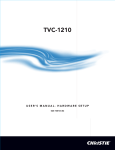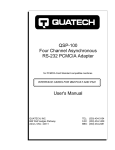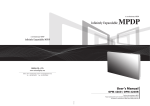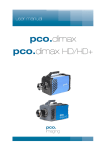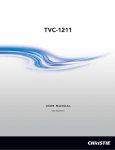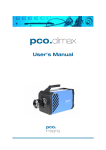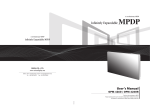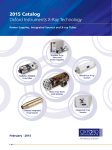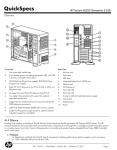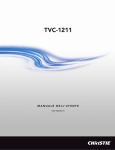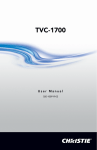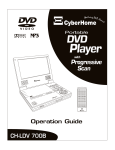Download Christie TVC1110/1210 User Manual
Transcript
TVC-1110/1210 USER MANUAL 020-100273-02 TABLE OF CONTENTS 1 Introduction ................................................................................ 1-1 1.1 Safety Information ...........................................................................................................1-1 1.1.1 Preventing Electrostatic Discharge ..........................................................................1-1 1.1.2 Installation Guidelines .............................................................................................1-1 Elevated Ambient Temperature ................................................................................1-1 Reduced Air Flow .....................................................................................................1-1 Mechanical Loading .................................................................................................1-2 Circuit Overloading ..................................................................................................1-2 Reliable Grounding ...................................................................................................1-2 Grounding the Expansion Chassis ............................................................................1-2 Symbols and Labels for the Controller and Expansion Chassis ...............................1-2 Warning Labels .........................................................................................................1-2 Hazard Labels ...........................................................................................................1-3 1.2 Document Conventions....................................................................................................1-4 1.3 Related Documents ..........................................................................................................1-4 2 Hardware .................................................................................... 2-1 2.1 About the TVC-1110/1210 Controller.............................................................................2-1 2.1.1 Key Features and Capabilities..................................................................................2-1 2.1.2 Base Configuration ..................................................................................................2-2 2.2 Unpacking the TVC-1110/1210.......................................................................................2-3 2.2.1 TVC-1110/1210 Main Chassis.................................................................................2-3 Main Box ..................................................................................................................2-3 TVC Expansion Chassis ...........................................................................................2-3 2.3 Purchase Record and Servicing .......................................................................................2-4 2.4 Component Identification ................................................................................................2-4 2.4.1 Display Wall Controller ...........................................................................................2-4 Front Panel Components ...........................................................................................2-4 Front Panel LEDs and Buttons .................................................................................2-5 Rear Panel Components ............................................................................................2-6 Rear Panel Chassis LEDs .........................................................................................2-7 2.5 RAID................................................................................................................................2-7 2.5.1 Configurations..........................................................................................................2-7 Online Spare Drives ..................................................................................................2-7 Recognizing Hard Drive Failures .............................................................................2-7 Effects of a Hard Drive Failure .................................................................................2-7 2.5.2 Disk Replacement - Automatic Rebuild ..................................................................2-8 2.5.3 Adding an OnLine Spare(s) .....................................................................................2-8 3 Connecting the Controller........................................................... 3-1 3.1 Grounding the Expansion Chassis ...................................................................................3-1 3.2 Connecting the Expansion Chassis to the Controller.......................................................3-1 Connecting Multiple 13-Slot Chassis .......................................................................3-2 Connecting Multiple 16-Slot Expansion Chassis .....................................................3-3 TVC-1110/1210 User Manual - Hardware Setup 020-100273-02 Rev. 1 (04-2009) i TABLE OF CONTENTS 3.3 Input Channel and Display Numbering for TVC-1110 ...................................................3-3 Base Chassis Channel Numbering ............................................................................3-4 13-Slot Expansion Chassis Channel Numbering ......................................................3-4 16-Slot Expansion Chassis Channel Numbering ......................................................3-5 3.4 Input Channel and Display Numbering for TVC-1210 ...................................................3-5 Base Chassis Channel Numbering ............................................................................3-5 13-Slot Expansion Chassis Channel Numbering ......................................................3-6 16-Slot Expansion Chassis Channel Numbering ......................................................3-6 3.5 Connecting Devices for TVC-1210 .................................................................................3-7 3.5.1 About Source Connections.......................................................................................3-7 Composite and S-Video Sources ..............................................................................3-7 V16A Module ...........................................................................................................3-7 D2R2 Module ...........................................................................................................3-8 3.6 Connecting Devices for TVC-1110 .................................................................................3-8 3.6.1 About Source Connections.......................................................................................3-8 Composite and/or S-Video Sources ..........................................................................3-8 V4 module .................................................................................................................3-9 V9 Module ................................................................................................................3-9 D2R2 Module ...........................................................................................................3-10 3.7 Connecting Display Devices/Screens for TVC-1110/1210 .............................................3-10 VGA Cables ..............................................................................................................3-10 DVI-D Cables ...........................................................................................................3-11 No DVI signal ...........................................................................................................3-12 3.8 Connecting Peripheral Devices........................................................................................3-12 3.9 Connecting Power............................................................................................................3-13 3.9.1 Connect AC Line Cords to the TVC-1110/1210 Controller ....................................3-13 3.9.2 Connect AC Line Cords to the Expansion Chassis..................................................3-13 3.10 Powering ON/OFF .........................................................................................................3-14 3.10.1 Power ON Expansion Chassis................................................................................3-14 3.10.2 Power ON Controller .............................................................................................3-15 3.10.3 Power OFF .............................................................................................................3-16 3.11 System Monitoring ........................................................................................................3-16 3.11.1 Monitoring Controller Components.......................................................................3-16 3.11.2 Monitoring Hard Disk Drives ................................................................................3-17 3.11.3 Recognizing Hard Drive Failures ..........................................................................3-19 3.11.4 Monitoring Expansion Chassis Power Supplies ....................................................3-19 3.11.5 Recognizing Expansion Chassis Power Supply Failures .......................................3-19 3.12 Network Adapter Teaming ............................................................................................3-19 4 Specifications............................................................................... 4-1 4.1 Hardware..........................................................................................................................4-1 4.1.1 Main Chassis ............................................................................................................4-1 4.1.2 Main Memory ..........................................................................................................4-1 4.1.3 I/O Interfaces............................................................................................................4-2 4.1.4 Integrated SAS Storage Controller ..........................................................................4-2 ii TVC-1110/1210 User Manual - Hardware Setup 020-100273-02 Rev. 1 (04-2009) TABLE OF CONTENTS 4.1.5 Embedded PCI Express Gigabit NIC Server Adapter .............................................4-3 4.2 Expansion Chassis (16-Slot) ............................................................................................4-3 4.3 Expansion Chassis (13-Slot) ............................................................................................4-3 4.4 Power Requirements ........................................................................................................4-4 4.4.1 Main Chassis ............................................................................................................4-4 4.4.2 Expansion Chassis....................................................................................................4-4 4.5 Storage .............................................................................................................................4-5 4.5.1 72GB Hot Plug Hard Drive......................................................................................4-5 4.5.2 146GB Hot Plug Hard Drive....................................................................................4-5 4.5.3 300GB Hot Plug Hard Drive....................................................................................4-6 4.6 Networking ......................................................................................................................4-6 4.6.1 Optional Single-port PCI Express Gigabit NIC Server Adapter..............................4-6 4.6.2 Optional Dual-port PCI Express Gigabit NIC Server Adapter ................................4-7 4.6.3 Optional Single-port PCI-X Gigabit NIC Server Adapter .......................................4-7 4.6.4 Optional Dual-port PCI-X Gigabit NIC Server Adapter .........................................4-8 4.6.5 Peripheral Devices ...................................................................................................4-8 4.7 TVC-1210 Display/Video Architecture...........................................................................4-9 4.7.1 Graphics Output (D4A)............................................................................................4-9 D4A Resolution versus Frequency ...........................................................................4-10 4.8 Input (Source Signal) Compatibility................................................................................4-11 4.8.1 Video Input (V16A) .................................................................................................4-11 16-Port Multiple Video Input Module (V16A) .........................................................4-11 Composite and S-Video Input ...................................................................................4-11 4.9 TVC-1110 Display/Video Architecture...........................................................................4-12 4.9.1 Graphics Output (D4)...............................................................................................4-12 D4 Resolution vs. Colour Depth ..............................................................................4-13 4.9.2 Video Input (V4/V9) ................................................................................................4-14 4.9.3 4-Port Video Input Module (V4) .............................................................................4-14 4.9.4 9-Port Multiple Video Input Module (V9)...............................................................4-14 4.9.5 Composite and S-Video Input..................................................................................4-15 4.10 D2R2 Architecture .........................................................................................................4-15 4.10.1 RGB Input (D2R2).................................................................................................4-16 Standard Input VGA Connectors ..............................................................................4-17 4.11 Regulatory......................................................................................................................4-17 Safety ........................................................................................................................4-17 4.11.1 Electro-Magnetic Compatibility ...........................................................................4-17 4.12 Reliability and Serviceability.........................................................................................4-17 4.13 QUALITY......................................................................................................................4-18 4.14 Environment...................................................................................................................4-18 TVC-1110/1210 User Manual - Hardware Setup 020-100273-02 Rev. 1 (04-2009) iii 1 Introduction Every effort has been made to ensure the information in this document is accurate and reliable; however, due to constant research the information in this document is subject to change without notice. 1.1 SAFETY INFORMATION Review all safety information before attempting to service the TVC-1110/1210 controller. 1.1.1 PREVENTING ELECTROSTATIC DISCHARGE Electrostatic discharge (ESD) can damage electronic components, such as the system board, CPU and display modules. ESD damage can shorten a component's life expectancy or render it useless. The following precautions can reduce the risk of ESD damage to components: • Ground yourself properly when working with a static-sensitive component or assembly. • If possible, work on a grounded surface like a mat. • Keep electrostatic-sensitive components in their static-safe packaging until you are ready to install. • Always avoid touching pins, leads, or circuitry. 1.1.2 INSTALLATION GUIDELINES Installation in a rack assembly is recommended for this product. Carefully read the following guidelines to ensure the TVC-1110/1210 can maintain optimum operation. ELEVATED AMBIENT TEMPERATURE If installed in a closed or multi-unit rack assembly, the operating ambient temperature of the rack environment may be greater than the ambient temperature of the room. Therefore, consideration should be given to installing the equipment in an environment compatible with the maximum ambient temperature of 35°C. REDUCED AIR FLOW Maintain unrestricted airflow around the installed equipment at all times. For rack installation, it is recommended to leave a minimum of 1U above the expansion chassis. TVC-1110/1210 User Manual - Hardware Setup 020-100273-02 Rev. 1 (04-2009) 1-1 Section 1: Introduction MECHANICAL LOADING To minimize possible hazardous conditions when mounting the equipment in a rack, you must avoid uneven mechanical loading. CIRCUIT OVERLOADING Ensure the equipment is properly connected to the supply circuit and follow equipment ratings to avoid overloading the circuits. RELIABLE GROUNDING Reliable grounding of rack-mounted equipment should be maintained. Particular attention should be given to supply connections rather than direct connections to the branch circuit (e.g., use of power strips). GROUNDING THE EXPANSION CHASSIS The expansion chassis must be connected to a reliable earth ground and installed in accordance with local electrical safety standards. FIGURE 1-1 GROUNDING THE EXPANSION CHASSIS SYMBOLS AND LABELS FOR THE CONTROLLER AND EXPANSION CHASSIS WARNING LABELS Observe and follow all warnings and instructions marked on the chassis, the components in the controller and in all related documents. The following symbols indicate potential hazards. 1-2 TVC-1110/1210 User Manual - Hardware Setup 020-100273-02 Rev. 1 (04-2009) Section 1: Introduction Table 1.1 Chassis Warning Labels This symbol indicates the presence of hazardous energy circuits or electrical shock hazards. WARNING: To reduce the risk of injury from electrical shock hazards, do not open this enclosure. Refer all maintenance, upgrades and servicing to qualified personnel. This symbol indicates that the area contains no user or field serviceable parts and electrical shock hazards may be present. WARNING: To reduce the risk of injury from electrical shock hazards, do not open this enclosure. This symbol on an RJ-45 receptacle indicates a network interface connection. WARNING: To reduce the risk of electric shock, fire, or damage to the equipment, do not plug telephone or telecommunications connectors into this receptacle. * This symbol indicates the presence of a hot surface or hot component. Contact with the hot surface may cause personal injury. * WARNING: To reduce the risk of injury from a hot component, allow the surface to cool before touching. * This symbol indicates the component exceeds the recommended weight that one person may handle safely. 24-41 kg 55-90 lbs WARNING: To reduce the risk of personal injury or damage to the equipment, observe local occupational health and safety requirements and guidelines for manual material handling. These symbols, on power supplies or systems, indicate the equipment is supplied by multiple power sources. WARNING: To reduce the risk of injury from electric shock, remove all power cords to completely disconnect power from the system. * © HP 2005 TVC-1110/1210 User Manual - Hardware Setup 020-100273-02 Rev. 1 (04-2009) 1-3 Section 1: Introduction HAZARD LABELS Table 1.2 Potential Hazard Labels The power supplies combined exceed the 3.5mA touch current limit. WARNING: The expansion chassis must be grounded using the grounding terminal. This symbol indicates the presence of hazardous energy circuits or electric shock hazards. WARNING: To reduce the risk of injury from electric shock hazards, remove all power cords to completely disconnect power from the system. Refer all maintenance, upgrades and servicing to qualified personnel. These symbols, on power supplies or systems, indicate that the equipment is supplied by multiple power sources. WARNING: To reduce the risk of injury from electric shock, remove all power cords to completely disconnect power from the system. This symbol indicates that you MUST connect the expansion chassis to a reliable earth ground. The ground wire must be installed in accordance with local electrical safety standards. 1.2 DOCUMENT CONVENTIONS • • • • • • • 1.3 KEYPAD COMMANDS/PC KEYSTROKES E.G. POWER, ENTER, CHANNEL Content Reference e.g. Section 2 Hardware Document Reference e.g. MasterSuite User Manual Figure/Table References e.g. Figure 2.1, Table 4.3 Software Menus/Options e.g. Start>All Programs Onscreen Messages e.g. No Signal OPERATIONAL STATES - POWER, ON, OFF RELATED DOCUMENTS For information about using the MASTERSuite software, please refer to the MASTERSuite User Manual (020-100132-xx). 1-4 TVC-1110/1210 User Manual - Hardware Setup 020-100273-02 Rev. 1 (04-2009) 2 Hardware The following section outlines the main features of the TVC-1110/1210 controller. 2.1 ABOUT THE TVC-1110/1210 CONTROLLER The TVC-1110/1210 controller is a computer device that allows a user to control a display wall. Specially designed wall management software enables the user to control and display several applications simultaneously on a large, ultra-high resolution desktop. Each controller is pre-configured according to each customer's specifications. 2.1.1 KEY FEATURES AND CAPABILITIES • Rugged, industrial 19" rack mount form factor with front panel status LEDs • 5U main chassis with 3 PCI-X and 3 PCI Express expansion slots • Multiple 6U expansion chassis, each with: • 16-slot (8 PCI-X and 8 PCI) switch fabric backplane or: • 13-slot PCI backplane • Cosmetic customizations for consistent look and feel of main and expansion chassis • Redundant hot plug power supplies • Redundant chassis cooling fans • Intel® Xeon™ Quad Core Processor • Up to 4GB of DDR2 SDRAM • Up to 1.8TB of SAS hard drive storage • Integrated RAID support • Up to 11 Gigabit Ethernet ports • 4 USB 2.0 ports • 1 parallel port • 2 serial ports • 1 keyboard • 2-button optical mouse with scroll wheel TVC-1110/1210 Use Manual - Hardware Setup 020-100273-02 Rev. 1 (04-2009) 2-1 Section 2: Hardware • DVD +RW 16x drive • 1.44MB floppy drive • Up to 64 display outputs • Up to 16 simultaneous video windows per display output • Up to 64 RGB windows • System hardware and software monitoring • Windows Server 2003 SE • MASTERSuite 4.2 • >50 000 hours MTBF for all major hardware components • <15 minutes MTTR for all major hardware components 2.1.2 BASE CONFIGURATION The controller is packaged and shipped in a pre-configured manner. The base configuration includes the 5U main chassis with the following: • 2 available PCI-X expansion slots • 3 available PCI Express expansion slots • Intel® Xeon™ Quad Core 1.60GHz/1066MHz with 8MB L2 cache • 1GB of PC2-5300 667MHz Fully Buffered DDR2 memory with Advanced ECC capabilities • 72GB 3.5” SAS 15,000 RPM hard drive • Single port, embedded multifunction PCIe Gigabit NIC • DVD +RW 16X drive • 1.44MB floppy drive • 4-channel graphics module with advanced video support (V16A not included) • Keyboard • 2-button optical mouse with scroll wheel • 2x redundant hot plug power supplies • 4x redundant chassis cooling fans • Windows Server 2003 SE • MASTERSuite 4.2 2-2 TVC-1110/1210 Use Manual - Hardware Setup 020-100273-02 Rev. 1 (04-2009) Section 2: Hardware 2.2 UNPACKING THE TVC-1110/1210 2.2.1 TVC-1110/1210 MAIN CHASSIS MAIN BOX • Controller • Accessories Box 1: • Sliding rail rack mounting kit • Accessories Box 2: • Product registration card • Start-up instruction sheet (Windows Server only) • Operating System CD (Windows Server) • MASTERSuite Software CD • MASTERSuite User Manual • MASTERSuite Installation Guide FIGURE 2-1 TVC-1110/1210 MAIN CHASSIS • TVC-1110/1210 Hardware Setup Manual • Keyboard • Mouse • One AC line cord per power supply (2 per controller) • Dual VGA splitter cables (two per D4A module) • HP SmartStart CD (required for Windows reinstall) • *BNC breakout cables (2 per V16A module) • *Dual DVI-D splitter cables (2 per D4A module) *Optional components are marked with an asterisk. TVC EXPANSION CHASSIS • Expansion Chassis • Accessories Box • Sliding rail rack mounting kit • One AC line cord per power supply (4 per chassis) • Dual VGA splitter cables (2 per D4A module) • Misc. hardware (screws, etc.) • *BNC breakout cables (2 per V16A module) • *Dual DVI-D splitter cables (2 per D4A module) FIGURE 2-2 TVC EXPANSION CHASSIS *Optional components are marked with an asterisk. TVC-1110/1210 Use Manual - Hardware Setup 020-100273-02 Rev. 1 (04-2009) 2-3 Section 2: Hardware 2.3 PURCHASE RECORD AND SERVICING If you encounter any problems with the controller and require assistance, contact Christie Technical Support by sending an e-mail to [email protected]. In North America, call toll free 1-800-221-8025. Updated contact information can be found at http://www.christiedigital.com/ under "Contact Christie". Fill out the information in the table below and keep with your records for future reference. Purchase Record TVC Serial Number: Expansion Chassis Serial Number: Purchase Date: **The serial number can be found on the license label. You can also register your product on-line by visiting www.christiedigital.com > Product Resources & Support > Product Registration. This will keep you up-to-date with all the latest product information; such as updates, technical bulletins, downloads and newsletters. 2.4 COMPONENT IDENTIFICATION 2.4.1 DISPLAY WALL CONTROLLER FRONT PANEL COMPONENTS FIGURE 2-3 FRONT PANEL COMPONENTS 2-4 1 Hard Drive Bays x6 3 Floppy Drive 2 USB Connectors x2 4 DVD+RW Drive TVC-1110/1210 Use Manual - Hardware Setup 020-100273-02 Rev. 1 (04-2009) Section 2: Hardware FRONT PANEL LEDS AND BUTTONS FIGURE 2-4 FRONT PANEL LEDS AND BUTTONS Table 2.1 Front Panel LEDs and Buttons ITEM Description Status 1 Not used / 2 Not used / 3 NIC 1 Activity LED Green: Network link. Flashing: Network link and activity. OFF: No link to network. If power is OFF, view status on the rear panel RJ-45 LEDs. 4 Internal Health LED Green: Normal. Amber: System degraded. Please contact Christie Technical Support. Red: System critical. Please contact Christie Technical Support. OFF: Normal (when in STANDBY mode). 5 External Health LED (Power Supply) Green: Normal. Amber: Power redundancy failure. Red: Critical power supply failure. 6 System Power LED Green: Power ON. Amber: System shutdown, but power still applied. OFF: No power. 7 Power ON/STANDBY Button / TVC-1110/1210 Use Manual - Hardware Setup 020-100273-02 Rev. 1 (04-2009) 2-5 Section 2: Hardware REAR PANEL COMPONENTS FIGURE 2-5 REAR PANEL COMPONENTS 2-6 1 AC Inlets 7 RJ-45 Ethernet Connector (inactive) 2 PS/2 Keyboard Port 8 RJ-45 Onboard Ethernet Port 3 PS/2 Mouse Port 9 PCIe Slots for PCIe NIC, 16-Slot Expansion Host Cards (left to right) 4 Onboard Graphics Port 10 PCI-X Slots for PCI-X NIC, 13-Slot Expansion Host, V16A, D4A and D2R2 Cards (left to right) 5 Serial Port 11 Redundant Hot Plug Power Supply Module 6 USB Port x2 12 Parallel Port TVC-1110/1210 Use Manual - Hardware Setup 020-100273-02 Rev. 1 (04-2009) Section 2: Hardware REAR PANEL CHASSIS LEDS FIGURE 2-6 REAR PANEL CHASSIS LEDS Table 2.2 Rear Panel LEDs ITEM 2.5 Description Status 1 Power Supply LEDs Green: Power supply is ON and functioning. OFF: No power. 2 Not used / 3 Not used / 4 Not used / 5 10/100/1000 NIC Activity LED Green or Flashing: Network activity. OFF: No network activity. 6 10/100/1000 NIC Link LED Green: Linked to network. OFF: Not linked to network. RAID 2.5.1 CONFIGURATIONS RAID combines physical hard disks into a single logical unit. The TVC-1110/1210 utilizes a hardware RAID solution and comes pre-configured in your specified RAID configuration; none, 0, 1, 1+0, or 5. ONLINE SPARE DRIVES Online spare drives can only be used with RAID1, 1+0 and 5. If a drive failure occurs in the array, recovery begins automatically using the online spare. RECOGNIZING HARD DRIVE FAILURES A steadily glowing Fault LED indicates a drive failure. Ensure you have a current backup and replace the failed drive as soon as possible. For details, refer to Table 3.2 Hard Drive LEDs, on page 3-18. EFFECTS OF A HARD DRIVE FAILURE If more hard drives fail than the fault tolerance method allows, the logical drive fails. In this case, you are likely to lose data. TVC-1110/1210 Use Manual - Hardware Setup 020-100273-02 Rev. 1 (04-2009) 2-7 Section 2: Hardware 2.5.2 DISK REPLACEMENT - AUTOMATIC REBUILD If the TVC-1110/1210 is configured with an on-line spare when a hard drive fails, the system will automatically start the rebuild (indicated by blinking Online/Activity LED on the replaced drive). When replacing a failed drive in a RAID configuration, the system automatically starts data recovery. When the failed drive is replaced while the system is powered ON, all disk activity pauses while the drive spins up. Once the drive has reached operating speed data recovery begins. If you replace a drive when the system is powered OFF, a POST message will appear when the system is powered ON. The message will prompt you to press the F1 key to start data recovery. If you do not press the F1 key the system will remain in a ready-to-recover mode and the POST message will appear each time the system is started. Failure of another drive in the array during the rebuild will result in a loss of data. Do not remove a second drive from an array until the first failed or missing drive has been replaced and the rebuild process is complete. 2.5.3 ADDING AN ONLINE SPARE(S) Assigning one or more spare drives to an array enables you to postpone replacement of faulty drives, but it does not increase the fault-tolerance level of any logical drives in the array. 1. Run the Array Configuration Utility (Start>All Programs>HP System Tools>HP Array Configuration Utility>HP Array Configuration Utility). 2. Select the array to assign the additional spare drives to. 3. Click Spare Management. 4. Select the drives to assign as spares. 5. Click OK. 6. Click Save and then OK to confirm. 2-8 TVC-1110/1210 Use Manual - Hardware Setup 020-100273-02 Rev. 1 (04-2009) 3 Connecting the Controller This section discusses how to prepare your controller for operation. It provides a detailed look at the controller chassis and its various components, instructions on how to connect various sources and how to power the controller. 3.1 GROUNDING THE EXPANSION CHASSIS Connect the expansion chassis to a reliable earth ground. Install the ground wire in accordance with local electrical safety standards. Refer to Figure 1-1 Grounding the Expansion Chassis, on page 1-2. 3.2 CONNECTING THE EXPANSION CHASSIS TO THE CONTROLLER Connect the expansion host card (controller) to the expansion slave card (expansion chassis) with the specialized cable provided. The connectors and cable are keyed. For the 13-slot expansion chassis, connect the cable to the 32-bit port on the expansion host card. FIGURE 3-1 CONNECTING THE TVC-1110/1210 AND THE 13-SLOT EXPANSION CHASSIS FIGURE 3-2 CONNECTING THE TVC-1110/1210 AND THE 16-SLOT EXPANSION CHASSIS TVC-1110/1210 User Manual - Hardware Setup 020-100273-02 Rev. 1 (04-2009) 3-1 Section 3: Connecting the Controller CONNECTING MULTIPLE 13-SLOT CHASSIS FIGURE 3-3 MULTIPLE 13-SLOT CHASSIS CONNECTIONS 3-2 TVC-1110/1210 User Manual - Hardware Setup 020-100273-02 Rev. 1 (04-2009) Section 3: Connecting the Controller CONNECTING MULTIPLE 16-SLOT EXPANSION CHASSIS * Only required if more than 2 expansion chassis are connected. FIGURE 3-4 MULTIPLE 16-SLOT CHASSIS CONNECTIONS 3.3 INPUT CHANNEL AND DISPLAY NUMBERING FOR TVC-1110 Channel numbering refers to the position of the input cards in the TVC-1110 base and expansion chassis. The following diagrams illustrate how the cards installed in the TVC-1110 and the expansion chassis translate to channels in MASTERSuite. TVC-1110/1210 User Manual - Hardware Setup 020-100273-02 Rev. 1 (04-2009) 3-3 Section 3: Connecting the Controller BASE CHASSIS CHANNEL NUMBERING FIGURE 3-5 TVC-1110 BASE CHASSIS CHANNEL NUMBERING (REAR VIEW) 13-SLOT EXPANSION CHASSIS CHANNEL NUMBERING FIGURE 3-6 TVC-1110 13-SLOT EXPANSION CHASSIS CHANNEL NUMBERING (REAR VIEW) 3-4 TVC-1110/1210 User Manual - Hardware Setup 020-100273-02 Rev. 1 (04-2009) Section 3: Connecting the Controller 16-SLOT EXPANSION CHASSIS CHANNEL NUMBERING * Only required if more than 2 expansion chassis are conneected **D2R2 cards installed in 64 bit slots (9-16) left to right FIGURE 3-7 TVC-1110 16-SLOT EXPANSION CHASSIS CHANNEL NUMBERING (REAR VIEW) 3.4 INPUT CHANNEL AND DISPLAY NUMBERING FOR TVC-1210 Channel numbering refers to the position of the input modules in the base and expansion chassis. Figure 3-8 illustrates how the cards installed in the TVC-1210 and the expansion chassis translate to channels in MASTERSuite. BASE CHASSIS CHANNEL NUMBERING FIGURE 3-8 TVC-1210 BASE CHASSIS CHANNEL NUMBERING TVC-1110/1210 User Manual - Hardware Setup 020-100273-02 Rev. 1 (04-2009) 3-5 Section 3: Connecting the Controller 13-SLOT EXPANSION CHASSIS CHANNEL NUMBERING FIGURE 3-9 TVC-1210 13-SLOT EXPANSION CHASSIS CHANNEL NUMBERING 16-SLOT EXPANSION CHASSIS CHANNEL NUMBERING * Only required if more than 2 expansion chassis are conneected **D2R2 cards installed in 64 bit slots (9-16) left to right FIGURE 3-10 TVC-1210 16-SLOT EXPANSION CHASSIS CHANNEL NUMBERING (REAR VIEW) 3-6 TVC-1110/1210 User Manual - Hardware Setup 020-100273-02 Rev. 1 (04-2009) Section 3: Connecting the Controller 3.5 CONNECTING DEVICES FOR TVC-1210 Input and display modules can be installed in the TVC-1210 base chassis, the expansion chassis, or both. 3.5.1 ABOUT SOURCE CONNECTIONS The controller comes pre-configured according to your specifications. You should be able to connect your sources and display content on the display wall when the unit is unpacked. This section provides a high-level overview of the capabilities of the modules available for this controller. It also touches on some system configuration information. All input and display modules are clearly labeled. NOTICE When installing new or replacement component(s) into your existing controller, read the service manual(s) provided with the new module(s) before beginning. The information provided in this chapter is not sufficient for proper installation and module configuration for the TVC-1110/1210 series controller. COMPOSITE AND S-VIDEO SOURCES Composite and S-video sources can be connected to V16A modules. V16A MODULE The V16A module (16-input) is installed into the controller to allow connection of S-video, composite sources, or both. A single V16A module has 16 built-in decoders. Each decoder has 2 inputs, which are the corresponding inputs from the top connector (A) and the bottom connector (B). Composite video can be connected to any of the available BNC inputs. To hook up S-video, connect Y (Luma) to the "A" input and C (Chroma) to the corresponding "B" input. Refer to Figure 3-11. A single V16A module can connect up to 32 composite or 16 S-video signal sources simultaneously. Up to 16 simultaneous video windows per V16A can be opened on the display wall. FIGURE 3-11 V16A CONNECTIONS TVC-1110/1210 User Manual - Hardware Setup 020-100273-02 Rev. 1 (04-2009) 3-7 Section 3: Connecting the Controller D2R2 MODULE Up to a maximum of 32 D2R2 modules can be installed into a TVC-1210. For RGB channel configuration refer to Figure 3-8, Figure 3-9, and Figure 3-10 on pages 3-6 and 3-7. Each D2R2 has 2 connectors. An RGB source connected to the top connector is considered Input 1. FIGURE 3-12 D2R2 MODULE 3.6 CONNECTING DEVICES FOR TVC-1110 Input and display modules can be installed in the TVC-1110 base chassis, the expansion chassis, or both. 3.6.1 ABOUT SOURCE CONNECTIONS The controller comes preconfigured according to your specifications. You should be able to connect your sources and display content on the display wall when the unit is unpacked. This section provides a high-level overview of the capabilities of the modules that are available for this controller. It also touches on some system configuration information. All input and display modules are clearly labeled. NOTICE When installing new or replacement component(s) into your existing controller, read the service manual(s) provided with the new module(s) before beginning. The information provided in this chapter is not sufficient for proper installation and module configuration for the TVC-1110/1210 series controller. COMPOSITE AND/OR S-VIDEO SOURCES Composite and S-video sources can be connected to V4 modules and/or V9 modules. 3-8 TVC-1110/1210 User Manual - Hardware Setup 020-100273-02 Rev. 1 (04-2009) Section 3: Connecting the Controller V4 MODULE The TVC-1110 comes standard with a V4 module for each D4 module installed, which gives you the ability to display multiple composite or S-video sources. The controller can include up to a maximum of ten V4 modules. A system with a single V4 module is capable of displaying up to four composite or two S-video sources anywhere on the display wall. You can also connect one S-video and two composite video sources to a single V4 module. Each input is numbered and can be selected from software. The image you display, and where it appears on the display wall, depends on the input selection you make. FIGURE 3-13 V4 CONNECTIONS V9 MODULE The V9 module (nine-input) is another optional module that can be installed into the controller to connect S-video, composite sources or both. A single V9 module has nine built-in decoders. Each decoder has two inputs, A and B, of which only one can be viewed at any given time. A single V9 module can connect up to nine composite plus nine composite/Svideo video signals and can display up to nine composite or S-video video overlays simultaneously on one or more displays in a display wall. FIGURE 3-14 FIGURE 3-11 V9 CONNECTIONS TVC-1110/1210 User Manual - Hardware Setup 020-100273-02 Rev. 1 (04-2009) 3-9 Section 3: Connecting the Controller NOTES: 1) A total of 4 V9 modules can be installed in a controller. 2) To view multiple videos on any given display, the video sources must be connected to a single V9 module. 3)Only one V9 module can drive a display at any given time. D2R2 MODULE Up to a maximum of 32 D2R2 modules can be installed into a TVC-1110. For RGB channel configuration refer to Figure 3-5 and Figure 3-6 and on pages 3-5 and 3-6. Each D2R2 has 2 connectors. An RGB source connected to the top connector is considered Input 1. FIGURE 3-15 D2R2 MODULE 3.7 CONNECTING DISPLAY DEVICES/SCREENS FOR TVC-1110/1210 The controller comes standard with 1 D4A or 1 D4 display module and 2 dual VGA cables. DVI cables are available as an option. In this configuration, the controller can be connected to up to 4 display devices. The controller can be customized to include up to 16 D4A or 10 D4 (using multiple expansion chassis) modules, enabling you to choose from a variety of configurations. VGA CABLES When connecting display devices to the controller, do the following: 1. Connect the single end of each of the two dual VGA cables to the display module connectors on the rear panel (Figure 3-16). 2. Connect the other 2 ends of each cable to your display devices. The way you connect these should reflect how you want to number your display devices. By software default, display numbering begins from the top-left of the display wall and continues across each row and down (Figure 3-17). 3-10 TVC-1110/1210 User Manual - Hardware Setup 020-100273-02 Rev. 1 (04-2009) Section 3: Connecting the Controller FIGURE 3-16 CONNECTING DISPLAYS FIGURE 3-17 STANDARD (LEFT) AND ALTERNATE (RIGHT) DISPLAY NUMBERING NOTE: Changing the display numbering requires a re-installation of the TVC-1110/1210 display module drivers. DVI-D CABLES When connecting DVI-D cables, the controller and display devices must be powered down. DVI-D connection requires Extended Display Identification Data (EDID), which is detected at startup. 1. Connect the single end of each of the 2 dual DVI-D cables to the display module connectors on the rear panel. 2. Connect the other 2 ends of each cable to your display devices. For more information about display numbering, refer to VGA Cables, on page 3-10. 3. Power up the display devices. 4. Power up the controller. For details, refer to 3.10 Powering ON/OFF, on page 3-14. TVC-1110/1210 User Manual - Hardware Setup 020-100273-02 Rev. 1 (04-2009) 3-11 Section 3: Connecting the Controller NO DVI SIGNAL If you do not see output on any of the display devices, it is possible there is a problem with the EDID. For example, if the system detects different resolutions, as reported by EDID, it automatically switches to analog output. 1. Power down the controller. For details, refer to 3.10 Powering ON/OFF, on page 3-14. 2. Connect an analog multi-sync monitor to the Display 1 connector. 3. Power up the controller and confirm the configuration is correct. NOTE: The video overlay created when a MediaManager window is opened is maintained for some time after the MediaManager window is closed. Changing the resolution while this overlay is active can cause unpredictable behavior. Restart the system before changing the resolution. FIGURE 3-18 CHRISTIE TAB 4. Check the Force DVI checkbox. 5. Power down the controller. 6. Reconnect the DVI cable for Display 1. 7. Power up the display devices and the controller. NOTE: If you still do not see output on the DVI displays, contact Christie Technical Support. 3.8 CONNECTING PERIPHERAL DEVICES 1. Connect the keyboard and mouse to the PS/2 ports (Figure 3-19). FIGURE 3-19 PS/2 PORTS 2. Connect CAT5 Ethernet cable(s). This step is only required if you are connecting to 1 or more networks. NOTE: ILO port is not supported. 3. Connect any peripheral devices such as USB, serial or parallel components to the appropriate connectors on the rear and/or front panel. 3-12 TVC-1110/1210 User Manual - Hardware Setup 020-100273-02 Rev. 1 (04-2009) Section 3: Connecting the Controller 3.9 CONNECTING POWER Connect the approved rated line cords, supplied with the controller, to the AC inlets of the power supplies on the rear panel(s) and connect the three-pronged end of the line cords to a grounded AC outlet. The input voltage must be capable of 100-240 VAC, 15A. 3.9.1 CONNECT AC LINE CORDS TO THE TVC-1110/1210 CONTROLLER NOTICE The line cords provided with the controller from the Christie factory are approved and rated for North American use only. Do not attempt to operate the controller if the AC supply and power cord are not within the specified voltages and power range. The TVC-1110/1210 base chassis comes standard with 2 hot plug redundant power supplies. FIGURE 3-20 TVC-1110/1210 BASE CHASSIS AC CONNECTIONS 3.9.2 CONNECT AC LINE CORDS TO THE EXPANSION CHASSIS NOTICE The line cords provided with the controller are approved and rated for North American use only. Do not attempt to operate the controller if the AC supply and power cord are not within the specified voltages and power range. This equipment must be grounded to a reliable earth ground. The ground must be installed in accordance with local electrical safety standards. The expansion chassis (Figure 3-21) has 4 power supplies. Ensure all 4 power supplies are connected during normal operation. TVC-1110/1210 User Manual - Hardware Setup 020-100273-02 Rev. 1 (04-2009) 3-13 Section 3: Connecting the Controller FIGURE 3-21 EXPANSION CHASSIS AC CONNECTIONS 3.10 POWERING ON/OFF NOTICE If this is the very first time the server is powered ON, please refer to the start-up instruction sheet supplied with the controller for information about configuring the system and activating the operating system. 3.10.1POWER ON EXPANSION CHASSIS If you have an expansion chassis, it must be powered up first so the controller can detect the input and display modules in the expansion chassis. 1. Open the door on the front of the expansion chassis. 2. Switch ON the Power switch. 3. If a power supply is not plugged in or has failed, an alarm will sound. If the alarm sounds, press the Alarm Reset button, located to the left of the Power switch (Figure 3-22) and determine which power supply modules are missing, disconnected or failed (LED OFF). Power down the expansion chassis and add, connect or replace the power supply modules, as necessary. For maximum redundancy, ensure the expansion chassis can be powered up without alarm conditions before powering on the main server. 3-14 TVC-1110/1210 User Manual - Hardware Setup 020-100273-02 Rev. 1 (04-2009) Section 3: Connecting the Controller 4. Close and secure the door with the butterfly lock. FIGURE 3-22 EXPANSION CHASSIS POWER SWITCH 3.10.2POWER ON CONTROLLER To power up the controller and initialize the input and display modules: 1. Press the Power button on the front panel (Figure 3-23). 2. Wait until the Windows Server 2003 operating system cycles through its initialization process. This may take several minutes depending on the number of display cards installed. NOTES: 1) Depending on your display device capabilities you may or may not see the boot up process. The resolution of the boot sequence is 640 x 480. 2) If the TVC-1110/1210 main chassis is configured with 2 V16A’s and 1 D4A, boot messages will appear on the onboard graphics port. 3. When the Windows Server login screen appears, login with a valid user name and password. FIGURE 3-23 POWER BUTTON TVC-1110/1210 User Manual - Hardware Setup 020-100273-02 Rev. 1 (04-2009) 3-15 Section 3: Connecting the Controller 3.10.3POWER OFF WARNING The front panel Power On/Standby button does not completely shutoff system power. Portions of the power supply and some internal circuitry remain active until AC power is removed. If you are powering down for maintenance, you must also remove the power cord from each power supply to remove power from the server. Failure to remove the power cords may increase the risk of personal injury, electric shock, or damage to the equipment. NOTICE If installing a hot-plug device, it is not necessary to power down the server. 1. Close all applications. 2. Shutdown Windows Server 2003 by clicking Start>Shutdown. 3. In the Shutdown dialog, select the appropriate reason for shutting down the system. Windows Server 2003 shuts down and the controller enters STANDBY POWER mode. The system power LED changes to amber. 4. Use the expansion chassis Power switch to turn off the expansion chassis. The power LED will turn OFF. 3.11 SYSTEM MONITORING The controller is equipped with a monitoring system. The LEDs on the front and back panels provide information about the controller's status. 3-16 TVC-1110/1210 User Manual - Hardware Setup 020-100273-02 Rev. 1 (04-2009) Section 3: Connecting the Controller 3.11.1MONITORING CONTROLLER COMPONENTS As the system cycles through the components, the LEDs on the front panel will illuminate to indicate status. FIGURE 3-24 FRONT PANEL LEDS Table 3.1 LED Status ITEM DESCRIPTION STATUS 1 UID switch and LED Not supported by TVC-1110/1210. 2 NIC link/activity LED (embedded NIC only) Green: Linked to network. Flashing Green: Linked with activity on network. OFF: No network connection. 3 External system heath (power supply) LED Green: Normal (System ON). Amber: Redundant power supply failure. Red: Power supply failure, no operation power supplies. OFF: Normal (System OFF). 4 Internal system health LED Green: Normal (System ON). Amber: Degraded system health. Please contact Christie Technical Support. Red: System health is critical. Please contact Christie Technical Support. OFF: Normal (System OFF). 5 Power ON/Standby LED Amber: System has AC power and is in STANDBY mode. Green: System has AC power and is turned ON. OFF: System has no AC power. NOTE: The server can be remotely monitored through WallManager's Administration>Status window. TVC-1110/1210 User Manual - Hardware Setup 020-100273-02 Rev. 1 (04-2009) 3-17 Section 3: Connecting the Controller 3.11.2MONITORING HARD DISK DRIVES Fault status lights on the hard drive indicate the health of the drive. A flashing light indicates a failing drive. A Fault LED (amber) B Online LED (green) FIGURE 3-25 HARD DRIVE STATUS LIGHTS (LEDS) Table 3.2 Hard Drive LEDs Online/Activity LED (green) 3-18 Fault LED (amber) Status ON Amber, Flashing Regularly (1 Hz) A predictive failure alert has been received for this drive. Replace the drive as soon as possible. ON OFF The drive is online, but is not currently active. Flashing Regularly (1 Hz) Amber, Flashing Regularly (1 Hz) DO NOT remove the drive. Removing a drive may terminate the current operation and cause data loss. The drive is part of an array that is undergoing capacity expansion or stripe migration, but a predictive failure alert has been received for this drive. To minimize risk of data loss, do not replace the drive until the expansion or migration is complete. Flashing Regularly (1 Hz) OFF DO NOT remove the drive. Removing a drive may terminate the current operation and cause data loss. The drive is rebuilding, or it is part of an array that is undergoing capacity expansion or stripe migration. TVC-1110/1210 User Manual - Hardware Setup 020-100273-02 Rev. 1 (04-2009) Section 3: Connecting the Controller Table 3.2 Hard Drive LEDs Online/Activity LED (green) Fault LED (amber) Status Flashing Regularly Amber, Flashing Regularly (1 Hz) The drive is active, but a predictive failure alert has been received for this drive. Replace the drive as soon as possible. Flashing Irregularly OFF The drive is active and is operating normally. OFF Steadily Amber A critical fault condition has been identified for this drive and the controller has placed it offline. Replace the drive as soon as possible. OFF Amber, Flashing Regularly (1Hz) A predictive failure alert has been received for this drive. Replace the drive as soon as possible. OFF OFF The drive is offline, a spare, or not configured as part of an array. 3.11.3RECOGNIZING HARD DRIVE FAILURES NOTICE Occasionally, a drive that has previously failed may seem to be operational after the system is power-cycled or after the drive has been removed and reinserted. However, continued use of such marginal drives could eventually result in data loss. Replace the marginal drive as soon as possible. The following section lists other ways in which the hard drive reveals signs of failure. • The amber LED illuminates if failed drives are inside; however, this LED also illuminates when other problems occur, such as fan failure, redundant power supply failure or the system overheats. • A POST message lists failed drives whenever the system is restarted, as long as the controller detects at least one functional drive. 3.11.4MONITORING EXPANSION CHASSIS POWER SUPPLIES The expansion chassis has 4 hot plug power supply modules (Figure 3-21). Each of the power supply modules has an LED, which is green when a power cord is connected and the unit is powered ON. 3.11.5RECOGNIZING EXPANSION CHASSIS POWER SUPPLY FAILURES If 1 or more of the power supply modules fail while the expansion chassis is running an alarm is triggered. When this occurs, check the LED lights on the back of each power supply module to identify which power supply has been disconnected or failed (LED OFF). To disable the alarm, press the Alarm Reset button, located to the left of the Power switch (Figure 3-22). Add, connect or replace the failed power supply module(s), as soon as possible. The expansion chassis continues to operate with a minimum of 3 power supplies in non-redundant mode. TVC-1110/1210 User Manual - Hardware Setup 020-100273-02 Rev. 1 (04-2009) 3-19 Section 3: Connecting the Controller 3.12 NETWORK ADAPTER TEAMING The TVC-1110/1210 provides basic teaming with setup options that include network fault tolerance, transmit load balancing with fault tolerance and switch-assisted load balancing with fault tolerance. To setup network adapter teaming, run the HP Network Configuration Utility (NCU) used to create and dissolve teams. This utility is located in the Windows Control Panel. To deploy a basic team: 1. Run the NCU. 2. Select the network adapter ports for the team on the NCU main page and click on the Team button. 3. Set the team type to Automatic (default) by selecting Team Type Selection under the Teaming Controls tab. 4. Rename the team in the Team Name window. 5. Click OK on the Team Properties page when finished. 6. Click OK on the NCU main page to apply all changes. Select Yes when prompted if all configuration changes should be applied. 7. Wait until the All Configuration Changes Were Made Successfully dialog box appears. 8. Open the Network Connections window from the Windows Control Panel. 9. Under Device Name (Details view) open the Properties page for the device with the same name that was assigned in Step 4. 10. Assign the appropriate IP address based on the connected network requirements. 3-20 TVC-1110/1210 User Manual - Hardware Setup 020-100273-02 Rev. 1 (04-2009) 4 4.1 Specifications HARDWARE 4.1.1 MAIN CHASSIS DRIVE BAYS 6x hot plug 3.5” SAS drive bays (5 available) 5x media drive bays (3 available) EXPANSION SLOTS 1 x 64-bit/133MHz, PCI-X 3.3V slots 2 x 64-bit/100MHz, PCI-X 3.3V slots NOTE: All PCI-X slots can only accept universal keyed PCI cards running at 3.3 volts. 3 x PCI Express x4 (x8 Connector) COOLING Standard Redundant 4x chassis cooling fans MONITORING CPU NICs Temperature Fans Power supplies Drive controllers Disk Drives Memory CHIPSET Intel 5000Z Chipset PROCESSOR Standard Intel Xeon Quad Core 1.60GHz/1066MHz -8MB L2 cache 4.1.2 MAIN MEMORY TYPE PC2-PC5300 DDR2 Fully Buffered SDRAM (667MHz) STANDARD CAPACITY 1 GB (2 x 512 MB) OPTIONAL UPGRADES 2 GB (4 x 512MB) 4 GB (4 x 1GB) MEMORY PROTECTION Advanced ECC with online spare capabilities TVC-1110/1210 User Manual - Hardware Setup 020-100273-02 Rev. 1 (04-2009) 4-1 Section 4: Specifications 4.1.3 I/O INTERFACES PARALLEL 1 SERIAL 2 MOUSE 1 KEYBOARD 1 USB 2.0 PORTS 4 (2 front, 2 rear) 4.1.4 INTEGRATED SAS STORAGE CONTROLLER 4-2 DISK DRIVE AND ENCLOSURE INTERFACE 3G Serial Attached SCSI SAS CONNECTORS 2 Internal x4 Wide Port Connectors CACHE MEMORY SPEED DDR-1/266 MHz (4.2GB/s max bandwidth) SERVER INTERFACE x4 2.5G PCIe (2GB/s max bandwidth) SAS SPEED x8 3G SAS (2.4GB/s max bandwidth) CACHE MEMORY 40-bit 64/128MB ECC LOGICAL VOLUMES SUPPORTED Up to 32 Logical Volumes HOST MEMORY ADDRESSING 64-bit RAID SUPPORT RAID 5 (Distributed Data Guarding) RAID 1+0 (Striping and Mirroring) RAID 1 (Mirroring) RAID 0 (Striping) UPGRADEABLE FIRMWARE Yes TVC-1110/1210 User Manual - Hardware Setup 020-100273-02 Rev. 1 (04-2009) Section 4: Specifications 4.1.5 EMBEDDED PCI EXPRESS GIGABIT NIC SERVER ADAPTER NETWORK INTERFACE 10/100/1000-T COMPATIBILITY IEEE 802.3 10Base-T IEEE 802.3u 100Base-TX IEEE 802.3ab 1000Base-T DATA TRANSFER METHOD PCI Express, four lanes (x4) CONNECTOR RJ-45 NETWORK TRANSFER RATE 10BASE-T (HALF-DUPLEX): 10BASE-T (FULL-DUPLEX): 100BASE-TX (HALF-DUPLEX): 100BASE-TX (FULL-DUPLEX): 1000BASETX (HALF AND FULLDUPLEX): 10 Mb/s 20 Mb/s 100 Mb/s 200 Mb/s 2000 Mb/s CABLE SUPPORT 10BASE-T: 10/100/1000BASE-TX: 4.2 EXPANSION CHASSIS (16-SLOT) EXPANSION SLOTS 4.3 Cat. 3, 4, 5 UTP; up to 100m (328ft) Cat. 5 UTP; up to 100m (328ft) 64-bit/66MHz, PCI-X slots 8 32-bit/66MHz, PCI slots 8 COOLING 3x chassis cooling fans (150CFM each) 4x chassis extraction fans (21CFM each) MONITORING Audible alarm for power degradation (failed or unplugged module) EXPANSION CHASSIS (13-SLOT) 13 EXPANSION SLOTS 32-BIT/33MHZ, PCI SLOTS COOLING 3x chassis cooling fans (150CFM each) MONITORING Audible alarm for power degradation (failed or unplugged module) TVC-1110/1210 User Manual - Hardware Setup 020-100273-02 Rev. 1 (04-2009) 4-3 Section 4: Specifications 4.4 POWER REQUIREMENTS 4.4.1 MAIN CHASSIS STANDARD Redundant 2x hot plug power supplies RANGE LINE VOLTAGE 90 to 264 VAC RATED INPUT VOLTAGE 100 to 240 VAC RATED INPUT FREQUENCY 47 to 63 Hz RATED INPUT CURRENT 10A (100 V) to 6.7A (200 V) RATED INPUT POWER 1050W (115VAC) NOMINAL INPUT VOLTAGE (VRMS) 100 120 208 220 230 240 MAX RATED OUTPUT WATTAGE RATING 800 950 1000 1000 1000 1000 NOMINAL INPUT CURRENT (A RMS) 10.0 8.8 5.85 5.5 5.2 4.97 MAX RATED INPUT WATTAGE RATING (WATTS) 980 1035 1193 1186 1172 1169 MAX. RATED VA (VOLT-AMP) 1000 1056 1217 1210 1196 1193 EFFICIENCY (%) 81.5 82 84 84 85 85.5 POWER FACTOR 0.98 0.98 0.98 0.98 0.98 0.98 LEAKAGE CURRENT (MA) 0.44 0.52 0.91 0.96 1.00 1.04 MAXIMUM INRUSH CURRENT (A PEAK) 30 30 30 30 30 30 MAXIMUM INRUSH CURRENT DURATION (MS) 3 3 3 3 3 3 4.4.2 EXPANSION CHASSIS 4-4 16 SLOT 13 SLOT STANDARD 100-120/200-240VAC ±10% 100-120/200-240VAC ±10% RANGE LINE VOLTAGE 47Hz – 63Hz 47Hz – 63Hz RATED INPUT VOLTAGE 60/100A @ 115/230VAC (25°C/77°F) 60/100A @ 115/230VAC (25°C/77°F) RATED INPUT FREQUENCY 8-4A max at any low/high input voltage 4-2A max at any low/high input voltage RATED INPUT CURRENT 800W (100VAC) 400W (100VAC) RATED INPUT POWER 4 x AC inputs 4 x AC inputs POWER SUPPLY MODULES 4 x 500W 4 x 500W TVC-1110/1210 User Manual - Hardware Setup 020-100273-02 Rev. 1 (04-2009) Section 4: Specifications 4.5 STORAGE 4.5.1 72GB HOT PLUG HARD DRIVE CAPACITY 73,407,856,856 Bytes HEIGHT 25.4mm (1.0“) WIDTH 101.6mm (4.0“) INTERFACE Serial Attached SCSI TRANSFER RATE SYNCHRONOUS (MAXIMUM) 3 Gb/s SEEK TIME (TYPICAL READS, INCLUDES SETTLING) SINGLE TRACK AVERAGE FULL-STROKE ROTATIONAL SPEED PHYSICAL CONFIGURATION BYTES/SECTOR LOGICAL BLOCKS 0.57 ms 3.5 ms 9.0 ms 15,000 rpm 512 143,374,738 4.5.2 146GB HOT PLUG HARD DRIVE CAPACITY 146,815,737,856 Bytes HEIGHT 25.4mm (1.0“) WIDTH 101.6mm (4.0“) INTERFACE Serial Attached SCSI TRANSFER RATE SYNCHRONOUS (MAXIMUM) 3 Gb/s SEEK TIME (TYPICAL READS, INCLUDES SETTLING) SINGLE TRACK AVERAGE FULL-STROKE ROTATIONAL SPEED 0.57 ms 3.5 ms 9.0 ms 15,000 rpm PHYSICAL CONFIGURATION BYTES/SECTOR LOGICAL BLOCKS TVC-1110/1210 User Manual - Hardware Setup 020-100273-02 Rev. 1 (04-2009) 512 286,749,488 4-5 Section 4: Specifications 4.5.3 300GB HOT PLUG HARD DRIVE CAPACITY 300,000,000,000 Bytes HEIGHT 25.4mm (1.0“) WIDTH 101.6mm (4.0“) INTERFACE Serial Attached SCSI TRANSFER RATE SYNCHRONOUS (MAXIMUM) 3 Gb/s SEEK TIME (TYPICAL READS, INCLUDES SETTLING) SINGLE TRACK AVERAGE FULL-STROKE ROTATIONAL SPEED 0.57 ms 3.5 ms 11.0 ms 15,000 rpm PHYSICAL CONFIGURATION BYTES/SECTOR LOGICAL BLOCKS 4.6 512 585,937,500 NETWORKING 4.6.1 OPTIONAL SINGLE-PORT PCI EXPRESS GIGABIT NIC SERVER ADAPTER 4-6 DIMENSIONS (L X W) 129.5mm (5.1“) x 68.6mm(2.7“) without bracket COMMUNICATIONS PROCESSOR Intel 82572GI COMPLIANCE IEEE 802.3, 802.3u, 802.3x, 802.3ab, 802.3ad, 802.1p, 802.1Q TRANSFER RATE 10/100 Mbps (Half- and full-duplex), 1000 Mbps (Fullduplex) ON-BOARD MEMORY 48 KB DATA TRANSFER METHOD Bus Master DMA MANAGEMENT CAPABILITIES WOL, ACPI 1.1a INTERRUPT LEVELS Automatically configured BUS ARCHITECTURE One lane CABLE CONNECTOR 1x RJ-45 BUS CONNECTOR x1 PCI Express v1.0a DISTANCE AND WIRING Up to 100m (328 ft) with Category 5 or better UTP POWER REQUIREMENTS 760mA @ +3.3V maximum TVC-1110/1210 User Manual - Hardware Setup 020-100273-02 Rev. 1 (04-2009) Section 4: Specifications 4.6.2 OPTIONAL DUAL-PORT PCI EXPRESS GIGABIT NIC SERVER ADAPTER Dimensions (L x W) 189mm (7.4“) x 111mm (4.4“) without bracket Communications Processor 2x Broadcom 5706 Compliance IEEE 802.3, 802.3ab, 802.3ad, 802.1Q Transfer Rate 10/100 Mbps (Half- and full-duplex), 1000 Mbps (Full-duplex) On-board Memory 184 KB Data Transfer method Bus Master DMA Interrupt Levels INTA Bus Architecture Four lanes Bus Speed 2.5 GHz Cable Connector 2x RJ-45 Bus Connector x4 PCI Express Transmit Load Balancing Supported Yes Switch-assisted Load Balancing Supported Yes Network Fault Tolerance Supported Yes Distance and Wiring Up to 100m (328 ft) with Category 5 or better UTP Power Requirements 1.05A @ +12V maximum 4.6.3 OPTIONAL SINGLE-PORT PCI-X GIGABIT NIC SERVER ADAPTER Dimensions (L x W) 168mm (6.6“) x 64mm (2.5“) without bracket Communications Processor Broadcom 5703 Compliance IEEE 802.3u, 802.3x, 802.3ab, Dynamic 802.3ad, 802.1p, 802.1Q Transfer Rate 10/100/1000 Mbps (Half- and full-duplex) On-board Memory 96 KB Data Transfer method 64-bit/133 MHz (compatible with 64/100, 64/66, 64/ 33, 32/33) Interrupt Levels INTA Bus Architecture PCI-X bus mastering (PCI-X 1.0, PCI 2.2) Cable Connector 1x RJ-45 Distance and Wiring Up to 100m (328 ft) with Category 5 or better UTP Power Requirements 1A @ +5V maximum TVC-1110/1210 User Manual - Hardware Setup 020-100273-02 Rev. 1 (04-2009) 4-7 Section 4: Specifications 4.6.4 OPTIONAL DUAL-PORT PCI-X GIGABIT NIC SERVER ADAPTER Dimensions (L x W) 165mm (6.6“) x 64mm (2.5“) without bracket Communications Processor Intel 82546EB Dual MAC/PHY Compliance IEEE 802.3, 802.3u, 802.3x, 802.3ab, Dynamic 802.3ad, 802.1p, 802.1q Transfer Rate 10/100 Mbps (Half- and full-duplex), 1000 Mbps (Full-duplex) On-board Memory 128 KB Data Transfer method Bus Master DMA Interrupt Levels INTA and B Bus Architecture 32- or 64-bit Bus Speed 33/66/100/133 MHz Cable Connector 2x RJ-45 Bus Connector PCI-X/PCI Transmit Load Balancing Supported Yes Switch-assisted Load Balancing Supported Yes Network Fault Tolerance Supported Yes Distance and Wiring Up to 100m (328 ft) with Category 5 or better UTP Power Requirements 1600mA @ +5V maximum 4.6.5 PERIPHERAL DEVICES KEYBOARD MOUSE 4-8 Type Generic Interface PS/2 Type 2-button optical with scroll wheel Interface PS/2 TVC-1110/1210 User Manual - Hardware Setup 020-100273-02 Rev. 1 (04-2009) Section 4: Specifications 4.7 TVC-1210 DISPLAY/VIDEO ARCHITECTURE 4.7.1 GRAPHICS OUTPUT (D4A) CARD FORMAT 32bit 66Mhz PCI adapter CARD SIZE 105mm (4.1”) x 310mm (12.2”) GRAPHICS MEMORY 32Mb per output channel (128Mb per card) NUMBER OF OUTPUT CHANNELS 4 MAX. ANALOG OUTPUT RESOLUTION PER CHANNEL 2048x1536 @ 60Hz MAX. DVI OUTPUT RESOLUTION PER CHANNEL 1600x1200 @ 60Hz (2048x1536 @ 35Hz) MAX. NUMBER OF OVERLAY WINDOWS 16 per output channel (64 windows per card) MAX. CARDS PER EXPANSION CHASSIS 6 (25 display channels) MAX. CARDS PER SYSTEM 16 (64 display channels) OVERLAY FRAME BUFFER RESOLUTION 1280 x 1024 x 4 DIGITAL ADVANCED VIDEO INPUT BUS SPEED 5Gb/s MAX. DIGITAL VIDEO CHANNELS PER BUS 128 VIDEO WINDOW UPDATE RATE Real time: 25/30 fps (PAL/NTSC) STANDARD OUTPUT CONNECTOR TYPE HD15 (VGA) OPTIONAL OUTPUT CONNECTOR TYPE DVI-D OUTPUT LEVEL – SIGNAL 0.7V OUTPUT LEVEL – SYNC TTL OFFSET 0V typical OUTPUT IMPEDANCE 75 ohms MAX. POWER CONSUMPTION 36.44 watts MAX. POWER REQUIREMENTS + 5V @ 2.8A, +3.3V @ 6.8A SUPPORTED DISPLAY MODES All available in 16bpp and 32bpp TVC-1110/1210 User Manual - Hardware Setup 020-100273-02 Rev. 1 (04-2009) 4-9 Section 4: Specifications D4A RESOLUTION VERSUS FREQUENCY RESOLUTIONS (PIXELS X LINES) 4-10 VERTICAL FREQUENCY (HZ) DVI SUPPORT 640 x 480 60, 75, 85, 100 Yes 720 x 480 75 Yes 720 x 576 75 Yes 800 x 600 56, 60, 72, 75, 85, 100 Yes 848 x 480 60, 75 Yes 856 x 480 , 1024 x 512 60 Yes 1024 x 768 60, 70, 75, 85, 100, 130 Yes 1064 x 600 60 Yes 1152 x 864 60, 70, 75, 85, 100 Yes 1248 x 702 60 Yes 1280 x 720 60, 70 Yes 1280 x 768 56, 60, 70 Yes 1280 x 800 60 Yes 1280 x 960 60, 85 Yes 1280 x 1024 57, 60, 75, 85 Yes 1280 x 1024 100 No 1360 x 765 60 Yes 1360 x 768 , 1400 x 1050 60, 75 Yes 1400 x 1050 85, 100 No 1600 x 1200 30, 36, 37, 42, 56, 59, 60 Yes 1600 x 1200 75, 85, 100 No 1704 x 960 60 Yes 1792 x 1344 60, 75 No 1856 x 1392 , 1888 x 1062 1920 x 1080 , 1920 x 1200 60 No 1920 x 1440 60, 75, 85 No 2048 x 1536 30, 35, 37 Yes 2048 x 1536 60, 75 No TVC-1110/1210 User Manual - Hardware Setup 020-100273-02 Rev. 1 (04-2009) Section 4: Specifications 4.8 INPUT (SOURCE SIGNAL) COMPATIBILITY 4.8.1 VIDEO INPUT (V16A) 16-PORT MULTIPLE VIDEO INPUT MODULE (V16A) CARD FORMAT 32bit 66Mhz PCI adapter CARD SIZE 105mm (4.1”) x 310mm (12.2”) MAX CARDS PER EXPANSION CHASSIS 8 NUMBER OF CAPTURE CHANNELS 16 MAX. CAPTURE RESOLUTION PER CHANNEL 720 x 288 SUPPORTED VIDEO FORMATS PAL, NTSC, SECAM in either Composite or S-video VIDEO WINDOW UPDATE RATE Real time: 25/30 fps (PAL/NTSC) MAX. POWER CONSUMPTION 23.73 watts MAX. POWER REQUIREMENTS +12V @ 1.4A, +3.3V @ 2.1A COMPOSITE AND S-VIDEO INPUT SIGNAL FORMATS: Composite-video (CVBS), S-video (Y/C) VIDEO STANDARDS NTSC M, NTSC J, NTSC N, NTSC 4.43 50/60, PAL I, PAL B, PAL D, PAL G, PAL H, PAL M, PAL N, PAL NC, PAL4.43 60, SECAM B, SECAM D, SECAM G, SECAM K, SECAM L, SECAM L, SECAM LD INPUT LEVELS COMPOSITE-VIDEO: S-VIDEO LUMA (Y): S-VIDEO CHROMA (C): 1.0 Vp-p ± 3dB (including sync tip) 1.0 Vp-p ± 3dB (including sync tip) 630 mVp-p nominal (burst) CONNECTOR TYPE BNC DC OFFSET ± 2V NOMINAL IMPEDANCE 75 ohms VS16 BANDWIDTH 60 MHz(-3dB) CROSSTALK -80dB @ 20kHz (V16A) TVC-1110/1210 User Manual - Hardware Setup 020-100273-02 Rev. 1 (04-2009) 4-11 Section 4: Specifications 4.9 TVC-1110 DISPLAY/VIDEO ARCHITECTURE 4.9.1 GRAPHICS OUTPUT (D4) 4-12 CARD FORMAT 32bit 33Mhz PCI adapter CARD SIZE 105mm (4.1”) x 295mm (11.6”) GRAPHICS MEMORY 16MB per output channel (64MB per card) NUMBER OF OUTPUT CHANNELS 4 MAX. ANALOG OUTPUT RESOLUTION PER CHANNEL 1600x1200 @ 75Hz (2048x1536 @ 35Hz) MAX. DVI OUTPUT RESOLUTION PER CHANNEL 1400x1050 @ 60Hz (2048x1536 @ 30Hz) MAX. NUMBER OF OVERLAY WINDOWS 9 per output channel (36 windows per card) MAX. CARDS PER SYSTEM 10 (40 display channels) OVERLAY FRAME BUFFER RESOLUTION 720 x 576 x 4 VIDEO WINDOW UPDATE RATE Real time: 25/30 fps (PAL/NTSC) STANDARD OUTPUT CONNECTOR TYPE HD15 (VGA) OPTIONAL OUTPUT CONNECTOR TYPE DVI-D OUTPUT LEVEL – SIGNAL 0.7V OUTPUT LEVEL – SYNC TTL OFFSET 0V typical OUTPUT IMPEDANCE 75 ohms MAX. POWER CONSUMPTION 14 watts MAX. POWER REQUIREMENTS +12V @ 250mA, +5V @ 2.5A, +3.3V @ 2.5A TVC-1110/1210 User Manual - Hardware Setup 020-100273-02 Rev. 1 (04-2009) Section 4: Specifications D4 RESOLUTION VS. COLOUR DEPTH RESOLUTIONS (PIXELS X LINES) NUMBER OF COLORS VERTICAL FREQUENCY (HZ) STANDARD MONITOR RESOLUTIONS 640 x 480 16.7 Million 60 848 x 480 16.7 Million 60 852 x 480 16.7 Million 60 856 x 480 16.7 Million 60 800 x 600 16.7 Million 56, 60, 72, 75, 85 1024 x 768 256 / 65,536 / 16.7 Million 60, 72, 75, 85 1152 x 864 256 / 65,536 / 16.7 Million 60, 72, 75, 85 1280 x 768 16.7 Million 56, 70 1280 x 1024 256 / 65,536 60, 75, 85 1280 x 1024 16.7 Million 60, 75 1360 x 765 16.7 Million 60 1400 x 1050 65,536 60 1600 x 1200 256 60,75,85 1600 x 1200 65,536 60,75 PLASMA MODES Fujitsu 40” 852 x 480 16.7 Million 60 16.7 Million 56, 70 16.7 Million 60 16.7 Million 60 65,536 60 Pioneer 50” 1280 x 768 NEC 42” 848 x 480 , 856 x 480 NEC 50” 1360 x 765 NEODIGM PK8401 1706x960 OTHER 2048 x 1536 TVC-1110/1210 User Manual - Hardware Setup 020-100273-02 Rev. 1 (04-2009) 65,536 30, 35, 38 4-13 Section 4: Specifications 4.9.2 VIDEO INPUT (V4/V9) 4.9.3 4-PORT VIDEO INPUT MODULE (V4) CARD FORMAT Floating adapter NUMBER OF CAPTURE CHANNELS 4 Composite (2 S-video) MAX. CARDS PER SYSTEM 10 (1 per display card) MAX. CAPTURE RESOLUTION PER CHANNEL 720 x 288 MAXIMUM CAPTURE RESOLUTION PER CHANNEL 720 x 288 SUPPORTED VIDEO FORMATS NTSC, PAL, SECAM (Composite) VIDEO WINDOW UPDATE RATE Real time: 25/30 fps (PAL/NTSC) MAX. CONNECTED D4 GRAPHICS OUTPUT MODULES 10 SIMULTANEOUS VIDEO WINDOWS PER D4 GRAPHICS OUTPUT 1 4.9.4 9-PORT MULTIPLE VIDEO INPUT MODULE (V9) 4-14 CARD FORMAT 32bit 66Mhz PCI adapter CARD SIZE 100mm (3.9”) x 260mm (10.2”) NUMBER OF CAPTURE CHANNELS 18 Composite or 9 Composite and 9 S-Video VIDEO DECODERS PER MODULE 9 VIDEO BUFFERS PER MODULE 4 MAX. CAPTURE RESOLUTION PER CHANNEL 768 x 288 SUPPORTED VIDEO FORMATS PAL, NTSC, SECAM, S-video MAX. CONNECTED D4 GRAPHICS OUTPUT MODULES 4 SIMULTANEOUS VIDEO WINDOWS PER D4 GRAPHICS OUTPUT 9 MAX. POWER CONSUMPTION 12 watts MAX. POWER REQUIREMENTS +12V @ 100mA, +5V @ 2.2A TVC-1110/1210 User Manual - Hardware Setup 020-100273-02 Rev. 1 (04-2009) Section 4: Specifications 4.9.5 COMPOSITE AND S-VIDEO INPUT SIGNAL FORMATS: Composite-video (CVBS), S-video (Y/C) VIDEO STANDARDS NTSC M, NTSC J, NTSC N, NTSC 4.43 50/60, PAL I, PAL B, PAL D, PAL G, PAL H, PAL M, PAL N, PAL NC, PAL4.43 60, SECAM B, SECAM D, SECAM G, SECAM K, SECAM L, SECAM L, SECAM LD INPUT LEVELS COMPOSITE-VIDEO: S-VIDEO LUMA (Y): S-VIDEO CHROMA (C): 1.0 Vp-p ± 3dB (including sync tip)1 1.0 Vp-p ± 3dB (including sync tip)1 630 mVp-p nominal (burst) CONNECTOR TYPE BNC DC OFFSET ± 2V NOMINAL IMPEDANCE 75 ohms VS16 BANDWIDTH 60 MHz(-3dB) CROSSTALK -50dB Fin < 5MHz (V9) -50 dB (V4) NOTES: V4 Input Levels 1.0Vp-p +3dB to –6dB. 4.10 D2R2 ARCHITECTURE OPERATING SYSTEM Windows Server 2003 Standard Edition – English Version APPLICATION SOFTWARE MASTERSuite Display Wall Control Software TVC-1110/1210 User Manual - Hardware Setup 020-100273-02 Rev. 1 (04-2009) 4-15 Section 4: Specifications 4.10.1RGB INPUT (D2R2) Card Format 64bit 133Mhz PCI-X adapter Card Size 105mm (4.1”) x 170mm (6.7”) Half size Video Capture Memory 32MB per channel (64MB per card) Number of Input Channels 2 Maximum Cards per Expansion Chassis 8 Maximum Cards per System 32 (64 capture channels) Maximum Capture Resolution per Channel 2048 x 1536 (VGA), 1920 x 1080 (DVI) Input Connector Type DVI-I or HD15 VGA (with adapter) Power Consumption 10.2W watts (max) Power Requirements +5V @ 1.7A, +3.3V @ 0.5A Horizontal frequency range 15 – 110kHz Vertical frequency range1 25 – 200Hz Scan format Progressive Dot (pixel) clock rate VGA: 25 – 170 MHz DVI: 25 – 165 MHz Active pixels per scan line 640 min., 2048 max. (VGA), 1920 max. (DVI) Active lines per field/non-interlaced frame 480 min., 1536 max. (VGA), 1200 max. (DVI) Sync types Separate H and V Composite (bi-level) Sync-on-green (bi-level) Polarity Positive or Negative (SOG Negative only) Input levels R,G,B – with sync: 1.0Vp-p ±2 dB (0.79Vp-p – 1.26Vp-p) R,G,B – without sync: 0.7Vp-p ±2 dB (0.56Vp-p – 0.88Vp-p) DC offset ± 2V Nominal impedance 75 ohms NOTE:This specifies frame rate for non-interlaced sources and field rate for interlaced sources. Signals will be displayed at a lower rate (i.e., frames will be dropped). 4-16 TVC-1110/1210 User Manual - Hardware Setup 020-100273-02 Rev. 1 (04-2009) Section 4: Specifications STANDARD INPUT VGA CONNECTORS SIGNAL DESCRIPTION RED GREEN BLUE HOR/COMP VERT RGB with H & V Sync (5 wire)1, 2, 3 Red Green Blue H-Sync V-Sync RGB with composite sync (4 wire)1, 2, 3, 4, 5 Red Green Blue Comp sync No signal RGB with sync-on-green (3 wire) 4,5 Red Green w/sync Blue No signal No signal NOTES: 1. Sync signals cannot be swapped between the Horizontal/Composite and Vertical connectors. 2. Sync signal(s) can be negative or positive polarity. 3. Sync present on any of the RGB signals will be ignored when separate or composite sync is input. 4. Sync can be bi-level. 5. 'No signal' means no signal should be applied to the input. 4.11 REGULATORY SAFETY • CAN/CSA C22.2 No. 60950-1-03 1st Edition • UL 60950-1, 1st Edition • IEC 60950-1:2001 4.11.1 ELECTRO-MAGNETIC COMPATIBILITY EMISSIONS FCC CFR47, Part 15, Subpart B, Class A – Unintentional Radiators CISPR 22: 2003 +A1:2004 / EN55022:1998 +A1:2000 +A2:2003, Class A – Information Technology Equipment IMMUNITY CISPR 24: 1997 / EN55024:1998 +A1:2001 +A2:2003 EMC Requirements Information Technology Equipment MARKING The product shall bare the CE markings and conform to all relevant European directives, standards, safety, health, and environmental concerns. MIC (Korea) Future product markings to include International Certifications: CCC, PSE 4.12 RELIABILITY AND SERVICEABILITY RELIAILITY MTBF of major components 50 000 hours SERVICEABILITY MTTR 15 minutes max. TVC-1110/1210 User Manual - Hardware Setup 020-100273-02 Rev. 1 (04-2009) 4-17 Section 4: Specifications 4.13 QUALITY • ISO 9001:2000 Manufactured in Christie’s Canadian facility, certified for ISO 9001:2000 and ISO 14001:2004 • ISO 14001:2004 4.14 ENVIRONMENT OPERATING NON OPERATING Temperature +10°C to +35°C (+50°F to +95°F) Humidity 15% to 80% non-condensing Altitude 0 to 3000m (9,845 ft) Storage Temperature -20°C to +40°C (-4°F to +104°F) Humidity 5% to 90% non-condensing Thermal Shock -20°C to +40°C (-4°F to +104°F) Thermal Drop -20°C (-4°F) for 8 hours then 300mm (12”) onto bottom Altitude 15,000m (50,000 ft) max Vibration 10 Hz, 100Hz, 300Hz for 15 min/ frequency Shipping 4-18 TVC-1110/1210 User Manual - Hardware Setup 020-100273-02 Rev. 1 (04-2009)