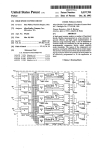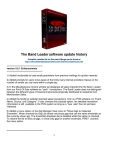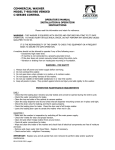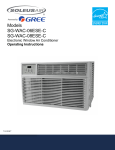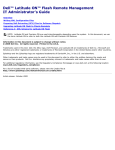Download NEW 1.5 30 Pound Stacked Dryer Manual 8.22.14.indd
Transcript
Section: 3 Programing C-Series Stack Dryer Part # 8533-061-0001 11/13 23 DexterLive The new DexterLive controls were created for you to be able to interface easier with your equipment and create variable pricing cycles to increase your profitibility in the same floor space. First, log into DexterLive, create your location and equipment list and then create your cycle and pricing information by the particular type of washer and dryer at the location. Once the information is saved, download the “AllUser.xml” file to a USB device which will be used to program the machines from the USB port. Keep it simple or use the marketing features such as temperture pricing, plus cycle or an additional final rinse that the customer can select for a value added wash. Utilize time of day pricing to help move people from heavy use periods to special value times of day or days of the week. Through the easy to use USB programing so you can download all special pricing and cycles from DexterLive to set up your store quickly and easily. Accessible Available anytime, anywhere, on any internet capable device. Once you have set up your free account all of your custom settings and store information are saved making it quick and easy to make future changes. Simple View and customize equipment settings to fit your business model. Download your unique user file and quickly transfer it to your equipment via USB. Profitable Create exciting promotions to attract new customers. Offer extra prewash, plus cycles, Extra rinse and temperature pricing to drive more revenue in your store. 24 Part # 8533-061-001 11/13 First Time Creating an Account at Dexter Live 1) Log into DexterLive At the bottom, select “Create your DexterLive account.” DexterLive gives an owner the ability to manage multiple locations. 2) At the “Create a DexterLive Account” screen. A. First time users must create an account. An account must be created to use the DexterLive features. Part # 8533-061-001 11/13 25 B. Fill in the required fields and click on “Create My Account”. When creating a new user account make sure to fill in all fields marked with asterisks and check the “Terms of Service” box. C. After selecting to “Create My Account”, you will see the log in screen advising you to go to your e-mail and activate your account. After creating your account you will need to use the email link to gain first access. The account will not be active until you confirm your account. 26 Part # 8533-061-001 11/13 3) Open the e-mail sent from Dexterlive and select “CONFIRM MY ACCOUNT” Selecting the “Confirm My Account” hyperlink will take you back to the DexterLive log in page. 4) At the “Log into DexterLive” screen, enter your e-mail/user name and password to access DexterLive. Welcome to DexterLive. Proceed to the step to create your location information. Part # 8533-061-001 11/13 27 Programming 5) To configure your settings with DexterLive.com: A. Add or select a location to program. DexterLive gives an owner the ability to manage multiple locations and machines. B. On the left side of the screen, select the “Programming” tab. Follow instructions in the programming tab. 28 Part # 8533-061-001 11/13 C. Edit the “General Settings” (Equipment Tab) Adjust setting and offset time to match your location. (Time is set for Central Standard Time) D. Next select the “+Add Equipment” (Equipment Tab), located in the upper right hand corner. Name of the machine. (Example: Dryer 1) Enter serial number and machine type then select “Save and Continue.” Part # 8533-061-001 11/13 29 E. When all of the equipment has been added, select “Edit” on the machine type you wish to modify, and then select “Pricing”. (Equipment Tab and Machine Settings Tab) Program the price of the machine and the extra pricing adders. F. Cycle changes can be made by selecting the “Cycles” tab. Adjust cycle programming set the length of time and extracts speed as needed. 30 Part # 8533-061-001 11/13 G. If desired, you may create and edit optional store promotions from the “Promotions “Tab. Select “Save Promotion” once your changes have been made. 6) Create and download the Programming File. A. Once all preferred prices, cycles and promotions have been modified and saved, select “DOWNLOAD PROGRAMMING FILE”. Part # 8533-061-001 11/13 31 B. Based on your internet browser the file needs to be saved as “AllUser.xml”. Depending on your Internet browser you may need to retrieve the file from your “Downloads” folder, which is located under “Computer”. Note: The newly created programing file may have changed from the proper “AllUser.xml Ma chine programming will not occur using a different file name than “AllUser.xml”. Any extra extension names will require the file to be renamed back to “AllUser.xml” for the machine to recognize the file. 7) To save the Programming File to a USB Drive: A. Move or Copy the “AllUser.xml” file from your computer onto a USB drive. B. Based on your computer and internet browser, this file may be found in your “Down loads” folder, which is located under the “Computer” area. Note: The “AllUser.xml” file size is small, nearly any capacity USB drive will do. USB Port 8) Program Your Machines Using the USB Drive CAUTION!!! Be sure that any loose keys or other items that are connected to the USB device are removed from the USB stick to prevent any possible metal contact with the control board. A. 32 Part # 8533-061-001 11/13 Insert the USB drive containing the “AllUser.xml” file into the Dexter machines you wish to program. The control will scroll “…………” while identifying the program on the USB. Once identified, the display will scroll “INSTALL USER FILE FROM USB”. At this prompt press the green start button on the front panel. B. C. The machine will scroll “TO INSTALL – PRESS START”. At this prompt, press the green “Start” again. Once the program is uploaded successfully the control will scroll “DONE REMOVE USB”. The USB drive can be safely removed at this point. Note: All Dexter equipment (washers and dryers) featuring DexterLive controls can be programmed using this file once the equipment has been configured. Part # 8533-061-001 11/13 33 PROGRAMMING THE DRYER CONTROL The dryer control can be programmed to prompt the user for alternate vend prices, change dryer cycle times, temperatures and many other options. This can be accomplished in two ways: 1. Manual programming utilizing the “Start”, “High”, “Medium” and “Low” buttons for the bottom dryer. 2. USB download of a customizable User File. For instructions on using the USB download feature, please contact your local Dexter distributor or visit DexterLive.com. MANUAL PROGRAMMING: The dryer must be in idle mode for the manual programming menus to be accessed. Idle mode is when the dryer is not actively running a drying cycle and the vend price is displayed on the screen (for both upper and lower dryers). To enter the manual programming mode, the control tray on the dryer must be unlocked and pulled out to reveal the programming button. The programming button is then pressed for 1 second. The control should display “DRYER PROGRAMMING”. See the figure below for the location of the programming button on the control tray. 34 Part # 8533-061-001 11/13 When manual programming mode is entered, the “Start”, “High”, “Medium” and “Low” buttons for the lower dryer perform alternate functions. Please note that the changes made using the lower dryer buttons affect both upper and lower dryers. Button Name Start Hot Warm Cold Alternate Function in Programming Mode Becomes the action to accept the displayed option or the “Enter” key Becomes the action to move UP through displayed options (Press & hold for accelerated scrolling) Becomes the action to move DOWN through displayed options (Press & hold for accelerated scrolling) Becomes the action to move back a step (1 press) or EXIT from programming mode (press for 3 seconds) Part # 8533-061-001 11/13 35 These alternate functions allow the user to move through a menu of options to choose various programmable settings. The figure below shows the top level menu. Choosing an option from the top level menu will then display the next level of options (the sub menu). Quick Test Option: When the Quick Test Option is chosen, the dryer will begin a shortened dry cycle without the displayed vend price being met. The purpose of this shortened cycle is to test all major components for proper operation. Error Codes should all function normally during this test. The display will show customer prompts in a similar way to a normal dry cycle. 36 Part # 8533-061-001 11/13 Continuous Test Option: Similar to the Quick Test, when the Continuous Test Option is chosen, the dryer will begin a dry cycle without the displayed vend price being met. However, in this case, it will be a continuously-running cycle. It will not time out after any designated amount of time. CAUTION: This option is meant for factory use only. Do not operate the dryer with this cycle active without factory authorization. Error Code Historical Log: The last five occurring error codes will be stored in the control with a time and date stamp. The purpose of this option is only to observe the history of these code occurrences (no changes can be made). The time is based off the Real Time Clock, but potentially shifted by the user’s manual programming changes (Shift Hours option) and/or network time override. As additional error codes occur, the oldest of the five logged codes is cleared from memory. Prices Option: This option allows the user to set values for coin acceptor inputs, vend price & time and extend dry price & time. It also allows the user to return the values to factory defaults. After changing prices using the “Up” or “Down” buttons, the “Enter” button must be pressed again for the control to store the changes that have been made. Note that, in general, time values are set in 1 minute increments. This can be changed to 30 second increments, by changing the “Display Time” to “MIN+SEC” (refer to the “Settings” section”). 1. “RIGHT COIN” and “LEFT COIN” are the two possible inputs from coin acceptors. 2. “PRICE SET VEND” is the actual Base Vend Price (or Vend Price A) that is shown on the control display. The value can be increased or reduced even down to “0”. In this case, the displays will prompt “FREE” and the cycle will start as soon is the “Start’ button is pressed (without any vend price being met). 3. “TIME SET VEND” is the cycle time that the customer has available once they’ve met the Base Vend Price. 4. “FREE SET TIME” is the cycle time that the customer has available if the Base Vend Price is set to “FREE”. 5. “EXTEND DRY” sets the price and time for additional drying time that becomes available after the customer has already met the Base Vend Price. To reset either the coin acceptor inputs or the vend price to factory default, press “Enter” when the “DEFAULT” prompt is shown. Press “Enter” again when the “RESET” prompt is shown to confirm the action. Example- A store owner has programmed the control for the following values: Base Vend Price $1.00 Base Vend Time 30 minutes Extend Dry Price $.25 Extend Dry Price 8 minutes In this case, the customer adds 4 quarters to satisfy the $1.00 Vend Price. The display shows 30 minutes of drying time. At this point, if an additional quarter is added, the customer display shows an additional 8 minutes of drying time (38 minutes total) as per the Extend Dry Price & Time. The customer starts the drying cycle and at 25 minutes into the cycle (13 minutes displayed), they add an additional quarter. The controller adds 8 minutes to the displayed time again (21 minutes total) as per the Extend Dry Price & Time. “AFTER CYCLE” allows the user to choose whether a customer is allowed to add “EXTEND DRY” time for up to 30 seconds after the dryer door is opened after a completed cycle. Part # 8533-061-001 11/13 37 Prices Option: This option allows the user to set values for coin acceptor inputs, vend price & time and extend dry price & time. It also allows the user to return the values to factory defaults. After changing prices using the “Up” or “Down” buttons, the “Enter” button must be pressed again for the control to store the changes that have been made. Note that, in general, time values are set in 1 minute increments. This can be changed to 30 second increments, by changing the “Display Time” to “MIN+SEC” (refer to the “Settings” section”). 1. “RIGHT COIN” and “LEFT COIN” are the two possible inputs from coin acceptors. 2. “PRICE SET VEND” is the actual Base Vend Price (or Vend Price A) that is shown on the control display. The value can be increased or reduced even down to “0”. In this case, the displays will prompt “FREE” and the cycle will start as soon is the “Start’ button is pressed (without any vend price being met). 3. “TIME SET VEND” is the cycle time that the customer has available once they’ve met the Base Vend Price. 4. “FREE SET TIME” is the cycle time that the customer has available if the Base Vend Price is set to “FREE”. 5. “EXTEND DRY” sets the price and time for additional drying time that becomes available after the customer has already met the Base Vend Price. To reset either the coin acceptor inputs or the vend price to factory default, press “Enter” when the “DEFAULT” prompt is shown. Press “Enter” again when the “RESET” prompt is shown to confirm the action. Example- A store owner has programmed the control for the following values: Base Vend Price $1.00 Base Vend Time 30 minutes Extend Dry Price $.25 Extend Dry Price 8 minutes In this case, the customer adds 4 quarters to satisfy the $1.00 Vend Price. The display shows 30 minutes of drying time. At this point, if an additional quarter is added, the customer display shows an additional 8 minutes of drying time (38 minutes total) as per the Extend Dry Price & Time. The customer starts the drying cycle and at 25 minutes into the cycle (13 minutes displayed), they add an additional quarter. The controller adds 8 minutes to the displayed time again (21 minutes total) as per the Extend Dry Price & Time. “AFTER CYCLE” allows the user to choose whether a customer is allowed to add “EXTEND DRY” time for up to 30 seconds after the dryer door is opened after a completed cycle. 38 Part # 8533-061-001 11/13 The figure below shows the sub menu options for Prices: Part # 8533-061-001 11/13 39 Cycles Option: This option allows the user to set temperature and cooldown information for the drying cycle. It also allows the user to return the values to factory defaults. 1. “TEMP SETTINGS” allows the user to make adjustments, within a designated range, to the cycling temperature for each of the “Low”, “Medium” and “High” customer choices. 2. In addition, on the “Low” setting, the user can reduce the cycling temperature below 110 degrees F. In this case, when the customer chooses the “Low” setting, the dryer will not turn on the gas valve. When checked, the displayed temperature will read “NO HEAT”. 3. “COOLDOWN” allows the user to change the designated time at the end of a cycle where the gas valve relay is turned off. On “High” and “Medium” temperature settings, the designated time cannot be reduced to less than 2 minutes. 4. “DEFAULT TEMP” allows the user to choose which general temperature setting, “High”, “Me dium” or “Low”, the control will default to at the beginning of each cycle if the customer does not make a choice. 5. “ANTI WRINKLE” is a feature that periodically rotates the dryers after a cycle is complete. If the door was closed at the end of the cycle, and is left closed for 5 minutes, the enuncia tor will sound and the display begins scrolling “ANTI WRINKLE”. 5 seconds later, the dryer motor will turn on for 60 seconds and then turn off. The gas valves will not be turned on. The “ANTI WRINKLE” message will continue throughout the time that the motor is turned on. The user can choose to enable or disable this feature. To reset all values in the Cycles option to factory default, press “Enter” when the “DEFAULT” prompt is shown. Press “Enter” again when the “RESET” prompt is shown to confirm the action. 40 Part # 8533-061-001 11/13 Part # 8533-061-001 11/13 41 Temperature Pricing Option: This option allows the user to require additional vend amounts be added based on the drying temperature chosen by the customer. This pricing adder is effective only for the Base Vend Price (it does not affect the Extend Dry Price). It allows a pricing adder separate for “Medium” and “Hot” temperature settings. Example- A store owner has programmed the control for the following: Vend Price $1.00 Vend Time 30 minutes Extend Dry Price 8 minutes Medium Adder $.25 Hot Adder $.50 In this case, the Vend Price is displayed as: $1.00 if Low Temperature is chosen $1.25 if Medium Temperature is chosen $1.50 if Hot Temperature is chosen When Temperature Pricing Adders are in place (user has chosen a higher value then $0.00), if the customer attempts to change their temperature selection from a lower temperature to a higher one during a drying cycle, there will be no change in the temperature selection. The higher temperature buttons are disabled until the drying cycle is complete and a new Vend Price is required. The figure below shows the sub menu options for Temperature Pricing: The figure below shows the sub menu options for Temperature Pricing: 42 Part # 8533-061-001 11/13 Settings Options: The Settings options allow for the user to make various programming changes to change how the control operation affects the customer. See below for detailed information on each next level option. 1. “Decimal Point”: If the user programs the Decimal Point to “OFF”, control display will not show a decimal point on any vend price values. The factory default is “ON”. 2. “Display Time”: If the user programs this value to “MIN”, then minutes only will be shown for the cycle time. If it is programmed to “MIN+SEC”, then minutes and seconds will be shown. This also allows other programming changes, involving time, to be made in either minute increments or minutes & seconds increments, as desired. 3. “Temp Scale”: If the user programs this value to “F”, then the temperatures will be displayed in Fahrenheit units. If it is programmed to “C”, then the temperature will be in Celsius units. 4. “Sounds”: If the user programs the Sounds to “OFF”, the control will not sound the enunciator at the end of a dry cycle. The factory default is “ON”. 5. “Password”: If the user programs the password to any value other then 0000, the control will prompt the user to enter a password (the programmed value) before manual programming can be accessed. The factory default is “0000” (no password). a. Note that if the user forgets the Password, it can be reset to factory default (no pass word), by performing a hard reset on the control. Please refer to the appropriate section of this manual to understand how to perform a hard reset. b. The individual digits of the Password can be set by using the “Up” or “Down” buttons to change the number that is flashing. Once the desired number is chosen for a single digit, press the “Enter” button to move to the next one. Once all four desired digits are chosen, the “Enter” button must be held down for 3 seconds to confirm that the complete password should be set. 6. “Central Pay”: If the user programs this value to “ON”, the left and right coin inputs become up per and lower dryer coin inputs. Central Pay “OFF” Central Pay “ON” Left Coin Input Upper Dryer Input Right Coin Input Lower Dryer Input A system can then be installed that will register coin inputs per individual dryer remotely from a Central Pay kiosk. The left and right coin prices must be appropriately programmed. When this option is enabled, the controller will only display customer prompts for a designated dryer. This designated dryer is determined when coins are inserted at the Central Pay kiosk. 7. “Language”: The control uses English for the default language of the customer prompts. Al ternatively, the user can choose Spanish or French for the customer display prompts. However, all other prompts, such as Manual Programming, USB Programming and any Error Codes will still display in English. Part # 8533-061-001 11/13 43 8. “Shift Hours”: This feature allows the user to shift the time used by the control from the time kept internally by the control. The control uses a Real Time Clock (RTC) to internally track the time and date. The RTC continues operation even if the control loses external power. The RTC is set for Central Standard Time and no daylight savings. Because the machine may be located in another time zone, the user can choose to create an alternate time & date that tracks in parallel to the RTC. When this alternate time is chosen, or shifted from the RTC, the alternate time will be used to, for example, track error code occurrences and set time-of-day pricing changes. a. The hours in “SHIFT HOURS” can be set by using the “Up” or “Down” buttons to change the number that is flashing. Once the desired hour shift is chosen, press the “En ter” button to move to the minutes. Once the hours and minute shift are both chosen, the “Enter” button must be held down for 3 seconds to confirm that the complete shifted time is set. 9. “Time”: The control uses a Real Time Clock (RTC) to internally track the time and date. The RTC continues operation even if the control loses external power. The RTC is set for Central Standard Time and no daylight savings. However, if a problem occurs and the RTC time is not accurate, it can be reset to the current time using this option. a. The hours in “TIME” can be set by using the “Up” or “Down” buttons to change the number that is flashing. Once the desired hour is chosen, press the “Enter” button to move to the minutes. Once the hours and minute are both chosen, the “Enter” button must be held down for 3 seconds to confirm that RTC is meant to be reset to the complete entry. 10. “Date”: Similar to “Time”, if a problem occurs and the RTC date is not accurate, it can be reset to the current date using this option. a. The day of the month in “DATE” can be set by using the “Up” or “Down” buttons to change the number that is flashing. Once the desired day of the month is chosen, press the “Enter” button to move to the month of the year. Once the de sired month of the year is chosen, press the “Enter” button to move to the year. Once the day, month and year are all chosen, the “Enter” button must be held down for 3 seconds to confirm that RTC is meant to be reset to the complete entry. To reset all values in the Settings options to factory default, press “Enter” when the “DEFAULT” prompt is shown. Press “Enter” again when the “RESET” prompt is shown to confirm the action. 44 Part # 8533-061-001 11/13 The figure below shows the sub menu options for Settings: Part # 8533-061-001 11/13 45 Usage Menu: The Usage menu allows for the user to track data about machine usage. See below for detailed information on each sub menu option. 1. “Coin Audit”: The coin audit field shows the accumulation of coin pulses that were sent to the control over each of the left and right coin inputs. Note that this is a count of coin pulses, not an accumulated report of vend value. a. The user can also return the coin audit amounts to the factory default setting (zero). To reset all coin audit values, press “Enter” when the “DEFAULT” prompt is shown. Press “Enter” again when the “RESET” prompt is shown to confirm the action. 2. “Motor Hours”: The motor hours field shows the accumulated hours of operation for both the upper and lower motors independently. In many cases, it will match the cycle hours of the machine. However, separate fields are provided in the event that a motor is replaced on a machine. The user can set the motor hours to a designated number. For example, if it is necessary to replace the control on a machine, the new control could be programmed to show the motor hours that were recorded by the previously installed control. The individual digits of the hours count can be set by using the “Up” or “Down” buttons to change the number that is flashing. Once the desired digit of the hours is chosen, press the “Enter” button to move to the next digit. Once the complete hours are chosen, the “Enter” button must be held down for 3 seconds to confirm the action. a. The user can also return the motor hours to the factory default setting (zero). To reset the motor hours, press “Enter” when the “DEFAULT” prompt is shown. Press “En ter” again when the “RESET” prompt is shown to confirm the action. 3. “Cycle Hours”: The cycle hours field shows the accumulated hours of operation for both the upper and lower dryer dryers independently. In many cases, it will match the motor hours of the machine. However, separate fields are provided in the event that a motor is replaced on a machine. See the Motor Hours description for more information. The figure below shows the sub menu options for Usage: 46 Part # 8533-061-001 11/13 Control Menu: The Control menu allows for the user to observe important technical information for the control. No changes can be made at this menu. See below for detailed information on each sub menu. 1. “Serial Number”: This is the control serial number. 2. “MAC Address”: The MAC Address is a unique identifier designated to the control by the manu facturer. It allows the control to be recognized by network routers. 3. “IP Address”: The IP Address is the identifier given to the control by a network system. 4. “M Firmware”: The M Firmware is the Main Firmware currently loaded onto the control. 5. “C Firmware”: The C Firmware is the Communications Firmware currently loaded onto the con trol. The figure below shows the sub menu options for Control: Part # 8533-061-001 11/13 47 Notes 48 Part # 8533-061-001 11/13