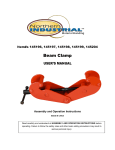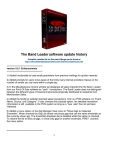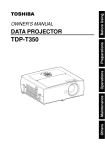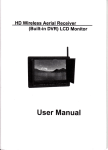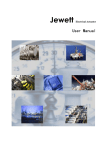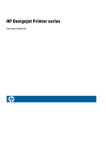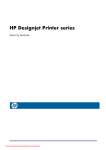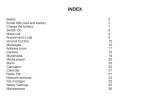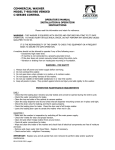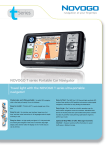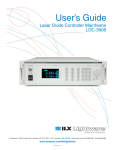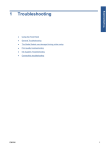Download Washer Programing C-Series 8.25.14.indd
Transcript
Dexter Washer C-Series Programing Part # 8533-***-*** 03/14 1 DexterLive The new DexterLive controls were created for you to be able to interface easier with your equipment and create variable pricing cycles to increase your profitibility in the same floor space. First, log into DexterLive, create your location and equipment list and then create your cycle and pricing information by the particular type of washer and dryer at the location. Once the information is saved, download the “AllUser.xml” file to a USB device which will be used to program the machines from the USB port. Keep it simple or use the marketing features such as temperture pricing, plus cycle or an additional final rinse that the customer can select for a value added wash. Utilize time of day pricing to help move people from heavy use periods to special value times of day or days of the week. Through the easy to use USB programing so you can download all special pricing and cycles from DexterLive to set up your store quickly and easily. Accessible Available anytime, anywhere, on any internet capable device. Once you have set up your free account all of your custom settings and store information are saved making it quick and easy to make future changes. Simple View and customize equipment settings to fit your business model. Download your unique user file and quickly transfer it to your equipment via USB. Profitable Create exciting promotions to attract new customers. Offer extra prewash, plus cycles, Extra rinse and temperature pricing to drive more revenue in your store. 2 Part # 8533-***-*** 03/14 First Time Creating an Account at Dexter Live 1) Log into DexterLive At the bottom, select “Create your DexterLive account.” DexterLive gives an owner the ability to manage multiple locations. 2) At the “Create a DexterLive Account” screen. A. First time users must create an account. An account must be created to use the DexterLive features. Part # 8533-***-*** 03/14 3 B. Fill in the required fields and click on “Create My Account”. When creating a new user account make sure to fill in all fields marked with asterisks and check the “Terms of Service” box. C. After selecting to “Create My Account”, you will see the log in screen advising you to go to your e-mail and activate your account. After creating your account you will need to use the email link to gain first access. The account will not be active until you confirm your account. 4 Part # 8533-***-*** 03/14 3) Open the e-mail sent from Dexterlive and select “CONFIRM MY ACCOUNT” Selecting the “Confirm My Account” hyperlink will take you back to the DexterLive log in page. 4) At the “Log into DexterLive” screen, enter your e-mail/user name and password to access DexterLive. Welcome to DexterLive. Proceed to the step to create your location information. Part # 8533-***-*** 03/14 5 Programming 5) To configure your settings with DexterLive.com A. Add or select a location to program. DexterLive gives an owner the ability to manage multiple locations and machines. B. On the left side of the screen, select the “Programming” tab. Follow instructions in the programming tab. 6 Part # 8533-***-*** 03/14 C. Edit the “General Settings” (Equipment Tab) Adjust setting and offset time to match your location. (Time is set for Central Standard Time) D. Next select the “+Add Equipment” (Equipment Tab), located in the upper right hand corner. Name of the machine. (Example: Dryer 1) Enter serial number and machine type then select “Save and Continue.” Part # 8533-***-*** 03/14 7 E. When all of the equipment has been added, select “Edit” on the machine type you wish to modify, and then select “Pricing”. (Equipment Tab and Machine Settings Tab) Program the price of the machine and the extra pricing adders. F. Cycle changes can be made by selecting the “Cycles” tab. Adjust cycle programming set the length of time and extracts speed as needed. 8 Part # 8533-***-*** 03/14 G. If desired, you may create and edit optional store promotions from the “Promotions” Tab. Select “Save Promotion” once your changes have been made. 6) Create and download the Programming File. A. Once all preferred prices, cycles and promotions have been modified and saved, select “DOWNLOAD PROGRAMMING FILE”. Part # 8533-***-*** 03/14 9 B. Based on your internet browser the file needs to be saved as “AllUser.xml”. Depending on your Internet browser you may need to retrieve the file from your “Downloads” folder, which is located under Computer. Note: The newly created programing file may have changed from the proper “AllUser.xml Ma chine programming will not occur using a different file name than “AllUser.xml”. Any extra extension names will require the file to be renamed back to “AllUser.xml” for the machine to recognize the file. 7) To save the Programming File to a USB Drive A. Move or Copy the “AllUser.xml” file from your computer onto a USB drive. B. Based on your computer and internet browser, this file may be found in your “Down loads” folder, which is located under the “Computer” area . Note: The “AllUser.xml” file size is small, nearly any capacity USB drive will do. 8) Program Your Machines Using the USB Drive CAUTION!!! Be sure that any loose keys or other items that are connected to the USB device are removed from the USB stick to prevent any possible metal contact with the control board. A. 10 Part # 8533-***-*** 03/14 Insert the USB drive containing the “AllUser.xml” file into the Dexter machines you wish to program. The control will scroll “…………” while identifying the program on the USB. Once identified, the display will scroll “INSTALL USER FILE FROM USB”. At this prompt press the green start button on the front panel. B. The machine will scroll “TO INSTALL – PRESS START”. At this prompt, press the green “Start” again. C. Once the program is uploaded successfully the control will scroll “DONE REMOVE USB”. The USB drive can be safely removed at this point. Note: All Dexter equipment (washers and dryers) featuring DexterLive controls can be programmed using this file once the equipment has been configured. Part # 8533-***-*** 03/14 11 PROGRAMMING INSTRUCTIONS: The washer control can be programmed to prompt the user for alternate vend prices, change washer cycle times, temperatures and many other options. This can be accomplished in two ways: 1. Manual programming utilizing the “Start”, “Hot”, “Warm” and “Cold” buttons 2. USB download For instructions on using the USB download feature, please contact your local Dexter distributor. MANUAL PROGRAMMING: The washer must be in idle mode for the manual programming menus to be accessed. Idle mode is when the washer is not actively running a wash cycle and the vend price is displayed on the screen. To enter the manual programming mode, the top of the washer must be unlocked and lifted slightly (it should not be necessary to remove the screws for the soap box). The programming button is then pressed for 1 second. The control should display “PROGRAMMING”. See Figure 1 for the location of the programming button in relation to the USB port (The USB port is exposed when the washer top is lifted). Figure 1 When manual programming mode is entered, the “Start”, “Hot”, “Warm” and “Cold” buttons perform alternate functions. Button Name Start Hot Warm Cold 12 Part # 8533-***-*** 03/14 Alternate Function in Programming Mode Becomes the action to accept the displayed option or the “Enter” key Becomes the action to move UP through displayed options (Press & hold for accelerated scrolling) Becomes the action to move DOWN through displayed options (Press & hold for accelerated scrolling) Becomes the action to move back a step (1 press) or EXIT from programming mode (press for 3 seconds) Programing Selection: These alternate functions allow the user to move through a menu of options to choose various programmable settings. Figure 2, shown below, shows the top level menu. Choosing an option from the top level menu will then display the next level of options (the sub menu). Part # 8533-***-*** 03/14 13 Quick Test Option: When the Quick Test Option is chosen, the washer will begin a shortened wash cycle without the displayed vend price being met. The purpose of this shortened cycle is to test all major components for proper operation. Error Codes should all function normally during this test. The display will show customer prompts in a similar way to a normal wash cycle. Exceptions to this are that the “ADD BLEACH” prompt will not occur because of reduced cycle time. Final Extract speed is specific to the customer’s programming. Bath Prewash Bath Cycle Time (min.) 0 Water Temp Delay Fill Spin Time (min.) n/a n/a 0 Wash Extended Wash 1 0 Hot On 2 n/a n/a n/a Rinse 1 Cold On 0 0 n/a 0 n/a Cold n/a n/a n/a On n/a n/a n/a n/a 0 n/a 4 Final Rinse Extra Rinse Spin Extra Rinse Bath Final Extract Spin Rapid Advance Option: Similar to the Quick Test, when the Rapid Advance Option is chosen, the washer will begin a wash cycle without the displayed vend price being met. However, in this case, it will be a normal default cycle with an additional feature available. The “Start” button LED will flash, prompting the user that, when pressed, the washer shall rapid advance to the next step in the cycle. The display will show “ADVANCE” when the cycle is advancing. The water level needs to be empty before this advance occurs. During the time waiting for the tub to empty, the “ADVANCE” prompt will be held on the display and the start pushbutton LED stops flashing. The Rapid Advance shall allow the tub to empty of water and the tub to stop before beginning either spin or the next bath. The Rapid Advance mode can be exited by pressing the programming button. This will end the cycle. When the Rapid Advance mode is used, the cycle time will no longer be correct. By skipping steps with Rapid Advance, the door may not open immediately at the end of the cycle. 14 Part # 8533-***-*** 03/14 Error Code Historical Log: The last five occurring error codes will be stored in the control with a time and date stamp. The purpose of this option is only to observe the history of these code occurrences (no changes can be made). The time is based off the Real Time Clock, but potentially shifted by the user’s manual programming changes (Shift Hours option) and/or network time override. As additional error codes occur, the oldest of the five logged codes is cleared from memory. Part # 8533-***-*** 03/14 15 Prices Option: This option allows the user to set values for coin acceptor inputs and to set the vend price. It also allows the user to return the values to factory defaults. “RIGHT COIN” and “LEFT COIN” are the two possible inputs from coin acceptors. “SET VEND” is the actual Base Vend Price (or Vend Price A) that is shown on the control display. After changing prices using the “Up” or “Down” buttons, the “Enter” button must be pressed again for the control to store the changes that have been made. To reset either the coin acceptor inputs or the vend price to factory default, press “Enter” when the “DEFAULT” prompt is shown. Press “Enter” again when the “RESET” prompt is shown to confirm the action. Figure 3, shown below, shows the sub menu options for Prices: 16 Part # 8533-***-*** 03/14 Temp Pricing Option: The Temperature Pricing option allows for the user to prompt the customer for varying vend prices based on the water temperature the customer selects. If a value other then 0 is programmed for either the “WARM ADDER” or “HOT ADDER”, the feature becomes active. The programmed value is added to the base vend price when that particular water temperature is chosen. When the customer adds coins to meet the adjusted vend price and starts the washer, the temperature selections available to the customer are limited to those with vend prices equal to or less than the amount entered. Figure 4, shown below, shows the sub menu options for Temp Pricing: Part # 8533-***-*** 03/14 17 Cycles Option: This option allows the user to set the bath time and spin time for the “Wash” bath. It also allows the user to set bath time, water temperature and spin time for “Rinse” and “Final rinse” baths. (Water temperature for the “Wash” bath is chosen by the customer using the “Hot”, “Warm” and “Cold” buttons on the front of the machine). For the “Final Spin” it also allows the user to set the spin speed (see additional description below). It also allows the user to return the values to factory defaults. To reset all values in the Cycles option to factory default, press “Enter” when the “DEFAULT” prompt is shown. Press “Enter” again when the “RESET” prompt is shown to confirm the action. Figure 5, shown below, shows the sub menu options for Cycles: Bath Prewash Wash Extended Wash Rinse Final Rinse Extra Rinse Spin Extra Rinse Bath Final Extract Spin 18 Part # 8533-***-*** 03/14 Bath Cycle Time (min.) 0 9 0 4 5 n/a 0 n/a Water Temp Delay Fill Cold Off Warm Off n/a n/a Cold Off Off Cold n/a Cold n/a n/a Off n/a Spin Time (min.) 0 0 n/a 1 n/a 0 n/a 6 Final Spin: The washer “Final Spin” is the spin that occurs after all selected baths & intermediate spins have been completed. It is a higher spin speed then previously occurring intermediate spins. The benefit of this higher spin speed is that more water is extracted from the wash load, which minimizes the drying time needed. However, in some cases, if the Dexter installation guidelines are not followed properly, it may be necessary to reduce the spin speed of the “Final Spin”. The control allows for this to occur, based on the menu shown above. The Final Spin can be adjusted in increments of 10 G for washers with a 100G maximum spin speed and increments of 20 G for washers with a 200G maximum spin speed. The factory default final spin speeds are the maximum values. Model Adjustable Final Spin Range T300 T350 T400 T450 or T450 SWD T600 T750 T900 T950 T1200 T1450 60G to 100G 60G 60G 60G 60G 60G 60G 60G 60G 60G to to to to to to to to to 200G 100G 200G 100G 200G 100G 200G 100G 200G Delay Fill: In some applications, the amount of available water pressure is limited. In these cases, the washer may not be able to fill the tub in sufficient time to allow for effective washing performance. For this situation, the control has a “Delay Fill” option that can be chosen based on the menus above. When the Delay Fill option is “On”, the water valves shall be turned on, the washer shall agitate, but the cycle time shall be paused. The washer shall continue in this state until the proper water level is reached. Once the proper water level is reached, the cycle shall continue. A single selection of “On” or “Off” shall apply to all baths in the cycle. The factory default setting is “Off”. Delay Spin: In some applications, the amount of drain capacity is limited. In these cases the washer cannot empty the tub in sufficient time to allow for a spin cycle to occur. For this situation, the control has a “Delay Spin” option that can be chosen based on the menus above. When a time value (other than 0) is programmed for the Delay Spin option, the end of each bath will be extended by the selected time. Therefore, extra time will be allowed for the drain valve to be open and compensate for slow drain capacity. The factory default setting is 0 seconds. Default Temp: The “Default Temp” option allows the user to choose which water temperature (“Hot”, “Warm”, or “Cold”) will be active during Idle mode. The customer can, of course, choose other temperatures for the wash bath based on other options described in this manual. Part # 8533-***-*** 03/14 19 Plus Cycle Options: The Plus Cycle options allow for the user to prompt the customer for varying vend prices based on additional wash baths chosen. In general, the user can program the additional wash baths in a similar manner to what was described in the “Cycles” Options section. It also allows the user to return the programmable values to the factory default setting. No plus cycle options are active using the factory default. To reset all values in the Plus Cycles option to factory default, press “Enter” when the “DEFAULT” prompt is shown. Press “Enter” again when the “RESET” prompt is shown to confirm the action. Figure 6, shown below, shows the next level options for Plus Cycle Options: 20 Part # 8533-***-*** 03/14 Pre-Wash: If the user programs a “CYCLE TIME” for Pre-Wash other then 0 (“NO CYCLE”), the feature becomes active. However, the customer will not be prompted to pay an additional vend price for Pre-Wash unless the user programs the Price to a value other then 0 (“FREE”). With the Pre-Wash feature active, an additional bath and, optionally, an additional spin, will occur before the standard Wash bath described in the Cycles Options section. With the Pre-Wash feature active and a Price value programmed, the customer will be prompted to add additional coins if they wish to purchase the Pre-Wash feature. This will occur after they have entered coins to meet the Base Vend price. If the customer does not meet the vend price of the Pre-Wash feature, the prompt will time out and the Pre-Wash bath will not occur. Extend Wash: If the user programs an “EXTEND TIME” for Extend Wash other then 0, the feature becomes active. However, the customer will not be prompted to pay an additional vend price for Extend Wash unless the user programs the Price to a value other then 0 (“FREE”). With the Extend Wash feature active, the standard Wash bath described in the Cycles section will be extended for the additional time selected. With the Extend Wash feature active and a Price value programmed, the customer will be prompted to add additional coins if they wish to purchase the Extend Wash feature. This will occur after they have pressed the “Start” button to begin the normal Wash cycle. If the customer does not meet the vend price of the Extend Wash feature, the prompt will time out and the additional time will not be added to the Wash bath. Extra Rinse: If the user programs a “CYCLE TIME” for Extra Rinse other then 0 (“NO CYCLE”), the feature becomes active. However, the customer will not be prompted to pay an additional vend price for Extra Rinse unless the user programs the Price to a value other then 0 (“FREE”). With the Extra Rinse feature active, an additional bath and, optionally, an additional spin, will occur after the standard Final Rinse bath described in the Cycles Options section. With the Extra Rinse feature active and a Price value programmed, the customer will be prompted to add additional coins if they wish to purchase the Extra Rinse feature. This prompt will occur during the standard Final Rinse bath. If the customer does not meet the vend price of the Extra Rinse feature, the prompt will time out and the Extra Rinse bath will not occur. Part # 8533-***-*** 03/14 21 Settings Options: The Settings options allow for the user to make various programming changes to change how the control operation affects the customer. See below for detailed information on each next level option. It also allows the user to return the programmable values to the factory default setting. To reset all values in the Settings options to factory default, press “Enter” when the “DEFAULT” prompt is shown. Press “Enter” again when the “RESET” prompt is shown to confirm the action. Figure 7, shown below, shows the next level options for Settings Options: Decimal Point: If the user programs the Decimal Point to “OFF”, control display will not show a decimal point on any vend price values. The factory default is “ON”. Sounds: If the user programs the Sounds to “OFF”, the control will not sound the enunciator at the end of a wash cycle. The factory default is “ON”. Password: If the user programs the Password to any value other then 0000, the control will prompt the user to enter a password (the programmed value) before manual programming can be accessed. The factory default is “0000” (no password). Note that if the user forgets the Password, it can be reset to factory default (no password), by performing a hard reset on the control. Please refer to the appropriate section of this manual to understand how to perform a hard reset. The individual digits of the Password can be set by using the “Up” or “Down” buttons to change the number that is flashing. Once the desired number is chosen for a single digit, press the “Enter” button to move to the next one. Once all four desired digits are chosen, the “Enter” button must be held down for 3 seconds to confirm that the complete password should be set. 22 Part # 8533-***-*** 03/14 Language: The control uses English for the default language of the customer prompts. Alternatively, the user can choose Spanish or French for the customer display prompts. However, all other prompts, such as Manual Programming, USB Programming and any Error Codes will still display in English. Shift Hours: The control uses a Real Time Clock (RTC) to internally track the time and date. The RTC continues operation even if the control loses external power. The RTC is set for Central Standard Time and no daylight savings. Because the machine may be located in another time zone, the user can choose to create an alternate time & date that tracks in parallel to the RTC. When this alternate time is chosen, or shifted from the RTC, the alternate time will be used to, for example, track error code occurrences and set time-of-day pricing changes. The hours in “SHIFT HOURS” can be set by using the “Up” or “Down” buttons to change the number that is flashing. Once the desired hour shift is chosen, press the “Enter” button to move to the minutes. Once the hours and minute shift are both chosen, the “Enter” button must be held down for 3 seconds to confirm that the complete shifted time is set. Time: The control uses a Real Time Clock (RTC) to internally track the time and date. The RTC continues operation even if the control loses external power. The RTC is set for Central Standard Time and no daylight savings. However, if a problem occurs and the RTC time is not accurate, it can be reset to the current time using this option. The hours in “TIME” can be set by using the “Up” or “Down” buttons to change the number that is flashing. Once the desired hour is chosen, press the “Enter” button to move to the minutes. Once the hours and minute are both chosen, the “Enter” button must be held down for 3 seconds to confirm that RTC is meant to be reset to the complete entry. Date: The control uses a Real Time Clock (RTC) to internally track the time and date. The RTC continues operation even if the control loses external power. The RTC is set for the current date. However, if a problem occurs and the RTC date is not accurate, it can be reset to the current date using this option. The day of the month in “DATE” can be set by using the “Up” or “Down” buttons to change the number that is flashing. Once the desired day of the month is chosen, press the “Enter” button to move to the month of the year. Once the desired month of the year is chosen, press the “Enter” button to move to the year. Once the day, month and year are all chosen, the “Enter” button must be held down for 3 seconds to confirm that RTC is meant to be reset to the complete entry. Drive Table: The control knows what model of washer it is installed based on various inputs including information it receives from the Variable Frequency Drive (VFD). However, because multiple VFD’s can be used on the same model, depending on when it was manufactured, the “DRIVE TABLE” option is available. Any new washer should have the “DRIVE TABLE” programmed to the “CURRENT” option. However, in older washers that have been retrofitted with a new control, the “CLASSIC” option should be chosen. Contact your local Dexter distributor for more information. Part # 8533-***-*** 03/14 23 Usage Menu: The Usage menu allows for the user to track data about machine usage. See below for detailed information on each sub menu option. Figure 8, shown below, shows the sub menu options for Usage: Coin Audit: The coin audit field shows the accumulation of coin pulses that were sent to the control over each of the left and right coin inputs. Note that this is a count of coin pulses, not an accumulated report of vend value. The user can also return the coin audit amounts to the factory default setting (zero). To reset all coin audit values, press “Enter” when the “DEFAULT” prompt is shown. Press “Enter” again when the “RESET” prompt is shown to confirm the action. Cycle Count: The cycle count field shows the accumulation of wash cycles that have occurred. Note that this is a count of cycles, not of hours accumulated. The user can also set the count value to a designated number. For example, if it is necessary to replace the control on a machine, the new control could be programmed to show the cycle count value that was recorded by the previously installed control. The individual digits of the count can be set by using the “Up” or “Down” buttons to change the number that is flashing. Once the desired digit of the count is chosen, press the “Enter” button to move to the next digit. Once the complete count is chosen, the “Enter” button must be held down for 3 seconds to confirm the action. The user can also return the cycle count to the factory default setting (zero). To reset the cycle count, press “Enter” when the “DEFAULT” prompt is shown. Press “Enter” again when the “RESET” prompt is shown to confirm the action. 24 Part # 8533-***-*** 03/14 Motor Hours: The motor hours field shows the accumulated hours of operation for the motor. In many cases, it will match the cycle hours of the machine. However, separate fields are provided in the event that a motor is replaced on a machine. The user can set the motor hours to a designated number. For example, if it is necessary to replace the control on a machine, the new control could be programmed to show the motor hours that were recorded by the previously installed control. The individual digits of the hours count can be set by using the “Up” or “Down” buttons to change the number that is flashing. Once the desired digit of the hours is chosen, press the “Enter” button to move to the next digit. Once the complete hours are chosen, the “Enter” button must be held down for 3 seconds to confirm the action. The user can also return the motor hours to the factory default setting (zero). To reset the motor hours, press “Enter” when the “DEFAULT” prompt is shown. Press “Enter” again when the “RESET” prompt is shown to confirm the action. Cycle Hours: The cycle hours field shows the accumulated hours of operation for the washer. In many cases, it will match the motor hours of the machine. However, separate fields are provided in the event that a motor is replaced on a machine. See the Motor Hours description for more information. Part # 8533-***-*** 03/14 25 Control Menu: The Control menu allows for the user to observe important technical information for the control and Variable Frequency Drive system. No changes can be made at this menu. See below for detailed information on each sub menu. Figure 9, shown below, shows the sub menu options for Control: Serial Number: The serial number is the control serial number. MAC Address: The MAC Address is a unique identifier designated to the control by the manufacturer. It allows the control to be recognized by network routers. IP Address: The IP Address is the identifier given to the control by a network system. M Firmware: The M Firmware is the Main Firmware currently loaded onto the control. S Firmware: The S Firmware is the Secondary Firmware currently loaded onto the control. C Firmware: The C Firmware is the Communications Firmware currently loaded onto the control. Drive ID: The Drive ID is the code that represents the size of the Variable Frequency Drive and parameters loaded into it, corresponding with the washer model. 26 Part # 8533-***-*** 03/14 USB Menu: The USB menu allows for the user to move programming files back and forth from a common USB memory stick. Part # 8533-***-*** 03/14 27 Table of Contents Section 1: Dexter Washer .................................. 3 Section 2: Dexter Dryer......................................27 28 Part # 8533-***-*** 03/14 Section 1: Dexter Washer Programing with USB Part # 8533-***-*** 03/14 29 30 Part # 8533-***-*** 03/14 Section 2: Dexter Dryer Programing Part # 8533-***-*** 03/14 31 32 Part # 8533-***-*** 03/14 Section 2: Dexter Dryer Programing with USB Part # 8533-***-*** 03/14 33