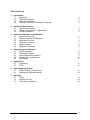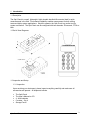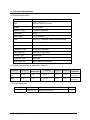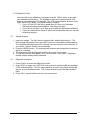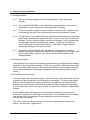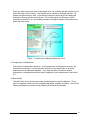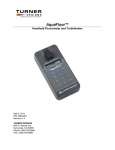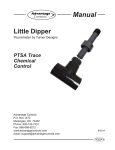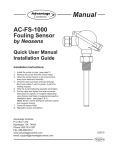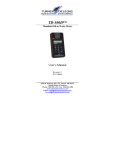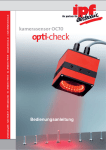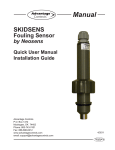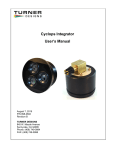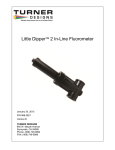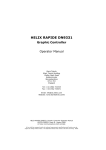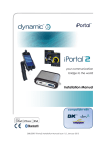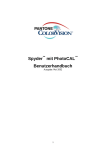Download Opti-Check™ - Advantage Controls
Transcript
Opti-Check™ Handheld Fluorometer November 11, 2011 P/N: 998-0861 Revision A TURNER DESIGNS 845 W. Maude Ave. Sunnyvale, CA 94085 Phone: (408) 749-0994 FAX: (408) 749-0998 Distributed by; Advantage Controls (Europe) Ltd Unit 4 Ground Floor Offices The Towers, Foley Business Park Foley Avenue, Kidderminster Worcestershire, DY11 7PG United Kingdom Phone: 01562 743656 Web: www.advantagecontrols.co.uk Email: [email protected] Table of Contents 1. 2. 3. 4 5 6 7. Introduction 1.1 Description 1.2 Quick View Diagram 1.3 Inspection and Setup 1.4 General Information, Precautions & Cleaning 3 3 3 4 Instrument Specifications 2.1 General Specifications 2.2 Optical Configurations for Applications 2.3 Cuvette Information 5 5 5 Instrument Operation and Calibration 3.1 Instrument Power Up 3.2 Detection Channel Configuration 3.3 Calibration Overview 3.4 Calibration Procedure 3.5 Sample Analysis 3.6 Diagnostic Information 6 6 6 7 8 8 Sample Analysis Guidelines 4.1 Handling Samples 4.2 Positioning Samples 4.3 Linear Range and Quenching 4.4 Temperature Considerations 4.5 Data Quality 9 9 9 10 10 Applications 5.1 Fluorescein 5.2 PTSA 11 11 Quick Diagnosis Guides 6.1 Power / Battery / Screen Issues 6.2 Reading and Calibration Issues 12 13 Warranty 7.1 Terms 7.2 Warranty Service 7.3 Out of Warranty Service 14 14 15 Opti-Check™ User’s Manual 2 1 Introduction 1.1 Description The Opti-Check is a small, lightweight, highly durable handheld fluorometer ideal for quick measurements in the field. Dual-channel capability enables measurement for both cooling tower and boiler system applications. Simple to operate, the Opti-Check is a perfect tool for system verification. The Opti-Check can be configured with two channels: Fluorescein, PTSA or both. 1.2 Quick View Diagrams 1.3 Inspection and Setup 1.3.1 Inspection Upon receiving your instrument, please inspect everything carefully and make sure all accessories are present. All shipments include: • • • • • The Opti-Check The User’s Manual on CD 4 - AAA batteries Cuvettes – Qty 4 Storage Pouch Opti-Check™ User’s Manual 3 1.3.2 Setup Before the Opti-Check can be used, the supplied batteries must be installed. 1. On the back side of the instrument, remove the battery panel by loosening the center screw and then gently pulling on the screw. There is some resistance due to the o-ring which is used for watertight sealing (see Section 1.2 for diagram). 2. Install the 4 - AAA batteries and verify the batteries are positioned correctly. 3. Replace the battery panel and press it down into position. 4. Hold the battery panel down in place and gently tighten the screw until it is snug. Do not over tighten the screw. Note: If the battery panel is very difficult to press down or remove, you can apply a small amount of silicon-based grease to lubricate the o-ring as needed. 1.4 General Information, Precautions and Cleaning • • • • • • • The sample compartment cannot accept 10 mm square cuvettes because the cuvette wall thickness exceeds the 12 mm maximum outer dimension that the Opti-Check can accept. The 10 mm size is the internal dimension of the cuvette and some plastic cuvettes may be too large. Do not force oversized cuvettes into the sample compartment. This can damage the sample compartment. If the cuvette does not easily fit down inside the Opti-Check you will need to purchase different cuvettes. Use caution around solvents because they may attack the plastic case of the OptiCheck. If a sample is accidentally spilled inside the Sample Compartment, invert the Opti-Check to drain out the excess liquid. Then wipe the inside area dry with a clean soft towel or tissue. If extra cleaning is needed, use a mild detergent to dampen the towel for cleaning. Do not submerge the Opti-Check in water. Do not expose the Opti-Check to temperatures outside the specified range of 5 to 40 °C or damage may occur to the unit that will not be covered under warranty. Opti-Check™ User’s Manual 4 2 Instrument Specifications 2.1 General Specifications Specification Description Size 1.75” x 3.5” x 7.25” (4.45cm x 8.9cm x 18.4cm) Weight 13.9oz (0.4kg) Dynamic range 3 orders of magnitude Resolution 12 bits LCD Display 2 x 16 characters Case Meets IP 67 Standard; dustproof and watertight Temperature 41-104 °F; 5-40 °C Detector Photodiode Calibration Type Single-point and blank Error message Low battery, High blank Cuvette Type Methacrylate Warm Up Time 5 seconds Auto Power Off After 3 minutes of inactivity 2.2 Optical Configurations for Application (Channel) Application Light Source Minimum Detection Limit Linear Range Excitation Emission Temperature Coefficients Fluorescein Dye Blue LED < 1 ppb 0 - 400 ppb 485 nm 540 nm 0.0036/°C Exponential PTSA UV LED < 1 ppb 0 – 1000 ppb 365 nm 400 nm -0.00126/°C Exponential 2.3 Cuvette information Cuvette type Size Usage Part No. Methacrylate plastic 10 mm Square (height 44.5 mm) Required for UV (< 400 nm), works for all applications. Do NOT use with solvents 7000-959 Opti-Check™ User’s Manual 5 3 Instrument Operation and Calibration 3.1 Instrument Power Up To turn on the Opti-Check, press the <ON/OFF> button. After a 5 second warm up, the Opti-Check is ready for operation. Pressing the <ON/OFF> button again will turn the unit off or if left idle for 3 minutes the unit will turn itself off to save battery power. A set of new batteries will last for over 1,000 sample readings. If the batteries have low power or are not positioned properly, the following warning message will be displayed – “Batt Level < 20% !! Caution !!”. The contrast of the display can change with temperature and will get lighter as the unit gets colder. The contrast can be easily adjusted. Press the ↑ arrow button to darken the contrast and press the ↓ arrow to lighten the display contrast. 3.2 Detection Channel Configuration The Opti-Check can be configured with one or two optical channels. To identify the configuration look at the label on the back side of the Opti-Check. The <A/B> button allows the user to toggle between the 2 channels. The display will show a label in the lower left corner of the Home screen to identify which channel is activated. 3.3 Calibration Overview The Opti-Check can be calibrated using a Primary standard. A Primary Standard is one that contains the same fluorescent material that you are measuring in your unknown samples. The Opti-Check will give an actual quantitative concentration reading when a primary standard of known concentration is used for calibration. The standard and samples must be in the linear detection range to get accurate quantitative results. Refer to Section 5.3 for more details about the linear range and quenching of the samples. For Dye tracing applications the calibration is normally performed with a primary standard made from the same dye that is being used for the testing. The primary standard will either be made to a known concentration, typically in ppb or µg/L units, or to a known dilution factor. Ideally the Primary Standard and Blank samples used for calibrating will be made with the same water the tests are being performed in. Opti-Check™ User’s Manual 6 3.4 Calibration Procedure It is recommended for best accuracy, that you always calibrate before performing your sample analysis. The Opti-Check will save the calibration settings for each channel until a new calibration is performed. If the temperature of your samples or the Opti-Check changes significantly, the readings may show a small shift and in this case, you should consider recalibrating. The Opti-Check is designed with “ambient light rejection”. The black sample compartment cover does NOT need to be closed when calibrating or reading samples. The orientation and cleanliness of the cuvettes can have an impact on the accuracy of your results. Refer to Section 4, Sample Analysis Guidelines for information to help ensure the best results for your analysis. 3.4.1 Assign a Calibration Standard Value. This defines the numeric value that you want the standard to read. For example, if you calibrate with a primary standard that has a concentration of 100ppb, then you will set the value to 100 and the implied unit of measure will be in ppb. 3.4.1.1 Press the <STD VAL> button. 3.4.1.2 Use the ↑ and ↓ arrow buttons to set the standard value. Pressing the arrow button once quickly will make a small incremental change to the value. Holding either arrow button will allow you to change the value using fast scrolling. 3.4.1.3 When finished, Press the <ENT> or <ESC> button to accept the value and to return to the Home screen. 3.4.2 Perform the Calibration. 3.4.2.1 Press the <CAL> button. 3.4.2.1 Press <ENT> to start the calibration. 3.4.2.3 Insert your blank sample and press <ENT>. The Opti-Check will average the reading for 10 seconds and set the blanking zero point. 3.4.2.4 Insert the standard sample and press <ENT>. The reading is averaged for 10 seconds and the Standard Calibration value is set. 3.4.2.5 Press <ENT> when the calibration is complete to accept the calibration. If <ENT> is not pressed within 10 seconds, you will be asked if you want to abort the calibration. Press the ↑ or ↓ arrow button to abort or accept the calibration respectively. If at anytime during steps 1-4 you want to stop the calibration, press <ESC>. This will return you to the Home screen and will default the instrument to the previous calibration. Opti-Check™ User’s Manual 7 3.4.3 Calibration Check Once the Opti-Check calibration is accepted, press the <DIAG> button to see what your standard to blank ratio is. The standard to blank ratio is defined as the %FS blank as compared to the %FS standard. The %FS signal should be at least 5 times larger than the %FS Blank. It should be between 5 and 30. • If your %FS std:%FS blk ratio is greater than 30, dilute your Calibration Standard accordingly and recalibrate. Check the ratio again. • If your ratio is less than 5 you'll have to find a different standard for calibration. • If your ratio falls between 5 and 30 after the initial calibration then you can start measuring samples. 3.5 Sample Analysis 1. Insert your sample. The Opti-Check is designed with “ambient light rejection”. The black sample compartment cover does NOT need to be closed when reading samples. The orientation and cleanliness of the cuvettes can have an impact on the accuracy of your results. Refer to Section 5 for more details. 2. Press the <READ> button. The instrument will measure and average the fluorescence signal for 5 seconds. 3. The reading result will be displayed on the top line of the Home screen. 4. The top left corner will then display “WAIT” for 5 seconds. Once “WAIT” disappears, another sample reading can be performed. 3.6 Diagnostic Information 1. Press <DIAG> to access the diagnostic screens. 2. Press <ENT> to toggle to the %FS (Full Scale) values for the blank (Blk) and standard (STD) calibration points. The STD value should be at least 5 times larger than the Blk value to ensure consistent results. This is often referred to as the Standard to Blank Ratio. 3. Press <ESC> when finished to return to the Home screen. Opti-Check™ User’s Manual 8 4 Sample Analysis Guidelines 4.1 Handling Samples 4.1.1 Take care not to spill samples into the sample chamber. Wipe up any spills promptly. 4.1.2 The cuvette MUST BE DRY on the outside when taking readings. Any moisture or condensation on the outside of the cuvette can affect the reading. 4.1.3 Fill the cuvette with at least 2mL solution volume or at least 2/3 full. Significant error in the readings can result if the cuvette contains less than this minimum volume. 4.1.4 The Opti-Check is very sensitive and even small amounts of material from a previous sample may contaminate the sample and result in errors. Use a clean cuvette for all readings. If you are using the same cuvette for your samples it is very important that you thoroughly clean the cuvette between samples. A good way to confirm the cuvette cleanliness is to read a blank solution. If the reading is higher than the normal blank reading, the cuvette is not clean. 4.1.5 Any bubbles in the sample will affect the readings. Take care not to introduce bubbles into samples. Remove any bubbles by lightly tapping with your finger on the outside cuvette wall or cover the top of the cuvette and tilt the sample to help dissipate bubbles. 4.2 Positioning Samples The orientation of the cuvette in the sample compartment can give slightly different readings especially for low concentration samples. This is due to variations in the walls of the cuvette that are not readily visible to the eye. We recommend that the cuvette be marked at the top on one side and positioned in the sample compartment the same way each time for best results. 4.3 Linear Range and Quenching The linear range is the concentration range in which the readout of the Opti-Check is directly proportional to the concentration of the fluorophore in the sample. The linear range begins with the lowest detectable concentration and spans to an upper limit concentration that is dependent on the properties of the fluorescent material and the cuvette optical path length. For Fluorescein dye in the 10 mm square cuvette, the upper limit of linearity is approximately 400 ppb. At concentrations above this upper limit, the fluorescence reading will not increase at a linear rate in comparison to the change in concentration. At concentrations 10 times higher than the upper limit, the readings will start to decrease even though the sample concentration is increasing. This effect is known as "sample quenching" and is due to light absorption losses in the sample. See the Figure 1 graph below. Opti-Check™ User’s Manual 9 When you start to see visual color in the sample, this is an indicator that the sample may be above the upper limit of linearity. The linearity can be verified by diluting a sample 1:1 or another convenient dilution ratio. If the sample is within the linear range, the reading will decrease in direct proportion to the dilution. If the reading does not decrease in direct proportion to the dilution or if the reading increases, the original sample concentration was above the linear range. Figure 1. Linearity and Calibration Response Curve 4.4 Temperature Considerations Fluorescence is temperature sensitive. As the temperature of the sample increases, the fluorescence decreases. For best accuracy make sure your samples are at the same temperature as the calibration standard. If you have the ability to measure sample temperature, a temperature coefficient may be applied to your measurements, see section 2.2. 4.5 Data Quality The Opti-Check is only as accurate as the standards that are used to calibrate it. This is why it is important to take care when preparing standards, samples, and blank. One should follow good laboratory practices when preparing all solutions and samples. Opti-Check™ User’s Manual 10 5 Applications 5.1 Fluorescein Fluorescein is a fluorescent tracer dye that provides an accurate, cost effective method for monitoring industrial boiler applications. Fluorescein dye can be detected using the Blue channel on the Opti-Check between 485-540nm. The linear detection range is 0 to 400 ppb (active ingredient) in potable water. Turner Designs offers Fluorescein Dye (PN 10-508) Calibration standard 10 ppb and Fluorescein Dye (PN 10-509) Calibration standard 400 ppb. 5.2 PTSA PTSA is a fluorescent tracer dye that measures in the UV range on the Opti-Check between 365-400nm. It can provide an accurate, cost effective method for monitoring industrial cooling tower applications and it can also be used as a standard for UV sensors. The linear detection range is 0 to 1000 ppb. Turner Designs offers PTSA (PN 10-608) Calibration standard 100 ppb and PTSA (PN 10609) Calibration standard 400 ppb. Opti-Check™ User’s Manual 11 6 Quick Diagnosis Guide 6.1 Power / Battery / Screen Issues The Opti-Check is, generally, a trouble-free solid-state instrument. However, there have been a few issues reported that can easily be diagnosed and/or resolved in the field. Please use this guide to address some common Power / Battery / Screen Issues: If you are experiencing any of the issues on the left. Opti-Check does not appear to turn on. Opti-Check screen is not illuminated. Replace batteries with new batteries. There does not appear to be light visible inside the sample compartment when the "READ" button is pressed. No The following message displays: “Batt Level <20% !! Caution !!” The unit is on and when "READ" button is pressed the instrument powers off. Yes Is the issue resolved? No After replacing the batteries the screen is not illuminated. After replacing the batteries the screen is full of black boxes. Press and hold the ↑ button to darken the display contrast. Press and hold the ↓ button to lighten the display contrast. Does this correct the issue? Opti-Check screen displays unusual characters. You may use your Opti-Check and proceed with calibration / sampling. Yes No Contact Customer Support [email protected] to receive a RMA# for service. Opti-Check™ User’s Manual 12 6.2 Reading and Calibration Issues Please use this guide to address some common Reading / Calibration Issues. When reading the blank, there is negative result <-2 or positive result >2, and never 0. Readings for the sample and or blank are highly variable. Readings for the sample are 0. If you are experiencing any of the issues above, try the following: • Check the sample well and make sure that it is dry. Dry sample well if necessary using a non-abrasive wipe or lint-free cloth. • Wipe down the cuvettes with a lint-free cloth and make sure they do not have moisture on the outside. • Check the cuvettes for scratches. Replace cuvette if scratched. • Make sure that your cuvette is at least 2/3 full with solution. • Tap the bottom of the cuvette to purge any air bubbles from solution that may cause interference. • Mark the cuvette near the top to make sure cuvette position doesn’t change. Was the issue resolved? Yes No Check your %FS std:%FS blk ratio by pressing the <DIAG> button. You may use your Opti-Check and proceed with calibration / sampling. Your %FS std:%FS blk ratio is greater than 30. Your %FS std:%FS blk ratio is less than 5. Dilute your calibration standard by 2x and recalibrate. Check the ratio again. Use a higher standard concentration and recalibrate. Check the ratio again. No Yes Is your %FSstd:%FSblk ratio now between 5-30? I’ve tried multiple times and I can’t make it work. Contact Customer Support [email protected] to receive a RMA# for service. Opti-Check™ User’s Manual 13 7 Warranty 7.1 Terms Turner Designs warrants the Opti-Check Fluorometer and accessories to be free from defects in materials and workmanship under normal use and service for a period of 12 months from the data of shipment from Turner Designs, with the following restrictions: • Turner Designs is not responsible for replacing parts damaged by accident or neglect. Your instrument must be installed according to instructions in the User’s Manual. Damage from corrosion is not covered. Damage caused by customer modification of the instrument is not covered. • This warranty covers only Turner Designs products and is not extended to equipment used with our products. We are not responsible for accidental or consequential damages, except in those states where this limitation is not allowed. This warranty gives you specific legal rights and you may have other rights which vary from state to state. • Damage incurred in shipping is not covered. 7.2 Warranty Service If you purchased your Opti-Check Fluorometer from one of our partners you need to contact them for service. If you purchased your instrument directly from Turner Designs and need to obtain service during the warranty period, please take the following steps: 7.2.1 Write, email, or call the Turner Designs Technical Support department and describe as precisely as possible the nature of the problem. Phone: 1 (877) 316-8049 Email: [email protected] 7.2.2 Carry out any adjustments or tests as suggested by the Technical Support Department. 7.2.3 If proper performance is not obtained you will be issued a Return Authorization number (RMA). Package the unit, write the RMA number on the outside of the shipping carton, and ship the instrument, prepaid, to Turner Designs. If the failure is covered under the warranty terms, the instrument will be repaired and returned free of charge, for all customers in the contiguous continental United States. Opti-Check™ User’s Manual 14 7.3 Out-of-Warranty Service Follow steps for Warranty Service as listed above. If our Technical Support department can assist you by phone or correspondence, we will be glad to, at no charge. Repair service will be billed on a fixed price basis, plus any applicable duties and/or taxes. Shipment to Turner Designs should be prepaid. Your bill will include return shipment freight charges. Address for Shipment: Turner Designs 845 W. Maude Avenue Sunnyvale, CA 94085 Opti-Check™ User’s Manual 15