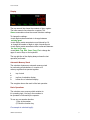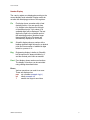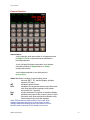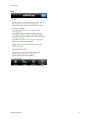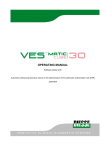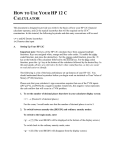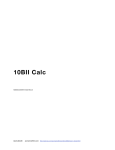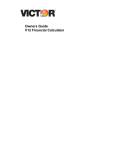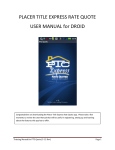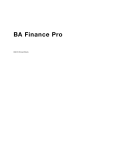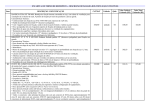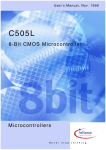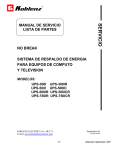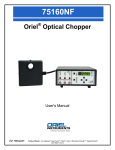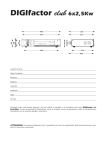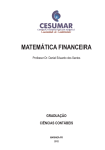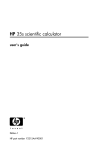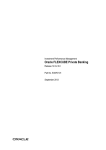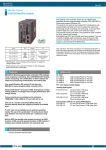Download allRPN Calc User Manual
Transcript
allRPN Calc ©2008,2009 Ernest Brock Acorn Aircraft [email protected] http://web.mac.com/acornaircraft/AcornAircraftSite/Acorn_Aircraft.html Table of Contents Display 3 Automatic Memory Stack 3 Basic Operations 3 Number Display 5 Main Keyboard Functions 6 Math Functions 6 Trig Functions 7 Triangle Solver 8 Statistics Functions 9 Statistics Editor 10 Statistics Plot 10 Programmer's Functions 11 Financial Functions 12 Cash Flow Editor 14 Conversions 15 Information Screens 16 About 16 Settings 17 Registers 18 Help 19 Acorn Aircraft [email protected] http://web.mac.com/acornaircraft/AcornAircraftSite/Acorn_Aircraft.html Acorn Aircraft Display The top numeric line shows the contents of the y register. The lower numeric line shows the x register. The Green annunciators show the current calculator settings. To change the settings: •touch angle mode annunciator to change between rad, deg, grad •touch display mode annunciator once followed by 0-9 to change the number of digits to right of decimal point •touch display mode annunciator twice to alternate between fix, fract, sci or eng •touch Math, Trig, Stat, Conv, Prog, Fin to change the upper 3 rows of keys on the keyboard The top right line of the display always shows the last operation performed. Automatic Memory Stack The calculator features an automatic memory stack for performing all calculations. It consists of 4 memory registers that operate together. t" z y" x" top of stack top line of calculator display bottom line of calculator display The x register shows the result of the last operation. Basic Operations The calculator uses reverse polish notation for it's operating logic. You key in the numbers to be operated on followed by the operator. To use any one-number function: " 1) Key in the number " 2) Touch the function key For example to calculate log(9): allRPN Calc Manual 3 Acorn Aircraft ! ! touch 9 touch log To use any two-number function: 1) Key in the first number 2) Touch ENTER 3) Key in the second number 4) Touch the function key For example to calculate 4 + 2: ! touch 4 ! touch ENTER ! touch 2 ! touch + Clearing To clear the x register, touch the CLx key. Number Entry Key in numbers by touching the number keys in sequence. The decimal point must be keyed if it is part of the number. Correct touching errors with the back arrow key (CLx←). example: to key 1.23, touch 1 . 2 3 Negative Numbers To key in a negative number, touch the keys for the number, then touch the +/- key. example: to key -34.6, touch 3 4 . 6 +/Large Numbers Large numbers can be entered using E to key in an exponent. To key in a negative exponent, first touch E then the +/- key. example: to key 2e-45, touch 2 E +/- 4 5 Fractions To key in a fraction, the parts of the fraction are separated by touching the decimal point. example: to key 1 3/4, touch 1 . 3 . 4 allRPN Calc Manual 4 Acorn Aircraft Number Display The x and y register are displayed according to the current display mode selected. Display modes do not alter the underlying precision of the registers. Fix " " " " " " " " " Fix display shows a number with a fixed decimal position. You can specify from 0 to 9 digits to be displayed to the right of the decimal point. If you select 9, all available digits will be displayed. The last digit on the right is the rounded result of the underlying number. Numbers larger than what will fit in the Fix format are automatically displayed in Sci format. Sci" " " " Scientific display shows a number with a leading significant digit followed by a decimal point and some number of additional digits raised to a power of 10. Eng" " " Engineering display is similar to Scientific, but the exponent is always divisible by 3 and the decimal point floats as needed. Fract " Fract display shows numbers as fractions. " The display of fractions can be controlled " using settings described below. Errors " Various operations can result in an error. " These are displayed as: " nan" not a number example: log(-1) " inf" infinity example:1/0 " ?" number too large for word size allRPN Calc Manual 5 Acorn Aircraft Main Keyboard Functions ENTER stores new value in x register, raises stack CLx←"" clears x register, edits during number entry +/- changes sign of x . decimal point, type a.b.c for the fraction a b/c x<>y swaps x and y registers R↓ roll down, moves y to x, z to y, t to z, x to t LSTx returns value of x prior to last operation STO store x in a register 0-9 or .0-.9 " " " example: STO4, STO.8 +,-,x,÷ for register arithmetic " " " example: STO+3, STO-.2 RCL recall a register to x " " " example: RCL4, RCL.5 Math Functions ln natural log for x > 0 log logarithm base 10 for x > 0 x√y x root of y (if y < 0 x must be an odd integer) √x square root of x for x ≥ 0 3√x cube root of x eˣ natural antilog 10ˣ base 10 antilog yˣ y raised to x (if y < 0 x must be integer ≥ 0) x² x squared x³ x cubed 1/x reciprocal (x ≠ 0) frac fractional part of x allRPN Calc Manual 6 Acorn Aircraft intg integer part of x abs |x| absolute value rand random value 0 ≤ x < 1 STO rand stores seed for random sequence mod remainder of y / x clReg clears storage registers 0-9, .0-.9 clStk clears x,y,z,t Trig Functions sin sin(x) cos cos(x) tan tan(x) sin-1 arc sin(x) for |x| ≤ 1 cos-1 arc cos(x) for |x| ≤ 1 tan-1 arc tan(x) Hyp prefix for hyperbolic functions →rad convert x from degrees to radians →deg convert x from radians to degrees →R convert x,y from rectangular to polar →P convert x,y from polar to rectangular →H convert x to decimal hours →Hms convert x to H.mmss →Hms+ y + x where x,y are in H.mmss →Hms- y - x where x,y are in H.mmss π/2 constant Pi/2 π constant Pi ∆abc" " triangle solver (see below) note: arguments and results of trig functions are in radians, degrees or grads depending on the setting of the angle annunciator in the display. Touch the annunciator to change the angle mode. allRPN Calc Manual 7 Acorn Aircraft Triangle Solver • Start by pressing clr • Enter any 3 components of triangle by touching A,B,C or ∠a, ∠b, ∠c • At least 1 entry must be a side A,B,C • angles must conform to 0 < angle < 180° • sum of angles entered must be less than 180° • After 3 components are entered others are computed. • Touch A,B,C or ∠a, ∠b, ∠c to recall values • area returns triangle area • ∆ returns triangle perimeter length • to enter a new triangle, press clr & repeat steps above note1: if there is more than 1 solution, an additional button appears in the middle of the triangle. Touch the button to select between the two solutions. Recalled values will be for solution 1 or solution 2 depending on the selection button setting. note2: inaccurate results can occur for small angles allRPN Calc Manual 8 Acorn Aircraft Statistics Functions clr∑ clears statistics registers n,∑x,∑x²,∑y,∑y²,∑xy ∑+ accumulates x,y in registers, returns n ∑- removes x,y from registers, returns n x,y mean of x,y x,w weighted mean x̂,r linear estimate x for y, correlation coefficient ŷ,r linear estimate y for x, correlation coefficient s standard deviation x,y σ population standard deviation x,y n∑ recalls the number of samples ∑x recalls ∑x ∑x² recalls ∑x² ∑y recalls ∑y ∑y² recalls ∑y² ∑xy recalls ∑xy RCL∑+ 0,1,2,3,4,5 to recall n,∑x,∑x²,∑y,∑y²,∑xy x min recalls minimum x value from list x max recalls maximum x value from list y min recalls minimum y value from list y max recalls maximum y value from list range " ymax-ymin, xmax-xmin Edit calls up the statistics edit display. A maximum " " of 200 samples can be edited. The edit display " " shows a 2 column list of x and y values. Touch " " the list to edit a number. Use the down and right " " arrow keys to move to the next value to edit. The " " delete row key deletes the high lighted row. Plot " " opens the statistics plot window (see below) % percent x of y ∆% percent change y to x %T x percent of y total Cn,r combination y items taken x at a time allRPN Calc Manual 9 Acorn Aircraft Pn,r permutation y items taken x at a time n! factorial of x where x is an integer and " " " 0 ≤ x ≤ 170 n! gamma function Γ(x+1) of non integer x Statistics Editor The statistics editor can store up to 200 samples. Samples can be reviewed and edited in the editor window which is accessed by touching the Edit key. Statistics Plot The statistics plot window displays the current samples as red x marks and the fit line/curve in yellow. The equation for the fit curve is displayed in green y = . The correlation coefficient is displayed in the upper right corner in green. allRPN Calc Manual 10 Acorn Aircraft Choose the fit model by touching the control at the bottom of the screen. Forecast , " " " " " " " " Enter either an x or a y value by touching the field labeled x or y at the top of the screen. A keyboard will pop up for entering a value. Touch the "done" key to enter the value and compute the opposite value. Programmer's Functions hex changes display base to 16 dec changes display base to 10 oct changes display base to 8 bin changes display base to 2 xor y exclusive or x and y and x not negates x or y or x << shift x left 1 binary place >> shift x right 1 binary place RL rotate x left 1 binary place RR rotate x right 1 binary place note: binary representation may exceed width of display in which case an annunciator will appear next to number. Touch annunciator to move display left/right 16 places. note: touch upper left annunciator to change word size between 8, 16, 32, 48 bits allRPN Calc Manual 11 Acorn Aircraft Financial Functions Annunciators: " •touch payment mode annunciator to set payment mode " to Begin or End for compound interest calculations " involving payments. " " " •touch odd period interest annunciator to set interest calculation method to Simple interest or Comp (compound) interest. " " •touch date annunciator to set date format to m.dy or d.my Amort "Amortizes x number of periods using values " " stored in PMT, i, PV, and the display. Updates " " values in PV and n INT" " calculates simple interest NPV" " calculates the net present value of up to 80 uneven " " cash flows and initial investment using values " " stored with Cf0, Cfj and Nj Rnd" " rounds mantissa of X-register to match the display IRR" " calculates the internal rate of return (yield) for up to " " 80 uneven cash flows and initial investment using " " values stored in the cash flow registers. Note: IRR can have multiple solutions if the cash flows change signs more than once. In those cases an alert dialog is displayed showing all the found values, but only the first value is returned. If this situation occurs you allRPN Calc Manual 12 Acorn Aircraft should consider using MIRR as an alternative way of analyzing the cash flows. MIRR" calculates the modified internal rate of return (yield) " " for up to 80 uneven cash flows and initial " " investment using values stored in the cash " " flow registers. " " MIRR = 100((PosNFV / -NegNPV)^1/n-1) " " where: " " PosNFV = future value of positive cash flows " " using the interest rate stored in i " " NegNPV = net present value of negative cash flows " " using the "safe" investment rate mi. clrFin" clears n, i, pv, pmt, fv and the 80 cash flow " " registers n" " stores or computes number of periods in " " financial problem i" " stores or computes interest rate per " " compounding period mi" " stores the "safe" interest rate per compounding " " period for the MIRR calculation. PV" " stores or computes the present value " " ie. the initial cash flow PMT" stores or computes payment amount FV" " stores or computes future value of a " " financial problem Note: The current values of n, i, mi, PV, PMT and FV are displayed immediately above the keys. Date " changes a date in the Y-register by the " " number of days in the X-register and displays " " day of week in upper left corner ∆DYS" computes the number of days between two " " dates in the Y and X-registers 12x" " multiplies X-register by 12 and stores result " " in n register 12÷" " divides X-register by 12 and stores result " " in i register CF" " opens the cash flow editor. (see below) Price" calculates bond price, given desired yield " " to maturity YTM" calculates yield to maturity, given bond price SL" " calculates depreciation using straight-line method SOYD"calculates depreciation using " " sum-of-years-digits method DB " " calculates depreciation using " " declining-balance method Amort Table, display an amortization table. Touch the " " " email button to email the amortization table. " " " Touch the Yearly button to show yearly allRPN Calc Manual 13 Acorn Aircraft " " " " " " sums, the Monthly button to display monthly totals. note: the financial functions are modeled after the HP12c functions. For a full description of the operation of these functions refer to: http://h10032.www1.hp.com/ctg/Manual/c00363319.pdf Cash Flow Editor The cash flow editor displays the contents of the 80 cash flow registers in a scrolling list. The columns of the list display the cash flow period j, the value of the cash flow CF and the number of consecutive times the cash flow occurs, N. N must be in the range of 1 to 99. To edit a list entry, touch the list to hi-light the entry to be edited. Then type in a new value and press ENTER. Use the up, down, left and right arrow keys to move the selection. To insert a new cash flow, select a cash flow j by touching the list and then touch the insert key. The cash flows from j to the end of the list are moved up one row and a new entry is initialized to 0.00 at j. The 79th entry of the list is deleted. To remove a cash flow, select the cash flow by touching the list and then touch the delete key. The cash flows above the deleted one are moved down by 1 row. A new 0.00 entry is made in the 79th cash flow. To exit the cash flow editor, touch any of the green annunciators Math, Trig, Stat, Conv, Prog, Fin. When you exit the cash flow editor, the value of the financial register N is modified be the row number of the last non-zero cash flow entry. allRPN Calc Manual 14 Acorn Aircraft Conversions • rotate left wheel to select conversion type • rotate right 2 wheels to select conversion targets • touch left or right arrow to convert value in x allRPN Calc Manual 15 Acorn Aircraft Information Screens touch i in lower right corner to flip to information screens About display the current version number allRPN Calc Manual 16 Acorn Aircraft Settings •max denominator- maximum denominator for fractions " " " 1 < md < 10000 •fix denominator- form fractions using only multiples of " " " 1/(max denominator) •reduce- reduce fractions to lowest common terms •click sound- turn on/off keyboard click sound •number format- select between comma or period for " " separator between each 3 digits of " " mantissa and decimal radix character. " " SI places a space between each 3 " " digits of mantissa and fraction. •Update Currency Rates- touch this button to update the " " currency rates. You must have a web " " connection to load the rates. The date of the " " last update is displayed under the button. Rates are from the International Monetary Fund ! ! web page: http://www.imf.org/external/np/fin/data/rms_rep.aspx allRPN Calc Manual 17 Acorn Aircraft Registers •displays calculator registers using current display format allRPN Calc Manual 18 Acorn Aircraft Help Touch the Help tab to display the user manual. allRPN Calc Manual 19