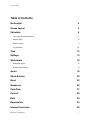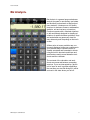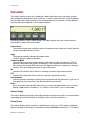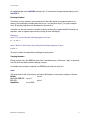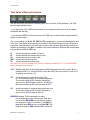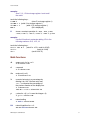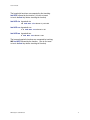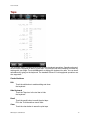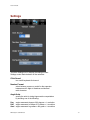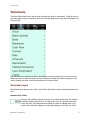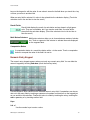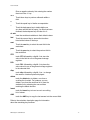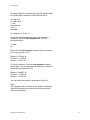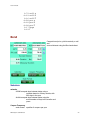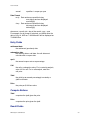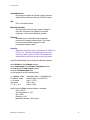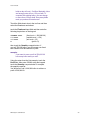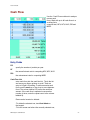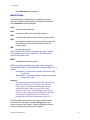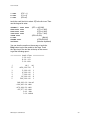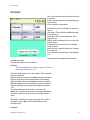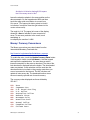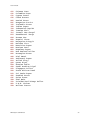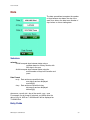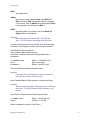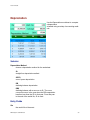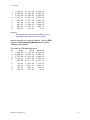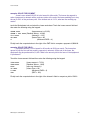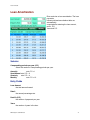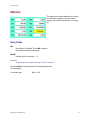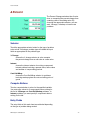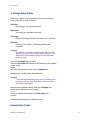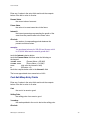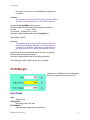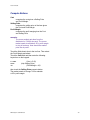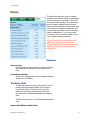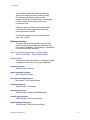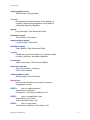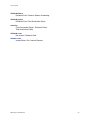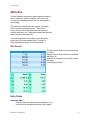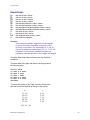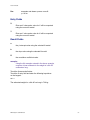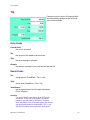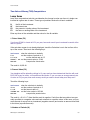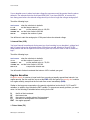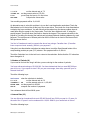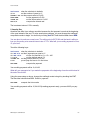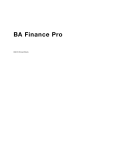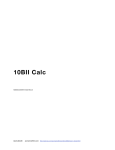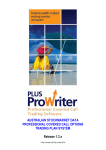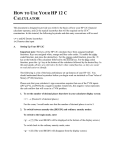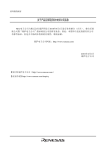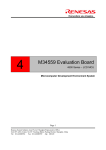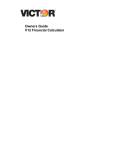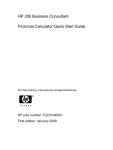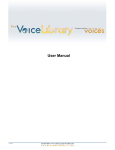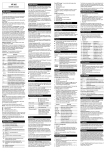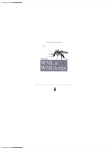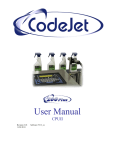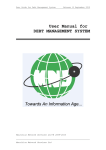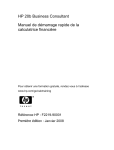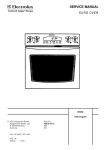Download BizAnalyst Manual
Transcript
BizAnalyst+ ©2009 Ernest Brock, all rights reserved Acorn Aircraft [email protected] http://web.mac.com/acornaircraft/AcornAircraftSite/Acorn_Aircraft.html Acorn Aircraft Table of Contents Biz Analyst+ 3 Screen Layout 4 Calculator 5 Time Value of Money Functions 7 Memory Keys 8 Math Functions 9 Trig Functions 10 Tape 12 Settings 13 Worksheets 15 Worksheet Layout 15 Numeric Entry Keypad 16 Amort 18 Black-Scholes 20 Bond 22 Breakeven 25 Cash Flow 27 Convert 30 Date 33 Depreciation 35 Interest Conversion 38 BizAnalyst+ User Manual 1 Acorn Aircraft Lease 39 Loan Amortization 41 Memory 43 ∆ Percent 44 Profit Margin 47 Ratios 49 Statistics 54 Edit Screen 54 Forecast Screen 56 Tip 58 Sample Problems 59 Setting up the calculator 59 Time Value of Money (TVM) Computations 60 Lump Sums 60 1. Future Value (FV) 60 2. Present Value (PV) 60 3. Number of Periods (N) 60 3. Interest Rate (I/YR) 61 Regular Annuities 61 1. Future Value (FV) 61 2. Payment (PMT) 62 3. Number of Periods (N) 63 4. Interest Rate (I/Y) 63 5. Annuity Due 64 BizAnalyst+ User Manual 2 Acorn Aircraft Biz Analyst+ Biz Analyst+ is a general purpose business analysis program for accounting, real estate and business professionals as well as business students. It features over 100 built in functions for business, finance, mathematics, statistics, unit and currency conversions. Functions operate with a calculator interface or with worksheets designed to simplify calculations of specific business problems. Keys and worksheets are generously sized for easy data entry and computing on the touch screen. All time value of money variables are continuously displayed to give you confidence in your problem setups. Results can be reviewed, annotated and forwarded to clients using the built in electronic audit tape and email and are easily moved between worksheets and the calculator. The contents of the calculator and worksheets are preserved between computing sessions. If you are interrupted by a phone call or leave to work in another application, the next time you start Biz Analyst+ it will be restored to the state where you left off. BizAnalyst+ User Manual 3 Acorn Aircraft Screen Layout A tool bar across the top of the display gives you access to the main functions of the calculator. Touch any of the icons in the tool bar to select from Calculator, Worksheets, Tape, Settings and Guide. • Calculator Use the calculator for general purpose computations and for solving time value of money problems. • Worksheets Solutions to a variety of every day business problems are encapsulated in set of worksheets. Touch the worksheet icon to display an index of the worksheets and then select a specific worksheet from the index. If a worksheet has already been selected and you want to view the index, touch the Worksheet icon a second time. • Tape Review, annotate, cut/copy/paste and mail the results of computations with the tape tool. •Settings Change the basic calculator settings from the settings screen. • Guide Access and review the built in user manual. You can also send a tech support email directly from the "About Biz Analyst+" section of the guide. BizAnalyst+ User Manual 4 Acorn Aircraft Calculator The primary function of each key is displayed in white. Many keys have a secondary function that is displayed in blue at the bottom of the key. To select a second function, touch the 2nd key (the blue labels will hi light) followed by the corresponding key. For example, touching 2nd LN computes the natural logarithm of the number in display. Several keys feature a green status display. The status displays show the current values for computing time value of money problems. Annunciators The numeric display area contains a variety of annunciators that allow you to easily view the current computation modes in effect. Angle The angle annunciator indicates the angular mode in effect- degrees, radians or gradians. Calculation Mode The calculation mode annunciator indicates either chain for chain calculations or AOS for algebraic computation with operator precedence. Chain calculation mode performs operations as they are entered. AOS mode uses the algebraic hierarchy of operators to group operations. (See the settings guide topic for more information.) INV Indicates if the inverse shift is active for selecting an inverse trigonometric function. HYP Indicates if the hyperbolic shift is active for selecting a hyperbolic function. Last Operation The last operation annunciator displays the last operation that was performed. If you are unsure what key you pressed last, view the last operation annunciator. Errors Errors in operation are indicated either by a pop up alert message window or by a numeric display of nan or inf. For example, 2.÷0.= returns a result of inf. -2y^x.5= returns nan Numeric Display The numeric display line displays all pending operations and the final results. If more operations are pending than can be displayed, the display scrolls to the left, indicated by ... Decimal Places The numeric display shows a number of decimal places from 0 to 13. The number of digits displayed to the right of the decimal is selected by touching 2nd DISP followed by 0 - 8. To display BizAnalyst+ User Manual 5 Acorn Aircraft all available digits touch 2nd DISP decimal point. To activate the floating decimal display, touch 2nd DISP 9. Entering Numbers Touch keys to enter numbers and operations into the main display. A negative number is entered by first touching the number then the +/- key. Use the paren keys ( ) to group computations. All pending operations are displayed on the main line. A number can also be entered in scientific mode by touching the number then E followed by an exponent. enter a negative exponent by touching +/- after touching E. Examples: enter -5.60 by touching the following sequence of keys: 5 . 6 +/- = enter 5 billion (5 with 9 zeros) by touching the following sequence of keys: 5 E 9 = Touch = to finalize a computation including any open parens. Clearing Numbers During number entry, the C/CE key works like a backspace key. It will erase 1 digit or operation at a time from the display until the display is empty. If a number has just been computed, the C/CE key will clear the result to 0. reset The reset function will clear memory and return Biz Analyst+ to the factory settings as follows: M0-M9 ! ! ! ! set to 0 N, I/Y, PV, PMT, FV! set to 0 P/Y, C/Y ! ! ! ! set to 1 Begin/End! ! set to END BizAnalyst+ User Manual 6 Acorn Aircraft Time Value of Money Functions The top row of keys are used for computing time value of money (TVM) problems. The TVM keys are dual operation keys: • If you touch one of the TVM keys the number in the display line will be stored in the register associated with that key. • If you touch the CPT key followed by one of the TVM keys, a value will be computed and displayed for that function. The current setting of of N, I/Y, PV, PMT and FV is displayed in green immediately above each of the keys. The display above the keys is rounded to the nearest integer, except I/YR which is rounded to 2 decimal places. The full value is stored in the calculator and can be viewed by recalling it to the display using RCL. In addition, the current settings for P/Y and C/Y are displayed in green below the I/Y and PV keys. N! stores/computes the number of periods I/Y! stores/computes the interest rate per year PV! stores/computes the present value PMT! stores/computes the payment FV! stores/computes the future value You must set 4 of the 5 variables and properly initialize the modifiers P/Y, C/Y and BEG/END before solving any tvm problem. ×P/Y! Multiplies the value in the display times the P/Y setting and stores the result in N. For example if P/Y is 12, touch 30 ×P/Y to store 360 in N. (The cross symbol in front of P/Y is multiply, not the letter "X") P/Y! ! ! ! ! stores the number of periods per year. Set it to 1 for annual payments, 12 for monthly payments. The current setting of P/Y is always displayed in green next to the P/Y label on the key. The P/Y key also sets the value of C/Y to be the same as P/Y. C/Y! ! ! stores the number of compounding periods per year. The current setting of C/Y is always displayed in green next to the C/Y label on the key. BEG/END changes TVM computations to make ! pmt at beginning or end of the periods. Each time ! you touch the BEG/END key the label will change ! to the opposite value. For instance, if the PMT key ! blue label reads BEG and you touch 2nd PMT, the ! label will change to END indicating END mode will BizAnalyst+ User Manual 7 Acorn Aircraft ! be used for computations. prt tvm print the current time value of money values to the ! audit tape. (Touch the Tape icon in the tool bar to ! review the tape.) Example: ! Compute the monthly payments for a 20 year loan ! of 250,000 at 7.2% interest compounded monthly, ! payments made at the end of each month. Touch the following keys: 2nd BEG/END if END is not displayed under the PMT key. 12 2nd P/Y !! (C/Y will also be set to 12) 20 2nd ×P/Y! (N will be set to 240) 250000 PV 7.2 I/Y 0 FV CPT PMT The result is -1,968.37 Memory Keys The memory keys are used to access the calculator storage locations. There are 10 general storage locations numbered 0 thru 9. In addition you can access the N, I/Y, PV, PMT, FV, P/Y, C/Y registers. RCL! ! ! ! recalls a number from storage. Touch RCL followed by a number 0 - 9 to access the general registers. Touch RCL followed by N, I/Y, PV, PMT, FV, P/Y, C/Y to recall a specialized register. STO ! ! ! ! ! stores the currently displayed value to a memory location. Touch STO followed by a number 0 - 9 to store in the general registers. Touch STO followed by N, I/Y, PV, PMT, FV, P/Y, C/Y to store in a specialized register. STO+ STOSTOx STO÷! perform register arithmetic by touching STO ! followed by + - x ÷ followed by a valid register ! number/name. BizAnalyst+ User Manual 8 Acorn Aircraft example: ! Sum 5, 10, 15 into storage register 1 and recall ! the result. touch the following keys: 5 STO 1! ! ! (store 5 in storage register 1) 10 STO + 1"(adds 10 to storage register 1) 15 STO + 1"! (adds 15 to storage register 1) RCL 1!! ! ! (30 is displayed) K ! stores a constant operation of + num, - num, × num, ÷ num, + num %, - num %, × num %, ÷ num %, yˣ num example: ! Use the K function to automate adding 15% to the ! following numbers: 23.5, 16.5, 18 touch the following keys: 23.5 + 15% K =! (sets K to +15%, result is 26.45) 16.5 =" ! ! ! (result is 18.98) 18 = !! ! ! (result is 20.70) Math Functions √x! ! square root of x for x ≥ 0 9 √x returns 3.00 x²! ! x squared 3 x² returns 9.00 1/x! ! reciprocal (x ≠ 0) 3 1/x returns 0.33 %! ! ! ! ! ! ! yˣ! ! converts last entry to a percentage by dividing it by 100. If the last entry was + or -, % computes the percentage of the previous number on the display line. 3 % returns 0.03 125.25 + 6.5% = returns 133.39 y raised to x (if y < 0 x must be integer ≥ 0) 3 yˣ 2 = returns 9.00 eˣ! ! natural antilog 3 2nd eˣ returns 20.09 LN! ! natural logarithm for x > 0 20.09 2nd LN returns 3.00 BizAnalyst+ User Manual 9 Acorn Aircraft LOG! logarithm base 10 for x > 0 ! 2000 2nd LOG returns 3.30 x!! ! gamma function Γ(x+1) of non integer x 5 2nd x! returns 120.00 rand! returns a random number between 0 and 1 nPr! ! returns the number of permutations 5 2nd nPr 3 = returns 60.00 nCr! ! returns the number of combinations 5 2nd nCr 3 = returns 10.00 round!rounds the number in the display to the number of decimal places shown in the display. ANS! returns the result of the last calculation. Trig Functions Angles are computed in degrees, radians or gradians depending on the setting of the Angle Units on the Settings page. The current angle setting is always displayed on the bottom left of the main display line. The examples given are in degrees. sin! sin(x) ! 45 2nd sin returns 0.71 cos! ! cos(x) 30 2nd cos returns 0.87 tan! ! tan(x) 25 2nd tan returns 0.47 The inverse trigonometric functions are computed by first touching the INV key followed by the function. (You do not need to touch 2nd before touching the trig function key.) INV sin! ! ! arc sin(x) for |x| ≤ 1 INV sin .5 returns 30.00 INV cos! ! ! arc cos(x) for |x| ≤ 1 INV cos .75 returns 41.41 INV tan! ! ! arc tan(x) INV tan .8 returns 38.66 BizAnalyst+ User Manual 10 Acorn Aircraft The hyperbolic functions are computed by first touching 2nd HYP followed by the function. (You do not need to touch the 2nd key before touching the function) 2nd HYP sin! hyperbolic sin ! ! 10 2nd HYP sin returns 11,013.23 2nd HYP cos! hyperbolic cos ! ! 1.5 2nd HYP cos returns 2.35 2nd HYP tan! hyperbolic tan ! ! 5 2nd HYP tan returns 1.00 The inverse hyperbolic functions are computed by touching INV 2nd HYP followed by the function. (You do not need to touch the 2nd key before touching the function) BizAnalyst+ User Manual 11 Acorn Aircraft Tape The print tape keeps a running audit of the last 400+ keyboard operations. Operations beyond the last 400 are dropped off the top of the tape. The print tape can be scrolled up and down by swiping with your finger. Touch the Edit button to display the keyboard for edits. You can insert annotations by typing on the keyboard. The standard iPhone 3.0 cut/copy/paste operations are also supported. Control buttons Edit ! ! Touch the edit button to enable editing and show the keyboard. Hide Keyboard ! Touch the Tape icon in the tool bar to hide ! the keyboard. Email ! Touch the email button to email the print tape. ! Fill in the To field and then touch Send. Clear ! Touch the clear button to erase the print tape. BizAnalyst+ User Manual 12 Acorn Aircraft Settings Touch the Settings tool to display the settings screen. Settings control basic behavior of the calculator. Click Sound ! turn on/off keyboard click sound Number Format ! ! ! select between comma or period for the separator between each 3 digits of mantissa and decimal radix character. Angle Units ! ! specify the units for doing trigonometric computations by touching one of the following: Deg! angles measured degrees. 360 degrees = 1 revolution Rad! angles measured in radians 2 Pi radians = 1 revolution Grad! angles measured in gradians. 400 grads = 1 revolution BizAnalyst+ User Manual 13 Acorn Aircraft Computing Method ! ! select from doing calculations using either chain or full algebraic precedence. Chain ! All operations have equal precedence, the calculator ! solves problems in the order that you enter them. example: ! Compute 20 × 3.5 + 5 × 4.2 using chain method. touch the following keys on the calculator: keys! display line contents 20" 20 ×" 20.00× 3.5" 20.00×3.5 +" 70.00+ 5" 70.00+5.00 ×" 75.00× 4.2" 75.00×4.2 =" 315.00 Algebraic ! Operations are executed according to an algebraic ! hierarchy. For instance, multiplication and divisions ! are performed before addition and subtraction in ! mixed calculations. example: ! Compute 20 × 3.5 + 5 × 4.2 using algebraic method. touch the following keys on the calculator: keys! display line contents 20" 20 ×" 20.00× 3.5" 20.00×3.5 +" 70.00+ 5" 70.00+5.00 ×" 70.00+5.00× 4.2" 70.00+5.00×4.2 =" 91.00 BizAnalyst+ User Manual 14 Acorn Aircraft Worksheets Touch the Worksheets icon in the tool bar to display the index of worksheets. Touch an entry on the index page to open a worksheet. Return to the index page by touching the Worksheets icon in the tool bar. You can transfer to another tool while a worksheet is open by touching it's icon in the tool bar. When you return to the Worksheets, the last worksheet you had open will be displayed. If you want to display the index, touch the Worksheet icon a second time. Worksheet Layout Worksheets have numeric entry fields, result fields, multi button selectors and computation buttons. Numeric Entry Fields Numeric entry fields are drawn as a box with a white background. The value of the field is drawn inside the box. To change the value in a numeric entry field, touch the field. The background will change to yellow to indicate that it is selected. If the calculator keypad is not already displayed, it will slide up. Touch BizAnalyst+ User Manual 15 Acorn Aircraft keys on the keypad to edit the value. A new value is stored in the field when you touch the = key or when you move to another field. When an entry field is selected, it's value is also placed into the calculator display. (Touch the calculator icon in the tool bar to view the result.) Result Fields Result fields display the result of a calculation and are drawn in a light green color. They are not editable, but if you touch a result field, it's value will be placed into the calculator display. (Touch the calculator icon in the tool bar to view the result.) Multi Button Selectors Multi button selectors allow you to choose between modes of calculation. Touch a segment of the selector to activate the mode displayed on the segment label. Computation Button A computation button is a round blue button with a > in the center. Touch a computation button to compute the value of the field it is next to. Numeric Entry Keypad The numeric entry keypad appears when you touch any numeric entry field. You can hide the numeric keypad by touching 2nd done (touch the 2nd key twice). Use the keypad to enter values into the selected numeric entry field. Computations can be carried out in any entry field by touching a sequence of numbers and functions on the keypad just as you would on the calculator. Finalize the value in a field by touching the = key, touching the next or prev key or by touching another field. Keys 0-9. +/-! ! Use the number keys to enter a value. BizAnalyst+ User Manual 16 Acorn Aircraft ! Enter a negative value by first entering the number ! then touch the +/- key. ÷×-+ ! Touch these keys to perform arithmetic within a ! field. = ! Touch the equal key to finalize a computation. ← ! Touch the backspace key to delete digits one ! at a time until the field is empty. If a value has been ! finalized, the backspace key will clear it to 0. clr wrk ! clear the worksheet variables to their default values. 2nd ! Touch the second key to access the functions ! listed at the bottom of the keys. next ! ! Touch the next key to select the next field in the ! worksheet. prev ! Touch the prev key to select the previous field in ! the worksheet. STO ! touch STO followed by a digit 0 - 9 to store the ! value in the field in one of the general storage ! registers. RCL ! touch RCL followed by a digit 0 - 9 to place the ! value stored in one of the general storage registers ! in the selected field. disp ! touch disp followed by a digit 0 - 9 or . to change ! the number of decimal places displayed. delete ! touch the delete key to delete a row from a ! scrolling list of values. For instance, you can ! delete a row from the cash flow list or from the ! statistics list by selecting the row and then ! touching the delete function. insert ! touch the insert key to insert a row in a scrolling ! list of values. ANS ! touch the ANS key to copy the last answer into the current field. Refer to the calculator description page for information about the remaining key functions. BizAnalyst+ User Manual 17 Acorn Aircraft Amort The Amort worksheet is used to compute an amortization schedule. First solve your TVM problem using the calculator. Then select the Amort worksheet. The Amort worksheet uses the TVM values to generate the amortization schedule. Entry Fields start payment ! the starting payment of the amortization end payment ! the ending payment of the amortization Result Fields Balance ! The remaining balance after making the end ! payment. Principal ! The principal paid during the amortization period. Interest ! The interest paid during the amortization period Compute Button start payment button ! Touch the start period button to advance the ! start and end period fields to the next amortization ! period. ie. add (end payment#) - (start payment#) to ! start period and to end period. ! The start payment button also prints the results ! of the amortization to the audit tape. Example ! Compute an annual amortization schedule for the ! first 2 years of a 15 year mortgage for 325,000 at ! 7% interest with monthly payments. BizAnalyst+ User Manual 18 Acorn Aircraft Touch the Calculator tool and key in the TVM values. Make sure END mode is selected on the PMT then touch: 12 2nd P/Y 15 2nd ×P/Y 7 I/Y 325,000 PV 0 FV CPT PMT for a payment of -2,921.19 Then touch the Worksheets tool and select the Amort worksheet. Touch the start payment field. Then on the keypad touch: 1 next 12 Then touch the start payment compute button to compute the 1st year (months 1-12) Balance = 312,293.18 Principal = -12,706.82 Interest = -22,347.46 To view the 2nd year, touch the start payment compute button again. The start payment will advance to 13 and the end payment will advance to 24 Balance = 298,667.79 Principal = -13,625.39 Interest = -21,428.89 You can review the results by touching the Tape tool. Note: The payment value is rounded to the number of displayed digits. All computations are carried out with the rounded value of the payment. BizAnalyst+ User Manual 19 Acorn Aircraft Black-Scholes This worksheet implements the BlackScholes European option pricing model. ! C = SN(d1) - Ke^(-rt)N(d2) ! d1= (ln(S/K) + (r + (s^2)/2)^t)/(s * t^.5) ! d2 = d1 - s * t^.5 where: ! C = theoretical call premium ! S = current stock price ! t = time until option expiration ! K = option striking price ! r = risk-free interest rate ! N = cumulative standard normal distribution ! s = standard deviation of stock returns Refer to numerous articles on the web for further explanation. http://en.wikipedia.org/wiki/Black–Scholes Entry Fields Stock Price ! the current stock price Strike Price ! the option striking price Yrs to Mature ! the time until option expiration Risk Free% ! risk-free interest rate Volatility% ! the standard deviation of the stock Result Fields The call and put fields return the pricing for a European call option: call ! the call option worth at maturity put BizAnalyst+ User Manual 20 Acorn Aircraft ! the put option worth The following "Greeks" can be used as a measure of the sensitivity of the model to variation in the inputs. Delta ! the partial derivative with respect to the price of the stock Theta ! the partial derivative with respect to time / 365 Rho ! the partial derivative with respect to the interest rate / 100 Vega ! the partial derivative with respect to volatility / 100 Gamma ! the 2nd derivative of the option price with respect to the price of the stock Note: the model is computed using IEEE doubles. In particular the computation of N is accurate to over 15 digits. Many of the models available online at various web sites are not as rigorous...YMMV example: ! A stock is currently selling for 100.00 and the option strike price is 95.00. The option is due in 90 days. The current risk free interest rate is 5% and the stock's standard deviation is 25%. What is the European call and put valuation using the Black-Scholes pricing model? touch the Worksheets tool and select the Black-Scholes worksheet. touch the Stock Price field and use the popup keypad to enter: 100 next! ! (Stock Price = 100) 95 next! ! (Strike Price = 95) 90 / 365 next! ! (Yrs to Mature = 0.247) 5 next! ! ! (Risk Free % = 5) 25 =! ! ! (Volatility = 25) touch 2nd done to hide the keypad to view the Greeks. Touch the print button to generate a print output to the the audit tape. ******** Black-Scholes ********* 100.00 Stock Price 95.00 Strike Price 0.25 Yrs to Mature 5.00 Risk Free% 25.00 Volitility% 8.49 call 2.33 put BizAnalyst+ User Manual 21 Acorn Aircraft 0.72 -0.03 0.16 -0.28 -0.02 -0.08 0.17 0.03 call ∆ call Θ call Ρ put ∆ put Θ put Ρ Vega Γ Bond Compute bond price, yield to maturity or call and accrued interest using the Bond worksheet. Selectors calendar ! 30/360!compute days between dates using a ! ! ! calendar based on 30 day months, with ! ! ! 360 days in the year ! Act/Act!compute days between dates using the ! ! ! actual number of days in the months and ! ! ! years Coupon Frequency ! semi annual! specifies 2 coupons per year BizAnalyst+ User Manual 22 Acorn Aircraft ! annual!! Date Format ! m.dy ! ! ! ! ! ! d.my ! ! ! ! ! specifies 1 coupon per year Date entries are specified using ! mm.ddyyyy and are displayed ! mm/dd/yyyy Date entries are specified using ! dd.mmyyyy and are displayed ! dd/mm/yyyy where mm = month, dd = day of the month, yyyy = year For example if m.dy format is selected, you would enter the date of July 19, 2009 as 7.192009 and it will be displayed as 7/19/2009 Sun Entry Fields settlement date ! the settlement (purchase) date redemption date ! the maturity date or call date. the call date must ! coincide with a coupon date. cpn% ! the annual coupon rate as a percentage Call ! ! ! the call or redemption value. For to maturity analysis, enter 100 for call. For to call analysis, enter the call price. Yield ! the yield (as an annual percentage) to maturity or ! yield to call date. Price ! the price per $100 face value Compute Buttons Yield ! computes the yield given the price Price ! computes the price given the yield Result Fields BizAnalyst+ User Manual 23 Acorn Aircraft Accrued Interest ! the interest accrued from the last coupon payment ! date until the settlement date, per $100 face value. Net ! Price + Accrued Interest Macaulay Duration ! A measurement of how long, in years, it takes for ! the price of a bond to be repaid by its internal ! cash flows. Uses classic Macaulay formula. Duration ! Modified version of the Macaulay model that ! accounts for changing interest rates. This shows ! how much the duration changes for each ! percentage change in yield. example: ! What price should you pay on November 28, 2009 for a ! 6 3/4% U.S. Treasury bond that matures on June 1, ! 2018 if you wish a yield of 8 3/8%? Assume actual ! calendar basis and semi-annual coupon payments. touch the Worksheets tool and select the Bond worksheet. touch Act/Act in the Calendar selector touch semi annual in the Coupon Frequency selector touch m.dy in the Date Format selector touch the settlement date field on the keypad touch the following keys: 11.282009 next! 6.012018 next! 6.75 next! ! 100 next! ! 3 ÷ 8 + 8 =! (settlement date = 11/28/2009 Sat) (maturity date = 6/1/2018 Fri) (cpn% = 6.75) (call = 100) (Yield = 8.38) finally touch the Price compute button to compute: ! Price = 90.25 ! Accrued Interest = 3.32 ! Net = 93.57 ! Duration = 6.01 ! Macaulay Duration = 6.26 years BizAnalyst+ User Manual 24 Acorn Aircraft Breakeven The Breakeven worksheet allows you to make business decisions in a typical manufacturing situation. Input and review the relationship between fixed costs, variable costs, unit/selling price, profit and quantity. Enter any 4 of the variables and solve for the 5th. Entry Fields Fixed cost ! the total cost of any machinery or infrastructure ! required for producing goods. This cost is ! incurred regardless of quantity produced. Variable cost ! the costs incurred for each unit produced ! independent of the fixed costs. This includes ! raw materials cost, labor, energy costs or ! any other cost that is incurred on a per item ! basis. Unit price ! the selling price per item Profit ! the amount of profit resulting from ! producing a quantity of items. Quantity ! the total number of items produced. Compute Buttons ! ! ! touch the compute button next to any of the fields to compute the value of that field based on the input values of the other 4 fields. example: ! Your new led light bulb design has just received ! UL approval. The equipment to set up a ! manufacturing line capable of producing 10,000 BizAnalyst+ User Manual 25 Acorn Aircraft ! ! ! ! ! bulbs a day will cost 1.5 million. Materials, labor and energy costs will run 1.50 per bulb. To compete with existing bulbs, you can charge no more than 3.50 per bulb. How many bulbs must you produce to break even? Touch the Worksheets icon in the tool bar and then select the Breakeven worksheet. touch the Fixed cost input field and then enter the following keystrokes on the keypad: 1500000 next! 1.5 next! ! 3.5 next! ! 0! ! ! (fixed cost = 1,500,000.00) (variable cost = 1.50) (unit cost = 3.5) ! (profit = 0) then touch the Quantity compute button. If you sell 750,000 bulbs, you will recoup your fixed and variable costs and achieve 0 profit. example: ! If you want to earn a profit of 500,000.00 ! how many bulbs must you sell? Using the setup from the first example, touch the Profit field, then enter 500000 using the keypad. touch the Quantity compute button to compute the quantity required. You will have to sell 1,000,000 bulbs to achieve a profit of 500,000.00. ! BizAnalyst+ User Manual 26 Acorn Aircraft Cash Flow Use the Cash Flow worksheet to analyze uneven cash flows. Work with up to 80 cash flows in a scrolling list to compute total, NPV, NFV, NUS, IRR and MIRR. Entry Fields P/Y ! I/Y ! RI% ! specify the number of periods per year. the annual interest rate for computing NPV, NFV, NUS the reinvestment rate for computing MIRR Cash Flow List ! enter cash flows into the cash flow list. Touch the list ! and move your finger up/down to scroll. Touch an ! entry to hi light it for editing. To edit successive cash ! flows, use the next key or the = key to move between ! flows. The column labeled CFj stores the cash flow ! amount. If the cash flow is repeated a consecutive ! number of times, enter the repeat count in the column ! labeled Nj. ! Rows can be inserted or deleted: ! ! ! •To delete the selected row, touch 2nd delete on the keypad. •To insert a new row before the currently selected row, BizAnalyst+ User Manual 27 Acorn Aircraft ! touch 2nd insert on the keypad. Result Fields The result fields are automatically computed as the entry fields are modified. If the keypad is covering the result fields, touch 2nd done to hide the keypad. Total ! the total of the cash flows NPV ! net present value of the cash flows using I/Y NFV ! net future value (future value of the net present value) NUS ! net uniform series (the amount of constant, equal cash ! flows having a present value equivalent to the net ! present value). IRR ! internal rate of return Note: Certain cash flows can generate more than 1 solution for the internal rate of return calculation. The IRR field will show all the values found. MIRR ! modified internal rate of return MIRR computes a modified internal rate of return based on the following: MIRR = 100 ((PositiveNFV / -NegativeNPV)^1/n - 1) where: ! PositiveNFV = future value of positive cash flows using ! ! the I/Y rate. ! NegativeNPV = net present value of negative cash flows ! ! using the RI% rate. example: ! You purchase an apartment for 450,000. The first year ! after improvements, you net 5,000. Over the next ! couple years you decrease the vacancy rate and ! increase the rents. Year 2 you net 6,000, and in ! year 3 you net 7,000. The following 8 years you net ! 10,000. In year 12 you sell the apartment for 500,000. ! How did your investment perform? Assume an ! interest rate of 8% and a reinvestment rate of 5%. Touch the Worksheets icon on the tool bar and then select the Cash Flow worksheet. Touch the Clear button in the lower left corner of the screen. Touch the P/Y field and then enter the following keystrokes on the keypad: BizAnalyst+ User Manual 28 Acorn Aircraft 1 next! 8 next! 5 next! (P/Y = 1) (I/Y = 8) (RI%=5) touch the cash flow list to select CFj in the first row. Then use the keypad to enter: 450000+/- next next! 5000 next next! ! 6000 next next! ! 7000 next next! ! 10000 next"! ! 8 next! ! ! 500000 next! ! 2nd done! ! ! (CF0 = -450,000) ! (CF1 = 5,000) ! (CF2 = 6,000) ! (CF3 = 7,000) (CF4=10,000) ! ! (Nj4=8) ! (CF5=500,000) ! (hide the keyboard) You can view the results on the screen or touch the Print button to print the results to the Tape. Touch the Tape icon in the tool bar at the top of the screen to get the following report: ********** Cash 1.00 8.00 5.00 j 0 1 2 3 4 5 Flow *********** P/Y I/Y RI% CFj -450,000.00 5,000.00 6,000.00 7,000.00 10,000.00 500,000.00 148,000.00 -190,493.96 -479,696.20 -25,277.60 2.61 3.16 BizAnalyst+ User Manual Nj 1 1 1 1 8 1 Total NPV NFV NUS IRR MIRR 29 Acorn Aircraft Convert Over 100 commonly used conversion factors are stored in the calculator and are accessed using the scroll wheels of the conversion worksheet. Scroll the left most scroll wheel to select the type of conversion. Then scroll the middle and right scroll wheels to select the units to convert between. If the keypad is not visible, touch the display line to scroll up the keypad. Enter the quantity to be converted in the display and then touch either the left or right pink button to compute the conversion in the direction indicated by the touched button. The conversion is applied and the lastOp annunciator shows the units and direction of conversion. example: ! A small residential lot is listed as being 0.125 acres. ! How many square feet is it? Touch the Worksheets icon in the toolbar. Then select the Convert worksheet. Slide the leftmost wheel so that Area is under the selector indicator (gray area in the vertical center of the wheel). Slide the center wheel so that Acre is under the selector. Slide the rightmost wheel so that ft² is under the selector. Touch the display line to bring up the keypad and enter .125 Touch the lower pink arrow button to convert from Acre to ft² (the pink arrow points to the right indicating a conversion from the center column to the right column units). The result of 5,445.00 is shown, the upper left corner of the display shows Acre→ft² to indicate Acres were converted to ft². example: BizAnalyst+ User Manual 30 Acorn Aircraft ! ! Another lot is listed as having 8,200 square feet. How many acres is this? Leave the selection wheels in the same position as the above example. On the keypad enter 8200 and then touch the upper pink arrow button to convert from ft² to acres. (The upper pink button points to the left to indicate a conversion from the right column to the center column units). The result is 0.19. The upper left corner of the display shows ft²→Acre to indicate ft² were converted to acres. To see more precision in the result, touch 2nd disp 4 to redisplay the result as 0.1882 Money / Currency Conversions The Money conversions use rates loaded from the International Monetary Fund web site: http://www.imf.org/external/np/fin/data/rms_rep.aspx To update the rates, touch the Update Currency Rates button. If the keypad is visible, touch 2nd done to hide the keypad and expose the update button. You must have an active internet connection for the rates to download. The date of the last download is displayed below the button. The downloaded rates are retained in the calculator until the next time the download button is touched so they can be used when you are not connected to the internet. The IMF site does not update all rates every day. The download function stores the most recently reported rate for each currency. The currency codes displayed are those defined by ISO 4217 EUR" JPY" GBP" USD" AUD" BHD" BWP" BRL" BND" CAD" CLP" Euro Japanese Yen U.K. Pound Sterling U.S. Dollar Australian Dollar Bahrain Dinar Botswana Pula Brazilian Real Brunei Dollar Canadian Dollar Chilean Peso BizAnalyst+ User Manual 31 Acorn Aircraft CNY" COP" CYP" CZK" DKK" HUF" ISK" INR" IDR" IRR" ILS" KZT" KRW" KWD" MYR" MTL" MUR" MXN" NPR" NZD" NOK" OMR" PKR" PLN" QAR" RUB" SAR" SGD" ZAR" LKR" SEK" CHF" THB" TTD" AED" VEB" Chinese Yuan Colombian Peso Cyprus Pound Czech Koruna Danish Krone Hungarian Forint Icelandic Krona Indian Rupee Indonesian Rupiah Iranian Rial Israeli New Sheqel Kazakhstani Tenge Korean Won Kuwaiti Dinar Malaysian Ringgit Maltese Lira Mauritian Rupee Mexican Peso Nepalese Rupee New Zealand Dollar Norwegian Krone Rial Omani Pakistani Rupee Polish Zloty Qatar Riyal Russian Ruble Saudi Arabian Riyal Singapore Dollar South African Rand Sri Lanka Rupee Swedish Krona Swiss Franc Thai Baht Trinidad And Tobago Dollar U.A.E. Dirham Bolivar Fuerte BizAnalyst+ User Manual 32 Acorn Aircraft Date The date spreadsheet computes the number of days between two dates, the day of the week for a date or the date some number of days before or after a starting date. Selectors calendar ! 30/360!compute days between dates using a ! ! ! calendar based on 30 day months, with ! ! ! 360 days in the year ! Act/Act!compute days between dates using the ! ! ! actual number of days in the months and ! ! ! years Date Format ! m.dy ! ! ! ! ! ! d.my ! ! ! ! ! Date entries are specified using ! mm.ddyyyy and are displayed ! mm/dd/yyyy Date entries are specified using ! dd.mmyyyy and are displayed ! dd/mm/yyyy where mm = month, dd = day of the month, yyyy = year For example if m.dy format is selected, you would enter the date of July 19, 2009 as 7.192009 and it will be displayed as 7/19/2009 Sun Entry Fields BizAnalyst+ User Manual 33 Acorn Aircraft Date1 ! the starting date ∆ Days ! the number of days between Date 1 and Date 2. If ! Date 2 is before Date 1 a negative value is computed. ! If you enter a value in ∆ Days using the keypad, Date 2 ! is recomputed to be ∆ Days from Date 1 Date2 ! the ending date. If you enter a value into Date2 the ! ∆ Days value is recomputed. example: ! How many days are between Nov. 29, 2009 and ! Aug. 1, 2010? Assume actual days in m.dy format. Touch the Worksheet icon in the tool bar, then select the date worksheet. If the keypad is visible, touch 2nd done to hide it. touch Date Format m.dy selector touch Calendar Basis Act/Act selector touch Date 1 and then enter the following keystrokes on the keypad: 11.292009 next! next" ! ! 8.012010 ="! ! ! ! (Date 1 = 11/29/2009 Sun) (skip over ∆ Days) (Date 2 = 8/1/2010 Sun) There are 245 days between the given dates. example: ! How many days are between the dates just entered ! using 30 day months, 360 day years? touch Calendar Basis 30/360 selector to compute 242 days example: ! What is the date and day of the week that is 1,000 days ! after Sept. 15, 2009? Assume 30/360 calendar, m.dy ! format. touch Date1 field and enter the following keystrokes: 9.152009 next! 1000 =! ! ! ! (Date 1 = 9/15/2009 Tue) (∆ Days = 1,000.00) Date 2 is updated to show 6/11/2012 Mon BizAnalyst+ User Manual 34 Acorn Aircraft Depreciation Use the Depreciation worksheet to compute a depreciation schedule using a variety of accounting methods. Selector Depreciation Method ! choose a depreciation method for the worksheet ! ! SL straight line depreciation method. ! ! SOYD sum of years depreciation ! ! DB ! declining balance depreciation ! ! ! ! ! DBX declining balance with cross over to SL. The cross over point occurs in the year when the DB computation becomes less than the SL for that year. From that year to the end of the useful life, SL is used. Entry Fields life ! the useful life of the asset BizAnalyst+ User Manual 35 Acorn Aircraft starting month ! the month to start the depreciation calculation. If only ! full years are needed, set to 1. If the asset is ! purchased in the middle of the year, enter the month ! the asset was purchased. If the asset was purchased ! in the middle of the month, you can enter a fraction! ie. if the asset is placed into service April 15, enter 4.5 asset cost ! the depreciable value of the asset salvage value ! the asset value at the end of the depreciation life DB% ! the factor to be applied for DB and DBX calculations. ! The default value is 200%. Result Fields depreciation table ! each row of the depreciation table displays the year, ! depreciation for the year, remaining book value and ! the balance of the remaining depreciation. example: ! A logic analyzer is purchased for 9,500 with 6 months ! left in the current fiscal year. The analyzer's useful ! life is 8 years and the salvage value is 100. Using a ! 200% declining-balance factor, generate a ! depreciation schedule for the life of the analyzer. Touch the Worksheet icon in the tool bar and then select the Depreciation worksheet. If the keypad is displayed, touch 2nd done to hide the keypad. Touch the DB segment of the Depreciation Method selector. Touch the life field and on the keypad enter the following: 8 next! 6 next! 9500 next! 500 next! 100 next! 2nd done! ! (life = 8) ! (starting month = 6) (asset cost = 9,500.00) (salvage value = 500.00) (DB% = 100) (hide the keypad) The results for are: YR Depr. Book Balance BizAnalyst+ User Manual 36 Acorn Aircraft 1 2 3 4 5 6 7 8 9 1,385.42 2,028.65 1,521.48 1,141.11 855.84 641.88 481.41 361.05 983.16 8,114.58 6,085.93 4,564.45 3,423.34 2,567.50 1,925.62 1,444.21 1,083.16 100.00 8,014.58 5,985.93 4,464.45 3,323.34 2,467.50 1,825.62 1,344.21 983.16 0.00 example: ! What would the depreciation schedule be if the ! declining balance with cross over is used? Leave the setup from the above example. Touch the DBX segment of the Depreciation Method selector and the schedule will be updated. The results for DBX depreciation are: YR 1 2 3 4 5 6 7 8 9 Depr. Book 1,385.42 8,114.58 2,028.65 6,085.93 1,521.48 4,564.45 1,141.11 3,423.34 855.84 2,567.50 722.20 1,845.30 722.20 1,123.11 722.20 400.91 300.92 100.00 Balance 8,014.58 5,985.93 4,464.45 3,323.34 2,467.50 1,745.30 1,023.11 300.91 0.00 ! BizAnalyst+ User Manual 37 Acorn Aircraft Interest Conversion Use the interest conversion spread sheet to convert interest rates between nominal rate (annual percentage rate) and annual effective rate. Entry Fields Nominal Rate% ! The nominal interest percent Effective Rate% ! The effective interest percent C/Y ! The number of compounding periods per year Compute Buttons Nominal Rate% ! computes the nominal rate given an effective rate ! and C/Y Effective Rate% ! computes the effective rate given a nominal rate ! and C/Y ! example: ! Find the annual effective interest rate of 8.5% nominal ! interest compounded monthly. touch the Worksheets tool and select the Interest Conversion worksheet. touch the Effective Rate% edit field to bring up the keypad. on the keypad touch the following keys: 8.5 next! 12 =! ! (effective percentage = 8.5) (C/Y = 12) then touch the Nominal Rate% compute button to get a result of 8.19 BizAnalyst+ User Manual 38 Acorn Aircraft Lease Compute a lease with advance payments. Solve for payment, lease amount, residual value or yield (interest). Entry Fields Lease amount ! the loan amount Residual Value ! the value remaining at the end of the lease Interest% ! the annual interest rate Lease Term ! the number of months the lease runs #Advance PMTs ! the number of advance payments PMT ! the payment amount Compute Buttons Lease amount ! solves for the lease amount Residual Value ! solves for the residual value Interest% ! solves for the lease yield (interest rate) PMT ! solves for the payment amount BizAnalyst+ User Manual 39 Acorn Aircraft example: SOLVE FOR PAYMENT ! A new Lexus valued $45,000 is to be leased for 48 months. The lessee has agreed to make 4 payments in advance with a purchase option at the end of the lease enabling her to buy the car for 40% of the purchase price. If the interest rate is 12.5%, what are the monthly payments? touch the Worksheets tool and select the Lease worksheet. Touch the Lease amount field and then enter the following using the keypad: 45000 next! ! ! (Lease amount = 45,000) 45000 × 40% next!(Residual Value = 18,000) 12.5 next! ! ! (Interest% = 12.5) 48 next! ! ! (Lease Term = 48) 4! ! ! ! ! (#Advance PMTs = 4) Finally touch the compute button to the right of the PMT field to compute a payment of $869.80 example: SOLVE FOR YIELD ! Equipment worth $7,500 is leased for 36 months at $180 per month. The lessee has agreed to pay the first and last month's payments in advance. At the end of the lease, the equipment may be purchased for $1,800. What is the annual yield to the lessor if the equipment is purchased? Touch the Lease amount field and then enter the following using the keypad: 7500 next! 1800 next! next! ! 36 next! 2 next! 180! ! ! ! ! ! ! ! (Lease amount = 7,500) (Residual Value = 1,800) (skip over Interest%) (Lease Term = 36) ! (#Advance PMTs = 2) ! (PMT = 180) Finally touch the compute button to the right of the Interest% field to compute a yield of 5.83% BizAnalyst+ User Manual 40 Acorn Aircraft Loan Amortization Enter and view a loan amortization. The loan payments, interest paid and amortization table are automatically computed after entering the loan amount, rate%, P/Y, Years and C/Y. Selector Compounding periods per year (C/Y) ! Select the number of compounding periods per year. Annually! ! sets C/Y = 1 Semi-Annual! sets C/Y = 2 Quarterly! sets C/Y = 4 Monthly! ! sets C/Y = 12 Entry Fields Loan Amount ! the total amount loaned Rate% ! the annual percentage rate Pmts/Yr (P/Y) ! the number of payments per year Years ! the number of years in the loan BizAnalyst+ User Manual 41 Acorn Aircraft Result Fields Payment: ! the recurring payment amount Interest Paid: ! the total interest paid over the life of the loan Amortization Table ! display of all payments showing the interest and ! principal component of each payment and the ! remaining balance on the loan. example: ! Compute a 20 year loan for 250,000 at 8.5% annual ! interest with 12 payments per year and monthly ! compounding. Touch the Worksheets icon in the tool bar and then select the Loan Amortization worksheet. Touch the Loan Amount field and then enter the following keystrokes on the keypad: 250000 next! 8.5 next! ! 12 next! ! 20 =! ! ! (Loan Amount = 250,000.00) (Rate% = 8.5) (Pmts/YR = 12) (Years = 20) touch Monthly on the Compounding periods per year (C/Y) selector. The monthly payments are -2,169.56 and the total interest over the life of the loan is 270,693.14. example: ! Compute a Canadian loan for the same loan as ! the above example. (Canadian loans compound ! twice a year). touch the Semi-Annual segment of the Compounding periods per year (C/Y) selector. The monthly payments are -2,146.40 and the total interest over the life of the loan is 265,134.64 BizAnalyst+ User Manual 42 Acorn Aircraft Memory The memory worksheet displays the 10 general calculator registers. You can review, change and perform calculations on a register. Entry Fields M0 ! ! the memory 0 edit field. Touch M0 to display the keypad and edit the contents. M1-M9 ! the edit fields for memory 1 - 9 example: ! compute and store the natural log of 4.25 in memory 2 touch the M2 field and then enter the following keystrokes on the keypad: 4.25 2nd LN! BizAnalyst+ User Manual ! (M2 = 1.45) 43 Acorn Aircraft ∆ Percent The Percent Change worksheet has 3 variations on computing the percent change from a starting value to an ending value. By choosing the appropriate selector, you can work %change, %markup or interest rate problems. Selector Touch the appropriate selector button for the type of problem to be solved. Choosing a problem type will relabel the input fields as appropriate for the problem type. % Change ! choose the % change selector to solve compute ! the percent change from an old value to a new value. Interest ! choose the interest selector for solving a compound ! interest problem involving a present value, future value ! and number of compounding periods. Cost-Sell-Mkup ! choose the Cost-Sell-Mkup selector for problems ! involving markups given the cost and selling price of ! goods. Compute Buttons Touch a compute button to solve for the specified variable. You must enter values for 2 components before solving for the 3rd in %Change and Cost-Sell-Markup problems. In Interest problems you must specify 3 components before solving for the 4th. Entry Fields The entry fields of this work sheet are relabeled depending on the type of problem being worked. BizAnalyst+ User Manual 44 Acorn Aircraft % Change Entry Fields Enter any 2 values in the entry fields and touch the compute button of the 3rd to solve for a value. Old value ! the starting or old value of an asset New value ! the current or new value of an asset % Change ! the percent change from the old value to the new value #Periods ! this field is not used for %Change problems and ! is ignored. example: ! An exhibitor at the state fair estimated sales of 12,000. ! After the close of the fair, actual receipts totaled 13,545. ! What was the percentage change from the estimated ! to actual sales? touch the %Change selector button touch the Old value field then enter the following on the keypad: 12000 next 13545 touch the compute button next to the % change field Receipts were 12.88% better than estimated. example: ! If rain had kept attendance down at the fair, sales could ! have been 3% less than the estimate. What would the ! sales figure have been? using the same setup as above, touch the %change field then touch the following on the keypad: 3 +/touch the compute button next to the New value field to solve. Receipts would have been 11,640 if it rained. Interest Entry Fields BizAnalyst+ User Manual 45 Acorn Aircraft Enter any 3 values in the entry fields and touch the compute button of the 4th to solve for a value. Present Value ! the current value of an asset Future Value ! the value of an asset some time in the future Interest% ! the interest percentage representing the growth of the ! asset from the present value to the future value #Periods ! the number of compounding periods between the ! present and future values. example: ! You purchased a house for 356,000 and 8 years sold it ! for 510,000. What was the annual growth rate? touch the Interest selector button touch the Present Value field then enter the following on the keypad: 356000 next" (Present Value = 356,000) 510000 next" (Future Value = 510,000) next" " (skip over the Interest% field) 8" " (#Periods = 8) touch the compute button next to the Interest% field The house appreciated at an annual rate of 4.6% Cost-Sell-Mkup Entry Fields Enter any 2 values in the entry fields and touch the compute button of the 3rd to solve for a value. Cost ! the cost of an asset or good Selling Price ! the selling price of an asset or good % markup ! the markup added to the cost to derive the selling price #Periods BizAnalyst+ User Manual 46 Acorn Aircraft ! ! this field is not used for Cost-Sell-Markup problems and is ignored. example: ! A pool supply store buys chlorine for 8.00 per gallon bottle ! and sells it to the customer for 12.50. Find the markup. touch the Cost-Sell-Mkup selector button touch the Cost field then enter the following on the keypad: 8 next" " (Cost = 8.00) 12.5 next" (Selling price = 12.50) touch the compute button next to the % markup field The markup is 56.25 example: ! A competitor opens a store 2 blocks down from the pool ! supplier and advertises that they will sell everything at ! cost plus 20%. What price will the pool supplier have to ! sell chlorine bottles for to match the competitor's price? using the setup from the problem above, touch the % markup field and enter 20 using the keypad. touch the compute button next to the Selling price field The Selling price will be 9.60 to match the competitor. Profit Margin Compute cost, selling price and profit margin. Enter any 2 values and solve for the 3rd. Entry Fields Cost ! the item cost Selling Price ! the selling price of the item Profit Margin ! the profit margin expressed as a percent BizAnalyst+ User Manual 47 Acorn Aircraft Compute Buttons Cost ! computes the cost given a Selling Price ! and Profit Margin Selling Price ! computes the selling price of the item given ! the Cost and Profit margin Profit Margin ! computes the profit margin given the Cost ! and Selling Price example: ! The corner market gets beer from the ! distributer for 5.00 per six pack. The corner ! market needs to maintain a 35% profit margin ! to stay in business. How should the market ! price the six pack? Touch the Worksheets icon in the tool bar. Then select the Profit Margin worksheet. Touch the Cost field and then enter the following keystrokes on the keypad: 5 next! next! ! 35! ! ! (Cost = 5.00) (skip Selling Price) ! (Profit Margin = 35) then touch the Selling Price compute button. The market needs to charge 7.69 to maintain a 35% profit margin. BizAnalyst+ User Manual 48 Acorn Aircraft Ratios The Ratios worksheet is used to compute business ratios that are useful for analyzing a variety of aspects of a company. The worksheet has 3 main displays- an income statement, a balance statement and the ratios. Ratios are automatically computed from data in the income and balance statements. You can manually enter data for the income and balance statements or, if you have a web connection, you can download data for a variety of publicly traded companies. (Please note that downloaded data is provided "as is" and may not be accurate. Please double check any downloaded data against a company's published financial statements.) Selectors Quarters/Years ! Use the Quarters/Years selector to display either the ! last 4 quarters (if available) or the last 3 years of ! data. Income/Balance/Ratios ! Select from displaying the Income statement, Balance ! statement or the Ratios. Text Entry Field ! ! ! ! ! ! The text entry field at the top of the page is used for entering the stock market symbol for a company to download data for. Touch the text entry field then enter the stock market symbol, then touch the return key to initiate downloading the company data. ! ! All data is provided "as is" for informational purposes only. Income and Balance sheet notes BizAnalyst+ User Manual 49 Acorn Aircraft ! ! ! ! ! ! You can enter data in the income and balance sheets by touching the field you wish to modify. The selected field will turn yellow and the keypad will slide up. Touch the keys on the keypad to enter a value. Touch the next key or the = to finalize a value. ! ! ! Fields that appear in bold text are automatically computed from other entries in the sheet and cannot be directly modified. ! ! To clear the worksheet touch any field and then touch 2nd clr Work Ratios sheet notes ! ! ! ! The ratios display is automatically computed from entries in the income and balance statements and is not directly modifiable. The following is a description of the ratios and their derivation. Note: In the following descriptions, *working capital = ! Total Current Assets - Total Current Liabilities Activity Ratios ! activity ratios relate information on a company's ability ! to manage its resources (ie. its assets) efficiently. inventory turnover ! Total Revenue / Inventory #days receivable turnover ! 365 / inventory turnover accounts receivable turnover ! Net Income / Total Current Assets total asset turnover ! Total Revenue / Total Assets fixed asset turnover ! Total Revenue / Property Plant&Equipment current asset turnover ! Total Revenue / Total Current Assets capital employed turnover ! Total Revenue / Total Stockholder Equity BizAnalyst+ User Manual 50 Acorn Aircraft working capital turnover ! Total Revenue / working capital ! Leverage ! leverage ratios provide information on the degree of a ! company's fixed financing obligations and its ability to ! satisfy these financing obligations. gearing ! Long Term Debt / Total Stockholder Equity total debt to assets ! Total Liabilities / Total Assets long term debt to assets ! Long Term Debt / Total Assets total debt to equity ! Total Liabilities / Total Stockholder Equity ! Liquidity ! liquidity ratios provide information on a company's ability ! to meet its short-term, immediate obligations. current ratio ! Total Current Assets / Total Current Liabilities quick ratio / acid test ! (Total Current Assets - Inventory) / ! Total Current Liabilities working capital to sales ! working capital / Cost of Revenue Management ! ratios provide information on how well a company's ! management is doing. ROCE %! return on capital employed ! Income Before Int.&Taxes / ! (Total Assets - Total Current Liabilities) x 100 ROSF%! return on shareholders' funds ! Income Before Int. & Taxes / ! Total Stockholder Equity x 100 ROTA%! return on total assets ! Income Before Int.&Taxes / Total Assets x 100 BizAnalyst+ User Manual 51 Acorn Aircraft ROFA%! return on fixed assets ! Income Before Int. & Taxes / ! Property Plant & Equipment x 100 ROWC%! return on working capital ! Income Before Int. & Taxes / working capital x 100 Profitability ! ratios provide information on the amount of income from ! each dollar of sales. gross profit margin % ! Gross Profit / Total Revenue x 100 operating profit margin % ! Operating Income or Loss / Total Revenue x 100 net profit margin % ! Income Before Tax / Total Revenue x 100 retained profit margin % ! Net Income / Total Revenue x 100 profit markup % ! Gross Profit / Total Revenue x 100 profit before int&tax % ! Earnings Before Int.&Taxes / Total Revenue x 100 profit before tax % ! Income Before Tax / Total Revenue x 100 profit for the year % ! Net Income / Total Revenue x 100 operating costs % ! Total Operating Expenses / Total Revenue x 100 interest costs % ! Interest Expense / Total Revenue x 100 Shareholder ! ratios describe the company's financial condition in ! terms of amounts per share of stock. EPS! ! earnings per share ! Net Income / Common Shares Outstanding BizAnalyst+ User Manual 52 Acorn Aircraft dividends/share ! Dividends Paid / Common Shares Outstanding dividend payout ! Dividends Paid / Total Stockholder Equity retention ! (Total Stockholder Equity - Dividends Paid) / ! Total Stockholder Equity dividend cover ! Net Income / Dividends Paid interest cover ! Income Before Tax / Interest Expense BizAnalyst+ User Manual 53 Acorn Aircraft Statistics Use the Statistics worksheet to enter and edit a data set and to compute a variety of statistics on the set. You can also do forecasting using linear, log, exponential or power fitting. The Statistics worksheet has two screens, the editing screen and the forecasting screen. The forecast screen shows a plot of the data pairs and allows you to enter either an x or a y value and compute the opposite value using the selected model. To switch between the two screens, touch the button in the lower left corner labeled either "Forecast" or "Edit" depending on which screen is displayed. Edit Screen The edit screen allows you to enter and edit up to 200 data pairs and view the statistics associated with them. All statistics are computed as you enter or edit the values in the data entry table. Entry Fields data entry table ! touch the data entry table and enter data pairs. You ! can edit, insert and delete pairs using the keypad. BizAnalyst+ User Manual 54 Acorn Aircraft Result Fields ∑x! ∑y! ∑x²! ∑y²! Sx! Sy! σx ! σy ! x̄! ȳ! x̄,w! n! the sum of the x values the sum of the y values the sum of the x² values the sum of the y² values the standard deviation of the x values the standard deviation of the y values the population standard deviation of the x values the population standard deviation of the y values the mean of the x values the mean of the y values the weighted mean of the x values the number of samples example: ! A fish and game warden logged the size and weight ! of salmon entering a fish ladder at the dam. In the ! first hour he recorded 5 fish with lengths of 71, 68, 91, ! 84 and 78 centimeters and weights of 5.3, 5, 7, 6.2, 5.8 ! kilograms. Find the mean, standard deviation and ! population standard deviation of the lengths and weights. ! Touch the Worksheets tab and then select the Statistics worksheet. Touch the data entry table and then on the keypad touch the following keys: 2nd clr Work 71 next 5.2 next 68 next 5 next 91 next 7 next 84 next 6.2 next 78 next 5.8 next 2nd done To review the results on the Tape, touch the Print button and then touch the Tape tab at the top of the screen. X Y 71.00 5.20 68.00 5.00 91.00 7.00 84.00 6.20 78.00 5.80 392.00 ∑x BizAnalyst+ User Manual 55 Acorn Aircraft 31,086.00 29.20 173.12 2,319.40 5.00 78.40 5.84 9.40 0.80 8.40 0.73 79.43 ∑x² ∑y ∑y² ∑xy N x mean y mean Sx Sy σx σy x,w Forecast Screen The forecast display draws the current samples as red x's and a yellow fit line on a cartesian plane. You can scroll the plot using a finger swipe motion. The axis scales can be adjusted independently using a pinch gesture. To compute a forecasted value using the current curve fit model, touch either the x or y edit field. A numeric keypad will appear. Enter the value and touch the Done key. The forecast value will be computed and displayed in the opposite edit field. The forecast point will be displayed on the fit curve circled in green. Immediately below the edit fields is a green display of the currently selected fit model. In the upper right corner of the display the correlation coefficient of the current fit model is displayed in green. Selector Choose from 4 different fit models using the model selector at the top: Linear!! ! ! Log! ! ! ! Exp! ! ! ! computes and draws a linear curve fit y = b + mx computes and draws a logarithmic curve fit y = b + m ln x computes and draws an exponential curve fit y = b e^mx BizAnalyst+ User Manual 56 Acorn Aircraft Pwr! ! ! ! computes and draws a power curve fit y = bx^m Entry Fields X ! ! Enter an X value and a value for Y will be computed using the current fit model Y ! ! Enter an Y value and a value for X will be computed using the current fit model Result Fields a ! the y intercept value using the selected fit model b ! the slope value using the selected fit model R ! the correlation coefficient value example: ! Using the fish samples entered in the above example, ! compute a linear estimate for the weight of a fish 95 ! centimeters long. Touch the Linear model button. Touch the X entry field and enter the following keystrokes on the keypad: 95 = The estimated weight for a fish 95 cm long is 7.26 kg. BizAnalyst+ User Manual 57 Acorn Aircraft Tip Compute a tip for service. All compute fields are automatically updated as you enter values in the entry fields. Entry Fields Food & Drink ! the cost of your meal Tax ! the amount of tax added to the meal cost Tip% ! the tip percentage to compute #People ! the number of people in your party that will split the bill Result Fields Tip ! the tip amount (Food&Drink * Tip% / 100) Total ! the bill total (Fodd&Drink + Tax + Tip) Total/Person ! the amount each person in the party should pay ! (Total / #People) example: ! You and 3 friends have dinner at the El Tacorito ! restaurant. At the end of the dinner, the waiter ! presents you with a bill for $95.00 for food and ! drink with $6.45 in tax. Everyone agrees the service ! was good and should be computed at 15%. If you ! split the bill evenly, how much does each person BizAnalyst+ User Manual 58 Acorn Aircraft ! in your party owe? touch the Worksheets tool and select the Tip worksheet. touch the Food & Drink field and then enter the following: 95 next! 6.45 next! 15 next! 4 =! ! (Food & Drink = 95.00) (Tax = 6.45) (Tip% = 15) ! (# People = 4) The tip comes out to $14.25. The total bill is $115.70 Each person in your party owes $28.93 Sample Problems Setting up the calculator The following steps should be used before working any problem. 1. Set the number of decimal places Touch 2nd disp followed by the number of decimal places you want to view. For most situations, set this to 2 decimal places by touching: 2nd disp 2 2. Set the number of payments per year (P/Y) Touch 2nd P/Y followed by the number of payments per year. The new value is displayed in green next to the P/Y label so you can easily see what the current setting is. When you change the P/Y value, the compounding periods per year (C/Y) is automatically set to the same value. 3. Set the annuity due (BGN) and ordinary annuity (END) mode The current setting of the mode is displayed under the PMT key. To change it, touch 2nd PMT. The value will alternate between BGN and END each time you invoke this function. 4. Clear the time value of money registers Touch 2nd Clr TVM This function clears N, I/Y, PV, PMT and FV, but leaves P/Y and C/Y at their current settings. 5. Reset the calculator Touch 2nd reset to clear memory and the calculator to the factory default settings. If you are unsure of the current state of your calculator or are getting unexpected results, use this function to return to the baseline calculator setup. 6. Clear the worksheet variables Before using any worksheet, touch 2nd clr Work on the keypad. This will clear the variables in the worksheet to the default values. BizAnalyst+ User Manual 59 Acorn Aircraft Time Value of Money (TVM) Computations Lump Sums Lump sum computations take into consideration the change in value over time of a single sum invested at a given rate of return. These type of problems involve the 4 basic variables: N! I/Y! PV! FV! the life of the investment the interest rate the present or starting value of the investment the future or ending value of the investment Enter any three of the variables and then solve for the 4th variable. 1. Future Value (FV) If you have $5,000 to invest at 6.5% per year, how much would your investment be worth at the end of 6 years? If the calculator screen is not already displayed, touch the Calculator icon in the tool bar at the top of the screen. Then touch the following keys: 2nd reset" clear the calculator to defaults 5 N" " set the number of periods to 5 6.5 I/Y" " set the interest rate to 6.5 5000+/- PV"set the present value to -5,000 CPT FV" " compute the future value The result is 6,850.43 2. Present Value (PV) Your daughter will be attending college in 12 years and you have determined that she will need $125,000 to pay for tuition, room and board and books. If you can earn an average annual rate of return of 6% per year, how much money would you need to invest today as a lump sum? Touch the following keys: 2nd reset" 12 N" " 6 I/Y"" 125000 FV" CPT PV" clear the calculator to defaults set the number of periods to 5 set the interest rate to 6 set the future value to 125,000 " compute the present value The result is -62,121.17. Note that the result is negative. Cash flows that are paid out are generally specified as a negative value and cash returned as a positive value. In this case, you pay some amount of money into an investment (negative amount) and receive an amount some time in the future (a positive amount). 3. Number of Periods (N) BizAnalyst+ User Manual 60 Acorn Aircraft If your daughter were to attend a private college the expenses would be greater than the above example. You estimate that she would need $200,000. If you have $60,000 to invest at 8%, how many years before she attends college would you have to begin her college savings plan? Touch the following keys: 2nd reset" clear the calculator to defaults 8 I/Y"" set the interest rate to 8 60000+/- PV" set the present value to -60,000 200000 FV" set the future value to 200,000 CPT N"" compute the number of years You will have to start the savings plan 15.64 years before she attends college. 3. Interest Rate (I/YR) You have financial commitments that prevent you from investing in your daughter's college fund until 12 years before she will attend college. At that time you will be able to invest $70,000. What interest rate will be required for her fund to grow to $125,000 in time for her to attend college? Touch the following keys: 2nd reset" clear the calculator to defaults 12 N" " set the number of years to 12 70000+/- PV" set the present value to -70,000 125000 FV" set the future value to 125,000 CPT I/Y" " compute the interest rate You will need to find an investment that returns 4.95% to attain your goal. Regular Annuities A regular annuity is a series of equal cash flows occurring at equally spaced time intervals. In a regular annuity, the first cash flow occurs at the END of the first period. An annuity due is similar to a regular annuity, except that the first cash flow occurs immediately (BGN). Similar to the lump sum computations, the annuity calculations involve the N, I/Y, PV and FV variables. In addition, they include the PMT variable. To compute an annuity problem, you must enter 4 of the following 5 variables before solving for the 5th: N! I/Y! PV! FV! PMT! the life of the investment the interest rate the present or starting value of the investment the future or ending value of the investment the regular payment 1. Future Value (FV) BizAnalyst+ User Manual 61 Acorn Aircraft If you are making a regular payment and want to compute the sum of the payments with interest some time in the future you need to solve for Future Value. You can set aside $5,000 per year towards your daughter's college fund. If you establish her fund 10 years before she attends college and receive an average annual rate of return of 5.6%, how much money will she have for paying her expenses? Touch the following keys: 2nd reset" clear the calculator to defaults 10 N" " set the number of periods to 10 5.6 I/Y" " set the interest rate to 5.6 5000+/- PMT" set the payment to -5,000 CPT FV" " compute the future value She will have $64,678.99. Note that the payment is specified as a negative amount because it is a cash outflow from your pocket to the savings plan. Suppose you establish the savings plan the same as above, but make monthly contributions of $420. How much money will be accumulated at the end of 10 years? Touch the following keys: 2nd reset" clear the calculator to defaults 12 2nd P/Y"set the # payments per year to 12 10 2nd ×P/Y" set the # of periods to 10 × 12 = 120 5.6 I/Y" " set the interest rate to 5.6 420+/- PMT"set the payment to -420 CPT FV" " compute the future value She will have $67,355.42. Note: the 2nd ×P/Y (the shift function of the N key) multiplies the value in the display by the current P/Y value and stores the result in the N variable. This is a short cut for entering N when the number of payments per year is greater than 1. You could have computed the value in your head and entered 120 N instead. 2. Payment (PMT) Solving for an annuity payment is the process used for computing a home or car loan payment or for determining the the amount you need to save each year to reach a financial goal. You are about to purchase a new home. The selling price is $375,000 and the bank is willing to loan you the money at an annual interest rate of 7.2%. What will your monthly payments be on a 15 year loan? Touch the following keys: 2nd reset" clear the calculator to defaults 12 2nd P/Y"set the # payments per year to 12 15 2nd ×P/Y" set the # of periods to 10 × 15 = 180 BizAnalyst+ User Manual 62 Acorn Aircraft 7.2 I/Y" 375000 PV" 0 FV" " CPT PMT" " set the interest rate to 7.2 set the present value to 375,000 you will pay the loan to 0 in the future " compute the future value Your monthly payments will be -3,412.68 An alternative way to solve this problem is to use the Loan Amortization worksheet. Touch the Worksheets icon in the tool bar at the top of the screen twice. Then touch the Loan Amortization to display the Loan worksheet. You will notice that the values from the above problem have already been filled in except for the Years value. Touch the Years field and enter 15 using the popup keypad. Touch 2nd done (2nd 2nd) to dismiss the keypad. The payment schedule is displayed in a scrolling list showing the interest paid, principal paid and remaining balance for each payment. The total amount of interest paid over the life of the loan is show in the Interest Paid field just above the list. You live in Canada and need to compute the above loan using a Canadian loan. (Canadian loans compound semi annually.) What is your payment? Using the Loan Amortization worksheet as setup above, touch the Semi-Annual button of the compounding periods per year (C/Y) selector. Your payment will be -3,390.41. Touch the Calculator icon in the tool bar to return to the calculator. Notice that the C/Y value has been changed to 2. 3. Number of Periods (N) If you need to find out how long it will take, you are solving for the number of periods. You have retirement savings of $1,200,000. You have determined that you need $85,000 per year to live on. If you expect to earn 5.6% per year on average, how many years will your retirement fund last? Touch the following keys: 2nd reset" 5.6 I/Y" 1200000+/85000 PMT" CPT N"" clear the calculator to defaults " set the interest rate to 5.6 PV" set the present value to -1,200,000 set the payment to 85,000 compute the number of payments Your retirement fund will last 28.69 years. 4. Interest Rate (I/Y) You are offered an investment that costs $50,000 that will pay 5,000 per year for 15 years. At the end of the 15 years it can be redeemed for 10,000. What is your annual rate of return? Touch the following keys: BizAnalyst+ User Manual 63 Acorn Aircraft 2nd reset" clear the calculator to defaults 15 N" " set the number of years to 15 50000+/-PV"set the present value to 50,000 5000 PMT" " set the payment to 5,000 10000 FV" " set the future value to 10,000 CPT I/Y" " compute the interest rate The investment returns 6.76% annually. 5. Annuity Due Annuities due differ from ordinary annuities because the first payment is made at the beginning of the year instead of the end. To solve annuity due problems, you must change the end/begin computation mode to begin. You do this by touching 2nd PMT until the blue label shows BGN. You are about to purchase a new home. The selling price is $375,000 and the bank is willing to loan you the money at an annual interest rate of 7.2%. What will your monthly payments be on a 15 year loan? Touch the following keys: 2nd reset" clear the calculator to defaults 12 2nd P/Y"set the # payments per year to 12 15 2nd ×P/Y" set the # of periods to 10 × 15 = 180 7.2 I/Y" " set the interest rate to 7.2 375000 PV" set the present value to 375,000 0 FV" " you will pay the loan to 0 in the future CPT PMT" " compute the payment Your monthly payments will be -3,412.68 What will your payments be if you make the payments at the beginning of each month instead of the end of the month? Using the same setup as above, change the end/begin mode to begin by touching 2nd PMT. The blue label should show BGN. Solve for payment: CPT PMT" compute the future value Your monthly payments will be -3,392.32. By making payments early, you save 20.35 per payment. BizAnalyst+ User Manual 64