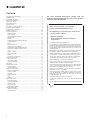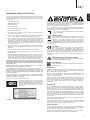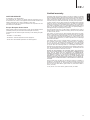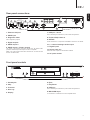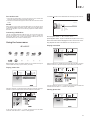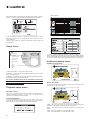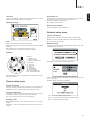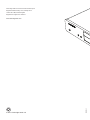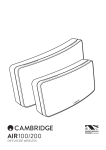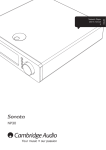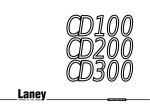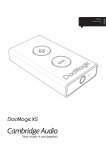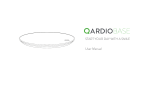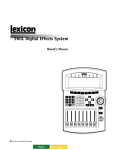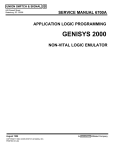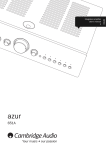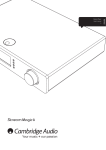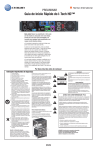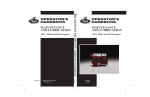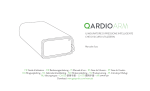Download CXU - EXCELIA HIFI
Transcript
CXU UNIVERSAL DISC PLAYER Contents Important safety instructions ................................................................... 3 Limited warranty....................................................................................... 5 Compatible disc types............................................................................. 6 Rear panel connections............................................................................ 7 Front panel controls................................................................................. 7 Front panel display................................................................................... 8 Remote control......................................................................................... 8 Connecting to a wired network................................................................ 9 Using the wireless adaptor....................................................................... 9 Audio output connections...................................................................... 10 HDMI connections.................................................................................. 10 Operating instructions............................................................................ 12 Getting started................................................................................... 12 Options menu..................................................................................... 12 Fast forward/rewind search................................................................ 12 Skip playback .................................................................................... 12 Repeat................................................................................................ 12 Audio language (soundtrack) selection.............................................. 12 Subtitle selection................................................................................ 12 Zoom.................................................................................................. 12 Top/Pop up menu............................................................................... 12 HDMI / MHL input selection............................................................... 12 Audio Return Channel (ARC) selection.............................................. 12 Playback by chapter or track number................................................ 12 Go to.................................................................................................. 12 Output resolution................................................................................ 12 Pure audio mode................................................................................ 13 Shuffle................................................................................................ 13 Connecting a USB Drive.................................................................... 13 Using the home menu............................................................................ 13 Playing music files.............................................................................. 13 Playing movie files.............................................................................. 13 Viewing photo files............................................................................. 13 Setup menu............................................................................................ 14 Playback setup menu............................................................................. 14 Parental control.................................................................................. 14 Picture adjustment............................................................................. 14 Audio processing menu.......................................................................... 14 Speaker configuration........................................................................ 14 Down mix mode................................................................................. 14 Test tone............................................................................................. 15 Speaker settings................................................................................ 15 Size..................................................................................................... 15 Distance............................................................................................. 15 Device setup menu................................................................................. 15 Firmware upgrade.............................................................................. 15 Firmware notification.......................................................................... 15 Standby mode.................................................................................... 15 Auto power off.................................................................................... 15 Reset factory defaults........................................................................ 15 Network setup menu.............................................................................. 15 Internet connection............................................................................ 15 Wireless setting.................................................................................. 15 2 For more detailed information, please visit our website www.cambridgeaudio.com for the product reference manual and FAQ. Make sure you register your purchase. Visit: www.cambridgeaudio.com/vip By registering, you'll be the first to know about: • Future product releases • Software upgrades •N ews, events and exclusive offers plus competitions! © Copyright Cambridge Audio Ltd 2015. For DTS patents, see http://patents.dts.com. Manufactured under license from DTS Licensing Limited. DTS, DTS-HD, the Symbol, & DTS and the Symbol together are registered trademarks, and DTS-HD Master Audio is a trademark of DTS, Inc. © DTS, Inc. All Rights Reserved. Manufactured under license from Dolby Laboratories. Dolby and the double-D symbol are trademarks of Dolby Laboratories. "HDMI","HDMI logo" and "High-Definition Multimedia Interface" are trademarks or registered trademarks of HDMI Licensing LLC. "Blu-ray Disc", "Blu-ray", "Blu-ray 3D", "BD-Live", "BONUSVIEW", and the logos are trademarks of Blu-ray Disc Association. Java is a trademark of Oracle and/or its affiliates. DVD Logo is a trademark of DVD Format/Logo Licensing Corp., registered in the U.S., Japan and other countries. Super Audio CD, SACD and the SACD logo are joint trademarks of Sony Corporation and Philips Electronics N.V. Direct Stream Digital (DSD) is a trademark of Sony Corporation. "AVCHD" and the "AVCHD" logo are trademarks of Panasonic Corporation and Sony Corporation. Designed for Windows Media, Microsoft, HDCD, and the HDCD logo are trademarks or registered trademarks of Microsoft Corporation in the United States and/or other countries. "DivX" is a trademark of DivX, Inc. "Cinavia" is trademark of Verance Corporation. "Darbee" and "Darbee Visual Presence" are trademarks of Darbee Vision, Inc. All other trademarks are the properties of their respective owners. CXU ENGLISH Important safety instructions For your own safety please read the following important safety instructions carefully before attempting to connect this unit to the mains power supply. They will also enable you to get the best performance from and prolong the life of the unit: 1. Read these instructions. 2. Keep these instructions. 3. Heed all warnings. 4. Follow all instructions. 5. Do not use this apparatus near water. 6. Clean only with a dry cloth. 7. D o not block any ventilation openings. Install in accordance with the manufacturer's instructions. 8. D o not install near any heat sources such as radiators, heat registers, stoves, or other apparatus (including amplifiers) that produce heat. 9. D o not defeat the safety purpose of the polarized or grounding-type plug. A polarized plug has two blades with one wider than the other. A grounding-type plug has two blades and a third grounding prong. The wide blade or the third prong are provided for your safety. If the provided plug does not fit into your outlet, consult an electrician for replacement of the obsolete outlet. 10. P rotect the power cord from being walked on or pinched, particularly at plugs, convenience receptacles and the point where they exit from the apparatus. 11. Only use attachments/accessories specified by the manufacturer. 12. U nplug this apparatus during lightning storms or when unused for long periods of time. 13. R efer all servicing to qualified service personnel. Servicing is required when the apparatus has been damaged in any way, such as the powersupply cord or plug having been damaged, liquid has been spilled or objects have fallen into the apparatus, the apparatus has been exposed to rain or moisture, does not operate normally, or has been dropped. WARNING: TO REDUCE THE RISK OF FIRE OR ELECTRIC SHOCK, DO NOT EXPOSE THIS APPARATUS TO RAIN OR MOISTURE AND OBJECTS FILLED WITH LIQUIDS, SUCH AS VASES, SHOULD NOT BE PLACED ON THIS APPARATUS. Batteries (battery pack or batteries installed) shall not be exposed to excessive heat such as sunshine, fire or the like. TO COMPLETELY DISCONNECT THIS APPARATUS FROM THE AC MAINS, DISCONNECT THE POWER SUPPLY CORD PLUG FROM THE AC RECEPTACLE. POUR DECONNECTER COMPLETEMENT L'APPAREIL DU RESEAU D'ALIMENTATION, DECONNECTER LE CORDON D'ALIMENTATION DE LA PRISE MURALE. THE MAINS PLUG OF THE POWER SUPPLY CORD SHALL REMAIN READILY ACCESSIBLE. LA PRISE DU RESEAU D'ALIMENTATION DOIT DEMEURER AISEMENT ACCESSIBLE" Only use the mains cord supplied with this unit. This product utilises a Laser. Use of controls or adjustments or performance of procedures other than those specified herein may result in hazardous radiation exposure. Do not open covers and do not repair yourself. Refer servicing to qualified personnel. The lightning flash with the arrowhead symbol within an equilateral triangle is intended to alert the user to the presence of un-insulated 'dangerous voltage' within the product's enclosure that may be of sufficient magnitude to constitute a risk of electric shock to persons. The exclamation point within an equilateral triangle is intended to alert the user to the presence of important operating and maintenance instructions in the service literature relevant to this appliance. The symbol on this product indicates that it is of CLASS II (double insulated) construction. WEEE symbol The crossed-out wheeled bin is the European Union symbol for indicating separate collection for electrical and electronic equipment. This product contains electrical and electronic equipment which should be reused, recycled or recovered and should not be disposed of with unsorted regular waste. Please return the unit or contact the authorised dealer from whom you purchased this product for more information. CE mark This product complies with European Low Voltage (2006/95/ EC), Electromagnetic Compatibility (2004/108/EC) and Environmentally-friendly design of Energy-related Products (2009/125/EC) Directives when used and installed according to this instruction manual. For continued compliance only Cambridge Audio accessories should be used with this product and servicing must be referred to qualified service personnel. RCM (Regulatory Compliance Mark) This product meets the Safety, EMC and Radio Communications requirements of the ERAC and ACMA. CU-TR Mark This product meets Russia, Byelorussia and Kazakhstan electronic safety approvals. Ventilation Important – The unit will become hot when in use. Do not stack multiple units on top of each other. Do not place in an enclosed area such as a bookcase or in a cabinet without sufficient ventilation. Ensure that small objects do not fall through any ventilation grille. If this happens, switch off immediately, disconnect from the mains supply and contact your dealer for advice. Please ensure there is ample ventilation (at least 20cm clearance on the top, side and rear). Do not put any objects on top of this unit. Do not situate it on a rug or other soft surface and do not obstruct any air inlets or outlet grilles. Do not cover the ventilation grilles with items such as newspapers, tablecloths, curtains, etc. Positioning Choose the installation location carefully. Avoid placing it in direct sunlight or close to a source of heat. No naked flame sources, such as lighted candles, should be placed on the unit. Also avoid locations subject to vibration and excessive dust, cold or moisture. The unit can be used in a moderate climate. This unit must be installed on a sturdy, level surface. Do not place in a sealed area such as a bookcase or in a cabinet. Do not place the unit on an unstable surface or shelf. The unit may fall, causing serious injury to a child or adult as well as serious damage to the product. Do not place other equipment on top of the unit. This label is located on the laser protective housing inside the product. Due to stray magnetic fields, turntables or CRT TVs should not be located nearby due to possible interference. Electronic audio components have a running in period of around a week (if used several hours per day). This will allow the new components to settle down and the sonic properties will improve over this time. Power sources The unit should be operated only from the type of power source indicated on the marking label. If you are not sure of the type of power-supply to your home, consult your product dealer or local power company. This unit can be left in Standby mode when not in use and will draw <0.5W in this state. To turn the unit off, unplug it from the mains socket. 3 Overloading Federal Communications Commission Notice Be sure to insert each power cord securely. To prevent hum and noise, do not bundle the interconnect leads with the power cord or speaker leads. This equipment generates, uses, and can radiate radio frequency energy, and if not installed and used in accordance with the instructions, may cause harmful interference to radio communications. However, there is no guarantee that interference will not occur in a particular installation. If this equipment does cause harmful interference to radio or television reception, which can be determined by turning the equipment off and on, the user is encouraged to try and correct the interference by one or more of the following measures: Do not overload wall outlets or extension cords as this can result in a risk of fire or electric shock. Overloaded AC outlets, extension cords, frayed power cords, damaged or cracked wire insulation and broken plugs are dangerous. They may result in a shock or fire hazard. Cleaning To clean the unit, wipe its case with a dry, lint-free cloth. Do not use any cleaning fluids containing alcohol, ammonia or abrasives. Do not spray an aerosol at or near the unit. Battery disposal This equipment has been tested and found to comply with the limits for a Class B digital device, pursuant to Part 15 of the FCC Rules. These limits are designed to provide reasonable protection against harmful interference in a residential installation. • Reorient or relocate the receiving antenna. • Increase the distance between the equipment and the receiver. Please dispose of any discharged batteries according to local environmental/ electronic waste disposal guidelines. •C onnect the equipment to an outlet on a circuit different from that to which the receiver is connected. Connections • Consult the dealer or an experienced radio/TV technician for help. Before making any connections, make sure all power is turned off and only use suitable interconnects. FCC Caution: Any changes or modifications not expressly approved by the party responsible for compliance could void the user's authority to operate this equipment. Servicing IMPORTANT Note: These units are not user serviceable. Never attempt to repair, disassemble or reconstruct the unit if there seems to be a problem. A serious electric shock could result if this precautionary measure is ignored. In the event of a problem or failure, please contact your dealer. This unit is intended to be used in conjunction with the WiFi Dongle please observe the statements below when using with WIFI. Wi-Fi information FCC Radiation Exposure Statement: This equipment complies with FCC radiation exposure limits set forth for an uncontrolled environment. This equipment should be installed and operated with a minimum distance of 20cm between the radiator and your body. This transmitter must not be co-located or operating in conjunction with any other antenna or transmitter. 2 .4GHz operation of this product in the USA is firmware-limited to channels 1 through 11. Modifications FCC Statement DECLARATION OF CONFORMITY WITH FCC RULES FOR ELECTROMAGNETIC COMPATIBILITY We, Cambridge Audio, of Gallery Court, Hankey Place, London SE1 4BB, declare under our sole responsibility that this device, CXU with Wi-Fi module to which this declaration relates, complies with Part 15 of the FCC Rules. Operation is subject to the following two conditions: (1) this device may not cause harmful interference, and (2) this device must accept any interference received, including interference that may cause undesired operation. Caution: Exposure to Radio Frequency Radiation. The device shall be used in such a manner that the potential for human contact during normal operation is minimized. When connecting an external antenna to the device, the antenna shall be placed in such a manner to minimize the potential for human contact during normal operation. This transmitter must not be co-located or operating in conjunction with any other antenna or transmitter. The FCC requires the user to be notified that any changes or modifications to this device that are not expressly approved by Cambridge Audio, may void the user's authority to operate the equipment. Canada-Industry Canada (IC) IC number: 9095A-752BD004 This radio transmitter model number WD752-BD-N has been approved by Industry Canada. This Class B digital apparatus complies with Canadian standard ICES-003. This device complies with Industry Canada License exempt RSS standard(s). Operation is subject to the following two conditions. (1) this device may not cause interference and (2) this device must accept any interference, including interference that may cause undesired operation of the device. IMPORTANT NOTE: IC Radiation Exposure Statement This equipment complies with RSS-102 limits set fourth for an uncontrolled environment. This equipment should be installed and operated with a minimum distance of 20cm between the radiator and your body. The transmitter must not be co-located or operating in conjunction with any other antenna or transmitter. Industrie Canada (IC) Nombre IC: 9095A-752BD004 Cet émetteur radiophonique numéro de modèle WD752-BD-N a été approuvé par Industrie Canada. Cet appareil numérique de Classe B est conforme à la norme canadienne ICES-003. Cet appareil est conforme aux normes RSS exemptes de licence d’Industrie Canada. Son fonctionnement est soumis aux deux conditions suivantes : (1) cet appareil ne doit pas provoquer d'interférence nuisible et (2) cet appareil doit accepter toute interférence reçue, y compris les interférences pouvant provoquer un fonctionnement indésirable. 4 CXU NOTE IMPORTANTE: IC Déclaration sur la radioexposition Cet équipement est conforme aux limites RSS-102 préconisées pour un environnement non contrôlé. Cet équipement doit être installé et utilisé à une distance minimale de 20 cm entre le radiateur et votre corps. L'émetteur ne doit pas être co-placé ni fonctionner en conjonction avec une autre antenne ou transmetteur. Europe-European Union Notice Radio products with the CE alert marking comply with the R&TTE Directive (1995/5/EC) issued by the Commission of the European Community. Compliance with this directive implies conformity to the following European Norms. • EN 60950-1 – Product Safety. • EN 300 328 – Technical requirement for radio equipment. • EN 301 489 – General EMC requirements for radio equipment. Cambridge Audio warrants this product to be free from defects in materials and workmanship (subject to the terms set forth below). Cambridge Audio will repair or replace (at Cambridge Audio's option) this product or any defective parts in this product. Warranty periods may vary from country to country. If in doubt consult your dealer and ensure that you retain proof of purchase. To obtain warranty service, please contact the Cambridge Audio authorised dealer from which you purchased this product. If your dealer is not equipped to perform the repair of your Cambridge Audio product, it can be returned by your dealer to Cambridge Audio or an authorised Cambridge Audio service agent. You will need to ship this product in either its original packaging or packaging affording an equal degree of protection. Proof of purchase in the form of a bill of sale or receipted invoice, which is evidence that this product is within the warranty period, must be presented to obtain warranty service. This warranty is invalid if (a) the factory-applied serial number has been altered or removed from this product or (b) this product was not purchased from a Cambridge Audio authorised dealer. You may call Cambridge Audio or your local country Cambridge Audio distributor to confirm that you have an unaltered serial number and/or you made a purchase from a Cambridge Audio authorised dealer. This warranty does not cover cosmetic damage or damage due to acts of God, accident, misuse, abuse, negligence, commercial use, or modification of, or to any part of, the product. This warranty does not cover damage due to improper operation, maintenance or installation, or attempted repair by anyone other than Cambridge Audio or a Cambridge Audio dealer, or authorised service agent which is authorised to do Cambridge Audio warranty work. Any unauthorised repairs will void this warranty. This warranty does not cover products sold AS IS or WITH ALL FAULTS. REPAIRS OR REPLACEMENTS AS PROVIDED UNDER THIS WARRANTY ARE THE EXCLUSIVE REMEDY OF THE CONSUMER. CAMBRIDGE AUDIO SHALL NOT BE LIABLE FOR ANY INCIDENTAL OR CONSEQUENTIAL DAMAGES FOR BREACH OF ANY EXPRESS OR IMPLIED WARRANTY IN THIS PRODUCT. EXCEPT TO THE EXTENT PROHIBITED BY LAW, THIS WARRANTY IS EXCLUSIVE AND IN LIEU OF ALL OTHER EXPRESS AND IMPLIED WARRANTIES WHATSOEVER INCLUDING, BUT NOT LIMITED TO, THE WARRANTY OF MERCHANTABILITY AND FITNESS FOR A PRACTICAL PURPOSE. Some countries and US states do not allow the exclusion or limitation of incidental or consequential damages or implied warranties so the above exclusions may not apply to you. This warranty gives you specific legal rights, and you may have other statutory rights, which vary from state to state or country to country. For any service, in or out of warranty, please contact your dealer. 5 ENGLISH Limited warranty Compatible disc types BD-Video Supports Blu-ray with Bonus View and BD-Live content, including Blu-ray 3D discs. A 3D-capable display with compatible glasses is required for 3D playback. BD-R/RE, both single- and dual-layer are also supported. DVD-Video DVD movie discs in DVD+RW/DVD+R/DVD-RW/DVD-R formats. Region management information This player is designed and manufactured to respond to the region management information of DVD or BD discs. If the region number of a BDVideo or DVD disc does not correspond to the region number of this player, this player cannot play the disc. BD-Video: This player plays BD-Video with marks that match the code on the back of the unit (i.e. A, B or C). Discs that have no region coding are also playable. These usually have all 3 region codes on the packaging in a pyramid. DVD-Audio DVD format discs containing multi-channel or stereo high resolution audio of up to 24/96 5.1 or 24/192 resolution with video or still pictures. Some DVD-Audio discs also contain a DVD-Video portion. Super Audio CD High-resolution stereo or multi-channel audio. Note: some SACDs use a hybrid format with both a CD and a high resolution DSD layer. DVD-Video: This player plays DVD-Video with marks that match the region code on the back of the unit (i.e. 1, 2, 3, 4 or 5). Discs that are encoded for All regions are also playable. Compact Disc Supports standard Red Book CDs, as well as HDCD and CD-R/ RW. High-definition digital video camera format, often in the form of a DVD±R or flash memory. Discs that cannot be played • BDs with cartridge • DVD-RAMs • HD-DVDs • Data portion of CD-Extras •D VDs / Blu-Rays with a different region code to the Blu-ray player you have purchased. •S ome DualDiscs: A DualDisc is a two sided disc with DVD on one side and digital audio on the other side. The digital audio side does not generally meet the technical specifications of the Compact Disc Digital Audio (CD-DA) format so playback is not guaranteed. • Audio discs with copy-protection may not be playable. BD-ROM compatibility Since the Blu-ray Disc specifications are new and evolving, some discs may not play properly depending on the disc type, version and encoding. It is possible that a Blu-ray disc manufactured after the player was manufactured uses certain new features of the Blu-ray Disc specifications. To ensure the best possible viewing experience, the player may need a firmware or software update from time to time. Copyright protection This Product incorporates copy protection technology that is protected by U.S. patents and other intellectual property rights of Rovi Corporation. The use of Rovi Corporation's copy protection technology in the product must be authorized by Rovi Corporation. Reverse engineering and disassembly are prohibited. Cinavia notice This product uses Cinavia technology to limit the use of unauthorized copies of some commercially-produced fi and videos and their soundtracks. When a prohibited use of an unauthorized copy is detected, a message will be displayed and playback or copying will be interrupted. More information about Cinavia technology is provided at the Cinavia Online Consumer Information Center at http://www.cinavia.com. To request additional information about Cinavia by mail, send a postcard with your mailing address to: Cinavia Consumer Information Center, P.O. Box 86851, San Diego, CA, 92138, USA. Disc care and handling To keep the disc clean from scratches or fingerprints, handle the disc by its edge. Do not touch the recording surface. Blu-ray Discs record data in very high density and the record layer is very close to the disc surface. For this reason, Blu-ray Discs are more sensitive to dust and fingerprints than DVD. Should you encounter playback problems and see dirty spots on the disc surface, clean the disc with a cleaning cloth. Wipe the disc from the Center out along the radial direction. Do not wipe the disc in a circular motion. Do not use record cleaning sprays or solvents such as benzene, thinner and anti-static spray. Do not attach labels or stickers to discs as this may cause the disc to warp, become imbalanced or too thick, resulting in playback problems. Avoid exposing the discs to direct sunlight or heat sources. Do not use the following discs: –D iscs with exposed adhesive from removed stickers or labels. The disc may get stuck inside the player. – Warped or cracked discs. – Irregularly shaped discs, such as heart or business card shapes. 6 CXU Right 1 2 Diagnostic Video Composite 3 5 6 7 FL 10 FR SL C SBL SR SW SBR Ethernet HDMI Input 1 Optical Digital Outputs HDMI Out 2 HDMI Out 1 2 USB 4 In Power AC Stereo Audio Out Optical 13 Coax IR Emitter RS-232C Digital Inputs 8 9 11 1. Ethernet LAN port Left 12 7.1 Channel Audio Out Coax ENGLISH Rear panel connections 7. USB port 1 and 2 Port for interfacing to a flash/memory card or Mass Storage Device. 2. HDMI input 8. IR (Infra-Red) emitter in 3. Diagnostic video 9. RS232C Use for diagnostic purposes. Custom install control - a full protocol is available for the CXU on our website. 4. Digital outputs 10. 7.1 channel analogue audio output 5. HDMI output 2 11. Digital inputs 6. HDMI output 1 (primary output) 12. Stereo audio out This output is the primary output and benefits from the Darbee video processor. Both this output and output 2 are 3D TV compatible. Permanent stereo outputs for use with Stereo material. HDMI 1 and 2 both support Audio Return Channel from TVs that have this function. See later section. 13. AC power socket Front panel controls CXU 4 3 1 HDMI / MHL 5 2 6 1. Standby/On 6. Eject 2. Skip 7. Play/Pause 3. IR sensor 8. USB port 4. Disc tray 5. Display 7 8 9 Port for interfacing to a flash/memory card or Mass Storage Devices. 9. MHL/HDMI input For connection to a HDMI source or MHL compatible device. 7 Front panel display 1 2 3 4 5 6 7 8 9 10 11 12 13 2 1 3 4 1. Mute icon – Indicates that the audio is muted. 5 6 7 8 2. Audio type indication – Indicates the type of audio tracks being played. 3. Disc type indication – Indicates the currently playing disc type. 4. Main display – Text messages and numeric display. 9 5. Title – When illuminated, the displayed time applies to a title. 6. Group – When illuminated, the displayed time applies to a group. 7. Chapter – When illuminated, the displayed time applies to a chapter. 8. Track – When illuminated, the displayed time applies to a track. 9. Audio channel indication – Indicates whether the audio being played is 2ch stereo or multi-channel surround. 10. Remaining – When illuminated, the displayed time is the remaining play time. 11. Playback status – Indicates playback status such as Play, Pause, Repeat, Repeat all, and Random mode. 12. Ethernet – Indicates that an active Ethernet cable is attached. 13. Wireless – Indicates that the player is connected to a wireless network. Remote control 10 11 11 12 13 14 15 16 16 10 17 18 19 20 21 22 23 24 25 1. Backlight button Illuminates the buttons. 26 27 2. Open/Close 3. Standby/On 4. Info Displays current information on screen. 5. Page / Page Show previous/next page. 6. Numerical buttons Used to enter numeric values such as the number of a desired chapter or track to go to. 7. Mute 8. Clear Press to remove current track programs. 9. Go To Brings up an OSD bar showing (from left to right) Playing Status, Title, Chapter, Time Counter, Progress Indicator, and Total Time. 10. Volume 11. Skip 12. Stop 13. Play/Pause 14. Enter 8 28 29 30 31 32 33 34 CXU 15. Navigation Press to navigate around the menus. Also used for character entry. ENGLISH Connecting to a wired network Ethernet connection 16. Scan Scan forwards and backwards. 17. Pop up menu Show BD pop-up menu or DVD menu. 18. Setup menu 19. Top menu Network cable (ethernet) Broadband router/modem Internet Show BD top menu or DVD title menu. 20. Back Press to return to the previous menu. 21. Sound track Press to change soundtracks where available. 22. Options Broadband Internet connection Connect a network cable (Category 5/5E or better, straight through Ethernet cable) between the CXU and your router. Using the wireless adaptor For Blue-ray/DVD disc, Press to access Subtitle Adj, 3D, Zoom, Angle, PIP, SAP. Wi-Fi USB dongle For CD disc, press to access Shuffle/Random, Repeat. This button varies by disc type. 23. Pure audio Turn off the video outputs and Front panel display. Wireless broadband router/modem 24. Inputs Press to cycle between different digital inputs. Internet 25. Colour buttons These button functions vary. 26. Home Press to go to the Home menu. 27. Darbee Broadband Internet connection Connect the supplied wireless adaptor to the correct USB input on the rear of CXU – it will need to be in range of your wireless router. Press to access Darbee adjustment menu. 28. Amp/AVR control buttons Use to control a Cambridge Audio amplifier or AV receiver. 29. A/B Press to mark a segment between A and B for repeated playback. 30. Subtitle 31. Repeat 32. Dim USB extension cable A USB extension cable is provided with your CXU. This can be used if desired to move the wireless dongle to a more convenient location. Adjusts the brightness of the front panel display. 33. Zoom 34. Res Press to switch the output resolution to the TV. 9 Audio output connections AV receiver In In OR Phono cable (2RCA-2RCA) Right FL Diagnostic Video SL C SBL SR SW SBR Left Composite FR Power AC 7.1 Channel Audio Out Coax Ethernet HDMI Input 1 Optical Digital Outputs HDMI Out 2 HDMI Out 1 2 USB Stereo Audio Out In IR Emitter Optical RS-232C Coax Digital Inputs Front left speaker AV receiver with 5.1/7.1 analogue inputs 7.1 Front right speaker Center speaker Surround right speaker Surround left speaker Subwoofer Speaker diagram shown for 5.1 channel setup. For 7.1 add two rear speakers. HDMI connections Set the Dual HDMI Output option in the video setup menu to 'Dual Display', see later section. HDMI cable Out In AV receiver TV/Monitor with HDMI input HDMI cable Right FL Diagnostic Video SL C SBL SR SW SBR Left Composite FR Power AC 7.1 Channel Audio Out Coax Ethernet HDMI Input 1 Optical Digital Outputs HDMI Out 2 HDMI Out 1 HDMI cable TV/Monitor with HDMI input 10 In 2 USB In IR Emitter Stereo Audio Out Optical RS-232C Coax Digital Inputs ENGLISH CXU Connecting to two displays using dual HDMI In TV/Monitor with HDMI input HDMI cable Right FL Diagnostic Video SL C SBL SR SW SBR Left Composite FR Power AC 7.1 Channel Audio Out Coax Ethernet HDMI Input 1 Optical Digital Outputs HDMI Out 2 HDMI Out 1 2 USB Stereo Audio Out In IR Emitter Optical RS-232C Coax Digital Inputs HDMI cable In TV/Monitor with HDMI input Out MHL/HDMI inputs MHL cable/adaptor CX U HDMI / MHL Right FL Diagnostic Video SL C SBL SR SW SBR Left Composite FR Power AC 7.1 Channel Audio Out Coax Ethernet HDMI Input 1 Optical Digital Outputs HDMI Out 2 HDMI Out 1 2 USB In IR Emitter Stereo Audio Out Optical RS-232C Coax Digital Inputs HDMI cable Set-top box with HDMI output Out 11 Diagnostic video output. This output can be useful if you lose the HDMI output (perhaps by selecting an output type your TV cannot display). Right FL Diagnostic Video SL C SBL SR SW SBR Left Composite FR Power AC 7.1 Channel Audio Out Coax Ethernet HDMI Input 1 Optical Digital Outputs HDMI Out 2 HDMI Out 1 2 USB In IR Emitter Stereo Audio Out Optical RS-232C Coax Digital Inputs In Operating instructions Getting started To activate the CXU, press the Standby/On button on the front panel. 1. Press the Open/Close button to open the disc tray. 2. Place the disc on the tray, label side facing up. Top/Pop up menu uring playback, press the Pop-up menu button to access the pop-up menu. D Press the Top menu button to access the top menu. HDMI / MHL input selection 3. The player will read the disc information and start playback. Press the Inputs button on the remote to bring up the "Input" source menu. 4. Use the Navigation buttons to navigate around the menu. Note: The front HDMI In port is MHL (Mobile High-definition Link) compatible. A dedicated MHL cable or adapter is required (not included) and some configuration may be required on the mobile device. 5. To stop playback, press the button. 6. To turn off the player, press the Standby/On button. Options menu Pressing the Options button on the remote during playback opens up a menu bar at the bottom of the screen for various settings and playback features. The Options menu selections differ depending on content type. For more detailed information, please visit our website www. cambridgeaudio.com for the product reference manual and FAQ. Audio Return Channel (ARC) selection The ARC sources are available in the Inputs menu. Press the Inputs button on the remote to bring up the Input source menu. Playback by chapter or track number • To select the seventh track, press the [7] button. • To select the 16th track, press [1] followed by [6] in quick succession. Fast forward/rewind search Note: Certain DVD-Audio and Blu-ray Discs may not allow for direct chapter selection. Press to toggle between 1X, 2X, 3X, 4X and 5X playback speed. Press the button for backward or the button for forward playback. Go to Skip playback Press the Skip or button once to skip by one track/chapter on the disc. Repeat DVD and DVD-Audio – Repeat Chapter, Repeat Title, Repeat All, Repeat Off. Blu-ray Disc – Repeat Chapter, Repeat Title, Repeat Off. CD and SACD – Repeat One, Repeat All, Repeat Off. Audio language (soundtrack) selection Press the Soundtrack button on the remote control during playback. Subtitle selection When playing a DVD, Blu-ray disc or other video programs recorded with subtitles, press the Subtitle button on the remote control to select the desired subtitle. Zoom Repeatedly pressing the Zoom button will switch the zoom level in the following sequence: 1:1 (No zoom), Stretch/Compress, Full Screen, Under Scan, 1.2X, 1.3X, 1.5X, 2X, 1/2X. 12 Press the Go To button on the remote once to access Time Search and enter the required time from the start of the disc as H:MM:SS (Hours, Minutes, Seconds) using the numerical keys or the () navigational buttons. Press twice to access Chapter Time Selection and enter the required time from the start of the chapter. Press three times to access the Display information. Output resolution If you would like to change the output resolution, you may do so by pressing the Res button on the remote control. The following output resolutions are available: PAL output via HDMI 1 or 2 – 4kx2k, Auto, 1080p, 1080i, 720p, 576p, 576i, Source Direct. NTSC output via HDMI 1 or 2 – 4kx2k, Auto, 1080p, 1080i, 720p, 480p, 480i, Source Direct. Note: In case you are not able to get a picture, please connect the player to the TV using the composite video output, then use the Setup menu to adjust the player settings. Pure audio mode The following operations are available while the Now Playing screen is shown: 1. P ress the Pure Audio button on the remote control to turn off video and enter Pure Audio mode. Video output will be turned off. 2. P ress the Pure Audio button again to resume video and cancel Pure Audio mode. 01 High.mp3 Shuffle When playing a CD or SACD, press the Blue button on the remote control to activate the Shuffle and Random modes. Each press of the Blue button switches the playback mode in the following sequence: Shuffle, Random and Normal. 1 / 10 Connecting a USB Drive The CXU is equipped with three USB 2.0 ports, one on the front of the unit and two on the back. You may use any USB port to plug in a USB drive loaded with digital music, movies and photo files. USB drives must be formatted with the FAT, FAT32 or NTFS file system. 00:00:09 / 00:04:03 Title: High Artist: James Blunt Album: Back To Bedlam Genre: Pop 01 High.mp3 Normal playback control – ,1 , , /, , and 00:00:09 .01 /High.mp3 / 10 00:04:03 Special playback modes – Repeat and Shuffle/Random (Blue colour button). Title: High / 10 James Blunt 00:00:09 / 00:04:03 Return to the browser without1Artist: stopping the music: Press the Return button. Using the home menu Album: Back To Bedlam Artist: James Blunt Album: Back To Bedlam Genre: Pop Title: High Genre:browser: Pop Stop playback and return to the Press the button once. Playing movie files 1 / 10 Music YouTube Photo Movie Network 01 High.mp3 00:00:09 / 00:04:03 Title: High Artist: James Blunt Album: Back To Bedlam Genre: Pop Setup Picasa Note: Streaming services are usually regional so any services that may be made available will usually vary from country to country. Select the Data Disc or USB device that contains the movie files. The player will take a moment to read the media and list the folders and movie files. Playing music files Select the "Data Disc" or USB device that contains the music files. The player will take a moment to read the disc and list the folders and music files. In the movie browser, use the / buttons to move the cursor and select the movie file. Press the Enter or buttons to start playback. Viewing photo files 01 High.mp3 In the music browser, use the / button to move the cursor and select music files. Press the Enter or button to start playback. 1 / 10 00:00:09 / 00:04:03 01 High.mp3 Title: High Artist: James Blunt 1 / 10 Album: Back To Bedlam Genre: Pop Title: High 00:00:09 / 00:04:03 13 ENGLISH CXU Select the Data Disc or USB device that contains the photo files. The player will take a moment to read the media and list the folders and photo files. In the photo browser, use the / button to move the cursor and select photo files. Press the Enter or button to play back the photos as a full screen slideshow. Menu for HDMI 1 Menu for HDMI 2 Press the Options button to access the features like Image Zooming and Image Rotation. Setup menu CXU Setup Menu 1 Playback Setup SACD 2 Priority On Video Setup DVD-Audio Mode Off Audio Format Setup Auto Play Mode Audio Processing Auto Resume Device Setup Power On Input Network Setup Parental Control Exit Language Playback starts automatically when a disc is loaded 3 To change a picture adjustment parameter, use the Navigation buttons to highlight the parameter and to change its value. Darbee settings can be adjusted spearately for the Blu-ray player, HDMI front and HDMI back inputs. The individual Darbee settings will be saved to each of these inputs. Audio processing menu Speaker configuration Exit 1. Setup menu section – is the uppermost menu level. 2. Menu item – is the parameter to be adjusted which appears in the Center column of the Setup menu. 3. Selection – is the actual numeric or descriptive element that represents the change being made to the selected parameter. For a more detailed Setup menu information, please visit our website www.cambridgeaudio.com for the product reference manual and FAQ. Playback setup menu Down mix mode To change the audio down mix setting, press the Enter button while the cursor is over the "Down Mix" option. Parental control This is used to set parental control ratings in order to prevent minors from watching inappropriate content. If you have not set a parental control password yet, the default password is "0000". Picture adjustment To use Picture adjustment, press the Setup menu button on the remote control to enter the player's Setup Menu, and then choose "Video Setup > Picture adjustment", then select the video output to be adjusted. LT/RT – Left Total / Right Total. The Center and surround channels are decoded and then Matrix encoded into the two front channels. Stereo - This mode down-mixes multi-channel audio to 2-channel stereo output. 5.1Ch – This mode enables 5.1ch decoded audio output. 7.1Ch – This mode enables 7.1ch decoded audio output. 14 Test tone Test tones are artificially-created sounds that are used to test your audio speaker system and help to identify any wiring faults. Auto power off Allows the player to auto-shutdown after 30 minutes of inactivity. This can help to reduce power consumption and increase player life. On (default) – Enable the Auto Power Off. Speaker settings Off – Disable the Auto Power Off. Reset factory defaults Resets all settings to the factory default value. Network setup menu Internet connection Ethernet (default) – Connect to the internet through the Ethernet cable. Wireless – Connect to the internet through the external wireless adaptor. Off – Internet access is prohibited. Size Large – Bass frequencies are passed to the speakers. Small – Bass frequencies are not passed to the speakers to reduce possible distortion. Off – Speaker for the corresponding position does not exist. Wireless setting The player first searches for the last successful wireless settings. If any exist, a message will pop up as below: On (for subwoofer only) – Specify that a subwoofer is available. Distance FL FR C SW 1 - Listener to Front 2 - Listener to Center 3 - Listener to Surround Left 2 1 SL Speaker Icons: SR 3 SBL Distances: SBR Use Previous – Uses the last successful wireless setting. FL - Front Left FR - Front Right C - Center SW - Subwoofer SL - Surround Left SR - Surround Right SBL - Surround Back Left SBR - Surround Back Right Measure the distance from your listening position to the speaker concerned and enter the distance. Device setup menu Then a connection test will be automatically performed and the test result shown on the screen. Start New – Starts a new wireless configuration. Firmware upgrade Via USB – You may download the firmware files from Cambridge Audio's web site to a USB drive and then use the USB drive to upgrade the player. Via Network – You may upgrade the player directly over the Internet. Firmware notification On (default) – Check for new firmware version automatically and notify the user about new firmware. Requires working network connection. Off – Do not check for new firmware version automatically. Standby mode Energy Efficient (default) – Player starts slower, but uses only 0.5W in standby. Scan – To scan for available wireless networks. Manual – To manually set the information for a wireless network. WPS – To start the Wi-Fi Protected Setup. Quick Start – Player starts significantly faster, but uses more power on standby. 15 ENGLISH CXU Cambridge Audio is a brand of Audio Partnership Plc Registered Office: Gallery Court, Hankey Place London SE1 4BB, United Kingdom Registered in England No. 2953313 © 2015 Cambridge Audio Ltd AP34295/1 www.cambridgeaudio.com