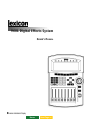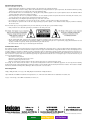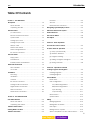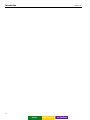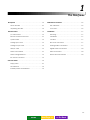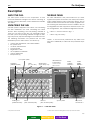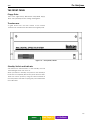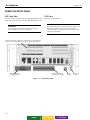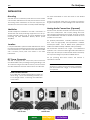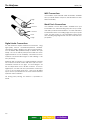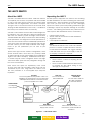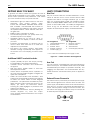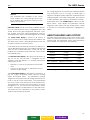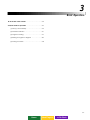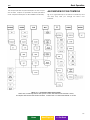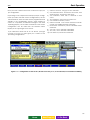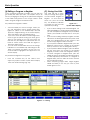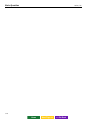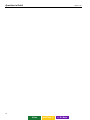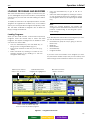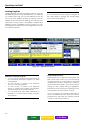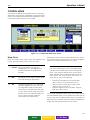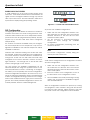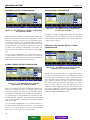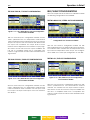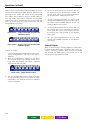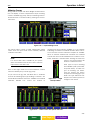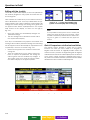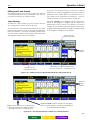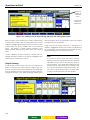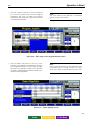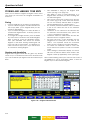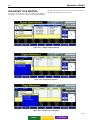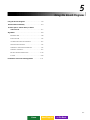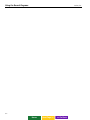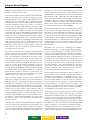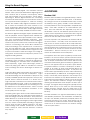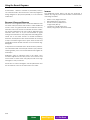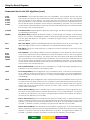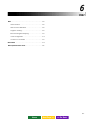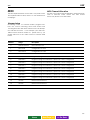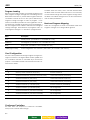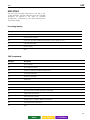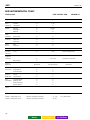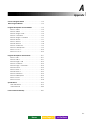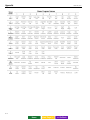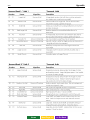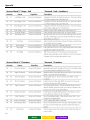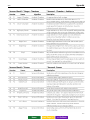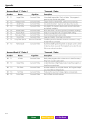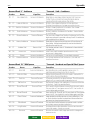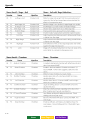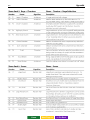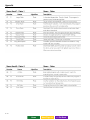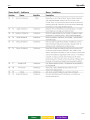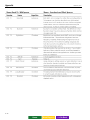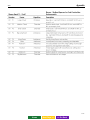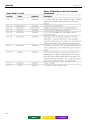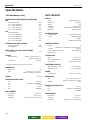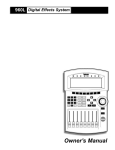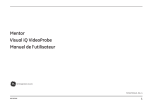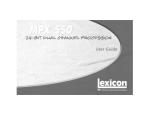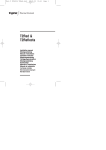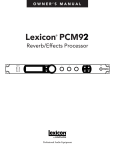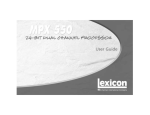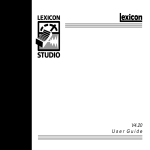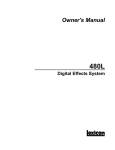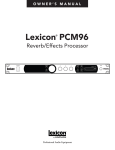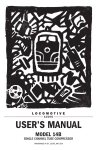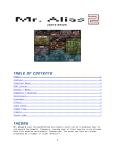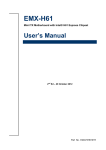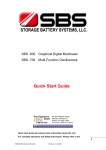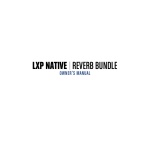Download 960L Digital Effects System
Transcript
960L Digital Effects System OWNER’S MANUAL Home Next Page >> Important Safety Instructions Save these instructions for later use. • Follow all instructions and adhere to warnings marked on the unit and in the operating instructions. • Always use with the correct line voltage. Refer to the manufacturer's operating instructions for power requirements. Be advised that different operating voltages may require the use of a different line cord and/or attachment plug. • Do not install the unit in an unventilated rack, or directly above heat producing equipment such as power amplifiers. Observe the maximum ambient operating temperature listed in the product specification. • Slots and openings on the case are provided for ventilation – to ensure reliable operation and prevent the unit from overheating. Do not block, cover, or insert objects into the openings. Never spill a liquid of any kind on the unit. • Never attach audio power amplifier outputs directly to any of the unit's connectors. • To prevent shock or fire hazard, do not expose the unit to rain or moisture, or operate it where it will be exposed to water. • Do not attempt to operate the unit if it has been dropped, damaged, exposed to liquids, or if it exhibits a distinct change in performance indicatin g the need for service. This unit should only be opened by qualified service personnel. Removing covers will expose you to hazardous voltages. • Take precautions not to defeat the grounding or polarization of the unit's power cord. • Do not overload wall outlet, extension cords or integral convenience receptacles, as this can result in a risk of fire or electrical shock. • Route power supply cords so that they are not likely to be walked on or pinched by items placed on or against them, paying particular attention to cords at plugs, convenience receptacles, and the point at which they exit from the unit. • The unit should be cleaned only as recommended by the manufacturer. Communications Notice This equipment generates and uses radio frequency energy and if not installed and used properly, that is, in strict accordance with the manufacturer's instructions, may cause interference to radio and television reception. It has been type tested and found to comply with the limits for a Class B computing device in accordance with the specifications in Subpart B of Part 15 of FCC Rules, which are designated to provide reasonable protection against such interference in a residential installation. However, there is no guarantee that interference will not occur in a particular installation. If this equipment does cause interference to radio or television reception, which can be determined by turning the equipment OFF and ON, the user is encouraged to try to correct the interference by one or more of the following measures: • Reorient the receiving antenna • Relocate the computer with respect to the receiver • Move the computer away from the receiver • Plug the computer into a different outlet so that the computer and receiver are on different branch circuits. If necessary, the user should consult the dealer or an experienced radio/television technician for additional suggestions. The user may find the following booklet prepared by the Federal Communications Commission helpful: "How to identify and Resolve Radio/TV Interference Problems." This booklet is available from the U.S. Government Printing Office, Washington, DC 20402, Stock No. 004-000-00345-4. Acknowledgements “Dolby,” “Dolby Surround,” “Pro Logic,” and “Dolby Digital” are trademarks of Dolby Laboratories. “Super Audio CD” and “SACD” are trademarks of Sony Electronics, Inc. “THX” and “Home THX Cinema” are trademarks of Lucasfilm, Ltd. “Logic7,” “LexiconLogic,” and “3DPM” are trademarks of Lexicon, Inc. 10/00 • Lexicon Part No. 070-14345 (filler) • Rev 2.0 Home © 2000 Lexicon, Inc. All Rights Reserved. Next Page >> Printed in the United States of America << Go Back Introduction 960L Table Of Contents Section 1 - The Mainframe Hostl Port . . . . . . . . . . . . . . . . . . . . . . . . . . . . . . . . 2-5 Description . . . . . . . . . . . . . . . . . . . . . . . . . . . . . . . . . . 1-3 Aux Port . . . . . . . . . . . . . . . . . . . . . . . . . . . . . . . . . 2-5 About the 960L . . . . . . . . . . . . . . . . . . . . . . . . . . . 1-3 External Power Connector . . . . . . . . . . . . . . . . . . 2-5 Unpacking the 960L. . . . . . . . . . . . . . . . . . . . . . . . 1-3 Navigating Typical Display Screens . . . . . . . . . . . . . . 2-6 The Rear Panel . . . . . . . . . . . . . . . . . . . . . . . . . . . . . . . 1-3 About the Faders and Joystick . . . . . . . . . . . . . . . . . . 2-7 I/O Clock Card . . . . . . . . . . . . . . . . . . . . . . . . . . . 1-4 Audio Indicators . . . . . . . . . . . . . . . . . . . . . . . . . . . . . . 2-8 Remote Control Connectors . . . . . . . . . . . . . . . . 1-4 The Lexicon Button . . . . . . . . . . . . . . . . . . . . . . . . . . . . 2-8 Option Plates. . . . . . . . . . . . . . . . . . . . . . . . . . . . . 1-4 Fine Adjust . . . . . . . . . . . . . . . . . . . . . . . . . . . . . . . . . . 2-8 Analog Input Card . . . . . . . . . . . . . . . . . . . . . . . . 1-4 Analog Output Card. . . . . . . . . . . . . . . . . . . . . . . 1-4 Section 3 - Basic Operation AES I/O Card . . . . . . . . . . . . . . . . . . . . . . . . . . . . . 1-4 An Overview of the Controls . . . . . . . . . . . . . . . . . . . . 3-3 Mains Power Switch. . . . . . . . . . . . . . . . . . . . . . . . 1-4 Mains Voltage Selector. . . . . . . . . . . . . . . . . . . . . 1-4 IEC Power Connector . . . . . . . . . . . . . . . . . . . . . . 1-4 The Front Panel . . . . . . . . . . . . . . . . . . . . . . . . . . . . . . . 1-5 Floppy Drive. . . . . . . . . . . . . . . . . . . . . . . . . . . . . . 1-5 A Quick Guide to Operation . . . . . . . . . . . . . . . . . . . . 3-4 (1) Setup (Control Mode) . . . . . . . . . . . . . . . . . . . 3-4 (2) Machine Selection. . . . . . . . . . . . . . . . . . . . . . 3-7 (3) Program Loading. . . . . . . . . . . . . . . . . . . . . . . 3-7 Thumbscrews. . . . . . . . . . . . . . . . . . . . . . . . . . . . . 1-5 (4) Editing a Program or Register . . . . . . . . . . . . . 3-8 Standby Switch and Indicator . . . . . . . . . . . . . . . 1-5 (5) Storing Your Edits . . . . . . . . . . . . . . . . . . . . . . . 3-8 Behind the Front Panel . . . . . . . . . . . . . . . . . . . . . . . . . 1-6 DSP-Card Slots . . . . . . . . . . . . . . . . . . . . . . . . . . . . 1-6 Section 4 - Operations In Detail CPU Card . . . . . . . . . . . . . . . . . . . . . . . . . . . . . . . . 1-6 Loading Programs and Registers . . . . . . . . . . . . . . . . . 4-3 Installation. . . . . . . . . . . . . . . . . . . . . . . . . . . . . . . . . . . 1-7 Loading Programs. . . . . . . . . . . . . . . . . . . . . . . . . 4-3 Mounting . . . . . . . . . . . . . . . . . . . . . . . . . . . . . . . . 1-7 Loading Registers . . . . . . . . . . . . . . . . . . . . . . . . . 4-4 Ventilation . . . . . . . . . . . . . . . . . . . . . . . . . . . . . . . 1-7 Control Mode. . . . . . . . . . . . . . . . . . . . . . . . . . . . . . . . 4-5 Location. . . . . . . . . . . . . . . . . . . . . . . . . . . . . . . . . 1-7 Word Clock . . . . . . . . . . . . . . . . . . . . . . . . . . . . . . 4-5 IEC Power Connector . . . . . . . . . . . . . . . . . . . . . . 1-7 DSP Configuration. . . . . . . . . . . . . . . . . . . . . . . . . 4-6 Analog Audio Connections . . . . . . . . . . . . . . . . . 1-7 44.1/48K Configurations. . . . . . . . . . . . . . . . . 4-7 Digital Audio Connections. . . . . . . . . . . . . . . . . . .1-8 88.2/96K Configurations. . . . . . . . . . . . . . . . . 4-9 MIDI Connections . . . . . . . . . . . . . . . . . . . . . . . . . 1-8 Input Routing. . . . . . . . . . . . . . . . . . . . . . . . . 4-11 Word Clock Connections . . . . . . . . . . . . . . . . . . . 1-8 Ouput Routing . . . . . . . . . . . . . . . . . . . . . . . 4-11 Meter Screen. . . . . . . . . . . . . . . . . . . . . . . . . . . . 4-13 System Screen . . . . . . . . . . . . . . . . . . . . . . . . . . . 4-14 Section 2 - The LARC2 Remote The LARC2 Remote . . . . . . . . . . . . . . . . . . . . . . . . . . . . 2-3 Editing . . . . . . . . . . . . . . . . . . . . . . . . . . . . . . . . . . . . 4-15 About the LARC2. . . . . . . . . . . . . . . . . . . . . . . . . . 2-3 Editing Algorithms . . . . . . . . . . . . . . . . . . . . . . . . 4-15 Unpacking The LARC2. . . . . . . . . . . . . . . . . . . . . . 2-3 Editing With the Faders . . . . . . . . . . . . . . . . . . . . 4-15 LARC2 Control Surface . . . . . . . . . . . . . . . . . . . . . . . . . 2-4 Fine Adjust . . . . . . . . . . . . . . . . . . . . . . . . . . . . . . 4-15 Getting What You Want . . . . . . . . . . . . . . . . . . . . . . . . 2-5 Editing with the Joystick . . . . . . . . . . . . . . . . . . . 4-16 LARC2 Connections . . . . . . . . . . . . . . . . . . . . . . . . . . . 2-5 Quick Comparisons via the Lexicon Button. . . . 4-16 iii Next Page >> << Go Back Introduction Lexicon, Inc. Table Of Contents, continued Editing Inputs and Outputs . . . . . . . . . . . . . . . . . 4-17 Section 6 - MIDI Input Panning . . . . . . . . . . . . . . . . . . . . . . . . . . . 4-17 MIDI . . . . . . . . . . . . . . . . . . . . . . . . . . . . . . . . . . . . . 6-3 Output Panning. . . . . . . . . . . . . . . . . . . . . . . . . . 4-18 Nomenclature . . . . . . . . . . . . . . . . . . . . . . . . . . . . 6-3 The 960L Surround Panning Rules . . . . . . . . . . . . 4-19 MIDI Channel Allocation. . . . . . . . . . . . . . . . . . . . 6-3 Setting Levels. . . . . . . . . . . . . . . . . . . . . . . . . . . . 4-19 Program Loading. . . . . . . . . . . . . . . . . . . . . . . . . . 6-4 Avoiding Overload . . . . . . . . . . . . . . . . . . . . . . . 4-19 Bank and Program Mapping . . . . . . . . . . . . . . . . 6-4 Assigning New Parameters to Faders Card Configuration. . . . . . . . . . . . . . . . . . . . . . . . 6-4 or the Joystick. . . . . . . . . . . . . . . . . . . . . . . . . 4-20 Continuous Controllers . . . . . . . . . . . . . . . . . . . . . 6-4 The V-Page and Parameter Reassignment . . . . 4-20 MIDI SYSEX . . . . . . . . . . . . . . . . . . . . . . . . . . . . . . . . . . 6-5 Using the Edit Algorithm Screen . . . . . . . . . . . . . 4-20 MIDI Implementation Chart . . . . . . . . . . . . . . . . . . . . . 6-6 Storing and Labeling Your Edits . . . . . . . . . . . . . . . . . 4-22 Storing . . . . . . . . . . . . . . . . . . . . . . . . . . . . . . . . . 4-22 Section 7 - Troubleshooting the 960L Naming and Annotating. . . . . . . . . . . . . . . . . . . 4-22 Common Problems and Their Solutions. . . . . . . . . . . . 7-1 Organizing Your Registers . . . . . . . . . . . . . . . . . . . . . 4-23 Edit Tools for Registers . . . . . . . . . . . . . . . . . . . . . 4-24 Using the Floppy Drive. . . . . . . . . . . . . . . . . . . . . 4-24 The CD-ROM . . . . . . . . . . . . . . . . . . . . . . . . . . . . . . . . 4-24 Machine Mode . . . . . . . . . . . . . . . . . . . . . . . . . . . . . . 4-24 Section 5 - Using the Reverb Programs Using the Reverb Programs . . . . . . . . . . . . . . . . . . . . . 5-3 Reverberation and Reality . . . . . . . . . . . . . . . . . . . . . . 5-3 Sound in Space: A Short History of Stereo and Surround . . . . . . . . . . . . . . . . . . . . . . . . . . . . . 5-7 Appendix Surround Program Names . . . . . . . . . . . . . . . . . . . . . . A-3 Stereo Program Names . . . . . . . . . . . . . . . . . . . . . . . . A-4 Program Descriptions: Surround Banks . . . . . . A-5 - A-10 Program Descriptions: Stereo Banks . . . . . . . A-11 - A-18 Specifications. . . . . . . . . . . . . . . . . . . . . . . . . . . . . . . A-19 960L Mainframe Specifications . . . . . . . . . . . . . A-19 LARC2 User Interface Specifications . . . . . . . . . A-20 Lexicon Product Warranty . . . . . . . . . . . . . . . . . . . . . A-21 Algorithms . . . . . . . . . . . . . . . . . . . . . . . . . . . . . . . . . . . 5-8 Random Hall . . . . . . . . . . . . . . . . . . . . . . . . . . . . . 5-8 Surround Hall . . . . . . . . . . . . . . . . . . . . . . . . . . . . . 5-9 Chamber & Surround Chamber. . . . . . . . . . . . . . 5-9 Plate & Surround Plate . . . . . . . . . . . . . . . . . . . . . 5-9 Ambience & Surround Ambience . . . . . . . . . . . . 5-9 Ambient Chamber . . . . . . . . . . . . . . . . . . . . . . . . 5-9 Reverse & Surround Reverse. . . . . . . . . . . . . . . . 5-10 Inverse . . . . . . . . . . . . . . . . . . . . . . . . . . . . . . . . . 5-10 Parameters Used in the 960L Algorithms . . . . . . . . . . 5-11 iv Next Page >> << Go Back Introduction 960L Introduction The Lexicon Model 960L is a multi-channel reverb processor for audio professionals. It brings to surround all the virtues and facilities of the Model 480L — and more. Like the 480L, it is a multiple-machine system — hardware and software expandable. The standard 960L includes one Digital Signal Processing (DSP) card with support provided for an optional second DSP card. Each 960L DSP card supports up to four stereo machines or two multi-channel surround machines at 48 kHz; or two stereo or one multi-channel surround machine at 96 kHz. The 960L supports up to 16 channels of I/O in various configurations. The 960L comes standard in either of two I/O configurations: 1. With eight channels of balanced analog input and output and eight channels of AES/EBU (4 pairs) 2. Digital only with eight channels of AES/EBU (4 pairs) I/O cards are available separately. The 960L is controlled by a new, dedicated remote called the LARC2 and can support a second LARC2 (purchased spearately). Its user interface is fashioned after the original LARC controller, so 480L users can get up to speed quickly, but it was also designed for fast, intuitive operation by those who have never used the 480L. Extensive visual feedback and a wide variety of input devices (hard and soft buttons, motorized faders, and a joystick) provide access to everything you need to control. The 960L and LARC2 were designed for maximum flexibility and control. The 960L’s reverberation algorithms, based on Lexicon’s 3DPM™ (for 3-Dimensional Perceptual Modeling) technology, embody the accumulated knowledge of more than 20 years of research and study into how humans perceive spaces. With the 960L, engineers working in surround can create convincing 5.1-channel spaces — even spaces that sound better than real ones — from a reverb designed for the purpose, rather than an unconvincing assemblage of multiple stereo and mono reverbs. The 3DPM™ algorithms Lexicon developed for the 960L take the principles of physics and psycho-acoustics into account. v Home Next Page >> << Go Back Introduction Lexicon, Inc. vi Home Next Page >> << Go Back 1 The Mainframe Description . . . . . . . . . . . . . . . . . . . . . . . . . . . . . . . . . .1-3 Behind the Front Panel . . . . . . . . . . . . . . . . . . . . . . . . .1-6 About the 960L . . . . . . . . . . . . . . . . . . . . . . . . . . .1-3 DSP Card Slots . . . . . . . . . . . . . . . . . . . . . . . . . . . .1-6 Unpacking the 960L . . . . . . . . . . . . . . . . . . . . . . . .1-3 CPU Card . . . . . . . . . . . . . . . . . . . . . . . . . . . . . . . .1-6 The Rear Panel . . . . . . . . . . . . . . . . . . . . . . . . . . . . . . .1-3 Installation . . . . . . . . . . . . . . . . . . . . . . . . . . . . . . . . . . .1-7 I/O Clock Card . . . . . . . . . . . . . . . . . . . . . . . . . . .1-4 Mounting . . . . . . . . . . . . . . . . . . . . . . . . . . . . . . . .1-7 Remote Control Connectors . . . . . . . . . . . . . . . .1-4 Ventilation . . . . . . . . . . . . . . . . . . . . . . . . . . . . . . .1-7 Option Plates . . . . . . . . . . . . . . . . . . . . . . . . . . . . .1-4 Location . . . . . . . . . . . . . . . . . . . . . . . . . . . . . . . . .1-7 Analog Input Card . . . . . . . . . . . . . . . . . . . . . . . .1-4 IEC Power Connector . . . . . . . . . . . . . . . . . . . . . .1-7 Analog Output Card . . . . . . . . . . . . . . . . . . . . . . .1-4 Analog Audio Connections . . . . . . . . . . . . . . . . .1-7 AES I/O Card . . . . . . . . . . . . . . . . . . . . . . . . . . . . .1-4 Digital Audio Connections . . . . . . . . . . . . . . . . . .1-8 Mains Power Switch . . . . . . . . . . . . . . . . . . . . . . . .1-4 MIDI Connections . . . . . . . . . . . . . . . . . . . . . . . . .1-8 Mains Voltage Selector . . . . . . . . . . . . . . . . . . . . .1-4 Word Clock Connections . . . . . . . . . . . . . . . . . . .1-8 IEC Power Connector . . . . . . . . . . . . . . . . . . . . . .1-4 The Front Panel . . . . . . . . . . . . . . . . . . . . . . . . . . . . . . .1-5 Floppy Drive . . . . . . . . . . . . . . . . . . . . . . . . . . . . . .1-5 Thumbscrews . . . . . . . . . . . . . . . . . . . . . . . . . . . . .1-5 Standby Switch and Indicator . . . . . . . . . . . . . . .1-5 1-1 Home Next Page >> << Go Back The Mainframe Lexicon, Inc. 1-2 Home Next Page >> << Go Back The Mainframe 960L Description ABOUT THE 960L The 960L system consists of two components: a rackmounted Mainframe designed for remote mounting in machine rooms or elsewhere, and a dedicated controller, the LARC2. UNPACKING THE 960L The 960L system is shipped in two cartons, one containing the 960L mainframe, the other containing the LARC2 remote. After unpacking, save all packing materials in case you ever need to ship the unit. Thoroughly inspect the 960L system and packing materials for signs of damage. Report any shipment damage to the carrier at once. The following accessories are packed with the 960L Mainframe (for the LARC2 carton, see Section 2): • • • • • • • • Lexicon 960L Mainframe, with cards installed IEC power cord CD-ROM, 960L Software This User Guide Registration Cards CE compliance certificate License Agreement Bumper feet (4) THE REAR PANEL The 960L mainframe’s rear panel holds four I/O cards, together with power connections, the mains power switch, mains voltage selector switch* and option plates. The I/O cards can be removed for service and/or upgrades without removing the chassis from the rack. In addition, the I/O is configurable. The 960L supports 16 channels of I/O in various configurations. The standard configurations include: • or • MIDI (in, out, thru) Card 1 only (not shown) Cards 1, 2, and 3 can be positioned in any order in the three slots. Additional I/O cards can be purchased separately. I/O Option plate Analog in (balanced XLR) Cards 1, 2, and 3 as shown in Fig. 1-1 Word Clock (input loop, out) Larc2 Remote Connections Connect the first LARC2 to Port 1 Mains voltage selector * Mains power switch ** 1 2 3 Analog out (balanced XLR) AES in (XLR, channel pairs) AES out (XLR, channel pairs) Option plate IEC power connector ** Figure 1-1 — 960L Rear Panel * Not present on all units ** Switch and connector arrangement may vary from that shown 1-3 Home Next Page >> << Go Back The Mainframe Lexicon, Inc. I/O Clock Card YOUR 960L MAY CONTAIN ANY COMBINATION OF THE FOLLOWING CARDS: MIDI CONNECTORS (FIVE-PIN DIN FEMALE) • • • ANALOG INPUT CARD MIDI In Accepts MIDI data from other MIDI-equipped devices. MIDI Thru Retransmits, unchanged, MIDI data received at the MIDI In connector. MIDI Out Transmits MIDI data generated or modified by the 960L. The 960L’s analog audio input card has eight female XLR connectors, all electronically balanced. For impedances and signal levels, see the Product Specifications located in the Appendix Section of this manual. ANALOG OUTPUT CARD The 960L’s analog audio output card has eight male XLR connectors, all electronically balanced. For impedances and signal levels, see the Product Specifications located in the Appendix Section of this manual. TTL WORD CLOCK (BNC) • • Input Loop Allows the 960L to be synchronized to other studio equipment. Output Allows studio equipment to be synchronized to the 960L. AES I/O CARD The 960L’s digital audio inputs and outputs are combined on one card holding four XLR two-channel female connectors for AES input and four XLR twochannel male connectors for AES output. Note: The 960L can also derive Word Clock from AES input 1-2, or generate it internally. Mains Power Switch This switch turns the power in the 960L completely off or on. Remote Control Connectors The 960L supports up to two LARC2s. The 960L comes standard with one LARC2 — an optional second LARC2 can be purchased separately. The 960L Remote connectors are for use with the LARC2 controllers only. IMPORTANT: Never connect either Mainframe remote port to anything other than LARC2. Doing so may dam age your equipment. Mains Voltage Selector If your 960L is equipped with a mains voltage selector switch, before connecting the Mainframe to power mains make sure the setting matches your local mains voltage. Refer to the Installation guidelines on p. 1-7 for more information. IEC Power Connector Accepts IEC power cords with mains plugs specific to your country. Option Plates Reserved for future use. 1-4 Home Next Page >> << Go Back The Mainframe 960L THE FRONT PANEL Floppy Drive This is a 3.5", High Density, IBM Format compatible, floppy drive. This is primarily used for saving user Registers. Thumbscrews To gain access into the front section of the chassis, unscrew both thumbscrews and lower the hinged panel. Figure 1-2 — Front panel, closed Standby Switch and Indicator This switches the 960L between on and standby; the indicator LED lights when the unit is on. When your 960L is in standby, the power to most circuitry is removed. To completely disconnect power from the 960L, either turn off the power by using the switch located on the rear panel of the 960L or unplug the power cable from the wall outlets. 1-5 Home Next Page >> << Go Back The Mainframe Lexicon, Inc. BEHIND THE FRONT PANEL DSP Card Slots CPU Card The 960L comes standard with one Digital Signal Processor (DSP) card and support for an optional second DSP card. NLX-type montherboard. IMPORTANT: Do not plug any cards into these slots except those made by Lexicon for the 960L. CAUTION: The motherboard has a lithium battery. Lithium is a hazardous substance. The battery should be replaced only by qualified service personnel, and disposed of properly. Card slots for DSP cards. The cards can be removed for service, when instructed by Lexicon Customer Service. Floppy drive for saving registers CD-ROM drive for software upgrades Figure 1-3 — Front Panel, Open 1-6 Home Next Page >> << Go Back Reset Switch Standby switch The Mainframe 960L INSTALLATION Mounting The 960L mounts in stationary racks with four screws. Make sure the 960L Mainframe is securely screwed into the rack. For moving and in roadcases, be sure that support is provided for the rear of the chassis to avoid possible damage. Use a flat screwdriver to move the switch to the desired voltage. If there is no selector switch (Fig. 1-5), it does not need setting and will operate on mains voltages from 100-240 VAC. Analog Audio Connections (if present) Ventilation Provide adequate ventilation if the 960L is mounted in a closed rack with heat-producing equipment such as synthesizer modules, effects units, or power amplifiers. Avoid mounting the 960L Mainframe directly above power amplifiers. Location It may be desirable to place the 960L Mainframe in a location remote from the listening environment. The mainframe can be located up to 1,000 feet from the LARC2 controller with a remote power pack. See Section 2 for more information. For best results, the 960L should be connected to your console’s Aux sends/returns, with wet/dry mixing and most input settings performed at the console. However, controls are provided within the 960L for situations where this is not possible or convenient. For optimal performance, maintain balanced connections, and use high-quality, low-capacitance, shielded, twisted-pair cables, such as Belden 8412 (microphone cable with braided shield) or Belden 9461 (foil shield). All connections should be Pin 2 high. For unbalanced operation, Pins 1 and 3 should be grounded. Be careful to keep inputs and outputs of all channels wired consistently. Out-of-phase wiring can produce audible effects. For I/O panning and level control, see Section 4, Operations in Detail. IEC Power Connector The 960L is equipped with a 3-pin IEC power connector and detachable cord, providing chassis grounding to the AC mains line. Plug the female end of the power cord into the 960L Mainframe and the male end into a wall outlet. IMPORTANT: Analog I/O connectors must be wired consistently (we recommend Pin 2 high), or channels will be out of phase. MAINS VOLTAGE SELECTOR: If your 960L has a mains voltage selector switch as shown in Fig. 1-4, be sure the setting matches your local voltage before connecting the Mainframe to the mains. Figure 1-4 (a) — Setting for 100-120 VAC Figure 1-4 (b) — Setting for 220-240 VAC Figure 1-5 — Universal Input 1-7 Home Next Page >> << Go Back The Mainframe Lexicon, Inc. MIDI Connections Use standard, 5-pin DIN MIDI cable assemblies, available from your local dealer. Chapter 6, MIDI describes the 960L MIDI functionality. 2 High 3 Low Word Clock Connections 1 Ground Use standard, 75 ohm BNC cables, available from your local dealer. The self-terminating loop-thru TTL input facili tates daisy-chained clock distribution. The 960L will refer its internal Word Clock to the falling edge of the input square wave. The 960L output is a TTL-compatible square wave with the falling edge aligned with the start of the 960L sample period. 1 Ground 3 Low 2 High Digital Audio Connections The AES interface requires balanced connections, using high-quality, low-loss, controlled-impedance, shielded, twisted-pair cables designed for data communications, such as Belden 9860 (braided shield) or Belden 9271 (foil shield). The use of ordinary microphone cable can cause digital interfaces to work unreliably. Remember that the maximum recommended length for AES cabling is 100 feet (30 meters). Following AES conventions, the odd-numbered channels are on the left channel of each AES stereo pair, the evennumbered channels on the right. The word length is 24 bits, at sample rates of 44.1, 48, 88.2, or 96 kHz. To use the digital inputs, the 960L can be synchronized to AES input 1-2 or to the TTL Word Clock input. Note that all digital inputs must be synchronized to the same master clock for operation without artifacts. For routing and panning, see Section 4, Operations in Detail. 1-8 Home Next Page >> << Go Back 2 The LARC2 Remote The LARC2 Remote . . . . . . . . . . . . . . . . . . . . . . . . . . . . .2-3 About the LARC2 . . . . . . . . . . . . . . . . . . . . . . . . . . .2-3 Unpacking The LARC2 . . . . . . . . . . . . . . . . . . . . . . .2-3 LARC2 Control Surface . . . . . . . . . . . . . . . . . . . . . . . . . .2-4 Getting What You Want . . . . . . . . . . . . . . . . . . . . . . . . .2-5 LARC2 Connections . . . . . . . . . . . . . . . . . . . . . . . . . . . .2-5 Host Port . . . . . . . . . . . . . . . . . . . . . . . . . . . . . . . . . .2-5 Aux Port . . . . . . . . . . . . . . . . . . . . . . . . . . . . . . . . . .2-5 External Power Connector . . . . . . . . . . . . . . . . . . .2-5 Navigating Typical Display Screens . . . . . . . . . . . . . . .2-6 About the Faders and Joystick . . . . . . . . . . . . . . . . . . .2-7 Audio Indicators . . . . . . . . . . . . . . . . . . . . . . . . . . . . . . .2-8 The Lexicon Button . . . . . . . . . . . . . . . . . . . . . . . . . . . . .2-8 Fine Adjust . . . . . . . . . . . . . . . . . . . . . . . . . . . . . . . . . . .2-8 2-1 Home Next Page >> << Go Back The LARC2 Remote Lexicon, Inc. 2-2 Home Next Page >> << Go Back The LARC2 Remote 960L THE LARC2 REMOTE About the LARC2 Unpacking the LARC2 The 960L is controlled from the LARC2. While the LARC2 is a completely new remote, its operation will seem familiar to users of the LARC remote used with the Lexicon 224XL and 480L. Like the original LARC, the LARC2 is compact enough to rest on or near the center of the console, while keeping the 960L Mainframe out of the way — hundreds of feet away in the machine room, if necessary. The 960L system is shipped in two cartons, one containing the 960L Mainframe, the other containing the LARC2 dedicated remote. After unpacking, save all packing materials in case you ever need to ship the unit. Thoroughly inspect the LARC2 system and packing materials for signs of damage. Report any shipment damage to the carrier at once. The following accessories are packed with the LARC2 (for the 960L Mainframe carton, see Section 1): The 960L’s user interface and the LARC2 were designed to be helpful to new users and fast to learn for experienced 480L users. The LARC2’s joystick and eight touch-sensitive motorized faders are always connected to and controlling audio parameters. The assignment of audio parameters to each of these controls has been individually optimized for each of the more than 200 factory Programs that ship with the 960L. Further, you can easily customize these assignments to put the parameters you use most at your fingertips. • • • • System status (input levels, machine configuration, clock source and lock status, mute state, etc.) is always visible on LARC2 through an LED meter bridge and a dedicated region of the color LCD display. Dedicated function keys, a numeric keypad, screen navigation arrows and eight soft buttons allow quick and easy navigation through the rest of the user interface. Each screen has space for explanatory notes. Some of these notes are help messages, while others can be customized by the user, using either the LARC2’s own text entry interface or a user-supplied PS/2 computer keyboard. Aux Port For user-supplied PS/2 Keyboard. Note: “Hot plugging" the keyboard is not recommended. The keyboard should be connected before power is applied to the 960L. LARC2 remote console 50-foot cable for connection to 960L Mainframe Registration card CE compliance certificates Note: You will find the LARC2 to be a robust and reliable product. It contains complex electronic and elec tro-mechanical assemblies. We suggest handling it with the same care you would apply to the use of a laptop or notebook computer. Important: • Never connect a LARC2 to anything but the 960L Mainframe. • Never connect either Mainframe Remote Port to anything but the LARC2. Doing so may damage your equipment. Host Port For connection to 960L Mainframe. External Power Connector For use when cable run to 960L mainframe exceeds 100 feet. Contrast Knob For adjusting LCD contrast. Strain Relief For the External Power Supply cable, if used. Reset Button LARC2 hard reset switch. It is recessed to avoid accidental activation. Figure 2-1 — LARC 2 Rear Panel 2-3 Home Next Page >> << Go Back The LARC2 Remote Lexicon, Inc. LARC2 CONTROL SURFACE Signal present, -6dB and overload indicators Color LCD Display Soft buttons Navigation arrows Numeric keypad Joystick Mode keys Increment/ decrement buttons (+/- key) Mute Machine Joystick key Mute All Fine adjust key “Lexicon” key (compare) Touch-sensitive motorized faders Figure 2-2 — The LARC2 Control Surface 2-4 Home Next Page >> << Go Back The LARC2 Remote 960L GETTING WHAT YOU WANT LARC2 CONNECTIONS • This port connects LARC2 to the 960L Mainframe. For distances of 100 feet or less, use the Lexicon 50-foot cable supplied with LARC2. For longer distances (up to 1,000 feet) use computer-grade cable with shielded twistedpairs, for example Belden 9860 or 9271. Do not use microphone or other audio cable. The cable pin assignment is shown in Fig. 2.3. For distances over 100 feet, LARC2 requires an external power supply, as described below. In general, the LARC2’s faders and joystick are used to control audio parameters of your choice, while all other buttons select operations and parameters. That means you have several fast ways to operate the 960L. • • • • • Mode Buttons give you direct access to the most frequently used control actions. These buttons are: PROGRAM, REGISTER, BANK, STORE, EDIT, CONTROL, and MACHINE. The functions of some buttons are implied by their names, and all are explained below. When selected, each button glows red. ENTER is used to complete an action. The Numeric Keypad lets you quickly select any numbered option on the display. Navigation Arrows let you move up, down, or sideways within the display to select the action you want. Increment and Decrement (+/-) Buttons can be used to select items from lists or to make fine adjustments to parameters. Soft Buttons are context sensitive. Their labels therefore change dynamically and appear at the bottom of the LCD display, just above each button. • • • • • Pin 1. 2. 3. 4. 5. Assignment Chassis/Shield Ground Receive Data Transmit Data Transmit Common Power Supply (+)* Pin 6. 7. 8. 9. Assignment Receive Common Receive Data Transmit Data Power Supply Ground* * Not connected if external power supply is used. Figure 2-3 — LARC2 Connector Pin Assignments Additional LARC2 controls include: • Host Port Joystick, primarily for input and output panning, but assignable to any desired parameters. JOYSTICK Button activates and deactivates the joystick. FINE ADJ Button toggles faders to and from fine-adjustment mode. Lexicon Button temporarily returns operation to the most recently loaded Program or Register for quick sonic comparison. Faders are touch-sensitive and motorized. Their positions are automatically updated (auto-nulling) to reflect the current values of their assigned parameters. The parameters controlled by each fader and their current settings are shown on the display, just above the soft-button labels. Touching any fader highlights its parameter and setting on the display. MUTE MACH and MUTE ALL buttons (flanking the numeric keypad’s "0") mute the output of the currently selected machine or the outputs of all machines. Aux Port You can connect a standard PS/2 computer keyboard to LARC2 via this port. This will allow faster text entry in NAME and INFO fields (see Chapter 4, Operations in Detail). "Hot plugging" the keyboard is not recommended. The keyboard should be connected before power is applied to the 960L. External Power Connector The LARC2 must be powered by an external power supply when located greater than 100 feet from the 960L. The power supply should deliver 12VDC at 2A and should have a 5.5 mm O.D., 2.5 mm I.D. concentric (female barrel) connector, with the positive voltage on the inner contact. See the Lexicon web page (www.lexicon.com) for a current list of external power supplies and vendors. 12VDC, 2A 2-5 Home Next Page >> << Go Back The LARC2 Remote Lexicon, Inc. NAVIGATING TYPICAL DISPLAY SCREENS Parameters in the rows not highlighted are not assigned to the faders and are set to the values shown. The use and navigation of the display will be illustrated with the screen shown in Fig. 2-4, from Algorithm Edit Mode. Bring up this screen by pressing EDIT and then the Algorithm button. Note that the parameters currently assigned to the faders, and their current settings, are shown on the Scribble Strip, just above the Soft Button Labels. The Action Display, which occupies the left half of the display’s top line, will show the current operating mode when you first enter that mode. When you touch a fader, it will show the name of the attached parameter and its current setting, and will continue to show that information until you touch another fader. The action indications are “sticky,” in that they remain on the display until another action indication is displayed. In Fig. 2-4, the Action Display shows "Edit Mode" because pressing the EDIT button was the most recent action. The Effect Display, which occupies the right half of the top line, identifies the Program or Register loaded in the active machine. Here, it shows that the 960L is using "Large Hall", which is Program 1 in Bank 1. The Main Operating Display, which changes from mode to mode, always occupies the same area shown, i.e. the center and left of the screen. In this screen, used for editing algorithms, it shows four algorithm pages, each consisting of parameters and their settings. The currently selected page has its page number highlighted, with a red outline. Touching any fader will select the parameter controlled by that fader. At that point, the selected parameter and its setting will be highlighted on the Scribble Strip and also on any page of settings visible in this display. It will also be displayed in larger type on the Action Display. You can also scroll to any desired parameter, whether on the current page or not, with the Navigation Arrows. If you scroll up or down to a different page, that page and all its parameters will be "connected" to the faders. Note that you can also select a page by pressing its number on the Numeric Keypad. Once a new page is selected, the faders automatically position to the appropriate value (auto-nulled). You can move as many faders at a time as you like. All the connected parameters will be affected. If you touch several faders, the last fader you release will then be displayed as the "selected" parameter. In this mode (Algorithm Edit) you can use the +/- buttons to make fine adjustments on the selected parameter. The Paging Arrow, along the right side of the Main Operating Display, shows that more items are available than will fit the current listing. The total number of pages, 8 in Fig. 2-4, is listed in the lower right corner of the Main Operating Display. This arrow is greyed out at the top, indicating that no further items are available in that direction. The rows wrap. After you key down to the last row, the next press of the Down Arrow will bring up the first row, and vice versa if you use the Up Arrow. Effect Display Action Display Paging Arrow System Status Display Machine Status Display Main Operating Display Joystick Status Display Scribble Strip Soft Button Labels Figure 2-4 — A typical display screen 2-6 Home Next Page >> << Go Back The LARC2 Remote 960L Shortcut: Any numbered item available in the current mode, visible or not, can be brought up by enter ing its number with the Numeric Keypad on the LARC2 control surface. Soft Button Labels identify the currently available soft buttons. The currently active button is highlighted with a red outline. Buttons with grey backgrounds will cause a context change; those with yellow backgrounds cause an immediate action. Buttons with blank legends do nothing. The System Status Display is present in all screens. In Fig. 2-4, it shows that the current sample rate is 48kHz, that the Word Clock source is internally generated, and that the 960L is locked to that clock source. If the Word Clock were external (via either the AES input 12 or the BNC Word Clock input), the padlock symbol would show the state of Word Clock lock. If lock was lost, the padlock box would flash red and the 960L outputs would automatically mute. The Machine Status Display is also present in all screens. In Fig. 2-4 we see that the 960L is configured as four machines, and that Machine 1 is currently selected for editing. Here we see: • • Machine 1 is a 5 In x 5 Out machine on the first DSP card The state of the Mix and I/O parameters for the machine we are editing The V-Page legend in the Joystick Status Display indicates that the joystick is set to a V-page, or virtual page, a Program- or Register-specific collection of parameters and settings assigned to the faders and joystick. (See Chapter 3, Basic Operation and Chapter 4, Operations in Detail.) Fader labels are in the Scribble Strip just above the Soft Button Labels. These display the parameters currently assigned to each fader, and their settings. When a fader is touched, the associated parameter is highlighted in yellow. ABOUT THE FADERS AND JOYSTICK The faders and joystick always control some aspect of the audio, no matter what mode the 960L is in. It is the active control mode that determines which audio parameters are controlled. This table shows the mapping. MODE FADERS JOYSTICK Program V-Page V-Page Register V-Page V-Page Machine V-Page V-Page Control V-Page V-Page Edit -- Algorithm Algorithm Parameters V-Page Edit -- Inputs Input Levels Input Panner Edit -- Outputs Output Levels Output Panner Edit -- V-Page V-Page V-Page The Joystick Status Display is also present in all screens. In Fig. 2-4, it gives the joystick position and the resulting Shape and Spread values. The parameters currently assigned to the joystick and their settings are listed in two boxes to the left of the Joystick Map. The small colored dot at the center of the map shows those parameter settings graphically. The dot is red if the joystick is not active and green if it is. The cursor shows the joystick’s current position. Pressing the JOYSTICK Button on the LARC2 control surface sets the parameters to the joystick’s current position and activates the joystick. 2-7 Home Next Page >> << Go Back The LARC2 Remote Lexicon, Inc. AUDIO INDICATORS FINE ADJUST A simple meter bridge above the display holds three LEDs per channel. The lowest LED indicates that a signal is present, defined as a level of –60 dBFS or more. When levels exceed –6 dBFS, the middle LED lights as a warning of reduced headroom. Above –0.5 dBFS, the top LED lights to indicate imminent overload. It is difficult to set parameters with large value ranges to precise values with the faders. For example, the fader range for some delays must allow for the fact that delays of 1,000 milliseconds are not uncommon, yet the value often needs to be set within a few milliseconds or even samples. If all eight overload LEDs are illuminated, an overflow has occurred in the DSP accumulator. This can happen even with modest signal levels if the delay/reverb feedback coefficients (which are set by the algorithm parameters) combine to create some path with a gain greater than unity. Generally, you should mute the outputs (MUTE MACH or MUTE ALL), and then find and correct the offending parameter settings. This should not occur with factory Programs, unless they have been edited. To make such fine adjustments, set the faders to the approximate values you want, then press the FINE ADJ button. When this button is pressed, the faders all move to the center of their travel, but their settings do not change. The faders then operate in a vernier mode, with a limited adjustment range and far fewer steps per inch of travel. This makes it easy to set the parameter to the exact value you want. Note: More comprehensive metering can be done using the meter screen described in Section 3 of this manual. THE LEXICON BUTTON Pressing FINE ADJ a second time returns the system to normal operation and the faders return to their appropriate full-range positions. The display warns when the system is in Fine Adjust mode, but the centering of all faders is a more obvious tip-off. For fine adjustments of a single parameter while in Edit Algorithm mode, simply touch the appropriate fader, then use the Increment/Decrement (+/-) buttons to get the setting you want. Each press of these buttons changes the parameter by its smallest possible increment. The Lexicon button is used for quick A/B comparisons between the current version of a Program or Register, including your edits, and the effect as originally loaded. When the button is held down, the original, stored Program or Register will be loaded and the display will show a red banner that says "LISTENING TO ORIGINAL PRESET". When the button is released, your last Edit state will be reloaded and the red banner will disappear. 2-8 Home Next Page >> << Go Back 3 Basic Operation An Overview of the Controls . . . . . . . . . . . . . . . . . . . .3-3 A Quick Guide to Operation . . . . . . . . . . . . . . . . . . . .3-4 (1) Setup (Control Mode) . . . . . . . . . . . . . . . . . . .3-4 (2) Machine Selection . . . . . . . . . . . . . . . . . . . . . .3-7 (3) Program Loading . . . . . . . . . . . . . . . . . . . . . . .3-7 (4) Editing a Program or Register . . . . . . . . . . . . .3-8 (5) Storing Your Edits . . . . . . . . . . . . . . . . . . . . . . . .3-8 3-1 Home Next Page >> << Go Back Basic Operation Lexicon, Inc. 3-2 Home Next Page >> << Go Back Basic Operation 960L This chapter provides a quick description of how to operate the 960L. Chapter 4, Operations in Detail, provides a more complete description of all available functionality. AN OVERVIEW OF THE CONTROLS Fig. 3-1 is a general map to the LARC2’s control keys and the ways they take you through the 960L’s user interface. Figure 3-1 — Overview of 960L control system. Dedicated control keys shown with square corners, soft buttons with rounded corners, and Option soft buttons with dashed outlines. Controls with ** in their labels initiate no action. 3-3 Home Next Page >> << Go Back Basic Operation Lexicon, Inc. A QUICK GUIDE TO OPERATION Basically, using the 960L involves only the following: 1) 2) 3) 4) 5) Setting up the system for the job. Selecting a machine. Loading the Programs and Registers you want. Editing the Program or Register parameters with the faders and joystick. Storing your edits for quick recall at any time. To make this overview as clear as possible, only one screen will be shown per operation. In practice, you may see slightly different screens depending on the selections you make. These are discussed further in Section 4, Operations in Detail. (1) Setup (Control Mode) Press the CONTROL key and then the WORDCLK Soft Button on the LARC2 control surface, to bring up the screen shown in Fig. 3-2. You can tell Fig. 3-2 is in Word Clock mode by the red highlight around the WORDCLK soft button. You can tell that Source Selection is the active control because its name (SOURCE) has a blue background. The name of the inactive control (RATE) has a yellow background. If the RATE control was active, pressing the Left Arrow would activate SOURCE. • • • Press the number on Numeric Keypad for the clock source you want. (Refer to Chapter 4, Operations in Detail, to find out more about clock sources.) Use the Right Arrow to move to the RATE display. Press the number corresponding to the sample rate you want. Note: A small padlock symbol in the System Status Display shows whether the 960L is locked to the clock source. If the 960L is not locked to the selected clock source, the padlock box will blink red and the 960L will mute until lock is established. Figure 3-2 — Control mode, Word Clock selection 3-4 Home Next Page >> << Go Back Basic Operation 960L Next, press the CONFIG soft button to select the input/output configuration. Depending on the sample rate and input/output configuration you select, the 960L can be configured as up to four virtual machines, each of which can be programmed individually. In the configuration screens, each machine is shown as a separate, numbered rectangle in the Main Operating Display. The number of machines in the current configuration can be read from the Machine Status Display at the upper right of the screen. If you selected a clock rate of 44.1 or 48 kHz, you’ll get a screen as in Fig. 3-3, which gives you a choice of ten processing configurations: 1) 2) Stereo In and Out, using up to four machines. One machine with 5- channels In and 5-Out, and another with 2- channels In and 5-Out. 3) Two machines, each with 2- channels In and 5-Out. 4) Two machines, each with 4-In and 4-Out. 5) One machine with 8-In / 8-Out. 6) Stereo cascade 1: Two stereo machines cascaded with two additional stereo machines 7) Dual stereo cascade: A pair of cascaded stereo machines. 8) Two 5-In / 5-Out machines cascaded. 9) Two 4-In / 4-Out machines cascaded. 10) Four Mono-In / Stereo-Out machines. Machine Status Display Figure 3-3 — Configuration screen for 44.1/48 kHz clock rate ( 2-In / 5-Out selected, two machines available) 3-5 Home Next Page >> << Go Back Basic Operation Lexicon, Inc. If you selected a clock rate of 88.2 or 96 kHz, you’ll get a screen as shown in Fig. 3-4 which gives you a choice of six processing configurations: 1) 2) 3) 4) 5) 6) Stereo In and Out, using one or two machines. One machine, with 5- channels In and 5-Out. One machine, with 2- channels In and 5-Out. One machine, with 4-In / 4-Out. A single 8-In / 8-Out machine, with a pass-through algorithm, which performs no processing, but is useful for wiring checkout and diagnostics. Two Mono In / Stereo Out machine. To select a configuration, enter its number with the Numeric Keypad (or scroll to it with the Navigation Arrows and press ENTER). DSP INPUTS To select individual DSP inputs from the available cascade and physical inputs on the 960L, use the navigation arrows to position yourself on any of the input selection boxes. The top row of boxes selects the input type and the second row selects the channel from the selected input type. Use the Increment/Decrement (+/-) keys to cycle through the available selections or use the numeric keypad for direct entry. Note: Cascade inputs are only available when two DSP cards are installed in the 960L. Cascade inputs are the outputs of the other DSP card. DSP OUTPUTS To select individual DSP outputs from the available physical outputs on the 960L, use the Navigation Arrows to position yourself on any of the output selection boxes. The top row of boxes selects the output type and the second row selects the channel from the selected output type. Use the Increment/Decrement (+/-) buttons to cycle through the available selections or use the Numeric Keypad for direct entry. Input Type Input Channel of Selected Type Figure 3-4 — Configuration screen for 88.2/96 kHz clock rate (stereo in/out selected, two machines available) 3-6 Home Next Page >> << Go Back Basic Operation 960L (2) Machine Selection In most configurations, the 960L gives you more than one processing machine to work with, each of which can be programmed individually. To select the machine you wish to program, use the following steps: • • • • • Hold down the MACHINE key on the LARC2’s control surface. Using the Numeric Keypad, press the number of the machine you want. Release the MACHINE key. The Machine Status Display shows which machine is currently selected. Note that you can also select machines in Machine mode (see Section 4 for details). Programs can be edited by changing parameter settings, by re-assigning parameters to the faders and joystick, or by modifying the NAME or INFO. Editing does not change the factory Programs, but you can store up to 1000 edited effects as Registers, which are stored in separate Banks from the factory Programs. TO LOAD A PROGRAM (OR REGISTER): • • • (3) Program Loading This manual has already used the terms Programs, Banks and Registers several times. The 960L comes pre-loaded with more than 200 factory Programs (such as "Large Hall" and "Bright Chamber"). Each Program is a complete effect that combines a processing algorithm with specific parameters settings, plus brief explanatory notes and comments. These Programs have been designed with parameters assigned to the eight faders and the joystick for easy, rapid control. • • Press the PROGRAM (or REGISTER) key on the LARC2. Press BANK. That will bring up a screen like Fig. 3-5. Enter the number of the Bank you want, using the Numeric Keypad. If you don’t know the number, and the Bank you want is not on the display, scroll up or down with the Navigation Arrows until you find it. Use the Right Arrow to jump to the Program list (or press PROGRAM). Enter the number of the Program you want, using the Numeric Keypad (or scroll to the desired Program with the Navigation Arrows or +/- buttons, then press the ENTER key). Related Programs are stored in descriptively named Banks so they will be easy to find. A Bank can hold as many as ten similar Programs. For example, the Halls Bank contains reverberation Programs that simulate large spaces, while the Plates Bank contains Programs that simulate studio plate reverbs. Figure 3-5 — Program Load screen (Register Load screen is similar) 3-7 Home Next Page >> << Go Back Basic Operation Lexicon, Inc. (4) Editing a Program or Register (5) Storing Your Edits Once a Program or Register is loaded, you can edit it to get exactly the effect you want. The simplest way to do this is by changing the settings of the parameters assigned to the faders and joystick on the V-Page, which is available in Program, Register and Bank modes. Your edits will stay in force until you change them again or load another Program or Register. To save them for future use, press the STORE key. The STORE key will blink to remind you that the Store operation is pending. For parameters assigned to faders: • • • Touch the fader you want to change. When you do, that parameter and its setting will be highlighted in yellow on the Scribble Strip and will appear, in larger lettering, on the Action Display. Move the fader to get the desired setting. If you can’t move the fader in small enough increments to get the precise setting you need, get as close to that setting as you can, then press the FINE ADJ key and adjust the parameter with the fader in vernier mode. Press FINE ADJ again to leave Fine Adjust mode. You can move several faders at once. The settings indicated on the Scribble Strip will change for all. When you release the faders, the last one you touched will be highlighted and appear on the Action Display. For parameters assigned to the joystick: • • • • • • • Press the JOYSTICK key on the LARC2, then adjust the joystick until the Joystick Status Display shows the desired settings (Fig. 3-6). • Figure 3-6 — Joystick Status Display If you’ve been editing a user-created Register, the 960L will highlight the current Bank and Register. If you wish to replace that Register with your edited version, press STORE a second time to save your edit. If you've been editing a factory Program, the 960L will look for the first Register Bank with space available or the Register Bank you last stored to, and the first empty Register within that bank. If you’d prefer a different Register Bank, press the BANK key and enter the number of the desired bank (or scroll to it with the Navigation Arrows). If you'd prefer a different Register, press the REGISTER key and enter the number of the desired Register (or scroll to it with the Navigation Arrows). To name a Register or Register Bank, press the NAME soft button and follow the directions below. To add explanatory information to a Register or Register Bank, press the INFO soft button and follow the directions below. When everything (target Bank, target Register, NAME and INFO) is the way you want it, press STORE again to save. Figure 3-7 — Storing 3-8 Home Next Page >> << Go Back Basic Operation 960L To enter Name or Information: • Using the LARC2, use the Increment/Decrement (+/-) keys to scroll between character positions in the Name or Information display and use the Navigation Arrows to select the desired character from the matrix below, then press the ENTER key to finalize your selection. • If you have a PS/2 keyboard connected to the AUX port on the LARC2’s rear panel, you can type in Name and Info. It is recommended that you connect the keyboard before power is applied to the 960L. Delete the character to the left of the cursor Remove All Text Names of Registers and Register Banks can be up to 16 characters long. Information displays for Registers can hold 150 characters and Information displays for Banks can hold 100 characters. Go to the beginning of the text Toggle between INSERT (put in the selected character, moving the text to make room) and WRT OVR (replace the character under the cursor with the selected character) Go back to the basic Register Info page Go to the end of the text Figure 3-8 — Name screen (Info screens are similar) 3-9 Home Next Page >> << Go Back Basic Operation Lexicon, Inc. 3-10 Home Next Page >> << Go Back 4 Operations in Detail Loading Programs and Registers . . . . . . . . . . . . . . . . . .4-3 The 960L Surround Panning Rules . . . . . . . . . . . . .4-19 Loading Programs . . . . . . . . . . . . . . . . . . . . . . . . . .4-3 Setting Levels . . . . . . . . . . . . . . . . . . . . . . . . . . . . .4-19 Loading Registers . . . . . . . . . . . . . . . . . . . . . . . . . .4-4 Avoiding Overload . . . . . . . . . . . . . . . . . . . . . . . .4-19 Control Mode . . . . . . . . . . . . . . . . . . . . . . . . . . . . . . . . .4-5 Assigning New Parameters to Faders Word Clock . . . . . . . . . . . . . . . . . . . . . . . . . . . . . . .4-5 or the Joystick . . . . . . . . . . . . . . . . . . . . . . . . . .4-20 DSP Configuration . . . . . . . . . . . . . . . . . . . . . . . . . .4-6 The V-Page and Parameter Reassignment . . . . .4-20 44.1/48K Configurations . . . . . . . . . . . . . . . . . .4-7 Using the Edit Algorithm Screen . . . . . . . . . . . . . .4-20 88.2/96K Configurations . . . . . . . . . . . . . . . . . .4-9 Storing and Labeling Your Edits . . . . . . . . . . . . . . . . . .4-22 Input Routing . . . . . . . . . . . . . . . . . . . . . . . . .4-11 Storing . . . . . . . . . . . . . . . . . . . . . . . . . . . . . . . . . .4-22 Ouput Routing . . . . . . . . . . . . . . . . . . . . . . . .4-11 Naming and Annotating . . . . . . . . . . . . . . . . . . . .4-22 Meter Screen . . . . . . . . . . . . . . . . . . . . . . . . . . . . .4-13 Organizing Your Registers . . . . . . . . . . . . . . . . . . . . . .4-23 System Screen . . . . . . . . . . . . . . . . . . . . . . . . . . . .4-14 Edit Tools for Registers . . . . . . . . . . . . . . . . . . . . . .4-24 Editing . . . . . . . . . . . . . . . . . . . . . . . . . . . . . . . . . . . . .4-15 Using the Floppy Drive . . . . . . . . . . . . . . . . . . . . . .4-24 Editing Algorithms . . . . . . . . . . . . . . . . . . . . . . . . .4-15 The CD-ROM . . . . . . . . . . . . . . . . . . . . . . . . . . . . . . . . .4-24 Editing With the Faders . . . . . . . . . . . . . . . . . . . . .4-15 Machine Mode . . . . . . . . . . . . . . . . . . . . . . . . . . . . . . .4-24 Fine Adjust . . . . . . . . . . . . . . . . . . . . . . . . . . . . . . .4-15 Editing with the Joystick . . . . . . . . . . . . . . . . . . . .4-16 Quick Comparisons via the Lexicon Button . . . . .4-16 Editing Inputs and Outputs . . . . . . . . . . . . . . . . . .4-17 Input Panning . . . . . . . . . . . . . . . . . . . . . . . . . . . .4-17 Output Panning . . . . . . . . . . . . . . . . . . . . . . . . . . .4-18 4-1 Home Next Page >> << Go Back Operations in Detail Lexicon, Inc. 4-2 Home Next Page >> << Go Back Operations in Detail 960L LOADING PROGRAMS AND REGISTERS With more than 200 factory Programs to choose from, plus up to 1,000 Registers for your own creation, you’ll probably spend most of your time with the 960L loading the effects you want. • • To simplify the selection of an appropriate effect, the 960L programs are organized as 24 Banks of up to ten related effects (see the Appendix for Program Descriptions). There are 100 Banks available for Registers and 10 Banks for Floppy storage and retrieval. Press the PROGRAM key to get to the list of Programs. Select the desired Program by entering its number on the Numeric Keypad (or by scrolling to it with the Navigation Arrow keys and pressing the ENTER key). Note: When you change Programs, the display will change and the motorized faders will move to the positions corresponding to that Program’s para meter settings. Loading Programs When you first install the 960L, it will contain only factory Programs. There are several ways to select and load Programs. The simplest is designed to be familiar to users who know the Lexicon 480L: If you already know the location of the Program you want, you can do all this in just a few keystrokes: • • • • • • • Press the PROGRAM key, then the BANK key, to bring up a list of Program Banks (Fig. 4-1). Scan the list of Banks to find one you want (e.g., "Halls"). Select that Bank by entering its number on the Numeric Keypad (or by scrolling to it with the Navigation Arrow keys). Yellow shows that this menu is not “in focus” Selected Bank and Program are highlighted • PROGRAM key (Skip this step if going to the last Bank used.) BANK key Bank Number PROGRAM key Program Number If you don’t know the location of the Program you want, the procedure is similar, except that you can scroll up and down through the list of Banks to find the one you want. Blue shows that this menu is “in focus” Fader Labels in Scribble Strip are from the currently loaded program. Figure 4-1 — Program Load Screen 4-3 Home Next Page >> << Go Back Operations in Detail Lexicon, Inc. Loading Registers Loading Registers is similar to loading Programs. Press the REGISTER key instead of the PROGRAM key. This will bring up a similar screen (Fig. 4-2). The only differences are the use of the word "Register" instead of "Program" and the addition of two soft buttons for labeling. Any selection that is greyed out, on any screen, is unavailable. Programs and Registers can be unavailable if they are empty or if they are designed for sample rates and configurations that are not currently selected. Shortcut: You can instantly load any Program or Register in the current Bank by pressing the corresponding key on the Numeric Keypad. Figure 4-2 — Register Load Screen Alternative Loading Techniques: • You can use the Left/Right Navigation Arrows to move between Banks and Programs (or Banks and Registers). • You can use the +/- buttons or the Up/Down Arrows to scroll through Banks. • You can use the +/- buttons or the Up/Down Arrows to scroll though Programs and Registers. Press the ENTER key to load the Program. • You can repeatedly press BANK, PROGRAM or REGISTER to scroll through the Banks, Programs and Registers. Programming Machines: Depending on the configuration (see below), the 960L can be used as one, two, or four processing machines per DSP card. The number of machines available in the current configuration is shown on the Machine Status Display. The machine whose settings you are currently altering is highlighted. Machines that are muted have a blinking red "M" super-imposed on their machine number. You must program each machine individually. To switch to a different machine, press and hold the MACHINE key, then enter the desired machine number on the Numeric Keypad. 4-4 Home Next Page >> << Go Back Operations in Detail 960L CONTROL MODE The LARC2’s CONTROL key provides access to the 960L’s Word Clock, input/output configuration, and system information. The faders and joystick remain assigned to whatever audio parameters are on the V-Page. Figure 4-3 — Control Mode Word Clock Screen Word Clock From the Control mode screen, press the WORDCLK soft button, then the number of the source you want: 1 Internal Crystal-controlled. Use only with analog inputs, or if your digital inputs are from sources that are locked to the 960L. 2 BNC For locking to your studio’s master clock. Used with analog or digital input. 3 AES Clocked from AES input 1-2. Used with analog or digital input. Note that if you are using AES as both the clock and audio source, and disconnect AES input 1-2 (the clock source) while other inputs remain active, you will hear artifacts on the non-clock channels, while the system detects the disconnect. Entering the clock source number will select that source. You can also select a source with the Up/Down Navigation Arrows or the Increment/Decrement (+/-) keys. Note: Use of the internal Word Clock with digital inputs can introduce audible artifacts due to sample slip, even if the nominal sample rates are the same. When the 960L detects slipped samples in the AES input stream, the audio outputs are muted. To avoid this, do one of the following: • • • Slave both the digital source and the 960L (BNC or AES) to a common Word Clock. Allow the 960L to slave (BNC or AES) to the digital source's Word Clock. Slave the digital source to the 960L, using the 960L AES or BNC output. Use the Right Navigation Arrow to get to the Rate display. For internal Word Clock, you must select the exact rate, as shown in Fig. 4-3. For external Word Clock via the BNC or AES inputs, you need only select 44.1/48 kHz or 88.2/96 kHz range. The 960L will then lock onto your source. 4-5 Home Next Page >> << Go Back Operations in Detail Lexicon, Inc. WORD CLOCK LOCK STATUS A small padlock icon in the System Status Display shows lock status. If the Word Clock becomes unlocked from the signal, the icon’s background flashes red (Fig. 4-4) and the 960L outputs are muted. This lock indicator is visible in the System Status Display during all operating modes. Locked Unlocked Figure 4-4 — Locked and Unlocked Word Clock DSP Configuration To preview the available configurations: Configuring a DSP card divides the card into a number of machines and selects the audio routing between these machines. Each machine acts as an independent effects processor and can be programmed separately. The 960L supports up to two DSP cards. Each card is configured independently. 1. The number of machines available varies per configuration and is dependent on the sample rate. Only the configurations available for the selected sample rate will be available for selection. 3. Machines are numbered starting with the first DSP card. For example, a 960L with a single DSP card, configured as four stereo machines, will have machines numbered one through four. A 960L with two DSP cards, each DSP card configured as four stereo machines, will have a total of eight machines – one through four on the first DSP card and five through eight on the second. You can preview the available configurations for the selected sample rate using the Up/Down arrows or the Increment/Decrement buttons. Previewing a configuration allows you to temporarily view the DSP configuration, read the configuration description, and view the I/O routing for the selected configuration without actually loading it. When a configuration is being previewed, the configuration name will flash between a grey and a white background. The currently loaded configuration, if there is one currently loaded, will have a black background. 2. Make sure that the configuration selection control is selected. You will know when the control is selected because its title bar will turn blue. Otherwise it will be yellow. Use the Up/Down or Incr ement/Decrement buttons to cycle through the available configurations. To cancel configuration previewing press the cancel soft button. Note: To load the configuration currently being pre viewed press the enter button. A DSP card is configured when a configuration is loaded. To load a configuration: 1. 2. or 2. Make sure that the configuration selection control is selected. You will know when the control is selected because its title bar will turn blue; otherwise it will be yellow. Enter the number of the configuration, shown in the left column of the configuration control. Press the ENTER button while previewing a configuration. See "To preview the available configurations" described above. When a configuration is loaded, the previous I/O routing and programs in each machine, along with the Mix and I/O states for each machine, will be restored to the state they were in when the configuration was last loaded. 4-6 Home Next Page >> << Go Back Operations in Detail 960L 44.1/48KHZ CONFIGURATIONS When the sample rate of the 960L is set to 44.1kHz or 48kHz the following configurations are available. THE FOUR MONO-IN CONFIGURATION In a cascaded configuration, the unpanned outputs of the first machine are fed into the inputs of the second machine at full level. That is why the second machine does not show any controls on its input page. THE FIVE-CHANNEL CASCADE CONFIGURATION Figure 4-5 — 44.1/48kHz Mono-In/Stereo-Out Configuration: four machines available Figure 4-7 — 44.1/48kHz Five-Channel Cascade Configuration: two machines available With the "Four Mono-In" configuration loaded, the DSP card is partitioned into four independent Mono-In/StereoOut machines. Each machine has an independent mono input and independent stereo outputs. This configuration is similar to the mono split configuration on the 480L. Note: If you desire mono outputs, you can map both outputs of a machine to the same destination as described in the section on output routing. With the "5-In Cascade" configuration loaded, the DSP card is partitioned into two independent, cascaded, fivechannel surround machines. Each machine has five inputs and five outputs. The five outputs of the first machine are fed directly into the five inputs of the second machine. The five outputs of the first machine and the five outputs of the second machine are combined. The output levels of the five outputs of the first machine and the five outputs of the second machine can be adjusted independently using each machine’s output page. In a cascaded configuration, the unpanned outputs of the first machine are fed into the inputs of the second machine at full level. That is why the second machine does not show any controls on its input page. THE FOUR-CHANNEL CASCADE CONFIGURATION THE EIGHT-IN / EIGHT-OUT CONFIGURATION Figure 4-6 — 44.1/48kHz Four-Channel Cascade Configuration: two machines available With the "4-In Cascade" configuration loaded, the DSP card is partitioned into two independent, cascaded, fourchannel surround machines. Each machine has four inputs and four outputs. The four outputs of the first machine are fed directly into the four inputs of the second machine. The four outputs of the first machine, as well as being used as inputs to the second machine, can be routed to any physical output on the 960L. Figure 4-8 — 44.1/48kHz 8-In/8-Out Configuration: one machine available With the "One 8-In/8-Out" configuration loaded, the DSP card is partitioned into one eight-input/eight-output machine. Currently this configuration is used for diagnostic purposes only. 4-7 Home Next Page >> << Go Back Operations in Detail Lexicon, Inc. THE STEREO CASCADE 1 CONFIGURATION THE FOUR STEREO CONFIGURATION Figure 4-11 — 44.1/48kHz Four Stereo Configuration: four machines available Figure 4-9 — 44.1/48kHz Stereo Cascade 1 Configuration: four machines available With the "Four Stereo" configuration loaded, the DSP car d is partitioned into four independent stereo machines. Each machine has independent stereo inputs and independent stereo outputs. With the "Stereo Cascade 1" configuration loaded, the DSP card is partitioned into four independent stereo machines. Machines one and two are cascaded where the outputs of machine one, as well as being routable to any physical output, are fed directly into the inputs of the second machine. The cascade of machine one and two is similar to the cascade configuration of the 480L. The third and the fourth machines are Stereo-In and StereoOut. THE FIVE-IN / FIVE-OUT AND TWO-IN / FIVE-OUT CONFIGURATION In a cascaded configuration, the unpanned outputs of the first machine are fed into the inputs of the second machine at full level. That is why the second machine does not show any controls on its input page. THE DUAL STEREO CASCADE CONFIGURATION Figure 4-12 — 44.1/48kHz 5-In/5-Out and 2-In/5-Out Configuration: two machines available Figure 4-10 — 44.1/48kHz Dual Stereo Cascade Configuration: four machines available With the "Dual Stereo Cascade" configuration loaded, the DSP card is partitioned into four independent stereo machines. Machines one and two are cascaded where the outputs of machine one, as well as being routable to any physical output, are fed directly into the inputs of the second machine. Machines three and four are cascaded also. This configuration is similar to the cascade configuration of the 480L. With the "5-In/5-Out and 2-In/5-Out" configuration loaded, the DSP card is partitioned into two independent multichannel surround machines. The first machine has five inputs and five outputs, and the second machine has two inputs and five outputs. The inputs of the two machines are discrete and the outputs are combined. The output levels of each machine can be adjusted on the machine’s output page. Also there is an LtRt mix of the five outputs available. This LtRt mix is a simplified matrix that is compatible with Lexicon’s Logic7™ format as well as other standard encoding schemes. In a cascaded configuration, the unpanned outputs of the first machine are fed into the inputs of the second machine at full level. That is why the second machine does not show any controls on its input page. 4-8 Home Next Page >> << Go Back Operations in Detail 960L 88.2/96KHZ CONFIGURATIONS THE DUAL TWO-IN / FIVE-OUT CONFIGURATION When the sample rate of the 960L is set to 88.2kHz or 96kHz the following configurations are available. THE TWO MONO-IN / STEREO-OUT CONFIGURATION Figure 4-13 — 44.1/48kHz Dual 2-In/5-Out Configuration: two machines available With the "Dual 2-In/5-Out" configuration loaded, the DSP card is partitioned into two independent multi-channel surround machines. Each machine has two inputs and five outputs. The inputs of the two machines are discrete and the outputs are combined. The output levels of each machine can be adjusted on the machine’s output page. Also there is an LtRt mix of the five outputs available. This LtRt mix is a simplified matrix that is compatible with Lexicon’s Logic7 format as well as other standard encoding schemes. Figure 4-15 — 88.2/96kHz Two Mono-In/Stereo-Out Configuration: two machines available With the "Two Mono-In" configuration loaded, the DSP card is partitioned into two independent Mono-In/StereoOut machines. Each machine has an independent mono input and an independent stereo output. This configuration is similar to the mono split configuration on the 480L. THE TWO-IN / FIVE-OUT CONFIGURATION THE DUAL FOUR-IN / FOUR-OUT CONFIGURATION Figure 4-14 — 44.1/48kHz Dual 4-In/4-Out Configuration: two machines available With the "Dual 4-In/4-Out" configuration loaded, the DSP card is partitioned into two independent multi-channel surround machines. Each machine has four inputs and four outputs. The inputs and outputs of the two machines are discrete. Figure 4-16 — 88.2/96kHz 2-In/5-Out Configuration: one machine available With the "One 2-In/5-Out" configuration loaded, the DSP card is partitioned into one multi-channel surr ound machine. The machine has two inputs and five outputs. Also there is an LtRt mix of the five outputs available. This LtRt mix is a simplified matrix that is compatible with Lexicon’s Logic7 format as well as other standard encoding schemes. 4-9 Home Next Page >> << Go Back Operations in Detail Lexicon, Inc. THE FOUR-IN / FOUR-OUT CONFIGURATION With the "One 8-In/8-Out" configuration loaded, the DSP card is partitioned into one eight-input/eight-output machine. Currently this machine is used for diagnostic purposes only. THE STEREO CASCADE 1 CONFIGURATION Figure 4-17 — 88.2/96kHz 4-In/4-Out Configuration: one machine available With the "One 4-In/4-Out" configuration loaded, the DSP card is partitioned into one multi-channel surround machine. The machine has four inputs and four outputs. THE FIVE-IN / FIVE-OUT CONFIGURATION Figure 4-20 — 88.2/96kHz Stereo Cascade 1 Configuration: two machines available With the "Stereo Cascade 1" configuration loaded, the DSP card is partitioned into two independent stereo machines. Machines one and two are cascaded where the outputs of machine one, as well as being routable to any physical output, are fed directly into the inputs of the second machine. This configuration is similar to the cascade configuration of the 480L. THE DUAL STEREO CONFIGURATION Figure 4-18 — 88.2/96kHz 5-In/5-Out Configuration: one machine available With the "One 5-In/5-Out" configuration loaded, the DSP card is partitioned into one multi-channel surround machine. The machine has five inputs and five outputs. Also there is an LtRt mix of the five outputs available. This LtRt mix is a simplified matrix that is compatible with Lexicon’s Logic7 format as well as other standard encoding schemes. THE EIGHT-IN / EIGHT-OUT CONFIGURATION Figure 4-21 — 88.2/96KHz Dual Stereo Configuration: two machines available With the "Dual Stereo" configuration loaded, the DSP card is partitioned into two independent stereo machines. Each machine has independent stereo inputs and independent stereo outputs. Figure 4-19 — 88.2/96kHz 8-In/8-Out Configuration: one machine available 4-10 Home Next Page >> << Go Back Operations in Detail 960L INPUT ROUTING The 960L can support up to 16 channels of physical input consisting of analog and/or AES/EBU digital. Each DSP card supports 8 inputs. Each of these 8 inputs on the DSP card can be sourced from any of the physical inputs on your 960L. If a second DSP card is installed in your 960L, the outputs of one DSP card are available as inputs to the other DSP card, allowing you to cascade from one DSP card to the other. Input routing is performed on the same screen as the configuration selection discussed in the previous section. Each DSP card input source is determined by selecting the input type (AES, analog), the outputs of the other DSP card (OFF, etc.), and the channel of the selected input type. For example, on a 960L with a single DSP card and two AES/EBU digital I/O cards installed, the available types will be OFF, AES 1, and AES 2. To mute a desired DSP card input, simply select OFF as the input type for that DSP card input. Each configuration available in the system has its own input routing that is saved with the configuration. When a configuration is loaded, the last input routing used for that configuration is restored. Any change to a configuration’s input routing is automatically saved with the loaded configuration. To route an input: 1. Load the desired DSP configuration. See the section on configurations if you are not sure how to load one. 2. After the configuration is loaded, press the Right arrow to scroll to the input routing control shown in Fig. 4-22. When the control is selected the title bar turns blue. Figure 4-22 — Input Routing Control 3. 4. Use the Left/Right Arrow keys to scroll to the DSP input channel for which you would like to select the source. The input is selected when it turns black. Use the Up/Down Arrow keys to scroll to the input type box on the selected DSP channel. The top row is the input type and the bottom row is the channel of the selected input type. 5. Use the Increment/Decrement keys to scroll through all available input types on your system. The input types available depend on the I/O cards installed on your system. NOTE: If there are two DSP cards installed on your system, the outputs from the other DSP card will be available as inputs. These are direct outputs and arrive unmixed and unpanned. 6. Use the Up/Down Arrow keys to scroll to the input channel box on the selected DSP channel. Once again the top row is the input type and the bottom row is the channel of the selected input type. 7. Use the Increment/Decrement (+/-) keys to scroll through all available channels of the selected input type. Shared Inputs When a physical input is being utilized as an input source by another DSP card input anywhere in the system, the input is said to be “shared.” When an input is shared with another DSP card input in the system, an "S" will appear next to the channel number. OUTPUT ROUTING The 960L can support up to 16 channels of physical output consisting of analog and/or AES/EBU digital. Each DSP card supports 8 outputs. Each of these 8 outputs on the DSP card can be routed to any of the physical outputs on your 960L. If a second DSP card is installed in your 960L, the card’s outputs will be available as inputs to the other DSP card allowing you to cascade from one DSP card to the other. Output routing is performed on the same screen as the configuration selection discussed in the previous section. Each DSP card output destination is assigned by selecting the output type (AES, analog, OFF, etc.) and the channel of the selected output type. For example, on a 960L with a single DSP card and two AES/EBU digital I/O cards installed, the available types will be OFF, AES 1, and AES 2. To mute a desired DSP card output, simply select OFF as the output type for that DSP card output. Each configuration available in the system has its own output routing that is saved with the configuration. When a configuration is loaded the last output routing used for that configuration is restored. Any change to a configuration’s output routing is automatically saved with the loaded configuration. 4-11 Home Next Page >> << Go Back Operations in Detail Lexicon, Inc. When a second (optional) DSP card is installed, the output routing control will appear slightly different. With a second DSP card in the system, the output routing control will show arrows with numbers in them on the DSP card outputs (Fig. 4-23b). These arrows represent the cascaded outputs that can be selected as inputs on the other DSP card. Fig. 4-23a shows the output control with one DSP card installed in the system. 4. Use the Up/Down Arrow keys to scroll to the output type box on the selected DSP channel. The top row is the output type and the bottom row is the channel of the selected output type. 5. Use the Increment/Decrement (+/-) keys to scroll through all available output types on your system. The output types available depend on the I/O cards installed on your system. 6. Use the Up/Down Arrow keys to scroll to the output channel box on the selected DSP channel. Once again the top row is the output type and the bottom row is the channel of the selected output type. 7. Use the Increment/Decrement keys to scroll through all available channels of the selected output type. Figure 4-23a — Output control with one DSP card installed in system Figure 4-23b — Output control with two DSP cards installed in system To route an output: 1. 2. Load the desired DSP configuration. See the section on configurations if you are not sure how to load one. After the configuration is loaded use the arrow keys to scroll to the output routing control shown in Fig. 4-24. You will know the control is selected when the title bar turns blue. Shared Outputs When a physical output is being utilized as a destination by another DSP card output anywhere in the system, the output is said to be “shared.” When an output is shared with another DSP card output in the system, an "S" will appear next to the channel number. Figure 4-24 — Output Routing Control 3. Use the Left/Right Arrow keys to scroll to the DSP output channel for which you would like to assign a destination. You will know the output is selected when it turns black. 4-12 Home Next Page >> << Go Back Operations in Detail 960L Metering Screen Along with the simple LED Meter Bridge located above the LCD display, a more comprehensive input metering screen is available (Fig. 4-25). This input metering screen is accessed when in Control mode by pressing the meter’s soft button. Figure 4-25 — Input Metering Screen The meter screen consists of eight plasma-style meters which show the input levels of the currently selected machine’s DSP card. NOTE: If a second DSP card is installed in your system select a machine on the second card to view the input levels of that DSP card. samples that have reached -0.5dBFS. Up to 99 samples indicating an imminent overload situation will be counted. In this case we have had three samples at –0.5dBFS. When a channel overload has occurred the overload counter box turns red and indicates the number of overloads; otherwise, it remains black. Pressing the Clear soft button in the meter options will clear the overload counters. Each of the eight meters has a level indicator, a label, and an overload (OVL) counter (Fig. 4-26). As you can see in Fig. 4-26, the label "AN 1:1" indicates that we are metering input type Analog 1 Channel 1. The level indicator indicates a level of –5.5dBFS. The overload indicator, labeled OVL, counts the number of Figure 4-26 — Single DSP Input Meter Three types of input metering are available: peak, peak hold, and peak decay. To select the type of metering you desire, press the Options soft button and press the metering type you desire. The type selected is displayed in the meter type box to the right of the meters. Figure 4-27 — Meter Screen with Options Selected 4-13 Home Next Page >> << Go Back Operations in Detail Lexicon, Inc. METER OPTIONS METER STATUS Select any of the following options by pressing its associated soft button. The meter status is displayed on the right side of the meter screen, shown here in Fig. 4-28. The meter Status Display shows the type of metering currently selected, the current metering source, and the DSP overflow counter. Peak Selects peak type metering. Peak Hold Selects peak hold type metering where the highest peak bar is held since the last time the peaks were cleared. Peak Decay Selects peak decay type metering where the peaks of each meter are held for .5 seconds and then slowly decay. Clear Clears the meter peaks, channel overload counters, and the DSP overload count. The DSP overflow counter indiFigure 4-28 — Meter cates the number of times, up to Status Display 99, that an overflow has occurred within the DSP accumulators. Here we see that eight DSP overflows have occurred. This can happen even with modest signal levels if the delay/reverb feedback coefficients, which are set by algorithm parameters, combine to create a path with a gain greater than unity. Generally, you should mute the outputs by pressing MUTE ALL, and then find and correct the offending parameter settings. This should not occur with factory programs unless they have been edited. System Screen The system screen is useful for showing the software revision that is currently operating. If you ever need to call your dealer, distributor or Lexicon Customer Service with questions about your 960L, make sure you know all the revision information. Figure 4-29 — Control Mode, System Screen 4-14 Home Next Page >> << Go Back Operations in Detail 960L EDITING The 960L Programs and Registers can be edited in several ways: • • • • Changing the settings of the parameters with the faders and joystick. Adjusting input and output panning. Adjusting input and output levels. Assigning new parameters to any fader or to either joystick axis. Edits stay in effect until a new Program or Register is loaded, or can be saved as Registers. You cannot overwrite factory Programs, but you can save edited Programs as Registers. Registers, like Programs, reside on disk and can be recalled anytime. They can also be saved on floppy disk, for archiving or for copying to a second 960L. Editing Algorithms A Program or Register becomes edited any time you alter the current parameter settings with the faders or joystick. To save these—or any other—edits, just press the STORE key. Check to be sure the storage location is correct, then press STORE again. Editing With the Faders 1) 2) 3) Use the Numeric Keypad or Navigation Arrows to select the Edit page that contains the parameter you want to change. Check the Scribble Strip to find the parameter to edit. Touch the corresponding fader. That parameter will be highlighted on the Scribble Strip and its 4) name and setting will appear in large characters on the Action Display at the upper left of the screen. Adjust the fader to the desired setting. Fine Adjust For some parameters, the range of possible values is so large that the smallest possible fader movements change the value too much. To make fine adjustments, set the faders to the approximate values you want, then press the FINE ADJ button. When this button is pressed, the faders all move to the center of their travel, but their parameter settings do not change. The faders then operate in a vernier mode, with a limited adjustment range and far fewer steps per inch of travel, so that full-range movement of the fader will alter the parameter value only a little from its coarse value. This makes it easy to tweak the setting to the exact value you want. On entering Fine Adjust mode, the Action Display says "Fine Adjust Enabled". The centering of all faders is an additional indication. Pressing FINE ADJ a second time will return the system to normal operation. The faders will return to their appropriate full-range positions. When in the Edit Algorithm mode, to make fine adjustments of a single parameter, simply touch the appropriate fader to select the parameter, then use the Increment/Decrement (+/–) keys to get the setting you want. Each press of these keys will change the parameter by its smallest possible increment. Figure 4-30 — Algorithm Edit Screen with one fader parameter selected 4-15 Home Next Page >> << Go Back Operations in Detail Lexicon, Inc. Editing with the Joystick Check the Joystick Status Display to see what parameters are currently assigned to the joystick and what their current settings are. Note whether the JOYSTICK key on the LARC2 control surface is illuminated or not. If the key is illuminated, the joystick is locked to the current parameter, and moving it will change the current settings. The setting dot is green and the joystick cursor will be superimposed on the Joystick Map section of the display, as shown on the right in Fig. 4-31. • • Move the joystick. This immediately changes the parameter settings. The new settings can be read from the left half of the Joystick Status Display. If the key is not illuminated, the joystick is not locked, and moving it will not affect parameter settings. The red setting dot and joystick cursor will normally be separated on the Joystick Map, as shown on the left in Fig. 4-31. • • Maneuver the joystick so its cursor lies near the red setting dot. Press the JOYSTICK key on the LARC2 control surface, to capture the parameter. The setting dot will turn green and the JOYSTICK key will light. If the joystick cursor is not near the current values, the values will jump to the joystick position. Figure 4 -31 — Joystick Status Display with joystick not locked (left) and locked (right) Note: As it is possible for the joystick cursor to overlay the setting dot when the joystick is not locked, check that the JOYSTICK key is illuminated or that the set ting dot is green to confirm that the joystick is locked. Quick Comparisons via the Lexicon Button The Lexicon button provides a quick way to switch between the edits you have made to a Program or Register and the effect as originally loaded. When the Lexicon button is pressed, the original Program or Register will load and a red banner will be displayed at the bottom of the screen, saying "Listening to Original Preset" (Fig. 432). When the button is released, your last edit state will be reloaded and the red banner will disappear. Figure 4-32 — Comparing edited with original Program or Register 4-16 Home Next Page >> << Go Back Operations in Detail 960L Editing Inputs and Outputs The LARC2’s joystick can be used to place any input or output signals anywhere in the soundfield. Input and output levels can also be set using the faders. Input Panning To edit inputs, press the EDIT key, then the Inputs soft button, to bring up the screen shown in Fig. 4-33. You can see from the System Status Display at the upper right that four machines are in use and you are editing the inputs for Machine 1. The Main Operating Display shows that the current machine has five inputs and where each input signal is positioned in the soundfield. In Fig. 4-34, the Left Surround input, channel 4, is currently selected, so its header is highlighted and its pan position is indicated on the Joystick Map. The JOYSTICK key is off, so the joystick has not captured the parameter — note the separate positions of the cursor and the setting dot. When the I/O Type is set to Program, the I/O settings contained in the Program or Register will be used, when loaded. When the I/O Type is set to Machine, the current settings, I/O pan positions and levels will be used for every Program and Register loaded essentially overiding settings in the Programs or Registers when loaded. Input currently mapped to joystick Joystick position Input levels, now controlled by faders Parameter currently controlled by joy stick (not captured — JOYSTICK key off) Figure 4-33 — Editing screen for input panning and levels, with joystick key off Machine Status Display Assigns current selection to V-Page joystick. In this case pressing the J-Stick soft button will assign LS In to the V-Page joystick. Toggles I/O Type between machine and program for the current machine. Current state is displayed in the Machine Status Display Figure 4-34 — The Left Surround input, channel 4, is currently selected 4-17 Home Next Page >> << Go Back Operations in Detail Lexicon, Inc. Note new position of selected input Joystick has captured parameter Figure 4-35 — Editing screen for input panning, and levels after panning with joystick When you press the JOYSTICK key, the input position jumps to the joystick position, and the setting dot turns from red to green, highlighting the joystick cursor (as shown on the Joystick Map and on the smaller map of the selected input). The legend "Joystick Locked" appears in the Action Display. Moving the joystick pans the selected input. To pan a different channel, choose its number with the Numeric Keypad or select it by using the Navigation keys and press the JOYSTICK key to lock. Output Panning To edit outputs, press the EDIT key, then the OUTPUTS soft button, to bring up the screen shown in Figure 4-36. You can see from the System Status Display at the upper right that two machines are in use and that you are working on settings for Machine 1. The Main Operating Display shows that five outputs are in use and where each output signal is positioned in the soundfield. In Fig. 4-36, the Left output, channel 1, is selected, so its header is highlighted and its pan position is indicated on the Joystick Map. The Joystick has not captured the parameter, indicating that the JOYSTICK key is off. Note: If you pan an output, keep the joystick moving! Panning an output signal permanently between channels causes a loss of spaciousness. (Due to the Haas effect, such signals will collapse into the speaker whose output reaches the listener first.) You can pan and position input signals at will – but don’t pan output signals unless you keep them moving or finally place them in one speaker. Figure 4-36 — Editing screen for output panning and levels, with joystick key off 4-18 Home Next Page >> << Go Back Operations in Detail 960L front is either between Left and Center or between Right and Center. For example, an output signal panned to position 1 in Fig. 4-37 would appear in the left and center front channels and the left and right surrounds, but would not appear in the right front. The 960L has true constant-power panning. As you pan a sound from one channel to the next, the sum of those channels’ output powers will not change. Setting Levels In Input and Output Edit modes, moving any fader changes its associated signal level. The maximum level indication is 0.0 dBFS (digital full scale). You can move several faders at once. The channel assignments are grouped to facilitate this. Figure 4-37A — 5-Channel Panning Rules With outputs set to “0dB,” a +4dBu analog input will produce a -20dBFS signal. This provides 20dB of “headroom.” Optimum S/N is achieved when input levels are kept as close to digital full scale as practical. Avoiding Overload If all eight of the “Overload” LEDs on the LARC2’s meter bridge light (called accumulator overflow), the DSP is overloading internally. (Certain combinations of parameter settings can cause this.) Reducing input levels may or may not solve the problem. Figure 4-37B — 4-Channel Panning Rules The 960L Surround Panning Rules The 960L does not produce a phantom center in 5Channel surround modes, and no signal will appear in both the left and right output channels, no matter where you set the joystick. In other words, panning across the If your edits create feedback, press the MUTE MACHINE key on the LARC2’s Numeric Keypad to mute the output of the current DSP while you solve the problem. If you’re not sure which machine is causing the problem, press the MUTE ALL key on the Numeric Keypad. Figure 4-38 — Editing the V-Page 4-19 Home Next Page >> << Go Back Operations in Detail Lexicon, Inc. Assigning New Parameters to Faders or the Joystick Except in Edit mode, the parameter assignments of the faders and joystick make up what we call a virtual page, or V-Page. This is simply a convenient grouping of parameters to simplify operation, but you can group them any way you find convenient. There are two ways to assign new parameters to the LARC2 controls: • • • • Assigning parameters from the V-Page Assigning parameters as an Edit option The V-Page and Parameter Reassignment • • • • • Press the EDIT key on the LARC2 control surface. Press the V-Page soft button. The screen (Fig. 4-38) shows the assignments for each of the eight faders and the joystick’s X and Y-axes. Use the Navigation Arrows to highlight the Type or Parameter to change. (You can also select a fader or joystick axis with the Numeric Keypad, but you still have to navigate to the Type or Parameter.) Make your selection by cycling through the available Types or Parameters with the +/– keys or touch the fader of the desired parameter. The types are: "None", "Algorithm", "Input", and "Output". Some algorithms can have more than 50 parameters. The fader or joystick axis is now assigned to whatever parameter you’ve selected. Note: In Edit mode, the parameters and settings on the Scribble Strip are not a V-Page. They are the selected algorithm edit page — the row whose number is highlighted in larger characters for easier reading. On the Main Operating Display, parameters assigned to the V-Page appear in blue; all others are in black. FROM THE EDIT (ALGORITHM, INPUTS, OUTPUTS) OPTIONS SCREEN: • Using the Edit Algorithm Screen This alternate method is a useful shortcut: If you’re in the midst of editing algorithms, inputs or outputs, it enables you to quickly pick a parameter and assign it to a fader or the joystick. • Push the EDIT key, then the Algorithm soft button, which brings up the Algorithm Edit screen. This holds all the parameters for the current algorithm, in up to ten "pages" of up to eight parameters apiece. (The highlighted down-arrow to the right of these pages shows that there are more pages below the screen; these pages can be reached by scrolling with the Navigation Arrow keys – or, if you know the number of the page you want, entering that number on the Numeric Keypad.) Pick the parameter you need from this menu by navigating to it , which will highlight it. Press the Options soft button. This changes the soft buttons to Select (used for selecting algorithms), V-Page (for assigning parameters to faders), and J-Stick (for assigning parameters to the joystick), and the soft-button background will change to yellow. See Fig. 4-39. Press the V-Page soft button to view a numbered list of the eight faders and their assigned parameters (Fig. 4-39). To assign your newly selected parameter to a fader, type the fader’s number on the Numeric Keypad, or touch the desired fader. Note: You must already have selected a parameter before you get to this screen. Figure 4-39 — Edit V-Page screen; programming faders 4-20 Home Next Page >> << Go Back Operations in Detail 960L • Press the J-Stick soft button to view a numbered list of the two joystick axes and their assigned parameters (Fig. 4-40). To assign your selected parameter to a joystick axis, type the axis number on the Numeric Keypad. Note: You must already have selected a parameter before you get to this screen. Figure 4-40 — Edit V-Page screen; programming the joystick • Press the Select soft button to view up a numbered list of the algorithms applicable to your current configuration (Fig. 4-41). If you select an algorithm here (by typing its number on the Numeric Keypad), a default Program will be loaded that is "typical" for that algorithm. Note: This is a regular Program load and will destroy any parameter edits or V-Page creation you have done, if you have not previously saved your work. Figure 4-41 — Select Algorithm screen 4-21 Home Next Page >> << Go Back Operations in Detail Lexicon, Inc. STORING AND LABELING YOUR EDITS • When you’ve edited a Program or Register until it meets your needs, you can store it as a Register and label it for future use. • • Storing • • • • Press the STORE key on the LARC2 Control Surface. If you've edited a Program, the 960L will select the next empty Bank (or the Register Bank you last stored to) and Register. If you’ve edited a Register, the 960L will offer to overwrite the original version. To accept, press the STORE key again. To change the storage location, press the BANK key and enter the number of the desired Register Bank, or scroll to it with the Navigation Arrows. Then press REGISTER and select the desired Register in that Bank. Pressing STORE again will store your edits to that location. The Register you select can be an empty one, or you can choose to overwrite an existing Register. • • • • • • Naming and Annotating Registers and Register Banks can be given any desired name of up to 16 characters and can be annotated with up to 150 characters per Register and 100 characters per Bank. Press REGISTER to bring up the Register load screen (see Fig. 4-2 on page 4-4). Press BANK to name or add information to a Register Bank. Otherwise you will be working with the selected Register. Press the Info soft button to bring up the annotation screen (Fig. 4-42), which shows the information for the currently selected Bank or Register. (Pressing NAME brings up a similar screen.) The currently selected character will be outlined in red on the name line and in the character matrix below. Characters on the name line are selected with the increment and decrement keys (hence the "-" and "+" flanking the name line). Characters within the matrix below that line are selected with the navigation arrows. For faster text entry, a PS/2 keyboard can be plugged into the AUX jack on the back of the LARC2. The keyboard should be connected before power is applied to the 960L Mainframe. Just below the character matrix is a line that shows whether the system is in Insert or Overwrite mode. When editing the information display, the screen will show the relevant Name, Bank number, and Register number (if applicable) at the upper right. When finished editing, either press the Save soft button or the ENTER key if you’ve annotated a Bank, or store the Register if you’ve annotated a Register. Figure 4-42 — Register Information Edit 4-22 Home Next Page >> << Go Back Operations in Detail 960L ORGANIZING YOUR REGISTERS The 960L provides tools to help you organize the registers you make. To access the tools, press the REGISTER key and then the Option soft button. Two soft buttons are displayed: Edit and Floppy. See Fig. 4-43. Figure 4-43 — Register Options Enabled Figure 4-44 — Edit Tools For Registers Figure 4-45 — Floppy Tools For Registers 4-23 Home Next Page >> << Go Back Operations in Detail Lexicon, Inc. Edit Tools for Registers Pressing the Edit soft button accesses three tools (fig. 4-44): 1) 2) 3) Copy Bank -- When 1 is pressed on the Numeric Keypad, the contents of the currently selected Program or Register Bank are copied to an internal scratchpad. Clear Register Bank – When 2 is pressed, the contents of the currently selected Register Bank are cleared. The Bank is made empty. For safety, the user is prompted before the clear is executed. Program Banks cannot be cleared. Paste Register Bank – When 3 is pressed, the contents of the scratchpad are copied to the currently selected Register Bank. For safety, the user is prompted before the copy is executed. Program Banks cannot be pasted to. Software updates will be made available on CD-ROM. Instructions on how to load from CD-ROM will be provided. MACHINE MODE If the 960L is configured as multiple machines, which can be seen from the bottom line of the System Status Display, pressing the MACHINE key on the LARC2’s Control Surface will show you which Program or Register each machine is running (Fig. 4-46). The currently selected machine will be highlighted in the list in the Main Operating Display and in the System Status Display. To switch to a different machine, enter its number on the Numeric Keypad (or scroll up or down with the Numeric Arrow keys to select it, and press the ENTER key). Using the Floppy Drive Pressing the Floppy soft button accesses four tools (Fig. 4-45): 1) THE CD-ROM Load From Floppy – When 1 is pressed, the contents of the floppy disk are loaded into Register Banks 101-110. For safety, the user is prompted before the load is executed. 2) Store to Floppy – When 2 is pressed, the contents of Register Banks 101-110 are written to the floppy disk. For safety, the user is prompted before the load is executed. 3) Format Floppy – When 3 is pressed, the floppy is formatted in IBM 2HD format. For safety, the user is prompted before the format is executed. 4) Clear Floppy Banks – When 4 is pressed, Register Banks 101-110 are cleared. For safety, the user is prompted before the clear is executed. The files written to the floppy disk can be read and archived on any PC running Windows 95, 98, or NT. The fader and joystick assignments on the V-Page will then change to those for the machine you’ve selected. MACHINE SHORTCUTS: 1) 2) 3) 4) If you know the number of the machine you want to access, simply press and hold the MACHINE key on the LARC2 and enter the number. It is not necessary to wait for the Machine mode screen. Hold down the MUTE MACHINE button and, on the Numeric Keypad, press the number of the machine you wish to mute or unmute. Hold down PROGRAM or REGISTER and press the number of the machine you want on the Numeric Keypad. This will show the PROGRAM or REGISTER mode for that machine. Hold down STORE and press the number of the machine you want and you will be storing the edits currently on that machine. Figure 4-46 — Machine Mode 4-24 Home Next Page >> << Go Back 5 Using the Reverb Programs Using the Reverb Programs . . . . . . . . . . . . . . . . . . . . .5-3 Reverberation and Reality . . . . . . . . . . . . . . . . . . . . .5-3 Sound in Space: A Short History of Stereo and Surround . . . . . . . . . . . . . . . . . . . . . . . . . . . .5-7 Algorithms . . . . . . . . . . . . . . . . . . . . . . . . . . . . . . . . . .5-8 Random Hall . . . . . . . . . . . . . . . . . . . . . . . . . . . . .5-8 Surround Hall . . . . . . . . . . . . . . . . . . . . . . . . . . . . .5-9 Chamber & Surround Chamber . . . . . . . . . . . . .5-9 Plate & Surround Plate . . . . . . . . . . . . . . . . . . . . .5-9 Ambience & Surround Ambience . . . . . . . . . . . .5-9 Ambient Chamber . . . . . . . . . . . . . . . . . . . . . . . .5-9 Reverse & Surround Reverse . . . . . . . . . . . . . . .5-10 Inverse . . . . . . . . . . . . . . . . . . . . . . . . . . . . . . . . .5-10 Parameters Used in the 960L Algorithms . . . . . . . . .5-11 5-1 Home Next Page >> << Go Back Using the Reverb Programs Lexicon, Inc. 5-2 Home Next Page >> << Go Back Using the Reverb Programs 960L USING THE REVERB PROGRAMS Music recorded in a typical studio sounds dull. In a performance space the music is enhanced by reverberation, but even in an ideal space capturing that reverberation can be chancy. Lexicon reverberators solve this problem by enabling you to generate exactly the reverberance that your recordings call for, even with multitrack originals made in imperfect spaces. You can make your listeners feel they are sitting in a real concert hall, even though they are in a small room with hard, flat walls. The object of the 960L is to create, in the studio, the acoustics of any real or conceivable space, and to reproduce these acoustics using the full directional capabilities of a modern surround system. Our solution has been to study the physics and the neurology of human hearing, to discover the mechanisms by which reflected energy patterns create the useful perceptions of distance and envelopment, and to discover how to recreate these perceptions without compromising clarity. Using a knowledge of these mechanisms we can create reverberation devices that can give the desired acoustic impressions – rooms that sound plausibly real, but that give the recording engineer complete control over the sense of distance and the sense of envelopment. These rooms seem real, but they are not. They are designed and adjusted by the engineer to the specific needs of the recording, and they create their magic uniformly over a wide listening area. REVERBERATION AND REALITY To see how this works, consider a concert space – a large hall. In this space we hear a sonic event as a whole package of sounds, consisting of direct sound, various early reflections, and finally the reverberant tail. The sound that reaches us directly from the performer tells us the horizontal (and possibly the vertical) direction of the sound source; the reflections that follow give us cues for determining the distance to the source, and give us some information about the space. The acoustics of a given space are defined by its reflected energy – that is, the way sound is reflected and rereflected from each surface. This is affected by the dimensions of the space, the complexity or flatness of the surfaces, the frequency characteristics of each surface’s energy absorption, and the distance and direction of each surface to the listener. In addition, in large spaces there is a high-frequency rolloff caused by the sound’s passage through air. It is in principle possible to model the reflected energy pattern in a specific space, either real or imagined, and to reproduce this pattern as closely as possible through a five-loudspeaker array. Alternately, one could measure the reflection pattern from a specific source point in a real space to a specific receiver position, and reproduce this pattern through five loudspeakers. One might expect this technique would yield the most accurate sonic representations of halls and rooms. Alas, the illusion of reality is not so easily achieved. First, real spaces are themselves a compromise. Small rooms (and stage houses) tend to provide a sense of blend and distance to music, but provide little warmth and envelopment, and often can make the sound colored or muddy. Large rooms can provide envelopment, but often the sound can be too clear and present, with the instruments seemingly stuck in loudspeakers. To make matters worse, in a real space every musician will have a completely different reflection pattern from every other musician, and every listener will have a different pattern from every other listener. In addition, reproduction of a given sound field through a loudspeaker array is only possible if the listener occupies a single, known position. If our goal is to create a believable room impression over a wide listening area – and this should be our goal – then we better do something else. Yet describing acoustics through the concepts of direct sound, early reflections, and reverberation is misleading from the point of view of human perception. Direct sound, early reflections and reverberation are only meaningful when the sound source is a very short impulse, like a pistol shot. Real sound sources produce sound events of finite duration (notes). The duration of a note is typically longer than the time between the direct sound and the early reflections. The length of time a note is held dramatically changes the acoustics we perceive, as short notes excite primarily early reflections, and long notes excite the later reverberation. For example, in real rooms the direct sound is primarily perceived at the onsets of sound events (notes). When a sound starts abruptly there is a brief instant where we can hear the direct sound all alone, before it is corrupted by or overwhelmed by reflected energy. In this brief interval we can detect the direction, and sometimes the elevation of the source. The so-called "early reflections" are only audible after a note starts. They are sometimes audible as a change in localization or timbre while a note is held, but in general they affect perception most strongly only after a note ends. These reflections are heard in the space between notes – and then often only as a tendency to make the notes sound longer than they actually are. Reverberation also is nearly always heard after the ends of notes, either in the space between notes, or at the end of whole phrases. Reflections alter our senses of direction, distance, and hall shape in ways that depend on the 5-3 Home Next Page >> << Go Back Using the Reverb Programs Lexicon, Inc. duration and complexity of the notes, and on the properties of the spaces between notes. But human perception is more complex than just direction, distance, and room shape. We are reacting to the music on quite a different plane. Directional localization is not an object in itself – it is a tool that helps us separate one musical line from another, and thus helps us grasp the intellectual and emotional content of the music. The sense of space is also not particularly interesting in itself. It is the emotional effect of the space that makes the perception worth the trouble. It is hard to separate the awe inspired by the sound of a Gothic cathedral from Gregorian chant – chant was developed to work alongside this awe, and to enhance it. Listen to the cellos and basses play a pizzicato bass line in a dead opera house, and feel how each note falls lifeless. Add an enveloping reverberation and each note takes a life of its own – swirling around us as the notes decay and pull on our heart with sadness or joy. Are we aware of these effects? A trained listener can be, but most listeners can only describe the emotional impact. This impact can be very real. The sense of distance has a similar emotional effect. When the direct sound is too strong voices and instruments seem to be stuck to the speaker – up front and in-yourface. This perception is particularly strong when a engineer tries a 5.1 mix for the first time. Put the vocals in the center speaker and Bam! they whack you in the face. The up-front perception is psychologically important. But you want to use it with great caution. Sometimes it is just the effect you want, but after a sustained period the listener can tire, and psychologically back away. This is probably one of the reasons many engineers raised on two channel stereo prefer a phantom center to a hard center. The phantom may be just as up-front, but there is no speaker in that position, so it seems more acceptable. There is another solution. Humans perceive distance in large part through the strength and time behavior of reflected sound. In a typical room the direct sound arrives uncorrupted by reflections. If the sound has a fast rise-time the ear is able to determine the direction of the sound by using the interaural time delay and the interaural level differences as cues. After 10ms or more reflections start to arrive – contaminating the time and level differences and making localization difficult. Our brains are able to use this reduction in localizability of the sound as a distance cue – the degree to which precise localization is reduced after the onset of a note is a cue to both the size and the furnishings in a room. Reflections from almost any direction EXCEPT the direction of the sound source can create this sense of distance, and they can come at a great variety of times after the direct sound. However, there are optimal directions and optimal times. The optimal direction is frequency dependent. For frequencies below 700Hz the optimal direction is from the side (90 degrees from the front). At about 1500Hz the optimal direction is +/- 30 degrees from the front (the standard front speaker angle.) Reflections that arrive earlier than about 15ms from the direct sound begin to interfere with localization, and can cause comb filtering and timber alteration. Reflections that arrive more than 50ms after the direct sound can be heard as separate sound events, and can cause serious problems with intelligibility. Thus if we add reflections to the left and right front speakers and the left and right rear speakers, and adjust the time delay so these reflections occur between 15ms and 50ms, we can move the vocals out of our center speaker. The vocals are pushed back into a space behind the front speaker array. It seems magical – we are increasing the perceived distance to a source in the center speaker by adding reflections to all the other speakers EXCEPT the center speaker – yet this is the result of some very simple psychophysics. Remember that we are not perceiving the individual reflections separately – we are only perceiving their ability to mess up the localization of the direct sound. Because there is no actual perception of the reflections themselves the distance perception (perhaps the "room" perception would be a better description) is bound to the direction of the direct sound. If the direct sound comes from the center speaker, the "room" impression seems concentrated in the front of the listening space, even though the reflections that produce it are coming equally from the front and the rear. Switch the direct sound to the left rear, and the "room" impression also switches to the left rear, even without altering the reflection patterns at all. Thus for producing the perception of "room" or "depth" it is not necessary to have reflection patterns that mimic a particular source position in a particular room. It is only necessary that the reflections be primarily in loudspeakers NOT in the same direction as the sound source, and that the time delays of the reflections in each loudspeaker should be different. This makes our life much simpler – we can use a two channel echo send if we wish, and control the distance or depth of each sound source by controlling the amplitude of this source in the echo send. But distance is not the only perception we need. We need the envelopment that makes notes come alive. How can we produce envelopment with a 5.1 system? Once again the key is the way reflections affect horizontal localization. Our brains have an exquisitely sensitive detector for differences in sound arrival times between our two ears. These time differences are converted into perceived horizontal angles, or azimuth. In the presence of reflected energy – particularly reflections not in the direction of the source – the time differences are not constant. As reflections come and go the time differences (and level differences) fluctu- 5-4 Home Next Page >> << Go Back Using the Reverb Programs 960L ate, with the amount of fluctuation depending on the direction and strength of the reflections. When the sound source is continuous – like legato strings, or pink noise – we perceive these fluctuations as an enveloping room impression. The time delay of the reflections does not matter very much, as long as they are longer than about 10ms. (Below 10ms there are severe combing effects we will try to avoid in this discussion.) But most musical sounds (and all speech sounds) are not continuous. To understand what happens with speech or music we must learn how the brain separates sounds into streams. Streams are the perceptual equivalent of musical lines. Sentences from a single talker form a stream. A stream has in general a specific source and a single continuous semantic content. However the streams themselves are not continuous at all – in music the streams are composed of notes, in speech streams are composed of phones – little bursts of sound roughly equivalent to syllables. When we hear a string of phones, our speech apparatus goes into high gear. First we must separate the phones one from another, then we must use frequency and time information to assign an identity to each phone – at which point the phone becomes a phoneme, the basic building block of speech. From phonemes to words, from words to sentences, from sentences to meaning – all seemingly effortless and automatic – our brains decode the spoken word. The perception of envelopment is a useful by-product of stream formation. To form a foreground stream the brain must separate the sound events related to a single source from the total sonic input. To do this we must be able to detect when a single phone starts, and when it stops. Detecting the start of sound events is easy – we just look for a rapid increase in level. How do we know when one phone stops and another starts? There are only two ways possible – we can detect the stop of a phone, or we can assume it has stopped when we detect the start of another. Naturally, we do both. But if we are to hear background sounds at all, we must detect the stop of phones before a new phone starts. How do you know if a phone has stopped? We can do an experiment – about a 2dB drop in level in a 20ms time period seems sufficient. What if the level drops more slowly? Experiment shows that even with a slow drop a 6dB change is sufficient. What if the sound drops in level by 2dB, and then within 30ms comes back up again? (This drop could be caused by a low-level reflection.) Its turns out the level rise – if it occurs within 50ms of the first drop in level – tends to cancel the effect of the first level drop. The brain assumes the phone is continuing. In general, to find the ends of phones the brain looks for a level drop, and waits for 50ms to be sure the level stays down. If it does, the sound event – the phone – is assumed to have ended. Now imagine another simple experiment. You are listening to someone talk in a noisy room. You can easily understand the person, but you are aware of the noise in the room - which is perceived as continuous. How can this be? It is clear that during the phones of the person who is talking you are unable to hear the room – the phones are masking the background. Yet you perceive the background as continuous. The brain is clearly separating the sound of the room into a separate stream – the background stream. The neurology that detects the background stream works in the spaces between phones. Thus it cannot work without the participation of the mechanism that determines the ends of phones. Again we can experiment. It turns out that the background detection is inhibited during phones, as we would expect, and is still inhibited for the first 50ms after the end of each phone. After this time the inhibition is gradually released, so the background detector has full sensitivity within 150ms after the end of each phone. The loudness of the background is then perceived through a standard loudness integration, taking about 200ms for full loudness to develop. It is the background perception of reverberation that gives us the sense of envelopment. Clearly it is the reflection level 150ms and more after the end of sound events that matters. Note that the relevant time is after the END of sound events. We are conditioned by years of looking at impulse responses to think about reflections as always coming from hand-claps or pistol shots. In speech and music it is the behavior of reflected energy at the ends of sound bursts of finite length that is perceived, and the behavior of the reflections can be quite different when the sound event is short compared to when the sound event is long. Notes which are shorter than the time constant of the reverberation, ~RT/7, will excite the reverberation less strongly than longer notes. There is another peculiarity of background envelopment. It depends on the absolute level of the reverberation, and not the direct/reverberant ratio. If we play the music louder the reverberation will be louder, and the sound will be more enveloping. Thus when we mix for envelopment we must be very careful about our monitor levels, and aware of how loud the critical customer will play our mix. The perception of background envelopment depends on the same fluctuations in interaural time delay that cause the sense of distance. But the background is only detected when the direct sound has ceased, and only reflections are hitting the ears. Thus if the reflections come from all around us the fluctuations, and the sense of envelopment will be maximum. If reflections come only from the front we will not get much envelopment at all. 5-5 Home Next Page >> << Go Back Using the Reverb Programs Lexicon, Inc. The perception of envelopment requires that the interaural time delay and level differences should be fluctuating. In a small relatively dead room the only way these differences can fluctuate is if you have at least two sound sources, and the relative phase between these sources is fluctuating. (Ideally these sound sources should be reproducing decorrelated reverberation.) The optimum direction for these two sound sources (loudspeakers) depends on frequency. Once again below 700Hz the optimum direction is from the side, and as the frequency goes up the optimum angle moves toward the medial plane – closer to the front, or closer to the rear. cies, psychologically the low frequencies are particularly important. For example, even in a dead room a standard two channel loudspeaker system (+/-30 degrees from the front) can produce envelopment if the sound source is decorrelated and contains primarily frequencies above 1000Hz – such as strings or applause. But low frequency envelopment, the life blood of lower strings and basses, is missing. Add low frequency uncorrelated reverberation to loudspeakers at the sides, and the life magically returns. (For a more thorough overview of this subject, see David Griesinger's web page at www.lexicon.com/links.) Although envelopment can be perceived at all frequen- 5-6 Home Next Page >> << Go Back Using the Reverb Programs 960L SOUND IN SPACE: A SHORT HISTORY OF STEREO AND SURROUND The earliest efforts to improve sound reproduction concentrated on broadening frequency response and reducing distortion and noise. But even by the late 1930s, it was obvious that eliminating those barriers to sonic realism weren’t enough — the spatial element was missing. The first attempt to restore this missing element was stereophonic sound, introduced to the American public via the Walt Disney film Fantasia, in 1941. Its three-channel process could simulate surround directionality by steering signals to speakers around the theater, but was not true surround. Progress in stereo stalled during World War II, but in the early ‘50s, stereo reappeared with the advent of CinemaScope and similar widescreen processes. Shortly thereafter, stereo became available for home listening, first via tape, then phonograph records, and finally, via FM radio. Stereo added directionality and ambience. The directionality was useful in movies and opera, but otherwise of minimal concern to listeners. Room ambience proved to be stereo’s real selling point for music, helping create the illusion that the listener was in a better acoustic venue than his living room. Some of that illusion had been created in mono days by the inclusion of reverb in the final mix, largely produced in echo chambers (small, hard-surfaced rooms containing speakers to reproduce the original sound and microphones to pick up the added echoes). But in mono, reverb levels had to be limited to avoid muddying the sound. With stereo, the listener could more readily pick out specifically positioned performers from the general ambient background, enabling the amount of reverb to be increased. At the same time, music was being recorded more and more with close-miked multi-track techniques that did not capture the original ambience, and in studios where there was little or no ambience to capture. This accounts in large measure for the popularity of reverb processors such as the Lexicon 480L. Even with stereo, some spatial elements were missing. In real life, we hear sounds and ambience from all around us, not from just the front of the room. Adding additional channels at the sides or rear of the room seemed the answer, and surround sound made its appearance in movies and in the home in the 1970s. In films, where it served a dramatic purpose and where a three-channel front speaker arrangement was standardized, it succeeded. For several reasons, surround sound flopped in the home. There was a confusing array of recording formats, each requiring slightly different playback gear. The few quadraphonic recordings available were split among these formats, reducing the choice still further for listeners who were not equipped for every format. Record producers could not decide whether to use the extra channels to encircle the listener with performers or to provide a front soundstage with surrounding ambience. Most surround setups placed the extra speakers in the rear corners of the room despite the ear’s low sensitivity to lateral directional cues from behind. And many consumers balked at the idea of placing two more full-sized speakers in their rooms. A major reason for the failure of home surround was the recommended four channel format. Without a center channel, Quad sound did not improve the listening area over two channel stereo. To hear a recording one had to be in the "sweet spot", a requirement that was greatly reduced in cinema surround. Surround’s salvation came from the movies and the development of stereo VCRs. The widescreen films of the 1950s carried multi-track sound on magnetic stripes, but rear speakers mainly carried effects and were often shut off between effects to reduce noise from the narrow, hissy, mag stripes. With the advent of 70mm film, which had more room for soundtracks, mixers began using offscreen channels to carry low-level effects on a continuous basis, adding to the films’ sonic realism. But most theaters were equipped only for standard 35mm films. In 1976 Dolby Labs introduced Dolby Stereo, a matrix process that encoded surround sound into two-channel optical soundtracks that were compatible with standard cinema projectors. This enabled a single release print to be used in theaters with mono, stereo, or surround sound systems. When these films were released on stereo videocassettes in the early 1980s, the surround information encoded in their two-channel soundtracks was carried over to the home. With the addition of a low-cost matrix decoder and additional amplifier and speaker channels, a consumer could now have surround when watching movies at home via tape and, eventually, via broadcast. Even some made-for-TV programs incorporated surround. At least for home video, there was now a substantial body of software with a common surround format. There was also general agreement on where speakers should be placed: three in front instead of two, and a pair of surround speakers on the side walls. Home theater began to take off, aided by the arrival of comparatively affordable large-screen TVs, Dolby Pro Logic, which added logic steering to the basic matrix decoder, and Home THX cinema, which imposed common standards on home surround equipment. Pure audio recordings with matrix surround encoding began to appear, although when reproduced with Pro-Logic or THX matrix decoders these recordings could be disappointing. 5-7 Home Next Page >> << Go Back Using the Reverb Programs Lexicon, Inc. In the early 1990s Dolby Digital, DTS, and MPEG surround arrived. These systems provided discrete digital signals for each channel and a separate Low-Frequency Effects (LFE) that provided very low frequency sound effects. Squeezing 5.1 discrete digital channels into a recording involved some data reduction, but the reduction schemes used psychoacoustical principles to make the resulting artifacts less audible. Dolby Digital soundtracks were the first to make the transition from movie theaters to the home, via laser disc. With the advent of DVD, whose popularity rapidly eclipsed laser discs, Dolby Digital and DTS tracks became more widely available for home theater. The discrete digital technologies require specialized hardware for playback, and the original source material cannot be recorded on home tape recorders, VCRs, or broadcast over conventional broadcast equipment. More importantly more and more consumers were installing surround sound systems in their homes, and there was a great need for a technology that would allow standard two channel recordings to be reproduced in a surround system. Not with Dolby Pro Logic, which narrowed the front image and provides a monaural surround signal, but with a system that offered a wide front image over a large listening area, and the listener envelopment present in the original recording location. To solve both problems Lexicon developed Logic7 matrix technology, which provides a method for releasing surround recordings on standard stereo compatible CDs. More importantly, Logic7 and LexiconLogic provide a method of playing the millions of standard two channel music recordings with all the advantages of discrete surround. Logic7 also allows Dolby surround films to be played with a wide frontal image and full rear envelopment. Logic7 encoded recordings can be broadcast or played on any currently available reproduction equipment, and yet they provide full five channel surround on a device with a Logic7 decoder, and decent four channel surround when played with Dolby Pro Logic. Logic7 uses matrix technology to compress the spatial aspects of a recording so it can be delivered on a two channel format. There is no data reduction of the sound waveforms themselves, so the sound quality can be very high. Competing with Logic7 and the current data-reduced discrete technologies are two audio disc formats based on DVD technology, DVD-Audio and SACD. These promise to deliver discrete 5.1-channel surround without data reduction. These encoding technologies promise higher fidelity than CD, thanks to 96-kHz/24-bit recording—a signal format for which the 960L is already prepared. The eightchannel design and modular construction of the 960L make it ready for future surround advances, whatever they may be. ALGORITHMS Random Hall Random Hall is a hall effect with gradual build-up, well suited to complex sounds like orchestral music. Its reverberators change over time in controlled random ways to avoid the buildup of tinny, grainy, metallic, or other colorations. The early reflections are user adjustable in amplitude and delay. Some skill is needed to set useful reflection patterns. Since the reflections are adjustable, they are not randomized. Once set, the reflection pattern is fixed. The pattern can be expanded or contracted in time using the "Delay Master" control, and the overall level of the pattern can be set with the "Early Level" control. The most important user parameters for Random Hall are the level controls – the "Early Level" and "Reverb Level". Early Level is a master control for all the early reflections. Lowering the control to zero eliminates the reflections, and their associated sense of distance from the sound source. The "Reverb Level" control is a master control for the late reverberation. With this control you can set the exact amount of reverberance and envelopment. The apparent size of the space supplied by the late reverberation is set with the Shape, Spread, and Size controls. Of these controls the Shape and Spread are the most natural. As Shape is raised from zero to about 30% the onset of the late reverberation goes from abrupt to gradual. The effect on the apparent size of the space is quite dramatic. Spread has little or no effect until Shape is at about a quarter of its range, at which point Spread affects the length of both the buildup and sustain. At this point, the sustain will be approximately the time value indicated by the Spread display, in milliseconds. At still higher settings of Shape, a secondary sustain appears in the envelope at a lower level; this simulates a very diffused reflection off the back wall of the hall, helping to create a sense of size and space. This reflection becomes stronger and stronger, reaching optimal loudness when Shape is at about 2/3 of its range. The highest Shape settings are typically used for effects. Near the top of the scale, the rear hall energy buildup becomes stronger than the earlier part of the envelope, an effect used to create an inverse sound (see Reverse). To avoid colorations, the signal is randomized by the Spin and Wander parameters. The randomizers controlled by the Spin and Wander parameters principally affect the perceived acoustics of the space. High settings can be used to break up small-room modes, as when recording a voice-over in an announce booth, but extreme settings can have pitch effects. 5-8 Home Next Page >> << Go Back Using the Reverb Programs 960L Surround Hall Surround Hall is a surround version of Random Hall having 16 delay voices, one for each possible channel pairing (LF to C, C to LF, LF to LS, etc.). It may be useful for Foley work by giving a more precise sense of a space’s size. Chamber & Surround Chamber Chamber is a complex miniature-space effect resembling an echo chamber at its smaller settings and, at its larger ones, a small performance space with a more rapid buildup of reflection density than Random Hall. Reverberant tails are randomized. Plate & Surround Plate The Plate programs mimic the sounds of metal plates, with high initial diffusion and a relatively bright, colored sound. For this reason, they are good choices for percussion. They are designed to be heard as part of the music, mellowing and thickening the initial sound itself. The Plate sound is what most people associate with the word reverb, and it is useful for all popular music. Ambience & Surround Ambience Ambience generates the strong reflections that appear in the first few hundred milliseconds of the reverberation process. These early reflections become part of the direct sound without coloring it, giving it better blend and a definite position in space and conveying the impression of a hall surrounding you while the music is playing. It lends warmth, spaciousness and depth to a performance. When a signal is supplied to a single input of Surround Ambience – for example the left front – the program generates early reflections first in the front left and right output channels. If the FSLevel control is set to maximum, reflections are then generated in the left rear and right rear output channels. FSLevel and FSRolloff control the relative level and frequency response between the front early reflections and rear early reflections. In a large room the rear early reflections could be perhaps 3dB less in total level, and somewhat more rolled-off in frequency response. (However, it is unlikely that these differences are audible in practice.) When a signal is supplied to a rear input, for example the the Left Surround input, the primary early reflections will come from the left surround and right surround outputs, and FSLevel and FSRolloff control the level and frequency response of the early reflections that come from the front. Thus with surround ambience the amplitude and frequency characteristics of a large room can be generated. The Ambience algorithm is very useful for adding a room sound to recorded music or speech, making it easy to match a studio recording of dialog to a typical room environment. At delay settings of roughly 100 to 500 milliseconds, it can be used to simulate the ambience of very small rooms without the colorations often found in actual spaces of that size. When set to deal with the first 50 m/sec of the signal, the range perceived as being part of the initial phone, it can be used to realistically add distance to a close-miked signal without diminishing clarity. If an ensemble has been recorded with close miking and pan pots, Ambience can provide the missing blend and depth, increasing apparent distance while preserving the apparent positions of the instruments. It is also useful in matching a closely miked accent microphone to the overall ambience of the recording; this allows a soloist’s level to be increased without changing the apparent distance. The Ambience algorithm does not include extensive provisions for modifying the characteristics of the late reverberation; the Shape, Spread, and Bass characteristics are fixed. However the apparent size of the late reverberation is adjustable with the size control. High settings of the Size control can be very effective at generating the sound of a large space with high clarity. The lack of the BassMult control can be compensated by adding a low frequency shelving boost of 2 to 6dB below 200Hz to the reverberation sends or returns. This type of boost is often very useful when working with music that includes both vocals and instruments. Ambient Chamber Ambient Chamber is a hybrid of the stereo Ambience and Chamber algorithms. It applies front left, center, and right signals to the ambience algorithm and front LCR plus rear signals to the chamber algorithm. This can be used to change the apparent microphone distance of the front signals or to provide different acoustics for the front and rear (e.g., a stage house in front and a more reverberant auditorium behind it) that join into one integrated reverberant field. The advantage of Ambient Chamber over the Ambient Surround is that there is more control over the late reverberation, with the inclusion of the Shape, Spread, and BassMult controls. However the early reflections generated by Ambient Chamber are more limited. There are no early reflection generators for signals coming into the rear inputs of the Surround version of this program, and the early reflections generated by the ambience section of the program are directed only to the front three loudspeakers. Later reverberation is provided to all the loudspeakers, and all inputs will generate appropriate late 5-9 Home Next Page >> << Go Back Using the Reverb Programs Lexicon, Inc. reverberation. Ambient Chamber is particularly useful in two channel mode, and whenever a surround program is being designed to play back primarily in a two-channel matrix form. Reverse & Surround Reverse Reverse is a new algorithm that is somewhat different from the effect other processors call "Inverse." Unlike traditional Inverse, which is a gated reverb whose reflection density increases until a cut-off time is reached, Reverse’s reflection density decreases over time, while its reflection level increases over time, as if you had recorded a signal through a reverb device, then played the recording backwards. This is the exact reverse of normal reverberant behavior, exactly like the time-honored effect of reversing a tape. The effect begins with a quiet, dense reverb and gradually becomes louder and thins out to reveal the original signal. Inverse The traditional inverse effect can also be achieved, if desired, by using any of the Hall, Chamber, or Plate effects and doing as follows: • • • • Select a very large room Size. Bring Midrt all the way down. Set the Contour parameter to a high value (like 10). Control the overall shape and density using Shape, Spread and Size. It's important to remember that in Reverse all the parameters work backwards. For example, if RtHicut (see parameter listing below) is low, the reverb will become brighter as it develops. Reflections play an important part in this effect. They should be adjusted so that they occur at or near the end of the reverb. In other words, they play the role of the original signal, so they come last. For Reverse to work as designed, the Mix parameter must be set 100% wet, both at the 960L and at the mixer. 5-10 Home Next Page >> << Go Back Using the Reverb Programs 960L PARAMETERS USED IN THE 960L ALGORITHMS Parameter Description AmbPreD Ambience PreDelay (Ambience only) controls the time of a predelay that precedes the early reflection (ambience) component of Stereo Ambience. In the same algorithm, RvbDly controls the predelay that precedes the reverberation component. AmbSize Ambience Size scales all the delay elements of the early reflection and early energy components of Ambience and Ambient Chamber algorithms. To keep the early reflection energy within the 15ms-50ms window, this control should be set no higher than about 6 or 7. Amb Lvl Ambience Level sets the overall level of the early reflection and early energy components of Ambience and Ambient Chamber algorithms. BassMult Bass Multiply controls the low frequency reverberation time relative to MidRT. If, for example, Bass Multiply is set to 2X and MidRT is set to 2 seconds, the effective low frequency RT is 4 seconds. For natural sounding results, use settings of 1.5X or less. Note that values less than 1.0X produce a low frequency RT that is shorter than MidRT. BassXOV Bass Crossover sets the frequency at which the transition between MidRT and Bass Multiply takes place. Except for special effects, there is seldom a need for this parameter to exceed 500 Hz. Contour Contour controls the profile of the energy decay in the reverberation tail. At a value of zero, this decay will be smooth and featureless. Large positive and negative values will add noticeable bumpiness of the decay. Use non-zero values with great caution. CtrRvb Center Reverb Level controls the reverberation level of the Center output in surround algorithms. This allows the Center Reverb Level to be set relative to both early reflection levels and the Front and Rear Reverb Levels. We recommend that the Center Reverb Level be set about 4.5dB lower than the Front Reverb Level and the Rear Reverb Level. RvbLvl is a master control for CtrRvb, FrRvb and RearRvb. Definition Definition is found only in the Chamber and Reverse algorithms. It models the irregularity of reflecting surfaces in the space. In Chamber, turning Definition up makes reflections more discrete, making the reflecting surfaces seem less diffuse. Except for special effects, it is recommended that this be set to zero. In Reverse, Definition controls density buildup; lower values produce more density. Diffus dL>L, dR>R, dL>R, dR>L, dLF>LF, dLF>LS, dLF>RF, dLF>RS, dLS>LF, dLS>LS, Diffusion models the effect of irregular wall surfaces in a room by changing echo density. Very low values produce sharp, discrete early reflections. Higher values produce groups of reflections that are smoother but less articulated. Except for special effects, it is recommended that this control be set to a high value. dLS>RF, dLS>RS, dRF>LF, dRF>LS, dRF>RF, dRF>RS, dRS>LF, dRS>LS, dRS>RF, dRS>RS Early or Reflection Delays. In many real spaces, distinct reflections and echoes are an important part of the sound, so many of the 960L's reverbs have reflection delay and echo paths with appropriate controls. The Early or Reflection Delays set the delay time. For example, dLF>RS is the delay time in a path from the Left Front Input, through the diffusor, through a delay of dLF>RS duration, and finally to the Right Surround Output. Each of these delay paths has its own level control. The level of the example delay path is set by the related control LvLF>RS. 5-11 Home Next Page >> << Go Back Using the Reverb Programs Lexicon, Inc. Parameters Used in the 960L Algorithms (cont.) EchoL, EchoR, EchoLF, EchoLS, EchoRF, EchoRS Echo Duration. Some reflection delays have echo capabilities. These appear as part of the input path; echoes are passed to the reverberators as well as the reflection outputs. Also, echo signal is fed back through the input diffusors. This means that each echo will be more diffuse and spread than its predecessor. The control EchoLS sets the duration of an echo (that is, a feedback path) on the Left Surround Input and FbckLS sets the amount of feedback for that path. Any echo pattern set with EchoLS and FbckLS will be heard in the surround reverb field and also in any reflection delay whose source is the Left Surround Input. EchoMST Echo Master Delay multiplies all echo delays by a percentage. This allows this single control to scale a complicated echo pattern. EDlyMST Early Master Delay multiplies all reflection delays by a percentage. For example, if Left Surround Delay is set to 24 msec and EDlyMST is at 50%, the actual Left Surround Delay time will be 12 msec and that figure will appear on the display. This allows this single control to scale a complicated reflection pattern. ErlLvl Early Level Master multiplies all individually-selected early reflection levels by a percentage. This allows this single control to set the overall level of a complicated reflection pattern. ErlRoll Early Rolloff controls the cutoff frequency of a 6dB per octave low pass filter on the output of the early reflections. FbckL, FbckR, FbckLF, FbckRF, FbckRS Echo Feedback. Some reflection delays have echo capabilities. These appear as part of the input path; echoes are passed to the reverberators as well as the reflection outputs. Also, echo signal is fed back through the input diffusors. This means that each echo will be more diffuse and spread than its predecessor. The control EchoLS sets the duration of an echo (that is, a feedback path) on the Left Surround Input and FbckLS sets the amount of feedback for that path. Any echo pattern set with EchoLS and FbckLS will be heard in the surround reverb field and also in any reflection delay whose source is the Left Surround Input. FbkMST Echo Feedback Master scales all the echo feedbacks by a single percentage, allowing this one parameter to set the feedback of a complex pattern. FrRoll Front-channel Rolloff (Surround algorithms only). Like Rolloff in stereo, it controls the cutoff frequency of a 6dB per octave low-pass filter at the output of all processing. In the Surround algorithms, there are separate controls for the front (LF, C, and RF) channels (FrRoll) and rear (LS and RS) channels (RearRoll). FrRvb Front Reverb Level (Surround algorithms only) controls the level of the reverberant tail, but to just the LF and RF outputs. This allows their levels to be set relative to the early reflection levels and the other reverb tails. We recommend setting the Front Reverb Level and the Rear Reverb Level approximately equal, with the Center Reverb Level less by about 4.5dB. RvbLvl is a master control for CtrRvb, FrRvb and RearRvb. FSDly Front-to-Surround Delay (Ambient Chamber only) In surround ambiences, there is a signal path from front inputs to rear early reflections and also from rear inputs to front early reflections. The level of this path (in both directions) is set by FSLvl. The high frequency rolloff is set by FSRoll. The delay in the path (in both directions) is set by FSDly. FSLvl Front-to-Surround Level (Surround Ambience and Ambient Chamber only) In surround ambiences, there is a signal path from front inputs to rear early reflections and also from rear inputs to front early reflections. The level of this path (in both directions) is set by FSLvl. The high frequency rolloff is set by FSRoll. In Ambient Chamber, the delay in the path (in both directions) is set by FSDly. FSRoll Front-to-Surround Rolloff (Surround Ambience and Ambient Chamber only) In surround ambiences, there is a signal path from front inputs to rear early reflections and also from rear inputs to front early reflections. The level of this path (in both directions) is set by FSLvl. The high frequency rolloff is set by FSRoll. In Ambient Chamber, the delay in the path (in both directions) is set by FSDly. 5-12 Home Next Page >> << Go Back Using the Reverb Programs 960L Parameters Used in the 960L Algorithms (cont.) InLvl LvL>L, LvR>R, LvL>R, LvR>L, LvLF>LF, LvLF>LS, LvLF>RF, LvLF>RS, L v L S > L F, LvLS>LS, Input Level sets level for all input channels simultaneously. Used to prevent processor overload by counteracting gain increases caused by high RTMid, BassMult, and Delay feedback levels. Unless extreme values of these controls are used, we recommend that you leave InLvl set at the factory preset position. LVLS>RF, LvLS>RS, LvRF>LF, LvRF>LS, LvRF>RF, LvRF>RS, LvRS>LF, LvRS>LS, LvRS>RF, LvRS>RS Reflection Levels. In many real spaces, distinct reflections and echoes are an important part of the sound, so many of the 960L's reverbs have reflection delay and echo paths with appropriate controls. The Reflection Delays set the delay time. For example, dLF>RS is the delay time in a path from the Left Front Input, through the diffusor, through a delay of dLF>RS duration, and finally to the Right Surround Output. Each of these delay paths has its own level control as well as a master control for all of the (ErlLvl). The level of the example delay path is set by the related control LvLF>RS. MidRT Midrange Reverberation Time. The basic control for setting the duration in seconds of the reverberant tail. This is the control that is most like the physical RT60 parameter. The perceived time will also be affected by RtHicut and Bass. Generally, MidRT should be set to a value of about 1.2 seconds for small rooms and up to 2.4 seconds or so for halls. Mix Wet/Dry Mix . Each of Lexicon's factory programs are typically shipped at 100% wet, and we recommend controlling the mix at the console, rather than on the LARC2. Where a console is not available this control can be used to adjust the wet/dry ratio. When a console is being used to adjust the mix of the reverberation returns, be sure the wet/dry mix control is set at 100%. Otherwise the direct path through the 960L will interfere with the direct path through the console and severe combing will occur. RefDly Reflection Delay (Reverse algorithm only) operates very much like the reflection delays in other reverbs. In Reverse, it has a particular role, which is to supply the "dry" sound at the end of the apparently reversed tape. The Reflection Delay is connected to Size. Changes in Size will scale this delay. See also Reflection Level. RefLvl Reflection Level (Reverse algorithm only) operates very much like the levels for reflection delays in other reverbs. In Reverse, it has a particular role, which is to supply the "dry" sound at the end of the apparently reversed tape. See also Reflection Delay. Rolloff Rolloff (Stereo algorithms only) sets the cutoff frequency of a 6dB per octave low-pass filter at the output of all reverberation processing. Rolling off high frequencies with this filter can result in more natural-sounding characteristic. For a shelving characteristic, use Shelf. Rolloff does not affect the frequency response of the early reflections. See RefHicut. RPreD Rear PreDelay (Surround algorithms only) is an additional predelay that can be added to rear input path to recreate the effect of the space’s rear wall being farther from the listener than the front. The total rear-channel predelay is the sum of RvbPreD and RPreD, so the latter’s values are always preceded by a "+" on the display. E.g., with RPred of +20 and RvbPreD of 100, the onset of reverberation from the rear will occur 120 msec after the initial acoustical event. For best results we recommend that the RPreD control be set to values less than 20ms. Greater values tend to make the reverberation from the rear separately audible from the front reverberation, and the room seems less natural. RearRoll Rear Rolloff (Surround algorithms only). Like Rolloff in Stereo, this controls the cutoff frequency of a 6dB per octave low-pass filter at the output of all processing, but affects the rear (LS and RS) channels only. A separate parameter, FrRoll, controls the rolloff for the front (LF, C, and RF) channels. 5-13 Home Next Page >> << Go Back Using the Reverb Programs Lexicon, Inc. Parameters Used in the 960L Algorithms (cont.) RearRvb Rear Reverb Level (Surround algorithms only). Like RvbLvl in Stereo, this controls the level of the reverberant tail, but only for the LS and RS outputs. This allows their levels to be set relative to the early reflection levels and the other reverb tails. RvbLvl is a master control for CtrRvb, FrRvb and RearRvb. RShape Rear Shape (Ambient Chamber algorithm only) sets the contour of the initial reverberant-energy growth for the rear channels. Low values produce a very rapid onset, as you’d find in a small chamber. With larger values, the reverberation "blooms" over a few hundred msec, much as it would in a good, Romantic-era concert hall, and the listener’s perceived position moves farther back into the hall. See also Contour, Rspread, Shape, and Spread. RSpread Rear Spread (Ambient Chamber algorithm only) works with RShape to control the profile of initial reverberant-energy growth for the rear channels, stretching or compressing this contour in time to make reflections closer together or further apart. With complex material, it may be advisable to use a moderately high value for Shape and a moderately low one for Spread to create a bit of space around the original signal. See also Contour, RShape, Shape, and Spread. RtHicut Reverberation Time High Cut. In real rooms, the timbre of the reverberant tail becomes darker over time due to the air’s absorption of high-frequency sound energy. This control models that behavior, though over a much wider frequency range. When you set the cutoff to very low frequencies, the duration of the reverb will be much shorter than the value shown by MidRT. RvbLvl Reverberation Level controls the level of the Reverberant tail, allowing its level to be set relative to the early reflection levels. It is normally set to Full, but may be reduced for effects where pre-echoes should dominate. In surround algorithms, this is a master control for CtrRvb, FrRvb and RearRvb. RvbPreD Reverb PreDelay sets the number of milliseconds between a sound and the onset of the reverberations it excites, equivalent to the time of first reflection. In the algorithms that include the Shape and Spread controls; it is better to extend the time period before reverberant decay using Shape and Spread. In general, we recommend leaving the Reverb PreDelay set at the preset value. Shape Shape works with Spread to control the profile of initial reverberant-energy growth. Shape sets the envelope of the energy build-up and Spread stretches or compresses this contour in time. Low values of Shape produce a very rapid onset, as you would find in a small chamber. With larger values, the reverberation "blooms" over a few hundred milliseconds, much as it would in a good, Romanticera concert hall. Large values of Spread and Shape can create "inverse" effects (see note under Reverse algorithm). Shelf Shelf (Random Hall only) controls a shelving low-pass on the reverb output. It modifies the low-pass characteristic of the rolloff control, turning it into a shelving filter. Both the pre-echoes and the reverberation are affected. For example, if Shelf is set to –6 dB, frequencies below approximately Roll / 2 will be boosted by 3.5 dB, while above approximately Roll / 2 response will be flat. For realistic musical acoustics, Shelf should be set between +12 and –6 dB and Roll should be set between 700 Hz and 1.5 kHz. While this control can occasionally be useful to increase the apparent low frequency content of the returns, it does so at the expense of eliminating the overall rolloff characteristic that typically begins around 2kHz. Thus it is probably best to leave Shelf set to zero. If more LF is desired in the returns, use console equalization to increase the low frequency content by about ~3dB below 200Hz. Size Size is a scale factor that alters the length of most of the reverb’s delay elements. This control is cal ibrated in units that approximate the longest dimension of the reverberant "space" in meters. In practice, perception of room size is also strongly determined by Shape. Size strongly affects the overall timbre of the reverberation. Values less than 25 have a noticeable "small room" coloration. For the most neutral sound with the programs that have Shape and Spread controls, set Size to about 30M, and the adjust the apparent size with Shape and Spread. 5-14 Home Next Page >> << Go Back Using the Reverb Programs 960L Parameters Used in the 960L Algorithms (cont.) Slope Slope (Reverse algorithm only) multiplies low-frequency energy and is similar in its effect to Bass Multiply. Spin Spin and Wander introduce small random variations within the reverberation, continuously altering the reverb timbre to create a more natural sound. Spin controls the relative rate of motion and the speed with which changes occur, expressed in arbitrary units. Wander controls the amount of change. At extreme settings, these parameters can introduce slight wobbles that are audible in critical material such as classical guitar or piano. Spread Spread works with Shape to control the profile of initial reverberant-energy growth. Shape sets the contour of the energy growth and Spread stretches or compresses this contour in time to make reflections closer together or further apart. With complex material, it may be advisable to use a moderately high value for shape and a moderately low one for spread to create a bit of space around the original signal. Large values of Spread and Shape can create "inverse" effects (see note under Reverse algorithm). See also Contour. Steering Steering (Stereo algorithms only) controls a matrix encoder that affects only the reverberant tails. This provides a reverberation that will decode into surround without strong early components that might trigger phase correction devices. Steering is not continuously variable, but offers the following choices: • • • • • • Wander Mono — Mono sum tail Narrow — between mono and stereo Stereo Wide — Expanded Stereo Lex — LexiconLogic™, a matrix that includes separate left and right surround signals when used with a LexiconLogic decoder, but is also compatible with other commercial matrix codings and with stereo and mono. Matrix — 4-2-4 encoding Wander and Spin introduce small random variations within the reverberation, continuously altering the reverb timbre to create a more natural sound. Spin controls the relative rate of motion and the speed with which changes occur, expressed in arbitrary units. Wander controls the amount of change. At extreme settings, these parameters can introduce slight pitch wobbles that are audible in critical material such as classical guitar or piano. 5-15 Home Next Page >> << Go Back Using the Reverb Programs Lexicon, Inc. 5-16 Home Next Page >> << Go Back 6 MIDI MIDI . . . . . . . . . . . . . . . . . . . . . . . . . . . . . . . . . . . . . . . . .6-3 Nomenclature . . . . . . . . . . . . . . . . . . . . . . . . . . . . .6-3 MIDI Channel Allocation . . . . . . . . . . . . . . . . . . . . .6-3 Program Loading . . . . . . . . . . . . . . . . . . . . . . . . . . .6-4 Bank and Program Mapping . . . . . . . . . . . . . . . . .6-4 Card Configuration . . . . . . . . . . . . . . . . . . . . . . . . .6-4 Continuous Controllers . . . . . . . . . . . . . . . . . . . . . .6-4 MIDI SYSEX . . . . . . . . . . . . . . . . . . . . . . . . . . . . . . . . . . .6-5 MIDI Implementation Chart . . . . . . . . . . . . . . . . . . . . . .6-6 6-1 Home Next Page >> << Go Back MIDI Lexicon, Inc. 6-2 Home Next Page >> << Go Back MIDI 960L MIDI MIDI Channel Allocation The MIDI implementation for the 960L is very basic. Since the implementation is fixed, there is no user interface for modifying it. The 960L uses a fixed channel allocation. All channels are used or reserved, which means that 960L should be the only device on its MIDI cable. Nomenclature Numbering in MIDI, i.e. channel number, program numbers, etc., can be confusing, since some sources start counting from zero and others start from one. This description will start from zero. If, for example, your MIDI controller's lowest channel number is 1 (rather than 0), you should add one to the values found in channel table below. Channel Usage Description 0 Global Channel Not currently in use 1 DSP Card1 Configuration of card 2 DSP Card 2 Configuration of card 3 Unused Reserved for Future Use 4 Machine 1 Program change for machine 1 5 Machine 2 Program change for machine 2, if present in current configuration 6 Machine 3 Program change for machine 3, if present in current configuration 7 Machine 4 Program change for machine 4, if present in current configuration 8 Machine 5 Program change for machine 5, if present in current configuration 9 Machine 6 Program change for machine 6, if present in current configuration 10 Machine 7 Program change for machine 7, if present in current configuration 11 Machine 8 Program change for machine 8, if present in current configuration 12 Unused Reserved for Future Use 13 Unused Reserved for Future Use 14 Unused Reserved for Future Use 15 Unused Reserved for Future Use 6-3 Home Next Page >> << Go Back MIDI Lexicon, Inc. Program Loading The Bank values are "sticky", that is, the 960L will remember the Bank values for each MIDI channel. It is not necessary to send a Bank change with each Program Change unless the Bank has indeed changed. This is in full conformance with the MIDI specification. Because of the large number of potential Programs in the 960L, Program Change messages are used along with the Bank Select extension to provide MIDI Program selection. Controllers 0 and 32 are sent to the system, followed by a Program Change message to select a program. In this method, Controller 0 provides the most-significant 7 bits of the Bank and Controller 32 provides the least-significant 7 bits. The Program within a Bank is selected with a Program Change message. Each Bank has 10 programs or less, so only Program Changes 0 – 9 will cause a program load. Bank and Program Mapping There are 10 Programs or fewer in each Bank. Bank and Program Changes out of range will be ignored. Bank Description 0-19 Factory Preset (Controller 0 = 0; Controller 32 = 0-19) 2048-2147 User Registers (Controller 0 = 16; Controller 32 = 0-99) 8192 Floppy Disk (Controller 0 = 64; Controller 32 = 0-9) 16383 (highest Bank) Card configuration. For Channel 1 (DSP card 1) or Channel 2 (DSP card 2) Card Configuration The DSP card is partitioned through Program Change messages on channel 1. The highest Bank number (16383, 0x7f on Controller 0 and 0x7f on Controller 32) is used for this purpose. Other Bank numbers are reserved for future use. Here are the values: Program # 44.1/48K 88.2/96K 0 Stereo (4 stereo machines 2-In/2-Out) 2 Stereo machines 1 2 Surround machines (5-In/5-Out and 2-In/5-Out) 1 Surround machine (5-In/5-Out) 2 2 Surround machines (2-In/5-Out) 1 Surround machine 2-In/5-Out) 3 2 Surround machines (4-In/4-Out) 1 Surround machine (4-In/4-Out) 4 4 Stereo machines (1 cascaded pair) 2 Stereo machines (cascaded) 5 4 Stereo machines (2 cascaded pairs) No configuration 6 2 Surround machines (5 channel cascade) No configuration 7 2 Surround machines (4 channel cascade) No configuration 8 4 Mono-In machines (1-In/2-Out) 2 Mono-In machines (1-In/2-Out) 63 Diag. partition (8-In/8-Out) Diag. partition (8-In/8-Out) Continuous Controllers The 960L does not respond to continuous controllers, except those used for Bank change. 6-4 Home Next Page >> << Go Back MIDI 960L MIDI SYSEX The only Sysex message supported by the 960L is the "Inquiry Message". The 960L will respond with the standard descriptor, as defined in the "MIDI 1.0 Detailed Specification", published by The MIDI Manufacturers Association (MMA) Incoming Inquiry: MIDI Byte Description F0 Sysex header 7E Non-real-time header XX Device ID. The 960L will always respond to its own ID (0) or to 7F. 06 General Information 01 Device Inquiry F7 EOX 960L's response: MIDI Byte Description F0 Sysex header 7E Non-realtime header XX Device ID. Always 0 in 960L Software V1.0 06 General Information 02 Device ID message 06 Lexicon ID 0C 960L Sysex ID (Device Family Code LSB) 00 Reserved (Device Family Code MSB) 00 Reserved (Device Family Member Code LSB) 00 Reserved (Device Family Member Code MSB) XX Major Software Revision XX Minor Software Revision XX Revision type. 'A' Alpha, 'B' Beta, 'R' Release 00 Unused Revision information F7 EOX 6-5 Home Next Page >> << Go Back MIDI Lexicon, Inc. MIDI IMPLEMENTATION CHART LEXICON 960L Function DATE: 20 APRIL, 2000 Transmitted Recognized VERSION 2.0 Remarks Basic Channel Default Changed X X 1-16 X Mode Default Messages Altered X X X Mode 1 X X True Voice X X Velocity Note ON Note OFF X X X X After Touch Keys Channel X X X X X X 1-119 X OX Bank Change Only X X 0-9, 0-63 Channel 1 uses 0-63 Bank Select Device ID Device Inquiry Device ID Note Number Pitch Bend Control Change Program Change System Exclusive System Common Song Position Song Select Tune Request X X X X X X System Real Time Clock Commands X X X X Aux Messages Local ON/OFF All Notes OFF Active Sensing System Reset X X X X X X X X Notes Mode 1: OMNI ON, POLY Mode 2: OMNI ON, MONO O : Yes Mode 3: OMNI OFF, POLY Mode 4: OMNI OFF, MONO X : No OX : Selectable 6-6 Home Next Page >> << Go Back 7 Troubleshooting the 960L Common Problems and Their Solutions RESTORING FACTORY DEFAULT SETTINGS My 960L will not “power-up” when I press the standby switch on the front panel. You can restore the factory default settings by following the procedure below. Note: Restoring the factory default settings will not erase the user registers. Make sure that the main power switch, located on the rear of the 960L, is in the on position. If not, set the main power switch to the on position and press the standby switch on the front panel of the 960L. The 960L should then power up. 1. I’m having trouble seeing my LARC2 screen. 2. Try adjusting the LCD contrast by turning the contrast knob located on the rear panel of the LARC2. 3. I’m running a cable length greater than 100 ft. between my 960L and LARC2 and the LARC2 does not function properly. A cable length greater than 100ft between the 960L and a LARC2 requires that the LARC2 be powered by an external power supply in order to function properly. Press and hold both the PROGRAM and MACHINE buttons on the LARC2. Power on the 960L. After a brief period of time the 960L boot menu will appear on the LARC2 display. Select option 6 "Restore Factory Default Settings" by pressing the number 6 button on the numeric keypad on the LARC2 control surface. Note: Do not select any other menu options unless explicitly told to do so by Lexicon. 4. The factory default settings will be restored and the 960L will start. How do I erase the user registers and restore the factory default settings? My 960L seems to be running very hot. Verify that the system fans are running and that air filters are not blocked. Check the fan mounted on the processor of the Main PC card and the fan mounted on the right side of the chassis. Verify that they are not spinning in slow motion or not spinning at all. Additionally, the filter for the fan mounted on the right side of the chassis should be clean and dust free. Remove the filter periodically and wash it with water and a mild detergent. Be sure to rinse and dry it thoroughly before reinstalling. You can erase all user registers and restore your 960L to a factory default state by following the procedure below. Note: You will erase all user registers by executing this menu option. My 960L seems to power up but is not operational. Try restoring the factory default settings. This will restore the I/O routings, loaded programs, and machine global mix and I/O settings, for each configuration back to the factory default settings. Restoring the factory default settings will not erase the user registers. 7-1 Home Next Page >> << Go Back Troubleshooting Lexicon, Inc. ERASING THE USER REGISTERS AND RESTORING FACTORY DEFAULT SETTINGS You can erase the user registers and restore the factory default settings by following the procedure below. Note: Executing this procedure will ERASE the user registers. 1. 2. 3. Press and hold both the Program and Machine buttons on the LARC2. Power on the 960L. After a brief period of time the 960L boot menu will appear on the LARC2 display. Select option 7 "Erase User Registers & Restore Factory Default Settings" by pressing the number 7 button on the LARC2. Note: Do not select any other menu options unless explicitly told to do so by Lexicon. 4. The user registers will be erased and the 960L will be restored to the factory default settings. After this is complete the 960L will start. 7-2 Home Next Page >> << Go Back A Appendix Surround Program Names . . . . . . . . . . . . . . . . . . . . . .A-3 Stereo Program Names . . . . . . . . . . . . . . . . . . . . . . . .A-4 Program Descriptions: Surround Banks . . . . . . . . . . . .A-5 Bank 1: *Halls 1 . . . . . . . . . . . . . . . . . . . . . . . . . . .A-5 Bank 2: *Halls 2 . . . . . . . . . . . . . . . . . . . . . . . . . . .A-5 Bank 3: *Stage + Halls . . . . . . . . . . . . . . . . . . . . . .A-6 Bank 4: *Chambers . . . . . . . . . . . . . . . . . . . . . . . .A-6 Bank 5: *Stage + Chambers . . . . . . . . . . . . . . . . .A-7 Bank 6: *Rooms . . . . . . . . . . . . . . . . . . . . . . . . . . .A-7 Bank 7: *Plates 1 . . . . . . . . . . . . . . . . . . . . . . . . . .A-8 Bank 8: *Plates 2 . . . . . . . . . . . . . . . . . . . . . . . . . .A-8 Bank 9: *Ambience . . . . . . . . . . . . . . . . . . . . . . . .A-9 Bank 10: *Wild Spaces . . . . . . . . . . . . . . . . . . . . . .A-9 Bank 11: *Post 1 . . . . . . . . . . . . . . . . . . . . . . . . . .A-10 Bank 12: *Post 2 . . . . . . . . . . . . . . . . . . . . . . . . . .A-10 Program Descriptions: Stereo Banks . . . . . . . . . . . . .A-11 Bank 1: Halls . . . . . . . . . . . . . . . . . . . . . . . . . . . . .A-11 Bank 2: Halls 2 . . . . . . . . . . . . . . . . . . . . . . . . . . .A-11 Bank 3: Stage + Hall . . . . . . . . . . . . . . . . . . . . . .A-12 Bank 4: Chambers . . . . . . . . . . . . . . . . . . . . . . . .A-12 Bank 5: Stage + Chambers . . . . . . . . . . . . . . . . .A-13 Bank 6: Rooms . . . . . . . . . . . . . . . . . . . . . . . . . . .A-13 Bank 7: Plates 1 . . . . . . . . . . . . . . . . . . . . . . . . . .A-14 Bank 8: Plates 2 . . . . . . . . . . . . . . . . . . . . . . . . . .A-14 Bank 9: Ambience . . . . . . . . . . . . . . . . . . . . . . . .A-15 Bank 10: Wild Spaces . . . . . . . . . . . . . . . . . . . . .A-16 Bank 11: Post 1 . . . . . . . . . . . . . . . . . . . . . . . . . . .A-17 Bank 12: Post 2 . . . . . . . . . . . . . . . . . . . . . . . . . . .A-18 Specifications . . . . . . . . . . . . . . . . . . . . . . . . . . . . . . .A-19 960L Mainframe . . . . . . . . . . . . . . . . . . . . . . . . . .A-19 LARC2 Remote . . . . . . . . . . . . . . . . . . . . . . . . . .A-20 Lexicon Product Warranty . . . . . . . . . . . . . . . . . . . . .A-21 A-1 Home Next Page >> << Go Back Appendix Lexicon, Inc. A-2 Home Next Page >> << Go Back Appendix 960L A-3 Home Next Page >> << Go Back Appendix Lexicon, Inc. A-4 Home Next Page >> << Go Back Appendix 960L A-5 Home Next Page >> << Go Back Appendix Lexicon, Inc. A-6 Home Next Page >> << Go Back Appendix 960L A-7 Home Next Page >> << Go Back Appendix Lexicon, Inc. A-8 Home Next Page >> << Go Back Appendix 960L A-9 Home Next Page >> << Go Back Appendix Lexicon, Inc. A-10 Home Next Page >> << Go Back Appendix 960L A-11 Home Next Page >> << Go Back Appendix Lexicon, Inc. A-12 Home Next Page >> << Go Back Appendix 960L A-13 Home Next Page >> << Go Back Appendix Lexicon, Inc. A-14 Home Next Page >> << Go Back Appendix 960L A-15 Home Next Page >> << Go Back Appendix Lexicon, Inc. A-16 Home Next Page >> << Go Back Appendix 960L A-17 Home Next Page >> << Go Back Appendix Lexicon, Inc. A-18 Home Next Page >> << Go Back Appendix 960L Specifications 960L MAINFRAME GROUP DELAYS (MILLISECONDS) ANALOG INPUT Connectors Impedance Level (for 0 dbFS) Freq Response @48K Freq Response @96K A/D Conversion A/D Dyn Range THD CMRR Crosstalk @ 1Khz Eight, Female XLR 50K Ohm, balanced +24dBu 20Hz--20KHz, ±1dB 20Hz-40KHz, ±1dB 24 bits 128x oversampled >110 dB (20-20kHz) <.002% >50dB < -100dB ANALOG OUTPUT Connectors Impedance Level (at 0 dBFS) Freq Response @48K Freq Response @96K D/A Conversion D/A Dyn Range THD Crosstalk @ 1kHz >110 dB (20-20kHz) <.002% < -100dB 20Hz-20Khz, ±1dB 20Hz-40Khz, ±1dB >107 dB (20-20kHz) <.002% DIGITAL AUDIO IO Connectors Format Word Size 48 kHz 88.2 kHz 96 kHz A/D 1.44 1.33 0.81 .0.74 A/A 2.42 2.23 1.80 1.66 D/A 1.59 1.42 1.35 1.25 D/D 0.54 0.50 0.36 0.33 SYNCHRONIZATION TTL Word Clock Input * 75 Ohm, BNC self-terminating loopthru TTL Word Clock Output* Low Z, BNC (*Falling edge marks start of frame) CLOCK JITTER Eight, Male XLR 50 Ohm, balanced +24dBu 20Hz-20Khz, ±1dB 20Hz-40Khz, ±1dB 24 bits 8x oversampled @ 44.1/48kHz 4x oversampled @ 88.2/96kHz A/A PERFORMANCE Freq Response @48K Freq Response @96K Dyn Range THD 44.1 kHz Four Male XLR Outputs Four Female XLR Inputs AES/EBU 24 bits SAMPLE RATES Internal Accuracy 44.1/48/88.2/96kHz within ±10ppm External Lock Range 44.1/48/88.2/96kHz ±1% Intrinsic Jitter Gain Exceeds AES3 Amendment 1 Exceeds AES3 Amendment 1 CONTROL INTERFACES LARC2 Ports MIDI ** 2 In/Out/Thru (**supports program change) ALGORITHMS Ambience Chamber Plate Reverse Random Hall Ambient Chamber (48K Stereo & Surround) (48K Stereo & Surround) (48K Stereo & Surround) (48K Stereo & Surround) (48/96K Stereo & Surround) (48K Surround) STANDARD HARDWARE CONFIGURATIONS DSP/CPU Card Compartment One System CPU Card One Reverb DSP Car d Two Spare DSP card slots One MIDI Card Standard I/O Card Configurations Option A: Analog Input Card Analog Output Card AES/EBU Digital I/O Card I/O Clock Card Spare I/O Card slot Option B: Storage Media AES/EBU Digital I/O Card I/O Clock Card Three Spare Slots Hard Disk 3.5" Floppy Disk Drive CD-ROM Drive A-19 Home Next Page >> << Go Back Appendix Lexicon, Inc. Specifications 960L Mainframe (cont.) LARC2 REMOTE REVERB CARD CONFIGURATIONS (PER CARD) 48K DISPLAY 96K Stereo Machines 1-In / 2-Out Machines 2-In / 5-Out Machines 4-In / 4-Out Machines 5-In / 5-Out Machines Four Four Two Two Two Stereo Machines 1-In / 2-Out Machines 2-In / 5-Out Machines 4-In / 4-Out Machines 5-In / 5-Out Machines Two Two One One One INTERNAL HARD DISK STORAGE Factory Programs User Registers 240 1000 REMOVABLE 3.5" FLOPPY DISK STORAGE User Registers 100 POWER Requirements Connector 100-120 / 220-240 VAC *** 50-60Hz, 300W max 3-pin IEC *** Selector switch included on some units 4U 19.0" W x 7.0" H x 17.4" L (483mm x 178mm x 442mm) WEIGHT 35 lbs Class A EN55103-1, EN55103-2 UL1419 C22.2 EN60065 ENVIRONMENT Operating Storage Humidity LED METER BRIDGE Configuration Levels 8 channels x 3 levels -60dBFS (Signal) -6dBFS -0.5dBFS (Overload) CONTROL SURFACE Faders 8 60mm throw, motorized, touch sensitive Joystick Two axis Dedicated Function Keys 29 (12 backlit) Soft Buttons 8 CONNECTORS 960L Aux. PS/2 Keyboard Ext. Power 9-pin D-sub 6-pin Mini-DIN concentric, 2.5mm With power from 960L With Ext. Power 10 to 40 °C -30 to 70 °C 95% max, non-condensing up to100 feet up to1,000 feet POWER Requirements 12 VDC, 2 A (max) DIMENSIONS Size REGULATORY APPROVALS FCC CE UL cUL TUV Passive Matrix LCD 640x240 256 Fluorescent HW controlled (rear panel) SW controlled OPERATING DISTANCE DIMENSIONS Rack Units Size Type Resolution Colors Backlight Contrast Brightness 12.7" L x 8.25" W x 5.0" H (323mm x 210mm x 127mm) 4 lbs Weight REGULATORY APPROVALS FCC CE TUV Class A EN55103-1, EN55103-2 EN60065 ENVIRONMENT Operating Storage Humidity 5 to 40 °C -30 to 70 °C 95% max, non-condensing A-20 Home Next Page >> << Go Back Appendix 960L Lexicon, Inc. Product Warranty Lexicon, Inc. offers the following warranty on its products. Duration of This Warranty This warranty will remain in effect for one (1)year from the date of original purchase. Who May Enforce This Warranty This warranty may be enforced by the original purchaser and subsequent owners during the warranty period, provided the original dated sales receipt or other proof of warranty coverage is presented when warranty service is required. What Is Covered / What Is Not Covered By This Warranty Except as specified below, this warranty covers all defects in material and workmanship on this product. The following are not covered: 1. Damage resulting from A. Accident, misuse, abuse, or neglect. B. Failure to follow instructions contained in the Owner’s Manual. C. Repair or attempted repair by anyone not authorized by Lexicon, Inc. D. Failure to perform recommended periodic maintenance. E. Causes other than product defects, including lack of skill, competence, or experience of the user. 2. Damage occurring during any shipment of this product. Claims for shipping damages must be made with the carrier. 3. Damage to any unit which has been altered or on which the serial number has been defaced, modified, or removed. What Expenses Lexicon, Inc. Will Assume Lexicon, Inc. will pay all labor and material expenses for covered items. Payment of shipping charges is discussed in the next section of this warranty. How To Obtain Service If your Lexicon product needs service, please e-mail, write, phone, or fax us and we will advise you where the unit should be taken or sent. If you write us, include your name, complete address, and daytime telephone number and a description of the problem. Also indicate the product model number and serial number. Please do not return your unit to Lexicon, Inc. without our prior authorization. If It Is Necessary to Ship The product for Service 1. You must pay for any initial shipping charges. If the necessary repairs are covered by the warranty, Lexicon, Inc. will pay the return shipping charges via the carrier of our choice to any destination in the United States. 2. The unit should be packed securely. We strongly recommend that you insure the package. 3. Do not include accessories such as power cords or manuals. Whenever warranty service is required, a copy of the original dated sales receipt must be presented. Limitation of Implied Warranties Any implied warranties, including warranties of merchantability and fitness for a particular purpose, are limited in duration to the length of this warranty. Exclusion of Certain Damages Lexicon’s liability for any defective product is limited to repair or replacement of the product, at our option. Lexicon, Inc. shall not be liable for: 1. Damages based upon inconvenience, loss of use of the product, loss of time, interrupted operation, commercial loss, or 2. Any other damages, whether incidental, consequential, or otherwise. How State Laws Relate to This Warranty Some states do not allow limitation on how long an implied warranty lasts and/or do not allow the exclusion or limitations of incidental or consequential damages. As such, the above limitations may not apply to you. This warranty is not enforceable outside of North America. This warranty gives you specific legal rights, and you may also have other rights that vary from state to state. Lexicon, Inc. | 3 Oak Park | Bedford, MA01730 USA | Tel 781-280-0300 | Fax 781-280-0490 e-mail [email protected] | www.lexicon.com A-21 Home << Go Back