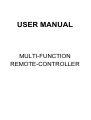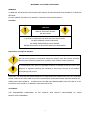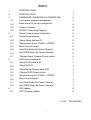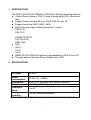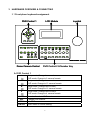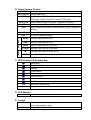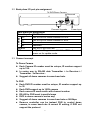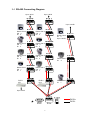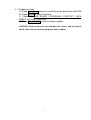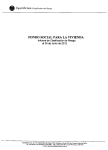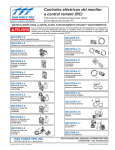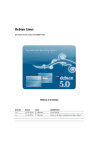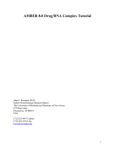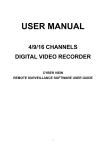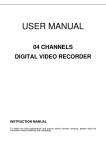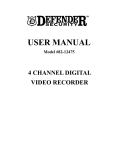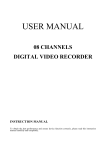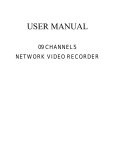Download USER MANUAL - Krypto Security
Transcript
USER MANUAL MULTI-FUNCTION REMOTE-CONTROLLER WARNINGS, CAUTIONS & COPYRIGHT WARINGS TO REDUCE THE RISK OF FIRE OR ELECTRIC SHOCK, DO NOT EXPOSE THIS PRODUCT TO RAIN OR MISTURE. DO NOT INSERT ANY METALLIC OBJECT THROUGH VENTILATION GRILLS. CAUTION CAUTION RISK OF ELECTRIC SHOCK DO NOT OPEN CAUTION: TO REDUCE THE RISK OF ELECTRIC SHOCK. DO NOT REMOVE COVER (OR BACK). NO USER-SERVICEABLE PARTS INSIDE. REFER SERVICING TO QUALIFIED SERVICE PERSONNEL. Explanation of Graphical Symbols The lightning flash with arrowhead symbol, within an equilateral triangle, is intended to alert the user to the presence of insinuated "dangerous voltage" within the products enclosure that may be of sufficient magnitude to constitute a risk of electric shock to persons. The exclamation point within an equilateral rhombus is intended to alert the user to the presence of important operating and maintenance (servicing) instruction in the literature accompanying the product. USERS OF THE SYSTEM ARE RESPONSIBLE FOR CHECKING AND COMPLYING WITH ALL FEDERAL, STATE, AND LOCAL LAWS AND STATUTES COIPCERNING THE MONITORING AND RECORDING OF VIDEO AND AUDIO SIGNALS. ULTRAK SHALL NOT BE HELD RESPONSIBLE FOR THE USE OF THIS SYSTEM IN VIOLATION OF CURRENT LAWS AND STATUTES. COPYRIGHT THE TRADEMARKS MENTIONED IN THE MANUAL ARE LEGALLY REGISTERED TO THEIR RESPECTIVE COMPANIES. ii INDEX 1 INTRODUCTION 1 2 SPECIFICATION 1 3 HARDWARE OVERVIEW & CONNECTING 2 3-1 Front plane keyboard assignment 2 3-2 Back plane I/O port pin assignment 4 3-3 Connect concept 4 3-4 RS-485 Connecting Diagram 5 Dome Camera setup & operation 6 4-1 Setup Dome camera 6 4-2 Setup Dome camera ID 6 4-3 Setup preset point / DWELL / SPEED 6 4-4 Move to preset point 6 4-5 Auto Pan Mode (By Dome Camera) 6 4-6 Auto SEQ Mode (By Dome Camera) 6 4-7 Change Dome Camera ID and control 6 DVR setup & operation 7 5-1 Setup DVR model & ID 7 5-2 Setup DVR ID 7 5-3 Setup Dome Camera after DVR 7 5-4 Change DVR ID and control 7 5-5 Setup preset point / DWELL / SPEED 7 5-6 Move to preset point 7 5-7 Auto Pan Mode (By Dome Camera) 7 5-8 Auto SEQ Mode (By Dome Camera) 7 ISP Update 8 ISP Firmware Update 8 4 5 6 6-1 V 1.00 iii 26/JUN/2006 1 INTRODUCTION This MULTI-FUNCTION REMOTE-CONTROLLER with following features: z Control Dome Camera \ DVR \ Dome Camera after DVR in the same time. z Support Dome Camera ID up to 128 & DVR ID up to 32. z Support baud rate 2400 / 4800 / 9600. z Dome Camera support following protocol / model: PELCO-D PELCO-P z z z DYNACOLOR D7 PIH-7X(LILIN) DMP-15H1 DVR 08CH 16CH 04CH REMOTE-CONTROLLER protocol upgradeable by RS-232 from PC. Through-able controls the Dome Camera after DVR. 2 SPECIFICATION In/Output RS-485 Power DC12V, 1A , 2 Watts Consumption 320W*61H*166D mm (Not Include Joystick) Dimensions 2D 1.4Kg / 3D 1.6Kg Weight Operation 5 to 45 ℃ Temp. Storage 5 to 95% Non-condensation Humidity SPECIFICATIONS ARE SUBJECT TO CHANGE WITHOUT NOTICE 1 3 HARDWARE OVERVIEW & CONNECTING 3.1 Front plane keyboard assignment LCD Module DVR Control 1 Joystick ENTER AUTO SEL MENU IN 1 2 3 4 5 6 7 8 OUT 9 10 11 12 13 14 15 16 Dome Camera Control DVR Control 2 & Number Key A. DVR Control 1 S Setup mode: Change item or value. DVR mode: Change to 9 camera formats. W Setup mode: Change item or value. DVR mode: Change to 13 camera formats. X Setup mode: Change item or value. DVR mode: Change to 16 camera formats. T Setup mode: Change item or value. DVR mode: Change to 4 camera formats. AUTO SEL Auto dwell mode in DVR mode. Change DVR channel. MENU Into DVR menu. ENTER Enter menu or confirm setting. 2 B. Dome Camera Control PRESET Go to preset point. SET PRESET Setup preset point. MODE Switch between DVR and Dome Camera mode. DVR mode: Single channel full screen PTZ control. AUTO PAN Dome camera in auto tour mode. (Depend on camera) OSD Dome camera On Screen Display. (Depend on camera) SEQ Dome camera auto switch between preset points. (Depend on camera) CLR Clear or Exit. DEV Devices ID address setting. FOCUS NEAR Manually adjusted the focus. FAR Manually adjusted the focus. IRIS OPEN Manually open the iris of the lens. CLOSE Manually close the iris of the lens. ZOOM IN OUT Manually adjusted the zoom lens in. Manually adjusted the zoom lens out. C. DVR Control 2 & Number Key Recording Fast Rewind Rewind Field Rewind Stop Field Forward Play Fast Forward 1-16 10 Channel & number key Equal to number 0 D. LCD Module Monochrome Matrix 4 line 20 font display E. Joystick 2D Linear control 2D joystick, adjust camera direction & movement speed by pitch 3D Support Z axis function for zoom in & out function. 3 3.2 Back plane I/O port pin assignment To DVR/Dome Camera Reserved Firmware Upgrade Power Input RS-485 Back plane pin assignment Power Input DC 12V 1A Link to DVR or Dome Camera R+ or A. T+ Link to DVR or Dome Camera R- or B. TReserved R+ Reserved RLink to PC RS-232 Port. RS-232 In System Programmer Hold the ISP bottom and ISP power on for update mode. 3.3 Connect concept To Dome Camera z Each Camera ID number must be unique, ID number support up to 128. z In series way to RS-485 data Transmitter + to Receiver+ / Transmitter - to Receiver-. z Suggest all dome cameras in same baud rate. To DVR z Each DVR ID number must be unique, ID number support up to 32. z Each DVR support up to 16CH camera z Each camera ID must match with channel number. z RS-485 to DVR must in parallel ways z DVR to dome camera in series way. z Suggest all dome cameras in same baud rate or 9600bps. z Remove controller can be instead DVR to control dome camera, in same baud rate & correct ID setting, if DVR not support the protocol. 4 3.4 RS-485 Connecting Diagram Up to 16CH Up to 16CH D+ D- D+ D- 0 1 0 1 Up to 128 ID R+ R- T+ T- R+ R- T+ T- Dome Cam 4 CH 4 ID 4 Dome Cam 4 CH 4 ID 4 D0+ D0- D1+ D1- A B A B Dome Cam 3 CH 3 ID 3 Dome Cam 2 CH 2 ID 2 Dome Cam 3 CH 3 ID 3 0 1 0 1 Dome Cam 2 CH 2 ID 2 D0+ D0- D1+ D1- Dome Cam 1 CH 1 ID 1 R+ R- T+ T- Dome Cam 3 ID 3 Up to 128 ID Dome Cam 1 CH 1 ID 1 A B A B D+ D- D+ D- Dome Cam 2 ID 2 D+ D- D+ D- A B A B DVR 1 ID 1 DVR 2 ID 2 Dome Cam 1 ID 1 Up to 32 ID DATA+ DATA- 5 4 Dome Camera setup & operation 4.1 Setup Dome camera 4.1.1 Press MODE into MODE SETTING mode and MODE:XXXX would flash on the screen. 4.1.2 By S or T to change DOME/BAUD. 4.1.3 By W or X to adjust value. 4.1.4 Press ENTER to save setting. 4.2 Setup Dome camera ID 4.2.1 Press DEV (DEVICE). 4.2.2 Key in ID number. 4.2.3 Press ENTER to save setting. 4.3 Setup preset point / DWELL / SPEED 4.3.1 Press SET PRESET 4.3.2 Key in preset point number. 4.3.3 Press SET PRESET 4.3.4 By joystick moving the lens to the place went to set. 4.3.5 Press 2 into DWELL & SPEED setup by S or T to change item & W or X to adjust value. 4.3.6 Press SET PRESET or 1 to save setting 4.4 Move to preset point 4.4.1 Press PRESET key. 4.4.2 Enter Preset point number. 4.4.3 Press PRESET key. 4.5 Auto Pan Mode (By Dome Camera) 4.5.1 Press AUTO PAN Key. 4.5.2 Press 1 to start. 4.5.3 Or 2 to setting. 4.5.4 Or 3 exit AUTO PAN Mode. 4.6 Auto SEQ Mode (By Dome Camera) 4.6.1 Press SEQ Key. 4.6.2 Press 1 to start. 4.6.3 Or 2 to setting. 4.6.4 Or 3 exit SEQ Mode. 4.7 Change Dome Camera ID and control 4.7.1 Press DEV 4.7.2 Key in ID number. 4.7.3 Press DEV key to change ID. 6 5 DVR setup & operation 5.1 Setup DVR model & ID 5.1.1 Press MODE into MODE SETTING mode and DVR:DVR CONTOLER would flash on the screen. 5.1.2 Press twice DEV (DEVICE) & SET DVR NUM:00 show up. 5.1.3 Key in ID number. 5.1.4 Press MODE & by W or X to select DVR model & DVR:XXXXXXXXX would flash on the screen.. 5.1.5 Press DEV (DEVICE) to save setting. 5.2 Setup DVR ID 5.2.1 Press DEV (DEVICE). 5.2.2 Key in ID number. 5.2.3 Press DEV or ENTER to save setting. 5.3 Setup Dome Camera after DVR 5.3.1 Press Channel into full screen mode. 5.3.2 Press MODE & by W or X to select protocol. 5.3.3 Press DEV to save setting. 5.4 Change DVR ID and control 5.4.1 Press DEV 5.4.2 Key in ID number. 5.4.3 Press DEV key to change ID. 5.5 Setup preset point / DWELL / SPEED 5.5.1 Press Channel into full screen mode. 5.5.2 Press SET PRESET 5.5.3 Key in preset point number. 5.5.4 Press SET PRESET 5.5.5 By joystick moving the lens to the place went to set. 5.5.6 Press 2 into DWELL & SPEED setup by S or T to change item & W or X to adjust value. 5.5.7 Press SET PRESET or 1 to save setting 5.6 Move to preset point 5.6.1 Press Channel into full screen mode. 5.6.2 Press PRESET key. 5.6.3 Enter Preset point number. 5.6.4 Press PRESET key. 5.7 Auto Pan Mode (By Dome Camera) 5.7.1 Press Channel into full screen mode. 5.7.2 Press AUTO PAN Key. 5.7.3 Press 1 to start. 7 5.7.4 Or 2 to setting. 5.7.5 Or 3 exit AUTO PAN Mode. 5.8 Auto SEQ Mode (By Dome Camera) 5.8.1 Press Channel into full screen mode. 5.8.2 Press SEQ Key. 5.8.3 Press 1 to start. 5.8.4 Or 2 to setting. 5.8.5 Or 3 exit SEQ Mode. 6 Quick DVR-Dome Camera setting & ISP Update 6.1 ISP Firmware Update 6.1.1 Double click & press NEXT key to install ISP_V30A setup.exe and a WinHost V30A shortcut will appear on desktop. 6.1.2 Power off YCK-02D/03D & connect RS-232 cable. 6.1.3 Hold the ISP buttom & power on HTK-16TR. The YCK-02D/03D interface as below: 6.1.4 YCK-02D_1.00.bin 8 6.1.5Update process A. Press Auto Scan bottom to synchronize the baud rate with DVR. B. Press OPEN to select firmware. C. Check the CHIP ERASE / PROGRAM / PROTECT / MCU RESET box in ACTION area. D. Press DO SELECT to start firmware update. CAUTION: Please make sure your firmware file correct, and left system idle & closed all unnecessary programs before update. 9