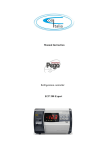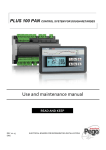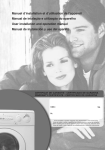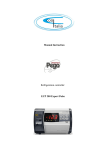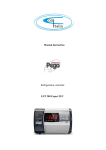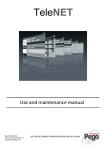Download Manuale VTOUCHTHR_02-13_ENG - ECR
Transcript
VISION TOUCH THR User and maintenance manual ENGLISH READ AND KEEP Rel. Software: VT_THR_1_0_0_5 REV. 02-13 EN ELECTRICAL BOARDS FOR REFRIGERATING INSTALLATIONS VISION TOUCH THR Thank you for choosing PEGO'S VISION TOUCH THR controller. Reading this manual thoroughly will guide you through proper installation and better use of the various features. We therefore recommend keeping this manual near the controller to make use of it during the device installation, configuration and use. Waste disposal guidelines: The Vision Touch controller consists of glass parts, plastic parts and metal parts. With reference to the Directive 2002/96/EC of the European Parliament and of the Council of 27 January 2003 and related national legislation, please note that: A. There is the obligation not to dispose of WEEE as urban waste and to perform separate collection of this waste. B. Public or private waste collection facilities foreseen by local laws must be used to dispose of the materials. It is also possible to give the device back to the distributor at the end of its life when purchasing a new one. C. This equipment can contain dangerous substances: improper use or incorrect waste disposal could have negative affects on human health and on the environment. (crossed-out waste bin on wheels) applied to the pack, product D. the symbol and instructions indicates that the appliance was placed on the market after August 13, 2005, and must be disposed of separately. E. In case of abusive disposal of electrical and electronic waste, there are sanctions established by local standards in force concerning waste disposal. Pag. 2 USER AND MAINTENANCE MANUAL Rev. 02-13 VISION TOUCH THR CONTENTS INTRODUCTION Page Page Page Page Page 5 6 7 7 8 1.1 1.2 1.3 1.4 1.5 CHAPTER 1 General information Product identification codes Overall dimensions Identification data Technical features INSTALLATION Page 9 Page 9 Page 10 3.1 2.2 2.3 CHAPTER 2 General rules for the installer Standard equipment for assembly and use Installation and assembly ELECTRICAL CONNECTIONS Page Page Page Page Page Page 11 13 14 15 16 17 3.1 3.2 3.3 3.4 3.5 3.6 CHAPTER 3 Console / 100N Master3 power supply and connection Connection of digital outputs on 100N Master3 Connection of digital inputs on 100N Master3 Connection of analogue inputs on 100N Master3 Connection of analogue outputs on 100N Master3 Connection to RS-485 for TeleNET or Modbus- RTU SWITCHING ON Page 18 Page 19 4.1 4.2 CHAPTER 4 Commissioning Switch-on controller USER INTERFACE Page Page Page Page Page 20 21 21 22 24 5.1 5.2 5.3 5.4 5.4 CHAPTER 5 Console functional zones Main display Status bar Button bar Gesture HOME PAGES Page Page Page Page Page Page Page Page Page Page 27 32 33 35 36 36 37 38 41 41 6.1 6.2 6.3 6.4 6.5 6.6 6.7 6.8 6.9 6.10 CHAPTER 6 Home 1 Home 1 Home 2 Home 2 Home 2 Home 2 Home 2 Home 2 Home 2 Home 2 Temperature/Humidity, I/O status Visualization Temperature/Humidity Set point Modification Loaded program visualization (Recipe) Enter Home2 Edit Mode Home2 Edit Mode with Program Stopped Program start Load / Save / Export / Import program Add / Edit / Cancel program phases Home2 Edit Mode with Program Playing Stop program / Skip phase ACCESS LEVELS Page 42 Page 42 Pag. 3 7.1 7.2 CHAPTER 7 Access levels to parameters (User/ installer) Lock screen and User / installer login USER AND MAINTENANCE MANUAL Rev. 02-13 VISION TOUCH THR PARAMETERS Page Page Page Page Page Page Page Page Page Page Page Page Page Page Page Page Page Page Page Page Page Page Page Page Page Page Page 43 44 45 47 47 49 50 50 51 51 52 53 53 54 54 55 55 56 56 57 57 58 59 60 61 63 68 8.1 8.2 8.3 - 8.3.1 8.3.2 8.3.3 8.3.4 8.3.5 8.3.6 8.3.7 8.3.8 8.3.9 8.3.10 8.3.11 8.3.12 8.3.13 8.3.14 8.3.15 8.3.16 8.3.17 8.3.18 8.3.19 8.3.20 8.3.21 8.3.22 8.3.23 8.3.24 CHAPTER 8 Access to the “Parameters” menu Description of parameters setting page Parameters menu items list Process adjustment Defrost cycles Ventilation Air change Automatic air change Recoveries Configure THR Machine protection Alarms adjustment Cold water management Hot water management pH probe Piercing probe Probes calibration Essence Configuration RS458 Language Date and time General settings Software Info Password Test centre Configure I/O DIAGNOSTICS Page 73 Page 76 Page 77 9.1 9.2 9.3 CHAPTER 9 Diagnostics Alarms management Pop-up management OPERATION Page 78 Page 79 CHAPTER 10 10.1 10.2 Cold/hot: preservation of ambient temperature Humidify/dehumidification: preservation of ambient humidity APPENDICES Page 80 Page 81 Pag. 4 A.1 A.2 EC Declaration of Conformity Waranty terms USER AND MAINTENANCE MANUAL Rev. 02-13 CHAPTER 1 - Introduction VISION TOUCH THR CHAPTER 1: INTRODUCTION GENERAL INFORMATION 1.1 DESCRIPTION The VISION TOUCH THR controller manages the temperature and humidity in seasoning, storage and industrial process environments. The system consists of the 100N Master3 unit, on which all the electrical connections are made, and the VISION TOUCH THR control console, equipped with 7'' TFT display with capacitive touch screen combined with a highly advanced software and a highly user friendly interface that allows easy use. As a whole, it allows a control of the following features: temperature (hot / cold) and humidity (humidification/dehumidification), defrosting (electric or hot gas), recoveries, dripping, air exchange either programmed or automatic with energy saving function and with a reading of external temperature / humidity probes, modular valves hot/cold water management, essence input in automatic programs management, evaporator fans speed adjustment (digital outputs slow / fast or with 0-10V signal), activation of internal air recirculation for destratification. APPLICATIONS: - Seasoning/drying cells. - Storage cells with or without humidity control. - Climatic cells for humidostatic tests, temperature and climatic cycles. MAIN FEATURES: - 7'' TFT display with high resolution (800x480 WVGA), LED backlighting and capacitive touch screen. - Front with 3 mm hardened glass with shatterproof safety film. - Devices: USB 2.0, microSD, RS485. - Acoustic signals. - IP65 frontal protection. - High quality design and icons. - Touch screen interface with gestures, for an even more intuitive control. - Clock and calendar (RTC). - Password function. - Multilingual. - Customizable user parameter menu (unused features can be hidden, simplifying the menu). - Contextual help in the parameter configuration menu. - Software updating from microSD or USB. - Alarm history combined with popup warning messages. - Advanced HACCP function with detailed memory of temperature / humidity alarms triggered. - 20 completely customizable programs can be stored on the device. - Ability to export and import programs and parameters on USB or microSD media. Pag. 5 USER AND MAINTENANCE MANUAL Rev. 02-13 VISION TOUCH THR - - - - Automatic management of 21 phases for each program. Manual or automatic functioning with execution of the selected program. Ability to force a manual skipping phase during the execution of a program. Ability to set the execution modality at the end of an automatic program such as: preservation/ cyclical / standby (this last one with the ability to enable an end program warning). Diagram of the program in execution with progress display (completed phases, phases in progress and phases yet to be executed) and a representation of the set values and of all the remaining times. Temperature adjustment range: -45°C/+99°C; humidity adjustment range: 0-100 R.H.% Possibility of excluding heat and humidity for managing cell-only storage with the activation of the defrost cycles. Dehumidification program with cold / hot / indipendent free voltage contact. Features managed: temperature (hot / cold) and humidity (humidification/dehumidification), defrosting (electric or hot gas), recoveries, dripping, air exchange either programmed or automatic with energy saving function and with a reading of external temperature / humidity probes, modular valves hot/cold water management, essence input in automatic programs management, evaporator fans speed adjustment (digital outputs slow / fast or with 0-10V signal), activation of internal air recirculation for destratification. "Test center" mode to check, in a simple and intuitive way, all the digital and analogical inputs/outputs. RS485 serial connection with TeleNET or Modbus protocol which can be selected in the parameters. 1.2 PRODUCT IDENTIFICATION CODES 200VT100THR1 Pag. 6 TOUCH electronic control for temperature and humidity adjustment complete with all the seasoning functions. It has a stylish 7'' TFT display with capacitive touch screen combined with a highly advanced software and a highly user friendly interface that allows for easy use. 5 m telephone cord included. 2 NTC probes (1x1.5 m + 1x3 m) included. Humidity probe is separate. USER AND MAINTENANCE MANUAL Rev. 02-13 VISION TOUCH THR OVERALL DIMENSIONS Dimensions in mm. 1.3 VISION TOUCH THR 100N MASTER3 IDENTIFICATION DATA 1.4 The device described in this manual has, on the side of 100N MASTER3 and on the back of the VISION TOUCH THR console, a plate bearing its identification data: • Name of Manufacturer • Description of device • Serial number of device • Date of manufacture Pag. 7 USER AND MAINTENANCE MANUAL Rev. 02-13 VISION TOUCH THR TECHNICAL FEATURES 1.5 Power supply 110 - 230 V~ ± 10% 50Hz / 60Hz Voltage Max power consumption (electronic controller only) ~ 15 VA Climatic conditions Operating temperature -5 ÷ +50°C Storage temperature -10 ÷ +70°C Relative ambient humidity Less than 90% RH General features Type of connectable probes (temperature) NTC 10K 1% Resolution (ambient temperature) 0,1 °C. Precision of probe detection (ambient temperature) ± 0,5 °C Reading range -45 ÷ +99 °C Humidity probe analogue input 4-20 mA Precision of humidity probe detection see humidity probe features Range of humidity probe detection 0-99 rH% Output features Description Relay installed Features of output board output 3-4 (30A AC1 relay) 10A 250V~ (AC3) (100000 cycles) n°11 outputs from 5 to 26 (see connections (16A AC1 relay) diagram) 16A 250V~ (AC1) Notes (2HP) All the outputs are voltage-free contacts Dimensional features Dimensions 100 MASTER 121,50mm x 71mm x 175mm (HxDxL) Dimensions VISION TOUCH THR 151mm x 44mm x 191mm (HxPxL) Insulation and mechanical properties Degree of protection of display IP65 Material of box Self-extinguishing ABS Pag. 8 USER AND MAINTENANCE MANUAL Rev. 02-13 VISION TOUCH THR CHAPTER 2: INSTALLATION GENERAL RULES FOR THE INSTALLER 2.1 1. If the program is used in applications with the risk of harming persons, machines or materials, it must be coupled with auxiliary alarm devices; 2. The programmer must NOT be installed in environments with dangerous atmospheres (flammable or explosive); it can only be connected to elements which operate in this atmosphere by means of appropriate and suitable types of interface compliant with safety standards in force; 3. Install the appliance in places which respect the degree of protection; 4. Avoid using multi-pole cables with conductors connected to inductive and power conductors and signal conductors like probes and digital inputs; 5. Avoid housing power cables in the same conduits as signal cables (probes, digital or analogue inputs, communication cables) 6. Minimize the length of the connecting cables to prevent these from coiling up and adversely affecting the electronics through induction; 7. All the conductors of the cables must be of an appropriate size to withstand the required load; 8. Place a general protection fuse upstream the electronic controller; 9. Provide a two-phase disconnecting switch compliant with foreseen safety requirements (CE marked) to shut off the power supply upstream the controller. The switch must be placed in the immediate vicinity of the regulator and must be easily reachable by the operator. 10. Should the length of the probes need to be extended, it is necessary to use conductors with an appropriate cross-section and however no less than 1 mm². Extension or shortening of the probes may alter the factory settings; use an external thermometer, therefore, for testing and calibration. 11. When using the console at low temperatures there could be a visible slow down in the response from the display; this can be considered normal. STANDARD EQUIPMENT FOR ASSEMBLY AND USE 2.2 The VISION TOUCH THR electronic controller is provided with the following for assembly and use: • 2 temperature probes; • 1 plug telephone cable (5m); • 1 user manual; • 1 Vision Touch THR (200VTOUCHTHR) console; • 4 media for Vision Touch console; • N° 1 100N MASTER3 (200100NMSTH3); Pag. 9 USER AND MAINTENANCE MANUAL Rev. 02-13 VISION TOUCH THR 2.3 INSTALLATION AND ASSEMBLY Fig. 1: Install the 100N MASTER3 module on the DIN guide and close the bottom clamps to hold it in place. 175mm 135mm Fig. 2: VISION TOUCH THR console drilling template. Fig. 3: Fasten the VISION TOUCH THR console by means of the four media to be inserted in their specific seats. Tighten each screw until the entire border front of the console rests on the panel. Pag. 10 USER AND MAINTENANCE MANUAL Rev. 02-13 VISION TOUCH THR CHAPTER 3: ELECTRICAL CONNECTIONS Following are the electrical connections of the controller divided by type. The configurations of the inputs and outputs shown below are set by default but can be changed to suit your needs. The connection between the console and 100N-Master3 has two possible variants based on the distance between the two components. POWER SUPPLY AND CONNECTION CONSOLE/100N Master3 3.1 1) Connection between the console and 100N Master3 with distance within 10m: Connect the ground to the GND terminal of M2 in the console (functional ground). This connection helps to limit the effects of the electromagnetic noise on the control system. The earth connection must be made in a manner consistent with applicable regulations. Power supply Connect the power to terminals 1 and 2 of 100N-Master3. Switching power supply: 115÷230Vac ±10% 50/60 Hz Demand: 20 VA max. . Use the supplied telephone cord and connect the 8-pin Plugs to J1in the console and to J1 in the 100N Master (it includes communication and power). Pag. 11 USER AND MAINTENANCE MANUAL Rev. 02-13 VISION TOUCH THR 2) Connection between the console and 100N Master3 with distance within 500m: Connect the ground to the GND terminal of M2 in the console (functional ground). This connection helps to limit the effects of the electromagnetic noise on the control system. The ground connection must be made in a manner consistent with applicable regulations. Power supply Connect terminal (1) of M2 in the console to terminal 37 of 100NMasters3 and term (B) of M2 in the console to terminal 38 of 100N-Masters3. Connect the braid of the shielded cable to the (GND) terminal of M2in the console. Use twisted cable suitable for the transmission of RS485 signals with minimum section of 0.5 mm2 (e.g. Belden 8762 cable). Avoid coupling with power cables. Connect the power to terminals 1 and 2 of 100N-Master3. Switching power supply 115÷230Vac ±10% 50/60 Hz Demand: 20 VA max. . Connect terminal (-) of M1 in the console to terminal 45 of 100NMasters3 and term (+) of M1 in the console to terminal 46 of 100N-Masters3. Avoid coupling with power cables. Pag. 12 USER AND MAINTENANCE MANUAL Rev. 02-13 VISION TOUCH THR DIGITAL OUTPUT CONNECTION ON 100N MASTER3 3.2 POSSIBLE CONFIGURATIONS DIGITAL OUTPUTS DO1÷DO12 Access menu: Parameters > Configure I/O > Digital outputs 0 = Disabled 1 = Hot 2 = Cold 3 = Fan high speed 4 = Fan low speed 5 = Humidification 6 = Dehumidification 7 = Light 8 = Air Renewal 9 = Pause 10 = Defrosting 11 = Essence 12 = End recipe 13 = Alarm (only DO12) Positive values = Contact N.O. Negative values = Contact N.C. PIN DIGITAL TERMINALS OUTPUT DEFAULT SETTINGS DIGITAL OUTPUTS RELAY OUTPUT (Voltage-free contacts) 30A AC1 relay 10 (10) A 250V~ (AC3) (2HP) 3-4 DO1 2=Cold (contact N.O) 5-6 DO2 1=Hot (contact N.O) 7-8 DO3 3=Fans high speed (contact N.O) 16A AC1 relay 10 (4) A 250V~ (AC3) 16A AC1 relay 10 (4) A 250V~ (AC3) 9-10 DO4 4= Fans low speed (contact N.O) 16A AC1 relay 10 (4) A 250V~ (AC3) 11-12 DO5 5=Humidify (contact N.O) 16A AC1 relay 10 (4) A 250V~ (AC3) 13-14 DO6 6=Dehumidify (contact N.O) 16A AC1 relay 10 (4) A 250V~ (AC3) 15-16 DO7 7=Light (contact N.O) 16A AC1 relay 10 (4) A 250V~ (AC3) 25-26 DO8 8=Air renewal (contact N.O) 16A AC1 relay 10 (4) A 250V~ (AC3) 23-24 DO9 9= Recovery (contact N.O) 16A AC1 relay 10 (4) A 250V~ (AC3) 21-22 DO10 10=Defrosting (contact N.O) 16A AC1 relay 10 (4) A 250V~ (AC3) 19-20 DO11 11=Essence (contact N.O) 16A AC1 relay 10 (4) A 250V~ (AC3) 17-18 DO12 13=Alarm (contact N.O) 16A AC1 relay 10 (4) A 250V~ (AC3) USER AND MAINTENANCE MANUAL Rev. 02-13 Pag. 13 FEATURES VISION TOUCH THR DIGITAL INPUT CONNECTION ON 100N MASTER3 3.3 POSSIBLE CONFIGURATIONS DIGITAL INPUTS DI1÷DI12 Access menu: Parameters > Configure I/O > Digital inputs 0 = Disabled 1 = Micro gate 2 = Alarm 3 = Stand-by 4 = Disable hot 5 = Disable humidity 6 = Compressor protection 7 = Humidifier alarm 8 = Fans protection 9 = Generic Warning 1 10 = Generic Warning 2 11 = Generic Warning 3 Positive values = Contact N.O. Negative values = Contact N.C. PIN DIGITAL TERMINALS INPUT DEFAULT SETTINGS DIGITAL INPUTS (Use voltage-free contacts) 47-59 DI1 1=Micro gate (function Not active with contact N.O.) 48-59 DI2 2=Alarm (function Not active with contact N.O.) 49-59 DI3 3=Stand-by from remote (function Not active with contact N.O.) 50-59 DI4 4=Disable hot (function Not active with contact N.O.) 51-59 DI5 5=Disable humidity (function Not active with contact N.O.) 52-59 DI6 6= Compressor protection (function Not active with contact N.O.) 53-59 DI7 7= Humidifier alarm (function Not active with contact N.O.) 54-59 DI8 8= Fans protection (function Not active with contact N.O.) 55-59 DI9 9= Generic Warning 1 (function Not active with contact N.O.) 56-59 DI10 10= Generic Warning 2 (function Not active with contact N.O.) 57-59 DI11 11= Generic Warning 3 (function Not active with contact N.O.) 58-59 DI12 0=Disabled Pag. 14 USER AND MAINTENANCE MANUAL Rev. 02-13 VISION TOUCH THR ANALOGUE INPUT CONNECTION ON 100N MASTER3 3.4 POSSIBLE CONFIGURATIONS ANALOGUE INPUTS AI1÷ AI5 Access menu: Parameters >Configure I/O >Analogue inputs 0 = Disabled 1 = Ambient temperature (NTC) 2 = Evaporator temperature (NTC) 3 = Ambient humidity probe (4-20mA) 4 = Hot water temperature (NTC) 5 = Cold water temperature (NTC) 6 = External temperature (NTC) 7 = External humidity (4-20mA) 8 = pH probe (4-20mA) 9 = Piercing probe (NTC) The selection of the desired function for each analogue input is done by the configuration of the dedicated parameter in the “ Parameters > Configure I / O > analogue inputs” menu combined with the correct setting of the Hardware configuration jumpers on the 100N-Master3 under the removable front cover (see the side image). In particular, the configuration is as follows: For NTC probes : J*1=1-2, J*2=2-3, J*3=open Forr 4-20mA probes : J*1=2-3, J*2=1-2, J*3=open *= number analogue input PIN DESCRIPT. TYPE OF TERMINALS TERMINALS SIGNAL 27 28 ANALOGUE OUTPUT RH V+ 4-20mA AI1 NTC AI2 NTC AI3 NTC AI4 NTC AI5 29 30 31 32 33 34 35 36 Pag. 15 DEFAULT DEFAULT SETTINGS BRIDGES ANALOGUE OUTPUTS MASTER3 J11=2-3 3 = Ambient humidity J12=1-2 probe J13= open J21=1-2 1 = Ambient temp. J22=2-3 J13= open J31=1-2 2 = Evaporator temp. J32=2-3 J33= open J41=1-2 0 = Disabled J42=2-3 J43= open J51=1-2 0 = Disabled J52=2-3 J53= open USER AND MAINTENANCE MANUAL Rev. 02-13 ON SETTINGS 100N- VISION TOUCH THR ANALOGUE OUTPUT CONNECTION ON 100N MASTER3 3.5 POSSIBLE CONFIGURATIONS ANALOGUE OUTPUTS AO1÷ AO3 Access menu: Parameters >Configure I/O >analogue outputs 0 = Disabled 1 = Cold water adjustment 2 = Hot water adjustment 3 = Speed of the evaporator fans PIN DESCRIPT. TYPE OF TERMINALS TERMINALS SIGNAL 41 Ref. 44 Gnd 42 Ref. 44 Gnd 43 Ref. 44 Gnd Pag. 16 ANALOGUE OUTPUT DEFAULT SETTINGS ANALOGUE OUTPUTS 0-10V AO1 2=Hot water adjustment 0-10V AO2 1=Cold water adjustment 0-10V AO3 3=Speed of the evaporator fans USER AND MAINTENANCE MANUAL Rev. 02-13 VISION TOUCH THR CONNECTION TO RS-485 FOR TELENET OR MODBUS-RTU 3.6 Connect the earth to the GND terminal of M3 in the console (functional earth). This connection helps to limit the effects of the electromagnetic noise on the control system. The ground connection must be made in a manner consistent with applicable regulations. Connect the terminal (A) of M3 in the console to signal A of the Modbus line and the terminal (B) of M3 in the console to signal B of the Modbus line. Connect the braid of the shielded cable to the terminal (GND) of M3 in the console. Use twisted cable suitable for the transmission of RS485 signals with minimum section of 0.5 mm2 (e.g. Belden 8762 cable). Avoid coupling with power cables. 1) Example of connection between the console and the Modbus line: It is recommended to connect a resistance equal to 120Ω between A and B at the beginning and end of the line in case of communication problems. For a correct functioning the Master has to have a RS485 polarized. Pag. 17 USER AND MAINTENANCE MANUAL Rev. 02-13 VISION TOUCH THR CHAPTER 4: SWITCHING ON APITOLO 4: ACCENSIONE 4.1 COMMISSIONING When the controller is switched on for the first time, the "Language Selection" and "time and date setting" pages of the system are displayed to facilitate the user in starting up the controller. These settings can even be modified further on by means of the "Language" and "Date and time" items within the "Parameters" menu. Set the language by pressing these buttons. Confirm the settings by pressing the confirmation button Set the date and time by scrolling your finger over the digits from the top downwards Confirm the settings by pressing the confirmation button Pag. 18 USER AND MAINTENANCE MANUAL Rev. 02-13 VISION TOUCH THR SWITCH-ON CONTROL 4.2 Every time the controller is switched on, an information pop-up is displayed with the starting date and time, requesting the user to acquire the information by pressing "OK". This allows to verify the return from an electrical blackout. Controller starting date and time Information acquisition button The start-up event is also memorized inside the "alarms" menu to make it possible to verify this information over time. Device power on Begin: 18-12-2012 Pag. 19 13:45:24 USER AND MAINTENANCE MANUAL Rev. 02-13 VISION TOUCH THR CHAPTER 5: USER INTERFACE This section illustrates the features and instructions for using the display, the light indicators and the buttons making up the user interface of the VISION TOUCH THR, and therefore represent an essential requirement to correctly program and configure the controller. 5.1 CONSOLE FUNCTIONAL ZONES The display is divided into 3 main parts: • Main display: interactively displays the various home pages and menu items. • Status bar: it is divided into 3 parts and displays the following data: - on the left: running status and name of program in progress. - in the middle: description of current visualization of main display. - on the right: current date/time, presence of USB key, or access as installer • Button bar: views the main operating buttons and their status. At the bottom in the middle there are two LEDs: Green LED: Flashing = controller in stand-by / On fixed = Controller powered Red LED: Flashing = controller in Alarm Main display Status bar Button bar Indicator LEDs Pag. 20 USER AND MAINTENANCE MANUAL Rev. 02-13 VISION TOUCH THR MAIN DISPLAY 5.2 The section of the main display views the work and setting pages based on the position (for example Home, Configuration, phase). A detailed description of the various pages will be made further on in this manual. STATUS BAR 5.3 The Status Bar is in the lower part of the display (above the Button Bar, if applicable) and displays some important information relating to the status of the device, such as the name of the recipe in progress and the description of the currently displayed page. It is always present except when, in some rare cases, it is temporarily hidden to fully exploit the display. Status (running or stopped ) and name of program in progress. Pag. 21 Description of current page, its position and total n. of pages present. USB Presence Icon, SD presence Icon, User logged as installer. USER AND MAINTENANCE MANUAL Current date and time. Rev. 02-13 VISION TOUCH THR BUTTON BAR 5.4 The Button Bar is at the bottom of the display and views the main operating buttons and their status. It is always present except when, in some rare cases, it is temporarily hidden to fully exploit the display. The buttons can have different shapes but always include an icon, a description and the colour identifying the status. In particular, the colour code of the buttons is the following: BLUE: Button which can be enabled GREY: Button not active (Disabled) GREEN: Button function activated or Confirmation button YELLOW: Cancel button RED: Alarm triggered indication or File elimination button ORANGE: Indication of alarm no longer triggered but yet to be acquired Some buttons have delayed activation to avoid unintentional commands (see standby for example). When pressed the progressive colour change is viewed until the function is activated. Pag. 22 USER AND MAINTENANCE MANUAL Rev. 02-13 VISION TOUCH THR Description of buttons in Button Bar: Back BACK: Inside a menu or level: Go back to previous level or menu. In a HOME page: Go back to the previous Home page. If held for longer than 3 seconds: Go back to HOME1 page PARAMETERS: Enter the parameter setting menu Settings Alarm ALARMS: Enter the alarm log menu Red: Alarm triggered Orange: Alarm over but yet to be acquired Blue: No Alarm triggered or to be acquired If the alarm log menu contains only items already acquired (shown in black) a waste bin will appear inside this button indicating the possibility of cancelling the entire log. Air cycle MANUAL AIR RENEWAL: Activates a manual air renewal or deactivates an automatic or manual one in progress. (delayed start) Green: Air renewal active Blue: Air renewal not active Pause MANUAL RECOVERY: Activates a manual recovery or deactivates an automatic or manual one in progress. (delayed start) Green: Recovery active Blue: Recovery not active Defrost MANUAL DEFROST: Activates a manual defrost or deactivates an automatic or manual one in progress. (delayed start) Green: Defrost output active Blue: Defrost output not active Light Standby Essence MANUAL CELL LIGHT BUTTON: Manually activates/deactivates the cell light. Green: Light active Blue: Light not active Flashing light icon: Indicates the forced activation of the light from the digital input of the micro gate open. With the open gate digital input, the manual cell light, defrost, recovery and air cycle buttons are deactivated. STANDBY BUTTON: Activates/deactivates the standby status (delayed start) Green: Standby active (System OFF) Blue: Standby not active (System ON) During standby, the program in progress keeps the count of the remaining time. MANUAL ESSENCE: (Included in Extended Button bar) Manually activates/deactivates the essence. Green: Essence active Blue: Essence not active EXTENDED BUTTON BAR OPENING BUTTON: Opens or closes the EXTENDED BUTTON BAR that allows access to additional buttons. Pag. 23 USER AND MAINTENANCE MANUAL Rev. 02-13 VISION TOUCH THR 5.5 GESTURE The Vision Touch, aside from normal pressing of keys, on some pages supports gestures which allow the user a more natural and therefore simpler interaction. Change Home Page: On one Home page, move your finger to the left or to the right to pass from one Home page to the next one or to the previous one. Note: it is also possible to move inside the Home pages by pressing the Back button. The middle of the status bar has the description of the page currently displayed, its position and the total number of pages displayable (for example 1/2 means you are viewing page 1 of a total number of 2 displayable pages). Description of current page, its position and total n. of pages present. Change Page of a table or parameter list: Move your finger up or down to pass to the next or previous data page. The middle of the status bar has the description of the page currently displayed, its position and the total number of pages displayable Description of current page, its position and total n. of pages present. Pag. 24 USER AND MAINTENANCE MANUAL Rev. 02-13 VISION TOUCH THR Change parameters with roll selection: Move your finger up or down by one roll to change its value. (Suggestion: move your finger starting from the outside of the roll and pass through it completely). If the value you are trying to set is not allowed and is not included in the range of the variables, the background of the roll will turn red for an instant indicating that the action is not allowed. Changing parameters with a switch: Move your finger to the right or to the left to activate or deactivate a switch. Selection of parameters with Flags: press the flag to change the status or to select one of the possible options. Pag. 25 USER AND MAINTENANCE MANUAL Rev. 02-13 VISION TOUCH THR "Edit" mode in Home 1 and 2 pages: When you are on one of the Home pages, touch the screen at a point which is not a button for more than three straight seconds to enter edit mode of the page itself. To exit this mode, press the "Back" button or wait for the automatic exit after one minute of inactivity. Edit Home 1 Page, Change Set Point with Wheel: Once you have entered edit mode on Home 1, it is possible to change the humidity and temperature Set Points currently in use. The variations are temporary and do not alter the preset program. Turn clockwise to increase or anti-clockwise to decrease the value of the Wheel of the Set Point to be modified or else act on the plus or minus buttons. Then confirm the new values by pressing the green confirmation button. Pag. 26 USER AND MAINTENANCE MANUAL Rev. 02-13 VISION TOUCH THR CHAPTER 6: HOME PAGES The "Home" pages are the main interface of the controller from whence it is possible to access the mostly used features. They are divided as follows: HOME 1 Display and modification of temperature and humidity set points, display of I/O status and secondary or information variables. HOME 2 Complete management of programs (Recipes): Visualization, creation, editing, cancellation, loading, export, import. HOME 1 – Temperature / Humidity, I/O status management 6.1 “Home1” allows to view and modify Temperature and Humidity settings, to visualize the digital input/output statuses, additional adjustments and coupled probes, additional inputs such as pH and the status of the recipe being run. When in visualization, it is divided into 3 main sections: • Temperature adjustment dial • Humidity adjustment dial • Multifunction data visualization dial Temperature Adjustment dial Pag. 27 Multifunction Display dati data visualization multifunzione dial USER AND MAINTENANCE MANUAL Humidity Adjustment dial Rev. 02-13 VISION TOUCH THR Temperature adjustment dial: Displays all that regards temperature adjustment, in particular: • The temperature set point (can be modified by pressing the dial for 3 sec) • Adjustment probe temperature measurement • The status of the call (Cold/Hot/No call) • The Minimum Temperature alarm set on At1 which can be reached on "Parameters > Alarm adjustments > At1 Minimum temperature alarm" and indicated with the icon • The Maximum Temperature alarm set on At2 which can be reached on "Parameters > Alarm adjustments > At2 Maximum temperature alarm" and indicated with the icon Temperature value Bar-graph Status of call: Cold Call Temperature Set-Point Bar-graph Hot Call No Call Temperature Set Point Adjustment probe temperature Notice of Set-point changed with program in progress CHANGED Maximum temperature alarm Minimum temperature alarm Humidity adjustment dial: Displays all that regards humidity adjustment, in particular: • The humidity set point (can be modified by pressing the dial for 3 sec) • Adjustment probe humidity measurement • The status of the call (Humidify/Dehumidify/No call) • The Minimum Humidity alarm set on AU1 which can be reached on "Parameters > Alarm adjustments > AU1 Minimum humidity alarm" and indicated with the icon • The Maximum Humidity alarm set on AU2 which can be reached on "Parameters > Alarm adjustment >AU2 Maximum humidity alarm" and indicated with the icon Status of the call: Humidity Set Point Bar-graph Dehumidify Call Humidity value Bar-graph Humidify Call No Call Adjustment probe humidity measurement Humidity Set Point Notice of Set-point changed with program in progress CHANGED Minimum Humidity ALARM Pag. 28 USER AND MAINTENANCE MANUAL Maximum Humidity alarm Rev. 02-13 VISION TOUCH THR Multifunction data visualization dial: it consists of two parts which, when touched, cyclically alternate the data displayed. The following are the various screens and their related meanings. Note: Some data is only viewed if the relative function is enabled in the configuration parameters. DIGITAL OUTPUT STATUS (Always visible) Cold Flashing= Standby Hot Fans low speed Flashing= Standby Fans high speed Flashing= Standby Humidify Fans with 0-10V output 0-10V Dehumidify separate Light Dehumidify for heat Recovery Dehumidify for cold Dripping Defrost Essence Flashing= Dripping Air change Flashing= micro gate Standby Air change automatic DIGITAL INPUT STATUS (Always visible) Disable heat remotely Humidifier alarm Disable humidity remotely Fans protection Standby remotely Generic Warning 1 Micro gate Generic Warning 2 Generic alarm remotely Generic Warning 3 Compressor protection PROGRAM IN PROGRESS COUNTDOWN (visible while the program is running) Pag. 29 This dial is only displayed while the program is running. It indicates the name and the time remaining to the end of the program in progress. USER AND MAINTENANCE MANUAL Rev. 02-13 VISION TOUCH THR STAGE IN PROGRESS COUNTDOWN (visible while the program is running) This dial is only displayed while the program is running. It indicates the name and the time remaining to the end of the stage in progress. EVAPORATOR TEMP. PROBE MEASUREMENT (visible if enabled) This dial is only viewed if the variable “Parameters > Defrosts > dE Evaporator probe enabled = 1” and if the related analogue input is set. Ph PROBE MEASUREMENT (visible if enabled) This dial is only viewed if the variable “Parameters > pH probe > EpH measurement enabling = 1” and if the related analogue input is set. HOT WATER TEMP. PROBE MEASUREMENT (visible if enabled) This dial is only viewed if the variable “Parameters > Hot water management > EHv Hot water management enabling = 1” and if the related analogue input is set. COLD WATER TEMP. PROBE MEASUREMENT (visible if enabled) This dial is only viewed if the variable “Parameters > Cold water management > EHv Cold water management enabling = 1” and if the related analogue input is set. EXTERNAL TEMP. PROBE MEASUREMENT (visible if enabled) This dial is only viewed if the variable “Parameters > Automatic air change> EEs Energy saving enabling = 1” and if the related analogue input is set. EXTERNAL HUMIDITY PROBE MEASUREMENT (visible if enabled) This dial is only viewed if the variable “Parameters > Automatic air change> EEs Energy saving enabling = 1” and if the related analogue input is set. Pag. 30 USER AND MAINTENANCE MANUAL Rev. 02-13 VISION TOUCH THR PIERCING PROBE MEASUREMENT (visible if enabled) This dial is only displayed if the variable “Parameters > Piercing probe > EnS Pin probe enabled = 1” and if the related analogue input is set. ESSENCE COUNTDOWN (visible if enabled) This dial is only displayed while the manual essence is enabled. It indicates the time remaining to the end of the manual essence. Pag. 31 USER AND MAINTENANCE MANUAL Rev. 02-13 VISION TOUCH THR 6.2 HOME 1 – Temperature/Humidity Set point Modification "Set point edit" mode on Home 1 page: Touch one of the adjustment dials on the screen (Temperature or humidity) for more than three consecutive seconds. Once you have entered the edit mode, it is possible to change the humidity and temperature Set Points currently in use by rotating the Wheel clockwise to increase or anticlockwise to decrease the value of the Set Point to be modified. Otherwise you can press the plus and minus buttons. Then confirm the new values by pressing the green "Confirm" button or by pressing "Cancel" to go back to the display screen. To exit this mode, you can also press the "Back" button or wait for the automatic exit after one minute of inactivity. Pag. 32 USER AND MAINTENANCE MANUAL Rev. 02-13 VISION TOUCH THR HOME 2 – Loaded program visualisation (Recipe) 6.3 “Home2” allows complete management of the programs (Recipes): status progress display, creation, modification, cancellation, loading from archive and export/import from USB or SD. When in visualization, it is divided into 2 main sections: • Program summarizing bar and status of adjustment variables • Program phases and their state of execution (Time line) Program summarizing bar and status of adjustment variables Program phases and their state of execution (Time line) Program summarizing bar and status of adjustment variables: Views the summary of the loaded program and the current temperature and humidity values, in particular: • Name of loaded program and Time remaining to the end of program; the latter is present if the program is running. • Type of operation at end of program: ( At end of program preserve settings of last phase carried out / At end of program repeat phases - cyclical / At end of program switch to standby) • Current temperature and humility values and statuses of calls (see dial colours). Time remaining to end of program Pag. 33 Name of loaded program Type of operation at end of program USER AND MAINTENANCE MANUAL Control probe temperature measurement Rev. 02-13 Control probe humidity measurement VISION TOUCH THR Program phases and their state of execution (Time line): Views the phases of a program and all related data, in particular: • Key of set values in phases • Phases already carried out (grey background and green check on time remaining; they appear if the program is running) • Phase in execution (background with grey side bands and green time remaining; they appear if the program is running) • Phases yet to be carried out (black background) Key of set values in phases Phases already carried out Phase in execution Phases to be carried out Buttons to move between phase pages The columns have a summary of the specific settings for each individual phase and, if the program is running, they display the time remaining for the phase in progress (if the phase has already been carried out, a green check appears in the time remaining) Phase N. d p e a Phase options: d=dripping p=pause (recovery) / e= essence / a= air change Temperature setting in phase Time phase period Tempo durata fase Phase Status or Time remaining to end of phase: = Time remaining to end of phase = Phase executed and completed by time = Phase executed and completed by the needle probe (if enabled) Pag. 34 USER AND MAINTENANCE MANUAL Rev. 02-13 VISION TOUCH THR HOME 2 –Enter Home2 Edit Mode 6.4 By entering edit mode in Home2 it is possible to perform the following features: With Program stopped (not running) • Start the program currently loaded • Start the program manager (save/load/import/export) • Edit the program currently loaded With Program running • Stop the program in progress • Skip the phase being run • View the program currently loaded in detail "Program edit" mode on Home2 page: Touch any part of the Home2 screen (on the program summary bar or on the phase list) for more than three consecutive seconds. To exit this mode, you can also press the "Back" button or wait for the automatic exit after one minute of inactivity. Pag. 35 USER AND MAINTENANCE MANUAL Rev. 02-13 VISION TOUCH THR Home 2 – Home2 Edit Mode with Program Stopped 6.5 With Program stopped (not running) and entering edit mode in Home2, the following screen appears: Change the generic settings of the loaded program Program manager: save, load, import, export. Start program currently loaded Add a new phase of the loaded program. 21 manageable phases (from 0 to 20) Exit edit mode. 6.6 Change the settings of the phases of the loaded program Cancel the phases of the loaded program HOME 2 – Start program The button appears with the program stopped and entering edit mode in Home2. Start Pag. 36 Start program: Start running the loaded program. When pressed the program starts running and the button changes to Stop. The graph views the progress of the phases. USER AND MAINTENANCE MANUAL Rev. 02-13 VISION TOUCH THR HOME 2 – Load/Save/Export/Import program 6.7 The button appears with the program stopped and entering edit mode in Home2. Manager Program manager: When pressed, the management program shown in the following picture opens up. It saves the current program in the internal memory of the controller as. Inside the menu: It imports programs from a USB external memory unit loading them in the internal memory of the controller Inside the menu: = Import from USB Load the program to be carried out from the internal memory of the controller. Inside the menu: It imports programs from an SD external memory unit loading them in the internal memory of the controller Inside the menu: = Import from SD N.B. Make sure that the USB memory unit is inserted N.B. Make sure that the SD memory unit is inserted Export programs from internal memory of the controller to the external USB memory unit It exports programs from internal memory of the controller to the external SD memory unit Inside the menu: Inside the menu: = Load = Cancel Pag. 37 = Export to USB = Export to SD N.B. Make sure that the USB memory unit is inserted N.B. Make sure that the SD memory unit is inserted USER AND MAINTENANCE MANUAL Rev. 02-13 VISION TOUCH THR HOME 2 – Add /Edit/ Cancel program phases 6.8 The buttons below appear with the program stopped (not running) and entering the edit mode in Home2. Add a new phase of the loaded program. 21 manageable phases (from 0 to 20) New phase Changes the generic settings of the loaded program or the settings of the various phases. Cancel the phases of the loaded program By pressing the button on the left of the program name at the top of the summary bar, you enter the following program options configuration page. At program end preservation: At program end phases loop: Notice (popup) at program end: At the end of the program the temperature and humidity settings of the last phase carried out are preserved. At the end of the last phase the program goes back to the initial phase 0 creating an infinite phase loop. The user is informed of the end of a program by means of a notice Popup. (Press OK to acquire the message) At program end standby: At the end of the program the controller switches to standby. Pag. 38 Switch on relay at program end: A specific relay is activated when the program end notice pop-up is present. By pressing OK in the Pop-up, the relay de-energises and the pop-up closes. USER AND MAINTENANCE MANUAL Rev. 02-13 VISION TOUCH THR By pressing the button at the top left of each column of the phases you enter a group of three option configuration pages relative to the selected phase. Phase N. Change the settings of the phases of the loaded program Phase configuration page 1/3: Selected phase N. Phase period (hh:mm) Pag. 39 Ventilation, Recovery, dripping option lights Temperature Set point (°C) Humidity Set point (%RH) USER AND MAINTENANCE MANUAL Confirm and cancel modifications buttons Buttons for moving between configuration pages Rev. 02-13 VISION TOUCH THR Phase configuration page 2/3: Recovery: Enables the recovery function (pause in temperature and humidity management of the selected phase). The Recoveries are managed with the Pr and dr parameters in the specific menu present in the parameters. Evaporator fan speed selection in selected phase. Dripping: (Only in Phase 0) If the 0-10V output is selected for fan speed regulation (parameter EFa=1 in the Ventilation menu present in the parameters) there is a speed selection roll instead of these two flags (20-100%) Enables the dripping function in which humidity management is disabled. It is also possible to select temperature management only in hot or in hot and cold. Phase configuration page 3/3: Piercing probe: Enables the piercing probe function. Determines the temperature setpoint that makes the stage in progress end. Essence: Essence period: Air change: Determines the Essence input in the phase if enabled. Determines the duration of the Essence input in the phase. (It must be less than the Phase period) Enables the recovery function (pause in temperature and humidity management of the selected phase. Pag. 40 USER AND MAINTENANCE MANUAL Rev. 02-13 VISION TOUCH THR Home 2 – Home2 Edit Mode with Program playing 6.9 With Program playing (running) and entering edit mode in Home2, the following screen appears: Views the generic settings of the program running. Skip phase: Views the settings of the phases of the program running Exit edit mode. 6.10 Stop program in progress Skips the phase currently running passing on to the next one. When this key is pressed standby is activated as well. HOME 2 – Stop program / Skip phase The button appears with the program playing and entering edit mode in Home2. Stop Stop program: Stops execution of the program running. When pressed the button switches to Stop. Skip Skip phase: Skips the phase currently running passing on to the next one. When this key is pressed the controller also goes into standby. Pag. 41 USER AND MAINTENANCE MANUAL Rev. 02-13 VISION TOUCH THR CHAPTER 7: ACCESS LEVELS Access levels to parameters (User/ installer) 7.1 The controller has two access levels to the parameters and to the functions: “User” and “Installer”. The default setting is User that has a parameter menu that can be customised by the installer. Installer access is by logging in from the « Parameters > Password > installer login » menu and inserting the assigned password. PASSWORDS SET BY DEFAULT : Installer Password : 100 Screen for entering access password The user logged in as installer is indicated on the Status bar with an open lock. Logout is performed automatically after one minute of inactivity or manually from the « Parameters > Password > Installer Logout» menu Open lock icon: User logged in as installer. Lock screen and User / Installer login 7.2 If the « Lock screen with password » function is activated, access as an installer or as a user is based on the entered password while the screen unlocks. P ASSWORDS SET BY DEFAULT : User Password : 200 Installer Password : 100 Locked screen display positioned in Button bar. By pressing the Unlock button, you reach the Password entry display to unlock the screen. Pag. 42 USER AND MAINTENANCE MANUAL Rev. 02-13 VISION TOUCH THR CHAPTER 8: PARAMETERS Access to Parameters menu 8.1 Press the "Parameters" button in the Button Bar to access the control parameters setting menu. PARAMETERS: Enters the parameter setting menu Settings Process regulation THR configure Defrost Machine protection Fans Alarms regulation Air change Cold water management Automatic air change Hot water management Pause pH probe Piercing probe General settings Probes calibration Software Essence Info Communication RS485 Password Language Test center Date and time I/O configure Each item of the parameters menu gathers a list of variables specific for the function described in the menu and in some cases a further submenu. The items present in the main branch are all displayed if you are logged in as "Installer", while the items displayed under "User" depends on the configuration set in "parameters > configure user level menu" visible only if logged in as Installer. Pag. 43 USER AND MAINTENANCE MANUAL Rev. 02-13 VISION TOUCH THR Description of parameter setting page 8.2 Press the "Parameters" button in the Button Bar to access the controller parameters setting menu. Each sub-menu contains the name of the variables that can be set, a brief description in the selected language and the currently set value. Variable name Variable description d4 Intervallo di sbrinamento ciclico d5 Massima durata sbrinamento d6 Setpoint di fine sbrinamento d7 Durata sgocciolamento Current value dF1 Programmazione orari sbrinamento dF2 Programmazione orari sbrinamento Press the name of the variable to be set to access the relative modification page. Variable name Pag. 44 Detailed description, indicating the range of values that the parameter can take on USER AND MAINTENANCE MANUAL Modifiable parameter value. In the event of incorrect setting, the error is signalled. Rev. 02-13 VISION TOUCH THR List of parameter menu items 8.3 Listed below is the complete list of items displayed in the “Parameters” menu. Name Symbol General description Chapter Process regulation General process parameters (differential and neutral area settings) 8.3.1 Defrosts Defrosting, dripping, evaporator presence settings 8.3.2 Fans Fans activation and relative speed settings, 010 V outlet setting 8.3.3 Air change Air change time setting (up to 6) 8.3.4 Automatic air change Energy saving setting (energy saving - outside environment use) 8.3.5 Pause Recovery period and duration setting (pause) 8.3.6 Configure THR THR mode setting (Humidification/dehumidification management) 8.3.7 Machine protection System protection parameters: compressor management, limits for set-points, dehumidification limit time 8.3.8 Alarm regulation Temperature/humidity alarms adjustment 8.3.9 Cold water management Cold water system valve management parameters (cold call) 8.3.10 Hot water management Hot water system valve management parameters (hot call) 8.3.11 pH probe pH probe enabling and management 8.3.12 Piercing probe Piercing probe enabling and management 8.3.13 Probe calibration Correction of temperature/humidity probes, hot/cold water temperature, etc. values 8.3.14 Essence Configuration of manual essence 8.3.15 Pag. 45 USER AND MAINTENANCE MANUAL Rev. 02-13 VISION TOUCH THR RS485 communication Configuration of RS485 serial communication 8.3.16 Language Control unit language setting 8.3.17 Date and time Date and time settings (not accessible while a program is running) 8.3.18 General settings Contrast, brightness and sound alarms setting 8.3.19 Software Management of control software reset and update, device parameters export/import from USB/SD 8.3.20 Info VISION TOUCH THR device information (software version, memory occupied) 8.3.21 Password Management of protection level: user/installer access, menu configuration 8.3.22 Test center Digital/analogue inputs/outputs test, touchscreen interface operation test 8.3.23 Configure I/O Configuration of functions associated to digital/analogue inputs/outputs 8.3.24 Pag. 46 USER AND MAINTENANCE MANUAL Rev. 02-13 VISION TOUCH THR Process regulation 8.3.1 “Process adjustment” allows setting the differentials and the temperature and humidity neutral area of the THR. The “Process adjustment” menu can be accessed from the main Configuration page (“Parameters” Button). The display of this item can be set in the “Password” sub-menu => “Configure user level menu” and by selecting the “Process adjustment” item (installer login required). Process regulation VARIABLES dtC dtF dtn dUU dUd dUn MEANING HOT temperature differential with reference to main SETPOINT. It is expressed in absolute value and it defines the temperature hysteresis for HOT referred to the temperature SET-POINT. COLD temperature differential with reference to main SETPOINT. It is expressed in absolute value and it defines the temperature hysteresis for COLD referred to the temperature SET-POINT. NEUTRAL temperature zone with reference to main SETPOINT. Cold and hot are not activated in the neutral zone; it symmetrically includes both the upper part (hot) and the lower part (cold) respect to the temperature SET-POINT. HUMIDIFICATION differential with reference to humidity SETPOINT. It is expressed in absolute value and it defines the humidification hysteresis referred to the humidity SET-POINT. DEHUMIDIFICATION differential with reference to humidity SET-POINT. It is expressed in absolute value and it defines the dehumidification hysteresis referred to the humidity SETPOINT. NEUTRAL humidity zone with reference to main SET-POINT. Humidification and dehumidification are not activated in the neutral zone; it symmetrically includes both the upper part (humidification) and the lower part (dehumidification) respect to the temperature SET-POINT. VALUES DEFAULT (dtn+0,2) ÷ 10 °C 2 °C (dtn+0,2) ÷ 10 °C 2 °C 0 °C ÷ dtn ≤ (dtF-0.2) e dtn ≤ (dtC-0.2) 0 °C (dUn+1) ÷ 10 rH% 5 rH% (dUn+1) ÷ 10 rH% 5 rH% 0 rH% ÷ dUn ≤ (dUU-1) e dUn ≤ (dUd-1) Defrosts 0 rH% 8.3.2 Defrosts are managed with the parameters d4, d5, d6, d7, F5 which define their intervals, the maximum duration, the defrost end temperature, dripping and fan stopping. To switch defrost on manually, just press the “Defrost” button. Defrosting will not be activated if the defrost end temperature (d6) is set lower than the temperature detected by the evaporator probe. Defrosting will end when the defrost end temperature (d6) or the maximum defrost period (d5) is reached. The “Defrost cycles” menu can be accessed from the main Configuration page (“Parameters” Button). The display of this item can be set in the “Password” sub-menu => “Configure user level menu” and by selecting the “Defrosting cycles” item (installer login required). Pag. 47 USER AND MAINTENANCE MANUAL Rev. 02-13 VISION TOUCH THR Defrost VARIABLES d4 d5 d6 d7 dF1…dF6 dE d1 di MEANING VALUES Defrost interval (hours). OFF / 1 ÷ 24 hours If d4=ON one must set the cyclic defrosting interval. Maximum defrost period (minutes) 1 ÷ 60 min Defrost end Set-point. Defrosting is not carried out if the temperature detected by the -35 ÷ 45 °C defrost probe is higher than the value d6 (If the probe is faulty, the frosting is timed) Dripping period (minutes) At the end of defrosting, the compressor and fans remain stopped for the set time d7, the defrost icon 0 ÷ 10 min flashes. Defrost times programming OFF / 00:00 ÷ 23:59 It is possible to set up to 6 times for defrost. 0 = probe absent Evaporator probe exclusion 1 = probe present 0 = resistance 1 = hot gas (defrosting Type of defrost outlet off during dripping) Cycle inversion (hot gas) or resistance. With hot gas 2 = hot gas (defrosting the compressor output is also activated. outlet on during dripping, to manage bowl resistances) 0 = disabled Smart defrosts. 1 = enabled DEFAULT OFF 10 min 15°C 0 min OFF 1 0 0 Intelligent defrosting “Intelligent defrosting” is a special defrosting activation technique aimed at energy savings. It is recommended to use this function in the event of defrosting cycles equally distributed throughout the day (for example cyclic defrosting). Hot gas defrost Set parameter d1 = 1 for managing cycle inversion defrosting. The compressor relay and the defrosting relay are activated for the entire defrosting phase. If d1 = 2, the defrosting outlet stays active during the dripping stage to manage the bowl resistances. For the correct management of the plant, it will be the responsibility of the installer to use the defrost output, that must allow the opening of the cycle inversion electrovalve and the closing of the liquid electrovalve. For the capillary plants (without thermostatic valve) it is sufficient to control the cycle inversion electrovalve using the defrosting relay control. Pag. 48 USER AND MAINTENANCE MANUAL Rev. 02-13 VISION TOUCH THR Ventilation 8.3.3 The parameters of the Ventilation menu allow to set the management of the fans in the various operating modes. The “Ventilation” menu can be accessed from the main Configuration page (“Parameters” Button). The display of this item can be set in the “Password” sub-menu => “Configure user level menu” and by selecting the “Ventilation” item (installer login required). Fans VARIABLES MEANING VALUES DEFAULT F5 Fan pause after defrost (minutes) Allows to keep the fans stopped for a time F5 after dripping. This time starts counting from the end of dripping. If dripping is not set, at the end of defrost the fans pause immediately. 0 ÷ 10 min 0 min F3 Fan status when cold, hot, humidification and dehumidification are stopped F4 Fan pause during defrost F6 F7 F8 EFa Fs Fst Fd Pag. 49 0 = Fans running constantly 1 = Fans off if cold, hot, humidification and dehumidification off 2 = off with cold active 0 = Fans running during defrost 1 = Fans not running during defrost Evaporator fans activation for air circulation. The fans are activated for a time defined by F7 if they were not switched on for the time F6. If the time of activation coincides with the defrost phase, it OFF / 1 ÷ 240 min waits for the end of defrost. The fan speed (high/low) is the same as that selected for the phase in progress. Evaporator fans activation period for air circulation. 0 ÷ 240 sec Time fans running for air circulation (F6). Fan speed in seasoning/preservation phase. The value of 0 = High speed this variable changes based on the setting made in the last 1 = Low speed phase of a program carried out. Enables 0-10V output for fan speed control 0 = disabled The digital outputs high and low fan speed becomes the 1 = enabled enable. (Them Turned on if the 0-10V output higher than 0V) Fan speed (percentage) when EFa=1. The value of this variable changes based on the setting made 20 ÷ 100 % in the last phase of a program carried out. FAN blocking TEMPERATURE The fans do not switch on if the value of the temperature read by the evaporator probe is higher than the value of this -45 ÷ 99 °C parameter. The block is deactivated when the evaporator probe is disabled or presents an error. Differential for Fst 1…+10°C USER AND MAINTENANCE MANUAL Rev. 02-13 1 1 OFF 10 sec 0 0 100% +99°C 2°C VISION TOUCH THR Air change 8.3.4 The air changes can be enabled with parameter rA. Up to six daily execution times for air change can be set in parameters from rA1 up to rA6. The duration of the air change isdefined by parameter drA. During air change, hot, cold, humidity and dehumidification do not activate. It is possible, at any time, toforce an air change with the “Air cycle” button. The “Air change” menu can be accessed from the main Configuration page (“Parameters” Button). The display of this item can be set in the “Password” sub-menu => “Configure user level menu” and by selecting the “Air change” item (installer login required). Air change VARIABLES drA rA1 … rA6 MEANING Air change period. Air change time programming It is possible to set up to 6 times for air change. VALUES DEFAULT 1 ÷ 10 min 6 OFF / 00:00 ÷ 23:59 OFF Automatic air change 8.3.5 The “Automatic air change” menu can be accessed from the main Configuration page (“Parameters” Button). The display of this item can be set in the “Password” sub-menu => “Configure user level menu” and by selecting the “Automatic air change” item (installer login required). Automatic air change VARIABLES MEANING EEs Enable energy saving dEs tEs Energy saving Sensitivity Maximum energy saving period VALUES 0 = disabled 1 = enabled 0 ÷ 200 % 00:01 ÷ 10:00 DEFAULT 0 0 00:01 Energy saving The Energy saving function allows considerable energy savings through the controlled activation of the air change, in the event the external conditions are conducive to reaching the temperature or humidity set-point inside the cell. Setting “dEs>0” means increasing the temperature/humidity differential relating to the set-point: it allows to make the most of the Energy saving function, which in any case will stay active at maximum for a period equal to “tEs”. The increase of this variable allows a greater energy savings at the cost of a greater fluctuation of the controlled quantities. “Energy saving” is a function that can only be activated if the external temperature probe and external humidity probe are connected. Pag. 50 USER AND MAINTENANCE MANUAL Rev. 02-13 VISION TOUCH THR Recoveries (Pause) 8.3.6 The refreshment is a phase of the pause process of the temperature and humidity management. Refreshments are managed with parameters Pr and dr. Pr defines the interval between one refreshment and the following one, dr defines the duration of the refreshment. It is possible, at any time, to force an air change with the “Pause” button. To interrupt a recovery press and hold the “Recoveries” key. The “Recoveries” menu can be accessed from the main Configuration page (“Parameters” Button). The display of this item can be set in the “Password” sub-menu => “Configure user level menu” and by selecting the “Recoveries” item (installer login required). Pause VARIABLES Pr dr MEANING Recovery period. Interval between one recovery and the next. Recovery is a work pause in which cold, hot, humidification and dehumidification are disabled Recovery phase period. VALUES DEFAULT OFF / 00:01 ÷ 24:00 OFF 1 ÷ 240 min 120 min Configure THR 8.3.7 “Configure THR” allows to select which functions of the THR control unit are enabled; in particolare consente di abilitare/disabilitare la gestione dell’umidità e del caldo. The “Configure THR” menu can be accessed from the main Configuration page (“Parameters” Button). The display of this item can be set in the “Password” sub-menu => “Configure user level menu” and by selecting the “Configure THR” item (installer login required). Configure THR VARIABLES dEU MEANING Dehumidification mode selection. Separate dehumidification calls hot and cold only for temperature. EnU Humidification enabling End Dehumidification enabling EnH Hot enabling Hr Humidity management VALUES 0 = cooling 1= heating 2= separate dehumidification 3= separate dehumidification and active when cold output is off 0 = disabled 1 = enabled 0 = disabled 1 = enabled 0 = hot disabled 1 = hot enabled Hr = 0 humidity management disabled. The humidity probe can be connected without error on the display. Hr = 1 humidity management enabled. Pag. 51 USER AND MAINTENANCE MANUAL Rev. 02-13 DEFAULT 0 1 1 1 1 VISION TOUCH THR Machine protection 8.3.8 “Machine protection” contains the safety parameters to manage the system. One can set the minimum interval between compressor activations, the dehumidification limit time and which action must be performed in the event the dehumidification limit time Timeout intervenes. The “Machine protection” menu can be accessed from the main Configuration page (“Parameters” Button). The display of this item can be set in the “Password” sub-menu => “Configure user level menu” and by selecting the “Machine protection” item (installer login required). Machine protection VARIABLES C1 LSt HSt btF btC dEt dEo MEANING VALUES Minimum time between shutdown and subsequent switch-on of compressor. It also stops the fans if 0...15 min they are not active for other functions. Minimum value that can be attributed to temperature set-45.0 ÷ HSt °C point Maximum value that can be attributed to temperature setLSt ÷ +99.0 °C point Temperature differential with reference to Set-point for COLD BLOCK. This is the SET-btF limit below which the cold and OFF / 1 ÷ 20 °C dehumidification call relays are disabled. The block function remains active until the set-point is reached. Temperature differential with reference to Set-point for HOT BLOCK. This is the SET-btF limit below which the hot, humidification and OFF / 1 ÷ 20 °C dehumidification call relays are disabled. The block function remains active until the set-point is reached. DEHUMIDIFICATION time limit. If the dehumidification demand is not met (reaching humidity OFF / 1 ÷ 240 SET-POINT) within the time (dEt), the variable (dEO) is taken min into consideration for the operation to be carried out. The count starts at each new dehumidification demand. Operation to be performed should be dehumidification time limit (dEt)Timeout be triggered dEO= 0 an alarm signal (Ed) + buzzer + alarm relay are triggered. The alarm remains displayed even when the humidity set-point is reached; it does not block normal operation and once silenced the dEt count starts back up. USER AND MAINTENANCE MANUAL 0 -45.0°C +99.0°C OFF OFF OFF 0= alarm only 1= a recovery is carried out. dEO= 1 a recovery lasting (dr) is launched and the timer relative to the interval (Pr), if present, is reloaded. Pag. 52 DEFAULT Rev. 02-13 0 VISION TOUCH THR Alarm regulation 8.3.9 “Alarms adjustment” allows to set the minimum and maximum temperature/humidity and the delay between the alarms signal and display. The “Alarms adjustment” menu can be accessed from the main Configuration page (“Parameters” Button). The display of this item can be set in the “Password” sub-menu => “Configure user level menu” and by selecting the “Alarms adjustment” item (installer login required). Alarm regulation VARIABLES At1 At2 AU1 AU2 Ald MEANING Minimum temperature alarm Allows to define the minimum ambient temperature value. Below the value At1 the alarm status EtL will be signalled and an internal buzzer indicates the existence of the fault. The alarm is signalled after the time Ald. Maximum temperature alarm Allows to define the maximum ambient temperature value. Above the value At2 the alarm status EtH will be signalled and an internal buzzer indicates the existence of the fault. The alarm is signalled after the time Ald. Minimum humidity alarm Allows to define the minimum humidity value of the environment to be humidified. Below the value AU1 the alarm status EuL will be signalled with the buzzer active. The alarm is signalled after the time Ald. Maximum humidity alarm Allows to define the maximum humidity value of the environment to be humidified. Above the value AU2 the alarm status EuH will be signalled with the buzzer active. The alarm is signalled after the time Ald. Minimum or maximum temperature or humidity alarm signalling and display delay time. VALUES DEFAULT -45 ÷ At2-1 °C -45°C At1+1 ÷ 99 °C +99°C 0 ÷ AU2-1 Rh% 0 Rh% AU1+1 ÷ 100 Rh% 100 Rh% 0 ÷ 240 min 240 min Cold water management 8.3.10 “Cold water management” allows to control a cooling system through proportional control (0-10 V analogue output). This function can only be activated if the cold water temperature probe is connected. The “Cold water management” menu can be accessed from the main Configuration page (“Parameters” Button). The display of this item can be set in the “Password” sub-menu => “Configure user level menu” and by selecting the “Cold water management” item (installer login required). Cold water management VARIABLES MEANING ECv Cold water management enabling StC rOC Cold water temperature set-point Cold water temperature differential Delay at response. It is the time that the analogue output takes to vary from 0V to 10V. dOC Pag. 53 USER AND MAINTENANCE MANUAL VALUES DEFAULT 0 = disabled 1 = enabled -45.0 ÷ +99.0 °C 1 ÷ 20 °C 0.0 °C 5 °C 1 ÷ 10 min 10 min Rev. 02-13 0 VISION TOUCH THR Hot water management 8.3.11 “Hot water management” allows to control a heating system through proportional control (0-10 V analogue output). This function can only be activated if the hot water temperature probe is connected. The “Hot water management” menu can be accessed from the main Configuration page (“Parameters” Button). The display of this item can be set in the “Password” sub-menu => “Configure user level menu” and by selecting the “Hot water management” item (installer login required). Hot water management VARIABLES MEANING EHv Hot water management enabling StH rOH Hot water temperature set-point Hot water temperature differential Delay at response. It is the time that the analogue output takes to vary from 0V to 10V . doH VALUES DEFAULT 0 = disabled 1 = enabled -45.0 ÷ +99.0 °C 1 ÷ 20 °C 0.0 °C 5 °C 1 ÷ 10 min 10 min 0 pH probe 8.3.12 It allows to attribute the maximum and minimum level measured by the pH probe (4-20 mA). In order to enable this function the pH probe must be connected. The “pH probe” menu can be accessed from the main Configuration page (“Parameters” Button). The display of this item can be set in the “Password” sub-menu => “Configure user level menu” and by selecting the “pH probe” item (installer login required). pH probe VARIABLES MEANING EpH pH reading enabling LpH HpH Minimum pH value (4mA) Maximum pH value (20mA) Pag. 54 USER AND MAINTENANCE MANUAL VALUES 0 = disabled 1 = enabled -5.00 ÷ HpH pH LpH ÷ 20.00 pH Rev. 02-13 DEFAULT 0 0 14.00 VISION TOUCH THR Piercing probe 8.3.13 The “Piercing probe” allows to manage the outputs and the moment in which the recipe in progress ends according to the temperature measured by this probe. This function can only be activated if the piercing probe is connected. The “Piercing probe” menu can be accessed from the main Configuration page (“Parameters” Button). The display of this item can be set in the “Password” sub-menu => “Configure user level menu” and by selecting the “Piercing probe” item (installer login required). Piercing probe VARIABLES EnS StS dSm MEANING Enabling the piercing probe VALUES 0 = disabled 1 = enabled Piercing probe temperature set-point The value of this variable changes based on the setting made in -45.0 ÷ +99.0 °C the last phase of a program. Temperature differential (manual) This parameter intervenes only in the event of manual 0.2 ÷ 10.0 °C operation. Probe calibration DEFAULT 0 0.0 °C 2,0 °C 8.3.14 The “Probes calibration” menu allows to correct the value measured by the room/outside temperature and humidity probes and to correct the value measured by the cold/hot water probe. The menu can be accessed from the main Configuration page (“Parameters” Button). The display of this item can be set in the “Password” sub-menu => “Configure user level menu” and by selecting the “Probes calibration” item (installer login required). Probe calibration VARIABLES MEANING VALUES DEFAULT Cat Ambient probe value correction -10...+10 °C 0 CaU Humidity probe value correction -20...+20 Rh% 0 CaE Evaporator probe value correction -10...+10 °C 0 CaC Coldwater probe value correction -10...+10 °C 0 CaH Hot water probe value correction -10...+10 °C 0 Cet Outside environment probe value correction -10...+10 °C 0 CeU Outside humidity probe value correction -20...+20 Rh% 0 CaS Piercing probe value correction -10,0...+10,0 °C 0 Pag. 55 USER AND MAINTENANCE MANUAL Rev. 02-13 VISION TOUCH THR Essence 8.3.15 The “Essence” menu allows to set the manual essence configuration. This feature, if enabled, allows you to activate the essence output for the programmed time through the pressure of the key "Manual Essence " in the Button Bar, and to view the contdown in the predisposed display quadrant. The menu can be accessed from the main Configuration page (“Parameters” Button). The display of this item can be set in the “Password” sub-menu => “Configure user level menu” and by selecting the “Essence” item (installer login required). Essence VARIABLES dEz MEANING Manual essence duration (hours : min) VALUES DEFAULT 00:01 ÷ 23:59 1 RS485 communication 8.3.15 The “RS485 communication” menu allows to set the serial communication configuration. The menu can be accessed from the main Configuration page (“Parameters” Button). The display of this item can be set in the “Password” sub-menu => “Configure user level menu” and by selecting the “RS485 communication” item (installer login required). In the event of Ser=0 (Telenet), the Vision Touch responds as a TWMT instrument (room temperature probe measurement) to address Ad and as a TWMUR instrument (room humidity probe measurement) to address Ad+1. RS485 communication VARIABLES Ad Ser Bdr Prt Pag. 56 MEANING Network address for connection to TeleNET or Modbus supervision system. RS-485 communication protocol 0= TeleNET protocol 1= Modbus-RTU protocol Modbus baudrate 0 = 300 baud 5 = 9600 baud 1 = 600 baud 6 = 14400 baud 2= 1200 baud 7 = 19200 baud 3 = 2400 baud 8 = 38400 baud 4 = 4800 baud Modbus parity control configuration. 0 = none parity / 1 = even parity / 2 = odd parity USER AND MAINTENANCE MANUAL VALUES DEFAULT 0...31 (Ser=0) 1...247 (Ser=1) 1 0...1 0 0...10 5 0...2 0 Rev. 02-13 VISION TOUCH THR Language 8.3.16 The “Language” menu allows to change the control unit language. The menu can be accessed from the main Configuration page (“Parameters” Button). The display of this item can be set in the “Password” sub-menu => “Configure user level menu” and by selecting the “Language” item (installer login required). Language Date and time 8.3.17 The “Date and time” menu allows to change the clock settings. One cannot access this page while a program is running. The “Date and time” menu can be accessed from the main Configuration page (“Parameters” Button). The display of this item can be set in the “Password” sub-menu => “Configure user level menu” and by selecting the “Date and time” item (installer login required). Date and time Pag. 57 USER AND MAINTENANCE MANUAL Rev. 02-13 VISION TOUCH THR Time settings (hour : minute) Date settings Confirm date and time settings General settings 8.3.18 The “General settings” menu allows to change the screen contrast, the brightness when the screen is locked and the activation of the sound alarms. “General settings” can be accessed from the main Configuration page (“Parameters” Button). The display of this item can be set in the “Password” sub-menu => “Configure user level menu” and by selecting the “General settings” item (installer login required). General settings Contrast Screen contrast Brightness Lighting when the screen is locked Sound On / Off Pag. 58 USER AND MAINTENANCE MANUAL Rev. 02-13 VISION TOUCH THR Software 8.3.19 The “Software” menu allows to perform maintenance on the device software. The menu can be accessed from the main Configuration page (“Parameters” Button). The display of this item can be set in the “Password” sub-menu => “Configure user level menu” and by selecting the “Software” item (installer login required). Software Restore all default settings. The execution of the program in progress is interrupted but the stored programs are not deleted. Software update Reload factory values Clone machine configuration Repair EEPROM Repairing errors in the internal memory of the control unit Exporting/importing the parameters configuration from USB / SD Software updating procedure: - Copy the update file "VT_THR_#_#_#_#.pego" (the symbols # represent the progress of the version) to an empty USB pen drive. Only the update file must be present in the pen drive. of USB - Insert the USB pen drive in the USB1 port of the controller (the symbol inserted and acknowledged appears on the status bar). - press the "Update software" button. - The device proceeds to update autonomously, performing the following steps (the operation requires a few minutes): it exports the programs and configurations (if applicable) > it deletes the internal memory and installs new software > it restores the programs and configurations (if applicable) > it restarts the VISION TOUCH THR. Pag. 59 USER AND MAINTENANCE MANUAL Rev. 02-13 VISION TOUCH THR ATTENTION: during the entire installation phase the controller must be kept powered and the USB key must be left inserted. Failure to comply with this requirement could entail PEGO S.r.l. having to restore the software. The update finishes as soon as the controller goes back to the "HOME1" screen; at this point you can remove the USB key and resume normal use. The new Software version can be checked in the "Parameters" > "Info" menu under "Application Version". 8.3.20 Info The “Info” menu contains information relating to the software version installed and other information about the device. The menu can be accessed from the main Configuration page (“Parameters” Button). Info Pag. 60 USER AND MAINTENANCE MANUAL Rev. 02-13 VISION TOUCH THR Password 8.3.21 The “Password” menu allows to manage the device protection level, giving the user permission to access only certain functions and parameters. The menu can be accessed from the main Configuration page (“Parameters” Button). Password The “Password” menu has a different appearance for the user and for the installer: the installer can select which items of the parameters menu are displayed to the user and which actions can be performed by the latter. - User Password Page Display locked with password Maintenance login Password entry to access the installer level User screen lock password setting (Default password: 0100) Pag. 61 USER AND MAINTENANCE MANUAL Rev. 02-13 VISION TOUCH THR - Installer Password Page Exit from installer mode Selection of configuration menu elements visible by the user Display locked with password Maintenance login Configure user level menu Configure user functions Change maintenance password Installer password setting Pag. 62 Selection of actions that can be performed by the user USER AND MAINTENANCE MANUAL Rev. 02-13 VISION TOUCH THR Test center 8.3.22 The “Test centre” allows to verify the proper operation of the inputs/outputs of the 100N Master3 connected to the VISION TOUCH THR. One can also verify the operation of the touchscreen sensors. The “Test centre” function is reserved to expert users. Pego S.r.l. disclaims any liability for damage to the system due to improper use of this function. The “Test centre” menu can be accessed from the main Configuration page (“Parameters” Button). The display of this item can be set in the “Password” sub-menu => “Configure user level menu” and by selecting the “Test centre” item (installer login required). Test center Test digital outputs Test digital inputs Test analogue outputs Test analogue inputs Touch coordinates Verify touch sensors Pag. 63 USER AND MAINTENANCE MANUAL Rev. 02-13 VISION TOUCH THR - Digital outputs test The “Digital outputs test” allows to manually force the digital outputs of the connected 100N Master3. Access to this menu put the control unit in “Stand by”: the time progress of an ongoing program is not altered but all output functions are disabled. The function associated to each digital output can be set in “Parameters” => “Configure I/O” => “Digital outputs”. Press to enable / disable a digital output Pag. 64 Output function (can be set) USER AND MAINTENANCE MANUAL Connection terminals Rev. 02-13 VISION TOUCH THR - Digital inputs test The “Digital inputs test” allows to verify the correct acquisition of the digital inputs of the connected 100N Master3. The function associated to each digital input can be set in “Parameters” => “Configure I/O” => “Digital inputs”. In presence of an active digital input the indicator light turns green Pag. 65 Input function (can be set) USER AND MAINTENANCE MANUAL Connection terminals Rev. 02-13 VISION TOUCH THR - Analogue outputs test The “Analogue outputs test” allows to manually force the analogue outputs of the connected 100N Master3, by setting the values manually between 0 and 10V. Access to this menu put the control unit in “Stand by”: the time progress of an ongoing program is not altered but all output functions are disabled. The function associated to each digital output can be set in “Parameters” => “Configure I/O” => “Analogue outputs”. Connection terminals Pag. 66 Output description USER AND MAINTENANCE MANUAL Increase Display (+) / Decrease dati (-) the valuemultifunzione of an analogue output Rev. 02-13 VISION TOUCH THR - Analogue inputs test The “Analogue inputs test” allows to verify the correct acquisition of the analogue inputs (probes) of the connected 100N Master3. The function associated to each digital output can be set in “Parameters” => “Configure I/O” => “Analogue inputs” Acquired value Pag. 67 Input description Input name and probe type USER AND MAINTENANCE MANUAL Connection terminals Rev. 02-13 VISION TOUCH THR Configure I/O 8.3.23 “Configure I/O” allows to set the function associated to each input/output of the connected 100N Master3. The “Configure I/O” function is reserved to expert users. Pego S.r.l. disclaims any liability for damage to the system due to improper use of this function. The “Configure I/O” menu can be accessed from the main Configuration page (“Parameters” Button). The display of this item can be set in the “Password” sub-menu => “Configure user level menu” and by selecting the “Configure I/O” item (installer login required). Configure I/O Digital outputs Digital inputs Analogue outputs Analogue inputs Pag. 68 USER AND MAINTENANCE MANUAL Rev. 02-13 VISION TOUCH THR - Digital outputs “Digital outputs” allows to change the function associated to each digital output of the connected 100N Master3. The modification of an output puts the control unit in “Stand by”. In the event a function is not associated to at least one output, the eventual call from the control unit will not activate any digital output (only the status icon will be activated to indicate a call). Digital output identification Modification of the function associated to the digital output Pag. 69 Connection terminals Associated function icon USER AND MAINTENANCE MANUAL Rev. 02-13 VISION TOUCH THR - Digital inputs “Digital inputs” allows to modify the function associated to each digital input of the connected 100N Master3. The modification of an input puts the control unit in “Stand by”. Digital input identification Modification of the function associated to the digital input Pag. 70 Connection terminals Associated function icon USER AND MAINTENANCE MANUAL Rev. 02-13 VISION TOUCH THR - Analogue outputs “Analogue outputs” allows to change the function associated to each analogue output of the connected 100N Master3. The modification of an output puts the control unit in “Stand by”. In the event a function is not associated to at least one output, the eventual call from the control unit will not activate any analogue output (only the status icon will be activated to indicate a call). Connection terminals Pag. 71 Analogue output identification Associated function description USER AND MAINTENANCE MANUAL Modification of the function associated to the analogue Rev. 02-13 VISION TOUCH THR - Analogue inputs “Analogue inputs” allows to modify the function associated to each analogue input of the connected 100N Master3. The modification of an input puts the control unit in “Stand by”. In the event of an incorrect association between a probe and a function, the alarm is signalled (Ec1 ÷ Ec9). Modification of the function associated to the analogue input Pag. 72 Associated function description Analogue input identification USER AND MAINTENANCE MANUAL Connection terminals Rev. 02-13 VISION TOUCH THR CHAPTER 9: DIAGNOSTICS 9.1 DIAGNOSTICS If any faults occur, the 200VTOUCHTHR controller informs the operator, by means of alarm codes visualised on the display (via pop-up or on the ‘Alarms’ page) and an acoustic signal emitted by a buzzer inside the operating Console. One of the following messages appears on the screen when an alarm condition occurs: CODICE ALLARME POSSIBILE CAUSA E0 EEPROM Vision Touch alarm E0m EEPROM 100N Master alarm E1 Probe connected to channel 1 functional fault E2 Probe connected to channel 2 functional fault E3 Probe connected to channel 3 functional fault E4 Probe connected to channel 4 functional fault E5 Probe connected to channel 5 functional fault Eg General alarm (e.g. Thermal protection or max pressure switch) (The outputs are all disabled apart from the alarm output, if present) Ec EU EF Compressor protection alarm (The compressor output is disabled) Humidifier alarm (The humidifier output is disabled) Fans protection (The fans output is disabled) En No connection between Console and MASTER board. Pag. 73 USER AND MAINTENANCE MANUAL OPERAZIONE DA ESEGUIRE • Switch the appliance off and back on. • Select 'Repair EEPROM’ in the 'Software' menu. • If the problem persists, contact the technical assistance service. • Switch the appliance off and back on. • If the problem persists, contact the technical assistance service. • Check the probe status. • If the problem persists, replace the probe. • Check the probe status. • If the problem persists, replace the probe. • Check the probe status. • If the problem persists, replace the probe. • Check the probe status. • If the problem persists, replace the probe. • Check the probe status. • If the problem persists, replace the probe. • Check compressor absorption. • If the problem persists, contact the technical assistance service. • Check compressor absorption. • If the problem persists, contact the technical assistance service. • Check the humidifier status. • If the problem persists, contact the technical assistance service. • Check the fans status. • If the problem persists, contact the technical assistance service. • Check the connection between the two units. • If the problem persists, contact the technical assistance service. Rev. 02-13 VISION TOUCH THR EnI MASTER board initialisation error. Maximum humidity alarm. EuH The environment has reached a humidity level higher than that set for the maximum humidity alarm (See variables AU2, ‘Alarms regulation' menu ) Minimum humidity alarm. EuL The environment has reached a humidity level lower than that set for the minimum humidity alarm (See variables AU1, ‘Alarms regulation' menu ) • Check the connection between the two units. • Switch the Vision Touch off and on again. • If the problem persists, contact the technical assistance service. • Check the humidity management. • The probe does not detect humidity correctly. • Check the humidity management. • The probe does not detect humidity correctly. EtH • Maximum temperature alarm. • The environment has reached a temperature level higher than that set for the maximum temperature alarm (See variables At2, ‘Alarms regulation' menu ) Check the compressor status. The probe does not detect the temperature correctly or the compressor on/off control does not work. EtL • Minimum temperature alarm. • The environment has reached a temperature level lower than that set for the minimum temperature alarm (See variables At1, ‘Alarms regulation' menu ) Check the compressor status. The probe does not detect the temperature correctly or the compressor on/off control does not work. Ed • Dehumidification timeout • The dehumidification output has remained active for a longer time than the variable dEt. Ec1 Configuration Error Room Temperature probe Ec2 Configuration Error Evaporator Temperature probe Ec3 Configuration Error Room Humidity probe Ec4 Configuration Error Hot water Temperature probe Ec5 Configuration Error Cold water Temperature probe Ec6 Configuration Error Outside Temperature probe Ec7 Configuration Error Outside Humidity probe Ec8 Configuration Error pH probe Check the dehumidifier status. Increase the set time limit in the parameter dEt (‘ Machine protection' menu). Check the configuration of the analogue inputs Check the configuration of the analogue inputs Check enabling of the evaporator probe Check the configuration of the analogue inputs Check enabling of humidity management Check the configuration of the analogue inputs Check enabling of hot water management Check the configuration of the analogue inputs Check enabling of cold water management Check the configuration of the analogue inputs Check enabling of automatic air change cycles Check the configuration of the analogue inputs Check enabling of automatic air change cycles Check the configuration of the analogue inputs Check enabling of the pH probe • • • • • • • • • • • • Pag. 74 USER AND MAINTENANCE MANUAL • • • Rev. 02-13 VISION TOUCH THR • Ec9 Configuration Error Piercing probe Edi Digital input configuration error during an import or update configuration. • Edo Digital output configuration error during an import or update configuration. • • Eai Eao Pag. 75 Analogue input configuration error during an import or update configuration. • • • • • Analogue output configuration error during an import or update configuration. • USER AND MAINTENANCE MANUAL Check the configuration of the analogue inputs Check enabling of the piercing probe Check the configuration of the digital input Reconfigure the input disabled Check the configuration of the digital output Reconfigure the output disabled Check the configuration of the analogue input Reconfigure the input disabled Check the configuration of the analogue output Reconfigure the output disabled Rev. 02-13 VISION TOUCH THR Alarms management 9.2 By pressing the “Alarms” button one accesses the relative management page that contains the log relating to the last 30 alarms detected. The alarms can take on different colours: - RED ALARM: indicates an alarm in progress, not solved. - ORANGE ALARM: when a red alarm is cleared because the cause is solved, it turns orange and becomes an alarm to be acquired. If all alarms are cleared the “Alarm” button turns orange. - SOLVED ALARM: the acquired alarm is no longer coloured and it stays stored in alarms management. RED ALARM Solve the cause ORANGE ALARM Alarm cleared. Press the alarm to acquire it ALARM SOLVED Alarm cleared and acquired by the user Alarm code (see Diagnostics) Alarm description Alarm situation duration Alarms list deletion (button present only if all alarms have been solved) Pag. 76 USER AND MAINTENANCE MANUAL Alarm status (in progress | cleared | solved) Date and time the alarm situation started Rev. 02-13 VISION TOUCH THR Pop-up management 9.3 Pop-ups are elements that appear on the screen in order to call the user's attention to particular situations that may occur during the normal use of the VISION TOUCH THR control unit. RED POP-UP YELLOW POP-UP It may indicate: - activated alarm warning - the action that one is about to perform is critical and irreversible. Pay particular care when confirming the operation. The operation one is about to perform is critical. A confirmation is required. GREEN POP-UP BLUE POP-UP Device warnings. It may indicate the completion of a program in progress Device start-up (date and time are stored in alarms management) Pag. 77 USER AND MAINTENANCE MANUAL Rev. 02-13 VISION TOUCH THR CHAPTER 10: OPERATION COLD/HOT: PRESERVATION OF AMBIENT TEMPERATURE 10.1 The cold and hot call is managed in neutral area depending on the set temperature setpoin (“Set Temp” label in “Home 1”) and to the temperature differentials (parameters dtC and dtF in “Parameters > Process regulation”). The cold is activated upon exceeding of set + dtF and remains active until set is achieved (with dtn=0). The hot is activated below set - dtC and remains active until set is achieved (with dtn=0). It is possible to set a "dead area" with parameters dtn that deactivates hot and cold when the temperature is between SET-dtn and SET+dtn. °C (Set Temp)+dtF On Cold (Set Temp)+dtn Off Cold (Set Temp) Dead area (Set Temp)-dtn Off Hot (Set Temp)-dtC On Hot COLD CALL HOT CALL Parameter C1 (in “Parameters > Machine protection introduces a delay between a switchoff and the subsequent re-activation of the cold. Hot can be deactivated with parameter EnH in “Parameters > Configure THR” (EnH=0 disables the hot relay in all conditions). Pag. 78 USER AND MAINTENANCE MANUAL Rev. 02-13 VISION TOUCH THR 10.2 HUMIDITY/DEHUMIDIFICATION: PRESERVATION OF AMBIENT HUMIDITY The humidity and the dehumidification call is managed in neutral area depending on the set humidity setpoint (“Set RH%” label in “Home 1”) and to the humidity differentials (parameters dUU and dUd in “Parameters > Process regulation”). Dehumidification is activated upon exceeding of set + dUd and remains active until set is achieved (with dUn=0). Humidificationis activated below set - dUU and remains active until set is achieved (with dUn=0). It is possible to set a "dead area" with parameters dUn that deactivates humidification and dehumidification when humidity is between SET-dUn and SET+dUn. The humidity management can beexcluded with parameter Hr.in “Parameters > Configure THR”. Dehumidification only can be excluded with parameter End. Humidification only can be excluded with parameter EnU. There are three dehumidification methods (parameter dEU in “Parameters > Configure THR” ): 0. Dehumidifies with the cold (the cold is called to dehumidify, the hot is added only to maintain ambient temperature) 1. Dehumidifies with the hot (the hot is called to dehumidify, the cold is added only to maintain ambient temperature) 2. Separate dehumidification (only the dehumidification output activates but hot and cold are not called) 3. Dehumidification separate and working with cold off (separate dehumidification that is activated only if a cold call is not in progress) It is possible to give a maximum time for the dehumidification phase (parameter dEt in “Parameters > Machine protection”) by signalling an alarm or forcing a refreshment (parameter dEo in “Parameters > Machine protection”). (Set RH%)+dUd On Dehumidify (Set RH%)+dUn Off Dehumidify Dead area (Set RH%) (Set RH%)-dUn Off Humidify (Set RH%)-dUU On Humidify DEHUMIDIFY CALL HUMIDIFY CALL Pag. 79 USER AND MAINTENANCE MANUAL Rev. 02-13 VISION TOUCH THR APPENDICES EC declaration of conformity A.1 COSTRUTTORE / MANUFACTURER PEGO S.r.l. Via Piacentina, 6/b 45030 Occhiobello (RO) – Italy – Tel. (+39) 0425 762906 Fax. (+39) 0425 762905 DENOMINAZIONE DEL PRODOTTO / NAME OF THE PRODUCT MOD.: VISION TOUCH THR (cod. 200VT100THR1) IL PRODOTTO E’ CONFORME ALLE SEGUENTI DIRETTIVE CE: THE PRODUCT IS IN CONFORMITY WITH THE REQUIREMENTS OF THE FOLLOWING EUROPEAN DIRECTIVES: Direttiva Bassa Tensione (LVD): Low voltage directive (LVD): 2006/95/CE EC/2006/95 Direttiva EMC: Electromagnetic compatibility (EMC): 2004/108/CE EC/2004/108 LA CONFORMITA’ PRESCRITTA DALLA DIRETTIVA E’ GARANTITA DALL’ADEMPIMENTO A TUTTI GLI EFFETTI DELLE SEGUENTI NORME (comprese tutte le modifiche): THE CONFORMITY WITH THE REQUIREMENTS OF THIS DIRECTIVE IS TESTIFIED BY COMPLETE ADHERENCE TO THE FOLLOWING STANDARDS (including all amendments): Norme armonizzate: European standards: EN 60730-1, EN 60730-2-9, EN 61000-6–1, EN 61000-6–3 EN 60730-1, EN 60730-2-9, EN 61000-6–1, EN 61000-6–3 IL PRODOTTO E’ COSTITUITO PER ESSERE INCORPORATO IN UNA MACCHINA O PER ESSERE ASSEMBLATO CON ALTRI MACCHINARI PER COSTITUIRE UNA MACCHINA CONSIDERATE DALLA DIRETTIVA: 2006/42/CE “Direttiva Macchine”. THE PRODUCT HAS BEEN MANUFACTURED TO BE INCLUDED IN A MACHINE OR TO BE ASSEMBLED TOGHETER WITH OTHER MACHINERY TO COMPLETE A MACHINE ACCORDING TO DIRECTIVE: EC/2006/42 “Machinery Directive”. Pag. 80 USER AND MAINTENANCE MANUAL Rev. 02-13 VISION TOUCH THR A.2 TERMS OF THE GUARANTEE The VISION TOUCH THR electronic controllers are guaranteed against all manufacturing defects for 24 months from the date in the production identification code or the date on the product registration card, when applicable. In the event of defects, the device must be returned properly packaged to our Site or authorised assistance centre after requesting and receiving the authorisation number for returning the product. The Customer has the right to repair the defective device inclusive of manual labour and spare parts. The Customer assumes sole responsibility for the expenses and the risks associated with transport. All work carried out under the terms of the guarantee does not renew or extend the duration of the guarantee. The guarantee does not cover: • Damage attributable to tampering, negligence, carelessness or inadequate installation of the device. • Installation, use or maintenance not in compliance with the rules and instructions provided with the device. • Repairs carried out by unauthorised personnel. • Damage attributable to natural causes like lightning, natural disasters, etc. In all the above cases, the customer pays for the cost of repair. Request for repairs under the terms of the guarantee may be refused if the device has been modified or converted. PEGO S.r.l. cannot assume responsibility for any loss of data or information, the cost of replacement goods or services, injury to people or animals, loss of sales or earnings, downtime, and any direct, indirect, accidental, pecuniary, collateral, punitive, special or consequential damage or loss caused in any way, within or outside the scope of the contract or due to negligence or other responsibilities associated with use or installation of the product. The guarantee is terminated automatically in the event of poor operation attributable to tampering, collisions and inadequate installation. It is obligatory to observe all the rules in this manual and the operating conditions of the device. PEGO S.r.l. cannot assume any responsibility for inaccuracies in this manual attributable to printing or transcription errors. PEGO S.r.l. reserves the right to make changes to its products that it considers necessary or useful without affecting their essential characteristics. Each new release of the manuals for PEGO's products replaces all previous releases. Unless specified otherwise, the guarantee is governed by the rules in force and, in particular, article 1512 of the Italian Civil Code. All disputes are settled at the Court of Rovigo. Pag. 81 USER AND MAINTENANCE MANUAL Rev. 02-13 VISION TOUCH THR NOTE Pag. 82 USER AND MAINTENANCE MANUAL Rev. 02-13 VISION TOUCH THR NOTE Pag. 83 USER AND MAINTENANCE MANUAL Rev. 02-13 VISION TOUCH THR NOTE Pag. 84 USER AND MAINTENANCE MANUAL Rev. 02-13 Allegati VISION TOUCH THR PEGO S.r.l. Via Piacentina, 6/b Agent: 45030 OCCHIOBELLO –ROVIGOTel : 0425 762906 Fax: 0425 762905 www.pego.it USER AND MAINTENANCE MANUAL Pag. 85 e-mail: [email protected] Rev. 02-13