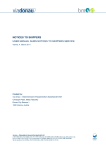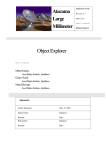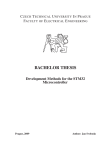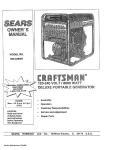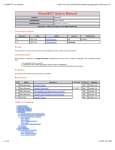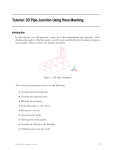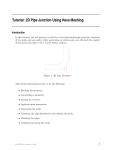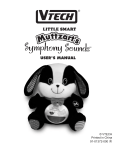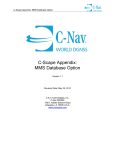Download Notices to Skippers
Transcript
Notices to Skippers User manual Version: 1.1 Date: 27.7.2011 Authors: Ing. Matej Táborský, Ing. Mgr. Lucia Karpatyova Notices to Skippers – User manual Content Content .................................................................................................................................................... 2 1 Introduction ..................................................................................................................................... 3 1.1 2 Search for Fairway and Traffic related messages (FTM) ................................................................. 4 2.1 3 5 Search results for FTM ........................................................................................................... 4 Search among all message types ..................................................................................................... 5 3.1 4 Language select ...................................................................................................................... 3 Search result for all message types........................................................................................ 5 Registration, login, forgotten password .......................................................................................... 6 4.1 Create SlovRIS OpenID account ............................................................................................. 6 4.2 Login ....................................................................................................................................... 7 4.3 Forgotten password ............................................................................................................... 8 Manage account .............................................................................................................................. 9 5.1 Managing user data ............................................................................................................... 9 5.2 Managing e-mail service subscription ................................................................................... 9 5.2.1 Create e-mail subscriptions ............................................................................................. 10 5.2.2 E-mail subscription matrix ............................................................................................... 10 5.2.3 Update e-mail subscriptions ............................................................................................ 10 5.2.4 Delete e-mail subscription ............................................................................................... 11 5.3 Deleting account .................................................................................................................. 11 Glossary ................................................................................................................................................. 12 List of figures ......................................................................................................................................... 13 Page 2 of 13 Notices to Skippers – User manual 1 Introduction To display the application start a web browser and enter the URL address of the Notices to Skippers (NtS) application. It is recommended to use for Google Chrome from version 12.x.x.x or Mozilla Firefox from version 4.x. URL: http://213.151.244.17:8180/NtSGwtClient/ (test operation) After entering the URL, the first screen of the NtS application loads up. Figure 1: First screen of NtS application First screen displays the search mask to search for Fairway and Traffic messages (FTM). 1.1 Language select The application language can be easily changed by selecting the corresponding language from the language bar. If the user is logged in, to NtS application will save the default language for the user. Figure 2: Language bar Page 3 of 13 Notices to Skippers – User manual 2 Search for Fairway and Traffic related messages (FTM) The search mask provides fast search for Fairway and Traffic related messages (FTM). By default all messages, which are currently valid or will get valid within one month are displayed. The list of displayed messages can be customised by entering or changing search criteria: - - Valid from/till: enter dates for which the message is valid Waterway section: enter the waterway (Danube, Danube canal) for which the FTM is published and valid Area from/Area to: select the area of validity of the FTM. For better orientation well known points can be selected, the application will automatically fill out river kilometres from/to River km from/River km to: enter the area of validity defined by the river kilometres for which the message is valid (in case of selecting the area from / to, the river kilometres are filled automatically) Date issue from/Date issue till: enter the issue date of the message Number (of the notice) and Year input box: manually enter the FTM number for fast search of a specific message. In case the “Number (of the notice)” field is filled all other search criteria in the search mask are not considered any more. To search, click the “Search” button. To reset the search form (to default values), click the “Reset” button. 2.1 Search results for FTM The application displays the FTM messages search results in the form of a table. If search returns more than 15 messages, paging will be generated on the bottom of the search results table. Details of FTM message can be downloaded by clicking the button with corresponding file format: - Text: generates FTM messages in a full text Code: generates the FTM messages in the code / values format XML: generates FTM messages as an XML file for download Figure 3: Message formats Page 4 of 13 Notices to Skippers – User manual 3 Search among all message types This search provides an option to search in all types of published NtS messages. To search all types of messages select the tab “All message types” in the header of the search mask. By default the NtS application displays all published NtS messages ordered according to their date of issue. Figure 4: Screen “Search all message types” To search for individual message, enter the search criteria: - - Message type: select the types of messages to search for (you can select multiple message types). The message types are: Fairway and traffic related message (FTM) Water related message (WRM) Ice reports (ICEM) Date issue from/till: enter the message issue date To search, click the “Search” button. To reset the search form (default values), click the “Reset” button. 3.1 Search result for all message types The NtS application displays results based on the search criteria. Details of the single message can be downloaded or displayed by clicking the appropriate button (text, code, xml; see chapter 2.1 Search results). If search returns more than 15 messages, paging will be generated on the bottom of the search results table. Page 5 of 13 Notices to Skippers – User manual 4 Registration, login, forgotten password SlovRIS OpenID provider was implemented to enable the user access to different services provided nowadays and in the future by the SlovRIS system in Slovakia using one single username and password. All users of the Notices to Skippers service interested in automatic receiving of NtS messages via email must be registered at the SlovRIS OpenID Provider, which generates a user account. Afterwards, the user can sign in to the Notices to Skippers application and subscribe to receive the NtS messages via emails. Figure 5: SlovRIS OpenID Login, forgotten password 4.1 Create SlovRIS OpenID account To register a SlovRIS OpenID account, click on the “Registration” link located in the header of the Notices to Skippers (NtS) Application. The NtS Application will transfer the user to the SlovRIS OpenID Provider web site, where the user can create an account. Registration for a SlovRIS OpenID account is free of charge. Figure 6: Registration form for SlovRIS OpenID account Page 6 of 13 Notices to Skippers – User manual Fill the mandatory text fields (login name, full name, email address and password and code from the picture) and click “OK” button to receive an automatic activation e-mail with a link to activate your user account. After successful activation you can subscribe for different notices in a desired format. 4.2 Login To manage your user account and e-mail subscriptions you must login with your login name and password provided during the registration process. To login to the Notices to Skippers application, click on the “Login OpenID” link located in the header of the Notices to Skippers (NtS) Application (see Figure 5: SlovRIS OpenID Login, forgotten password). The NtS Application will transfer you to the SlovRIS OpenID Provider web site, where login is done. Figure 7: Log in and confirm authorisation Enter the credentials to the text fields Login name and Password and click “Login” link. System asks the user to confirm to allow authorisation and offers 3 possibilities (see Figure 7: Log in and confirm authorisation): - Allow permanently – the user will not be asked to authorise the application in the future and this step will be skipped (web site asking for authorisation) - Allow for now – the user will be asked to authorise the application in the future, whenever (s)he wants to login the application - Reject – OpenID Provider rejects the authorisation and the user will not be logged in to the application For successful login it is necessary to choose one of the first 2 options. After successful login the user name will be shown in the header with a link - “Manage account”. Page 7 of 13 Notices to Skippers – User manual Figure 8: Successful login The application automatically logs out the user after 60 minutes of inactivity. 4.3 Forgotten password If you have forgotten your password, click the “Forgotten password” link located in the header of the Notices to Skippers (NtS) Application. A form will open where you can provide your login used in the registration process and enters the code from the picture. Temporary password will be sent to your e-mail address provided during registration after clicking “OK” button. This password is temporary and will expire in 60 minutes. Log in at the SlovRIS OpenID Provider (see chapter 4.2 Login ) with the login name and the temporary password and change the password according to instructions. Having changed the password, system will log-in you into the Notices to Skippers application as the “Registered user” and allows managing your account. Figure 9: Forgotten password Page 8 of 13 Notices to Skippers – User manual 5 Manage account To manage your user account in the Notices to Skippers application click the link “Manage account” in the header (see the Figure 8: Successful login) after successful login. Managing account includes: - Updating user data Subscribing and managing the e-mail service Deleting your user account (no further emails and no access to the user account management) 5.1 Managing user data Clicking “Manage account” link will open the user data screen. You can enter: e-mail, new password, name, address, company, and telephone / fax information. To save the changes click “Save” button. Figure 10: Manage account screen – manage user data 5.2 Managing e-mail service subscription To manage the e-mail service (subscription), choose the “e-mail service” tab in the manage account screen. The e-mail service screen provides an interface for managing (create, update, delete) subscriptions. Every user can have unlimited active subscriptions. Figure 11: Manage account screen – manage e-mail subscription Page 9 of 13 Notices to Skippers – User manual 5.2.1 Create e-mail subscriptions To create a new e-mail subscription, click the “Create” button in the upper right corner of the screen. The NtS application will generate a new empty record in the subscriptions table. Figure 12: New empty subscription record Select the message type, message format and the message language for the new e-mail subscription. To save the created subscription, click “Save” button under the table with user subscriptions. If you do not want to save the subscription, simply click the “Cancel” button. 5.2.2 E-mail subscription matrix Message type Fairway and traffic related message (FTM) Water related message (WRM) Ice reports (ICEM) Weather related message (WERM) Message format Text, Code, XML Text, Code, XML Text, Code, XML Code, XML Message language depends on the message type and message format. The full text for FTM, WRM, ICEM is available in English, German, Dutch and French. All types of the standardised NtS messages are available in the code format, currently, in 12 languages, including the Slovak language. 5.2.3 Update e-mail subscriptions To update an active e-mail subscription, navigate to the E-mail service screen in the application. Simply click on the select boxes in the subscription records and change the values. After updating of the records click the “Save” button. Figure 13: Update e-mail subscription Page 10 of 13 Notices to Skippers – User manual 5.2.4 Delete e-mail subscription To delete an active e-mail subscription, navigate to the e-mail service screen and click on the checkboxes in front of subscription records. After selecting the subscription to delete, click the “Delete” button in the upper right corner of the subscription table. The application will generate confirmation pop-up window for deleting the active subscription. After successful deletion, click the “Save” button to store your subscriptions in the application database. Figure 14: Delete existing email subscription 5.3 Deleting account To delete your own user account, click the “Delete account” button in the manage account screen. The NtS application will show a pop-up window with a confirmation button. After deleting your account, you will not receive further Notices to Skippers messages via e-mail and will not be registered for the Notice to Skippers service. Figure 15: Confirmation for deleting user account Page 11 of 13 Notices to Skippers – User manual Glossary ICEM Ice message Code Code format FTM Fairway and traffic related message NtS Notices to Skippers WERM Weather message WRM Water level related message XML Extensible Markup Language Page 12 of 13 Notices to Skippers – User manual List of figures Figure 1: First screen of NtS application.................................................................................................. 3 Figure 2: Language bar ............................................................................................................................ 3 Figure 3: Message formats ...................................................................................................................... 4 Figure 4: Screen “Search all message types”........................................................................................... 5 Figure 5: SlovRIS OpenID Login, forgotten password .............................................................................. 6 Figure 6: Registration form for SlovRIS OpenID account ........................................................................ 6 Figure 7: Log in and confirm authorisation ............................................................................................. 7 Figure 8: Successful login ........................................................................................................................ 8 Figure 9: Forgotten password ................................................................................................................. 8 Figure 10: Manage account screen – manage user data ........................................................................ 9 Figure 11: Manage account screen – manage e-mail subscription ......................................................... 9 Figure 12: New empty subscription record ........................................................................................... 10 Figure 13: Update e-mail subscription .................................................................................................. 10 Figure 14: Delete existing email subscription ....................................................................................... 11 Figure 15: Confirmation for deleting user account ............................................................................... 11 Page 13 of 13