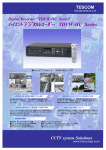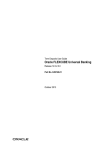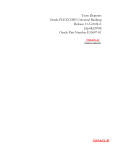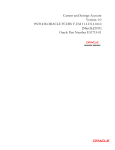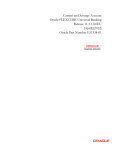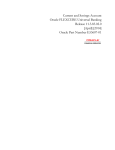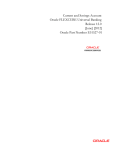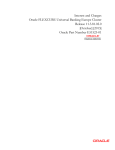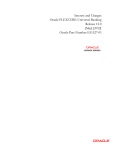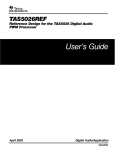Download Term Deposit User Manual
Transcript
Term Deposits Oracle FLEXCUBE Universal Banking Release 12.0 [May] [2012] Oracle Part Number E51527-01 Term Deposits Table of Contents 1. ABOUT THIS MANUAL................................................................................................................................ 1-1 1.1 INTRODUCTION ........................................................................................................................................... 1-1 1.1.1 Audience ............................................................................................................................................ 1-1 1.1.2 Organization ...................................................................................................................................... 1-1 1.1.3 Related Documents ............................................................................................................................ 1-2 1.1.4 Glossary of Icons ............................................................................................................................... 1-2 2. TERM DEPOSITS - AN OVERVIEW .......................................................................................................... 2-1 2.1 INTRODUCTION ........................................................................................................................................... 2-1 2.2 TERM DEPOSIT IN ORACLE FLEXCUBE .................................................................................................... 2-1 2.2.1 Pre-requisites for TD Processing ...................................................................................................... 2-2 3. TERM DEPOSIT MAINTENANCE ............................................................................................................. 3-1 3.1 MAINTAINING PAYIN PARAMETERS............................................................................................................ 3-1 3.1.1 Specifying UDF Values ...................................................................................................................... 3-2 3.2 VIEWING PAYIN PARAMETERS SUMMARY .................................................................................................. 3-3 3.3 MAINTAINING CLOSING MODE ................................................................................................................... 3-4 3.3.1 Specifying UDF Values ...................................................................................................................... 3-5 3.4 VIEWING CLOSING MODES SUMMARY ....................................................................................................... 3-6 3.5 MAINTAINING ACCOUNT CLASS FOR TD .................................................................................................... 3-7 3.5.1 Account Details Tab........................................................................................................................... 3-8 3.5.2 Maintaining Deposit Details .............................................................................................................. 3-9 3.6 SETTING UP INTEREST PREFERENCES FOR TD .......................................................................................... 3-16 3.6.1 Specifying Accounting Roles for Unclaimed Deposits ..................................................................... 3-16 3.6.2 Linking TD Account Class to Interest Product ................................................................................ 3-18 3.7 MAINTAINING FLOATING INTEREST RATES .............................................................................................. 3-19 3.7.1 Maintaining Parameters for Premature Withdrawal of TD............................................................. 3-22 4. TD ACCOUNT ................................................................................................................................................ 4-1 4.1 CREATING A DEPOSIT ACCOUNT ................................................................................................................ 4-1 4.1.1 Main Tab............................................................................................................................................ 4-3 4.1.2 Viewing Amounts and Dates ............................................................................................................ 4-14 4.1.3 Nominee Tab .................................................................................................................................... 4-15 4.1.4 Dual Currency Deposit .................................................................................................................... 4-17 4.1.5 Check List Tab ................................................................................................................................. 4-18 4.1.6 Capturing Additional Details ........................................................................................................... 4-22 4.2 VIEWING TERM DEPOSIT ACCOUNT DETAILS ........................................................................................... 4-23 4.3 VIEWING RECURRING DEPOSIT DETAILS .................................................................................................. 4-24 5. TD ADDITIONAL DETAILS ........................................................................................................................ 5-1 5.1 CAPTURING ADDITIONAL DETAILS ............................................................................................................. 5-1 5.2 SPECIFYING INTEREST DETAILS .................................................................................................................. 5-2 5.3 SPECIFYING CHARGE DETAILS ................................................................................................................... 5-8 5.4 SPECIFYING LINKED ENTITIES .................................................................................................................... 5-9 5.5 SPECIFYING RESTRICTIONS....................................................................................................................... 5-11 5.6 SPECIFYING MIS DETAILS ........................................................................................................................ 5-14 5.6.1 Viewing Change Log ........................................................................................................................ 5-16 5.6.2 Viewing Transfer Log ...................................................................................................................... 5-17 5.7 SPECIFYING STATEMENT DETAILS ............................................................................................................ 5-18 5.8 SPECIFYING JOINT HOLDER DETAILS........................................................................................................ 5-21 5.9 CAPTURING USER DEFINED FIELDS .......................................................................................................... 5-23 5.10 SPECIFYING ACCOUNT SIGNATORY DETAILS ........................................................................................... 5-24 5.11 INDICATING TD PAYOUT DETAILS ........................................................................................................... 5-26 5.11.1 Term deposit Tab ............................................................................................................................. 5-26 5.11.2 Bankers Cheque/DD Tab ................................................................................................................. 5-27 5.11.3 Specifying PC Details ...................................................................................................................... 5-29 5.11.4 Capturing Payout Interest Details for Child TD.............................................................................. 5-31 5.11.5 Interest Tab (interest preferences for Child TD) ............................................................................. 5-32 5.11.6 Deposit Tab (Deposit Preferences for Child TD) ............................................................................ 5-35 5.12 VIEWING CHANGE LOG ............................................................................................................................ 5-40 5.13 CAPTURING INTEREST PAYOUT DETAILS FOR BANKER’S CHEQUE / DD AND PC ..................................... 5-41 5.13.1 Banker’s Cheque / DD Tab .............................................................................................................. 5-42 5.13.2 PC Tab ............................................................................................................................................. 5-43 5.14 VIEWING ROLLOVER HISTORY DETAILS ................................................................................................... 5-45 5.15 SPECIFYING DOCUMENT DETAILS ............................................................................................................. 5-46 5.16 MAINTAINING AMOUNT BLOCKS.............................................................................................................. 5-47 5.17 VIEWING TD SUMMARY ........................................................................................................................... 5-49 5.18 SPECIFYING DEPOSIT INSTRUCTIONS ........................................................................................................ 5-51 5.18.1 Specifying UDF Values .................................................................................................................... 5-53 5.19 VIEWING INSTRUCTION SUMMARY ........................................................................................................... 5-54 6. TD OPERATIONS .......................................................................................................................................... 6-1 6.1 INTRODUCTION ........................................................................................................................................... 6-1 6.2 REDEEMING A TD ....................................................................................................................................... 6-1 6.2.1 Capturing Pay Out Details ................................................................................................................ 6-8 6.2.2 Cheque/DD Details Tab..................................................................................................................... 6-9 6.2.3 Counter Party Details Tab ............................................................................................................... 6-10 6.2.4 Capturing Interest Details ............................................................................................................... 6-12 6.2.5 Interest Tab ...................................................................................................................................... 6-13 6.2.6 Deposit Tab ...................................................................................................................................... 6-17 6.2.7 Authorizing Transaction .................................................................................................................. 6-22 6.3 VIEWING TD REDEMPTION DETAILS ........................................................................................................ 6-23 6.4 GENERATING AN ADVICE ......................................................................................................................... 6-25 6.5 CLOSING A TD.......................................................................................................................................... 6-27 6.6 TRANSFERRING TO UNCLAIMED DEPOSIT ON MATURITY ......................................................................... 6-27 6.6.1 Moving Principal and Interest to Unclaimed GLs ........................................................................... 6-28 6.6.2 Moving Principal to Unclaimed Principal retaining interest in Interest Booking Account ............. 6-28 6.6.3 Closing TD by Payout to Loan Account........................................................................................... 6-29 6.7 VIEWING TD EXECUTION LOG ................................................................................................................. 6-29 6.8 SIMULATING TD ....................................................................................................................................... 6-31 6.8.1 Generating and Viewing Account Certificate .................................................................................. 6-33 6.8.2 Specifying Interest Details for Simulated Account........................................................................... 6-34 6.9 DEPOSIT AUDIT TRAIL INQUIRY ............................................................................................................... 6-39 7. RD OPERATIONS .......................................................................................................................................... 7-1 7.1 INTRODUCTION ........................................................................................................................................... 7-1 7.2 CAPTURING PAYMENT DETAILS ................................................................................................................. 7-1 7.2.1 Viewing Accounting Entries ............................................................................................................... 7-4 7.2.2 Specifying UDF Values ...................................................................................................................... 7-4 7.3 VIEWING PAYMENT SUMMARY .................................................................................................................. 7-5 7.4 REVERSING PAYMENT ................................................................................................................................ 7-6 8. ANNEXURE A - ACCOUNTING ENTRIES ............................................................................................... 8-1 8.1 ACCOUNTING ENTRIES AND ADVICES FOR TD ........................................................................................... 8-1 8.2 EVENTS ...................................................................................................................................................... 8-1 8.3 AMOUNT TAGS ........................................................................................................................................... 8-1 8.4 ACCOUNTING ROLES .................................................................................................................................. 8-2 8.5 TD ADVICES ............................................................................................................................................... 8-4 8.6 EVENT-WISE ACCOUNTING ENTRIES FOR PRODUCTS.................................................................................. 8-7 8.6.1 TD with Capitalization....................................................................................................................... 8-8 8.6.2 Normal TD with Simple Interest ........................................................................................................ 8-9 8.6.3 TD with Rate Chart Allowed ............................................................................................................ 8-11 8.6.4 Recurring Deposit Scheme............................................................................................................... 8-13 9. ANNEXURE B - IC RULE SET-UP .............................................................................................................. 9-1 9.1 INTRODUCTION ........................................................................................................................................... 9-1 9.2 IC RULE MAINTENANCE ............................................................................................................................. 9-1 9.2.1 Capitalized Deposit with Penalty....................................................................................................... 9-2 9.2.2 TD with Normal Tenor and Penalty................................................................................................... 9-7 9.2.3 Recurring Deposit Rule ................................................................................................................... 9-10 9.2.4 Rate Chart Allowed with Penalty ..................................................................................................... 9-13 9.2.5 UDE Value Maintenance ................................................................................................................. 9-20 9.2.6 TD with Capitalization..................................................................................................................... 9-21 9.2.7 Normal TD with Simple Interest ...................................................................................................... 9-21 9.2.8 TAX_RATE TD with Rate Chart Allowed ........................................................................................ 9-21 9.2.9 Recurring deposit Scheme ............................................................................................................... 9-21 9.3 IC RATES MAINTENANCE ......................................................................................................................... 9-22 10. REPORTS .................................................................................................................................................. 10-1 10.1 INTRODUCTION ......................................................................................................................................... 10-1 10.2 CUSTOMERS FIXED DEPOSIT REPORT ....................................................................................................... 10-1 10.2.1 Contents of the Report ..................................................................................................................... 10-2 10.3 TD FULL BALANCE LISTING REPORT ....................................................................................................... 10-3 10.3.1 Contents of the Report ..................................................................................................................... 10-4 10.4 LARGE FD REPORT ................................................................................................................................... 10-5 10.4.1 Contents of the Report ..................................................................................................................... 10-6 10.5 DEPOSIT DETAIL SUMMARY BY TOTAL AMOUNT REPORT ....................................................................... 10-7 10.5.1 Contents of the Report ..................................................................................................................... 10-8 10.6 INTEREST PAID REPORT ............................................................................................................................ 10-8 10.6.1 Contents of the Report ..................................................................................................................... 10-9 10.7 TD STATEMENT OF ACCOUNTS REPORT ................................................................................................. 10-10 10.7.1 Contents of the Report ................................................................................................................... 10-11 10.8 TD ACCOUNT CLASS SUMMARY REPORT ............................................................................................... 10-12 10.8.1 Contents of the Report ................................................................................................................... 10-12 10.9 TERM DEPOSITS OPENED FOR THE PERIOD REPORT................................................................................ 10-13 10.10 TERM DEPOSITS CLOSED FOR THE PERIOD REPORT ............................................................................ 10-16 10.11 TERM DEPOSITS RENEWED FOR THE PERIOD REPORT......................................................................... 10-19 10.12 TERM DEPOSITS MATURITY REPORT .................................................................................................. 10-21 10.13 TAX DEDUCTION REPORT ................................................................................................................... 10-24 10.13.1 Contents of the Report ............................................................................................................... 10-24 10.14 UNCLAIMED DEPOSITS TRANSFERRED REPORT .................................................................................. 10-25 10.14.1 Contents of the Report ............................................................................................................... 10-25 10.15 TERM DEPOSITS EXCEEDING LIEN LIMITS REPORT ............................................................................ 10-26 11. 11.1 SCREEN GLOSSARY .............................................................................................................................. 11-1 FUNCTION ID LIST.................................................................................................................................... 11-1 1. About this Manual 1.1 Introduction This manual is designed to explain the Term Deposits (TD) module of Oracle FLEXCUBE. It provides an overview to the module, and provides information on using the Term Deposits module of Oracle FLEXCUBE. You can further obtain information specific to a particular field by placing the cursor on the relevant field and striking <F1> on the keyboard. 1.1.1 Audience This manual is intended for the following User/User Roles: Role Function Back office managers/officers Authorization functions Product Managers Product definition and authorization End of day operators Processing during end of day/ beginning of day Financial Controller/Product Managers Generation of reports 1.1.2 Organization This manual is organized into the following chapters: Chapter 1 About this Manual acquaints you quickly with the organization, audience, glossary of icons and related documents for this User Manual. Chapter 2 Term Deposits - An Overview offers a brief insight into the TD module and lists out the salient features. Chapter 3 Term Deposit Maintenance explains the maintenances required for creating and servicing TDs. Chapter 4 TD Account gives details about how to create a TD account. Chapter 5 TD Additional Details gives information about the additional information that can be captured while creating a TD. It also explains the procedure to maintain instructions for operating a TD. 1-1 Chapter 6 TD Operations explains the operations you can perform on a TD. Chapter 7 RD Operations explains the operations you can perform on a recurring deposit. Chapter 8 Annexure A - Accounting Entries lists the suggested event-wise accounting entries that can be set up, for the Interest and Charge product applicable for the TD module of Oracle FLEXCUBE. Chapter 9 Annexure B – IC Rule Set-up lists the Interest and Charge (IC) rules that need to be maintained for the TD module of Oracle FLEXCUBE. It also gives the UDEs and rates for which values need to be maintained. Chapter 10 Reports - provides a list of reports that can be generated in this module and also explains their contents 1.1.3 Related Documents Procedures User Manual Settlements User Manual Core Entities User Manual 1.1.4 Glossary of Icons This User Manual may refer to all or some of the following icons: Icons Function Exit Add row Delete row Option List 1-2 2. Term Deposits - An Overview 2.1 Introduction A Term Deposit (TD), also known as ‘fixed deposit’ is a deposit that is held at a financial institution for a fixed term. A fixed deposit account allows customers to deposit money for a set period of time, thereby earning a higher rate of interest in return. These are of varying maturities ranging anywhere from a day or a month to a few years. When a term deposit is placed, the lender (the customer) understands that the money can only be withdrawn after the term has ended and in case of premature withdrawal, the financial institution can levy a penalty. In some cases, the customer may be required to give notice of withdrawal of term deposit (in that case termed as ‘notice deposits’). When the term is over, the deposit can be withdrawn or it can be held for another term, partly or fully. Generally speaking, the longer the term the better is the yield on the money. Some banks put conditions like minimum amount of deposit and in multiples of specific units of amount. For e.g. the minimum deposit amount is Euro. 100 and deposits can be made in multiples of Euro 10. Banks may allow full or partial withdrawal of amount. Customers can place TD as collateral while availing loan facility or while availing Letters of Credit/Guarantee facility from the bank. Recurring Deposit (RD) is an account where the lender/customer deposits a fixed amount of money every month for a fixed tenure (generally ranging from one year to five years). This scheme is meant for investors who want to deposit a fixed amount every month, in order to get a lump sum after some years. The small monthly savings in the Recurring Deposit scheme enable the lender to accumulate a handsome amount on maturity. Interest at TD rates is computable on monthly or quarterly compounded basis. Dual Currency Deposit (DCD) is a short-term currency-linked deposit that allows the lender to earn a higher interest rate than regular TD. The bank provides the customer/lender with a 'yield enhancement' over and above the normal TD rate. In return, the bank has the right to convert the deposit currency into a linked currency at the pre-determined conversion rate on the fixing date. The fixing date may be few (for instance 2) working days prior to deposit maturity. Thus, at maturity, the lender shall receive the principal and interest in either the deposit currency or the linked currency, whichever is weaker. In other words, while taking the deposit the bank also buys a currency option from the depositor and the enhanced interest is the premium the bank pays for this option. 2.2 Term Deposit in Oracle FLEXCUBE In Oracle FLEXCUBE, you can create and service a deposit (TD, RD and DCD) either through the TD module or by using the Savings (Teller/Branch) module. Salient Features The salient features of TD module are listed below: 2-1 Automation - Accounting, collateral tracking, rollover handling and accounting, and tracking of unclaimed deposits are completely automated. This means your staff with the treasury department can remain focused on customer service. Multi Mode Pay-in - TD can be funded using multiple pay-in modes. You can choose any combination of the following pay-in modes: Pay in by transfer from GL Pay-in by Savings Account Pay-in by Cash (Only from Savings module) Pay-in by Cheque Multi Mode Pay-out – In case of automatic and manual redemption, a TD can be redeemed using multiple pay-out modes. You can choose any combination of the following pay-out modes: Pay-out by Banker’s Cheque Pay-out by funds transfer to any account specified by the customer Pay-out by child TD creation – wherein another TD is created using the maturity amount Pay-out by transfer to GL Pay-out by cash (Only from Savings module) Pay-out by Demand Draft Pay-out by PC Simulation – The TD module offers a simulation tool wherein a TD can be simulated to enhance sales and service aspects to new/existing customers. You can also generate a TD Certificate. 2.2.1 Pre-requisites for TD Processing To handle a term deposit in Oracle FLEXCUBE, you need to: 1. Set up a suitable account class 2. Set up an IC rule 3. Set up a suitable IC product 4. Maintain UDE + Account Class combination 5. Define IC rates 6. Define floating interest rates 7. Maintain a term deposit account 8. Define Interest ‘Conditions’ and other parameters for the deposit account 9. Maintain Pay-in and Close out mode parameters 2-2 This manual explains how you can create and service a deposit through the TD Module. For details about TD creation using Branch, you may refer the Savings User Manual. 2-3 3. Term Deposit Maintenance 3.1 Maintaining Payin Parameters In case you have specified that the TD Payin be done by GL, you need to maintain the GL details through the ‘Term Deposit Payin Parameters Maintenance’ screen. You can also invoke this screen by typing ‘STDTDPAY’ in the field at the top right corner of the Application tool bar and clicking the adjoining arrow button. To link appropriate GLs in case the pay in option chosen is pay in by GL, you need to maintain the following details: Branch Code Specify the branch code for which you want to maintain payin parameters. The adjoining option list displays all valid branch codes maintained in the system. You can select the appropriate one. Payin Option Select the payin option from the adjoining drop-down list. The following options are available: Payin by GL Payin by Cash General Ledger Code Specify the GL code that should be picked up the system for the TD pay in. The adjoining option list displays all valid GLs maintained in the system. You can select the appropriate one. 3-1 3.1.1 Specifying UDF Values All User Defined Fields (UDFs) linked to the function ID ‘STDTDPAY’ are displayed in the ‘User Defined Fields’ screen. Invoke this screen by clicking ‘Fields’ button on the ‘Term Deposits Payin Parameters Maintenance’ screen. Here you can specify values for each UDF. 3-2 Refer the User Manual titled ‘User Defined Field’ for details about defining UDFs. 3.2 Viewing Payin Parameters Summary You can view summary of all payin parameters using the ‘Term Deposit Payin Parameters Summary’ screen. To invoke this screen, type ‘STSTDPAY’ in the field at the top right corner of the Application tool bar and click the adjoining arrow button. You can query on records based on any one or all of the following criteria: Authorization Status Record Status Branch Code Payin Option Click ‘Search’ button. The system identifies all records satisfying the specified criteria and displays the following details for each one of them: Authorization Status Record Status 3-3 Branch Code Payin Option Double click on a record to invoke the detailed screen for that record. 3.3 Maintaining Closing Mode When you close an account the system checks whether any Interest/Charge (IC) products linked to the account are pending liquidation. If the account does not have any IC products pending liquidation the system will display list of ‘Close Out’ modes to facilitate account closure. You can maintain the closing modes using ‘Term Deposit Closing Mode Maintenance’ screen. To invoke this screen, type ‘STDCLOSE’ in the field at the top right corner of the Application tool bar and click the adjoining arrow button. Specify the following details: Closing Mode You need to maintain the following modes: CASH – This indicates closure by cash. FT – This indicates closure by funds transfer. GL – This indicates closure by transfer to GL. BCA – This indicates closure by banker’s cheque. PC – This indicates closure by transfer of funds to another account using PC module. 3-4 Description Give a brief description for the closing mode. Product Specify the Retail Teller product that should be used for booking withdrawal entries. It can be any one of the following: Retail Teller Product Product linked to the instrument type Debit Credit The closure can be effected by means of a debit or a credit to the account. For each of the aforesaid closing modes, you need to select the ‘Debit’ option from the adjoining drop-down list.. 3.3.1 Specifying UDF Values All User Defined Fields (UDFs) linked to the function ID ‘STDCLOSE’ are displayed in the ‘User Defined Fields’ screen. Invoke this screen by clicking ‘Fields’ button on the ‘Term Deposit Closing Mode Maintenance’ screen. Here you can specify values for each UDF. 3-5 Refer the User Manual titled ‘User Defined Field’ for details about defining UDFs. 3.4 Viewing Closing Modes Summary You can view summary of all closing modes using the ‘Term Deposit Closing Mode Maintenance’ screen. To invoke this screen, type ‘STSCLOSE’ in the field at the top right corner of the Application tool bar and click the adjoining arrow button. You can query on records based on any one or all of the following criteria: Authorization Status Record Status Close Mode Debit Credit Click ‘Search’ button. The system identifies all records satisfying the specified criteria and displays the following details for each one of them: Authorization Status Record Status 3-6 Close Mode Description Product Debit Credit Double click on a record to invoke the detailed screen for that record. 3.5 Maintaining Account Class for TD To handle term deposits in Oracle FLEXCUBE, you have to set up an account class of type ‘Deposit’, in the ‘Account Class Maintenance’ screen. To invoke this screen, type ‘STDACCLS’ in the field at the top right corner of the Application tool bar and click the adjoining arrow button. Specify the following details: Account Class and Description Identify the account class you are setting up with a unique code and a brief description. Account Type Select the ‘Deposit’ from the drop-down list. Start Date Specify the date from which the account class should become active, using the adjoining calendar. You will be able to create accounts under this account class from this date. 3-7 End Date You can also specify the life span of the account class by indicating the end date. The end date for an account class refers to the termination date after which, creation of new account under the account class is disallowed. Consequently, the option list for Account Class in all further transactions screen in Oracle FLEXCUBE, will not display the ‘expired’ account class as of the system date. However, the existing accounts for the account class will be active even after the end date. If you do not specify an End Date for the account class, the account is taken to be an openended account class. 3.5.1 Account Details Tab This tab is displayed by default on invoking the ‘Account Class Maintenance’ screen. Account Code As per your bank’s requirement you can choose to classify account classes into different account codes. The bank can decide the manner in which the account classes are to be assigned to different account codes. An account code can consist of a maximum of four characters. Depending on the customer account mask maintained, the value in the account code field would be used during the generation of customer account numbers through the ‘Customer Accounts Maintenance’ screen. If you have decided to include account code as part of the customer account number (in the account number mask), then at the time of creating a new customer account number, you will need to select the account class for the account number being generated. In the option-list provided, the account class is displayed along with the associated account code. When the account number gets populated, it is the account code that forms a part of the customer account number. Dual Currency Deposit Check this box to indicate that account class is for creating dual currency deposits. You can check this box only if the account type is ‘Deposit’. Natural GL The reporting of all turnovers of the particular account class will be directed to the GL that you identify as the natural GL. Based on the characteristic of the account balance; you can specify whether the turnover is to be posted to the Debit GL or to the Credit GL. Deposit accounts normally have a credit balance. Applicable Customer Status 3-8 Select the applicable customer status to indicate whether deposit product is available to minors or not. You can choose one of the following values from the adjoining drop-down list: Not Applicable Major Minor Both Note the following: By default ‘Not applicable’ option is selected when a new account class is created. If you select ‘Minor’ option at the CIF level and ‘Applicable customer status’ as ‘Major’ at the account class level then the system will throw up the following error message: The A/c class you selected is for major customer If you uncheck ‘Minor’ option at the CIF level and select ‘Applicable customer status’ as ‘Minor’ at the account class level, then the system will throw up the following error message: The A/c class you selected is for minor customer 3.5.2 Maintaining Deposit Details Click the ‘Deposits’ button to define the parameters for a deposit type account class. The ‘Deposit Account Details’ screen is displayed. On the maturity date of a deposit, you can opt to: Rollover the deposit Liquidate the deposit 3-9 Move it to an ‘unclaimed’ GL The values given here will be defaulted when the TD is opened. You can modify defaulted values for each TD. Auto Rollover You can opt to automatically rollover a deposit if it is not liquidated on its maturity date. Check this box to automatically rollover deposits opened under the account class. TDs that are open and marked for Auto Rollover will automatically be rolled over during the Beginning of Day operations on the Maturity date. You can define the terms and conditions for the new deposit while maintaining the deposit account. Close on Maturity Deposit accounts opened under an account class can be closed automatically on the Maturity Date of the deposit. You can specify this for the account class you are maintaining by checking this box. If you check this box, then during the Beginning of Day operations on the Maturity Date, the account will be closed. The principal will be moved, if specified, to the account your customer has directed. In case you don’t check this box and the deposit remains unclaimed, you can opt to move the principal and interest to the respective ‘Unclaimed GLs’ maintained at your bank. If you check the ‘Auto Rollover’ box, you will not be able to check ‘Close on Maturity’ box. Your specifications here will default to all deposit accounts opened under the account class. However, when maintaining a deposit account, you can change the specifications that default. Note that this box will be automatically checked if you check the box ‘Recurring Deposit’ in the ‘Deposit Account Details’ screen. Allow Partial Liquidation Check this box to indicate that partial liquidation is allowed. Refer the section ‘Maintaining Floating Interest Rates’ in this Manual for details about maintenance required for partial liquidation of TD. Allow Partial Liquidation with Amount Block Check this box to indicate that partial liquidation is allowed for the deposits with amount blocks. If the TD is linked partially then partial liquidation of the TD will be allowed only if you check this box. Move Interest to Unclaimed Check this field to move the interest amount to the unclaimed GL mapped at the IC product in the accounting role ‘INT_UNCLAIMED’ on maturity date or grace period end date of the term deposit account. If you select this option, then you will have to check the box ‘Move Principal to Unclaimed’. 3-10 Move Principal to Unclaimed Check this field to move the principal amount to the unclaimed GL mapped at the IC product in the accounting role ‘PRN_UNCLAIMED’ on maturity date or grace period end date of the term deposit account. If you select this option, only principal amount will be moved to unclaimed GL and the interest will be settled through defined TD pay-out mode. If you check both ‘Move Interest to Unclaimed’ and ‘Move Principle to Unclaimed’ boxes, then the TD amount (i.e. Principal + Interest) will be moved to the Unclaimed GL, irrespective to the defined TD pay-out details. Rate Chart Allowed Check this box to indicate that the system should calculate TD interest based on the LDMM float rate maintained in the ‘LD MM Floating Rate input’ screen (CFDFLTRT), If you check this box, the system will pick interest rates based on different tenors, minimum amount, currency and effective date for a TD. Note that you will not be able to modify this preference once the record is authorised. Minimum Specify the minimum amount for which deposit should be created under this account class. Maximum Specify the maximum amount for which deposit can be created under this account class. The system will display a configurable override if the deposit amount contravenes the specified amount range. Grace Period for Renewal Specify the grace period for renewing a TD. Only if you opt for this option, the TD can be renewed using the ‘Term Deposit Redemption’ screen (ICDREDMN) upon maturity of the TD. This option is applicable only for deposits whose interest and principal is moved to unclaimed GLs upon maturity. If you check the ‘Auto Rollover’ box or the ‘Close on Maturity’ box, the system will ignore the value that you specify here. In other words, grace period will not be applicable on the maturity date in case of auto rollover or closure of the account. After the account has matured, renewal of the TD is possible from the beginning of day (BOD) of the maturity date to the end of day (EOD) of the grace period. The TD gets renewed with the value date as of the maturity date when the grace period is valid. The counter for the grace period is ‘0’ on the maturity date. It is incremented by 1 during EOD processing of every subsequent day. When the grace period counter is ‘0’, TD renewal is possible before start of the EOD as of the maturity date. When the grace period counter goes to ‘1’, TD renewal is possible before start of the EOD of the (maturity date +1),and so on. 3-11 Refer the section ‘Redeeming a TD’ and ‘Transferring to Unclaimed Deposit on Maturity’ in this User Manual for details about TD redemption and application of grace period respectively. Note that grace period is maintained only at the account class level. You cannot modify it for any account. Settlement Bridge GL To facilitate multi mode pay-out, you need to maintain a Bridge GL between the TD and the payout module (PC). Specify the Bridge GL that should be used for processing pay-out of TDs under this account class. The adjoining option list displays all valid GLs maintained in the system. You can select the appropriate one. Product Category To facilitate multi mode pay-out, specify a product category or select a product category from the adjoining option list. Transaction Code Specify the transaction code that should be used to process TD pay-out by PC. The adjoining option list displays all valid transaction codes maintained in the system. You can select the appropriate one. Cluster ID Specify a valid cluster ID which you need to link to deposit account class. You can link cluster ID only for term deposits. Default Tenor You can define a tenor for the deposits that are opened under an account class. Deposits opened under the account class will automatically acquire this tenor. However, you can change the tenor to suit the requirements of a specific deposit. Days Specify the default tenor in terms of days. Months Specify the default tenor in terms of months. Years Specify the default tenor in terms of years. Maximum Tenor Specify the maximum tenor for which deposits can be created under this account class. 3-12 Days Specify the maximum tenor in terms of days. Months Specify the maximum tenor in terms of months. Years Specify the maximum tenor in terms of years. Minimum Tenor Specify the minimum tenor for which deposits should be created under this account class. Days Specify the minimum tenor in terms of days. Months Specify the minimum tenor in terms of months. Years Specify the minimum tenor in terms of years. Dual Currency Deposits Dual Currency Deposit (DCD) is a short-term currency-linked deposit through which you earn a higher interest rate than regular term deposits. The Bank converts the deposit currency into the linked currency at the pre-determined conversion rate on the fixing date two working days prior to deposit maturity. At maturity you receive the principal and interest in either the deposit currency or the linked currency, whichever is weaker. The following details are captured here; Linked Currency Specify the linked currency if the account class is to be used for creating TD with Dual Currency option. Alternatively, you can also choose the currency from the adjoining option list. You will be allowed to capture this value here only if the option ‘Dual CCY Deposit’ is checked at the ‘Account Class Maintenance’ screen. You will be allowed to modify this value even after authorization. 3-13 Currency Option Product Specify the currency option product under which an Options contract has to be created in case of a Dual Currency deposit. The adjoining option list displays all valid Options products with Product Type ‘CO’, available in the system. You can choose the appropriate one. On saving the account class, system validates the following to ensure that the currency option product selected here has the below features: Contract type is Trade Option Type is Call Deal Type is Buy Option Style is Plain Vanilla Barrier is not allowed Delivery type is Physical Expiration Style is American Fixing Days Specify the number of days from TD maturity date, before which the exchange rate has to be fixed. You will be allowed to capture this value here only if the option ‘Dual CCY Deposit’ is checked at the ‘Account Class Maintenance’ screen. You will be allowed to modify this value even after authorization. Recurring Deposit Specify the following details for recurring deposits. Recurring Deposit Check this box to indicate that a recurring deposit can be created under the account class. Move Maturity to Unclaimed This box is unchecked and disabled for recurring deposits. Move funds on Overdraft Check this option to indicate that the system should pass an overdraft in the payment account (i.e. CASA) when the account does not have sufficient funds for making RD installment payment. Installment Frequency Specify the frequency for payment of installment for RD. 3-14 Days Specify the installment frequency in terms of days. Months Specify the installment frequency in terms of months. Years Specify the installment frequency in terms of years. Minimum Schedule Days Specify minimum schedule days here. Maximum Schedule Days Specify maximum schedule days here. Minimum Installment Amount Specify the minimum RD installment here. 3-15 For further details about setting up an account class, refer the chapter ‘Maintaining Mandatory Information’ in the Core Entity User Manual. 3.6 Setting Up Interest Preferences for TD You need to set up an Interest/Charge product to handle the calculation of interest and charges on a TD. You can set up a product using the ‘Islamic Profit Distribution Product Maintenance’ screen, invoked from the Application Browser. You can invoke the ‘Interest and Charges Product Maintenance’ screen by typing ‘ICDPRMNT’ in the field at the top right corner of the Application tool bar and clicking the adjoining arrow button. 3.6.1 Specifying Accounting Roles for Unclaimed Deposits In case you have checked the option ‘Move Interest to Unclaimed’ and ‘Move Principal to Unclaimed’ in the Deposit Account Details’ screen at the account class level, you will have to specify appropriate accounting roles for the IC product using the ‘Accounting Roles’ screen. Click ‘Accounting Roles’ button on the ‘Interest and Charges Product Maintenance’ screen and invoke the following screen. 3-16 Specify the following details in case you have opted for moving interest and/or principal to unclaimed GL: Accounting Role Choose ‘PRN_UNCLAIMED’ and ‘INT_UNCLAIMED’ from the adjoining list. Account Head Attach ‘INT_UNCLAIMED’ to a miscellaneous GL for unclaimed interest – for eg ‘25691234’. Similarly, map ‘PRN_UNCLAIMED’ to a miscellaneous GL for unclaimed principal – for eg ‘25691235’. 3-17 3.6.2 Linking TD Account Class to Interest Product You can link the TD Account Class to the Interest product in the ‘Interest and Charges–Interest Product Preferences’ screen. Click ‘Preferences’ button on the ‘Interest and Charges Product Maintenance’ screen and invoke the following screen. . Here you can specify preferences for profit calculation and application on the accounts to which this product is applied. Account Details You can indicate the TD accounts on which this product should be applied. 3-18 Account Class Specify the account class of ‘Deposit’ type that you have maintained for creating TDs. The adjoining option list displays all valid account classes maintained in the system. You can select the appropriate one. All TDs created under this account class will inherit the profit parameters maintained in this screen. Note that you should not link the same account class to multiple IC products. One deposit account class should be linked only to one interest product and one charge product. Special Condition Check this box for the deposit type of account class. Repop at Liqn. If the box ‘Rate Chart Allowed’ has been checked for the account class, then you should leave this box unchecked. Refer the chapter ‘Defining Interest and Charge Products’ in the Interest and Charges User Manual for details about setting up the product. Refer the chapters ‘Annexure A - Accounting Entries and Advices’ in this User Manual for details on the accounting entry set-up for the IC products. Also refer the chapter ‘Annexure B – IC Rule Set-up’ in this User Manual for details about setting up IC rules for the products. 3.7 Maintaining Floating Interest Rates You can apply interest either as a ‘Fixed’ rate or as a ‘Floating’ rate. A floating rate corresponds to the market rates for the day. These rates are maintained and updated daily (or whenever they change,) in the ‘Floating Rate Maintenance’ screen. 3-19 You can invoke this screen by typing ‘CFDFLTRT’ in the field at the top right corner of the Application tool bar and clicking on the adjoining arrow button. The floating interest rates are defined through this screen. A Rate Code identifies a set of rates defined for a combination of Currency, Amount Slab (optional) and Effective Date. Also, for each such combination, you can maintain rates that can differ by each tenor. The following details have to be captured here: Rate Code and Description You can maintain new rate codes and also provide values for existing ones (like MIBOR, LIBOR etc). For a new code, you need to capture a unique id. The id can include a maximum 10 alphanumeric characters. Currency You have to associate each Rate Code with a currency. You can define rates for the same Rate Code in different currencies. Select a currency from the option list provided. 3-20 Effective Date Each rate that you define for a Rate Code and Currency combination should have an Effective Date associated with it. This is the date on which the rate comes into effect. Once a rate comes into effect, it will be applicable till a rate with another Effective Date is given for the same Rate Code and Currency combination. Example Rate Code - TERMDEP45 Currency - U S Dollar Effective Date Interest Rate 01 January 2005 12.5% 14 January 2005 12.0% 31 January 2005 13.0% These rates will be applicable as follows: Period Interest Rate st 1 January to 13 January 2005 12.5% th 12.0% st 13.0% 14 January to 30 January 2005 31 January to one day before the next date The rates will be applied to an account depending on whether it has been defined with ‘Automatic’ Rate Code Usage or ‘Periodic’ Rate Code Usage. You can specify this in the ‘UDE Values’ screen. Amount Slab For a specific Rate Code and Currency combination, you can define an amount slab. However, this is not mandatory. A rate that has been defined for an Effective Date - Amount Slab combination will be applicable to an amount less than or equal to the specified amount. Example Let us extend the example we discussed for Rates and Effective Dates to include amount limits. Amount (USD) Effective Date Interest Rate 10,000 01 January ‘05 12.5% 50,000 01 January ‘05 13.0% 999.9 million 01 January ‘05 14.0% st If the rates have to be applied on 1 Jan ‘05, they will be picked up as follows: 3-21 For a loan with an amount less than or equal to USD10, 000 the rate will be 12.5%. For a loan with an amount greater than USD 10,000 and less than or equal to 50,000 the rate will be 13%. For a loan with an amount greater than USD 50,000 and less than or equal to USD 999.9 million, the rate applied will be 14%. A huge amount (999.9 million) has been given as the last amount limit. This denotes that after 50,000 there is no upper limit in the slab Borrow/Lend Indicator For every Amount Slab - Effective Date combination, you should define the rate to be applied as a borrow rate, a lend rate or a mid rate. Borrow rates are applied for loans taken by the bank and lend rates applied on loans disbursed. Tenor and Interest Rates The rates that will be applied for a given combination of Amount Slab – Effective date – Lend/Borrow Indicator can be tenor based. In this screen, you can also define interest rates for different tenors. For instance, for an amount slab you can maintain rates for the Rate Code LIBOR for tenors 1 30 Days, 30 – 90 Days and so on. If you do not maintain tenor wise interest rates, you have to maintain the tenor as ‘0’ and then specify the rate. This is mandatory to save the details. 3.7.1 Maintaining Parameters for Premature Withdrawal of TD Oracle FLEXCUBE allows you to capture current TD balance amount using the SDE ‘DEPOSIT_AMOUNT’ which will consider TD amount – sum of partial redemption amount. You need to maintain the parameters by capturing the Interest rates on the basis of tenor, minimum amount, currency and effective date for a TD. Based on these parameters, the system picks the corresponding rate during Normal Maturity, Pre-Closure and Partial Redemption of TD. Oracle FLEXCUBE also provides additional spread rate maintenance in addition to interest rate for TD based on the parameters maintained which is added to the derived interest rate from the rate chart maintenance and used for Interest calculation. 3.7.1.1 Calculating Interest Rate during Normal Maturity of a TD Oracle FLEXCUBE performs calculation of Interest Rate during normal Maturity of a TD. During interest liquidation on maturity for TDs, the system derives the interest rate from the rate maintenance in ‘LD MM Floating Rate Input’ screen based on tenor, minimum amount, currency and effective date for a TD. 3.7.1.2 Calculating Interest Rate during Partial redemption of a TD Oracle FLEXCUBE performs calculation on partial redemption of the TD. On partial redemption, the system performs the following actions: 3-22 It credits the redemption amount to customer payout account and debits from TD account. It recalculates the tenor for the redemption amount i.e., Reduced Tenor = Completed tenor from the TD value date till the partial redemption date in months. It recalculates the profit for the previous periods including the current period (Till partial redemption date) by considering the redemption amount as the TD amount and on the reduced tenor. It applies the interest based on the new reduced tenor. The amount slab derived from the rate chart maintenance is ‘Amount 1’. It recalculates the interest for the remaining amount from TD Start date till last liquidation period by considering the remaining amount as TD balance and on the original tenor of TD is ‘Amount 2’. In case of TD payouts, the system calculates the interest amount paid to the customer till date which is ‘Amount 3’. If the interest for the previous periods is already paid to the customer, then the system debits the customer with the difference amount between already liquidated amount till the last liquidation date and newly recalculated profit (for redemption amount and remaining amount) and debits customer with Amount3 – (Amount1+Amount2). The system considers the balance amount after the partial redemption as the new TD with the original TD tenor. 3.7.1.3 Calculating Interest Rate during Pre Closure of a TD Oracle FLEXCUBE allows calculating Interest Rate during Pre Closure of a TD. The system performs the following action during calculation on Pre Closure of the TD: It credits the TD balance to customer payout account and debits from TD account It calculate the completed tenor of TD It calculates the interest rates for the amount slab and completed tenor from the rate chart maintenance. It recalculates the interest from TD start date, including pre closure period by considering the redemption amount and reduced tenor. Then the system debits the customer account with the difference between already liquidated amount and newly calculated amount till the previous period of pre closure. It reverses the accrued amount for the current period. Close the TD Note the following: The system picks the floating rates at the time of booking and rollover only. The system does not post any separate accounting entries for Penalty The system does not allow re-populating at liquidation at IC product level, when the account class of type ‘Rate Chart Allowed’ is checked at the IC product. 3-23 The redemption with BC, PC and Child TD not allowed in case of account class (of account) having ‘Rate Chart Allowed’. 3-24 4. 4.1 TD Account Creating a Deposit Account You can create a term deposit account using the ‘Deposit Account Booking’ screen.To invoke this screen type ‘STDCUSTD’ in the field at the top right corner of the Application tool bar and click the adjoining arrow button. Select the ‘New’ button on the Application toolbar. Here you can capture the following details. Branch Code The system displays the branch code of the sign on branch. Customer No. Specify the customer identification (CIF) for whom you are creating a TD. The adjoining option list displays all valid CIF maintained in the system. You can choose the appropriate one. 4-1 Customer Name The system displays the name of the customer based on the CIF specified. Term Deposit Account Number Account numbers can either be generated automatically or you can choose to allocate them manually. If you have enabled auto generation of customer account numbers at the bank parameters level, the system will create a unique reference number to identify the TD account and display it here, on pressing the ‘P’ (populate) button. In case of manual number allocation, specify a unique account number. In case of a child TD creation (as part of payout of parent TD), the number will be automatically generated. Term Deposit Currency Specify the currency of the TD. A list of all the currencies maintained in the system is displayed in the available option list. You can select the appropriate one. SD User Reference The system displays the SD user reference for the TD. Account Class Specify the account class to which the particular account belongs. You can select the appropriate account class from the option list that displays all ‘deposit’ type of account classes maintained in the system. Account classes that have surpassed their end date (expired) will not be displayed in the option list. Pay-In Option Pay-in By Select the pay-in option from the adjoining drop-down list. This list displays the following values: Cheque Others If you want to create TD through cheque, you must specify the pay-in option as ‘Cheque’. If the pay-in option ‘Cheque’ is selected, you need to pay the total TD amount only by cheque, and during account class default, the account opening dates would be updated as expected value date of the cheque transaction. Note the following: If the pay-in option once selected from the main tab cannot be changed after account class defaults. 4-2 Pay-in details of the cheque entered in the ‘Main’ tab will be automatically displayed in the ‘Pay-in Details’ multigrid. You cannot modify it. Pay-in option as cheque is not applicable to discounted TDs. If the pay-in option ‘Cheque’ is selected, you must specify the following details: Cheque Instrument No Specify the cheque instrument number. Cheque Date Specify the date of issue of the cheque. Clearing Type Specify the clearing type for the transaction. The adjoining option list displays a list of the clearing types maintained in the system. You can select the appropriate one. Drawee Account Number Specify the drawee account number. Routing No. Specify the Routing number. Details maintained in this screen are classified into the following tabs: Main Here you maintain the main attributes of the TD like the account number, customer code, the account class, account currency, type of account - single or joint, account status etc. Nominee Here you can capture nominee details for the TD. Dual Currency Deposit In this tab, you can maintain details of a dual currency deposit. 4.1.1 Main Tab On invoking the ‘Deposit Account Booking’ screen, this tab is displayed by default. You can specify the following details. Description This is the description of the account. Here you can enter the nature of the TD account. If a customer has two or more accounts under one account class you can specify the purpose of that account. 4-3 Account Type You have to indicate whether the account is to be opened only by the account holder or whether it can be jointly operated. Country Code Specify the country code to define country limits. The adjoining option list displays all valid country codes maintained in the system You can select the appropriate one. Mode of Operation Indicate the mode of operation. Choose one of the following options from the drop-down list: Single Jointly Either-Any one or Survivor Former or Survivor Mandate Holder Account Open Date The date on which the account has to be opened is defaulted based on the account class selected here. You can however change the opening date of account. Note that this date cannot be greater than the current system date (i.e. the date cannot be in future). Alternate Account Number The system displays the account number as the alternate account number. However, you can change it. Clearing Bank Code The code for the bank serving as clearing house for the account is displayed here. Address Specify the address of the customer. Location An address for a customer account is based on the ‘Location’ and ‘Media’ combination. Location codes maintained through the ‘Account Address Location Type Maintenance’ screen are made available against this field. Select the appropriate one. The address maintained here is always the primary or the default address. Each customer can have several addresses for a particular media. To distinguish between one address of a customer from another for a given media, it is essential for you to specify a unique location for each address. 4-4 Media Select the media to communicate account related details to the customer, such as account maintenance related charges, fees, interest etc. from the option list. You can choose any one of the following: FAX MAIL SWIFT TELEX Option Indicate your preferences for the following: Track Receivable Check this box if you choose to block the subsequent credit that happens to the settlement account (linked to this account class) of a loan contract or retail teller contract, if the system detects insufficient funds in the account, during liquidation. In other words, the system will track the account for receivables (credits). As and when a credit happens, the funds will be allocated to the loan or the retail teller contract for liquidation. Replicate Customer Signature Check this box to indicate that customer signature should be replicated to the account. Auto Deposit A TD can also be automatically created from a savings account if the balance in the savings account exceeds a predefined limit. You can capture the following details of such a TD: Sweep Type The system indicates the type of sweep based on which the TD was created. It can be any one of the following: -1 - This indicates ‘No sweeps’. 1 - This indicates ‘Default from account class’. 0 - This indicates that deposit is instructed. Master Account No The system displays the account number of the savings account from which this auto deposit was created. 4-5 Maturity Date The system defaults the maturity date from the default tenor from the account class. However, you can modify this date. On this date the term deposit account gets liquidated. Auto Rollover Check this box to automatically rollover the deposit you are maintaining. You have to indicate ‘Rollover Type’ on selecting this option. Close on Maturity Check this box to close the term deposit account on maturity date and transfer the amount as per the TD pay-out details. Note that for a recurring deposit, you need to mandatorily check this box. For a TD, only one of the options – Close on Maturity or Auto Rollover – can be checked. Move Interest to Unclaimed Check this box to move the interest amount to the unclaimed GL mapped at the IC product in the accounting roles on grace period end date. If you select this option, you will have to check the box ‘Move Principal to Unclaimed’. Move Principal to Unclaimed Check this box to move the principal amount to the unclaimed GL mapped at the IC product in the accounting roles and liquidate the interest amount to the interest booking account on grace period end date. . If you select this option then only principal amount will be moved to unclaimed GL; the interest will be settled as per TD pay-out details. If you check both ‘Move Interest to Unclaimed’ and ‘Move Principle to Unclaimed’ then TD amount (i.e. Principal and interest) will be moved to the respective unclaimed GLs, irrespective of the TD pay-out details maintained. Term Deposit Amount Specify the amount, which is paid for the time deposit creation, in the account currency. This amount should be equal to or greater than the minimum threshold amount specified for the linked account class. If you have specified the percentage in the Pay-In options, on clicking the ‘Compute’ button, the system computes the amount. And while saving, the system validates the sum of Pay-In Amounts against the ‘TD Amount’ keyed in. The system will validate for the following: The deposit amount should be equal or greater than minimum booking amount maintained at the ‘Deposits Cluster Maintenance’ screen, else the system will display the following error message: The deposit amount is less than the minimum booking amount 4-6 The deposit amount should be a multiple of the booking unit maintained at the ‘Deposits Cluster Maintenance’ screen, else the system will display the following error message: The deposit amount must be in multiples of booking unit Computed Amount On clicking the ‘Compute’ after specifying the percentage under the ‘Pay-In Details’ section the system computes the amount of the TD in this field. On saving the record, the system validates the sum of Pay-In amounts against the ‘TD Amount’ keyed in. Next Maturity Date On selecting the rollover for the TD account, the system defaults the next maturity date from the previous tenor of the deposit. Interest Rate Click Compute button to display the interest rate. System computes the Interest Rate based on the interest rate maintained at the product level. Maturity Amount Click Compute button to display the maturity amount. System computes Maturity Amount based on the TD booking amount and the accrued interest till maturity. Maturity amount is based on the capitalized interest (P + I), if the booking account and the interest liquidation account are the same and the interest payout details are not provided. In case of rollover in a TD account, the system recalculates the interest rate and maturity amount and displays the values accordingly. Refer the chapter ‘Annexure B - IC Rule Set-up’ in this user manual for details about the formula for calculating interest rate and maturity amount. Deposit Tenor The system calculates the tenor of the deposit account to the difference between Interest start date and Maturity date and displays it. In case of change in maturity date, the system changes the value of this field. Rollover Type Indicate the components that should be rolled over by choosing one of the following options: Principal - If you select this option, then the system will roll over the principal amount alone on TD maturity date or end of the grace period. If interest booking account is given as TD account, then on maturity date the interest amount will be first liquidated to the TD account and then settled as per the pay-out details maintained for the TD account. Principal + Interest - For you to choose this option, the interest booking account has to be the TD account. If you select this option, then the system will roll over the principal and interest amount on TD maturity date or end of the grace period. 4-7 Special Amount – If you choose this option, the system will roll over the amount specified in ‘Rollover Amount’ field, irrespective of what the interest booking account is. Upon maturity of the rolled over TD, the system will roll over with the same amount special amount and settle the interest amount as per TD pay-out details maintained. Interest - For you to choose this option, the interest booking account has to be the TD account. If you select this option, then the system will roll over the interest amount on TD maturity date or end of the grace period. The principal will be settled as per the pay-out details maintained. You should choose the option ‘Principal’ if you have checked the following boxes: Auto Rollover Move Interest to Unclaimed Move Principal to Unclaimed The system will select the option ‘Principal’ and disable this field if you check the box ‘Close on Maturity’. At the time of TD rollover in case of discounted interest, only Principal can be rolled over. The ‘Cumulative’ option is not allowed with ‘Discounted Interest’ option. The interest computed during deposit booking with discounted option will be paid to the liquidation account. When ‘Amount block’ option is checked at the product level, the amount block will be created on the TD account to the extent of the credited discounted interest. This amount block will use the Hold Code which has ‘Hold Type’ as Discounted TD in the ‘Hold Maintenance’ screen. This is to safeguard the bank from withdrawal of interest by the customer. The amount block created automatically by the system can be manually removed in case of premature closure. Only closure allowed on the amount blocks manually and amendment of these amount blocks is not allowed. TD amount blocks will be available in the ‘Amount Block Input’ screen. Rollover Amount If a special amount is to be rolled over, you have to specify the amount (less than the original deposit amount) in this field. Stock Catalog Code The system displays the Stock Catalog Code of the TD certificate number. Certificate Number The system displays the TD certificate number in Deposit Tab. Duplicate This box remains checked if the certificate number issued is duplicate for this account. Payin Details The TD module allows you to fund a TD using multiple pay-in modes viz: Pay in by transfer from GL 4-8 Pay in by transfer from Savings Account Pay in by Cheque You can also have a combination of the aforesaid modes while funding a single TD. Once the TD account is created, the system considers each of the pay-in options entered in this screen and processes it accordingly. You can specify the TD funding amount as a percentage or as an absolute value. Note that you can fund a TD by cash too. However, this option is available for TD creation through the Savings module only. You can specify the following details of the deposit: Term Deposit Payout Option Indicate the method for initial funding during account creation. Choose one of the following options: Bankers Cheque Payment General Ledger Account Term Deposit Demand Draft You can have multiple sets of amount being taken from different accounts to fund the same TD. You cannot select a combination banker’s cheque and demand draft, for multi mode deposits. Percentage Indicate the percentage of the amount to be deposited using the specified pay-in mode. Amount Specify the amount being deposited to open a TD using the specified pay-in mode. Note the following: Input to one of the fields is mandatory - either pay-in ‘Amount’ or ‘Percentage’. If you input both ‘Amount’ and ‘Percentage’, the value in ‘Amount’ field will take precedence. 4-9 Offset Branch The system populates the branch code of the account from which fund is transferred to TD account. Offset Account Specify the account number/ GL from which the fund is transferred to TD account. This field returns the branch code if the account is selected and NULL is returned if GL is selected. If the pay-in mode is GL then the system will display only GLs and if the pay-in mode is account then only accounts will be displayed in the option list. Narrative Specify description for the offset branch for TD Account. Term Deposit Payout Details The TD module allows you to close a TD using multiple pay-out modes viz: Pay-out by Bankers Check Pay-out by transfer to GL Pay-out by transfer to own bank Savings Account Pay-out by transfer to Other Bank’s Account Pay-out resulting in a new child TD Pay-out by Demand Draft Note that you can also close a TD by a cash pay-out. But this option is available only from the Savings module. You can specify following pay out details of the deposit: Payout Type Indicate the method for settlement of the TD on maturity date. Choose one of the following options: Bankers Cheque Payments General Ledger Account Term Deposit Percentage Specify the percentage of the amount of redemption by the pay-out mode selected. 4-10 Offset Branch The system displays the branch code of the account to which fund is transferred from TD account. Offset Account Specify the account number/ GL to which the fund is transferred to TD account. This field will return the branch code if the account is selected and NULL will be returned if GL is selected. If Pay-out mode is GL then the system will display only GLs and if the Pay-In mode is Account then only accounts will be displayed in the option list. Narrative Specify the description for the redemption. Payout Component Select the payout component from the options given below. The options available are: Principal Interest Recurring Deposit You can maintain the pay-in details for recurring deposits here: Auto Payment Take Down Check this box to allow the recurring deposit account to debit the payment account for the payment amount as per the installment frequency. Move Maturities to Unclaimed Check this field to move all the funds, on the maturity date, to the unclaimed GL mapped to the accounting role in the IC product. Note that this box is unchecked and disabled for RD. Payment Branch Specify the details for the branch to which the payment account belongs. Payment Accounts Specify the payment account; this can be either savings account or the current account from which the installment for the Recurring Deposit is collected as per the installment frequency 4-11 Installment Amount Specify the installment amount that has to be collected from the payment account as per the installment frequency. This installment amount should be greater than the minimum amount mentioned at the account class. Recurring Deposit Account Check this box to indicate recurring deposit account. Payment Date The system displays the account booking date as the date on which the payment is made for recurring deposit account. You cannot modify it. Payment Currency The system displays the account currency of the payment account. Note the following: The system enables the offset account and branch detail fields only if the option to pay is selected as the savings account. The Unclaimed Interest and Principal GLs are specified while maintaining an Interest and Charges (IC) Deposit Type product. The Accounting Roles for the GLs are ‘INT_UNCLAIMED’ and ‘PRN_UNCLAIMED’ respectively. When maintaining an IC-Deposit type product, you have to map these Accounting Roles to the appropriate GLs maintained at your bank. The system allows you to select ‘Close on Maturity’ box, only when you specify the recurring deposit details. You have to maintain deposit transaction code as ‘DPN’ redemption transaction code as ‘RED’ and prepayment transaction code as ‘TRF’ for the recurring payments in the Branch Parameters for the Interest and Charges. On booking date, RD installment accounting entries are posted during the IC batch (Post End of Transaction Input stage). From the second installment, entries are posted during every IC BOD batch on the schedule date. If an RD installment is overdue due for insufficient funds in the payment account, then the system will collect the overdue installment amount as soon as funds are available, during the IC batch (Post End of Transaction Input stage) on that day. During the same batch the system will also calculate the number of overdue days and apply penalty on that, RD penalty amount is calculated at the EOD, but penalty is collected on account liquidation date from the interest booking account. Installment Frequency Specify the following details: 4-12 Move funds on Overdraft Check this option to indicate that the system should pass an overdraft in the payment account (i.e. CASA) when the account does not have sufficient funds for making RD installment payment. Days Specify the installment frequency in terms of days. Months Specify the installment frequency in terms of months. Years Specify the installment frequency in terms of years. Intermediate Intermediary Required Check this box to link Intermediaries with Term Deposit. Intermediary Code Specify the intermediary code from the adjoining option list. Intermediary Description The system gives a brief description about intermediary code. Intermediary Ratio Specify the ratio of individual intermediary contribution against the Term Deposit account. 4-13 4.1.2 Viewing Amounts and Dates You can view all financial details of this account along with the details of the previous debit or credit activities. However, access to all financial information of an account can be restricted for any user. The financial details of an account include the account balance, the uncleared debit and credit balances, the debit and credit turnover and the interest details. The turnover limit details of an account include the current financial period, currency, utilized and unutilized limit balances. Click ‘Amounts and dates’ button in the ‘Deposit Account Booking’ screen. 4-14 The total available balance displayed by the system includes the initial funding amount and unutilized line amount (in case the customer enjoys an OD limit). You can also view the outstanding debit interest and/or charges due on the account, as on the current date. You can also view the amount that can be withdrawn against uncollected funds, on the account. The system computes the allowable amount based on the ‘Withdrawable Uncollected Funds Basis’ option specified in the Branch Parameters Preferences screen. Unposted When this branch is under EOD processing, the inter-branch transactions that have originated from other branches are tanked. The funds are made available automatically after BOD and till such time they are treated as unposted items. 4.1.2.1 Viewing Turnover Amounts In the Customer Account - Turnover Amounts screen you can view the total turnover of this customer account from the first date of this month to the current day’s system date. Also, you can view the accumulated interest associated with debit or credit transactions after the last liquidation. To view the turnovers for the account, click the ‘Turnover’ button. 4.1.3 Nominee Tab Click ‘Nominee’ tab on the ‘Deposit Account Booking’ screen. The following screen will be displayed. Specify the following details: 4-15 Name Specify the name of the nominee. Date of Birth Specify the date of birth of the nominee. Relationship Specify the relationship of the nominee with the customer. Address 1 to 4 Specify the address of domicile of the nominee. You can enter the address in four lines. You can specify a maximum of 105 alphanumeric characters in each line. Minor Check this box if the nominee is a minor. Guardian Name If the nominee is a minor, specify the name of the guardian. Relationship Specify the relationship of the guardian with the minor. Address 1 to 4 Specify the address of domicile of the guardian. You can enter the address in four lines. You can specify a maximum of 105 alphanumeric characters in each line. 4-16 4.1.4 Dual Currency Deposit Click ‘Dual Currency Deposit’ tab on the ‘Deposit Account Booking’ screen. The following tab will be displayed. Specify the following details: Dual Currency Deposit You can capture the following details for the deposit. Linked Currency This option is defaulted from the account class. However you can modify this value. Currency Option Product Specify the currency option product from the option list under which the Options Contract has to be created in case of Dual Currency Deposit. The option list displays all the Option Products with Product Type ‘CO. You need to mandatorily specify this product if the ‘Linked Currency’ is entered. You will be allowed to capture this value here only if the option ‘Dual CCY Deposit’ is checked at the ‘Account Class Maintenance’ screen. You will be allowed to modify this value even after authorization. On saving the account, system validates the following to ensure that the currency option product selected here has the below features: Contract type is Trade 4-17 Option Type is Call Deal Type is Buy Option Style is Plain Vanilla Barrier is not allowed Delivery type is Physical Expiration Style is American Option Contract Ref No. The system displays here the reference number of Options contract that is being created while authorising the dual currency TD account. Exchange Rate Specify the exchange rate between TD account currency and the linked currency. Initially, it will be defaulted with the standard exchange rate. However, you are allowed to change the same. Linked Currency Settlement A/c Here you can specify the settlement account of the linked currency in case if the settlement has to happen in the linked currency at maturity. The adjoining option list displays all valid accounts maintained in the system. You can select the appropriate one. Linked Currency GL You can capture the GL used for posting the settlement entries in the linked currency. The adjoining option list displays all valid GLs maintained in the system. You can select the appropriate one. Fixing Days Specify the number of days from TD maturity date before which the exchange rate has to be fixed. This will be defaulted from the ‘Account Class Maintenance’ screen. However you change it. Note that fixing days cannot be lesser than zero or greater than the tenor of the TD. Yield Enhancement Specify the additional yield percentage that the customer receives for agreeing on the currency Option. Inception Fair Value Specify the market value of the option contract at inception. This will be defaulted in the linked Options contract. 4.1.5 Check List Tab Click ‘Check List’ tab on the ‘Deposit Account Booking’ screen. The following screen will be displayed. 4-18 Specify the following details: Document Type Specify the document type. The adjoining option list displays all the document types that are maintained in the system. You can select the appropriate one. Mandatory Check this box to indicate that the document specified here is mandatory. Expiry Date Specify the expiry date of the document provided by the customer. Note the following: Expiry date will always be greater than ‘Expected Date of Submission’ and ‘Actual Submission Date’. Expected Date of Submission will always be greater than current date. 4-19 Expected Date of Submission Specify the expected date on which the customer is accepted to submit the required documents. Actual Submission Date System displays the actual date on which customer has submitted the required documents. Document Reference System defaults the document reference here. Expiry Date Specify the expiry date of the document provided by the customer. Expected Date of Submission Specify the expected date of document submission. Actual Submission Date Specify the actual document submission date. Checked Check this box to indicate that the received documents are acknowledged. You cannot save and authorize an account if the mandatory documents are not confirmed as ‘Checked’. Upload Click on this button to upload the selected document type. Delete Click on this button to delete the selected document. View Click on this button to view the selected document. Notification Details System defaults notification details from the ‘Account Class Maintenance’ screen. Send Notification This check box indicates whether to send notifications or reminders for not submitting the mandatory documents. 4-20 Frequency (Notification) System defaults the frequency of notification to be sent. The frequency can be one of the following: Daily Weekly Monthly Quarterly Half yearly Yearly Note the following: Notification will be sent only if, The check box ‘Send Notification’ is checked in Account Class Maintenance’ screen. The account status is active and authorized. The mandatory documents are not submitted. Notifications will be sent based on the frequency specified. First notification will be sent on the expected date of submission or expiry date If notification date falls on a holiday then system will send the notification on next working day. Days (Reminder) System defaults the number of days left for the expiry or submission due date of the documents for sending the reminder. System will send the following reminders: Reminder prior to the submission due date of the document. Reminder prior to the expiry date of the document. Overdue notifications after the due date if the document is not submitted based on the frequency. Notifications after the expiry date if the document is not submitted after the expiry date. Note the following: Reminder will be sent only if, 4-21 The mandatory documents are not submitted. The account status is active and authorized. Reminder will be sent only once. If reminder date falls on a holiday then system will send the notification on next working day. Reminder will be sent prior the number of days specified at the account level from expected date of submission or the expiry date. If there are more than one notifications or reminders of the same message type for which the notification schedule date falls on the same day for the same account, a single notification will be sent which will have the details of all the related documents. Remarks 1 to 10 Specify the additional information, if required. 4.1.6 Capturing Additional Details You can capture additional details for the account by clicking the following buttons in the ‘Deposit Account Booking’ screen: Button Function Interest This invokes the ‘IC Special Conditions Maintenance’ screen. Charges This invokes the ‘Account level charges conditions’ screen. Linked Entities This invokes the ‘Linked Entities’ screen. Restrictions This invokes the ‘Products and Transaction Codes Restriction’ screen. MIS This invokes the ‘Management Information System’ screen. Statement This invokes the ‘Statement Details’ screen. Joint Holders This invokes the ‘Linked Entities’ screen Fields This invokes the ‘User Defined Fields’ screen. Account Signatory This invokes the ‘Signatory Details’ screen. TD Payout Details This invokes the ‘Term Deposit Payout Details’ screen. Statistics This invokes the ‘Account Statistics’ screen 4-22 Button Function Interest Payout Details This invokes the ‘Interest Pay-out Details’ screen Rollover History This invokes the ‘Rollover History’ screen. Documents This invokes the ‘Document Upload’ screen. Change Log This invokes the ‘Customer Address Change Log’ screen. Refer the chapter ‘Capturing Additional Details’ in this User Manual for details about the aforesaid buttons. 4.2 Viewing Term Deposit Account Details You can view the term deposit account details maintained in the ‘Deposit Account Booking’ screen using the ‘Deposit Account Summary’ screen. You can invoke this screen by typing ‘STSCUSTD’ in the field at the top right corner of the Application tool bar and clicking on the adjoining arrow button. 4-23 In the above screen, you can base your queries on any or all of the following parameters and fetch records: Authorization Status Branch Code Record Status Term Deposit Account Number Select any or all of the above parameters for a query and click ‘Search’ button. The records meeting the selected criteria are displayed. System will only fetch records for the group code allowed for the user. If a user tries to query customer information which is restricted for him, system displays the following error message: No query results found for the specific criteria. If you are allowed to query customer information, system displays the following details pertaining to the fetched records: 4.3 Authorization Status Record Status Branch Code Term Deposit Account Number Description Customer Number Term Deposit Currency Account Class Account Open Date Alternate Account Number Account Number Account Type Viewing Recurring Deposit Details You can view the details of Recurring Deposit using the ‘RD schedule enquiry ‘screen. You can invoke this screen by typing ‘RDDSCHEQ’ in the field at the top right corner of the Application tool bar and click the adjoining arrow button. 4-24 You can query recurring deposit details in this screen based on the following mandatory parameters: Branch Code RD Account Number System displays a description of the Recurring Deposit account once the querying parameter is selected. Select any of the parameters for a query and click ‘Query’ button. The records meeting the selected criteria are displayed. System displays the following Recurring Deposit details: Account open date Installment Amount Installment frequency Deposit Tenor Number of successful installments Number of un successful installments Number of installments paid Number of outstanding installments Interest Rate Maturity Date 4-25 Maturity amount 4-26 5. 5.1 TD Additional Details Capturing Additional Details You can capture additional details for the account by clicking the following buttons in the ‘Deposit Account Booking’ screen: Button Function Interest This invokes the ‘IC Special Conditions Maintenance’ screen. Charges This invokes the ‘Account level charges conditions’ screen. Linked Entities This invokes the ‘Linked Entities’ screen. Restrictions This invokes the ‘Products and Transaction Codes Restriction’ screen. MIS This invokes the ‘Management Information System’ screen. Statement This invokes the ‘Statement Details’ screen. Joint Holders This invokes the ‘Linked Entities’ screen Fields This invokes the ‘User Defined Fields’ screen. Account Signatory This invokes the ‘Signatory Details’ screen. TD Payout Details This invokes the ‘Term Deposit Payout Details’ screen. Change Log This invokes the ‘Customer Address Change Log’ screen. Interest Payout Details This invokes the ‘Term Deposit Interest Payout Details’ screen. Rollover History This invokes the ‘rollover History’ screen. 5-1 5.2 Specifying Interest Details Click ‘Interest’ button on the ‘Deposit Account Booking’ screen and invoke the ‘IC Special Conditions Maintenance’ screen. You can specify the following details: Branch Code The Branch Code to which the account belongs (for which you are defining special conditions) is displayed in this field. 5-2 Account The account number of customer (for which you are defining special conditions) is displayed in this field. Calculation Account Specify the header account to which the ‘child’ accounts should be linked. The adjoining option displays all valid accounts maintained in the system. You can choose the appropriate one. By default, it will be same as the customer account. However you can change it. Interest Booking Account You can select the account for booking interests on transaction processed at your bank. At the time of creating an IC product, if you have maintained the booking account type as Interest (in the ‘Interest and Charges – Product Definition’ screen), the Interest will be liquidated into the Interest Booking account. By default, the customer’s account in the current branch will be displayed in this screen (in the ‘Interest Booking Account’ field). However, you have the option of booking interest to a different account belonging to another branch also. The accounts maintained in the selected Booking Branch will be available in the adjoining option list. You can select the appropriate account. Interest will then be liquidated into the selected account. Charge Booking Account You can select the account for booking charges on transactions processed at your bank At the time of creating an IC product, if you have maintained the booking account type as Charge (in the ‘Interest and Charges – Product Definition’ screen), the charge will be liquidated into the Charge Booking account. By default, the customer’s account in the current branch will be displayed in this screen (in the ‘Charge Booking Account’ field). However, you have the option of booking charge to a different account belonging to another branch also. The accounts maintained in the selected Booking Branch will be available in the adjoining option list. You can select the appropriate account. Charges will then be liquidated into the selected account. Interest Statement Check this box to indicate that you would like to generate an interest statement for the account. The Interest Statement will furnish the values of the SDEs and UDEs and the interest rule that applies on the account. Interest Start Date Specify the date from which the interest accruals of TD account begins. You can specify the date as of booking the TD or any date in the future. If you specify a date in future, the system will post entries for account opening (DEBK event) on the account opening date with the value date as interest start date. It will start interest accrual calculation on the date specified in this field and post entries for IACR event. 5-3 Charge Start Date For the account for which you are defining special conditions, you must specify the date from which you would like to apply charges. Charges for this account will be calculated according to the special conditions that you define subsequently. By default, charges on an account would be applied when the free banking period (if any) elapses. This means that the Charge Start Date is arrived at by the System by adding the Free Banking Period days (if any, specified for the Term Deposit used by the account) to the Account Opening Date. If no Free Period has been indicated for the account class used by the account, the Charge Start Date is defaulted to the Account Opening Date (that is, charges on the account would be applied right from the account opening date) and displayed in the Special Conditions Maintenance screen. You can override the default Charge Start Date and specify the desired start date for charge application. Interest Booking Branch By default, the customer’s account in the current branch will be displayed in this screen (in the Interest/Charge Booking Account and Interest/Charge Booking Branch fields). However, you have the option of booking interest/charge to a different account belonging to another branch also. You can select the Interest/Charge Booking Branch from the option-list available. The accounts maintained in the selected Booking Branch will be available in the option-list provided for Interest/Charge Booking Account. You can select the account from this list. Interest/Charge will be liquidated into the selected account. Dr Cr Advices You can indicate whether you want to generate an interest liquidation advice for a customer account. Check this box to indicate that the system must generate payment advices when interest liquidation happens on an account. The advices are generated in the existing SWIFT or/and MAIL format. No advices will be generated if you leave this box unchecked. Charge Booking Branch By default, the customer’s account in the current branch will be displayed. However, you have the option of booking charge to a different account belonging to another branch also. You can select the Charge Booking Branch from the option-list available. The accounts maintained in the selected Booking Branch will be available in the option-list provided for Charge Booking Account. Charge will be liquidated into the selected account. Rate Chart Allowed The system defaults this preference from account class and it indicates that the system should calculate TD interest based on the LDMM float rate maintained in the ‘LD MM Floating Rate input’ screen (CFDFLTRT), If it is checked, the system will pick interest rates based on different tenors, minimum amount, currency and effective date for a TD. The system does not allow you to amend it. 5-4 During account creation for TDs, if ‘Rate Chart Allowed’ is checked, the system does not allow floating rate code. During IC calculation, if the rate code is maintained for the UDE then the system derives the interest rate from the Rate Maintenance done in ‘LD MM Floating Rate input’ screen (CFDFLTRT). Consolidated Charge Account Specify the account for posting consolidated charges. The adjoining option list displays all valid accounts maintained in the system. You can select the appropriate one. Currency Specify the term deposit currency. Product Details Specify the following details: Product Code Specify an interest product in order to allow calculation of interest. When you apply an interest product on the account, interest for the account will be calculated according to the interest rule attached to the product. A TD can be linked to two products only – one interest type of product and one charge type of product. The system will not allow you to maintain more products for a single TD. UDE Currency Specify the UDE currency for the product that you apply on the account. UDE values that you specify for the account subsequently will be taken to be in this currency. Waive Interest This box is unchecked by default. However, you cannot waive interest on a TD. Leave this box unchecked. Generate UDE Change Advice Check this box to indicate that interest rate change advice has to be generated for the account at EOD. The system generates interest rate change advices for accounts when the interest rate changes as part of EOD. For those accounts, when interest rate changes the details are handed off for rate change advice generation and the same is generated in the pre determined SWIFT format as per MT 935. The advice tag used for interest rate change is ‘RTCHG_ADVICE’. The advice format for interest rate change as per MT935 is given below: Status Tag Field Name Content/Options No. M 20 Transaction Reference Number 16x 1 5-5 Status Tag Field Name Content/Options No. O 23 Further Identification 16x 2 O 25 Account Identification 35x 3 M 30 Effective Date of New Rate 6!n 4 M 37H New Interest Rate 1!a12d 5 O 72 Sender to Receiver Information 6*35x 6 M = Mandatory, O = Optional Open You can temporarily stop applying an IC product on a TD by un-checking this box. The product will cease to be applied on the term deposit. You can make the product applicable again by checking this box. Effective Date Indicate the following details: Effective Date The ‘Effective Date’ of a record is the date from which a record takes effect. You can maintain different values for a UDE, for different effective dates, for an account. When interest is calculated on a particular day for an account with special conditions applicable, the value of the UDE corresponding to the date will be picked up. Typically, you would want to open records with different Effective Dates if the values of UDEs vary within the same liquidation period. Open Typically, you would want to open records with different effective dates if the values of UDEs vary within the same liquidation period. UDE Values Specify the following details. User Defined Element ID Specify the UDE for which value is given. The adjoining option list lists all UDEs maintained for the Interest Rule. You can select the appropriate one. 5-6 UDE Value Specify the value of the UDE. For a fixed interest rate, you can specify a numeric value. Rate Code If you want to use a floating rate instead of a fixed rate, you should specify a valid IC rate code. The system will pick up the applicable rate based on the branch, currency and effective date combination maintained for the rate code in the ‘Interest & Charges Rate Input’ screen (ICDRATES). For a given tenor, the system picks up the applicable rate as per the effective dates defined for the rate code. TD Rate Code Specify the rate code to be used for TD calculation. The adjoining option list displays all rate codes maintained using the ‘LD MM Floating Rate Input’ screen (CFDFLTRT). You can select the appropriate one. You can use TD rate code only when you have checked ‘Rate Chart Allowed’ option for the account class that is linked to the IC product. In the corresponding IC rule, you need to ensure that UDE Type is maintained as ‘Rate as Rate Code’ for interest rate pick-up for this account. Refer the chapter ‘Annexure B – IC Rule Set-up’ in this User Manual for further details about IC rules. Note the following: If you specify the UDE value and also a rate code (rate code or TD rate code), the system will add the UDE value to the specified rate code value and apply that interest rate on the deposit. You can define either the rate code or the TD rate code, but not both. 5-7 5.3 Specifying Charge Details Click ‘Charges’ button on the ‘Deposit Account Booking’ screen and invoke the ‘Account level charges conditions’ screen. Note that this screen is not applicable for Term Deposits. You can specify the following details: Branch Code The Branch Code to which the account belongs (for which you are defining special conditions) is displayed in this field. Account The Account number of customer (for which you are defining special conditions) is displayed in this field. You can click the ‘Default’ button to default the Charge Products and the corresponding details applicable for the account. You can then modify these values to define the special conditions. 5.3.1.1 Specifying Product Details Specify the following details: 5-8 Product Code The system defaults a product when you click the ‘Default’ button at the time of account creation. You must modify it to identify the Charge product using which the applicable charges would be collected. Currency The charges would be collected in the currency defined for the selected charge product, and this currency is displayed on the screen. Minimum and Maximum You must indicate the charge amount range, representing the minimum and maximum charge that can be applied for the account. Free Items You must indicate the number of free items for which the customer will not be charged. Open By default, each charge consolidation charge setup that you set up is enabled and active. You can also disable the setup by checking the ‘Open’ box. Waive Charges You can choose to waive charges for an account. 5.4 Specifying Linked Entities Click ‘Linked Entities’ button on the ‘Deposit Account Booking’ screen and invoke the ‘Linked Entities’ screen. 5-9 Specify the following details: Customer Select the customer from the option list with whom you want to establish the relationship with the account that you are maintaining. Description In this field, the system displays the name of customer that you have selected in the previous field. You cannot change the description. Relations By default, the system will select the customer of the account as the Primary Holder. This is a pre-shipped relationship and you will not be allowed to change the relationship. Include Relationship Check this box to indicate that relationship should be inherited for all transactions. 5-10 5.5 Specifying Restrictions Click ‘Restrictions’ button on the ‘Deposit Account Booking’ screen and invoke the ‘Products and Transaction Codes Restriction’ screen. Specify the following details: Product Details Indicate the following preferences. 5-11 Special Condition By default, the restrictions maintained at the account class level will be displayed here. When you define product restriction attributes for an account itself, rather than for the account class to which it belongs, it is referred to as a Special Condition. You can apply special conditions by selecting the option ‘Applicable’. If you opt to define special conditions for an account the ‘restrictions’ defined for the Account Class, to which the account belongs, will NOT apply to this account. If you wish to continue with the account class restrictions, opt for ‘Not Applicable’. Product List Specify the restriction type here. The options available are: Allowed – If you select this, the products entered in the multi-entry block will be allowed for that account. Disallowed – If you select this option, the products entered in the multi-entry block will be disallowed. Product You can select the products and specify the type of transaction (Dr, Cr or both) that you would like to allow/disallow for each product. In contracts involving the selected products, the accounts would be used for processing the selected type of transaction. For instance, assume that for the account A1, you have allowed ‘Dr’ for the product ABCD. This would mean that if a Dr entry for the product ABCD is passed to the account, A1, it would go through but in case a Cr entry is passed for this product, then the system will display a message indicating that the transaction is restricted for the account. Description The system displays the description for the product code that which you have specified Debit During transaction processing, the system will validate whether any restrictions are placed on the account based on the product code. If you have indicated to allow ‘Dr’ Transactions for the product ABCD, and attempt to post a debit entry, the system will seek an override. If the message has been configured as an ‘override’ instead of an ‘error’, you will be able to continue the transaction, despite the restrictions, by providing appropriate reasons for the same. Otherwise you cannot continue with the transaction. During maintenance or online operations, in the respective contract screens for the restricted transactions, when you specify the customer account, the system checks whether the account is restricted for the product that has been selected, or the debit/credit transaction type. If so, an override is sought when such contracts are saved. Credit During transaction processing, the system will validate whether any restrictions are placed on the account based on the product code. If you have indicated to allow ‘Cr’ transactions for the product ABCD, and attempt to post a credit entry, the system will seek an override. If the message has been configured as an ‘override’ instead of an ‘error’, you will be able to continue the transaction, despite the restrictions, by providing appropriate reasons for the same. Otherwise you cannot continue with the transaction. 5-12 During maintenance or online operations, in the respective contract screens for the restricted transactions, when you specify the customer account, the system checks whether the account is restricted for the product that has been selected, or the debit/credit transaction type. If so, an override is sought when such contracts are saved. Transaction Details Indicate the following preferences. Special Condition By default, the restrictions maintained at the account class level will be displayed here. When you define transaction code restriction attributes for an account itself, rather than for the account class to which it belongs, it is referred to as a Special Condition. You can apply special conditions by selecting the option ‘Applicable’ at the account level. If you opt to define special conditions for an account the ‘restrictions’ defined for the Account Class, to which the account belongs, will NOT apply to this account. If you wish to continue with the account class restrictions, opt for ‘Not Applicable’. Transaction List Specify the restriction type here. The options available are: Allowed – If you select this, the transaction codes entered in the multi-entry block will be allowed for that account. Disallowed – If you select this option, the transaction codes entered in the multi-entry block will be disallowed. Transaction Code Likewise, you can maintain restrictions for transaction codes as well. Transaction code based restrictions are allowed only for entries initiated from the Data Entry module. Otherwise you should use product code based restriction. Description The system displays the description for the transaction code that you have specified Debit During transaction processing, the system will validate whether any restrictions are placed on the account based on the transaction code. If you have indicated to allow ‘Dr’ transactions for a particular transaction code, and attempt to post a credit entry, the system will seek an override. If the message has been configured as an ‘override’ instead of an ‘error’, you will be able to continue the transaction, despite the restrictions, by providing appropriate reasons for the same. Otherwise you cannot continue with the transaction. During maintenance or online operations, in the respective contract screens for the restricted transactions, when you specify the customer account, the system checks whether the account is restricted for the product that has been selected, or the debit/credit transaction type. If so, an override is sought when such contracts are saved. 5-13 Credit During transaction processing, the system will validate whether any restrictions are placed on the account based on the transaction code. If you have indicated to allow ‘Cr’ transactions for a particular transaction code, and attempt to post a debit entry, the system will seek an override. If the message has been configured as an ‘override’ instead of an ‘error’, you will be able to continue the transaction, despite the restrictions, by providing appropriate reasons for the same. Otherwise you cannot continue with the transaction. During maintenance or online operations, in the respective contract screens for the restricted transactions, when you specify the customer account, the system checks whether the account is restricted for the product that has been selected, or the debit/credit transaction type. If so, an override is sought when such contracts are saved. 5.6 Specifying MIS Details Click ‘MIS’ button on the ‘Deposit Account Booking’ screen and invoke the ‘Management Information System’ screen. Specify the following details: Branch Code The current logged-in branch code is displayed here 5-14 Account The TD account number is displayed here. MIS Group For an account, the transaction type of MIS class will be picked up from the account class. Rate Code Specify the rate code. You can also select the appropriate one from the adjoining option list, which displays all valid rate codes maintained in the system Calc Method Specify the method to be considered for MIS related component computation. Rate Type If you have indicated that rates maintained for the individual account should be picked up for MIS refinancing you have to specify the Rate Type that is to be used. The options available are: Fixed Floating – Automatic – indicating that the system should pick up the refinancing rate associated with the account. Since the account number is linked to a Rate Code the system picks up the rate code associated with the account when the EOD processes are run to refresh the various rates. Spread Specify the spread that should be applied if rate type is selected as ‘floating’ type. Pool Code/Account Level Define the Pool Code/Account Level to which the account class or product belongs. Pool Code For an account, the pool code will be picked up from the account class. Transaction MIS Group For an account, the transaction type of MIS class will be picked up from the account class. Composite MIS Group The composite type of MIS class will be defaulted from those defined for the customer. Cost Code For an account, the cost codes will be picked up from the account class. 5-15 5.6.1 Viewing Change Log Click ‘Change Log’ button on the ‘Management Information System’ screen and invoke the ‘Change Log’ screen. If MIS reclassification occurs, through changing of the MIS codes for the ‘Customer Type’ of MIS classes, the system will store the changes made, in the Customer MIS ‘Change Log’ screen. Here you can view the following details: Branch Code The current logged-in branch code is displayed here. Account The system displays the TD account number. Change Log Details You can view the following details: MIS Class Transaction Date Old MIS Code New MIS Code 5-16 5.6.2 Viewing Transfer Log Click ‘Transfer Log’ button on the ‘Management Information System’ screen and invoke the ‘Balance Transfer Log’ screen. When MIS reclassification occurs with respect to a customer, account or contract, the balances in a GL associated with the old MIS code in each case are transferred to the GL for the new MIS code, if the option of transferring MIS balances upon reclassification has been set in the ‘Chart of Accounts’ screen for the GL. Here you can view the following details: Account The system displays the TD account number. Balance Transfer Log Details You can view the following details: Branch Code Product Code Fin Year Transaction Date GL Code MIS Class Old MIS Code New MIS Code TRF Ind Currency 5-17 5.7 Ex rate Amount Specifying Statement Details Click ‘Statement’ button on the ‘Deposit Account Booking’ screen and invoke the ‘Statement Details’ screen. You can specify the following details: Primary A/C Statement This refers to the type of statement to be generated periodically by the system, for this account. You can specify whether you want a detailed or summary statement or if you do not want a statement for this account at all. 5-18 Generate Stat. Only On Movement Check this box to indicate that an account statement should be generated for the account only when there has been a movement of funds into the account or when funds have been transferred out of the account. For instance, let us assume that on the August 21, 2001, you have set the account statement generation frequency as Daily for the account LI020804. On the September 5, 2001, there has been no movement of funds in the particular account. If you have opted for the Generate Only on Movement option, the system will not generate a statement message for September 5, 2001. If you choose not to enable this option, account statements will be generated regardless of whether there has been a movement of funds or not. Type You can specify whether you want a detailed or summary statement or if you do not want a statement for this account at all. Account The system displays the account number for which you are setting the statement details. Cycle You can specify the frequency for generating the account statements. To specify the frequency of the statements, click on the adjoining drop-down list. The following list is displayed: Annual Semi-annual Quarterly Monthly Fortnightly Weekly Daily On For a weekly statement you specify the day of the week on which account statements should be generated and for fortnightly and monthly statements the dates of the month. To specify for weekly statements, click on the adjoining drop-down list. The following list of days will be displayed: Monday Tuesday Wednesday Thursday 5-19 Friday Saturday Sunday To specify for monthly statements enter a number between 1 and 31 (corresponding to the system date). If you set the statement date to 30, then account statements will be generated on: The last working day for months with < 30 days For months with 30 days on the 30th; if 30th is a holiday on the next working day If you set the statement date to 31, then account statements will be generated on: The 31 for month with 31 days; if 31st is a holiday on the next working day The last working day for months < 31 days st For a fortnightly statement, you could specify 1 and 15 For all other cycles, account statement will be generated on the last day of that cycle. Secondary A/C Statement This refers to the type of statement to be generated periodically by the system, for this account. You can specify whether you want a detailed or summary statement or if you do not want a statement for this account at all. Tertiary A/c Statement This refers to the type of statement to be generated periodically by the system, for this account. You can specify whether you want a detailed or summary statement or if you do not want a statement for this account at all. Statement Account Specify the account for which the statement has to be generated. The adjoining option list displays all valid accounts maintained in the system. You can select the appropriate one. Exclude Same Day Reversal trns from Stmt If you do not wish transactions booked and reversed on the same day to be reflected in the account statement, you can specify the preference here. This feature is applicable only for the customer account legs and not for the related GL legs. Also, reversals made through the DE module will not be considered for exclusion. This specification is defaulted from the account class linked to the account. You can change it for a specific account. 5-20 5.8 Specifying Joint Holder Details Click ‘Joint Holders’ button on the ‘Deposit Account Booking’ screen and invoke the ‘Joint Holders’ screen. Specify the following details: Branch Code The system displays the branch code of the current branch. Account The system displays the account number here. Customer No The system displays the customer account number. Joint Holder Code Specify the code number assigned to each of the joint holders of this account. Description This is the description of the joint holder. Here you can enter the name of the joint holder and also his relationship with this customer Joint Holder Type Indicate the type of authority. Select the appropriate one from the drop-down menu. The options are: Authorized Signatory 5-21 Customer Contact Person Guardian Custodian Developer Guarantor Joint and First Joint and Other Joint or First Joint or Other Nominee Related for Enquiry Solicitor Sole Owner Third Party Trustee Valuer Start Date Specify the date from which the joint holding of the account begins. End date Specify the date on which the joint holding of the account ends. 5-22 5.9 Capturing User Defined Fields All User Defined Fields (UDFs) linked to the function ID ‘STDCUSTD’ are displayed in the ‘User Defined Fields’ screen. Invoke this screen by clicking ‘Fields’ button on the ‘Deposit Account Booking’ screen. Here you can specify values for each UDF. Refer the User Manual titled ‘User Defined Field’ for details about defining UDFs.Click ‘Fields’ button on the ‘Deposit Account Booking’ screen and invoke the ‘User Defined Fields’ screen. 5-23 5.10 Specifying Account Signatory Details Click ‘Signatory’ button on the ‘Deposit Account Booking’ screen and invoke the ‘Signatory Details’ screen. Here you can capture the following details: Branch code The system defaults the current branch here. Account This is the account number to which signatories are to being linked. Account description The system displays the description for the account you have selected. Customer No Enter the customer signatory you want to link to the account You can link a customer signatory to an account either by: Click on the option list next to the Signatory Number. A list of customer signatory numbers, whose details have been captured will be displayed, along with their names. Pick up the signatory whom you want to make an account signatory for the account Keying-in the customer Signatory Number and Name directly, if the signatory number has not been maintained through the Customer Signatory details screen 5-24 If the signatory ID that you specify has not been maintained, the System displays an override. On confirming the override, you will be allowed to save the signatory details. An error message is displayed if you enter a duplicate Signatory ID. Each time you capture a new Signatory ID at the account level you must identify the relationship of the signatory with the customer. Minimum Number of Signatories Specify the minimum number of signatories necessary to endorse an instrument involving the account. Customer Name The system displays the name of the corresponding customer Account Message You can capture information about particular signatories. These messages could pertain to the name, number and the type of signatory your customer is. For instance you can capture a message like - "This signatory is a joint account holder with rights to sign instruments only up US 8000". Signature ID Specify the signatory identification number. Signatory Name The system displays the corresponding name of the signatory ID specified. Signatory Type Specify the signatory type. Approval Limit Specify the amount up to which the account signatory can approve for debits. Signatory Message The system displays the message corresponding to the signatory. 5-25 5.11 Indicating TD Payout Details Click ‘TD Payout Details’ button on the ‘Deposit Account Booking’ screen and invoke the ‘Term Deposit Payout Details’ screen to capture the parameters for automatic pay-out. Here you can capture the following details: Branch code The system defaults the current branch here. Account This is the account number to which signatories are to being linked. Currency The system defaults the TD currency. 5.11.1 Term deposit Tab This tab is displayed by default on invoking the screen. Here you can capture details for creation of a child TD as part of pay-out of the parent TD. Customer No The system defaults the customer number. Branch code The system defaults the current branch here. 5-26 Currency The system defaults the TD currency. Default From Indicate whether the details should be picked up from the parent TD account or the account class, by choosing one of the following options: Account Account Class Account Class Specify the account class, if you have selected the ‘Default From’ as Account Class. If you select the ‘Default From’ as Account, then on clicking of ‘P’ button, the system will default the interest and deposit details from the parent TD account. Or if you select the ‘Default From’ as Account Class, then on clicking ‘P’ button, the system will default the interest and deposit details from the account class selected. For the child TD, you will have to capture interest calculation and pay-out preferences. You can do this by clicking ‘Interest’ button on the screen. Refer the section ‘Capturing Payout Interest Details for Child TD’ in this chapter for details about capturing interest preferences for Child TD in case auto pay-out by rollover option is selected. 5.11.2 Bankers Cheque/DD Tab Click ‘Banker’s Cheque/DD’ tab to capture cheque related details if you have opted for TD payout through a banker’s cheque. Here you can capture the following details: 5-27 Cheque Details Specify the following details. Bank Code Specify the bank code of the Bankers cheque. Currency The system displays the TD currency. You cannot modify it. Payable Branch Specify the payable branch for the cheque. The adjoining option list displays all branch codes linked to the specified bank code. You can select the appropriate one. Instrument Type Instrument type of the TD will be defaulted here based on the payout type value selected in the main screen, if you have selected ‘Payout Type’ as ‘Demand Draft’ or ‘Bankers Cheque’. Beneficiary Details Specify the following details. Beneficiary Name Specify the name of the beneficiary for the pay-out. Passport/IC Number Specify the passport number or identification card number of the beneficiary for the pay-out. Narrative Specify the description for the pay-out. Beneficiary Address Specify the address of the beneficiary for the pay-out. 5-28 5.11.3 Specifying PC Details Click ‘PC’ tab to capture pay-out details if you have opted for TD pay-out through PC transfer to another account. The following details are captured here: Counterparty Specify the following details. Counterparty Bank Code Specify the bank code of the counter party for the pay-out. Counterparty Account Specify the account name of the counter party for the pay-out. Currency Specify the currency of the counter party for the pay-out. Beneficiary Details Specify the following details. Beneficiary Name Specify the name of the beneficiary for the pay-out. 5-29 Beneficiary Address Specify the address of the beneficiary for the pay-out. Passport/IC Number Specify the passport or identification card number of the beneficiary for the pay-out. Narrative Specify the description for the pay-out. Note that the system will process TD payout through PC transfer using a bridge GL that is specified for the account class in the ‘Deposit Account Details’ screen. 5-30 Refer the section ‘Maintaining Deposit Details’ in the chapter Term Deposit Maintenance’ for details about the bridge GL 5.11.4 Capturing Payout Interest Details for Child TD As mentioned before, if you have opted for creation of a child TD on maturity of the parent TD, you need to specify interest details of the child TD. Click ‘Interest’ button on the ‘Term Deposit Payout Details’ screen and invoke the ‘Term Deposit Interest’ screen. In this screen, the system defaults all the parameters maintained for the parent TD. However, you can modify them. This screen comprises two tabs viz: Interest 5-31 Deposit 5.11.5 Interest Tab (interest preferences for Child TD) You need to capture the following details here: Interest Tab You can capture the following interest-related details. Calculation Account Select the calculation account of the child term deposit from the option list. Interest Booking Account You can select the accounts for booking interests on transactions processed at your bank. Charge Booking Account You can select the accounts for booking charges on transactions processed at your bank. Interest Statement You can also indicate if you would like to generate an interest statement for the account. The Interest Statement will furnish the values of the SDEs and UDEs and the interest rule that applies on the account. Consolidated Charge Account Specify the account. The option list consolidated change account Dr Cr Advices You can indicate whether you want to generate an interest liquidation advice for a customer account. Check the ‘Debit/Credit Advices’ box to indicate that the system must generate payment advices when interest liquidation happens on an account. The advices are generated in the existing SWIFT or/and MAIL format. No advices will be generated if you leave this box unchecked. The preference you have made in the Customer Account Class screen will be defaulted here. However, you can choose to change your preference to generate or suppress these Advices. Interest Start Date The system displays the Maturity date of the parent TD as the interest start date for the child TD. However, you can modify it. Interest for this account will be calculated according to the special conditions that you define subsequently. 5-32 Charge Start Date For the account for which you are defining special conditions, you must specify the date from which you would like to apply charges. Charges for this account will be calculated according to the special conditions that you define subsequently. By default, charges on an account would be applied when the free banking period (if any) elapses. This means that the Charge Start Date is arrived at by the System by adding the Free Banking Period days (if any, specified for the account class used by the account) to the Account Opening Date. If no Free Period has been indicated for the account class used by the account, the Charge Start Date is defaulted to the Account Opening Date (that is, charges on the account would be applied right from the account opening date) and displayed in the Special Conditions Maintenance screen. You can override the default Charge Start Date and specify the desired start date for charge application. Interest Booking Branch By default, the customer’s account in the current branch will be displayed in this screen (in the Interest/Charge Booking Account and Interest/Charge Booking Branch fields). However, you have the option of booking interest/charge to a different account belonging to another branch also. You can select the Interest/Charge Booking Branch from the option-list available. The accounts maintained in the selected Booking Branch will be available in the option-list provided for Interest/Charge Booking Account. You can select the account from this list. Interest/Charge will be liquidated into the selected account. Charge Booking Branch By default, the customer’s account in the current branch will be displayed in this screen (in the Interest/Charge Booking Account and Interest/Charge Booking Branch fields). However, you have the option of booking interest/charge to a different account belonging to another branch also. You can select the Interest/Charge Booking Branch from the option-list available. The accounts maintained in the selected Booking Branch will be available in the option-list provided for Interest/Charge Booking Account. You can select the account from this list. Interest/Charge will be liquidated into the selected account. Consolidated Charge Branch Select the charge booking branch from the option-list available. You have an option of booking interest/charge to a different account belonging to another branch. The accounts maintained in the selected booking branch are available in the option-list provided. The system liquidates the Interest/Charge into the selected account Product Code Specify the product code. UDE Currency Specify the UDE currency for the product that you apply on the account. UDE values that you specify for the account subsequently will be taken to be in this currency. 5-33 Generate UDE Change Advice Check this box to generate the UDE change advice. Waive Charge This box is unchecked by default. However, you cannot waive charge on a TD. Leave this box unchecked. Open Check this box to make the product applicable again. More than one product may be applicable on an account class at the same time. You can temporarily stop applying a product on an account class by ‘closing’ it. You can achieve this by un-checking the box ‘Open’. The product will cease to be applied on the account class. Effective Date Specify the effective date of a record which is the date from which a record takes effect. The system displays the maturity date of the parent TD. However, you can change it. Open Specify the open records with different Effective Dates if the values of UDEs vary within the same liquidation period. UDE ID Specify the UDE ID for the account. UDE Value Specify the values for a UDE, for different effective dates, for an account. When interest is calculated on a particular day for an account with special conditions applicable, the value of the UDE corresponding to the date will be picked up. Rate Code Specify the rate code for the account. 5-34 5.11.6 Deposit Tab (Deposit Preferences for Child TD) Click ‘Deposit’ tab to capture deposit-related details of the child TD, if you have opted for creation of a child TD on maturity of the parent TD. The system defaults all the parameters maintained for the parent TD in this screen. However, you can modify them. You need to capture the following details here: Maturity Date The system defaults the maturity date from the default tenor from the account class. However, you can modify this date. On this date the term deposit account gets Auto Rollover Check this field to automatically rollover the deposit you are maintaining. You have to indicate ‘Rollover Type’ on selecting this option Close on Maturity Check this box to close the term deposit account on maturity date and transfer the amount as per the pay-out details maintained for the child TD. 5-35 Move Interest to Unclaimed Check this box to move the interest amount to the unclaimed GL mapped at the IC product in the accounting roles on grace period end date. If you select this option, you will need to check the box ‘Move Principal to Unclaimed’. Move Principal to Unclaimed Check this box to move the principal amount to the unclaimed GL mapped at the IC product in the accounting roles and liquidate the interest amount to the interest booking account on grace period end date. If you select this option, the principal liquidation account should be the term deposit account. Next Maturity Date On selecting the rollover for the TD account, the system defaults the next maturity date from the previous tenor of the deposit. Deposit Tenor The system calculates the tenor of the deposit account to the difference between Interest start date and Maturity date and displays it. In case of change in maturity date, the system changes the value of this field. Rollover Type Indicate the components that should be rolled over by choosing one of the following options: Principal Principal + Interest Special Amount Interest Rollover Amount If a special amount is to be rolled over, you have to specify the amount (less than the original deposit amount) in this field. Payout Type Indicate the method for initial funding during account creation. Choose one of the following options: Account Number General Ledger Banker’s Cheque Payments 5-36 Percentage Specify the percentage of the amount that be rolled over. Offset Branch The system populates the branch code of the account from which fund is transferred to TD account. Account Specify the account number/ GL from which the fund is transferred to TD account. This field returns the branch code if the account is selected and NULL is returned if GL is selected. If it is Pay-In mode in GL then the system displays only GL’s and if the Pay-In mode is Account then only accounts are displayed in the option list. Narrative Specify remarks about the transaction. 5.11.6.1 Specifying Pay-out Parameters for Child TD Click ‘Payout Parameters’ button on the ‘Term Deposit Interest’ screen and invoke the ‘Payout Parameters’ screen. Here you can specify pay-out preferences for the child TD. This screen comprises two tab viz: Bankers Cheque PC 5-37 5.11.6.2 Bankers Cheque Tab (for auto pay-out of Child TD) By default this tab is displayed on invoking the screen. You need to capture the following details in case you want to redeem the child TD using a banker’s cheque. Cheque Details Specify the following details. Bank Code Specify the bank code of the Bankers cheque. Currency Specify the currency in which the cheque is drawn. Payable Branch Specify the payable branch for the cheque. The adjoining option list displays all branch codes linked to the specified bank code. You can select the appropriate one. Beneficiary Details Specify the following details. Beneficiary Name Specify the name of the beneficiary for the pay-out. Passport/ IC Number Specify the passport or IC number of the beneficiary for the pay-out. Narrative Specify the description for the pay-out. Beneficiary Address Specify the address of the beneficiary for the pay-out. 5-38 5.11.6.3 PC Tab for Child TD Click ‘PC’ tab to capture payment details if you want to redeem the child TD through a PC transfer to another account. The following details are captured here: Counterparty Specify the following details. Counterparty Bank Code Specify the bank code of the counter party Counterparty Account Specify the account name of the counterparty for the pay-out. Currency Specify the currency for the pay-out. Beneficiary Details Specify the following details. Beneficiary Details Specify the details of the beneficiary 5-39 Beneficiary Name Specify the name of the beneficiary Passport/IC Number Specify the Passport/IC Number of the beneficiary Narrative Give a brief description for the payout. Beneficiary Address Specify the address of the beneficiary. 5.12 Viewing Change Log Click ‘Change Log’ button on the ‘Deposit Account Booking’ screen and invoke the ‘View’ screen. 5-40 Here you can view the following details: Modification Number Modification Status Maker ID Maker Date Stamp Authorization Status View Changes Remarks Maker Remarks Maker Override remarks First Checker Remarks Checker Remarks Warning Code Warning Description Field Name Old Value New Value 5.13 Capturing Interest Payout Details for Banker’s Cheque / DD and PC You can capture interest payout details for Banker’s Cheque / DD and PC in the ‘Term Deposit Interest Payout Details’ screen. 5-41 You can capture the following details: Branch Code Branch code of the current branch is defaulted here. Account Account number of TD is defaulted here from the main tab. Currency Currency code of the TD account is defaulted here. 5.13.1 Banker’s Cheque / DD Tab On invoking the ‘Term Deposit Interest Payout Details’ screen, this tab is displayed by default. You can specify the following details: Cheque /DD Details You can specify the following cheque or DD details here: Bank Code Specify the bank code. The adjoining option list displays all the bank codes maintained in the system. You can choose the appropriate one. Payable Branch Specify the branch from which the interest is payable. The adjoining option list displays all the bank codes maintained in the system. You can choose the appropriate one. Instrument Type The system displays the instrument type. Currency The system displays the currency. Beneficiary Details You can specify the following beneficiary details here: Beneficiary Name Specify the beneficiary name. 5-42 Passport Number Specify the passport number of the beneficiary. Narrative Enter a brief description of the beneficiary. Beneficiary Address Specify the beneficiary address. 5.13.2 PC Tab Click ‘PC’ tab on the ‘Term Deposit Interest Payout Details’ screen. The following screen will be displayed. Counterparty You can specify the following counterparty details here: Counterparty Bank Code Specify the counterparty bank code. The adjoining option list displays all the counterparty bank codes maintained in the system. You can choose the appropriate one. Counterparty Account Specify the counterparty account. The adjoining option list displays all the counterparty bank codes maintained in the system. You can choose the appropriate one. Currency The system displays the instrument currency. 5-43 Beneficiary Details You can specify the following beneficiary details here: Beneficiary Name Specify the beneficiary name. Passport Number Specify the passport number of the beneficiary. Narrative Enter a brief description of the beneficiary. Beneficiary Address Specify the beneficiary address. Note the following: The system supports the following payout options for interest payout: Account General Ledger Bankers Cheque Demand Draft Payments and Collections If payout details are maintained for interest component then interest liquidation happens on the basis of payout details maintained for interest component. However, if payout details are not maintained for interest component then interest liquidation happens on the basis of interest book account specified. If payout type is chosen as Account or GL for interest component then interest liquidation happens on the basis of offset account mentioned in the ‘Term deposit payout details’ multi grid. If payout type is chosen as Demand Draft /Banker’s Cheque or Payments and Collections for interest component then interest liquidation happens on the basis of payout details maintained in the ‘Interest Payout Details’ sub screen. Interest payout through as Demand Draft /Banker’s Cheque or Payments and Collections happens through the same bridge GL used for principal payout. The system does not support payout option as Term Deposit. Interest payout is not supported if rollover type is interest or principal and interest. For Interest rollover type interest liquidation will be done based on the interest book account. 5-44 5.14 Viewing Rollover History Details You can view Rollover History details in TD Rollover History screen. Click on ‘Rollover History’ to invoke this screen. The following details are defaulted in the above screen: Rollover Date Rollover Type Principal Interest Rollover Amount Old Maturity Date New Maturity Date Account Status For Rollover Type, P = PRINCIPAL, I = PRINCIPAL + INTEREST, T = INTEREST and S = SPECIAL AMOUNT. 5-45 5.15 Specifying Document details You can capture the customer related documents in central content management repository through the ‘Document Upload’ screen. Click ‘Documents’ button to invoke this screen. Here, you need to specify the following details: Document Category Specify the category of the document to be uploaded. Document Type Specify the type of document that is to be uploaded. Document Reference The system generates and displays a unique identifier for document reference. Remarks Specify the additional information, if any. 5-46 Upload Click ‘Upload’ button to open the ‘Document Upload’ sub-screen. The ‘Document Upload’ subscreen is displayed below: In the ‘Document Upload’ sub-screen, specify the corresponding document path and click the ‘Submit’ button. Once the document is uploaded through the upload button, the system displays the document reference number. View Click ‘View’ to view the document uploaded. 5.16 Maintaining Amount Blocks Oracle FLEXCUBE allows you to facilitate creation of manual amount blocks and closure of the same for TD accounts. You can maintain the amount blocks using ‘Amount Block Input’ screen. To invoke this screen type ‘STDAMBLK’ in the field at the top right corner of the Application tool bar and click the adjoining arrow button. 5-47 You can specify the following details: Branch The system displays the branch code. Account Specify the TD account details. Account Description The system displays the description of the specified account number based on the details maintained at ‘Customer Account Maintenance’ level. Amount Specify the amount details. Amount Block Type Select the type of amount block from the drop-down list. Following are the options available in the drop-down list: FLEXCUBE Switch PreAuth Escrow 5-48 System CASA Bulk Salary Discounted TD Sweep Deposit Hold Code Specify the hold code. Amount Block Number The system displays the amount block number. Effective Date Specify the effective date. Expiry Date Specify the expiry date. Reference Number Specify the reference number. Hold Description The system displays the description for the hold code specified. Remarks Specify remarks, if any. 5.17 Viewing TD Summary You can view a summary of all term deposit accounts in the system, using the ‘Deposit Account Summary’ screen. 5-49 To invoke this screen type ‘STSCUSTD’ in the field at the top right corner of the Application tool bar and click the adjoining arrow button. You can query on records based on any one or all of the following criteria: Authorization Status Record Status Branch Code Term Deposit Account Number Customer Number Term Deposit Currency Stock Catalog Code Certificate Number Click ‘Search’ button. The system identifies all records satisfying the specified criteria and displays the following details for each one of them: Authorization Status Branch Code Term Deposit Account Number 5-50 Description Customer No Term Deposit Currency Double click on a record to invoke the detailed screen. 5.18 Specifying Deposit Instructions You can give instructions for processing auto created deposits. The values you specify here will override the parameters you have maintained in the Account Class maintenance. Invoke the ‘Term Deposits Instruction Maintenance’ screen from the Application Browser to maintain the deposits instructions specifically for the auto created deposits. Type ‘ICDINSTR’ in the field at the top right corner of the Application tool bar and click the adjoining arrow button. You can set the terms and a condition for a deposit as follows: Account Number Specify the account number of the term deposit. The adjoining option list displays all valid TD accounts maintained in the system. You can select the appropriate one. Account Class The system displays the account class to which the TD is linked. 5-51 Customer Number The system displays the customer of the TD. Sweep Branch Specify the branch where the sweep-to account resides. The adjoining option list displays all valid branch codes maintained in the system. You can select the appropriate one. Sweep to Account Specify the account to which the sweep is carried out. The adjoining option list displays all valid accounts maintained in the sweep to branch. You can select the appropriate one. Amount Specify the deposit amount. Minimum Required Balance Specify the minimum balance required for creation of auto deposit. Only the amount above this limit will be used for auto creating deposits. Source Code Specify a code assigned for the sweep. External Reference Number The system displays the identification number of the transaction in the source system. Branch Code The system displays the branch code of the branch where the TD account resides. Sequence Number The system generates a sequence number for the instruction you are maintaining and displays it here. Currency Code The system displays the TD currency. Deposit Currency Specify the currency in which the auto deposit should be created. The adjoining option list displays all valid currency codes maintained in the sweep to branch. You can select the appropriate one. Tenor The system displays the default tenor maintained for the linked account class. 5-52 Sweep Multiple of Indicate the number in multiples of which the sweep should be carried out. Start Date Indicate the date from which instructions should be valid, using the adjoining calendar. Retry Till Date Indicate the date post which the instructions will be rendered invalid. Any failed sweeps after this date will not be picked up for processing the next day. 5.18.1 Specifying UDF Values All User Defined Fields (UDFs) linked to the function ID ‘ICDINSTR’ are displayed in the ‘User Defined Fields’ screen. Invoke this screen by clicking ‘Fields’ button on the ‘Term Deposits Instruction Maintenance’ screen. Here you can specify values for each UDF. Refer the User Manual titled ‘User Defined Field’ for details about defining UDFs. 5-53 5.19 Viewing Instruction Summary You can view summary of all instructions using the ‘Term Deposits Instruction Summary’ screen. To invoke this screen, type ‘ICSINSTR’ in the field at the top right corner of the Application tool bar and click the adjoining arrow button. You can query on records based on any one or all of the following criteria: Authorization Status Record Status Account Number Click ‘Search’ button. The system identifies all records satisfying the specified criteria and displays the following details for each one of them: Authorization Status Record Status 5-54 Branch Code Account Number Sequence Number Sweep To Account Sweep Branch Double click on a record to invoke the detailed screen for that record. 5-55 6. TD Operations 6.1 Introduction You can perform the following operations on a Term Deposit (TD): 6.2 Redemption Advice generation Closure Simulation Redeeming a TD The ‘Term Deposits Redemption Input’ screen enables you to redeem a term deposit. Using this screen, you can do a premature redemption, either in full or in part and also complete redemption on maturity of the deposit. This screen also allows you to renew the TD. However, renewal of the TD is enabled only if you have specified ‘Grace period for Renewal’ option for the account. You can invoke the ‘Term Deposit Redemption Input’ screen by typing ‘ICDREDMN’ in the field at the top right corner of the Application tool bar and clicking the adjoining arrow button. 6-1 Click the new button on the Application toolbar. You have to specify the following fields for redeeming the TD. Redemption Reference Number The system displays the reference number here. This field will be enabled only for the query mode and not for the new transaction. Branch Specify the branch where the TD resides. The adjoining option list displays all valid branch codes maintained in the system. You can select the appropriate one. Customer Identification The customer identification (CIF) of the customer for whom TD needs to be renewed or redeemed is displayed based on the TD account number. 6-2 Term Deposit Account Number Specify the TD Account Number. You can also choose the appropriate one from the option list. The option list displays the deposit type of accounts maintained in the system. The option list does not display auto deposit type of accounts. Account Currency The TD currency is displayed here based on the TD account number. Account Description A description of the TD is displayed here based on the TD account number. Account Balance The account balance is displayed here based on the TD account number. Waive Interest Check this box to waive off the accrued interest amount that is to be paid to the customer during redemption. Example Deposit account opening date: 01-Jan-2011 Deposit amount: 10000 USD Tenor: 365 Days Interest rate: 9% Maturity date: 31-Dec-2011 Computed interest amount: 900 USD During Redemption when the ‘Waive Interest’ is set to ‘Y’: Redemption date: 31-Dec-2011 Redemption type: Full Redemption Waive interest flag: Y Amount to be paid to the customer: 10000 USD During Redemption when the ‘Waive Interest’ is set to ‘N’: Redemption date: 31-Dec-2011 Redemption type: Full Redemption Waive interest flag: N 6-3 Amount to be paid to the customer: 10900 USD Waive Penalty Check this field to waive any penalty related to the deposit redemption. You can check the ‘Waive Interest’ and ‘Waive Penalty’ boxes only for full redemption and not for partial redemption. Suppress Redemption Advice By default the system will generate the redemption advice. However if you check this box, the redemption advice creation will be suppressed. This field is applicable only for ‘Discounted’ and ‘Bearing’ products. Renewal/Redemption Choose ‘Renewal’ option to renew the accounts that are within the grace period days. Choose ‘Redemption’ to redeem the term deposit. Redemption Indicate the following details if you have chosen ‘Redemption’. Redemption Mode Select the mode of redemption from the following options. Full Redemption - In this case, you can redeem the complete deposit balance of the account. On save, the redemption amount will be equal to the account balance. Full redemption will update the status of the deposit amount as closed. On complete redemption interest along with principal is redeemed. The redemption amount is equal to the total of principle and interest amounts subtracted by penalty and tax amounts. Partial Redemption - In this case you have to specify the redemption amount. Ensure that that the redemption amount is less than the account balance. On partial redemption only the principal amount is withdrawn where as the interest amount is liquidated only on liquidation cycle. During partial redemption, if amount blocks of type ‘discounted’ exist, the system throws an override stating: Amount Blocks exist for the Discounted Deposit Account In case of partial redemption, the amount block on the TD account will be updated to the extent of the credited discounted interest. On accepting the override, the system will close the amount blocks and process the redemption. The amount blocks can also be closed manually. However in the case of a full redemption, the system will close any existing amount Blocks of type ‘discounted’ and process the redemption. A new amount block is created by the system for the balance amount of the deposit. 6-4 A discounted term deposits can also be renewed within the grace days. You can select the TD account and define the tenor for which TD should be renewed. During renewal of discounted term deposits, event ROLL is triggered, with accounting entries for the interest paid on the extended period. The system changes the TD interest start date as the maturity date of the old TD. In ‘Deposit Accounts Booking’ screen, you can see the new maturity date based on the tenor. Note the following: You cannot choose ‘Partial Redemption’ for a Recurring Deposit (RD). You cannot redeem an auto created deposit. Redemption Amount Specify the redemption amount for the partial redemption. Ensure that that the redemption amount is less than the account balance. On partial redemption only the principal amount is withdrawn where as the interest amount is liquidated only on liquidation cycle. The system will validate for the following: During partial redemption the withdrawal amount should be a multiple of withdrawal unit maintained at the ‘Deposits Cluster Maintenance’ level, else the system will display the following error message: Withdrawal amount must be multiples of withdrawal unit Withdrawal amount should be greater than minimum booking amount maintained at the ‘Deposits Cluster Maintenance’ level, else the system will display the following error message: Withdrawal exceeds minimum balance level Principal and Interest Details The system displays the following principal and interest details: Principal Amount The system displays the amount paid at the time of term deposit booking, when you click on the ‘Compute’ button. Interest Rate The system displays the current interest rate applicable after partial/full redemption when you click on the ‘Compute’ button. Maturity Amount The system displays the current maturity amount after partial/full redemption. 6-5 Refer the chapter ‘Annexure B - IC Rule Set-up’ in this user manual for details on calculating principal and interest amount during term deposit redemption. Renewal You can do renew a TD only during the grace period. You can select the TD account and define the tenor for which TD should be renewed. During renewal, no accounting entry is passed. The system changes the TD interest start date as the maturity date of the old TD. In the ‘Deposit’ tab of the ‘Deposit Accounts Booking’ screen, you can see the new maturity date based on the tenor defined here. Days Specify number of days for the renewal of term deposit. Months Specify number of months for the renewal of term deposit. Years Specify number of years for the renewal of term deposit. Note the following: On saving the tenor, the system displays the ‘Maturity Date’. The system allows the Renewal of the term deposit for the tenor which is less than the maximum tenor maintained at the account class level. Next Maturity Date The system displays the new maturity date based on the given renewal period. Term Deposit Redemption Pay Out Details Specify the following details for TD payout. Pay Out Type Select the pay-out type from the drop-down list. The options available are: Account General Ledger Banks Check Payments Term Deposit 6-6 Demand Draft Loan Payment For Dual Currency Deposits you are allowed to select only ‘GL’ and ‘Savings Account’ options as the pay-out mode. You can either select GL or Savings Account but not both. Also, you can select only one GL or one Savings account and not multiple GLs or accounts in either case. Percentage Specify the amount of redemption in percentage. Redemption Amount Specify the actual amount of redemption. The percentage and redemption amount are conditionally mandatory. You should specify either the percentage or the redemption amount. Instrument Number Specify the instrument number to be issued. Waive Charges Check this box to indicate waive option for pay-out BC issuance charge Offset Branch Specify the branch code of the account for redemption. Offset Account Specify the account number/ GL for redemption from the adjoining option list. If you select ‘Payout Option’ as ‘Loan Payment’, then this list displays active loan account numbers. Narrative Give a brief description for the redemption. You can query, modify and amend other branch transactions only through the summary screen. 6-7 6.2.1 Capturing Pay Out Details Click ‘TD Pay Out’ button on the ‘Term Deposit Redemption Input’ screen and invoke the following screen. Here you can specify details of the child TD that should be created on maturity of the parent TD. The ‘Term Deposit’ tab is displayed by default. Here you can capture the following details: Branch Code The system displays the branch code. Account No The system displays the TD account number. Customer Number The system displays the customer number. However, you can change it. Currency The system displays the TD currency. Account Class Specify the account class from which the interest and deposit should be picked up. If you have selected the ‘Account Class’ option, then you have to specify the Account Class. Else you can leave it blank. 6-8 Account/Account Class Indicate whether the interest and deposit should be picked up from the parent account TD account or from the account class. The options available are: If you select the option ‘Account’, then on clicking ‘P’ button, the system will default the interest and deposit details from the parent TD account. If you select the ‘Account Class’ option, then on clicking ‘P’ button, the system will default the interest and deposit details from the account class selected. 6.2.2 Cheque/DD Details Tab Click ‘Bankers Cheque’ tab on the ‘Term Deposit’ screen and invoke the following screen. Here you can capture details of the banker’s cheque by which the TD needs to be redeemed. You need to maintain these details, if you have selected ‘Payout Option’ as ‘Banker’s Cheque’ or ‘Demand Draft’. You can capture the following details: Cheque Details Specify the following cheque details. Bank Code Specify the bank code of the Bankers cheque. Cheque Date Specify the cheque date for the pay-out. 6-9 Payable Branch Specify the payable branch for the cheque. The adjoining option list displays all branch codes linked to the specified bank code. You can select the appropriate one. Beneficiary Details Indicate the following details. Beneficiary Name Specify the name of the beneficiary for the payout. Other Details Specify other details (if any) for the beneficiary. Narrative Give a brief description for the payout. Country Code Specify the country code for the payout address. Address Line 1 to 3 Specify the address of the beneficiary for the payout. 6.2.3 Counter Party Details Tab Click ‘Counter Party Details’ tab on the ‘Term Deposit’ screen and invoke the following screen. Here you can capture pay-out details for PC transfer to another bank account. You need to maintain these details, if you have selected ‘Payout Option’ as ‘Payments’. 6-10 You can capture the following details: Counter Party Details Specify the following cheque details. Counter Party Bank Code Specify the bank code of the counter party. Counter Party Offset Account Specify the branch code of the account for redemption. Beneficiary Details Indicate the following details. Beneficiary Name Specify the name of the beneficiary. Address Line 1 to 2 Specify the address of the beneficiary. Other Details Specify other details (if any) for the beneficiary. 6-11 Narrative Give a brief description for the payout. 6.2.4 Capturing Interest Details The Child TD parameters are similar to the Parent TD, except the child will not have the option to create a new TD as part of Pay-out. You can capture the details of child TD that is created by payout, by clicking on the ‘Interest’ button on the ‘Term Deposit’ screen. Here you can capture the following details: Branch The system displays the branch code where the child TD resides. 6-12 Account Class The system displays the account class to which the TD belongs. Account The system displays the child TD account number. Customer No The customer identification (CIF) of the TD customer is displayed here. 6.2.5 Interest Tab This tab is displayed by default. You can specify the following details: Calculation Account Specify the calculation amount of the child TD. The adjoining option list displays all accounts maintained in the respective branch. You can select the appropriate one. Interest Start Date Indicate the date from which interest calculation should start, using the adjoining calendar. Interest Booking Account Specify the account to which interest should be booked. You have an option of booking interest to a different account belonging to another branch. The accounts maintained in the selected booking branch are available in the option list provided. The system liquidates the interest into the selected account. Interest Booking Branch Specify the interest booking branch. The adjoining option list displays all valid branch codes available in the system. You can select the appropriate one. Interest Statement Check this box to generate an interest statement for the account. The interest statement will furnish the values of the SDEs and UDEs and the interest rule that applies on the account. Dr Cr Advices Check this box to generate payment advices when interest liquidation happens on an account. The advices are generated in the existing SWIFT or/and MAIL format. No advices will be generated if you leave this box unchecked. Charge Booking Branch Specify the charge booking branch. The adjoining option list displays all valid branch codes available in the system. You can select the appropriate one. 6-13 Charge Book Account Specify the account to which charge should be booked. You have an option of booking charge to a different account belonging to another branch. The accounts maintained in the selected booking branch are available in the option list provided. The system liquidates the charge into the selected account. Charge Start Date Indicate the date from which charge calculation should start, using the adjoining calendar. Product Code Specify the interest/charge (IC) product code that should be linked to the account. The adjoining option list displays all valid IC products available in the system. You can select the appropriate one. UDE Currency Specify the UDE Currency defined for the product. Waive Check this box to waive off an interest or a charge that has been specified. Generate UDE Change Advice Check this box to generate the UDE change advice. 6-14 Open Check this box to make the product applicable again. More than one product may be applicable on an account class at the same time. You can temporarily stop applying a product on an account class by ‘closing’ it. You can achieve this by un-checking the box ‘Open’. The product will cease to be applied on the account class. Specify the following details. Effective Dates Specify the following details: Effective Date Indicate the date from which a record takes effect, using the adjoining calendar. 6-15 Open Check this box for records with different effective dates if the values of the UDEs vary within the same liquidation period. Account UDE Value Specify the following details: User Defined Element ID Specify the UDE ID for the account. UDE Value Specify the values for a UDE, for different effective dates, for an account. When interest is calculated on a particular day for an account with special conditions applicable, the value of the UDE corresponding to the date will be picked up. Rate Code Specify the rate code for the account. 6-16 6.2.6 Deposit Tab Click ‘Deposit tab’ in the ‘Interest Charges’ screen to capture deposit details. You can capture the following details: Maturity Date The system picks up the maturity date from the default tenor from the linked account class and displays it here. However, you can modify this date. Next Maturity Date On selecting the ‘Auto Rollover’ box, the system displays the next maturity date based on the previous tenor of the deposit. Tenor The system calculates the tenor of the deposit account as the difference between interest start date and maturity date and displays it. In case of change in maturity date, the system changes the value of this field. Auto Rollover Check this box to automatically rollover the deposit you are maintaining. You have to indicate ‘Rollover Type’ on selecting this option. 6-17 Close on Maturity Check this box to close the term deposit account on maturity date and transfer the amount as per the pay-out details maintained for the TD. Move Interest to Unclaimed Check this field to move the interest amount to the unclaimed GL mapped at the IC product in the accounting role ‘INT_UNCLAIMED’ on grace period end date. If you select this option, you will need to check the box ‘Move Principal to Unclaimed’. Move Principal to Unclaimed Check this box to move the principal amount to the unclaimed GL mapped at the IC product in the accounting role ‘PRN_UNCLAIMED’ and liquidate the interest amount to the interest booking account on grace period end date. If you select this option then only principal amount will be moved to unclaimed GL; the interest will be settled as per TD pay-out details. If you check both ‘Move Interest to Unclaimed’ and ‘Move Principle to Unclaimed’ then TD amount (i.e. Principal and interest) will be moved to the respective unclaimed GLs, irrespective of the TD pay-out details maintained. Rollover Type Indicate the components that should be rolled over by choosing one of the following options: Principal - If you select this option, then the system will roll over the principal amount alone on EOD of TD maturity date or BOD after end of the grace period. If interest booking account is given as TD account, then on maturity date the interest amount will be first liquidated to the TD account and then settled as per the pay-out details maintained for the TD account. Principal + Interest - For you to choose this option, the interest booking account has to be the TD account. If you select this option, then the system will roll over the principal and interest amount on EOD of TD maturity date or BOD after end of the grace period. Special Amount – If you choose this option, the system will roll over the amount specified in ‘Rollover Amount’ field, irrespective of what the interest booking account is. Upon maturity of the rolled over TD, the system will roll over with the same amount special amount and settle the interest amount as per TD pay-out details maintained. Interest - For you to choose this option, the interest booking account has to be the TD account. If you select this option, then the system will roll over the interest amount on EOD of TD maturity date or BOD after end of the grace period. The principal will be settled as per the pay-out details maintained. Rollover Amount If a special amount is to be rolled over, you have to specify the amount (less than the original deposit amount). Term Deposit Payout Details Specify the following details in order to allow automatic pay-out: 6-18 Pay Out Type Select the pay-out mode from the drop down list. The options available are: Bankers Cheque - BC Transfer to Other bank - PC Transfer to GL – GL Transfer to Savings Account – AC Note the following: This option will be available only when account number generation is ‘Auto’. For Dual Currency Deposits you are allowed to select only ‘GL’ and ‘Savings Account’ options as the pay-out mode. You can either select GL or Savings Account but not both. You can select only one GL or one Savings account and not multiple GLs or accounts in either case. Percentage Specify the amount of redemption in percentage. Offset Branch Specify the branch code of the account for redemption. The adjoining option list displays all valid branch codes available in the system. You can select the appropriate one. Offset Account Specify the account number/ GL for redemption. The adjoining option list displays all valid accounts and GLs available in the offset branch. You can select the appropriate one. Narrative Give a brief description for the redemption. 6-19 6.2.6.1 Indicating Payout Details Click ‘Term Deposit Payout Out’ button in the ‘Interest Charges’ screen and invoke the following screen. The ‘Bank Cheque’ tab is displayed by default. You can capture the following details for pay-out using a banker’s cheque: Banks Cheque Specify the following cheque details. Bank Code Specify the bank code of the Bankers cheque. Payable Branch Specify the payable branch for the cheque. The adjoining option list displays all branch codes linked to the specified bank code. You can select the appropriate one. Currency The currency code is displayed here. Beneficiary Details Indicate the following details. Beneficiary Name Specify the name of the beneficiary. 6-20 Other Details Specify other details (if any) for the beneficiary. Narrative Give a brief description for the payout. Country Code Specify the country code for the payout address. Address Line 1 to 3 Specify the address of the beneficiary for the payout. 6.2.6.2 Counter Party Details Tab Click ‘Counter Party Details’ tab on the ‘Term Deposit Payout Details’ screen and invoke the following screen. Here you can capture details for pay-out through PC transfer to another bank account. You can capture the following details: Counter Party Details Specify the following cheque details. Counter Party Bank Code Specify the bank code of the counter party. 6-21 Counter Party Offset Account Specify the branch code of the account for redemption. Beneficiary Details Indicate the following details. Beneficiary Name Specify the name of the beneficiary. Address Line 1 to 2 Specify the address of the beneficiary. Other Details Specify other details (if any) for the beneficiary. Narrative Give a brief description for the payout. 6.2.7 Authorizing Transaction For the transaction to be authorized, click ‘Authorize’ button. The following screen will be displayed: The accounting entries for redemption/renewal are passed only on authorization. 6-22 6.3 Viewing TD Redemption Details You can view the details of TDs redemption using the ‘Term Deposit Redemption Input Summary’ screen. To invoke this screen, type ‘ICSREDMN’ in the field at the top right corner of the Application tool bar and click the adjoining arrow button. You can query on records based on any one or all of the following criteria: Authorization Status Record Status Redemption Reference Number Branch Code Account Number Transaction Date 6-23 Click ‘Search’ button. The system identifies all records satisfying the specified criteria and displays the following details for each one of them: Authorization Status Record Status Redemption Reference Number Branch Code Account Number Transaction Date Customer Id Account description Redemption Amount Action Redemption By Currency Redemption Mode Bank Narrative Savings Narrative GL Narrative Note the following: You can query or modify the account details of the customers whose accounts are permitted to you for the query/modification in the ‘Group Code Restriction’ screen. If you are allowed to query customer information, then system displays the following details pertaining to the fetched records: You can query, modify and amend other branch transactions through the summary screen. 6-24 6.4 Generating an Advice You can generate a TD and Duplicate deposit advice using the ‘Deposit Advice generation screen. To invoke this screen, type ‘ICDBADHC’ in the field at the top right corner of the Application tool bar and click the adjoining arrow button. You need to specify the following details. Advice Branch Code The system displays the branch code. Customer Account Number Specify the account for which you want to generate an advice. The adjoining option list displays all valid accounts maintained in the system. You can select the appropriate one. Stock Catalog Code Select the stock catalog code from the adjoining option list. The list displays active stock catalog codes for the TD Certificate instrument type. Certificate Number Specify the Certificate Number if the Auto Generate Certificate Number is not checked. System defaults the Certificate Number if Auto Generate Certificate Number is checked. If the Auto Generate Certificate Number is checked, then the existing Generate button will be used to fetch the next Certificate Number from the inventory maintenance based on the selected Stock Catalog Code for the TD Certificate instrument type. 6-25 If Auto Generate Certificate Number is not checked then you have to enter the certificate number. System validates whether the certificate number is valid or not based on the selected stock code. If the entered certificate number is already in use then the system displays an error message. No. of Advice Generated The system displays the advice number being generated. On rollover of Term deposit this field will be updated as zero. Rollover Issue Check this box if the certificate is generated for a rolled over term deposit. Note the following: If you want to issue certificate for Rollover, then the Rollover should be checked. If the account is not rolled over and if you select rollover issue, system throws an error message as follows: Since Account is not rolled over, Rollover issue should not be checked. If The Rollover certificate is issued already but the rollover issue is selected again, then the system prompts to select Duplicate Issue. If The certificate is not issued for rollover activity and if the duplicate issue is done,then the system displays the following message: Certificate not issued for Rollover activity Mark as Duplicate Select Mark as Duplicate to issue duplicate certificate. Auto Generate Certificate Number Check this box to indicate whether system should automatically pickup the certificate number from inventory or the certificate number should be entered manually. Click ‘Generate’ button. The system will generate the deposit advice. The advice can be viewed on clicking the ‘Print button. 6-26 You can view the advice using the ‘Outgoing Message Browser Summary’ screen (MSSOUBRS). 6.5 Closing a TD Deposit accounts can be closed automatically on the Maturity Date of the deposit. You can specify this by choosing the ‘Close on Maturity’ option while creating the TD. A deposit acquires the specifications for the account class under which it is opened; you can change this. If you choose the ‘Close on Maturity’ option, during the Beginning of Day operations on the Maturity Date, the account will be closed. The principal will be moved, if specified, to the account your customer has directed. If the deposit remains unclaimed, you can opt to move the principal and interest to the respective ‘Unclaimed GLs’ maintained at your bank. 6.6 Transferring to Unclaimed Deposit on Maturity As explained in the ‘Deposit Tab’ section in the chapter ‘TD Account’, you can move the deposit to an unclaimed GL as per options specified in ‘Deposit’ Tab in ‘Deposits Account Booking’ screen upon deposit maturity (end of grace period). The following three options are available for unclaimed deposits: Move both Principal and Interest to the Unclaimed Principal and Unclaimed Interest GLs respectively. Move Principal to an Unclaimed Principal GL, but retain interest in the Interest Booking Account. The aforesaid options are explained in the following examples. 6-27 6.6.1 Moving Principal and Interest to Unclaimed GLs The following example explains this case. Assume the following: 26155010000889’ is the TD account opened under Account class ACCT2 for which ‘Grace period for renewal’ is 1. Interest Booking Account and Principal Liquidation account are TD accounts. The TD is maturing on July 13, 2010. Note that the grace period counter is 0 till the start of July 13 EOD. The grace period counter is 1 till the start of July 14 EOD. The TD can be renewed post maturity for ‘Principal + Interest’ as defined above till the grace period (1 day) is over. Hence, the renewal of deposit is possible till EOD starts on (maturity date+1) i.e. till July 14, 2010. But the maturity date will be taken as the value date for renewal i.e July 13, 2010. On maturity date (grace period count 0), renewal is possible and value date of TD will be July 13, 2010. On July 14, 2010 (grace period count 1), renewal is possible and value date will still be July 13, 2010. In case renewal is not done within the grace period, on lapse of the grace period, both the principal and interest will be moved to Unclaimed Principal and Unclaimed Interest Misc GLs respectively, with an instrument code (reference number for reconciliation). July 15, 2010 onwards (grace period is over), the principal and interest can be debited from the Miscellaneous GLs using the reference number (instrument code). No renewal is possible beyond this date. 6.6.2 Moving Principal to Unclaimed Principal retaining interest in Interest Booking Account The following example explains this case. Assume the following: 26157010000906 is the TD account opened under Account class ACCT for which ‘Grace period for renewal’ is 0. Interest Booking Account is a savings account and Principal Liquidation Account is a TD account. The TD is maturing on July 05, 2010 and Interest is liquidated into the Interest booking account on July 05 during BOD. Since the grace period is ‘0’, the Principal can be redeemed through ‘Term Deposit Redemption Input’ screen (ICDREDMN) before EOD on July 05, 2010. If the Principal remains unclaimed until EOD on July 05, the Principal will be moved into Unclaimed Principal Miscellaneous GL with an instrument code (Reference number for reconciliation.) with the value date as the maturity date i.e. July 05, 2010. From July 06 onwards, the Principal can be debited from the Miscellaneous GL using the reference number (Instrument Code). Note the following: 6-28 If you select the Move to Unclaimed GL option, then on maturity date, the funds will be stored in the TD account and further accrual will be stopped until the grace period. If you redeem the TD in the grace period, you will receive the Principal and interest amount accrued on that account as of the maturity date. If you renew the TD, the system will start interest accrual from the maturity date of the old TD. To debit the amount from the Unclaimed Interest or Unclaimed Principal, you will need the corresponding instrument Code (Reference number) as these GLs are miscellaneous credit GLs. 6.6.3 Closing TD by Payout to Loan Account If you select ‘Payout Type’ as ‘Loan Account’ at ‘term Deposits Redemption Input’ level, then the system credits the payout amount and automatically initiates liquidation event. The components of the loan, which are due on the payout date, are liquidated based on the liquidation order maintained for Loan Account. If the payment amount is greater than the due amount, then the system generates an interest book log and the account will be closed manually. Note the following: 6.7 The maturity date of the payout loan account should be greater than the maturity date of the TD account. If the Payout Loan Account and the Term Deposit Account customers are different, then the system displays an override message. Viewing TD Execution Log You can view the execution log of all TDs using the ‘Term Deposits Execution Log Summary’ screen. To invoke this screen, type ‘ICSEXELG’ in the field at the top right corner of the Application tool bar and click the adjoining arrow button. 6-29 You can query on records based on any one or all of the following criteria: Branch Code Account Currency Code Run Date Click ‘Search’ button. The system identifies all records satisfying the specified criteria and displays the following details for each one of them: Branch Code Account Currency Code Event Tenor Amount 6-30 6.8 Run Date Execution Status Error Reason Deposit Number Maturity Date Simulating TD Oracle FLEXCUBE allows you to simulate a TD account in order to enhance sales and services to new and existing customers. You can also provide the customer a certificate with all the details of account. This certificate is generated with a pre-printed number. You can simulate an account for a customer using the ‘Customer Accounts Simulation’ screen. The details of a account can be entered in this screen and a printed certificate of the account can be obtained by using this screen. To invoke this screen type ‘STDSCSAC’ in the field at the top right corner of the Application tool bar and click the adjoining arrow button. In this screen you can input all the details of the Deposit account. A term deposit account is simulated based on all the information you provide in the screen above. You can also view and generate the details of the term deposit account certificate of the account. Addtionally you can view the details of interest, charges and amounts for the simulated TD account. Branch The branch where the deposit account is being simulated is displayed here on clicking new icon in the Application Toolbar. 6-31 Customer Specify the customer for whom the account is being simulated. You can also select the customer from the option list provided. Customer Name The name of the customer for whom the account is simulated, is displayed here, based on the customer selected. Account Currency Specify the currency for the deposit account. You can also select the currency from the option list provided. Account Class Specify the ‘deposit’ type of account class under which the deposit should be simulated. You can also select the appropriate account class from the option list provided. Description Based on the account class specified, the system displays the corresponding description. Click ‘Default’ button after specifying the customer, account class and currency. Account Number The account number of the customer for whom you need to simulate a deposit account is displayed here. Status The status of the simulated account is displayed here based on the customer selected First Nominees Specify the first person to hold the right to the simulated account balance after the customer’s expiration. DCN The Delivery Control Number used for uniquely identifying a message in Oracle FLEXCUBE is displayed here. Second Nominees Specify the secondary person to hold the rights to the simulated account balance after the customer’s expiration. 6-32 Account Open Date The date on which the account has to be opened is defaulted based on the account class selected here. You can however change the value of the opening date of account. Media Select the media to communicate account related details to the customer, such as account maintenance related charges, fees, interest etc. from the option list. You can choose either of the following: Mail Telex SWIFT Fax Type The type of account is defaulted based on the account class selected. However, you can select the type of deposit account that you are maintaining a simulation for; you can select any one of the following options: Single Joint Clearing Bank Code The code for the bank serving as clearing house for the simulated account is displayed here Clearing Account Number The account number for the clearing activity for the simulated account is displayed here Alternate Account Number Specify an alternate account for the simulated account 6.8.1 Generating and Viewing Account Certificate To generate the details of TD account in certificate format, click the ‘Generate Certificate’ button on the ‘Customer Accounts Simulation’ screen. To view the details of the certificate generated for the simulated account, click the ‘View Certificate’ button on the ‘Customer Accounts Simulation’ screen. The following details are displayed: The Document Certificate Number The account branch The reference number 6-33 The report Module The contents of the message To procure a hard copy of the certificate click ‘Print’. The generated certificates are also available through the Messaging browser. Messaging archival or purge action determines the storage or removal of these certificates from the Application Browser. 6.8.2 Specifying Interest Details for Simulated Account To specify the interest and charge related details of the term deposit account click the ‘Interest’ button. The screen is as shown below: 6-34 You can define the interest and charge related details associated with the customer’s deposit account. For more information on specifying Interest details for TD refer to the section, ‘Specifying Interest Details’ in the chapter ‘TD Additional Details’ in this User Manual. 6.8.2.1 Specifying Deposit Details Click ‘Deposit’ button in the ‘IC Special Conditions Maintenance’ screen to specify preferences for the simulated account. 6-35 Specify the following details: Principal Liquidation Branch Specify the branch in which the liquidation account is maintained. The adjoining option list displays all valid branches maintained in the system. You can select the appropriate one. Principal Liquidation Account On maturity, the principal of a time deposit can be liquidated into an account you specify. This would typically be the customer’s account. When maintaining a deposit, indicate the account into which the principal should be liquidated. You should also Interest Start Date Specify the date from which the interest accruals of TD account begins. Maturity Date The system defaults the maturity date from the default tenor from the account class. However, you can modify this date. On this date the term deposit account gets liquidated. Auto Rollover Check this field to automatically rollover the deposit you are maintaining. You have to indicate ‘Rollover Type’ on selecting this option 6-36 Close on Maturity Check this field to close the term deposit account on maturity date and transfer the amount to the principal liquidation account. If you select this option, the principal liquidation account should be an account other than the term deposit account. Move Interest to Unclaimed Check this field to move the interest amount to the unclaimed GL mapped at the IC product in the accounting roles on grace period end date of the term deposit account. If you select this option, the principal liquidation account should be the term deposit account. Move Principal to Unclaimed Check this field to move the principal amount to the unclaimed GL mapped at the IC product in the accounting roles and liquidate the interest amount to the interest booking account on grace period end date of the term deposit account. If you select this option, the principal liquidation account should be the term deposit account Term Deposit Amount Specify the amount for which TD should be simulated. Next Maturity Date On selecting the rollover for the TD account, the system defaults the next maturity date from the previous tenor of the deposit. Deposit Tenor The system calculates the tenor of the deposit account to the difference between Interest start date and Maturity date and displays it. In case of change in maturity date, the system changes the value of this field. Rollover Type Indicate the components that should be rolled over by choosing one of the following options: Principal Principal + Interest Special Amount Rollover Amount If a special amount is to be rolled over, you have to specify the amount (less than the original deposit amount) in this field. Term Deposit Pay-in Option Indicate the method for initial funding during account creation. Choose one of the following options: PAYIN BY GL 6-37 PAYIN BY CASH PAYIN BY SAVINGS Offset Account Specify the account number/ GL from which the fund should transferred to TD account as part of simulation. This field returns the branch code if the account is selected and NULL is returned if GL is selected. If the pay-in mode is GL then the system will display only GLs and if the pay-in mode is account then only accounts will be displayed in the option list. Recurring Deposit Specify the following details: Auto Payment Take Down Check this field to allow the recurring deposit account to debit the payment account for the payment amount as per the installment frequency. Move Maturities to Unclaimed Check this field to move all the funds, on the maturity date, to the unclaimed GL mapped to the accounting role in the IC product. Payment Branch Specify the details for the branch to which the payment account belongs. Payment Account Specify the Payment Account; this can be either savings account or the current account from which the installment for the Recurring Deposit is collected as per the installment frequency Installment Amount Specify the installment amount that has to be collected from the payment account as per the installment frequency. This installment amount should be greater than the minimum amount mentioned at the account class. Recurring Deposit Account Check this field to indicate recurring deposit account. Payment Date Specify the date on which the payment needs to be done for recurring deposit account. Payment Currency Specify currency of the payment amount. 6-38 Note the following: The system enables the offset account and branch detail fields only if the option to pay is selected as the savings account. The Unclaimed Interest and Principal GLs are specified while maintaining an Interest and Charges (IC) Deposit Type product. The Accounting Roles for the GLs are ‘INT_UNCLAIMED’ and ‘PRN_UNCLAIMED’ respectively. When maintaining an ICDeposit type product, you have to map these Accounting Roles to the appropriate GLs maintained at your bank. The system allows you to select ‘Close on Maturity’ box, only when you specify the recurring deposit details. You have to maintain deposit transaction code as ‘DPN’ redemption transaction code as ‘RED’ and prepayment transaction code as ‘TRF’ for the recurring payments in the Branch Parameters for the Interest and Charges. All recurring deposit payments are part of IC batch beginning of day activity. Installment Frequency Specify the following details: Move funds on Overdraft Check this option to indicate whether the Recurring Deposit account funds should move to an unclaimed account if it is overdue Days Specify the installment frequency in terms of days. Months Specify the installment frequency in terms of months. Years Specify the installment frequency in terms of years. 6.9 Deposit Audit Trail Inquiry The following new audit trail Inquiry will be provided to query the Audit Trail details of a TD and RD Accounts. You can query the audit trail details of a TD and RD accounts using ‘Customer Account TD Audit Trail’ screen. To invoke this screen type ‘ACDAUDTR’ in the field at the top right corner of the Application tool bar and click the adjoining arrow button. 6-39 Specify the following details: Branch Code Specify the branch code of the account. Account No Specify the TD/RD Account numbers of the branch. The adjoining option list displays the list of all the valid TD/RD account numbers maintained in the system. You can choose the appropriate one. Trn From Date Specify the transaction from date. Trn To Date Specify the transaction to date. Cheque Number Specify the cheque number issued for the transaction. Currency The system displays the account currency of the account being queried. 6-40 Action Select the event of the account for the action. This drop down will have Booking Liquidation Accrual Rollover Redemption RD Payments RD Payments Reversal Account Description The system displays the description of the account being queried. Account Class The system displays the account class of the account being queried. Description The system displays the description of the account class of the account being queried. Accounting Entries You can view the accounting entries details: Event The system displays the event of transaction of the account being queried. Description The system displays the description of the transaction i.e. the description of the transaction code. Branch The system displays the account branch of transaction of the account being queried. Account Number The system displays the account number being queried. Dr/Cr The system displays the Dr/Cr Indicator of transaction of the account being queried. 6-41 Fcy Amount The system displays the foreign currency amount of transaction of the account being queried. Lcy Amount The system displays the local currency amount of transaction of the account being queried. Transaction Date The system displays the transaction date of transaction of the account being queried. Value Date The system displays the value date of the transaction. Trn Int Dt The system displays the transaction Initiation date of transaction of the account being queried. Related Account The system displays the related account of transaction of the account being queried. Auth Stat The system displays the authorization status of transaction of the account being queried. User ID The system displays the user Id of transaction of the account being queried. Accrual You can view the accrual details: Event The system displays the event of transaction of the account being queried. Description The system displays the description of the transaction i.e. the description of the transaction code. Branch The system displays the account branch of transaction of the account being queried. Account Number The system displays the account number being queried. 6-42 Dr/Cr The system displays the Dr/Cr Indicator of transaction of the account being queried. Fcy Amount The system displays the foreign currency amount of transaction of the account being queried. Lcy Amount The system displays the local currency amount of transaction of the account being queried. Transaction Date The system displays the transaction date of transaction of the account being queried. Value Date The system displays the value date of the transaction. Trn Int Dt The system displays the transaction Initiation date of transaction of the account being queried. Related Account The system displays the related account of transaction of the account being queried. Auth Stat The system displays the authorization status of transaction of the account being queried. User ID The system displays the user Id of transaction of the account being queried. 6.9.1.1 IC Batch Processing There will be no interest paid during the course of the deposit in ‘Discounted’ type products. The Amount Block created on term deposit account for discounted interest will be removed by the system during the maturity of the term deposit. The discounted interest of the rolled over deposit will be paid upfront during rollover. If ‘Amount Block for Discount’ option is required, the amount block will also be done on the new deposit. TD rollover batch will be changed to do this operation. 6-43 7. RD Operations 7.1 Introduction You can perform the following operations on a Recurring Deposit (RD): 7.2 Payment Reversal Capturing Payment Details You have the option of allowing manual receipt of instalments. Invoke the ‘Recurring Deposits Payment Input’ screen from the Application by typing ‘ICDPMNTS’ in the field at the top right corner of the Application tool bar and clicking the adjoining arrow button. 7-1 On invoking this screen, all the outstanding and future installments are displayed. You can choose to pay any multiple of the installment amount. To do this, the system will clear all the overdue amounts first and then allocate the amounts to current and future installments. RD Account Details Specify the following details. Branch Code Specify the branch where the RD resides. The adjoining option list displays all valid branch codes maintained in the system. You can select the appropriate one. Transaction Date Specify the transaction date for which payment is supposed to be initiated. RD Account Number Specify the RD Account Number. You can also choose the appropriate one from the option list. The option list displays the deposit type of accounts maintained in the system. Maturity Date The system display the maturity date of the RD, on specifying the recurring deposit account. Installment amount The system displays the installment amount for the RD, on specifying the recurring deposit account. CCY The system displays the currency for the RD, on specifying the recurring deposit account. Payment Details Specify the following details. Payment Branch Code Specify the code assigned to the branch in which the payment is to be made. The adjoining option list displays all valid branch codes maintained in the system. You can select the appropriate one. Payment Account Number Specify the payment account number used for manual payment for the RD. The adjoining option list displays all valid savings account and current accounts maintained in the system. You can select the appropriate one. 7-2 Product Code Specify the retail teller product with combination of ARC maintenance. You have to ensure that the retail teller product is enabled for RD payments by checking the field ‘RD Payments allowed’ at the teller product level maintenance-preferences screen. Exchange Rate Specify the exchange rate, if the account currency is different from the currency in which the payment amount is expressed. Payment Currency Specify the currency in which the payment is being made. The adjoining option list displays all valid currency codes maintained in the system. You can select the appropriate one. Payment Amount Specify the amount deposited as payment. Here you can specify the installment amount or the complete deposit amount in multiples of the a installment amount. Minimum Payment Amount The system displays the installment amount indicating the minimum amount that can be deposited in the RD account. After entering the RD accounts payment details, click ‘P' button. The system then calculates the paid amount and displays them in the respective fields. RD Account Payments On click of ‘P’ button, along with paid amount, the system calculates the due days, due date, instalment amount and RD contract status . Due Date The system displays due date of the installment Installment Amount The system displays installment amount. Payment Date Specify payment date for the RD. Normally, the payment date is the same as the transaction date. Due Days The system displays overdue days in case payment is overdue. 7-3 7.2.1 Viewing Accounting Entries Click ‘Events’ button in the ‘Recurring Deposits Payment Input’ screen and view accounting entries. 7.2.2 Specifying UDF Values All User Defined Fields (UDFs) linked to the function ID ‘ICDPMNTS’ are displayed in the ‘User Defined Fields’ screen. Invoke this screen by clicking ‘Fields’ button on the ‘Recurring Deposit Payment Input’ screen. Here you can specify values for each UDF. Refer the User Manual titled ‘User Defined Field’ for details about defining UDFs.Click ‘Fields’ button on the ‘TD Accounts Maintenance’ screen and invoke the ‘User Defined Fields’ screen. 7-4 7.3 Viewing Payment Summary You can view summary of all RD payments using the ‘Recurring Deposit Payment Summary’ screen. To invoke this screen, type ‘ICSPMNTS’ in the field at the top right corner of the Application tool bar and click the adjoining arrow button. You can query on records based on any one or all of the following criteria: Authorization Status Record Status Branch Code RD Account Number Payment Branch Code Payment Currency Product Code Transaction Date Click ‘Search’ button. The system identifies all records satisfying the specified criteria and displays the following details for each one of them: 7-5 Authorization Status Record Status Branch Code RD Account Number Payment Branch Code Payment Currency Product Code Transaction Date Double click on a record to invoke the detailed screen for that record. 7.4 Reversing Payment You can reverse the payments made to the RD account rather the installment amounts to the recurring deposit account. Invoke the ‘Recurring Deposit Payments Reversal’ screen from the application browser. You can also invoke this screen by typing ‘ICDPMREV’ in the field at the top right corner of the Application tool bar and clicking the adjoining arrow button. Here you can capture the following details. Branch Code Specify the code assigned to the branch in which the payment is to be made. You can also choose the branch code from the adjoining option list. 7-6 RD Account Number Specify the recurring account number for which the installments are to be collected. The system displays the recurring deposit accounts that are in open and authorized status in the adjoining option list. You can choose the appropriate one from this list. Transaction Date The system displays the transaction date for which reversal is supposed to be initiated. Auth status The system displays the authorization status. Contract Status The system displays the contract status. Reversal of a payment transaction can be done from this screen. When a transaction is reversed, the system updates the contract status as ‘V’ (Reversed). 7-7 8. Annexure A - Accounting Entries 8.1 Accounting Entries and Advices for TD This Annexure lists the suggested event-wise accounting entries that can be set up, for the Interest and Charge product applicable for the TD module of Oracle FLEXCUBE. 8.2 Events You need to set up the following events for an Interest product: Event Code Event Description ILIQ Interest Liquidation IACR Interest Accruals DEBK Deposit Booking IMAT Interest Maturity You need to set up the following events for a Charge product: 8.3 Event Code Event Description CLIQ Charge Liquidation UDCH Change of UDE Values Amount Tags The following amount tags are available: Amount Tags Description IACQUIRED Acquired Interest Amount IACR Interest Accrual IACR_ADJ Interest Accrual Adjustments ILIQ Interest Liquidation Amount IMAT Interest Maturity PMAT Principal Maturity TAX Tax 8-1 8.4 Amount Tags Description TAX_ADJ Tax Adjustment TD-PRINC Deposit Principal Amount Accounting Roles Accounting roles are automatically defaulted by Oracle FLEXCUBE based on the IC Rule attached to the particular IC product. An accounting role could be accrual, P/L or tax payment. For creation of role type, standard abbreviations are used across Oracle FLEXCUBE. The accounting role is created in the following format – ‘TDAA-<accounting role type>-<X> Where: TDAA represents the IC product. X represents the number of the formula for which the accounting role is created. If you have maintained more than one formula for a rule, the system will default accounting roles for each of your formulae. Example: Assume that the accounting role is ‘TDAB-ACCR-1’. This role indicates the following: The IC product is ‘TDAB’ The formula number is ‘1’. (for example credit interest accrual which was defined in formula 1) Assume that the accounting role is ‘TDAB-PNL-2’ This role indicates the following: The IC product is ‘TDAB’ The formula number is ‘2’. (for example debit interest posting against income GL defined for formula 2) You should select the appropriate accounting role on the ’Role to Head Mapping‘ screen for every product. Note that ‘TDAA-BOOK-X’ represents the settlement account where the amount is credited or debited against P/L account. This role cannot be attached to any GL on the ’Role to Head Mapping’ screen. It is used while maintaining event-wise accounting entries. 8-2 Sample accounting role for IC Rule ID like AP01 are given below: AP01-ACCR-1 AP01-ACQUIRED-1 AP01-ACR_ADJ-1 AP01-BOOK-1 AP01-BOOK-2 AP01-BOOK-3 AP01-PNL_ADJ-1 AP01-PNL_ADJ-2 AP01-PNL-1 AP01-PNL-2 AP01-TPBL_ADJ-3 AP01-TPBL-3 AP02-ACCR-1 AP02-ACQUIRED-1 AP02-ACR_ADJ-1 AP02-BOOK-1 AP02-BOOK-2 AP02-BOOK-3 AP02-PNL_ADJ-1 AP02-PNL_ADJ-2 AP02-PNL-1 AP02-PNL-2 AP02-TPBL_ADJ-3 AP02-TPBL-3 INT-BOOK INT-LIQD PRINC-BOOK PRINC-LIQD RC02-ACCR-1 RC02-ACQUIRED-1 RC02-ACR_ADJ-1 8-3 8.5 RC02-BOOK-1 RC02-BOOK-2 RC02-BOOK-3 RC02-PNL_ADJ-1 RC02-PNL_ADJ-2 RC02-PNL-1 RC02-PNL-2 RC02-TPBL_ADJ-3 RC02-TPBL-3 TDACCOUNT TDOFFSE0054 TDRD-ACCR-1 TDRD-ACQUIRED-1 TDRD-ACR_ADJ-1 TDRD-BOOK-1 TDRD-BOOK-2 TDRD-BOOK-3 TDRD-PNL_ADJ-1 TDRD-PNL_ADJ-2 TDRD-PNL-1 TDRD-PNL-2 TDRD-TPBL_ADJ-3 TDRD-TPBL-3 INT_UNCLAIMED MAT_UNCLAIMED PRN_UNCLAIMED TD Advices The following list contains details of the advices that are applicable to the TDs you can process at your bank. 8.5.1.1 Redemption Advices This redemption advice will be generated only for term deposits with option ‘Redemption Advice Required’ checked at the product level. A message type ‘TD_REDM’ will be used: 8-4 Tag Description _BRANCH_ Branch code of the term deposit _REF_ TD account number _BRANCHNAME_ Branch name where term deposit is held _BRNADD1_ Branch address line 1 _BRNADD2_ Branch address line 2 _BRNADD3_ Branch address line 3 _CUSTID_ CIF ID _CUSTNAME_ Customer name _ADD1_ Customer address line 1 _ADD2_ Customer address line 2 _ADD2_ Customer address line 3 _ADD4_ Customer address line 4 _CCY_ Currency of Term Deposit _AMT_ Term deposit amount _TOTREDMAMT_ Total Redemption amount _MATDATE_ Maturity Date _REDMDATE_ Redemption date _REDMBRANCH_ Redemption account branch _REDMACCOUNT_ Redemption account to _REDMNARRATIVE_ Redemption narrative _PAYOUTTYPE_ Pay out Type _PAYOUTPERCNT_ Payout Percentage _PAYOUTREDMAMT_ Payout Redemption amount _PENALTYDET_ Penalty details _MAKERID_ Teller name _TXNDATETIME_ Transaction date & time 8-5 8.5.1.2 Rollover Advices This rollover advice will be generated only for term deposits during rollover. A message type ‘TD_ROLL’ will be used: Tag Description _BRANCHNAME_ Branch Name _BRNADD1_ Branch address line 1 _BRNADD2_ Branch address line 2 _BRNADD3_ Branch address line 3 _TDATE_ Rollover date _REF_ Advice Reference _CUSTNAME_ Customer name _ADD1_ Customer address line 1 _ADD2_ Customer address line 2 _ADD2_ Customer address line 3 _ADD4_ Customer address line 4 _TDACNO_ Term deposit account number _AMT_ Rollover amount _CCY_ Term deposit currency _DEPTTENOR_ Term deposit tenor _MATDATE_ Maturity date _MATAMT_ Maturity amount _INTRATE_ Interest rate _INTAMT_ Projected Interest amount _TDROLLTYPE_ Rollover type _BLOCKEDAMT_ Blocked/Lien amount _TAXAMT_ Tax Amount _TAXRATE_ Tax Rate 8-6 8.5.1.3 TD Advices This advice will be generated for original and duplicate advice for Term Deposit. A message type ‘ICCOD’ will be used. The tag ‘DUPLICATE’ will be displayed only in case of duplicate advice generated: 8.6 Tag Description _BRANCHNAME_ Branch Name _BRNADD1_ Branch address line 1 _BRNADD2_ Branch address line 2 _BRNADD3_ Branch address line 3 _TDATE_ Rollover date _REF_ Advice Reference _CUSTNAME_ Customer name _ADD1_ Customer address line 1 _ADD2_ Customer address line 2 _ADD2_ Customer address line 3 _ADD4_ Customer address line 4 _TDACNO_ Term deposit account number _AMT_ Rollover amount _CCY_ Term deposit currency _DEPTTENOR_ Term deposit tenor _MATDATE_ Maturity date _MATAMT_ Maturity amount _INTRATE_ Interest rate _DUPLICATE_ Duplicate Certificate _USERNAME_ User Name who has generated the advice Event-wise Accounting Entries for Products You can set up various IC products for handling TDs. Some representative products are listed below: TD with Capitalization 8-7 Normal TD with Simple Interest TD with Rate Chart Allowed Recurring deposit Scheme 8.6.1 TD with Capitalization You can set up event-wise accounting entries and advices for the product as suggested below. Accounting roles are for sample rule ID AP01. 8.6.1.1 DEBK: Book Accounting Entries Accounting Role Amount Tag Dr/Cr Indicator TDACCOUNT TD-PRINC Credit TDOFFSET TD-PRINC Debit Accounting Role Amount Tag Dr/Cr Indicator AP01-PNL_ADJ-1 IACR_ADJ Debit AP01-ACR_ADJ-1 IACR_ADJ Credit AP01-PNL-1 IACR Debit AP01-ACCR-1 IACR Credit Accounting Role Amount Tag Dr/Cr Indicator AP01-ACCR-1 ILIQ Debit AP01-PNL_ADJ-2 IACQUIRED Credit AP01-BOOK-2 IACQUIRED Debit AP01-BOOK-1 IACQUIRED Credit AP01-ACQUIRED-1 IACQUIRED Debit AP01-BOOK-1 ILIQ Credit AP01-BOOK-3 TAX_ADJ Debit 8.6.1.2 IACR: Interest Accrual Accounting Entries 8.6.1.3 ILIQ: Interest Liquidation Accounting Entries 8-8 Accounting Role Amount Tag Dr/Cr Indicator AP01-TPBL-3 TAX Credit AP01-BOOK-3 TAX Debit AP01-PNL-2 ILIQ Credit AP01-BOOK-2 ILIQ Debit AP01-TPBL_ADJ-3 TAX_ADJ Credit Accounting Role Amount Tag Dr/Cr Indicator INT-LIQD IMAT Debit INT-BOOK IMAT Credit PRINC-LIQD PMAT Debit PRINC-BOOK PMAT Credit 8.6.1.4 IMAT: Interest Maturity Accounting Entries You need to maintain entries for each of your booking type formulae otherwise the system will not be able to process IC. Tax entries are mandatory if tax parameters are maintained for your rule. When you don’t maintain tax through the Tax sub-system, but instead you maintain it as a debit type interest component, you should use the common accounting roles and amount tags. 8.6.2 Normal TD with Simple Interest You can set up event-wise accounting entries and advices for the product as suggested below Sample accounting entries for IC Product with Rule ID AP02 are given below. 8.6.2.1 DEBK: Book Accounting Entries Accounting Role Amount Tag Dr/Cr Indicator TDACCOUNT TD-PRINC Credit TDOFFSET TD-PRINC Debit 8-9 8.6.2.2 IACR: Interest Accrual Accounting Entries Accounting Role Amount Tag Dr/Cr Indicator AP02-PNL-1 IACR Debit AP02-ACCR-1 IACR Credit AP02-PNL_ADJ-1 IACR_ADJ Debit AP02-ACR_ADJ-1 IACR_ADJ Credit Accounting Role Amount Tag Dr/Cr Indicator AP02-ACCR-1 ILIQ Debit AP02-PNL_ADJ-2 IACQUIRED Credit AP02-BOOK-2 IACQUIRED Debit AP02-BOOK-1 IACQUIRED Credit AP02-ACQUIRED-1 IACQUIRED Debit AP02-BOOK-1 ILIQ Credit AP02-BOOK-3 TAX_ADJ Debit AP02-TPBL-3 TAX Credit AP02-BOOK-3 TAX Debit AP02-PNL-2 ILIQ Credit AP02-BOOK-2 ILIQ Debit AP02-TPBL_ADJ-3 TAX_ADJ Credit Accounting Role Amount Tag Dr/Cr Indicator INT-LIQD IMAT Debit INT-BOOK IMAT Credit PRINC-LIQD PMAT Debit 8.6.2.3 ILIQ: Interest Liquidation Accounting Entries 8.6.2.4 IMAT: Interest Maturity Accounting Entries 8-10 Accounting Role Amount Tag Dr/Cr Indicator PRINC-BOOK PMAT Credit 8.6.3 TD with Rate Chart Allowed You can set up event-wise accounting entries and advices for the product as suggested below. Sample accounting entries for IC Product with Rule ID RC02 are given below. 8.6.3.1 DEBK: Book Accounting Entries Accounting Role Amount Tag Dr/Cr Indicator TDACCOUNT TD-PRINC Credit TDOFFSET TD-PRINC Debit Accounting Role Amount Tag Dr/Cr Indicator RC02-PNL-1 IACR Debit RC02-ACCR-1 IACR Credit RC02-PNL_ADJ-1 IACR_ADJ Debit RC02-ACR_ADJ-1 IACR_ADJ Credit Accounting Role Amount Tag Dr/Cr Indicator RC02-BOOK-2 ILIQ Debit RC02-BOOK-1 IACQUIRED Credit RC02-ACQUIRED-1 IACQUIRED Debit RC02-BOOK-2 IACQUIRED Credit RC02-PNL_ADJ-2 IACQUIRED Debit RC02-PNL-2 ILIQ Credit RC02-BOOK-3 TAX_ADJ Debit 8.6.3.2 IACR: Interest Accrual Accounting Entries 8.6.3.3 ILIQ: Interest Liquidation Accounting Entries 8-11 Accounting Role Amount Tag Dr/Cr Indicator RC02-BOOK-3 TAX Credit RC02-TPBL_ADJ-3 TAX_ADJ Debit RC02-BOOK-1 ILIQ Credit RC02-ACCR-1 ILIQ Debit RC02-TPBL-3 TAX Credit Accounting Role Amount Tag Dr/Cr Indicator INT-LIQD IMAT Debit INT-BOOK IMAT Credit PRINC-LIQD PMAT Debit PRINC-BOOK PMAT Credit 8.6.3.4 IMAT: Interest Maturity Accounting Entries 8-12 8.6.4 Recurring Deposit Scheme You can set up event-wise accounting entries and advices for the product as suggested below. Sample accounting entries for IC Product with Rule ID TDRD are given below. 8.6.4.1 DEBK: Book Accounting Entries Accounting Role Amount Tag Dr/Cr Indicator TDACCOUNT TD-PRINC Credit TDOFFSET TD-PRINC Debit Accounting Role Amount Tag Dr/Cr Indicator TDRD-ACR_ADJ-1 IACR_ADJ Credit TDRD-PNL_ADJ-1 IACR_ADJ Debit TDRD-ACCR-1 IACR Credit TDRD-PNL-1 IACR Debit Accounting Role Amount Tag Dr/Cr Indicator TDRD-BOOK-2 ILIQ Debit TDRD-BOOK-1 IACQUIRED Credit TDRD-ACQUIRED-1 IACQUIRED Debit TDRD-PNL_ADJ-2 IACQUIRED Credit TDRD-BOOK-2 IACQUIRED Debit TDRD-PNL-2 ILIQ Credit TDRD-BOOK-3 TAX_ADJ Debit 8.6.4.2 IACR: Interest Accrual Accounting Entries 8.6.4.3 ILIQ: Interest Liquidation Accounting Entries 8-13 Accounting Role Amount Tag Dr/Cr Indicator TDRD-TPBL-3 TAX Credit TDRD-BOOK-3 TAX Debit TDRD-BOOK-1 ILIQ Credit TDRD-ACCR-1 ILIQ Debit TDRD-TPBL_ADJ-3 TAX_ADJ Credit Accounting Role Amount Tag Dr/Cr Indicator INT-LIQD IMAT Debit INT-BOOK IMAT Credit PRINC-LIQD PMAT Debit PRINC-BOOK PMAT Credit 8.6.4.4 IMAT: Interest Maturity Accounting Entries 8.6.4.5 Accounting Entries for Repayment The following accounting entries are processed for repayment: EVENT D/C ACCOUNTING ROLE AMOUNT TAG MODULE INIT DR OFFSET_ACCOUNT (The GL for Cash) OFS_AMT RT CR DR_SETTL_BRIDGE TXN_AMT RT DR DR_SETTL_BRIDGE PRINCIPAL_LIQD CL CR LOAN_ACCOUNT PRINCIPAL_LIQD CL DR DR_SETTL_BRIDGE MAIN_INT_LIQD CL CR MAIN_INT_REC MAIN_INT_LIQD CL MLIQ MLIQ 8-14 9. Annexure B - IC Rule Set-up 9.1 Introduction This Annexure lists the Interest and Charge (IC) rules that need to be maintained for the TD module of Oracle FLEXCUBE. It also gives the UDEs and rates for which values need to be maintained. 9.2 IC Rule Maintenance The components required to calculate interest (the principal, period, and rate) are broadly referred to as ‘Data Elements’. Data elements are of two types: System Data Elements (SDEs) User Data Elements (UDEs) In addition to specifying how the SDEs and UDEs are connected through the formulae, you also define certain other attributes for a rule using the ‘Interest and Charges Rule Maintenance’ screen. You can invoke this screen by typing ‘ICDRLMNT’ in the field at the top right corner of the Application tool bar and clicking the adjoining arrow button. 9-1 Note the following: Use the SDE ‘DLY_NET_BAL_M’ for capitalization of interest when the interest booking account is mentioned as the TD account. Use the SDE ‘DEPOSIT_AMOUNT’ for simple interest calculation based on deposit amount (original principal) when interest booking account is mentioned as TD account. Use ‘DAYS’ when the formula needs the number of days from last liquidation date of account to current date. Use ‘DAYS_FROM_START’ SDE when the formula needs the number of days from account opening date to current date. The value for ‘PENALTY_APPLY’ SDE is always set as ‘1’ (i,e Yes), If you check the box ‘Waive Penalty’ in the ‘Term Deposits Redemption’ screen (ICDREDMN), the system will change the SDE value to ‘0’ (i.e No) for that particular account. The value for ‘PENALTY_BASIS’ SDE is taken as the redemption amount. Use the SDE ‘DEPOSIT_AMOUNT’ for displaying the maturity amount based on interest capitalization. The system sets the value of ‘WAIVE_INTEREST’ SDE to ‘1’, if you have unchecked (waiver not applicable) the Waive Interest checkbox in the’ Term Deposits Redemption Input’ screen (ICDREDMN). The system sets the value of this SDE to ‘0’ if you have checked the Waive interest checkbox (waiver applicable). For details about the screen, refer the chapter ‘Maintaining Interest Rules’ in the Interest and Charges User Manual. You can maintain rules for the following: Capitalized Deposit with Penalty TD with Normal Tenor and Penalty Recurring Deposit Rule Rate Chart Allowed with Penalty 9.2.1 Capitalized Deposit with Penalty Specify the following details: On Account Opening Month Check this box. On Account Closure Month Check this box. SDE Maintain the following SDEs: 9-2 DAYS DAYS_FROM_START DLY_NET_BAL_M PENALTY_APPLY PENALTY_BASIS TENOR YEAR UDE Maintain the following UDEs: TAX_RATE TD_1 TD_2 TD_3 TD_PNL Type For each of the UDEs, select the option ‘Rate’ from the adjoining drop-down list. Get Latest For each of the UDEs, select the option ‘Use Effective’ from the adjoining drop-down list. Click ‘Formulas’ button and invoke the ‘Formulas’ screen. 9-3 You need to maintain two booked formulae and one tax formula. Formula 1 Specify the following details: Book Flag Select ‘Booked’ from the adjoining drop-down list. Debit/Credit Select ‘Credit’ from the adjoining drop-down list. Days in a Month Select ‘30 Days’ from the adjoining drop-down list. Days in a Year Select ‘360’ from the adjoining drop-down list. Accrual Required Check this box. Rounding Required Check this box. 9-4 Click ‘Formula Wizard’ button and invoke the ‘Formula Wizard’ screen. Specify the following expressions: Case Result (TENOR<=90) AND (DLY_NET_BAL_M>0) AND PENALTY_BASIS = 0 ((DLY_NET_BAL_M * DAYS * TD_1) / (100 * YEAR)) (TENOR>90 AND TENOR<=180) AND (DLY_NET_BAL_M>0) AND PENALTY_BASIS = 0 ((DLY_NET_BAL_M * DAYS * TD_2) / (100 * YEAR)) (TENOR>180 AND TENOR<=730) AND (DLY_NET_BAL_M>0) AND PENALTY_BASIS = 0 ((DLY_NET_BAL_M * DAYS * TD_3) / (100 * YEAR)) (TENOR<=90) AND (DLY_NET_BAL_M>0) AND (PENALTY_BASIS = DLY_NET_BAL_M) ((PENALTY_BASIS * DAYS) * (TD_1TD_PNL)) / (100 * YEAR) (TENOR>90 AND TENOR<=180) AND (DLY_NET_BAL_M>0) AND (PENALTY_BASIS = DLY_NET_BAL_M) ((PENALTY_BASIS * DAYS) * (TD_2TD_PNL)) / (100 * YEAR) (TENOR>180 AND TENOR<=730) AND (DLY_NET_BAL_M>0) AND (PENALTY_BASIS = DLY_NET_BAL_M) ((PENALTY_BASIS * DAYS) * (TD_3TD_PNL)) / (100 * YEAR) Formula 2 Specify the following details: 9-5 Book Flag Select ‘Booked’ from the adjoining drop-down list. Debit/Credit Select ‘Debit’ from the adjoining drop-down list. Days in a Month Select ‘30 Days’ from the adjoining drop-down list. Days in a Year Select ‘360’ from the adjoining drop-down list. Rounding Required Check this box. Click ‘Formula Wizard’ button and invoke the ‘Formula Wizard’ screen. In this screen, you need to maintain the following expression: Case Result DLY_NET_BAL_M>0 AND PENALTY_APPLY = 1 ((PENALTY_BASIS* (DAYS_FROM_START-DAYS)) * TD_PNL) / (100 * YEAR) Formula 3 Specify the following details: Book Flag Select ‘Tax’ from the adjoining drop-down list. Debit/Credit Select ‘Debit’ from the adjoining drop-down list. Days in a Month Select ‘30 Days’ from the adjoining drop-down list. Days in a Year Select ‘360’ from the adjoining drop-down list. Rounding Required Check this box. 9-6 Click ‘Formula Wizard’ button and invoke the ‘Formula Wizard’ screen. In this screen, you need to maintain the following expression: Case Result FORMULA1 >0 FORMULA1 * TAX_RATE /100 9.2.2 TD with Normal Tenor and Penalty Specify the following details: On Account Opening Month Check this box. On Account Closure Month Check this box. SDE Maintain the following SDEs: DAYS DAYS_FROM_START DLY_NET_BAL_M PENALTY_APPLY PENALTY_BASIS TENOR YEAR UDE Maintain the following UDEs: TD_1 TD_2 TD_3 TD_PNL TAX_RATE Type For each of the UDEs, select the option ‘Rate’ from the adjoining drop-down list. 9-7 Get Latest For each of the UDEs, select the option ‘Use Effective’ from the adjoining drop-down list. Click ‘Formulas’ button and invoke the ‘Formulas’ screen. You need to maintain two booked formulae and one tax formula. Formula 1 Specify the following details: Book Flag Select ‘Booked’ from the adjoining drop-down list. Debit/Credit Select ‘Credit’ from the adjoining drop-down list. Days in a Month Select ‘Actuals’ from the adjoining drop-down list. Days in a Year Select ‘Actuals’ from the adjoining drop-down list. Accrual Required Check this box. Rounding Required Check this box. Click ‘Formula Wizard’ button and invoke the ‘Formula Wizard’ screen. Formula 1 Specify the following expressions: Case Result (TENOR<=90) AND (DLY_NET_BAL_M>0) AND PENALTY_BASIS = 0 ((DLY_NET_BAL_M * DAYS * TD_1) / (100 * YEAR)) (TENOR>90 AND TENOR<=180) AND (DLY_NET_BAL_M>0) AND PENALTY_BASIS = 0 ((DLY_NET_BAL_M * DAYS * TD_2) / (100 * YEAR)) 9-8 Case Result (TENOR>180 AND TENOR<=730) AND (DLY_NET_BAL_M>0) AND PENALTY_BASIS = 0 ((DLY_NET_BAL_M * DAYS * TD_3) / (100 * YEAR)) (TENOR<=90) AND (DLY_NET_BAL_M>0) AND (PENALTY_BASIS = DLY_NET_BAL_M) ((PENALTY_BASIS * DAYS) * (TD_1TD_PNL)) / (100 * YEAR) (TENOR>90 AND TENOR<=180) AND (DLY_NET_BAL_M>0) AND (PENALTY_BASIS = DLY_NET_BAL_M) ((PENALTY_BASIS* DAYS) * (TD_2TD_PNL)) / (100 * YEAR) (TENOR>180 AND TENOR<=730) AND (DLY_NET_BAL_M>0) AND (PENALTY_BASIS = DLY_NET_BAL_M) ((PENALTY_BASIS * DAYS) * (TD_3TD_PNL)) / (100 * YEAR) Formula 2 Specify the following details: Book Flag Select ‘Booked’ from the adjoining drop-down list. Debit/Credit Select ‘Debit’ from the adjoining drop-down list. Days in a Month Select ‘Actuals’ from the adjoining drop-down list. Days in a Year Select ‘Actuals’ from the adjoining drop-down list. Rounding Required Check this box. Click ‘Formula Wizard’ button and invoke the ‘Formula Wizard’ screen. In this screen, you need to maintain the following expression: Case Result DLY_NET_BAL_M>0 AND PENALTY_APPLY = 1 ((PENALTY_BASIS * (DAYS_FROM_STARTDAYS)) * TD_PNL) / (100 * YEAR) 9-9 Formula 3 Specify the following details: Book Flag Select ‘Tax’ from the adjoining drop-down list. Debit/Credit Select ‘Debit’ from the adjoining drop-down list. Days in a Month Select ‘Actuals’ from the adjoining drop-down list. Days in a Year Select ‘Actuals’ from the adjoining drop-down list. Rounding Required Check this box. Click ‘Formula Wizard’ button and invoke the ‘Formula Wizard’ screen. In this screen, you need to maintain the following expression: Case Result FORMULA1 >0 FORMULA1 * TAX_RATE /100 9.2.3 Recurring Deposit Rule Specify the following details: On Account Opening Month Check this box. On Account Closure Month Check this box. SDE Maintain the following SDEs: DAYS DLY_NET_BAL_M RD_INSTALL_DUE 9-10 RD_OVERDUE_DAYS YEAR UDE Maintain the following UDEs: TD_1 OVERDUE_PENALTY TAX_RATE Type For each of the UDEs, select the option ‘Rate’ from the adjoining drop-down list. Get Latest For each of the UDEs, select the option ‘Use Effective’ from the adjoining drop-down list. Click ‘Formulas’ button and invoke the ‘Formulas’ screen. You need to maintain two booked formulae and one tax formula. Formula 1 Specify the following details: Book Flag Select ‘Booked’ from the adjoining drop-down list. Debit/Credit Select ‘Credit’ from the adjoining drop-down list. Days in a Month Select ‘30 Days’ from the adjoining drop-down list. Days in a Year Select ‘360’ from the adjoining drop-down list. Accrual Required Check this box. Rounding Required Check this box. 9-11 Click ‘Formula Wizard’ button and invoke the ‘Formula Wizard’ screen. Specify the following expressions: Case Result DLY_NET_BAL_M > 0 (DLY_NET_BAL_M* DAYS * TD_1) / (100 * YEAR) Formula 2 Specify the following details: Book Flag Select ‘Booked’ from the adjoining drop-down list. Debit/Credit Select ‘Debit’ from the adjoining drop-down list. Days in a Month Select ‘30 Days’ from the adjoining drop-down list. Days in a Year Select ‘360’ from the adjoining drop-down list. Rounding Required Check this box. Click ‘Formula Wizard’ button and invoke the ‘Formula Wizard’ screen. In this screen, you need to maintain the following expressions: Case Result RD_INSTALL_DUE>0 (RD_INSTALL_DUE*OVERDUE_PENALTY* RD_OVERDUE_DAYS) /(100* YEAR) Formula 3 Specify the following details: Book Flag Select ‘Tax’ from the adjoining drop-down list. 9-12 Debit/Credit Select ‘Debit’ from the adjoining drop-down list. Days in a Month Select ‘30 Days’ from the adjoining drop-down list. Days in a Year Select ‘360’ from the adjoining drop-down list. Rounding Required Check this box. Click ‘Formula Wizard’ button and invoke the ‘Formula Wizard’ screen. In this screen, you need to maintain the following expressions: Case Result FORMULA1>0 FORMULA1* TAX_RATE /100 9.2.4 Rate Chart Allowed with Penalty Specify the following details: On Account Opening Month Check this box. On Account Closure Month Check this box. SDE Maintain the following SDEs: DAYS DAYS_FROM_START DEPOSIT_AMOUNT PENALTY_APPLY PENALTY_BASIS YEAR 9-13 UDE Maintain the following UDEs: UDE Type TD_1 Rate as Rate Code TD_PNL Rate TAX_RATE Rate Get Latest For each of the UDEs, select the option ‘Use Effective’ from the adjoining drop-down list. Click ‘Formulas’ button and invoke the ‘Formulas’ screen. You need to maintain two booked formulae and one tax formula. Formula 1 Specify the following details: Book Flag Select ‘Booked’ from the adjoining drop-down list. Debit/Credit Select ‘Credit’ from the adjoining drop-down list. Days in a Month Select ‘Actuals’ from the adjoining drop-down list. Days in a Year Select ‘Actuals’ from the adjoining drop-down list. Accrual Required Check this box. Rounding Required Check this box. 9-14 Click ‘Formula Wizard’ button and invoke the ‘Formula Wizard’ screen. Specify the following expression: Case Result DEPOSIT_AMOUNT>0 DEPOSIT_AMOUNT*TD_1*DAYS/(YEAR*100) Formula 2 Specify the following details: Book Flag Select ‘Booked’ from the adjoining drop-down list. Debit/Credit Select ‘Debit’ from the adjoining drop-down list. Days in a Month Select ‘Actuals’ from the adjoining drop-down list. Days in a Year Select ‘Actuals’ from the adjoining drop-down list. Rounding Required Check this box. Click ‘Formula Wizard’ button and invoke the ‘Formula Wizard’ screen. In this screen, you need to maintain the following expression: Case Result DEPOSIT_AMOUNT>0 AND PENALTY_APPLY = 1 PENALTY_BASIS*DAYS_FROM_START*TD_PNL/( YEAR*100) Formula 3 Specify the following details: Book Flag Select ‘Tax’ from the adjoining drop-down list. Debit/Credit Select ‘Debit’ from the adjoining drop-down list. 9-15 Days in a Month Select ‘Actuals’ from the adjoining drop-down list. Days in a Year Select ‘Actuals’ from the adjoining drop-down list. Accrual Required Check this box. Rounding Required Check this box. Click ‘Formula Wizard’ button and invoke the ‘Formula Wizard’ screen. In this screen, you need to maintain the following expression: Case Result FORMULA1 > 0 FORMULA1*TAX_RATE/100 9.2.4.1 Formula for Discounted Interest Sample formula below: (DEPOSIT_AMT * TENOR * RATE)/(YEAR*100) DEPOSIT_AMT – System defined Element (SDE) for principal amount of the deposit TENOR – SDE for tenor of the deposit RATE – UDE for interest rate on the deposit. YEAR – SDE days in the year (360/365/366/Actual) 9.2.4.2 Formula for Interest Rate and Maturity Amount The following formula will be used to calculate interest rate and maturity amount during term deposit account opening. Sample formula below: Condition Formula DEPOSIT_AMOUNT >0 ((DEPOSIT_AMOUNT * DAYS * INT_RATE) / (100 * YEAR)) 9-16 Deposit Amount: 15000 USD Deposit Booking Date: 01-Jan-2011 Tenor: 180 Days Interest Rate: 9% Interest Amount: (15000 * 9 * 180)/ (365 * 100) = 665.75 USD Interest Rate and Maturity Amount after Rollover The example below shows how the interest rate and maturity amount are calculated after term deposit rollover. Example Condition Formula DEPOSIT_AMOUNT >0 ((DEPOSIT_AMOUNT * DAYS * INT_RATE) / (100 * YEAR)) Deposit Amount: 10000 USD Deposit Booking Date: 01-Jan-2011 Tenor: 180 Days Interest Rate: 9% Interest Amount: (10000 * 9 * 180)/ (365 * 100) = 443.84 USD Rollover Date: 30-Jun-2011 After Rollover Deposit amount: 10443.84 USD. Interest rate: 9.25%. Interest amount: (10443.84 * 9.25 * 180)/ (365 * 100) = 476.41 USD 9-17 9.2.4.3 Formula for Interest Waive Based on the ‘WAIVE_INTEREST’ SDE, a new formula will be created in the IC Rule Definition screen for Interest Waiver. Condition Formula DEPOSIT_AMOUNT >0 AND WAIVE_INTEREST=0 ((DEPOSIT_AMOUNT * DAYS * INT_RATE) / (100 * YEAR)) The example below explains how the interest that is to be paid out to the account holder will be waived off during redemption. Example Deposit account opening date: 01-Jan-2011 Deposit amount: 10000 USD Tenor: 365 Days Interest rate: 9% Maturity date: 31-Dec-2011 Computed interest amount: 900 USD During Redemption when the ‘Waive Interest’ is set to ‘Y’: Redemption date: 31-Dec-2011 Redemption type: Full Redemption Waive interest flag: Y Amount to be paid to the customer: 10000 USD During Redemption when the ‘Waive Interest’ is set to ‘N’: Redemption date: 31-Dec-2011 Redemption type: Full Redemption Waive interest flag: N Amount to be paid to the customer: 10900 USD 9.2.4.4 Formula for Principal and Interest Details The following formula will be used to calculate principal and interest amount during term deposit redemption Sample formula below: 9-18 Condition Formula DEPOSIT_AMOUNT >0 ((DEPOSIT_AMOUNT * DAYS * INT_RATE) / (100 * YEAR)) Deposit account opening date: 01-Jan-2011 Deposit amount: 10000 USD Tenor: 365 Days Interest rate: 10% Interest payout frequency: Monthly Maturity date: 31-Dec-2011 Computed interest amount: 1000 USD Partial Redemption Redemption date: 01-Jul-2011 Redemption type: Partial Redemption Redemption Amount: 5000 USD Interest liquidated so far: 600 USD Recalculated interest rate: 7% Recomputed Interest till redemption: 350 USD Amount to be recovered from customer: 250 USD Full Redemption Redemption date: 01-Jul-2011 Redemption type: Full Redemption Redemption Amount: 10000 USD Interest liquidated so far: 600 USD Recalculated interest rate: 7% Penalty rate: 2% Recomputed Interest till redemption: 350 USD Amount to be recovered from customer: 250 USD 9-19 Penalty amount to be recovered: 99 USD Net Amount paid to the customer after full redemption: (10000 - 250 - 99) = 9651 USD 9.2.5 UDE Value Maintenance You can maintain UDE values for the rules using the ‘Interest & Charges User Data Element Maintenance’ screen. You can invoke the ‘Interest & Charges User Data Element Maintenance’ screen by typing ‘ICDUDVAL’ in the field at the top right corner of the Application tool bar and clicking the adjoining arrow button. For details about the screen, refer the chapter ‘Giving UDE Values for Condition’ in the Interest and Charges User Manual. In this screen, you need to maintain the following UDEs for the different IC products. Assume that you have maintained the following IC products: TD with Capitalization 9-20 Normal TD with Simple Interest TD with Rate Chart Allowed Recurring deposit Scheme 9.2.6 TD with Capitalization You need to maintain values for the following UDEs under this product: TD_1 TD_2 TD_3 TD_PNL TAX_RATE 9.2.7 Normal TD with Simple Interest You need to maintain values for the following UDEs under this product: TD_1 TD_2 TD_3 TD_PNL 9.2.8 TAX_RATE TD with Rate Chart Allowed You need to maintain values for the following UDEs under this product: TD_1 TD_PNL TAX_RATE 9.2.9 Recurring deposit Scheme You need to maintain values for the following UDEs under this product: TD_1 OVERDUE_PENALTY TAX_RATE 9-21 9.3 IC Rates Maintenance You can maintain rate codes for branches using the ‘‘Interest & Charges Branch Availability Maintenance’ screen. You can invoke this screen by typing ‘ICDRESTR’ in the field at the top right corner of the Application tool bar and clicking the adjoining arrow button. You need to maintain the following rate codes for all branches of your bank: FLOATRATE For the aforesaid rate code, you need to maintain rates and effective dates in the ‘Interest and Charges Rate Input’ screen. You can invoke the ‘Interest and Charges Rate Input’ screen by typing ‘ICDRATES’ in the field at the top right corner of the Application tool bar and clicking the adjoining arrow button. 9-22 These rates are picked up by the TD module while processing interest applicable on a TD account. Refer the chapter ‘Floating Rate Codes for IC Module’ for details about rate maintenance. 9-23 10. Reports 10.1 Introduction The following are the reports that you can generate in TD module: Customers Fixed Deposit Report TD Full Balance Listing Report Large FD Report Deposit Detail Summary by Total Amount Report Interest Paid Report TD Statement of Accounts Report TD Account Class Summary Report Term Deposits Opened for the period Report Term Deposits Closed for the period Report Term Deposits Renewed for the period Report Term Deposits Maturity Report Customer-wise Tax Deduction Report Unclaimed Deposits Transferred Report To generate any of these reports choose Reports in the Application Browser. Choose TD under it. A list of all the reports in TD module will be displayed. You can choose to view or print the report. The time and the operator who generated the report will be displayed. 10.2 Customers Fixed Deposit Report This report lists out all time deposit accounts for a given customer. This report also provides an additional information of whether lien is marked or not. You have an option to print and view the report in pdf or excel format. 10-1 You can invoke ‘Customers Fixed Deposit’ screen by typing ‘TDRFIDEP’ in the field at the top right corner of the Application tool bar and clicking on the adjoining arrow button. Specify the following details here: Customer No Select the customer number from the adjoining option-list. The list displays all valid customer codes. Click ‘OK’ button to generate the report. Click ‘Exit’ to return to the Reports Browser. 10.2.1 Contents of the Report The contents of the report are discussed under the following heads: Header The Header carries the Bank Name, Branch, Run Date, User ID and the Period for which the report is generated. Body of the report The following detail block elements are displayed in the report: Field Name Field Description Customer ID This indicates the unique id of the customer Customer Name This indicates the name of the customer Customer Type This indicates the type of customer 10-2 Field Name Field Description Customer ID This indicates the unique id of the customer Account Number This indicates the customer account number The generated report will have the following information grouped customer-wise and account number-wise: Field Name Field Description Rate type This indicates the rate type for an account Officer ID This indicates the unique id of the officer Currency This indicates the account currency Deposit amount (LCY) This indicates the deposit amount of the account in local currency Deposit value date This indicates the value date of the deposit transaction in an account Maturity date This indicates the maturity date of a deposit account Maturity Amount This displays the maturity amount as per new calculation Deposit term This indicates the term of the deposit account Stock Catalogue Code This displays Stock Catalog Code for the TD certificate number Deposit amount (ACY) This indicates the deposit amount in account currency for an account Lien Details This indicates the Lien Details (Amount Blocked) of an account Interest rate This displays the interest rate of the account 10.3 TD Full Balance Listing Report This report gives a complete listing of time deposit accounts opened till the run day. This report gives account class wise grouping of accounts with totals. You have an option to print and view the report in pdf or excel format. You can invoke ‘TD Full Listing Reports’ screen by typing ‘TDRFULBL’ in the field at the top right corner of the Application tool bar and clicking on the adjoining arrow button. 10-3 Specify the following details here: Branch Code Select the branch code for which the report needs to be generated, from the adjoining option-list. The list displays all valid branch codes. You have an option to select all the branches or a single branch. Processing Date Select the date for processing the report from the adjoining calendar button. By default the current date is displayed here. Status Select the account status from the drop-down list. The options available in the drop-down list are as follows: Open – If you select this option the report will be generated for all open deposit accounts Close – If you select this option the report will be generated for all closed deposit accounts Click ‘OK’ button to generate the report. For the selected branch, currency-wise deposit amount and number of deposits for the previous month and current month will be displayed along with the cost %. Click ‘Exit’ to return to the Reports Browser. 10.3.1 Contents of the Report The contents of the report are discussed under the following heads: 10-4 Header The Header carries the Bank, Branch and Run Date for which the report is generated. Body of the report The following detail block elements are displayed in the report: Field Name Field Description Account Class Code This indicates the account class code Account Class Name This indicates the name of the account class Account Number This indicates the customer account number Customer ID This indicates the unique id of the customer Customer Name This indicates the name of the customer Open Date This indicates the date on which the account was opened Value Date This indicates the value date of the deposit transaction Principal Amount This indicates the Principal Amount Term In days This indicates the term of the deposit account, in days Maturity Date This indicates the maturity date of the deposit account Interest Accrued This indicates the interest accrued for the deposit account The generated report will have the following information displayed for totals: Field Name Field Description Principal Amount This indicate the total principal amount of the deposit account Interest Accrued This indicates the total interest accrued for the deposit account Interest rate This displays the interest rate of the account Maturity Amount This displays the maturity amount as per new calculation 10.4 Large FD Report This report provides customer-wise details of large time deposits beyond the given amount criteria. You have an option to print and view the report in pdf or excel format. You can invoke ‘Large FD Report’ screen by typing ‘TDRFDREP’ in the field at the top right corner of the Application tool bar and clicking on the adjoining arrow button. 10-5 Specify the following details here: Branch Code Select the branch code for which the report needs to be generated, from the adjoining option-list. The list displays all valid branch codes. You have an option to select all the branches or a single branch. Currency Select the currency code from the adjoining option-list. The list displays all valid currency codes maintained in the system. By default the value ‘ALL’ will be displayed. Amount Exceeding Specify the deposit amount here. The report generated will include only those accounts which exceed the deposit amount specified here. Click ‘OK’ button to generate the report. Click ‘Exit’ to return to the Reports Browser. 10.4.1 Contents of the Report The contents of the report are discussed under the following heads: Header The Header carries the Bank code, Branch, Run Date, User ID and the Period for which the report is generated. Body of the report The generated report will have the following information: 10-6 Field Name Field Description Customer with deposit amount total > This indicates the name of the customer whose deposit amount exceeds the amount criteria specified Customer ID This indicated the unique id of the customer Customer Short Name This indicates the short name of the customer Account Currency This indicates the currency of the account Deposit amount This indicates the deposit amount Interest rate This displays the interest rate of the account Maturity Amount This displays the maturity amount as per new calculation 10.5 Deposit Detail Summary by Total Amount Report This report provides a summary of currency-wise deposit details. You have an option to print and view the report in pdf or excel format. You can invoke ‘Deposit Detail Summary by Total Amount’ screen by typing ‘TDRDDSUM’ in the field at the top right corner of the Application tool bar and clicking on the adjoining arrow button. Specify the following details here: 10-7 Process Date Select the date on which the report has to be processed, from the adjoining calendar button. Branch Code Select the branch code for which the report needs to be generated, from the adjoining option-list. The list displays all valid branch codes. You have an option to select all the branches or a single branch. For the selected branch, currency-wise the deposit amount and number of deposits for previous month and current month are displayed along with the cost %. 10.5.1 Contents of the Report The contents of the report are discussed under the following heads: Header The Header carries the Bank, Branch, Run Date, Operator ID and the Period for which the report is generated. Body of the report The generated report will have the following information: Field Name Field Description Currency This indicates the account currency No. of Deposits Displays the currency-wise number of deposits for a branch for the previous month Previous month Deposits This indicates the previous month deposits Cost (% p.a) This indicates the cost percentage per annum No. of deposits This indicates the currency-wise no. of deposits for a branch for the current month Current month Deposits This indicates the current month deposits Cost (% p.a) This indicates the cost percentage per annum 10.6 Interest Paid Report This is a report of term deposits interest paid for the day. In this report accounts are grouped Account class wise and interest type wise. This report is generated at BOD. 10-8 You can invoke ‘Interest Paid Report‘screen by typing ‘TDRINREP’ in the field at the top right corner of the Application tool bar and clicking on the adjoining arrow button. Branch Code Specify the branch code. The system will generate the interest paid report for the branch code that you have selected. 10.6.1 Contents of the Report The contents of the report are discussed under the following heads: Header The Header carries the Bank name, Branch, Run Date, User ID and the Period for which the report is generated. Body of the report The generated report will have the following information: Field Name Field Description Account Class Code This indicates the Account Class Code Account Class Name This indicates the name of the account class Currency This indicates the account currency Interest Type This indicates the interest type for the TD account Interest rate This displays the interest rate of the account 10-9 Maturity Amount This displays the maturity amount as per new calculation Following elements will be displayed for branch, account class and interest type: Field Name Field Description Account Number This indicates the Account Number Customer Name This indicates the name of the Customer Payment Frequency This indicates the Payment Frequency Interest paid today This indicates the Interest paid today (in ACY) Interest paid To date This indicates the Interest paid To date (in ACY) Following elements will be displayed for Totals: Field Name Field Description Account class total interest paid today This indicates the Account class total for interest paid today (in ACY) Account class total interest paid To date This indicates the Account class total for interest paid to date (in ACY) Currency total Interest paid Today This indicates the Currency total for Interest paid Today (in ACY) Currency total Interest paid To date This indicates the Currency total for interest paid To date (in ACY) Branch total Interest paid today This indicates the Branch total for Interest paid Today (in ACY) Branch total for interest paid To Date This indicates the Branch total for Interest Paid To Date (in ACY) 10.7 TD Statement of Accounts Report This is a report all financial transactions that are customer initiated along with the interest payout and tax deduction if any that has taken place in a time deposit account. There are multiple financial transactions like deposits, interest pay out etc. that takes place in a time deposit account. Some of these will be customer initiated while others may be done by the system for auto renewal, sweep transactions, etc. The customer needs to get a list of such transactions that have taken place in his/her account along with key transaction details like date transacted, description, maturity date of the deposit etc. This report is generated monthly at EOFI. You can invoke ‘TD Statement of Accounts Report‘screen by typing ‘TDRSOACC’ in the field at the top right corner of the Application tool bar and clicking on the adjoining arrow button. 10-10 Branch Code Specify the branch code. The system will generate the interest paid report for the branch code that you have selected. 10.7.1 Contents of the Report The report will have the following elements: Field Name Field Description Customer Name This indicates the name of the Customer Customer ID This indicates the unique id of the Customer Address This indicates the address of the Customer Account No. This indicates the customer account number Current Deposit No. This indicates the Deposit No. Current Balance This indicates the current balance in the account Deposit/Renewal Date This indicates the date on which the Deposit/Renewal was done Maturity Date This indicates the Maturity Date of the account Date of Txn This indicates the date of transaction Txn Description This is a small description of the transaction Cheque/ref no. This indicates the Reference No. Dr/Cr Amount This indicates the amount credited or debited 10-11 Field Name Field Description Interest rate This displays the interest rate of the account Maturity Amount This displays the maturity amount as per new calculation 10.8 TD Account Class Summary Report This summary report provides MIS information like principal amount, interest amount etc. with respect to term deposit accounts of the bank. This is a GL-wise, currency wise Account class summary report for all the branches. This report provides information about Account class Code, Account class Name, Total Accounts, Principal Balance, Interest Accrued. The totals are also provided. You can invoke ‘TD Account class Summary ‘screen by typing ‘TDRPRSUM’ in the field at the top right corner of the Application tool bar and clicking on the adjoining arrow button. Branch Code Specify the branch code. The system will generate the interest paid report for the branch code that you have selected. This report will be generated at EOD. 10.8.1 Contents of the Report The contents of the report are discussed under the following heads: 10-12 Header The Header carries the Bank name, Branch, Run Date, User ID and the Period for which the report is generated. Body of the report The generated report will have the following information: Field Name Field Description GL Type This indicates the GL Type GL Code This indicates the GL Code Currency This indicates the currency for the respective GL Account Class Code This indicates the Account Class code Total Accounts This indicates the Total Accounts Principal balance This indicates the Principal Balance in the accounts Interest Accrued This indicates the Interest Accrued for the accounts Maturity Amount This displays the maturity amount as per new calculation Following elements will be displayed for Totals: Field Name Field Description Principal Balance This indicates the total Principal Balance of the accounts Interest accrued This indicates the total Interest accrued for the accounts 10.9 Term Deposits Opened for the Period Report This report list the term deposit accounts which are opened for the given period, and that are currently on open status. 10-13 You can generate this report using ‘TD Account Opened Report’ screen by typing ‘TDROPEN’ in the field at the top right corner of the Application tool bar and clicking on the adjoining arrow button. Specify the following details here: From Date Enter the TD accounts which are opened from this date. However by default the system displays the current application date. To Date Enter the TD accounts which are opened till this date. However by default the system displays the current application date. Branch Specify the branch code of the TD account. The adjoining option list displays the list of all the valid TD/RD branch codes maintained in the system. You can choose the appropriate one. Account Class Specify the account class of TD account. The adjoining option list displays the list of all the valid TD/RD account classes maintained in the system. You can choose the appropriate one. Customer Specify the customer number of the customer. The adjoining option list displays the list of all the valid customer numbers maintained in the system. You can choose the appropriate one. Include Subordinates The relationship managers can generate the reports for the customers who are associated with their subordinate RMs. Choose one of the following options: 10-14 Yes – Select this to include the customers assigned to your subordinate RMs. No – Select this to generate the report only for the customers assigned to you, excluding the customers assigned to your subordinate RMs. Choose the appropriate one. Click ‘OK’ button to generate the report. Click ‘Exit’ to return to the Reports Browser. Header of the report The header of the report contains the following information: Field Name Field Description Branch Branch Code Branch Date Branch Date Date & Time Date on which report is generated User Id User ID Module Module Code Body of the report The generated report will have the following information: Field Name Field Description RM ID Relationship manager ID Account No./Deposit No. This indicates the TD account Number Customer Name This indicates the Name of the TD account holder Date of Open This indicates the TD account opened date Value Date This indicates the Value Date of the TD account Deposit Amount This indicates the Deposit Amount Deposit Term This indicates the TD Tenor (Maturity Date – Interest Start Date) Maturity Date This indicates the Maturity date of the TD account Total Interest Payable This indicates the Interest Amount (This will show interest amount on the maturity date.) Maturity Amount This displays the maturity amount as per new 10-15 Field Name Field Description calculation Branch This indicates the Branch name Product Code This indicates the Account Class code of the TD account Product Title This indicates the Account Class description of the TD account Product Currency This indicates the Currency of the TD account class Currency Total This indicates the Currency-wise total for deposit amount, Interest Payable and Maturity Amount Stock Catalogue Code This displays Stock Catalog Code for the TD certificate number Close on Maturity This will show whether TD will be closed on maturity Auto Rollover This will show whether TD will be automatically rolled over Interest rate This displays the interest rate of the account 10.10 Term Deposits Closed for the Period Report This report list the term deposit accounts which are closed for the given period, and that are currently on open status. You can generate this report using ‘TD Account Closed Report’ screen by typing ‘TDRCLOSE’ in the field at the top right corner of the Application tool bar and clicking on the adjoining arrow button. 10-16 Specify the following details here: From Date Enter the TD accounts which are closed from this date. However by default the system displays the current application date. To Date Enter the TD accounts which are closed till this date. However by default the system displays the current application date. Branch Code Specify the branch code of the TD account. The adjoining option list displays the list of all the valid TD/RD branch codes maintained in the system. You can choose the appropriate one. Based on the branch code, the system displays the branch name. Account Class Specify the account class of TD account. The adjoining option list displays the list of all the valid TD/RD account classes maintained in the system. You can choose the appropriate one. The system displays the description of the account class. Customer Specify the customer number of the customer. The adjoining option list displays the list of all the valid customer numbers maintained in the system. You can choose the appropriate one. Based on the customer code, the system displays the name of the customer. 10-17 Include Subordinates The relationship managers can generate the reports for the customers who are associated with their subordinate RMs. Choose one of the following options: Yes – Select this to include the customers assigned to your subordinate RMs. No – Select this to generate the report only for the customers assigned to you, excluding the customers assigned to your subordinate RMs. Choose the appropriate one. Click ‘OK’ button to generate the report. Click ‘Exit’ to return to the Reports Browser. Header of the report The header of the report contains the following information: Field Name Field Description Branch Branch code Branch Date Branch date Date & Time Date and time at which the report was generated User ID User ID Module Module code Body of the report The generated report will have the following information: Field Name Field Description RM ID Relationship manager ID Account No./Deposit No. This indicates the TD account Number Customer Name This indicates the Name of the TD account holder Closed Date This indicates the TD account closed date Amount of Deposit This indicates the Deposit Amount Maturity Date This indicates the Maturity date of the TD account Reason for Closure Display the Narrative which is captured during the TD Redemption ( For auto closed account this will be blank) Proceeds credit to This will show the Payment Mode of the Redemption 10-18 Field Name Field Description Interest Amount This indicates the Interest Amount (This will show the actual interest amount which has been paid to the customer) Maturity Amount This displays the maturity amount as per new calculation Branch This indicates the Branch Name Product Code This indicates the Account Class code of the TD account Stock Catalogue Code This displays Stock Catalog Code for the TD certificate number Product Title This indicates the Account Class description of the TD account Product Currency This indicates the Currency of the TD account class Interest rate This displays the interest rate of the account 10.11 Term Deposits Renewed for the Period Report This report lists the term deposit accounts which are renewed for the given period. You can generate this report using ‘TD Account Renewed Report’ screen by typing ‘TDRRENEW’ in the field at the top right corner of the Application tool bar and clicking on the adjoining arrow button. Specify the following details here: 10-19 From Date Enter the TD accounts which are renewed from this date. However by default the system displays the current application date. To Date Enter the TD accounts which are renewed till this date. However by default the system displays the current application date. Branch Specify the branch code of the TD account. The adjoining option list displays the list of all the valid TD/RD branch codes maintained in the system. You can choose the appropriate one. Account Class Specify the account class of TD account. The adjoining option list displays the list of all the valid TD/RD account classes maintained in the system. You can choose the appropriate one. Customer Specify the customer number of the customer. The adjoining option list displays the list of all the valid customer numbers maintained in the system. You can choose the appropriate one. Click ‘OK’ button to generate the report. Click ‘Exit’ to return to the Reports Browser. Body of the report The generated report will have the following information: Field Name Field Description Account No./Deposit No. This indicates the TD account Number Name of the Deposit This indicates the Name of the TD account holder Date of Opening This indicates the TD account opened date Value Date of Deposit This indicates the Value date of TD account Deposit Amount This indicates the Deposit Amount Period of Deposit This indicates the TD Period Due Date This indicates the Maturity date of the TD account Total Interest Payable This indicates the Interest Amount (This will show interest amount on the 10-20 Field Name Field Description maturity date) Maturity Value This displays the maturity amount as per new calculation Branch This indicates the Branch Name Auto Rollover Will indicate whether the TD is Auto Rollover or not Interest rate This displays the interest rate of the account 10.12 Term Deposits Maturity Report This report lists the term deposits that will be matured for the given period. You can generate this report using ‘TD Account Maturity Report’ screen. To invoke this screen, type ‘TDRMATR’ in the field at the top right corner of the Application tool bar and click on the adjoining arrow button. Specify the following details here: From Date Enter the From date. This should be greater than the current application date To Date Enter the To date. This should be greater than the current application date 10-21 Branch Specify the branch code of the TD account. The adjoining option list displays the list of all the valid TD/RD branch codes maintained in the system. You can choose the appropriate one. Account Class Specify the account class of TD account. The adjoining option list displays the list of all the valid TD/RD account classes maintained in the system. You can choose the appropriate one. Customer Specify the customer number of the customer. The adjoining option list displays the list of all the valid customer numbers maintained in the system. You can choose the appropriate one. Include Subordinates The relationship managers can generate the reports for the customers who are associated with their subordinate RMs. Choose one of the following options: Yes – Select this to include the customers assigned to your subordinate RMs. No – Select this to generate the report only for the customers assigned to you, excluding the customers assigned to your subordinate RMs. Choose the appropriate one. Click ‘OK’ button to generate the report. Click ‘Exit’ to return to the Reports Browser. Header of the report The header of the generated report will have the following information: Field Name Field Description Branch Branch Code Branch Date Branch Date Date & Time Date on which report is generated User Id User ID Module Module Code Body of the report The generated report will have the following information: Field Name Field Description RM ID Relationship Manager ID 10-22 Field Name Field Description Account No./Deposit No. This indicates the TD account Number Customer Name This indicates the Name of the TD account holder Date of Open This indicates the TD account opened date Value Date This indicates the Value Date of the TD account Deposit Amount This indicates the Deposit Amount Maturity Date This indicates the Maturity date of the TD account Deposit Term This indicates the TD Tenor (Maturity Date – Interest Start Date) Total Interest Payable This indicates the Interest Amount (This will show interest amount on the maturity date) Maturity Amount This displays the maturity amount as per new calculation Branch This indicates the Branch Name Product Code This indicates the Account Class code of the TD account Product Title This indicates the Account Class description of the TD account Product Currency This indicates the Currency of the TD account class Stock Catalogue Code This displays Stock Catalogue Code for the TD certificate number Currency Total This indicates the Currency-wise total for deposit amount, Interest Payable and Maturity Amount Auto Rollover Will indicate whether the TD is Auto Rollover or not Interest rate This displays the interest rate of the account 10-23 10.13 Tax Deduction Report You can generate term deposit tax deduction reports for specific customers. This report provides the details of the tax deducted at source for a customer for the term deposits. The system generates this report during beginning of day operations. This report can be generated for a specific branch, as of the date of tax deduction. 10.13.1 Contents of the Report The report contains the following details: Header Field Name Field Description Report Name Report name Bank Code / Bank Name Bank code and bank name Branch Code / Branch Name Current branch code and branch name Branch Currency Branch currency Report Run Date Current branch date Report Run Time Current branch time Body Field Name Field Description Customer ID Customer number Account Title Account class description Account No TD account number Account Currency TD account currency Tax Type IC rule description TDS Date Tax deduction date Interest in Account Currency Interest in account currency Tax Deduced in Account Currency Tax deducted in account currency Interest in Local Currency Interest in local currency Tax in Local Currency Tax in local currency 10-24 10.14 Unclaimed Deposits Transferred Report Oracle FLEXCUBE allows you to generate a report that contains the details of all matured TD accounts that are moved to unclaimed GL. In order to have a TD account included in this report, the TD must be defined as described below. The following options must be checked for the TD account: Move Interest to Unclaimed Move Principal to Unclaimed The following options must not be checked for the TD account: Auto Rollover Close on Maturity The report can be generated for a given branch as of a given date. 10.14.1 Contents of the Report The report contains the following details: Header Field Name Field Description Report Name Report name Bank Code / Bank Name Bank code and bank name Branch Code / Branch Name Current branch code and branch name Report Run Date Current branch date Report Run Time Current branch time User ID Logged in user Body Field Name Table/Column Name FCR Field Name Product Code Prod(ICTB_ACC_PR) Product_code Product Title Product Description(CSTM_PRODUCT) Product description Currency Deposit currency(tdvw_td_details) Deposit currency Account Number TD Account No( ICTM_ACC) Account no 10-25 Field Name Table/Column Name FCR Field Name Customer Name Customer name- (Sttm_customer) Customer name Deposit/renewal Date Int_Start_Date-( Tdvw_td_details) Deposit/renewal date Maturity Date Maturity_Date- (Cltb_account_master) Maturity Date Outstanding Principal Deposit_Amount- (tdvw_td_details) Outstanding principal Outstanding Interest Total_Interest_Payable- ( tdvw_td_details) Outstanding Interest 10.15 Term Deposits Exceeding Lien Limits Report You can generate a report of term deposits exceeding the lien reports using ‘Term Deposits Exceeding Lien Limit’ screen. To invoke the screen, type ‘STRLELMT’ in the field at the top right corner of the application toolbar and click the adjoining arrow button. Specify the following details: Branch Code Specify the branch code for which you are generating the report. The option list displays all valid branch codes available in the system. Choose the appropriate one. Based on the branch code selected, the system displays the name of the branch. 10-26 Customer Specify the CIF of the customer for whom the report is being generated. The option list displays all valid customer numbers that are applicable. Choose the appropriate one. Based on the customer number, the system displays the name of the customer. Include Subordinates The relationship managers can generate the reports for the customers who are associated with their subordinate RMs. Choose one of the following options: Yes – Select this to include the customers assigned to your subordinate RMs. No – Select this to generate the report only for the customers assigned to you, excluding the customers assigned to your subordinate RMs. Choose the appropriate one. Once you have specified the details, click ‘OK’. The system generates the report based on the parameters specified. 10.15.1.1 Contents of the Report The term deposit exceeding lien limit report contains the following details: Header Elements Sr. No. Field Name Field Description 1 Branch Branch Code 2 Branch Date Branch Date 3 Date & Time Date on which report is generated 4 User Id User ID 5 Module Module Code Body Elements Sr. No. Field Name Field Description 1 Rm Id Relationship Manager ID 2 Customer No CIF Number 3 Customer Name Customer Name 4 Deposit Amount Deposit Amount 5 Deposit Term Deposit Term 10-27 Sr. No. Field Name Field Description 6 Account Number Account Number 7 Td Maturity Date Maturity date of the TD 8 Total Interest Payable Total Interest Payable 9 Maturity Amount Maturity Amount 10 Lien Limit % Lien Limit % at bank level 11 Lien % Lien percentage utilized 12 Lien Amount Lien Amount 13 Total Interest Payable Total Interest Payable 14 Maturity Amount Maturity Amount 10-28 11. Screen Glossary 11.1 Function ID List The following table lists the function id and the function description of the screens covered as part of this User Manual. Function ID Function Description ACDAUDTR Customer Account TD Audit Trail CFDFLTRT LD MM Floating Rate Input ICDBADHC Term Deposit Advice ICDINSTR Term Deposits Instruction Maintenance ICDPMNTS Recurring Deposit Payment Input ICDPMREV Recurring Deposit Payments Reversal ICDPRMNT Interest & Charges Product Maintenance ICDRATES Interest & Charges Rate Input ICDREDMN Term Deposits Redemption Input ICDRESTR Interest & Charges Branch Availability Maintenance ICDRLMNT Interest & Charges Rule Maintenance ICDUDVAL Interest & Charges User Data Element Maintenance ICSEXELG Term Deposits Execution Log Summary ICSINSTR Term Deposits Instruction Summary ICSPMNTS Recurring Deposit Payment Summary ICSREDMN Term Deposits Redemption Input - Summary STDACCLS Account Class Maintenance STDAMBLK TD Amount Block Input STDCLOSE Term Deposit Closing Mode Maintenance STDCUSTD Deposit Account Booking STDSCSAC Term Deposit Simulation 11-1 Function ID Function Description STDTDPAY Term Deposit Pay In Parameters Maintenance STRLELMT Term Deposits Exceeding Lien Limit STSCLOSE Term Deposit Closing Mode Maintenance STSCUSTD Deposit Account Summary STSTDPAY Term Deposit Pay In Parameters Summary TDRCLOSE TD Account Closed Report TDRDDSUM Deposit detail summary TDRFDREP Large FD report TDRFIDEP Customers Fixed Deposit Report TDRFULBL TD Full balance Listing TDRMATR TD Account Maturity Report TDROPEN TD Account Opened Report TDRRENEW TD Account Renewed Report 11-2 Term Deposits [May] [2012] Version 12.0 Oracle Corporation World Headquarters 500 Oracle Parkway Redwood Shores, CA 94065 U.S.A. Worldwide Inquiries: Phone: +1.650.506.7000 Fax: +1.650.506.7200 www.oracle.com/ financial_services/ Copyright © [2012] Oracle Financial Services Software Limited. All rights reserved. No part of this work may be reproduced, stored in a retrieval system, adopted or transmitted in any form or by any means, electronic, mechanical, photographic, graphic, optic recording or otherwise, translated in any language or computer language, without the prior written permission of Oracle Financial Services Software Limited. Due care has been taken to make this document and accompanying software package as accurate as possible. However, Oracle Financial Services Software Limited makes no representation or warranties with respect to the contents hereof and shall not be responsible for any loss or damage caused to the user by the direct or indirect use of this document and the accompanying Software System. Furthermore, Oracle Financial Services Software Limited reserves the right to alter, modify or otherwise change in any manner the content hereof, without obligation of Oracle Financial Services Software Limited to notify any person of such revision or changes. All company and product names are trademarks of the respective companies with which they are associated.