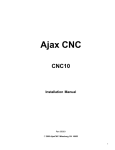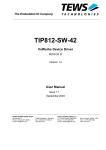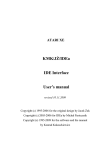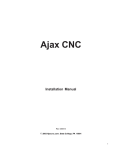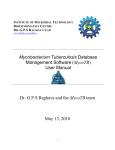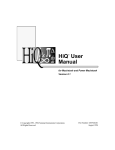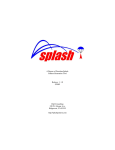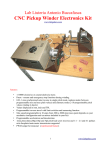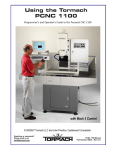Download Ajax Mach3 Based CNC Kit Operators Manual
Transcript
Ajax Mach3 Based CNC Kit Operator's Manual Version 1.10 for DC3IOB (Mach3 is a trademark of Newfangled Solutions, LLC) Ajax Mach3 Based CNC Kit Operator's Manual 1/65 Disclaimer of Software Warranty NO WARRANTIES. THE SOFTWARE IS PROVIDED “AS IS” WITHOUT WARRANTY OF ANY KIND. TO THE MAXIMUM EXTENT PERMITTED BY APPLICABLE LAW, AJAXCNC DISCLAIMS ALL WARRANTIES, EXPRESSED OR IMPLIED, INCLUDING, BUT NOT LIMITED TO, IMPLIED WARRANTIES OF MERCHANTABILITY AND FITNESS FOR A PARTICULAR PURPOSE AND ANY WARRANTY AGAINST INFRINGEMENT, WITH REGARD TO THE SOFTWARE. NO LIABILITY FOR DAMAGES. THE ENTIRE RISK AS TO THE QUALITY AND PERFORMANCE OF THE SOFTWARE IS WITH YOU. SHOULD THE SOFTWARE PROVE DEFECTIVE, YOU ASSUME THE ENTIRE COST OF ALL NECESSARY SERVICING, REPAIR OR CORRECTION, AND ANY INCIDENTAL OR CONSEQUENTIAL DAMAGES. TO THE MAXIMUM EXTENT PERMITTED BY APPLICABLE LAW, IN NO EVENT SHALL AJAXCNC BE LIABLE FOR ANY DAMAGES WHATSOEVER (INCLUDING, WITHOUT LIMITATION, DAMAGES FOR LOSS OF BUSINESS PROFITS, BUSINESS INTERRUPTION, LOSS OF BUSINESS INFORMATION, OR ANY OTHER PECUNIARY LOSS) ARISING OUT OF THE USE OR INABILITY TO USE THE SOFTWARE, EVEN IF AJAXCNC HAS BEEN ADVISED OF THE POSSIBILITY OF SUCH DAMAGES. THE CUSTOMER WILL INDEMNIFY, HOLD HARMLESS AND DEFEND AJAXCNC FROM AND AGAINST ANY CLAIMS OR LAWSUITS, INCLUDING FOR ATTORNEYS’ FEES, THAT ARISE OR RESULT FROM THE USE OF THIS SOFTWARE. CUSTOMER ACKNOWLEDGES THAT CUSTOMER HAS READ THIS AGREEMENT, UNDERSTAND IT AND AGREES TO BE BOUND BY ITS TERMS AND CONDITIONS. CUSTOMER FURTHER AGREES THAT IT IS THE COMPLETE AND EXCLUSIVE STATEMENT OF THE AGREEMENT BETWEEN CUSTOMER AND AJAXCNC WHICH SUPERSEDES ANY PROPOSAL OR PRIOR AGREEMENT, ORAL OR WRITTEN, AND ANY OTHER COMMUNICATIONS BETWEEN CUSTOMER AND AJAXCNC RELATING TO THE SOFTWARE. Ajax Mach3 Based CNC Kit Operator's Manual 2/65 AjaxCNC P.O. Box 9012 Milesburg, PA 16853 Tel. 814-360-0279 Fax. 413-793-4886 www.ajaxcnc.com Limited Hardware Warranty (1)By accepting delivery or by operating this product, you the Buyer accept all of the terms of this warranty. If you do not wish to accept the terms of this agreement, please contact AjaxCNC immediately to make arrangements for the return of the product. Restocking and shipping fees apply. (2)All software purchases are nonrefundable. (3)If payment is returned or rescinded the customer is responsible for returning all merchandise in likenew condition within 30 days at the customer’s full expense. (4)At no time shall AjaxCNC be responsible for any shipping charges, whether to or from AjaxCNC. (5)This AjaxCNC product is covered under a limited warranty for the period of (1) year from the date of delivery. During this warranty period, AjaxCNC will repair or replace defective AjaxCNC-provided parts free of charge. The Buyer understands that the repair may include replacement of the product, parts, or components with functionally equivalent reconditioned parts, products, or components. (6)Warranty repair is subject to inspection by AjaxCNC to determine factory defect. Only those parts, products, or components determined by AjaxCNC to have factory defect will be covered by this limited warranty. In the event that AjaxCNC determines the returned parts were not defective as shipped from AjaxCNC, the Buyer shall pay all subsequent costs incurred by AjaxCNC due to part replacement and/or repair. (7)An AjaxCNC issued RMA number is required in order for AjaxCNC to accept return shipments of defective parts, products, or components. The Buyer is responsible for the shipping charges to/from AjaxCNC. All repairs will be sent via UPS Ground. Expedited shipping charges will only be incurred at the Buyer’s expense. (8)AjaxCNC’s warranty applies only to AjaxCNC provided parts, products, or components. AjaxCNC is in no way responsible for equipment or machinery manufactured by or sold by others. (9)This warranty does not cover unauthorized modifications of hardware or software made by the Buyer or others. In the event that modifications are made, all AjaxCNC warranties and support will be terminated. Ajax Mach3 Based CNC Kit Operator's Manual (10)This warranty does not cover damage caused by abuse, improper maintenance, improper installation, operator error, neglect, accident, or acts of God. (11)AjaxCNC is in no way responsible for damage incurred to parts, products, or components during their installation. The Buyer understands that any work performed by themselves, or third-party agents, including AjaxCNC referred Independent Service Technicians, is NOT covered by this limited warranty. (12)In no event will AjaxCNC be liable to you, the Buyer, for any damages caused by your failure to perform work or other responsibilities. AjaxCNC is not responsible for any lost profit, lost savings, lost earnings, or other incidental or consequential damages, even if AjaxCNC has been advised of the possibility of such damages. AjaxCNC is not liable for any claim made by you based on any third-party claim. (13)AjaxCNC makes no express or implied warranties for this product, with regard to the use, merchantability or fitness for a particular purpose. (14)Technical Support is limited and at the sole discretion of AjaxCNC. Email, phone and on-site service are available for a fee. Complete details are available on our website at www.ajaxcnc.com/ tech_support.htm. (15)This agreement is a contract between the customer (you) and AjaxCNC. You must read, agree with and accept all of the terms and conditions contained in this agreement. AjaxCNC reserves the right to modify this agreement at anytime and it shall become effective immediately upon signing. Your signature below indicates you have read the entire terms and conditions in this document and agree to be bound by them. I have read, understand and accept the above terms and conditions: Name (print) Signature Date 3/65 Table of Contents 1 Introduction.............................................................................................................................................6 2 Hardware Setup.......................................................................................................................................6 2.1 Ajax MPU11....................................................................................................................................6 2.2 DC3IOB...........................................................................................................................................7 2.3 Image of Connections......................................................................................................................8 2.4 Encoder Basics................................................................................................................................9 3 Software Installation.............................................................................................................................11 4 Mach3 Setup.........................................................................................................................................12 4.1 Axis Setup......................................................................................................................................12 4.2 Spindle Setup.................................................................................................................................14 4.3 Axis Reversal.................................................................................................................................14 4.4 General Brain Setup......................................................................................................................15 4.5 Ajax Coolant Brain........................................................................................................................16 4.6 Ajax Lube Brain............................................................................................................................16 4.7 Ajax Enables Brain........................................................................................................................17 4.8 Ajax Cutoff Brains (X, Y and Z)...................................................................................................18 4.9 Ajax Spindle Brain........................................................................................................................19 4.10 Ajax Continuous Jog Brains (X, Y and Z)...................................................................................20 4.11 Ajax Incremental Jogging Brain..................................................................................................21 4.12 Ajax Limit Inputs Brain...............................................................................................................22 4.13 Ajax Limit Handling Brain..........................................................................................................22 4.14 Ajax Plot Gather Brain................................................................................................................23 4.15 Ajax MPG Axis Brain..................................................................................................................23 4.16 Ajax MPG Disable Brain.............................................................................................................24 4.17 Ajax MPG Enable Brain..............................................................................................................25 4.18 Ajax MPG Multiplier Brain.........................................................................................................26 4.19 Ajax Pendant Aux Brain..............................................................................................................27 4.20 Ajax Pendant Coolant Brain........................................................................................................28 4.21 Ajax Pendant Feed Brain.............................................................................................................29 4.22 Ajax Pendant Jog 1 Brain............................................................................................................30 4.23 Ajax Pendant Jog 2 Brain............................................................................................................31 4.24 Ajax Pendant Jog 3 Brain............................................................................................................32 4.25 Ajax Pendant LEDs Brain...........................................................................................................33 4.26 Ajax Pendant Spindle 1 Brain.....................................................................................................34 4.27 Ajax Pendant Spindle 2 Brain.....................................................................................................34 4.28 Ajax Pendant Spindle 3 Brain.....................................................................................................35 4.29 Add On Boards............................................................................................................................35 4.30 Fourth Axis Setup........................................................................................................................36 4.31 MPG Setup (MPU11 Based).......................................................................................................41 5 Diagnostics and Tuning.........................................................................................................................43 5.1 Axis Plot........................................................................................................................................43 5.2 Ajax Configuration Utility.............................................................................................................44 5.3 Preliminary Motor Tuning.............................................................................................................46 5.4 Initial Positioning..........................................................................................................................46 5.5 Tuning Kp......................................................................................................................................47 Ajax Mach3 Based CNC Kit Operator's Manual 4/65 5.6 Tuning Kd......................................................................................................................................48 5.7 Tuning Kv1....................................................................................................................................49 5.8 Adjusting Kg..................................................................................................................................50 5.9 Adjusting Maximum Velocity........................................................................................................50 5.10 Adjusting Acceleration................................................................................................................52 5.11 Drag Plot Macro..........................................................................................................................53 5.12 Backlash Compensation..............................................................................................................56 6 Mach3 Operation...................................................................................................................................57 6.1 Homing..........................................................................................................................................57 6.2 Jogging..........................................................................................................................................57 6.3 Running a Job................................................................................................................................57 6.4 A Note About Feed Hold...............................................................................................................58 6.5 Rounded Corners...........................................................................................................................58 6.6 Probing and Digitization...............................................................................................................59 7 Appendices............................................................................................................................................61 7.1 Input Reference.............................................................................................................................61 7.2 Output Reference...........................................................................................................................62 7.3 Ajax Mpu11 On-board I/O Reference...........................................................................................64 7.4 Debounce Settings.........................................................................................................................64 7.5 Control Pendant Reference............................................................................................................65 Ajax Mach3 Based CNC Kit Operator's Manual 5/65 1 Introduction The Mach Ajax Plugin is designed as a simple way to run a CNC machine at high speeds and low headaches. Instead of driving stepper motors over the parallel port, the plugin allows Mach3 to smoothly command the motion of servo motors over a direct Ethernet connection. G Code programs consisting of many small moves (digitized shapes for example) can be run at full speed without problem. 2 Hardware Setup The kit you purchased should contain two printed circuit boards – an Ajax MPU11 board and a DC3IOB. 2.1 Ajax MPU11 The Ajax MPU11 board connects to your computer with a standard ethernet cable. Your computer will need to have at least one network adapter card installed, though two are recommended if you intend to use your computer for anything other than CNC operation. It looks like this... Power Fiber Optics to DC3IOB or GPIO4D A B C Encoders Ethernet to Computer X Y Z Encoders Ajax Mach3 Based CNC Kit Operator's Manual 6/65 2.2 DC3IOB The DC3IOB connects to your Ajax MPU11 board with 4 fiber optic cables (to isolate your computer from any electrical feedback that could otherwise cause damage). Only fiber ports 1, 3, 4 and “MPU11 5” are used – the other 2 ports should be capped. Port 1 on the DC3IOB should connect to port 1 on the Ajax MPU11. Port 3 on the DC3IOB should connect to port 3 on the Ajax MPU11. Port 4 on the DC3IOB should connect to port 4 Drive on the Ajax MPU11. The Port labeled “MPU11 5” on the DC3IOB should connect to port 5 Drive on the Ajax MPU11 (not port 5 Legacy) Fiber Optics to Ajax DSP Ajax Mach3 Based CNC Kit Operator's Manual 7/65 2.3 Image of Connections Your major connections should look something like the image below (servos, encoders, and I/O wires are not shown) Ajax Mach3 Based CNC Kit Operator's Manual 8/65 2.4 Encoder Basics Encoder Type: • Ajax MPU11 hardware requires quadrature, differential encoders which operate on 5VDC. This is the most common type of encoder. Encoders labeled "TTL type" (non differential) are unsuitable, and fortunately are quite rare. Encoder Signals: • The following signals must be present and wired: A, /A, B, /B, Z, /Z, +5VDC and ground. Note: The Z channel is sometimes labeled as I, C or "marker". The "/" symbol may also be expressed as "-", "NOT" or "!" or a line over the letter, it means the signal is the complement (opposite) of the channel specified. • Signal levels: The "low" signal level must be less than 0.5 VDC and the "high" signal level must be at least 3.5 VDC. Encoder Resolution: • Typical Machine tool applications (milling machines, lathes and routers) require at least 1000 line (4000 counts per rev) encoders. We recommend and sell 2000 line (8000 counts per rev) encoders. To achieve reasonable accuracy and smooth motion, the encoder/motor/ballscrew configuration must achieve a minimum resolution of 20,000 encoder counts per inch of travel (787 counts/mm). For a typical knee mill which uses a 5tpi (turns per inch) ballscrew and has the motors belted at a 1:1 ratio, a 1000 line encoder just meets the minimum counts per inch. Which is 20,000 for smooth motion. The 1000 line encoder will work. However, a 2000 line encoder (8000 counts per rev) would be a better choice. Older 250 and 500 line encoders will not work to satisfaction. Some Examples: • 5 turns per inch ballscrew belted at 2:1 with the servo motor = 10 turns of the servo motor per inch of axis travel • 10 turns per inch x 4000 counts per rev (1000 line) = 40,000 counts per inch • 10 turns per inch x 8000 counts per rev (2000 line) = 80,000 counts per inch. • 5 turns per inch ballscrew belted at 1:1 with the servo motor = 5 turns of the servo motor per inch of axis travel • 5 turns per inch x 8000 counts per rev = 40,000 counts per inch of axis travel. Ajax Mach3 Based CNC Kit Operator's Manual 9/65 Encoder wiring • MUST be shielded, twisted pair cabling. • Encoder wiring at MPU11: DB9 Body = Cable Shield Pin Function 1 No Connection 2 GND 3 Z\ 4 A\ 5 B\ 6Z 7A 8B 9 +5 VDC Pin Side Solder Side Encoder Errors: • The MPU11 has built in encoder error checking. It will try to cause a fault if your encoder connections become loose, disconnected, or subject to noise. • If your encoders do not meet the above specifications, you may encounter encoder error faults. • For this reason, the plugin configuration utility allows you to disable the encoder error checking. WARNING: This will prevent the MPU11 from detecting any encoder errors. It will no longer fault if the encoder is disconnected. If the encoder becomes disconnected, it may cause a motor run-away situation which will only fault after an axis position error or a full power without motion fault. Ajax Mach3 Based CNC Kit Operator's Manual 10/65 3 Software Installation Before beginning this step, you should have already installed the Mach3 software from Newfangled Solutions, LLC. Insert the CD that came with your kit into your computer's CD Rom drive, and your computer should automatically start the setup program for you. Follow the onscreen prompts, and make sure you install the Ajax software into the same directory as your Mach3 software (typically C:\Mach3). After the software has been installed, the Setup program will help you configure your computer so it can communicate with the Ajax MPU11. In order to do so, you should select the network adapter you wish to use with the Ajax MPU11 from the list provided. The IP address of the selected adapter will be changed to 10.168.41.1, which is the only address that the Ajax MPU11 recognizes. NOTE: Two network adapters must be installed in your computer if you intend to use your computer to connect to the internet and to the Ajax MPU11 at the same time. That is to say, the Ajax MPU11 requires a dedicated network adapter. Ajax Mach3 Based CNC Kit Operator's Manual 11/65 4 Mach3 Setup The setup program should create a shortcut on your desktop labeled “Mach Ajax Plugin”. Clicking on this shortcut will start Mach3 using our default settings, which will help you get running faster. The steps below should also help – but please see the full Mach3 Operator's manual for detailed instructions. The values shown in the following screen shots are the default values that the setup program establishes when it is run. You will likely need to deviate from these values, depending on the actual machine you are setting up. 4.1 Axis Setup By default, three motor axes (X, Y, and Z) are setup. In order to change the configuration, go to Config → Ports and Pins in Mach3's menu bar. From here, click the Motor Outputs tab. Each motor that you intend to use must have a green check mark in the Enabled column (otherwise it will not be recognized). All other settings on this tab are ignored by the Mach Ajax Plugin. Ajax Mach3 Based CNC Kit Operator's Manual 12/65 In addition, each axis motor must also have a green check mark in the Enabled column on the Output Signals tab (Enable1 is for the X axis, Enable2 is for the Y axis, and so on). This will cause an output signal to be sent (via Brains) which will in turn cause power to flow to the motor. All other settings on this tab are ignored by the Mach Ajax plugin. Also, because the Mach Ajax Plugin is a closed loop system, each axis motor should have an encoder setup on the Encoder/MPG's tab. Again, a green check mark is needed in the Enabled column, but Counts/Unit must also be set for each axis. Ajax Mach3 Based CNC Kit Operator's Manual 13/65 4.2 Spindle Setup To setup the maximum spindle speed for your mill, select Config → Spindle Setup from Mach3's menu bar. This max speed value is the value at which full power is delivered to the spindle motor. So, if the maximum is set to 8000, and the commanded spindle speed is 4000 (“M3 S4000”), half power will be delivered to the spindle motor. 4.3 Axis Reversal If you find that the axes of your machine move in the opposite direction of what they should, go to the Config → Homing/Limits menu and set a green check mark in the Reversed column for any axis you wish to reverse. Ajax Mach3 Based CNC Kit Operator's Manual 14/65 4.4 General Brain Setup Mach3 has a built in programmable control system (Brains) that allows certain outputs to be set when certain conditions are met. Your kit comes with several default brains, which can be enabled or disabled from Mach3's Operator → Brain Control menu. Of particular interest are the use of OEM Triggers 1 through 6 to control the Jogging brains and the use of Input 1 through 3 to control the Plot Gather brain. Also note that ModBus registers are used in brains to indicate Ajax MPU11 inputs and outputs (in order to provide a full range of inputs and outputs). The ModBus protocol isn't actually used. If you are controlling more or less than the default of 3 axes, you will also want to review the Ajax Enable brains that you are using. You may also have to add brains of your own to control jogging on the additional axes. Also, the Ajax Spindle brain assumes that Output 1 and Output 2 will be used to control the spindle direction and enable state. These are located on the Spindle Setup tab of the Config → Ports and Pins menu within Mach3. Likewise, the Flood and Mist brains assume the use of Output 4 and 3. These values are already set, and you shouldn't change these values unless you make corresponding changes to the spindle control brain. Ajax Mach3 Based CNC Kit Operator's Manual 15/65 4.5 Ajax Coolant Brain Mach3 will normally turn on Outputs 3 and 4 to indicate that Mist and Flood coolant relays should be active – this brain passes those signals along to the MPU11 (using ModBus outputs 3 and 4). However, the control pendant (which is optional add-on hardware) allows the user to manually control coolant. The state of ModBus output 788 indicates whether automatic or manual coolant mode is selected (1 for automatic, 0 for manual) – and if manual coolant mode is selected, the coolant values from the pendant are passed along instead (789 and 790). 4.6 Ajax Lube Brain The Ajax Lube Brain turns on ModBus Output 2 whenever the machine is moving, which then gets passed along to the Ajax MPU11. This should cause your Lube relay to trip on your control board. Ajax Mach3 Based CNC Kit Operator's Manual 16/65 4.7 Ajax Enables Brain In order for each of your motors to get power, the corresponding ModBus Output (351 to 356) needs to be set. Mach3 makes the determination of which motors are Enabled, and this brain simply passes that information along to the Ajax MPU11. Ajax Mach3 Based CNC Kit Operator's Manual 17/65 4.8 Ajax Cutoff Brains (X, Y and Z) These three brains cause the motor enables to turn off in Mach3, whenever a limit switch is tripped. This is a safety feature to help prevent your machine from crashing into its hard stops should it overrun its limits. These brains also re-enable power to the motor whenever jogging is attempted and the corresponding limit switch is not tripped (which allows you to jog your machine off of the limit switch should you hit it). Ajax Mach3 Based CNC Kit Operator's Manual 18/65 4.9 Ajax Spindle Brain The Ajax Spindle Brain determines whether or not the Spindle Enable output (ModBus 14) and the Spindle Direction output (ModBus 13) should be set – which in turn cause two relays on your control board to respond. The state of ModBus output 769 is used to indicate whether the optional control pendant is in automatic spindle control mode (a value of 1) or manual spindle mode (a value of 0). In automatic mode, Mach's Outputs 1 and 2 are used to determine the values for the Spindle Enable and Spindle Direction outputs. In manual mode, ModBus output 784 is used to determine whether the spindle is enabled, and ModBus output 803 is used to indicate its direction (0 for clockwise, 1 for counterclockwise). Ajax Mach3 Based CNC Kit Operator's Manual 19/65 4.10 Ajax Continuous Jog Brains (X, Y and Z) These three brains control continuous jogging, by sending signals to the Ajax MPU11. The signals are arranged in pairs, and tell the Ajax MPU11 to turn each motor one direction or the other. ModBus Outputs 361 and 362 control the X axis, for example. So basically, the OEM Trigger values are used to determine if each axis should be jogged in the positive or negative direction, or not at all (1, -1 or 0). ModBus Input 750, 751, and 752 are also used to determine if each axis is reversed – and if so, the sign of the formula is reversed. The limit switch values are also used to prevent continuous jogging toward a tripped limit switch. Ajax Mach3 Based CNC Kit Operator's Manual 20/65 4.11 Ajax Incremental Jogging Brain This brain passes the OEM Trigger presses that control jogging to Jog Button presses in Mach3, but only if Jogging is allowed. It also prevents movement if the MDI line has cursor focus, by checking the value of ModBus Input 767. Ajax Mach3 Based CNC Kit Operator's Manual 21/65 4.12 Ajax Limit Inputs Brain This brain simply passes the limit switch inputs supplied by the Ajax MPU11 into Mach3's limit switch inputs. 4.13 Ajax Limit Handling Brain This brain determines what to do when a limit switch is tripped, and by default it will act as if the Stop button was pressed. The only exception is if ModBus Output 441 (the ignore errors flag) is set, in which case no action is taken when the limit switch is tripped (used in the M92 homing macro). Ajax Mach3 Based CNC Kit Operator's Manual 22/65 4.14 Ajax Plot Gather Brain This brain checks Inputs 1, 2, and 3 (normally F1, F2, and F3) – and sends a corresponding plot request to the Ajax MPU11. The Diagnostics and Tuning section below provides more information on how to use this brain. 4.15 Ajax MPG Axis Brain The 100 step MPG offered by Ajax CNC has an Axis selection knob, and this brain uses the state of that knob to tell Mach3 which axis is selected. Ajax Mach3 Based CNC Kit Operator's Manual 23/65 4.16 Ajax MPG Disable Brain The axis selection knob on the Ajax MPG also has an “Off” setting. This brain tells Mach3 to disable the MPG (and return to continuous jog mode) if “Off” is selected. It also disables MPG mode if any of the limit switches are tripped. NOTE: If you are using a non-Ajax MPG (for example an encoder plugged into the Encoder 6 port on the Ajax MPU11), this brain will continually disable your MPG unless the brain itself is disabled. Ajax Mach3 Based CNC Kit Operator's Manual 24/65 4.17 Ajax MPG Enable Brain This brain causes the axis selection knob of the Ajax MPG to automatically turn MPG mode on, whenever the knob is not turned to the “Off” position. It also causes the LED on the MPG to light up (ModBus output 481) if Mach3 is in MPG mode. Ajax Mach3 Based CNC Kit Operator's Manual 25/65 4.18 Ajax MPG Multiplier Brain This brain causes the multiplier knob (x1, x10, x100) on the Ajax MPG to select the jog increment to use. These are setup by default to 0.001, 0.01, and 0.1 respectively. These values can be configured in Mach3's Config → General Config menu. Ajax Mach3 Based CNC Kit Operator's Manual 26/65 4.19 Ajax Pendant Aux Brain Ajax CNC offers an operator's control pendant, and this brain simply shows how to use the Aux inputs to light up the LEDs of the associated keys. Ajax Mach3 Based CNC Kit Operator's Manual 27/65 4.20 Ajax Pendant Coolant Brain This brain allows the user of a control pendant to manually control the Flood and Mist relays. Ajax Mach3 Based CNC Kit Operator's Manual 28/65 4.21 Ajax Pendant Feed Brain This brain converts the (8 or 12) output bits generated by the Feedrate Override knob on the Ajax control pendant into a number that Mach3 can use for its feedrate. Ajax Mach3 Based CNC Kit Operator's Manual 29/65 4.22 Ajax Pendant Jog 1 Brain This brain makes the Incremental / Continuous jog mode selection button on the Ajax control pendant function. Ajax Mach3 Based CNC Kit Operator's Manual 30/65 4.23 Ajax Pendant Jog 2 Brain This brain makes most of the other jog-related keys on the Ajax control pendant function, simply passing the input values through to Mach3 as the corresponding button presses. NOTE: This brain overrides the OEM Trigger values. If you are using a control pendant, you should change your settings in the Config → Ports and Pins → Input Signals menu such that the OEM Trigger values are not emulated by the keyboard. Ajax Mach3 Based CNC Kit Operator's Manual 31/65 4.24 Ajax Pendant Jog 3 Brain This brain controls the Fast/Slow button on the Ajax control pendant (the turtle / rabbit button). It also sends the state of that button to ModBus output 377, so the Ajax MPU11 knows whether it should perform a fast or slow jog. Ajax Mach3 Based CNC Kit Operator's Manual 32/65 4.25 Ajax Pendant LEDs Brain This brain determines which of the Ajax control pendant LEDs should be lit, and which should be dark. Some LEDs are controlled by other brains, but this is where most of the simple ones are located. Ajax Mach3 Based CNC Kit Operator's Manual 33/65 4.26 Ajax Pendant Spindle 1 Brain This brain controls the state of the Automatic/Manual spindle setting on the Ajax control pendant. 4.27 Ajax Pendant Spindle 2 Brain This brain causes the Clockwise/Counter-Clockwise spindle setting on the Ajax control pendant to function. The setting itself is stored in ModBus output 803 – with a 0 indicating clockwise and a 1 indicating counter clockwise. Ajax Mach3 Based CNC Kit Operator's Manual 34/65 4.28 Ajax Pendant Spindle 3 Brain This brain allows the Spindle +, 100%, -, Stop and Start keys on the Ajax control pendant to function. 4.29 Add On Boards If you have purchased a PLCADD1616 or other expansion board, the ajaxlog.txt file can assist you in determining the correct IO range to use for your particular board. Ajax Mach3 Based CNC Kit Operator's Manual 35/65 4.30 Fourth Axis Setup If you would like to setup a fourth axis with your Ajax system, you will need to alter your settings in several different places... First, go to the Config → Ports and Pins menu. Select the Motor Outputs tab and mark the fourth axis (A Axis) as enabled. This will allow Mach3 to recognize your fourth axis. Next, go to the Output Signals tab, and mark Enable4 as Enabled. This allows your fourth axis to get power. Ajax Mach3 Based CNC Kit Operator's Manual 36/65 Then, click on the Encoder/MPG's tab and set Encoder4 as Enabled – and also fill in the appropriate value for Counts/Unit. This allows your fourth axis to measure angles (or distances) accurately. Following that, go to the Input Signals tab. Setup OEM Trigger 7 and 8 to be emulated with the keypresses you'd like to use for jogging the fourth axis. Ajax Mach3 Based CNC Kit Operator's Manual 37/65 Next click on the Operator → Brain Control menu and mark the Ajax Fourth Axis.brn brain as being Enabled. This brain converts the OEM trigger signals into actual jog commands on the fourth axis. At this point, your fourth axis should be somewhat functional – however, the fourth axis motor may be controlled by the X axis, rather than the A axis as expected (for a DC3IOB kit and a DC1 add on board – GP4IOD users can probably ignore this step). This is because the DC3IOB/MPU11 hardware detects drives in reverse order. While it's possible to setup your machine so it works like this, it will make more sense if we remap each of the axes to control the motor we expect it to control. To do this, use the Config → Config Plugins → AjaxPlugin menu, and modify the DriveNumber and EncoderNumber settings for each axis. The PlugIn Control → Mach Ajax Plugin menu can help you determine the correct drives to use, though it will typically be 2, 3, 4, 1 (as shown below). Ajax Mach3 Based CNC Kit Operator's Manual 38/65 NOTE: You may also need to modify the M92 macro if you use an input other than 30 for rotary axis home. Ajax Mach3 Based CNC Kit Operator's Manual 39/65 Drive Number Chart Drive Number Location Description 1 Drive Bus Channel 1 2 Drive Bus Channel 2 3 Drive Bus Channel 3 4 Drive Bus Channel 4 5 Drive Bus Channel 5 6 Drive Bus Channel 6 7 Drive Bus Channel 7 Drive types are DC3IOB, DC1, ACSingle, and OPTIC4. Other drive types may be added in the future. The drive which is on drive channel one will normally display a 1 on the LED display. Drive channel 1 gets assigned by the FPGA to the last drive on the Drive bus chain and sequential numbers are added back to the device with the fiber optic cable connected to the MPU11. A DC3IOB will take 3 drive channels, one for each axis output, and an OPTIC4 will take 4 drive channels. 8 Drive Bus Channel 8 9 GPIO4D Drive Out 1 10 GPIO4D Drive Out 2 11 GPIO4D Drive Out 3 12 GPIO4D Drive Out 4 13 Legacy DC 1 14 Legacy DC 2 15 Legacy DC 3 16 Legacy DC 4 Implemented through outputs on the plc bus which are written to at 4000hz. It is possible to have a GPIO4D connected to the PLC bus and a drive to connected to the drive bus at the same time. Legacy DC drives (DC3IO) are not compatible with the above drive bus drives. Future: Drive numbers could be expanded to support other drive types such as SD1 Encoder Index Chart Encoder Index Location Description 1 MPU11 onboard Encoder 1 2 MPU11 onboard Encoder 2 3 MPU11 onboard Encoder 3 4 MPU11 onboard Encoder 4 5 MPU11 onboard Encoder 5 6 MPU11 onboard Encoder 6 7 Drive Bus Channel 1 Encoder 8 Drive Bus Channel 2 Encoder 9 Drive Bus Channel 3 Encoder 10 Drive Bus Channel 4 Encoder 11 Drive Bus Channel 5 Encoder 12 Drive Bus Channel 6 Encoder 13 Drive Bus Channel 7 Encoder 14 Drive Bus Channel 8 Encoder 15 MPU11 onboard MPG Encoder Input MPG connector, which has no index pulse signal Ajax Mach3 Based CNC Kit Operator's Manual The encoder inputs that are on the MPU11. Labeled Encoder 1- Encoder 6 An encoder connected to a drive bus device. An Optic4 has 1 encoder per channel. 40/65 4.31 MPG Setup (MPU11 Based) The Ajax MPU11 and Plugin have built in support for an MPG with a 5 volt differential encoder. The Ajax Plugin comes with several brains which work with a single Ajax supplied MPG (as shown on right). If you have a different MPG, the brains will work as long as you follow the MPG wiring diagram in MPU11_AND_CABLES.pdf. The brains control the axis selection, multiplier, and MPG enable/disable. They also control the LED indicator light on the MPG. It is not necessary to have the supplied brains working, as long as you can specify the axis selection and multiplier in Mach. • Detents: The marks on the MPG handwheel. They provide tactile feedback and cause the encoder to stop exactly on a detent. The MPG to the right has 100 detents per revolution. • Windup Mode: The MPU11 MPG has two modes of operation. If Windup Mode is on the MPG will move the exact number of steps that the user commanded. If Windup Mode is off, the MPG will stop short if the user cranks the MPG faster than the motor can handle. The Ajax Plugin automatically turns off Windup Mode for jog-steps greater than .01 inches or greater than .2 mm in metric mode. Windup mode is turned on for smaller jog-increments. • MPG Feedrate: It is recommended that you set this value to the the highest maximum velocities for all of your axes. The MPG will try to move the motors as fast as the user cranks the hand wheel. However, it is limited by the MPG Feedrate, shown to the right, and the maximum velocity of the selected axis. It is also effected by the acceleration rate for the selected axis. If your MPG is moving slower than you expect, check your MPG Feedrate which is in Mach's MPG Mode window. (Press Tab from the main screen) • Counts/Detent: The MPG needs to know how many encoder counts per detent there are. The MPG provided by Ajax has 4 encoder counts per detent. In order to change this value, go to Config → Ports and Pins in Mach3's menu bar. From here, click the Encoder/MPG's tab. The Counts per Detent are set in the Counts per Units column. If your MPG doesn't have detents, that's ok. The MPU11 needs to know how many encoder counts cause 1 jog-increment of movement (in x1 mode). Enabled: The enabled column must be checked in the Encoder/MPG's tab for the MPG to work. • Ajax Mach3 Based CNC Kit Operator's Manual 41/65 MPG Enable and Counts/Detent Configuration NOTE: The Velocity column in this window has NO effect for the MPG row. (When using an MPU11 based MPG) • Multiple MPGs: The MPU11 supports up to 3 MPG's which can be connected to any available encoder input. • MPG Encoder Inputs: The MPG encoder indexes tell the MPU11 which encoder to read as an mpg. The MPG header is the default encoder input for the first MPG. This can be changed in the mach_ajax.xml configuration file. You can also specify encoder inputs for the other two mpgs. See the Encoder Index chart above in section 4.30. Ajax Mach3 Based CNC Kit Operator's Manual 42/65 5 Diagnostics and Tuning The Mach Ajax Plugin has several features to assist you in diagnosing and resolving problems you may encounter with your machine. 5.1 Axis Plot To perform an axis plot, the Ajax Plot Gather brain must be enabled. This brain will ask the Ajax MPU11 to record its position, velocity, acceleration and error values for a 2 second period of time, for a given axis. These values are then sent to your computer where they are displayed in an graphical form. Input 1 (X axis), Input 2 (Y axis) and Input 3 (Z axis) are used to select which axis to plot, and are by default bound to the F1, F2, and F3 keys. Each plot will also be saved to your computer's hard drive for later reference (C:\Mach3\Ajax directory by default). mSecs AbsError SumAbsError AbsVel ExpVel AbsPos ExpPos The time at which the sample was taken in milliseconds The absolute error, which is the difference (in encoder counts) between where the machine should be and where it actually is. The sum of absolute error, which is a running total of the absolute error value. This number is often quite large, so a Y Scaling factor of 0.01 can be useful. The absolute velocity, as measured in encoder counts per millisecond. This value tells you how fast your motor is actually spinning at any given time. The expected velocity, as measured in encoder counts per millisecond. This value tells you how fast your motor is trying to spin. The absolute position, as measured in encoder counts. This value tells you where the machine is at any given time. The expected position, as measured in encoder counts. This value tells you where the machine is supposed to be at any given time. Ajax Mach3 Based CNC Kit Operator's Manual 43/65 5.2 Ajax Configuration Utility The Mach Ajax Plugin comes with its own configuration utility that allows the setup of several additional parameters specific to your servo motors – or specific to the Ajax MPU11. To access this utility, select Config → Config Plugins from Mach3's menu bar, then click the yellow Config square. NOTE: You may need to install Microsoft's .NET framework for this configuration menu to function. Kp, iL, Kg, Ki, Kv1, Kd, and Ka are used to calculate the amount of power each motor should receive, in order for the machine to follow its intended path as best as possible. The default values will probably be pretty close to what you want for your motors, but the steps below will help you tweak the numbers to reduce errors and oscillations. In general, you should not alter Ki, Ka, iL or Kg. CountsPerRev is the number of encoder counts in a single rotation of the motor Drive Number is used to determine which motor should get power when an axis is commanded to move. In most cases, these should be set to 0 – which will cause the MPU11 to autodetect. Encoder Number is used to determine which encoder should be used to determine the actual position of each axis. Again, these should probably be set to 0 for autodetection. Ajax Mach3 Based CNC Kit Operator's Manual 44/65 Backlash is used to counteract mechanical play in your machine (where the motor moves slightly before the table itself) Backlash Accel Multiplier is used to determine how quickly backlash is taken up, and the default value of 0.1 should work well in most cases. Unless you have access to a sophisticated testing system, you probably shouldn't change this. Fast Jog Rate and Slow Jog Rate are used for continuous jogging. Which is in use, depends on the state of ModBus output 377. Max Following Error is used to trigger a critical error if the Ajax MPU11 is missing its intended position by too great a distance, for too long a time period. The length of that time period is equal to the amount of time it takes for a motor to accelerate from a stop to full speed. Move To Index Pulse Speed is 4. Leave it that way. It controls how quickly the MPU11 performs the most critical portion of the homing sequence, and modifying it could cause the MPU11 to home inconsistently. Command Buffer is the number of milliseconds that the MPU11 will hold movement commands before executing them. If this number is too low, the MPU11 is more prone to communication errors and vector starvation. As the number gets higher and higher, there will be a longer and longer delay before the MPU11 responds. Communication Time Out determines how long the Ajax plugin can go without hearing from the MPU11, before entering an EStop state. Spindle Low Bit and Spindle High Bit are used to tell the plugin where it should write the spindle speed value. These are usually set to 0 to allow the MPU11 to autodetect. High Power Percent and High Power Time are used to cause an EStop if any single motor is being driven too hard for too long, in order to prevent damage to the motors due to overheating. The default values should work well. Probe Input and Probe Input State are used when doing a G31 probing movement to determine when the probe has tripped. Stop on Encoder Error and Message on Encoder Error should both be set to 1. However, some encoders may constantly trigger an encoder error if the are under-voltage, despite working well otherwise. In that case, these values can be used to suppress the encoder error – however doing so could cause a dangerous situation if an encoder ever becomes disconnected. Onboard MPG 1, 2 and 3 are used to specify which encoders control the MPU11's hardware MPGs (handwheels). Ajax Mach3 Based CNC Kit Operator's Manual 45/65 5.3 Preliminary Motor Tuning Go to Mach3's Config → Motor Tuning menu, and set the “Steps Per” value (usually the same as the Counts/Unit setting from the Encoder/MPG tab) for each axis. Then click Save Axis Settings and repeat for each axis that you intend to use. At this point, leave Velocity at the default of 120 inches per minute and Acceleration at 10 inches per second per second. The “Step Pulse” and “Dir Pulse” are not used by the Mach Ajax plugin at all. 5.4 Initial Positioning Position your machine such that the tool has ample clearance on all sides (centered on the table and z raised midway). Zero the position at this point. This will help prevent damage to your machine in the following instructions, and you should return to this position after each tuning movement. Also be sure to keep a hand on EStop, as heavy oscillations could cause damage. Another note – when doing these tuning movements on the Z axis, do the movement away from the table and return to your initial position with a slow movement. That will help prevent running the tool into the table. Ajax Mach3 Based CNC Kit Operator's Manual 46/65 5.5 Tuning Kp Kp is the first value you should adjust, and it should range from 0.2 to 2.34. From your initial location, perform a 1 inch movement at 120 inches per minute (ie “G1 X1.0 F120”), and generate a plot after the movement has finished (Press F1). When looking at the plot, hide all lines except AbsError, AbsVel and ExpVel – then click AutoZoom to fit the plot to the screen. If Kp is too high, the motor will run ahead of where it should be from the start of the move. If your plot looks like this sample below (where AbsError dips at the start of a move), your Kp should be reduced by 0.05 and the test should be run again from the initial position (also press the Reset button in Mach3 a few times to make sure the new value is taken). If Kp is too low, the motor will trail behind of where it should be. If your plot looks like the plot below (with AbsError rising at the start of the move), your Kp should be increased by 0.05 and the test repeated (from the initial location). Ajax Mach3 Based CNC Kit Operator's Manual 47/65 5.6 Tuning Kd Kd is the next value you should adjust, and it should range from 0.2 to 1.5. Return to your center point and perform a 1 inch movement at 120 inches per minute, and generate a plot. Again, hide all lines except AbsError, AbsVel and ExpVel. If Kd is too low, you will get low frequency oscillations, primarily at the end of the move. If your plot looks similar to the one below, try increasing Kd by 0.05 and running the test again. If Kd is too high, you will get a high frequency oscillation resulting in instability and motor whining. If your motor whines loudly, hit EStop immediately and reduce Kd by 0.05. Do not perform a movement if your motor is whining – as the small initial error that causes the whining will quickly build into a larger and larger error, causing a larger and larger oscillation (your machine will shake violently). Ajax Mach3 Based CNC Kit Operator's Manual 48/65 5.7 Tuning Kv1 Kv1 is used for making long term adjustments, and its effects are most noticeable on the sum of absolute error. Common values for Kv1 are 7.8 to 15.6 on the X axis, 9.4 – 17.2 on the Y axis (higher because it carries the weight of the X) and 2.3 – 7.8 on the Z axis. Return to your center point and perform a 1 inch movement at 120 inches per minute, and generate a plot. This time, hide all lines except SumAbsError, AbsVel and ExpVel. You may also want to scale SumAbsError by 0.01 so it fits on your screen better. If Kv1 is too low, the plot will look something like this. Try increasing Kv1 by 3 and running the test again. If Kv1 is too high, the plot will look something like this. Try decreasing Kv1 by 3 and running the test again. Ajax Mach3 Based CNC Kit Operator's Manual 49/65 5.8 Adjusting Kg In general, you should not have to adjust Kg. It is the Gravity constant, and is used to counteract an unbalanced axis. Typical ranges for Kg are -4 to 4 on the X and Y axes and -8 to 8 on the Z axis. Situations where a Kg value may be needed are as follow... •A bed mill with an incorrect weight on the counter balance. •A loose gib. •A failing support bearing. 5.9 Adjusting Maximum Velocity At this point, your motor should be moving with very little error – and now it is time to determine the maximum velocity of the motor. Return to Mach3's Config → Motor Tuning menu, and increase the velocity by 50 inches per minute (this velocity setting determines the maximum feedrate your motor will attain). Remember to Save the Axis settings as well. Return to your initial position and run an 4 inch move (make sure you have clearance) at the new feedrate (ie “G1 X4.0 F170”). Plot the result and ensure that the actual velocity and expected velocities are very closely matched (like the image below). Ajax Mach3 Based CNC Kit Operator's Manual 50/65 If your plot is triangle shaped (with no flat area on the top), your motor did not attain the maximum velocity you set – but only because the distance you moved was too short. Increase the length of your movement and try the movement again (make sure there's ample clearance so the machine doesn't crash into itself). Repeat this process until the actual velocity fails to keep up with the expected velocity (like one of the images below). This may also cause a position error. Reduce your velocity to the last known good value. The following formula may also help – but stay 10-20% below the actual maximum attained. VelocityInchesPerMinute = AbsVel * 1000 * 60 / EncoderCountsPerInch Ajax Mach3 Based CNC Kit Operator's Manual 51/65 5.10 Adjusting Acceleration Now that the motor is reaching its maximum velocity, we can adjust the rate of acceleration. Return to Mach3's Config → Motor Tuning menu, and increase the acceleration by 2 inches per second per second, then click the Save Axis Settings button. Now, return to your initial position and run another test movement (again make sure you have adequate clearance). The length of the movement should be sufficient for the motor to reach its maximum velocity (as in the previous step) – and should look something like the plot below As you gradually increase the acceleration rate, the plot will look more and more like the following image. Notice the Absolute Error values at the start and end of the movement – this tells you how many encoder counts the tool is off its desired position. If this value becomes too great, you may wish to back the acceleration down a bit. (In the image, we are off by 57 counts maximum – at 40,000 counts per inch, which translates into 0.001425 inches which may or may not be acceptable) Ajax Mach3 Based CNC Kit Operator's Manual 52/65 You will definitely want to reduce the acceleration rate if the absolute velocity fails to keep pace with the expected velocity, or if it overshoots. The following image shows both of these conditions (you may need to zoom in to see this – shift and the right mouse button will allow a non-proportional zoom, which may also be helpful). 5.11 Drag Plot Macro Typing M4321 on Mach3's MDI line will cause the Drag Plot Macro to run. This macro can help you visualize the amount of friction your machine experiences as it moves between the soft travel limits for any axis. Before running this macro, setup your Soft Travel limits for each axis (in Config → Homing / Limits). In general, if the green lines are outside of the red box (and all other settings are correct for the motor), the drag is excessive for that axis. It can also help you determine where along its track your machine is binding. The image below shows a typical drag plot, with acceptable levels of drag throughout the course of the machine's movement on the X axis. Ajax Mach3 Based CNC Kit Operator's Manual 53/65 The next image shows a plot with heavy resistance (two men pushing against the table at three different points), as the machine made its movement. If the cause was unknown, a plot like this would indicate major trouble spots at two spots along the axis of travel (-3 and -2), and a minor trouble spot (at 2.5). The image below shows a drag plot for an unbalanced Z axis. The next image shows an example drag plot with all around too much drag, which could be due to inadequate lubrication, chips and debris, rust, or tight gibs. Ajax Mach3 Based CNC Kit Operator's Manual 54/65 The next example shows a drag plot of an axis that has a misaligned ball screw. The axis is tight near the ends of travel since the ballscrew is not concentric with the support bearings. The next example shows a drag plot of a stick-slip type of action, which could be the result of inadequate lubrication, rust, dirt/debris on the way, or an incorrectly installed gib. If the axis is controlled with a pulley system, it could also be off center. Ajax Mach3 Based CNC Kit Operator's Manual 55/65 5.12 Backlash Compensation When a motor is turning one direction – then reverses and goes the other direction, your machine may hesitate slightly before moving in that opposite direction. This is a normal occurrence caused by looseness or wear, and is called backlash. If you measure the amount of backlash, the Ajax MPU11 can be instructed to compensate for it. Use the Ajax Configuration Utility to enter the values you measured (Config → Config Plugins → yellow Config square). Enter the amount of backlash on the Backlash row. The BacklashAccelMultiplier row is used to determine how quickly the backlash should be taken up – a value of 0.1 is usually sufficient (meaning that backlash will be taken up at one tenth the maximum acceleration rate of that axis). NOTE: It is required that the machine is rehomed after changing Backlash Compensation. Ajax Mach3 Based CNC Kit Operator's Manual 56/65 6 Mach3 Operation This section is intended as a brief overview of how to operate Mach3 with the Mach Ajax Plugin. Please refer to the full Mach3 user's manual for more detailed instructions. 6.1 Homing Homing can be performed by typing “M92 P#” on Mach3's MDI line. This will cause the axis specified by the # sign (1 for X, 2 for Y, 3 for Z) to do a positive homing movement until it hits the limit switch, then it will back off until it reaches the index pulse of the encoder. Multiple axes can be homed simultaneously by specifying Q and R values as well. For example, “M92 P1 Q2 R3” will cause the X, Y and Z axes to home in the positive direction. Homing can be performed in the negative direction by adding 10 to the numbers – for example “M92 P11 Q12 R13”. The M92.m1s file in the Macros directory is the script that handles this behavior. 6.2 Jogging By default jogging can be performed using the Left and Right cursor keys for X movement, the Up and Down cursor keys for Y movement, and the Page Up and Page Down keys for Z movement. These can be reconfigured by changing OEM Trigger 1 through 6 in the Input Signals tab of the Config → Ports and Pins menu, or by creating a custom brain to set the appropriate values. Continuous jogging is performed at the slow jog rate specified in the Ajax Configuration Utility. 6.3 Running a Job The button will allow you to load a text file that contains G-Code movements to control your machine. Before running the job, read through the code so you know what size and type of tool to use and where to set your part zeroes. Check the ToolPath screen in Mach3 to verify that your Program Limits are acceptable (upper right hand corner). Also be wary of any G54, G55, G56, G57, G58 and G59 codes that may be present (an unexpected coordinate system change can ruin your day). When starting out, set the Feed Rate Override to a low percentage, so you have time to react if something unexpected does happen. Cutting in the air is also a good idea. When you're all ready, the Cycle Start button will start the job running. Ajax Mach3 Based CNC Kit Operator's Manual 57/65 6.4 A Note About Feed Hold As of this time, Feed Hold does not work perfectly with the Mach Ajax Plugin. Specifically, jogging and MDI commands should not be used when Feed Hold is active as unintentional or delayed motion may occur. 6.5 Rounded Corners Mach3 can either operate in Constant Velocity mode (CV mode) or Exact Stop mode. CV mode is enabled by default, and has the advantage of stringing movements together into one long continuous motion – keeping the specified feedrate as best as possible. Exact Stop mode causes the machine to stop motion after each G Code command is issued. CV mode has a tendency to cause your machine to round tight corners (an effect which is more pronounced at higher feedrates). The images below show a box shaped movement on the left, and the actual path taken by the machine on the right. In order to combat that tendency of CV mode and to give you greater control over your machine's behavior, Mach3's Config → General Config menu can be used to set several additional parameters (in the CV Control section). “Stop CV on angles >” is set to 70 by default, and will cause an exact stop in the case shown above (so the final cut comes out as a square) – a hexagon (with 60 degree angles) would still exhibit this rounding behavior, unless the setting was further reduced. Another option that works well is the CV Dist Tolerance option, which limits the maximum amount of rounding that occurs to the value specified. Ajax Mach3 Based CNC Kit Operator's Manual 58/65 6.6 Probing and Digitization The Ajax MPU11 supports high speed probing through the use of the G31 command – however the current implementation differs slightly from the normal Mach3 implementation. In particular, the point of contact is written to OEM DROs 2000 through 2007, and OEM DRO 1999 is used to indicate whether or not a contact has occurred. Also, when using G31 within a macro to digitize an object, all output should be explicitly written to a file (rather than relying on the OpenDigFile and CloseDigFile functions) – the macro should also wait until the G31 is complete before issuing any further commands. The G31 operates much like a G1, and moves at the current feedrate to the specified position. What feedrate to use will depend on the probe you are using, but in general, slower probing will give more accurate results. If the feedrate is too high, it is possible to damage the probe or part – since the machine will need time to decelerate after registering a probe hit. The M9999 macro (which is provided with your kit) shows a simple example of how to perform a grid digitization with the Ajax hardware. This example could be improved upon in several ways – however it shows the basic techniques which should be employed. WARNING Do not turn on the spindle when a probe is inserted – doing so can cause the probe to fly out and embed itself in a nearby wall/person. Ajax Mach3 Based CNC Kit Operator's Manual 59/65 In order to use the G31 probing command, you will first need to attach your probe to one of the hardware inputs. The Ajax MPU11 has a high speed probe input channel (input 481) that allows the probe to be sampled at 4000 times per second (which yields greater accuracy), however any normal input on your DC3IOB / GPIO4D can be used. Next, use the Ajax Configuration Utility (Config → Config Plugins → yellow Config square) to tell the Ajax Plugin which input the Probe is using, and whether the probe is normally open or normally closed. Make sure you test the G31 command in air to ensure that your probe works correctly and consistently. Ajax Mach3 Based CNC Kit Operator's Manual 60/65 7 Appendices 7.1 Input Reference The values in this section can be read by Brains by using ModBus inputs. Stall: Position Error Input 351 Stall: Full Power without Motion Input 352 Stall: Encoder Error or Encoder Warning Input 353 Stall: Communication Error Input 354 Jogging: Travel Limit reached Does not require a Clear Stop Reason. Will clear whenever the Jogging output goes low. Input 355 Stall: Following Error Input 356 Stall: Vector Starvation Input 357 Drive Fault Input 358 PLC Fault Input 359 Axis Error Bit 0 Input 361 Axis Error Bit 1 Input 362 Axis Error Bit 2 Input 363 PLC Type bit 0 Input 364 PLC Type bit 1 Input 365 PLC Type bit 2 Input 366 Operation Complete Input 367 Homing: (reset when index pulse move starts set when index pulse move is finished) Mpg still moving Error Input 368 Probed Tripped Input 369 (set when the mpu11 detects a probe trip, Reset on the Rising edge of the Enable Probe Detection bit) Local Inputs (Mpu11 Onboard Inputs) 481-512 Axis 0 Reversed Input 750 (set to 1 if the axis is reversed, so the continuous jogging brains can determine which direction to move) Axis 1 Reversed Input 751 Axis 2 Reversed Input 752 Axis 3 Reversed Input 753 Axis 4 Reversed Input 754 Drive Type bits: DC3IOB = 0, GP4IOD = 1 Ajax Mach3 Based CNC Kit Operator's Manual 61/65 7.2 Output Reference Most of the values in this section can be written to by Brains by using ModBus outputs. Some (such as Output 380) are controlled directly by the Mach Ajax Plugin. Axis Enable 1 Output 351 Axis Enable 2 Output 352 Axis Enable 3 Output 353 Axis Enable 4 Output 354 Axis Enable 5 Output 355 Axis Enable 6 Output 356 Axis Enable 7 Output 357 Axis Enable 8 Output 358 Master Enable Output 351 or Output 352 or Output 353 or Output 354 or Output 355 or Output 356 or Output 357 or Output 358 Start Plot Dump (Ethernet debug packets) Output 359 Clear Stop Reason Output 360 Axis 1 Jog Positive Output 361 Axis 1 Jog Negative Output 362 Axis 2 Jog Positive Output 363 Axis 2 Jog Negative Output 364 Axis 3 Jog Positive Output 365 Axis 3 Jog Negative Output 366 Axis 4 Jog Positive Output 367 Axis 4 Jog Negative Output 368 Axis 5 Jog Positive Output 369 Axis 5 Jog Negative Output 370 Axis 6 Jog Positive Output 371 Axis 6 Jog Negative Output 372 Axis 7 Jog Positive Output 373 Axis 7 Jog Negative Output 374 Axis 8 Jog Positive Output 375 Axis 8 Jog Negative Output 376 Fast Jog Output 377 Decel Bit Output 378 cause mpu11 to decel and purge buffers until Clear Stall Error is set. Enable Jogging Output 380 Move Axis 1 to index pulse positive Output 381 Ajax Mach3 Based CNC Kit Operator's Manual low = slow jog, high = fast jog 62/65 Move Axis 1 to index pulse negative Output 382 Move Axis 2 to index pulse positive Output 383 Move Axis 2 to index pulse negative Output 384 Move Axis 3 to index pulse positive Output 385 Move Axis 3 to index pulse negative Output 386 Move Axis 4 to index pulse positive Output 387 Move Axis 4 to index pulse negative Output 388 Move Axis 5 to index pulse positive Output 389 Move Axis 5 to index pulse negative Output 390 Move Axis 6 to index pulse positive Output 391 Move Axis 6 to index pulse negative Output 392 Move Axis 7 to index pulse positive Output 393 Move Axis 7 to index pulse negative Output 394 Move Axis 8 to index pulse positive Output 395 Move Axis 8 to index pulse negative Output 396 Set Axis 1 Home Output 397 Set Axis 2 Home Output 398 Set Axis 3 Home Output 399 Set Axis 4 Home Output 400 Set Axis 5 Home Output 401 Set Axis 6 Home Output 402 Set Axis 7 Home Output 403 Set Axis 8 Home Output 404 Gather/Drag Axis Bit 0 Output 405 These 3 bits define the axis number (0-7) Gather/Drag Axis Bit 1 Output 406 for the gather. Gather/Drag Axis Bit 2 Output 407 Bit 0 is the least significant bit Start Gather Dump Output 408 (starts a Binary dump of data) Allow jogging even if MDI window has focus (special for homing and other macros) Output 440 Ignore Following and Full Power w/o Motion Errors. This also causes the Ajax Limit Handling brain to ignore limit switches. Output 441 Enable Probe Detection / Position Event Capture Output 442 (Plugin Resets after receiving captured positions) Local Outputs (Mpu11 Onboard Outputs) 481-512 Jog Panel Outputs 768-1023 Ajax Mach3 Based CNC Kit Operator's Manual 63/65 7.3 Ajax Mpu11 On-board I/O Reference The Ajax Mpu11 board has built in inputs and outputs which are mapped to the following ModBus I/O. The first four inputs are probing inputs which are connected via the probe connector. The MPG I/O are connected via the mpg encoder connector. Any I/0 not shown in this chart is unimplemented. Input Specification ModBus Input Number 481 482 483 484 485 486 487 488 489 490 491 492 493 494 495 496 497 498 Input Location Function Type Connector Pin Mechanical Probe DSP Probe Probe Detect Probe Auxiliary MPG x1 MPG x10 MPG x100 MPG Axis 1 MPG Axis 2 MPG Axis 3 MPG Axis 4 MPG Axis 5 MPG Axis 6 MPG Axis 7 MPG Axis 8 MPG Aux 1 MPG Aux 2 MPG Aux 3 12VDC Opto 12VDC Opto 12VDC Opto 12VDC Opto 5VDC 5VDC 5VDC 5VDC 5VDC 5VDC 5VDC 5VDC 5VDC 5VDC 5VDC 5VDC 5VDC 5VDC H3 H3 H3 H3 H4 H4 H4 H4 H4 H4 H4 H4 H4 H4 H4 H4 H4 H4 6 4 8 10 9 11 13 4 6 8 10 12 14 16 18 15 20 22 Output Specification ModBus Output Number 481 482 483 Output Location Function Type Connector Pin MPG LED MPG Aux 1 MPG Aux 2 Open Collector Open Collector Open Collector H4 H4 H4 17 19 21 *Open Collector outputs are pulled up to 5V *5 VDC inputs are not isolated 7.4 Debounce Settings Starting in version 1.10, All inputs, on all PLC bus devices and add on boards, the jog pendent, and the on-board Ajax Mpu11 inputs have a 1.5 millisecond debounce time, except the DSP Probe input, input 482. Input 482 has a debounce time of 0 milliseconds. In other words, there is no debounce time for input 482. Ajax Mach3 Based CNC Kit Operator's Manual 64/65 7.5 Control Pendant Reference The control pendant offered by Ajax CNC interfaces with Mach3 through the following ModBus Input and Output values. 768 Spindle+ 769 Spindle Auto/Man 770 Aux 1 771 Aux 2 772 Aux 3 773 Spindle 100% 774 775 Spindle CW Aux 4 776 Aux 5 777 Aux 6 778 Spindle - 779 Spindle CCW 780 Aux 7 781 Aux 8 782 Aux 9 783 Spindle Stop 784 Spindle Start 785 786 787 788 Coolant Auto/Man 789 Flood 790 Mist 791 792 793 Incr/Cont 794 x1 795 x10 796 x100 797 MPG 798 4th + 799 800 Y+ 801 802 Z+ 803 804 X- 805 Slow/Fast 806 X+ 807 808 4th - 809 810 Y- 811 812 Z- 813 Cycle Cancel 814 Single Block 815 816 Tool Check Feed Hold 817 Cycle Start NOTE: The default brains for the control pendant use outputs 785, 786, 787, 799, 801, 803 and 809 to hold temporary state values. Ajax Mach3 Based CNC Kit Operator's Manual 65/65