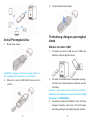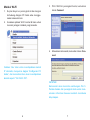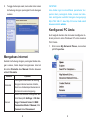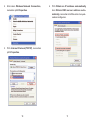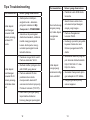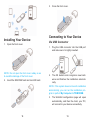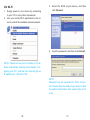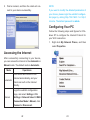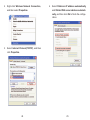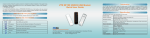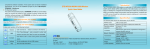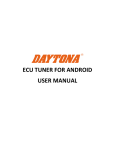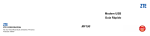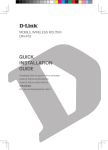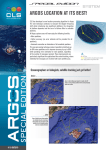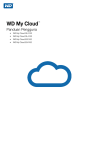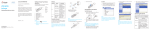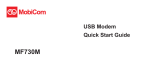Download Mari gunakan perangkat Anda.
Transcript
Mari Mari gunakan perangkat Anda. PT ZTE Indonesia The East Building, Jl. Lingkar Mega Kuningan Kav.E 3.2 No.1 Jakarta 12950 Indonesia Handset Call Center ZTE : (+62)21 2994 2006 Website : www.zte.co.id Untuk melihat daftar layanan purnajual silakan kunjungi website kami. 1 Mengenal perangkat Anda Indikator Indiakto Tampilan Gambar dibawah ini hanya sebagai referensi Anda. Produk asli akan kelihatan berbeda 3G 1. Slot kartu mikro SD 2. Tombol RESET 3. Slot kartu SIM/USIM 4. Konektor USB 5. Konektor antenna eksternal 6. Tutup depan 7. Indikator 8. Tutup perangkat Catatan: Wi-Fi Status Penjelasan Merah terang Nyala dan belum teregistrasi Hijau Terang Registrasi ke 2G Terhubung dengan Hijau berkedip 2G dan data sedang ditransfer Biru terang Tersambung dengan 3G Biru berkedip Tersambung dengan 3G dan data sedang ditransfer. Biru berkedip Wi-Fi aktif Biru terang WPS aktif LED Mati Wi-Fi mati Skeneraio tersambung daro asosiasi SD Card. Silahkan gunakan antenna eksternal ali jika diperlukan. Perangkat Anda mendukung klien ganda untuk surfing di internet pada satu waktu. Gambar dibawah ini hanya untuk referensi Anda. TIPs: Dengan aksesoris lain, seperti mobile power dan adaptor daya mobil, Anda dapat menambah suplai daya ke perangkat Anda dan gunakan dimanapun dan kapanpun. 2 3 adalah merk dagang Logo microSD 3. Tutup kembali tutup depan Instal Perangkat Ana 1. Buka tutup depan Terhubung dengan perangkat Anda Melalui konektor USB 1. Colokan konektor USB ke port USB dan pastikan masuk dengan benar. CATATAN: Jangan membuka dengan kasar untuk menghindari kerusakan di tutup depan. 2. Masukkan kartu SIM/USIM dan kartu microSD . 4 2. OS akan mendeteksi dan mengenali perangkat bari dan menyelesaikan instalasi secara otomatis. Catatan: Jika sistem tidak terinstal otoamtis, Anda dapat menjalankan program instalasi di My Computer > ZTEMODEM. 3. Halaman konfigurasi WebGUI akan terbuka dengan otomatis, dan klien, PC Anda akan terhubung dengan perangkat dengan sukses. 5 Melalui Wi-Fi 1. Suplai daya ke perangkat Anda dengan terhubung dengan PC Anda atau menggunakan aksesoris lain. 2. Gunakan aplikasi Wi-FI normal di klien untuk mencari jaringan nirkabel yang tersedia. 3. Pilih SSID di perangkat Anda, kemudian tekan Connect. 4. Masukkan kata sandi, kemudian tekan Connect. Catatan: Atur klien untuk mendapatkan alamat IP otomatis, merujuk ke bagian “Konfigurasi PC Anda”, dan kemudain klien akan mendapatkan alamat seperti “192.168.0.100”. CATATAN: Kata sandi akan meminta sambungan Wi-Fi. Periksa badan dari perangkat Anda untuk menemukan informasi bawaan setelah membuka tutup depan. 6 7 5. Tunggu beberapa saat, kemudian klien akan terhubung dengan perangkat Anda dengan sukses. CATATAN: Jika Anda ingin memodifikasi parameter terperinci dari perangkat Anda, masuk ke halaman konfigurasi webGUI dengan mengunjungi http://192.168.0.1 atau http://m.home. Kata sandi bawaan adalah admin. Konfigurasi PC Anda Ikuti langkah berikut dan temukan konfigurasi internet protocol untuk Windows XP untuk koneksi Wi-Fi Anda. 1. Klik kanan My Network Places, kemudian pilih Properties. Mengakses internet Setelah terhubung dengan perangkat Anda dengan sukses, Anda dapat mengakases internet dimodus Otomatis atau Manual. Modus bawaan adalah Otomatis. Modus Otomatis Manual Operasi Perangkat Anda akan terhubung dengan internet secara otmatis, dank lien Anda dapat berselancar di internet secara langsung. Masuk ke halaman konfigurasi webGUI dan pilih Settings > 3G Settings > Network Select > WAN Connection Mode > Manual, Klik Connect atau Disconnect. 8 9 2. Klik kanan Wireless Network Connection, kemudian pilih Properties. 4.Pilih Obtain an IP address automatically dan Obtain DNS server address automatically, kemudian klik Ok untuk menyelesaikan konfigurasi. 3.Pilih Internet Protocol(TCP/IP), kemudian pilih Properties. 10 11 Tips Troubleshooting Permasalahan Permasalahan Solusi yang disarankan perlu install perangkat lunak. Jalankan program instalasi di My Computer > ZTEMODEM. driver di perangkat Anda bermasalah, silahkan install ulang perangkat lunak. Anda perlu menguninstal perangkat lunak terlebih dahulu. Jika fungsi Wi-Fi aktif. Periksa indicator Wi-Fi. daftar jaringan dan pilih SSID yang benar Refresh alamat IP dan pastikan klien Anda memperoleh alamat IP secara otomatis di property Protokol Internet (TCP/IP).. Periksa lokasi untuk menemukan tempat dengan sinyal yang bagus.. Ganti Klien terhubung dengan prangkat, tidak dapat mengakses internet Pengaturan koneksi WAN. Periksa operator penyedia layanan Anda dan konfirmasi pengaturan APN Anda Hubungi alamat yang tepat. Alamat default adalah http://192.168.0.1 atau http://m.home. Masukkan Pastikan Tidak dapat membangun koneksi Wi-Fi antara perangkat Anda dank lien Tidak dapat mengunjungi halaman konfigurasi webGUI hanya satu jaringan adapter di PC ANda. Gunakan gunakan proxy server apapun. Jangan kunci jaringan yang tepat ketika Anda terhubung dengan perangkat. Ketik 12 kartu SIM Anda tersedia. Anda Tidak dapat membangun koneksi USB antara perangkat dan PC Anda. Solusi yang disarankan Pastikan 13 Permasalahan Solusi yang disarankan kata sandi koneksi Wi-Fi, silahkan periksa label di perangkat Anda. Untuk kata sandi konfigurasi halaman webGUI, kata sandi default adalah admin Untuk Tentang Kata Sandi Anda telah mengganti kata sandi, dan lupa dengan kata sandi yang baru. Anda perlu mengembalikan perangkat ke pengaturan standar pabrikan. Jika Let’s go Getting started with your device. Untuk bantuan, hubungi : • Kunjungi www.zte.co.id • Hubungi Service Hotline: (+62)21 2994 2006 Informasi di paket hanya untuk referensi Anda. Gambar hanya untuk refernsi saja. Silahkan periksa model produk sebelum membeli. ZTE berhak mengganti spesifikasi dan parameter tanpa pemberitahuan terlebih dahulu. PT ZTE Indonesia The East Building, Jl. Lingkar Mega Kuningan Kav.E 3.2 No.1 Jakarta 12950 Indonesia Handset Call Center ZTE : (+62)21 2994 2006 Website : www.zte.co.id For Service Center Network List please visit our website. 14 15 Getting to Know Your Device Indicator Indicator Appearance The following figure is only for your reference. The actual product may be different. 3G 1. microSD Card Slot 2. RESET Button 3. SIM/USIM Card Slot 4. USB Connector 5. External Antenna Connector 6. Front Cover 7. Indicator 8. Device Cap NOTES: is a trademark of SD microSD logo Card Association. Please use the original external antenna if necessary. 16 Wi-Fi Status Description Red solid Turned on and not registered. Green solid Registered to 2G. Connected to 2G Green blinking and data is being transferred. Blue solid Registered to 3G. Blue blinking Connected to 3G and data is being transferred. Blue blinking Wi-Fi is Active. Blue solid WPS is Active. LED off Wi-Fi is off. Connection Scenario Your device supports multi-clients for surfing on the Internet at the same time. The following figure is only for your reference. TIP: With other accessories, such as mobile power and car power adapter, you will be able to supply power to your device and use it anywhere and anytime. 17 3. Close the front cover. Installing Your Device 1. Open the front cover. NOTE: Do not open the front cover rudely so as to avoid the damage of the front cover. 2. Insert the SIM/USIM card and microSD card. 18 Connecting to Your Device Via USB Connector 1. Plug the USB connector into the USB port and make sure it is tightly inserted. 2. The OS detects and recognizes new hardware and finishes the installation automatically. NOTE: If the system does not launch installation automatically, you can run the installation program in path of My Computer > ZTEMODEM. 3. The WebGUI configuration page will open automatically, and then the client, your PC, will connect to your device successfully. 19 Via Wi-Fi 1. Supply power to your device by connecting to your PC or using other accessories. 2. Use your normal Wi-Fi application on the client to search the available wireless network. 3. Select the SSID of your device, and then click Connect. 4. Input the password, and then click Connect. NOTE: Please set the client to obtain an IP address automatically referring to the chapter “Configuring your PC”, and then the client will get an IP address like “192.168.0.100”. NOTE: Password may be requested for Wi-Fi connection. Please check the body of your device to find the default information after opening the front cover. 20 21 5. Wait a moment, and then the client will connect to your device successfully. NOTE: If you want to modify the detailed parameters of your device, please login the webGUI configuration page by visiting http://192.168.0.1 or http:// m.home. The default password is admin. Configuring Your PC Follow the following steps and figures for Windows XP to configure the Internet Protocol for your Wi-Fi connection. 1.Right-click My Network Places, and then select Properties. Accessing the Internet After successfully connecting to your device, you can access the Internet in the Automatic or Manual mode. The default mode is Automatic. Mode Operations Automatic Your device will connect to the Internet automatically, and your clients can surf on the Internet directly. Manual Login the webGUI configuration page, and select Settings > 3G Settings > Network Select > WAN Connection Mode > Manual, click Connect or Disconnect. 22 23 2.Right-click Wireless Network Connection, and then select Properties. 4.Select Obtain an IP address automatically and Obtain DNS server address automatically, and then click Ok to finish the configuration. 3.Select Internet Protocol(TCP/IP), and then click Properties. 24 25 Troubleshooting Problem need to install the software. Run the installation program in path of My Computer > ZTEMODEM. the driver of your device is abnormal, please reinstall the software. You need uninstall the software first. If sure the Wi-Fi function is active. Check the WiFi indicator. sure your SIM card is available. The client connected to the device can not access the Internet network list and select the correct SSID. Can not establish the WiFi connection between your device and client the IP address to make sure your client can obtain an IP address automatically in the Internet protocol (TCP/IP) properties. Check the location to find a place with good signal. Change WAN Connection mode setting. Check with your service provider and confirm your APN settings. Contact the correct address. The default address is http://192.168.0.1 or http:// m.home. Enter Make Refresh Suggested Solution Make Suggested Solution You Can not establish the USB connection between your device and PC Problem Can not visit the webGUI configuration page use one network adapter in your PC. Only not use any proxy server. Do the correct network key (Wi-Fi password) when you connect to the device. Type 26 27 Problem Suggested Solution the Wi-Fi connection password, please check the label on the device. For default password of the webGUI configuration page is admin. The About the password you changed the password and forgot the new password, you need to restore the device to the factory default settings. If For more assistance, please: • Visit www.zte.co.id • Call Service Hotline: (+62)21 2994 2006 The information on the package is only for your reference. Images are for your reference only. Please check the product model before purchasing. ZTE reserves the rights to change specifications and parameters of the products without further notice. 28