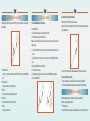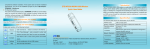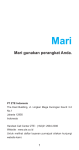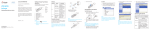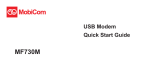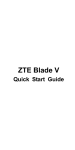Download ZTE MF100 HSDPA USB Modem Quick User Guide
Transcript
computer correctly. Follow the system prompts to complete the software installation. If the system does not launch installation automatically, you can run the installation program in path of My Computer ZTEMODEM - AutoRun.exe. For Macintosh system The system will automatically display a ZTEMODEM CD-ROM icon on the desktop, when you connect the modem to your computer correctly. Double click the installation software package in the ZTEMODEM, and follow the system prompts to complete the software installation. • ZTE MF100 HSDPA USB Modem Quick User Guide Introduction The ZTE MF100 HSDPA USB modem is a multi-mode, 3G USB modem, working in HSDPA/ UMTS/ EDGE/ GPRS/ GSM networks. With USB interface connecting to a laptop or a desktop PC, it integrates the functionality of a modem and a mobile phone (SMS), and combines mobile communication with Internet perfectly. It supports data and SMS services through the mobile phone network, enabling you to communicate anytime and anywhere. Specification Safe removal from your system The following table shows the specification of your device. Interface Type USB 2.0 high speed Close the ZTE modem management software, and then remove your modem safely. Systems supported How to use your modem Operating systems Enable quick operation of the following functions: SMS Send SMS and read SMS. Functions Phonebook Save and view the different information of the contact list. Network Standards. Settings Set normal relative information for the modem. Transmission Data Record Record the online time and flux. Temperature Connect Connect to the Internet. Help System information for Help. ZTE Plaza, Keji Road South, Hi-tech Industrial Park, Nanshan District, Shenzhen, P.R.China Zip Code: 518057 Service Hotline: +86-755-26779999 http://www.zte.com.cn E-mail: [email protected] Supports most types of laptop and desktop PC. Windows 2000, XP SP2, Vista Apple MAC OS X 10.3, 10.4, 10.5 SMS service, Data service, Applications management, Data concurrent, support MicroSD card, etc. HSDPA/UMTS/EDGE/GPRS/GSM UMTS: 384Kbps UL HSDPA: 3.6Mbps DL Storage: -20°C ~ +60°C Operation: -10°C ~ +55°C Dimension About 85mm×26mm×11mm Weight About 23g T-flash Capability Support up to 4G microSD Getting to know your device The following figure shows the appearance of the MF100. It is only for your reference. The actual product may be different. Set up your modem 1) Insert the SIM/USIM card into the USB modem To install SIM/USIM card First take down the modem cap, then the USB connector is visible. Pull the plastic socket above the USB connector out. • • 2) Install the microSD card into the USB modem: Install microSD card in the USB modem, if you want to use it. Insert the microSD into the microSD slot from the side of the modem, the following picture indicates the correct inserting direction. Note: Do not pull the USIM socket rudely for the socket is fixed with the modem. Otherwise the socket will get damaged. • • 1. SIM/USIM Card Slot It is where you insert the subscriber identity module/UMTS subscriber identity module (SIM/USIM) card 2. MicroSD Card Slot It is where you insert memory card (microSD card). 3. USB Port Connect your modem to the laptop or desktop computer. 4. Modem Cap It protects your modem USB port when it is not used. 5. Indicator It indicates your modem status. Then insert the SIM/USIM card into the socket, here make sure that metal contact area facing to the modem. Insert the plastic socket into the modem. You can hear a click when the SIM/USIM card locks into place. To Remove the SIM/USIM card from the USB modem First take down the modem cap. Pull the plastic socket slightly, and you can hear a click when the SIM/USIM card gets unlocked. Take off the SIM/USIM card. • • • The driver of the microSD card will be installed automatically when the modem driver is installed. 3) Connect the USB modem to your PC: Plug the USB modem into your computer’s USB port and ensure that it is tightly inserted. The OS automatically detects and recognizes new hardware and starts the installation wizard. • • Software installation guide On different operating systems, the installation and removal procedures may differ. Follow the system prompts during operation. For Windows system Your system will start the software setup process automatically when you connect the modem to your •