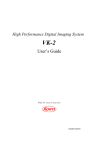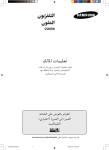Download UE-9000 Universal Encoder Platform USER MANUAL
Transcript
UE-9000 Universal Encoder Platform USER MANUAL SCOPUS DOCUMENTS (P/N 100673) (REV. 4.0/ SW V2.1/ APRIL 2007) VERSION DATE DETAILS 0.0 June 2004 Preliminary Publication 1.0 February 2006 Final Rev. 1.0 for UE-9210, 9217, and 9218. SW v1.14 1.2 March 2006 German Translation added in Ch. 2: Installation 1.5 June 2006 Features, Modules, and SW updates for SW v1.18 2.0 August 2006 SW updates for SW v1.20 3.0 January 2007 Features, Modules and SW update for SW v2.0 4.0 April 2007 Features, Modules and SW update for SW v2.1 © 2007 Scopus Video Networks Ltd. All rights reserved. Scopus Video Networks Ltd. Reserves the rights to alter the equipment specifications and descriptions in this publication without prior notice. No part of this publication shall be deemed to be part of any contract or warranty unless specifically incorporated by reference into such contract or warranty. The information contained herein is merely descriptive in nature, and does not constitute a binding offer for sale of the product detailed herein. Specifications and features sets are for technical information and are not legally biding. UE-9000 is a registered trademark of Scopus Video Networks Ltd. in Israel, Germany, France, U.K. U.S.A. and Japan. All references to registered trademarks of other vendors are the property of their respective owners. File UE-9000 User Manual Rev. 4.0 BOOK. Saved 4/11/2007 1:20:00 PM UE-9000 Universal Encoder Platform TABLE OF CONTENTS Chapter 1. Overview ........................................................1-1 Chapter 2. Installation ....................................................2-1 1.1. 1.2. 1.2.1. 1.2.2. 1.2.3. 1.2.4. 1.2.5. 1.2.6. 1.2.7. 1.3. 1.3.1. 1.3.2. 1.3.3. 1.4. 1.4.1. 1.4.2. 1.5. 1.5.1. 1.5.2. 1.5.3. 1.5.4. 1.5.5. 1.5.6. 1.5.7. 1.5.8. 1.5.9. 1.6. 1.6.1. 1.6.2. 1.6.3. 1.6.4. 1.6.5. 1.6.6. 1.6.7. 1.6.8. 1.6.9. 2.1. 2.2. 2.3. Highlights and Options...................................................... 1-2 Applications .................................................................... 1-3 UE-94x0 – H.264 Encoding................................................ 1-3 UE-92x0 – MPEG-2 Multi -Channel Encoder.......................... 1-3 UE-921x – DVB-S or DSNG................................................ 1-4 UE-9318 – DVB-S2 or DSNG.............................................. 1-4 UE-9500 – Audio Only Unit ................................................ 1-4 UE-98x0 – HD H.264 Encoder ............................................ 1-5 Dual Pass Statistical Multiplexing........................................ 1-5 Management ................................................................... 1-6 Front Panel ..................................................................... 1-6 Web-Based Management................................................... 1-6 NMS-7000 ...................................................................... 1-6 Mechanical Structure ........................................................ 1-7 Front Panel ..................................................................... 1-7 Rear Panel ...................................................................... 1-8 Model Options ............................................................... 1-11 UE-9210 Interfaces and Features........................................ 1-12 UE-9220 Interfaces and Features........................................ 1-13 UE-9240 Interfaces and Features........................................ 1-14 UE-9310 Interfaces and Features........................................ 1-15 UE-9410 Interfaces and Features........................................ 1-16 UE-9216 Interfaces and Features........................................ 1-17 UE-9217 Interfaces and Features........................................ 1-18 UE-9318 Interfaces and Features........................................ 1-19 UE-9500 Interfaces and Features........................................ 1-20 Characteristics and Capabilities ........................................ 1-21 Inputs .......................................................................... 1-21 Outputs ........................................................................ 1-22 Modulator Characteristics ................................................ 1-23 Capabilities ................................................................... 1-24 Control and Monitoring ................................................... 1-26 BIT (Built In Tests)......................................................... 1-27 Power and Physical Specifications ..................................... 1-27 Environment ................................................................. 1-28 Compliance ................................................................... 1-28 Safety Precautions ........................................................... 2-1 Inventory Check .............................................................. 2-2 Site Preparation ............................................................... 2-3 Scopus Documents (P/N 100673) Page i User Manual Front Matter 2.4. 2.4.1. 2.4.2. 2.5. 2.5.1. 2.6. 2.6.1. 2.7. 2.7.1. 2.7.2. 2.7.3. Mechanical Installation ..................................................... 2-4 Installation in 19" Rack..................................................... 2-4 Mechanical Rack Installation.............................................. 2-5 Compact Flash Installation ................................................ 2-7 Installaing the CF card...................................................... 2-7 Electrical Installation ........................................................ 2-8 Electrical Power Connections (AC or DC) ............................. 2-8 Initialization and Configuration ........................................ 2-10 Powering Up ................................................................. 2-10 Initialization Sequence ................................................... 2-10 Initial Configuration ....................................................... 2-10 Chapter 3. Control Interfaces.......................................... 3-1 Chapter 4. Operation and Management ........................... 4-1 3.1. 3.1.1. 3.1.2. 3.1.3. 3.2. 3.2.1. 3.2.2. 4.1. 4.1.1. 4.1.2. 4.2. 4.2.1. 4.2.2. 4.3. 4.3.1. 4.3.2. 4.3.3. 4.3.4. 4.4. 4.4.1. 4.4.2. 4.4.3. 4.5. .4.5.1 4.5.2. 4.5.3. 4.5.4. 4.5.5. 4.6. 4.6.1. 4.6.2. 4.6.3. Page ii Front Panel Control Interface ............................................. 3-1 Controls and Displays ....................................................... 3-2 Screen Types .................................................................. 3-5 Initializing the Front Panel............................................... 3-11 Web-Based Management Control Interface ........................ 3-12 Controls and Displays ..................................................... 3-13 Initializing the Web-Based Management ............................ 3-22 Saving Configuration ........................................................ 4-2 Front Panel Save Menu ..................................................... 4-3 Web-Based Management Save Procedure ............................ 4-4 Root Menu ...................................................................... 4-5 Front Panel Root Menu ..................................................... 4-6 Web-Based Management Main Screen................................. 4-8 Preset Menu.................................................................. 4-10 Recall Menu .................................................................. 4-11 Save Current Preset Menu............................................... 4-13 Delete Menu ................................................................. 4-18 Rename Menu ............................................................... 4-20 Modulation and Up-Converter Menu.................................. 4-23 L-Band Modulator Parameters.......................................... 4-26 IF Modulator Parameters................................................. 4-31 General Modulation Parameters ....................................... 4-34 Configuration Menu ........................................................ 4-44 Transport Stream Menu .................................................. 4-47 Video Menu................................................................... 4-70 Audio Menu................................................................... 4-70 Output Interface Menu ................................................... 4-70 Unit Menu..................................................................... 4-77 Status Menu ................................................................. 4-78 Service and PID Table .................................................... 4-80 Unit Configurations and Permissions ................................. 4-82 Alarm Status ................................................................. 4-84 (Rev. 4.0/ SW v2.1/ April 2007) UE-9000 Universal Encoder Platform 4.6.4. 4.6.5. Access Authorization ...................................................... 4-84 Modulator Status ........................................................... 4-85 Chapter 5. Service Configuration .....................................5-1 Chapter 6. Video Menu ....................................................6-1 Chapter 7. Audio Menu ....................................................7-1 5.1. 5.1.1. 5.1.2. 5.1.3. 5.1.4. 5.1.5. 5.1.6. 5.2. 5.2.1. 5.2.2. 5.3. 5.3.1. 5.3.2. 6.1. 6.1.1. 6.1.2. 6.1.3. 6.1.4. 6.1.5. 6.2. 6.2.1. 6.2.2. 6.2.3. 6.2.4. 6.2.5. 6.2.6. 6.2.7. 6.2.8. 6.2.9. 6.2.10. 6.2.11. 6.2.12. 7.1. 7.1.1. 7.1.2. 7.1.3. 7.1.4. 7.1.5. 7.1.6. 7.2. Service List ..................................................................... 5-4 Service Name .................................................................. 5-6 Service ID....................................................................... 5-6 PMT PID ......................................................................... 5-7 PCR PID.......................................................................... 5-7 Scrambling Menu ............................................................. 5-8 Add and Drop PID .......................................................... 5-11 Add Service................................................................... 5-15 Add Service Menu (Front Panel) ....................................... 5-15 Add Service (Web-Management) ...................................... 5-17 Drop Service ................................................................. 5-18 Drop Service Menu (Front Panel) ...................................... 5-18 Drop Service (Web-Management) ...................................... 5-20 Video Input ..................................................................... 6-3 Video Format................................................................... 6-5 Video Test Pattern............................................................ 6-6 Aspect Ratio .................................................................... 6-7 VBI Menu........................................................................ 6-8 Analog Interface Menu .................................................... 6-15 Video Engine ................................................................. 6-22 PID .............................................................................. 6-24 Video Input ................................................................... 6-24 Activation ..................................................................... 6-25 Encoding Mode .............................................................. 6-25 Video Resolution ............................................................ 6-27 Rate............................................................................. 6-28 Video Profile.................................................................. 6-29 Latency Control ............................................................. 6-29 Pre-Processing............................................................... 6-31 Single Pass-VBR Menu .................................................... 6-32 Dual Pass – VBR Menu .................................................... 6-34 Advanced Menu ............................................................. 6-37 General Menu .................................................................. 7-4 Coding Scheme................................................................ 7-5 Source ........................................................................... 7-6 Test ............................................................................... 7-8 Volume........................................................................... 7-9 Max Input Level ............................................................... 7-9 Impedance.................................................................... 7-10 Channel Parameters Menu............................................... 7-11 Scopus Documents (P/N 100673) Page iii User Manual Front Matter .7.2.1 .7.2.2 .7.2.3 7.3. 7.3.1. 7.3.2. 7.3.3. 7.4. 7.4.1. 7.4.2. 7.4.3. .7.4.4 7.4.5. 7.4.6. 7.4.7. Activation ..................................................................... 7-12 PID.............................................................................. 7-12 Language ..................................................................... 7-13 Embedded Params Menu................................................. 7-14 Digital Video Source ....................................................... 7-16 Group .......................................................................... 7-16 Channel........................................................................ 7-17 Coding Scheme Configuration Menus ................................ 7-18 Musicam Params Menu ................................................... 7-19 Dolby Menu .................................................................. 7-28 Pre-Processing Menu ...................................................... 7-40 AAC\LC Params Menu ..................................................... 7-44 Dolby AC-3 Pass-Through Params Menu ............................ 7-49 Dolby-E Pass-Through Params Menu................................. 7-54 Linear PCM ParamsMenu ................................................. 7-59 Chapter 8. Unit Menu ...................................................... 8-1 Appendix A Software Upgrade Using FTP ......................... A-1 8.1. 8.1.1. 8.1.2. 8.2. 8.2.1. 8.2.2. 8.3. 8.3.1. 8.3.2. 8.3.3. 8.3.4. 8.3.5. 8.3.6. 8.4. 8.4.1. 8.4.2. 8.4.3. 8.4.4. 8.5. 8.5.1. 8.5.2. 8.5.3. 8.5.4. 8.6. 8.6.1. 8.7. 8.7.1. Page iv Licensing ........................................................................ 8-3 Device ID ....................................................................... 8-4 License Key .................................................................... 8-5 Authorization Menu .......................................................... 8-6 User Identification ........................................................... 8-6 Enter Code ..................................................................... 8-6 System Menu .................................................................. 8-7 Description Menu ............................................................. 8-9 Version Information Menu ............................................... 8-12 System Clock ................................................................ 8-13 Ethernet Port (Management) Menu ................................... 8-15 Serial Port (Management) Menu....................................... 8-19 Date Menu .................................................................... 8-21 Statmux Server Parameters ............................................ 8-25 Statmux CMD IP ............................................................ 8-26 Statmux CMD Port ......................................................... 8-26 Statmux Stat IP............................................................. 8-27 Statmux Stat Port .......................................................... 8-27 SNMP Traps Menu .......................................................... 8-28 Traps Destination List..................................................... 8-29 Add Entry Menu (front-panel) .......................................... 8-33 Drop Entry Menu (front-panel)......................................... 8-34 Add and Drop Entries (web-management) ......................... 8-35 Alarm Configuration Menu............................................... 8-38 Alarm Setting Menu ....................................................... 8-39 Display Contrast Menu.................................................... 8-41 Set Contrast ................................................................. 8-41 (Rev. 4.0/ SW v2.1/ April 2007) UE-9000 Universal Encoder Platform A.1 A.2 A.3 A.4 A.4.1 A.4.2 A.4.3 UE-9000 Setup IP ............................................................A-1 PC FTP Application ...........................................................A-1 Download Preparations .....................................................A-2 Loading the Software through FTP ......................................A-2 Logon.............................................................................A-4 Delete Encoder's Database ................................................A-5 Loading the File ...............................................................A-7 Appendix B Database Cloning ...........................................B-1 Appendix C Installation – German Translation..................C-1 Appendix D Bit-Rate Management and Related Dependency Checks........................................................... D-1 B.1 B.2 B.3 B.4 B.4.1 B.4.2 C.1 C.2 C.3 C.4 C.4.1 C.4.2 C.5 C.5.1 C.6 C.6.1 C.7 C.7.1 C.7.2 C.7.3 D.1 D.2 D.2.1 D.2.2 Appendix E UE-9000 Setup IP ............................................................B-1 Download Preparations .....................................................B-1 PC FTP Application ...........................................................B-1 Updating Database through FTP .........................................B-2 Logon.............................................................................B-4 Cloning the File................................................................B-5 Sicherheitsvorkehrungen...................................................C-2 I Inventarprüfung ............................................................C-3 Vorbereitung des Standorts ...............................................C-4 Mechanischer Einbau ........................................................C-5 Einbau in das 19-Zoll-Rack ................................................C-5 Mechanischer Einbau in das Rack .......................................C-6 Compact Flash-Installation ................................................C-8 Installation......................................................................C-8 Elektrische Installation......................................................C-9 Stromanschluss (Wechselstrom oder Gleichstrom) ................C-9 Initialisierung und Konfigurierung..................................... C-11 Einschaltung ................................................................. C-11 Initialisierungssequenz ................................................... C-11 Erstkonfigurierung ......................................................... C-12 Elementary Streams' Output Rate and Unit's Output Rate ..... Adding an Elementary Stream........................................... Increase the TS Output Rate............................................. Decrease Other ES Bit-Rate .............................................. D-1 D-2 D-3 D-3 Audio Pass-Through Schemes ........................ E-1 Scopus Documents (P/N 100673) Page v User Manual Front Matter LIST OF FIGURES Figure 1-1: Figure 1-2: Figure 1-3: Figure 1-4: Figure 1-5: Figure 1-6: Figure 2-1: Figure 2-2: Figure 2-3: Figure 2-4: Figure 2-5: Figure 3-1: Figure 3-2: Figure 3-3: Figure 3-4: Figure 3-5: Figure 3-6: Figure 3-7: Figure 3-8: Figure 3-9: Figure Figure Figure Figure Figure Figure Figure Figure Figure Figure Figure Figure Figure Figure Figure Figure Figure Figure Page vi 3-10: 3-11: 3-12: 3-13: 3-14: 3-15: 3-16: 3-17: 3-18: 3-19: 3-20: 3-21: 3-22: 3-23: 4-1: 4-2: 4-3: 4-4: UE-9000 Device................................................................. 1-7 UE-9000 Front View ........................................................... 1-7 UE-9210 Rear View ............................................................ 1-8 UE-9217 Rear View – (L-Band DSNG Modulator) .................... 1-9 UE-9217 Rear View (IF Modulator) ....................................... 1-9 UE-9500 Rear View (Audio-Only Module)............................. 1-10 Rack Mount Slides.............................................................. 2-5 Encoders Mounted in a Single Rack ...................................... 2-6 Compact Flash Drive .......................................................... 2-7 Power Supply JackScrew Ground Connection ......................... 2-9 Ethernet Cable Connection .................................................. 2-10 Front Panel ....................................................................... 3-2 Alphanumeric Touch Pad..................................................... 3-3 Menu Navigation Screen Example......................................... 3-6 Edit Menu Screen Example .................................................. 3-7 Table Menu Screen Example................................................ 3-8 Edit Value Screen Example.................................................. 3-9 Select Value Screen Example............................................... 3-10 Web-Based Management Window – General View ................. 3-12 Web-Based Management Window – Status and Configuratiin Sections ......................................................................... 3-13 Web-Based Management Title............................................ 3-14 Web-Based Management Title............................................ 3-14 Status Menu ................................................................... 3-17 'Save' Bar....................................................................... 3-17 Main-Menu Tabs .............................................................. 3-18 Sub-Menu Tabs ............................................................... 3-18 Sub-Menu Hyperlink......................................................... 3-19 Dynamic Hyperlinks' List ................................................... 3-19 Edit-Value Parameter ....................................................... 3-20 Select-Value Parameter .................................................... 3-20 Save Changes Button ....................................................... 3-21 Drop Changes Button ....................................................... 3-21 Refresh Button ................................................................ 3-21 IP Address Field............................................................... 3-24 "Save Changes" and "Drop Changes" Buttons ........................ 4-4 Saving Confirmation Message .............................................. 4-4 Dropping Confirmation Message........................................... 4-5 UE-9000 Root Menu Tree .................................................... 4-7 (Rev. 4.0/ SW v2.1/ April 2007) UE-9000 Universal Encoder Platform Figure Figure Figure Figure Figure Figure Figure Figure Figure Figure Figure Figure Figure Figure Figure Figure Figure Figure Figure Figure Figure Figure Figure Figure Figure Figure Figure Figure 4-5: 4-6: 4-7: 4-8: 4-9: 4-10: 4-11: 4-12: 4-13: 4-14: 4-15: 4-16: 4-17: 4-18: 4-19: 4-20: 4-21: 4-22: 4-23: 4-24: 4-25: 4-26: 4-27: 4-28: 4-29: 4-30: 4-31: 5-1: Figure Figure Figure Figure Figure Figure Figure Figure Figure Figure Figure Figure Figure 5-2: 5-3: 5-4: 5-5: 5-6: 5-7: 5-8: 5-9: 6-1: 6-2: 6-3: 6-4: 6-5: Web-Based Management Display – Main Menu ....................... 4-8 Web-Based Management Main Menu Tree Structure ................ 4-9 Preset Menu Tree ............................................................. 4-10 Recall Preset Menu Display ................................................ 4-11 Save Preset Menu Display ................................................. 4-13 Override Existing Preset Display ......................................... 4-14 Specify Preset Name Display.............................................. 4-16 Delete Preset Menu Display ............................................... 4-18 Rename Preset Menu Display ............................................. 4-20 Configuration Menu Tree ................................................... 4-45 Transport Menu – Sub Tabs (General Menu Display).............. 4-48 Transport Menu – Web-Management Tree Structure.............. 4-49 Cascading Menu Display.................................................... 4-54 Scrambling Menu Display .................................................. 4-56 Clear Scrambling Menu Display .......................................... 4-57 BISS-1 Scrambling Menu Display........................................ 4-59 BISS-E Buried ID Scrambling Menu Display ......................... 4-61 BISS-E Injected ID Scrambling Menu Display ....................... 4-63 SI Tables Menu Display..................................................... 4-65 IP Out Menu Display ......................................................... 4-72 Status Menu Tree............................................................. 4-78 Status Section ................................................................. 4-79 Services and PIDs Table Display......................................... 4-81 Services and PIDs Table Display......................................... 4-83 Alarms List Display........................................................... 4-84 L-Band Modulator Status Display ........................................ 4-85 IF Modulator Status Display ............................................... 4-85 Service Configuration Menu Tree Structure (According to Front Panel) .............................................................................. 5-2 Services Menu Display ........................................................ 5-3 Service List Display ............................................................ 5-4 Service Configuration Menu – First Service Selected................ 5-5 Scrambling Menu Display .................................................... 5-8 Scrambling Activation Field Display..................................... 5-11 PID List Table Display ....................................................... 5-14 Services Menu Display – Add Service .................................. 5-17 Services Menu Display – Drop Service................................. 5-20 Video Parameters Menu Display – Video 1 Selected................. 6-1 Video Menu Tree Structure .................................................. 6-2 Video Input Configuration Menu Display – CV 1 Selected ......... 6-4 VBI Menu Display............................................................... 6-8 VBI Lines Menu Display..................................................... 6-11 Scopus Documents (P/N 100673) Page vii User Manual Front Matter Figure Figure Figure Figure Figure Figure Figure Figure Figure Figure Figure Figure Figure Figure Figure Figure Figure Figure Figure Figure Figure Figure Figure Figure Figure Figure Figure Figure Figure Figure Figure Figure Figure Figure Figure Figure Figure Figure Figure Figure Figure Figure 6-6: 6-7: 6-8: 6-9: 6-10: 6-11: 6-12: 7-1: 7-2: 7-3: 7-4: 7-5: 7-6: 7-7: 7-8: 7-9: 7-10: 7-11: 7-12: 8-1: 8-2: 8-3: 8-4: 8-5: 8-6: 8-7: 8-8: 8-9: 8-10: 8-11: 8-12: 8-13: 8-14: 8-15: 8-16: 8-17: 8-18: A-1: A-2: A-3: A-4: A-5: Page viii Select VBI Lines Value ...................................................... 6-11 VBI Bit-Rate Calculation Formula ....................................... 6-14 Analog Interface Menu Display........................................... 6-16 Video Engine Configuration Menu Display – CV 1 Selected ..... 6-23 Single Pass – VBR Menu Display......................................... 6-32 Dual Pass – VBR Menu Display........................................... 6-34 Video Engine's Advanced Menu Display ............................... 6-37 Audio Configuration Menu Display (Aud1 Selected) ................. 7-3 General Menu Display......................................................... 7-4 Channel Parameters Menu Display...................................... 7-11 Embedded Parameters Section Display ............................... 7-14 Embedded Audio Source ................................................... 7-15 Musicam Params Menu Display .......................................... 7-19 Dolby Menu Display ......................................................... 7-29 Pre-Processing Menu Display ............................................. 7-40 AAC\LC Params Menu Display ............................................ 7-44 Dolby AC-3 Pass-Through Params Menu Display ................... 7-50 Dolby-E Pass-Through Parameters Menu Display .................. 7-55 Linear PCM Parameters Menu Display ................................. 7-59 Unit Menu Tree Structure .................................................... 8-1 Licensing Menu Display....................................................... 8-3 System Menu Display ......................................................... 8-7 Description Menu Display .................................................... 8-9 Version Menu Display ....................................................... 8-12 External-Clock Mechanism Illustration................................. 8-13 Clock Menu Display .......................................................... 8-14 Management (Ethernet Port) Menu Display .......................... 8-15 Serial Port Menu Display ................................................... 8-19 Date Menu Display ........................................................... 8-21 Statmux Menu Display...................................................... 8-25 SNMP Traps List Display.................................................... 8-29 Trap Configuration Menu Display........................................ 8-30 "Add New" Button ............................................................ 8-35 Select an Entry................................................................ 8-36 Delete Button.................................................................. 8-37 Alarm Menu Display ......................................................... 8-39 Alarm Severity Parameter Display ...................................... 8-40 Start MenuÆRun ............................................................... A-2 'Run' Dialog Box ................................................................ A-3 FTP Session Display ........................................................... A-3 FTP Session Display – Username and Password ...................... A-4 FTP Session Display – Bin ................................................... A-4 (Rev. 4.0/ SW v2.1/ April 2007) UE-9000 Universal Encoder Platform Figure A-6: Figure A-7: Figure A-8: Figure A-9: Figure A-10: Figure B-1: Figure B-2: Figure B-3: Figure B-4: Figure B-5: Figure B-6: Figure B-7: Abbildung C-1: Abbildung C-2: Abbildung C-3: Abbildung C-4: Figure D-1: Figure D-2: Figure E-1: FTP Session Display – CD Config and LS Folders ..................... A-5 FTP Session Display – Database Files .................................... A-6 FTP Session Display – Remove Database Files ........................ A-6 FTP Session Display – File Location ....................................... A-7 FTP Session Display – Software Download Complete ............... A-8 Start MenuÆRun................................................................ B-2 Run Dialog Box .................................................................. B-3 FTP Session Display............................................................ B-3 FTP Session Display – Username and Password ...................... B-4 FTP Session Display – Bin.................................................... B-4 FTP Session Display – File Location ....................................... B-5 FTP Session Display – Software Download Complete ............... B-6 Gestellaufsatzschiene .........................................................C-6 Encoder, die in ein einzelnes Rack eingebaut sind ..................C-7 Compact Flash-Treiber .......................................................C-8 Netzversorgung Abdrückschraube (Ground Jackscrew) zum Erdungsanschluss ............................................................ C-10 Adding a New Elementary Stream ........................................D-2 Bit-Rate Consumption Calculation Formula.............................D-2 UE-9000 Clock Interface Synchronization .............................. E-1 LIST OF TABLES Table Table Table Table Table Table Table Table Table 1-1: 6-1: 6-2: 7-1: 7-2: 7-3: 7-4: 7-5: 7-6: UE-9000 User Manual Terms and Abbreviations ........................ xi VBI Lines Available Values................................................. 6-12 Automatic Resolution Values.............................................. 6-28 Channel #1 Source Vs. Channel #2 Source............................ 7-7 Channel #2 Source Vs. Channel #1 Source............................ 7-7 Available Musicam Output Rate Options............................... 7-23 Available Dolby Output Rate Options................................... 7-33 Available AAC\LC Output Rate Options ................................ 7-48 Available Dolby AC-3 Output Rate Options ........................... 7-52 Scopus Documents (P/N 100673) Page ix User Manual Front Matter INTRODUCTION Scopus Video Networks Ltd. takes great pride in delivery of its products and makes every endeavor to ensure your full satisfaction. On behalf of the whole Scopus team, we would like to extend our congratulations on your investment in the UE-9000 Series of Universal Encoders. MANUAL SCOPE AND STRUCTURE The UE-9000 Universal Encoder Platform User manual is comprised of the following chapters: 1. OVERVIEW This chapter provides the introduction and product description, including: • Highlights and benefits • Mechanical Structure • Applications • Model Options • Management • Characteristics and Specifications 2. INSTALLATION This chapter provides information and procedures required to install and activate the unit. These procedures include: • Inventory check • Compact Flash installation • Site preparation • Electrical installation • Installation in 19" Rack • Initialization and configuration • Mechanical rack installation 3. CONTROL INTERFACES This chapter details the main control interfaces, such as UE front panel and web-management interface, as well as their operation, interface, and so on. 4. OPERATION AND MANAGEMENT This chapter and all proceeding chapters detail unit operation including control and monitoring functional capabilities. Page x (Rev. 4.0/ SW v2.1/ April 2007) UE-9000 Universal Encoder Platform TERMS AND ABBREVIATIONS Table 1-1: UE-9000 User Manual Terms and Abbreviations TERM DESCRIPTION TERM DESCRIPTION ASI Asynchronous Serial Interface PAT Program Association Table ATSC Advanced Television Systems PCM Pulse Code Modulation Committee C/V Composite Video interface PCR Program Clock Reference CA Conditional Access PID Packet Identifier CAS Conditional Access System PMT Program Mapping Table CAT Conditional Access Table SPTS Single-Protocol Transport Stream CBR Constant Bit-Rate PSI Program Specific Information CF Compact Flash (card) SI Service Information DJ De-Jitter, De-Jittering TBC Time Base Corrector DVB Digital Video Broadcast TS Transport Stream EMM Entitlement Management UCM Up-Converter Modulator Message ECM Entitlement Control Message UE Universal Encoder ES Elementary Stream, also called VBR Variable Bit-Rate Stream Element MPEG Motion Picture Expert Group Scopus Documents (P/N 100673) Page xi User Manual Front Matter TECHNICAL SUPPORT In case of technical problems with the encoder components, refer to the system documentation. This will assist you in resolving most technical difficulties. Call your local distributor for technical support if required. RETURNING FAULTY PARTS Before returning an item: • Request an RMA (Return Merchandise Authorization) tracking number from your local distributor. • Scopus Video Networks Support will assign an RMA number; this must accompany the item being returned and will be referred to in all correspondence. • Send the item to Scopus Video Networks with the number included in the accompanying documentation (shipping and customs forms). Customer Support Contact Information Scopus Video Networks Ltd. Scopus Video Networks Inc. International Headquarters Americas 10 Ha’amal St., Park Afek 3 Independence Way Rosh Ha’ayin, 48092 Princeton, NJ 08540 Israel USA Tel: (972)-3-900-7777 Tel: (609)-987-8090 Fax: (972)-3-900-7888 Fax: (609)-987-8095 Email: [email protected] Web: www.scopus.net Page xii (Rev. 4.0/ SW v2.1/ April 2007) UE-9000 Universal Encoder Platform EC Declaration of Conformity Scopus Documents (P/N 100673) Page xiii User Manual Front Matter Warranty SCOPUS Video Networks Ltd. warrants that the product and any part thereof, including but not limited to spare parts will, when properly installed, conform to SCOPUS Video Networks Ltd. published specifications. Also, the product and any parts thereof, including but not limited to spare parts, will be free from defects deriving from faulty workmanship and faulty materials under standard use and service, for a period of twelve (12) months following the date of manufacture thereof. The supply of spare parts at a reasonable cost shall be available for a period of three (3) years from the date of delivery. This warranty does not cover ordinary wear and tear of the product or other defects due to circumstances beyond SCOPUS Video Networks Ltd. Control, such as: unsuitable operating means, chemical, Electro-mechanical, or electrical influences and damages, which may be caused by interference by the CUSTOMER or any unauthorized third party. Defective cards and assemblies will be sent to SCOPUS Video Networks Ltd. for repair. The repaired cards and assemblies will be returned to the CUSTOMER within 30 days from their receipt by SCOPUS Video Networks Ltd. Cards and assemblies repaired during the twelve (12) month warranty period will carry a warranty of six (6) months from date of repair or until the end of the original warranty period, whichever is the later date. SCOPUS Video Networks Ltd. sole liability under this warranty shall be limited to the repair or replacement with equivalent units at SCOPUS Video Networks Ltd. facilities, of any product or parts thereof that do not conform to SCOPUS Video Networks Ltd. published specifications or that are defective in material or workmanship, as specified above. The expense of installing repaired or replaced parts shall be borne by the CUSTOMER. SCOPUS Video Networks Ltd. sole obligation under this warranty is to be the supplier of the product to the CUSTOMER and to provide such services as set out in this warranty according to the SCOPUS Video Networks Ltd. terms and conditions provided for herein. In no event will SCOPUS Video Networks Ltd. be liable to the CUSTOMER for any: business expenses, loss of profits, incidental, indirect or consequential damages, however caused, unless such expenses, loss, or damage derived from an infringement of patents of copyrights. THE WARRANTIES STATED HEREIN ARE EXCLUSIVE AND ARE EXPRESSLY IN LIEU OF ALL OTHER WARRANTIES, EXPRESSED OR IMPLIED, INCLUDING, BUT NOT LIMITED TO, THE IMPLIED WARRANTY OF MERCHANTABILITY OR FITNESS FOR A PARTICULAR PURPOSE. Beyond the warranty period, SCOPUS Video Networks Ltd. shall repair or replace defective cards and assemblies according to its standard, relevant price list at such time. Cards and assemblies thus repaired shall carry a warranty of six (6) months. Page xiv (Rev. 4.0/ SW v2.1/ April 2007) UE-9000 Universal Encoder Platform WEEE/ROHS COMPLIANCE POLICY Scopus Video Networks Ltd. complies with the European Union's Directive 2002/96/EC as amended by Directive 2003/108/EC, on Waste Electrical and Electronic Equipment, also known as “WEEE.” Scopus understands all of its products to fall under the WEEE Directive as IT and telecommunications equipment. Scopus will comply with the European Union's Directive 2002/95/EC on the Restriction of use of Hazardous Substances, also known as “RoHS”, by July 01, 2006. All our products are either compliant or exempt from the RoHS Directive’s lead-free requirements as far as the use of lead in solders for network infrastructure equipment for switching, signaling, transmission as well as network management for telecommunication, is concerned. Scopus ensures that all products will either be re-used or recycled in compliance with the WEEE Directive. Green Procurement Policy As part of its commitment to comply with global environmental initiatives, Scopus will continue to actively work with its supply chain to ensure the ongoing compliance with EU directives as well as the procurement and utilization of reliable, environmentally responsible alternatives to hazardous substances. WEEE Recycling The EU has setup targets for the recovery of waste from electric and electronic equipment (WEEE). In order to assist EU member states to preserve, protect and improve the quality of the environment, protect human health and utilize natural resources prudently and rationally, Scopus strives to recycle in compliance with the WEEE Directive any of its products that cannot be re-used. Scopus customers should: • Discard equipment in dedicated disposal areas only. • Arrange proper recycling of unneeded equipment, e.g. by re-using the equipment or giving it away to charity. • For the take-back of Scopus equipment, customers must act in accordance with the Scopus take-back policy, as provided in the website. Scopus Documents (P/N 100673) Page xv UE-9000 Universal Encoder Platform Chapter 1. OVERVIEW The Scopus UE-9000 Universal Encoder presents a new concept in video compression. The modulator design of the platform allows various types of users to use different modules. The Universal Encoder platform provides broadcasters with multiple MPEG-2 or H.264 video encoding and also performs simultaneous H.264 and MPEG-2 encoding. The versatile UE-9000 series provides a universal solution for current and future encoding needs. The platform enables a smooth migration path from MPEG-2 to H.264, allowing either or both encoding formats to be transmitted concurrently over ASI or IP networks. The UE-9000 can be integrated into an open or closedloop statistical- multiplexing architecture to provide superior image quality. The UE-9000 series provides the following distinct product lines: • UE-92x0 – MPEG-2 multi-channel encoder • UE-93x0 – MPEG-2 / H.264 encoder • UE-94x0 – H.264 encoder • UE-9500 – Audio-only encoder • UE-9216/9217/9318/9818 – DVB-S / DVB-S2 DSNG platform • UE-9800 – HD H.264 encoder (future releases) The device is locally controlled through the front panel or remotely through a user-friendly graphical web-based management interface. It presents low-power consumption, an advanced program multiplexer, and integrated network interfaces. Scopus Documents (P/N 100673) Page 1-1 User Manual Overview 1.1. HIGHLIGHTS AND OPTIONS The UE-9000 Universal Encoder Series provides various video and audio compression solutions, housed in a one-rack unit platform. The encoder provides broadcasters with a smooth migration path from MPEG-2 to H.264 format, enabling concurrent transmission of either or both formats. The Universal Encoder platform provides broadcasters with the following capabilities: • Standard-definition H.264 • and insertion (SCTE-35) encoding • Quadate-channel MPEG-2 video • • Up to 16 channel – encoder cascading encoding (up to four video channels per unit) Integrated cue-tone detection • Cascading redundancy support by passive ASI loop-through Simultaneous H.264 and MPEG-2 encoding • Web-based management • CBR and VBR support • Low-power consumption – less • Dedicated DVB-S2 DSNG unit • Up to 8 stereo-pairs Dolby and than 30W per channel • • Simultaneous IP and ASI outputs • DVB / ATSC compliance Advanced program multiplexer – up to 64 services Musicam encoding • Integrated network interface NOTE The UE-9000 Series platform is designed to support a wide range of applications. Some of these applications are currently not supported and will be available in future module releases. Page 1-2 (Rev. 4.0/ SW v2.1/ April 2007) UE-9000 Universal Encoder Platform 1.2. APPLICATIONS The encoder offers a wide range technologically advanced applications, detailed in this chapter. These applications include: • 1.2.1. UE-94x0 – H.264 Encoding – See Section 1.2.1. • UE-92x0 – MPEG-2 Multi-Channel Encoder – See Section 1.2.2 • UE-921x – DVB-S or DSNG – See Section 1.2.3. • UE-9318 – DSNG and DVB-S2 – See Section 1.2.4. • UE-9500 – Audio Only Unit – See Section 1.2.5. • UE-98x0 – HD H.264 Encoder – See Section 1.2.6. • Dual Pass Statistical Multiplexing – See Section 1.2.7. UE-94x0 – H.264 Encoding The UE-94x 0 families presents the UE-9420, a dual encoder supporting dual CBR H.264 or one dual-pass channel combined in a statistical multiplex. The UE-94x0 family also consists of the UE-9410, a single encoder supporting one CBR H.264 channel. H.264 encoding is also supported through the UE-93xx family. The UE-93xx devices support both H.264 and MPEG-2 encoding. For details on the UE-93xx and UE-94xx modules, see Module Options, Section 1.5. 1.2.2. UE-92x0 – MPEG-2 Multi -Channel Encoder The UE-92x0 platforms offers superb cost effective multi-encoding capabilities. The UE-9240 can encode up to four independent MPEG-2 video-channels and eight stereo channels (or 16 mono channels), generating one multi-program transport stream (MPTS). The unit provides simultaneous IP and ASI outputs and can be managed by intuitive NMS, front panel, and web-based user interfaces. Integrated network interfaces enable effortless integration to cable, satellite, or Telco networks, eliminating the need for an external network adaptor. Scopus Documents (P/N 100673) Page 1-3 User Manual Overview 1.2.3. UE-921x – DVB-S or DSNG Building on the proven success of its DSNG line, Scopus introduced the UE-9216 encoder .The UE-9216 has MPEG- 2and DVB-S IF outputs in addition to an IP output. It is a state-of-the-art unit featuring low-delay mode, front panel control, and cascading capabilities in addition to excellent video quality. The Scopus UE-9217 supports video encoding using MPEG-2, DVB-S and DVB-S2 standards. It provides IF or L-Band as well as IP outputs. The state-of-the-art UE-9217 encoder builds on Scopus’ vast DSNG experience and includes lowdelay mode (MPEG2), front panel control, cascading, and outstanding video quality. NOTE The UE-9217 can be upgraded to DVB-S2. 1.2.4. UE-9318 – DVB-S2 or DSNG Following the proven success of its DSNG line, the UE-9318 features MPEG-2 or H.264 and DVB-S2 IF or L-Band outputs, in addition to its IP output and multiencoding architecture. Leveraging Scopus’ years of experience in DSNG, the UE9318 is a state-of-the-art unit featuring: low-delay mode, front panel control, and cascading capabilities in addition to superb video quality. NOTE The UE-9318 can be upgraded to H.264. 1.2.5. UE-9500 – Audio Only Unit The UE-9500 is a versatile audio encoder that enables up to eight stereo channels (or 16 mono channels) encoding at broadcast quality combined with IP output, cascading capabilities, and optional DVB scrambling. The UE-9500 is ideal for digital radio stations and studios as well as for broadcasters and operators seeking to add audio channels. Page 1-4 (Rev. 4.0/ SW v2.1/ April 2007) UE-9000 Universal Encoder Platform 1.2.6. UE-98x0 – HD H.264 Encoder The UE-98x0 H.264 encoder provides superb quality at low bit-rate consumption. The feature-rich encoder smoothes the migration path from SD to HD encoding formats. The unit includes ASI and MPEG-over-IP outputs. Also available is the UE-9818, a DSNG version supporting L-band output (DVB-S and DVB-S2) with scrambling capabilities NOTE The UE-9800 will be available in future releases. 1.2.7. Dual Pass Statistical Multiplexing The Universal Encoder serves as a dual-pass solution for current and future statistical-encoding requirements. The platform can be used in either open or closed loop-system architecture. By software configuration and system integration, the UE-9000 Series can become a part of a statistical multiplexing system. Scopus Documents (P/N 100673) Page 1-5 User Manual Overview 1.3. MANAGEMENT The Universal Encoder supports both local and remote management through: front panel, web-management, NMS-4000, and the NMS-700 application. 1.3.1. Front Panel The UE-9000 Series front panel provides an easy-to-use graphical interface with a large LCD screen and intuitive control, from which the user can view and configure every encoder's parameter. On the right side of the front panel is a compact flash-card port, used for storing encoder configurations. 1.3.2. Web-Based Management The web-based management is a graphical-interface-software, allowing the user to remotely operate the Universal Encoder using easy-to-use, user-friendly software. Managing the UE-9000 Series parameters using web-based control is as simple as point-and-click. 1.3.3. NMS-7000 The Scopus NMS-7000 is a modular state-of-the-art management platform that enables management of Scopus services and devices across video networks. The NMS-7000 is a flexible graphical interface. Page 1-6 (Rev. 4.0/ SW v2.1/ April 2007) UE-9000 Universal Encoder Platform 1.4. MECHANICAL STRUCTURE Housed in a true 1RU slim-line chassis and featuring power consumption of less then 30W per channel (at its higher density), the Universal Encoder fully integrates with the Scopus product platform. Figure 1-1: UE-9000 Device 1.4.1. Front Panel The front panel allows control using: four-way touch pad, an [Enter] key, and an [Esc] key. Operational commands and parameters are displayed on a graphical LCD. The four-way touch pad allows parameter modification and menu scrolling. The [F1] and [F2] keys are short-cut keys used to perform the following tasks: • [F1] is the Save key, leading to the Save menu from any screen or menu in the front panel. • [F2] is currently active in DSNG modules only. The key sets the Carrier and Modulation Mode parameters. NOTE F2 short-cut key is currently used only for DSNG modules. The alphanumeric touch pad offers an easy-to-use keyboard for using parameters that require setting a number or a string of characters. The user can directly set values and strings with free-text using the alphanumeric touch pad. For details on the touch-pad functionality and front panel components, see Section 3.1.1. The front panel also contains WARNING and PWR/FAIL LEDs that operate as status indicators (see Section 3.1.1). Figure 1-2: UE-9000 Front View Scopus Documents (P/N 100673) Page 1-7 User Manual Overview 1.4.2. Rear Panel The rear panel contains all required input and output connectors. The AC connector and power switch are also located on the rear panel. The different UE-9000 Series modules present various rear panels, as requirements of inputs and connectors vary. The following images illustrate three examples of rear panels: • Figure 1-3 illustrates the rear panel connectors and inputs of the UE-9210 module. • Figure 1-4 illustrates the rear panel connectors and inputs of the UE-9217 DSNG module with L-Band modulator connectors. • Figure 1-5 illustrates the rear panel connectors and inputs of the UE-9217 DSNG module with IF modulator connectors. • Figure 1-6 illustrates the rear panel connectors and inputs of the UE-9500 audio-only module. Figure 1-3: UE-9210 Rear View Page 1-8 (Rev. 4.0/ SW v2.1/ April 2007) UE-9000 Universal Encoder Platform Figure 1-4: UE-9217 Rear View – (L-Band DSNG Modulator) Figure 1-5: UE-9217 Rear View (IF Modulator) Scopus Documents (P/N 100673) Page 1-9 User Manual Overview Figure 1-6: UE-9500 Rear View (Audio-Only Module) The UE-9xx0 Series rear panel has the following input and output connectors: • Video input of C/V, SDI • IP output interface • 4 XLR connectors for either: • Dry contact alarm – 2 inputs, 1 outputs • Up to 2 analog audio input • 10 MHz clock (DSNG modules only) • 4 digital analog inputs • L-band output interface (L-Band DSNG modules only) • Ethernet Management connection • Monitor connection • IF output interface (IF DSNG modules only) • 3 ASI outputs • L-band monitor (L-Band and IF DSNG modules only) Page 1-10 (Rev. 4.0/ SW v2.1/ April 2007) UE-9000 Universal Encoder Platform 1.5. MODEL OPTIONS The following sections detail each UE-9000 Series module for basic and software-licensed features. The available modules in the UE-9000 Series are: • UE-9210 – MPEG-2 single encoder (see Section 1.5.1.) • UE-9220 – MPEG-2 dual encoder (see Section 1.5.2.) • UE-9240 – MPEG-2 quadrate encoder (see Section 1.5.3.) • UE-9310 – MPEG-2 and H.264 single encoder (see section 1.5.4.) • UE-9410 – H.264 single encoder (see Section 1.5.5.) • UE-9216 – MPEG-2 single encoder with DVB-S (see Section 1.5.6.) • UE-9217 – MPEG-2 single encoder with DVB-S (see Section 1.5.7.) • UE-9318 – MPEG-2 and H.264 single encoder with DVB-S2 (see Section 1.5.8) • UE-9500 – Audio only encoder (see Section 1.5.9.) Scopus Documents (P/N 100673) Page 1-11 User Manual Overview 1.5.1. UE-9210 Interfaces and Features The UE-9210 is an MPEG-2 encoder supporting a single video-channel – C/V Channel 1 and two analog or four digital audio channels. The UE-9210 basic and software-licensed features are the following: Basic Features: Software-Licensed Features: • 1 MPEG-2 video-channel • ASI cascading and multi-services • Video format 4:2:0 • Scrambling • Analog and SDI inputs including • Pre-processing TBC • Dolby AC-3 2.0 encoding Compression of up to 4 audio • Linear PCM pass-through • Dolby E audio pass-through • 4:2:2 encoding profile • channels (Musicam and AAC) with configurable analog, digital, and embedded sources • Up to 3 ASI outputs • IP output • Passive ASI loop-through • GPI dry contact alarm output • VBI processing: CC, WSS, VITC, and Teletext Page 1-12 • Dolby Digital pass-through • Web management (Rev. 4.0/ SW v2.1/ April 2007) UE-9000 Universal Encoder Platform 1.5.2. UE-9220 Interfaces and Features The UE-9220 is an MPEG-2 encoder supporting two video-channels, as well as two analog or four digital audio channels. Video interface can be either: dual SDI, dual C/V, or a single SDI and a single C/V. The UE-9220 basic and software-licensed features are the following: Basic Features: Software-Licensed Features: • 2 MPEG-2 video-channels • 1 statistical-multiplexing channel encoding • Pre-processing per channel • Video format 4:2:0 • ASI cascading and multi-services • Compression of up to 8 audio • Scrambling • Dolby AC-3 2.0 encoding • Linear PCM pass through • Dolby E audio pass-through • 4:2:2 encoding profile channels (Musicam and AAC), with configurable analog, digital, and embedded sources • Analog and SDI inputs including TBC • Up to 3 ASI outputs • IP output • Passive ASI loop-through • Web management • GPI dry contact alarm output • Dolby Digital 5.1 pass-through • VBI processing: CC, WSS, VITC, and Teletext Scopus Documents (P/N 100673) Page 1-13 User Manual Overview 1.5.3. UE-9240 Interfaces and Features The UE-9240 is a quadrate encoder supporting up to four video channels and eight digital or four analog audio channels. NOTE An audio card with up to eight analog audio channels is available. To order this card, please contact your local Scopus distributer. The UE-9240 basic and software-licensed features are the following: Basic Features: Software-Licensed Features: • 4 MPEG-2 video-channels • 2 statistical-multiplexing channel encoding • Pre-processing per channel • Video format 4:2:0 • ASI cascading and multi-services • Compression of up to 8 audio • Scrambling • Dolby AC-3 2.0 encoding • Linear PCM pass through • Dolby E audio pass-through • 4:2:2 encoding profile channels (Musicam and AAC), with configurable analog, digital, and embedded sources • Analog and SDI inputs including TBC • Up to 3 ASI outputs • IP output • Passive ASI loop-through • Web-management • GPI dry contact alarm output • Dolby Digital 5.1 pass-through • VBI processing: CC, WSS, VITC, and Teletext Page 1-14 (Rev. 4.0/ SW v2.1/ April 2007) UE-9000 Universal Encoder Platform 1.5.4. UE-9310 Interfaces and Features The UE-9310 is an MPEG-2 and H.264 upgradeable encoder supporting a single video-channel –and two analog or four digital audio channels. The UE-9310 basic and software-licensed features are the following: Basic Features: Software-Licensed Features: • 1 video-channel encoding MPEG-2 • • Built-in H.264 hardware • ASI and IP outputs • Analog and digital video inputs • Pre-programmed setups • Compression of up to 4 audio H.264 video compression NOTE H.264 encoding can be concurrent with MPEG-2 encoding. • ASI cascading • Scrambling and embedded sources • Dolby AC-3 2.0 audio encoding • Dolby Digital 5.1 pass-through • Linear PCM pass through • VBI processing: CC, VPS, WSS, • Dolby E audio pass-through channels (Musicam and AAC), with configurable analog, digital, VITS, and Teletext • Web-management • GPI dry contact alarm output Scopus Documents (P/N 100673) Page 1-15 User Manual Overview 1.5.5. UE-9410 Interfaces and Features The UE-9410 is an H.264 encoder supporting a single video-channel – C/V Channel 1 and two analog or four digital audio channels. The UE-9410 basic and software-licensed features are the following: Basic Features: Software-Licensed Features: • 1 video-channel encoding H.264 • Dolby AC-3 2.0 audio encoding • Analog and digital video inputs • ASI cascading and multi-services • Compression of up to 4 audio • Scrambling channels (Musicam and AAC), • Dolby AC-3 2.0 audio encoding • Linear PCM pass through • Dolby E audio pass-through with configurable analog, digital, and embedded sources • Dolby Digital 5.1 pass-through • Up to 3 ASI outputs • IP output • Passive ASI loop-through • GPI dry-contact alarm output • VBI processing: CC, WSS, VITC, and Teletext Page 1-16 • Web-management • GPI dry contact alarm output (Rev. 4.0/ SW v2.1/ April 2007) UE-9000 Universal Encoder Platform 1.5.6. UE-9216 Interfaces and Features The UE-9216 is an MPEG-2 encoder supporting a single video-channel and DVB-S IF output. The UE-9216 basic and software-licensed features are the following: Basic Features: Software-Licensed Features: • • 1 video-channel encoding MPEG-2 Upgrades to 8PSK amnd 16QAM modulation • IF output • ASI cascading • Output impedance at 50 Ohm • Scrambling • Video format 4:2:2/4:2:0 • Dolby AC-3 2.0 encoding • Built-in DVB-S QPSK modulator • Linear PCM pass through • ASI output • Dolby E audio pass-through • IP output • Analog and digital video inputs • Pre-programmed setups • Compression of up to 4 audio channels (Musicam and AAC), with configurable analog, digital, and embedded sources • VBI processing: CC, WSS, VPS, VITC, and Teletext • Ultra low-latency mode (4:2:2) • Dolby Digital 5.1 pass-through • Web-management Scopus Documents (P/N 100673) Page 1-17 User Manual Overview 1.5.7. UE-9217 Interfaces and Features The UE-9217 is an MPEG-2 encoder supporting a single video-channel and DVB-S interface. The UE-9217 basic and software-licensed features are the following: Basic Features Software-Licensed Features • • 1 video-channel encoding modulation MPEG-2 • Broadcast L-Band or IF output • Video format 4:2:2/4:2:0 • Built-in DVB-S QPSK modulator • ASI output • IP output • L-band monitoring • Analog and digital video inputs • DC output and 10 MHz clock for block up-converter • Pre-programmed setups • Compression of up to 4 audio Upgrades to DVB-S2 QPSK/8PSK and DVB-DSNG 8PSK • Upgrades to DVB-S2 QPSK/8PSK /16APQPSK and DVB-DSNG (DVB-S2 hardware ready) • DVB-DSNG 8PSK/16QAM 8PSK/ 16QAM • ASI cascading • Scrambling • Dolby AC-3 2.0 encoding • Linear PCM pass through • Dolby E audio pass-through channels (Musicam and AAC), with configurable analog, digital, and embedded sources • VBI processing: CC, WSS, VPS, VITC, and Teletext • Ultra low-latency mode (4:2:2) • Dolby Digital 5.1 pass-through • Web-management NOTE This unit can be upgraded to DVB-S2 Page 1-18 (Rev. 4.0/ SW v2.1/ April 2007) UE-9000 Universal Encoder Platform 1.5.8. UE-9318 Interfaces and Features The UE-9318 is an MPEG-2 and H.264 upgradeable encoder supporting a single video-channel and DVB-S2 interface. The UE-9318 basic and software-licensed features are the following: Basic Features Software-Licensed Features • 1 video-channel encoding MPEG-2 • • L-Band or IF modulator output • Video format 4:2:2 • Built-in DVB-S2/DVB-S QPSK/ H.264 video compression (can be concurrent to MPEG-2) • Upgrade to DVB-S2 16APSK/ DVB-DSNG 16QAM 8PSK modulator • ASI cascading and multi-services • Built-in H.264 Hardware • Scrambling • Broadcast L-band output • Dolby AC-3 2.0 audio encoding • L-band monitoring • Linear PCM pass through • ASI and IP outputs • Dolby E audio pass-through • Analog and digital video inputs • DC output and 10 MHz clock for block up-converter • Pre-programmed setup • Dolby Digital 5.1 pass-through • Compression of up to 4 audio channels (Musicam and AAC), with configurable analog, digital, and embedded sources • VBI processing: CC, VPS, WSS, VITC, and Teletext • Ultra low-latency mode (4:2:2) • Web-management • GPI dry contact alarm output NOTE This unit can be upgraded to H.264 Scopus Documents (P/N 100673) Page 1-19 User Manual Overview 1.5.9. UE-9500 Interfaces and Features The UE-9500 is an audio-only encoder supporting eight digital or four analog audio channels. The UE-9500 basic and software-licensed features are the following: Basic Features Software-Licensed Features • Compression of up to 8 audio • ASI cascading and multi-services channels (Musicam and AAC), • Scrambling with configurable analog and digital sources Page 1-20 • Analog and digital audio inputs • Web-management • Pre-programmed setups • Up to 3 ASI outputs • IP output • Passive ASI loop-through • GPI dry-contact alarm output • Web-management (Rev. 4.0/ SW v2.1/ April 2007) UE-9000 Universal Encoder Platform 1.6. CHARACTERISTICS AND CAPABILITIES 1.6.1. Inputs FEATURE CAPABILITIES VIDEO • ANALOG-PEDESTAL • VIDEO RESOLUTION • Video formats: - NTSC – M, J - PAL – M Input formats: - C/V - SDI Horizontal: 720, 704, 640, 544, 528 (for NTSC only), 480, 368, 352 • ASPECT RATIO AUDIO ASI INPUT Scopus Documents (P/N 100673) Vertical: - NTSC – 480, 240 - PAL – 576, 288 • A/D resolution – 10-bit • Level – 1.0 Vpp • Impedance – 75Ω unbalanced • Interface – ITU-R 656 • 16:9 • 4:3 • Input formats: - Analog - AES/EBU - Embedded • Built-in multiplexer for encoder cascading • Passive loop-through for cascading redundancy • Up to 40 Mbps Page 1-21 User Manual Overview FEATURE CAPABILITIES SYNC CLOCK • Black Burst (C/V) formats: • PAL • NTSC • Level – 1.0 Vpp • Impedance – 75Ω unbalanced • Interface – ITU-R 624 NOTE Sync-Clock is available for units supporting audio pass-through and therefore must be requested customer upon ordering the unit from Scopus. 1.6.2. Outputs FEATURE CAPABILITIES ASI OUTPUTS • Physical line rate – 270 Mbps • Effective output data rate – 1-60Mbps (internal clock) IP OUTPUTS Page 1-22 • Impedance – 75±2Ω unbalanced • Input interface – Hot-Link • 1 MPEGoIP output • Output rate of up to 60 Mbps • 10/100 Base-T • UDP/RTP protocols (Rev. 4.0/ SW v2.1/ April 2007) UE-9000 Universal Encoder Platform 1.6.3. Modulator Characteristics FEATURE CAPABILITIES MODULATOR • QPSK per DVB-S (EN 300-421) (only for UE-9217 and • Optional 8PSK and 16 QAM per DVB-DSNG UE-9318) GENERAL SPECIFICATIONS (EN 210 301) • Optional DVB-S2 QPSK, 8PSK, and 16 APSK (EN 302 307) • Symbol rate range - 50 Ksps to 15 Msps • Constant Code Rate Modulation (CCM) mode • Supports (for DVB-S2 permission) • 16 Kbit and 64 Kbit FEC blocks • Pilot mode • Embedded 24 VDC at 0.5A controlled (on/off) • Embedded 10 MHz reference clock controlled (on/off) L-BAND MODULATOR • L-band monitor -45 dBm at L-band frequency • 10 MHz reference clock controller (on/off) • L-band output 950 MHz to 1,750 MHz • Output power ranges from -7 dBm to -50dBm – 1 dB step • Embedded 24 VDC at 0.5A controlled (on/off) • Embedded 10 MHz reference clock controlled (on/off) IF MODULATOR • L-band monitor -45 dBm at L-band frequency • 10 MHz reference clock controller (on/off) • IF output 70 to 140 MHz (50 to 180 MHz) • Output power ranges from -35 dBm to 5 dBm – 1 dB step • Scopus Documents (P/N 100673) L-band monitor -45 dBm at IF frequency Page 1-23 User Manual Overview 1.6.4. FEATURE CAPABILITIES UE-9216 IF MODULE • QPSK per DVB-S (EN 300-421) • Optional 8PSK and 16 QAM • Output frequency: 70±18 MHz • Symbol-rate range: 1-15 Msps • Output power: 0-(-12) dBm (1dB steps) • L-band monitor: -40 dBm at L-band frequency Capabilities FEATURE CAPABILITIES PROCESSING VIDEO • • • Video encoding formats: - MPEG-2 4:2:0 MP@ML - MPEG-2 4:2:2 MP@ML - H.264 4:2:0 MP@level3 - Low delay mode (available for MPEG2) Video encoding rates: - 4:2:0 – Up to 15 Mbps - 4:2:2 – 5Mbps to 50 Mbps Each video input supports Broadcast Test Pattern (BAR signal emulation) Page 1-24 (Rev. 4.0/ SW v2.1/ April 2007) UE-9000 Universal Encoder Platform FEATURE CAPABILITIES PROCESSING AUDIO • Audio encoding formats: - MPEG-1 layer 2 (Musicam) - Dolby Digital 2.0 (AC-3) - Advanced Audio Coding - Low Complexity (AAC-LC) • • Audio encoding rates: - Musicam - 32 Kbps to 384 Kbps - Dolby Digital - 56 Kbps to 640 Kbps - AAC\LC - 32 Kbps to 192 Kbps (stereo) - Audio Pass-Through – 1.920 Mbps to 2.688 Mbps AES/EBU audio: - • Input impedance – 110 ± 2Ω Analog audio input: - Impedance – Balanced 600Ω / >13KΩ Selectable - Input level adjustment – 0 dBFS= -20 dBu to +20 dBu (0.5dB steps) - PROCESSING AUDIO (CONTINUE) Quantization – 24 bit (without compression) • SRC – Sample Rate Converter • Sampling rates: • - 32 KHz - 44.1 KHz - 48 KHz Audio mode: - L,R Mono - Mono Stereo - Single Channel -Dual Channel -Joint Stereo AUDIO PASS-THROUGH Scopus Documents (P/N 100673) • Dolby-E pass through • Linear PCM pass through • Dolby Digital 5.1 Page 1-25 User Manual Overview FEATURE CAPABILITIES MULTIPLEXING • PSI/SI tables: PAT, PMT, CAT, NIT, SDT, EIT, TDT • Advanced Multiplexing – Up to 8 services • Encoding and multiplexing is compliant with: - ISO/IEC 13818(MPEG-2) DVB MPEG-2 implementation guidelines (DVB 001) 1.6.5. AUDIO/VIDEO DELAY • Delay Range – ±300mSEC DNR • DNR selectable per video-channel (optional) Control and Monitoring FEATURE CAPABILITIES REMOTE • Web-based management through 100 Base-T interface • NMS-7000 and NMS-4000 communication (through SNMP), management through 100 Base-T interface LOCAL Page 1-26 • Front panel contains: - Graphic rear-lit LCD - Easy access keys - Alphanumeric Touch Pad SOFTWARE UPGRADE • Easy-to-use FTP (file-transfer protocol) or TFTP DRY CONTACT ALARMS (GPI/O) • 1 configurable output for statuses and faults CONFIGURATION SETUPS • Up to 5 different setup configurations (Rev. 4.0/ SW v2.1/ April 2007) UE-9000 Universal Encoder Platform 1.6.6. 1.6.7. BIT (Built In Tests) FEATURE CAPABILITIES AUDIO • Audio test tone VIDEO • Video test patterns: - Color Bar - Blue - Black - Flicker Power and Physical Specifications FEATURE CAPABILITIES DIMENSIONS 1U height, 19” width 439x44x489 mm (WxHxD) WEIGHT 10 lbs 5 kg POWER • • Scopus Documents (P/N 100673) Voltage: • 90 - 260V AC • -48 DC (optional) Power consumption: • UE-9210 – Up to 60W • UE-9220 – Up to 70W • UE-9217 – Up to 70W (with 24V = on add 14 W) • UE-9310 – Up to 60W • UE-9318 – Up to 75W (with 24V = on add 14 W) • UE-9410 – Up to 60W Page 1-27 User Manual Overview 1.6.8. 1.6.9. Environment FEATURE CAPABILITIES TEMPERATURE • Operating – 0° - 50° C • Storage – (-)20° - 70° C HUMIDITY 85% on-condensing PRESSURE From -200 ft. up to 10,000 ft. Compliance FEATURE CAPABILITIES EMC • EN55022 • EN55024 • FCC part 15, sub-part B class A • Accordaning to EN 60950 SAFETY Page 1-28 (Rev. 4.0/ SW v2.1/ April 2007) UE-9000 Universal Encoder Platform Chapter 2. INSTALLATION This chapter details the UE-9000 Series installation procedures and requirements, This includes the following topics: • Safety Precautions –Section 2.1 • Inventory Check –Section 2.2 • Site Preparations –Section 2.3 • Mechanical Installation –Section 2.4 • Compact Flash Installation –Section 2.5 • Electrical Installation –Section 2.6 • Initialization and Configuration –Section 2.7 NOTE For the German translation of the Installation chapter, see Appendix C. 2.1. SAFETY PRECAUTIONS To avoid injury and prevent equipment damage, observe the following safety precautions: • Do not move or ship equipment unless it is correctly packed in its original wrapping and shipping containers. • Only Scopus trained personnel can undertake equipment service and maintenance. • To prevent damage by lightning, ground the unit according to local regulations. • Do no permit unqualified personnel to operate the unit. Scopus Documents (P/N 100673) Page 2-1 User Manual Installation 2.2. INVENTORY CHECK Before installation ensure that all the equipment has arrived. Check the received parts for damage, according to the following list: ITEM QUANTITY UE-9000 Universal Encoders platform 1 AC power cable (for AC-powered encoders) 1 of the following: • European code cable (Euro) • American code cable (U.S.) • Power cable (other countries) DC power cable (for DC-powered encoders) 1 Power Cable 1 User Manual for UE-9000 Universal 1 Encoders Platform CAUTION IF ANYTHING IS MISSING OR DAMAGED, DO NOT CONTINUE WITH THE INSTALLATION. SEE THE BEGINNING OF THIS MANUAL FOR Page 2-2 SCOPUS SUPPORT PROCEDURE DETAILS. (Rev. 4.0/ SW v2.1/ April 2007) UE-9000 Universal Encoder Platform 2.3. SITE PREPARATION It is recommended to install the encoder within 1.5m (approx. 5 feet) from an easily accessible grounded AC outlet, capable of furnishing the required supply voltage as follows: • The use of a UPS (Uninterrupted Power Supply) and an AVR (Automated Voltage Regulation) is highly recommended to ensure correct operation of the encoder. • The main power supply must be installed by a qualified electrician according to power authority regulations. All powering must be wired with an earth leakage, according to local regulations. • For any rack installation, ensure that the rack is correctly grounded. NOTES • For rack installation, ensure that a designated 19" rack is fully prepared for installation. • Ensure sufficient space behind the rack for easy access with installation and maintenance procedures. Scopus Documents (P/N 100673) Page 2-3 User Manual Installation 2.4. MECHANICAL INSTALLATION The following sections detail the installation of a UE-9000 unit in a 19" rack using the Scopus mounting slides. 2.4.1. Installation in 19" Rack Before installing the unit within the rack, ensure sufficient space behind the rack and easy access for installation and maintenance. To prepare the UE-9000 for rack installation, perform the following steps: 1. Fasten the brackets.to the sides of the UE-9000 housing. To do so: Fasten each bracket to both sides of the UE-9000 housing.by Using two flat-washer screws for each side, Then use the two front holes at the side of the housing to attach the bracket.(Complementing nuts are already in place on the inner side of the holes). After attaching the brackets, the unit is ready for rack installation. 2. Fasten the brackets to the side rails of the rack with four screws (not included in the kit), two for each side. A standard 19" rack can hold several UE-9000 units. 3. Ensure proper grounding of the rack assembly to prevent potential electrical problems in the device. See Section 2.6.1.1 for details on grounding the UE-9000 to a rack mount. Page 2-4 (Rev. 4.0/ SW v2.1/ April 2007) UE-9000 Universal Encoder Platform 2.4.2. Mechanical Rack Installation The UE-9000 uses forced air ventilation, evacuating the air toward the left side panel (left wall) of the 19” rack. To ensure smooth airflow, special “L” shape slides are provided for rack mounting (see Figure 2-1). The brackets are fastened with screws on the sides of the UE-9000 Chassis. To prepare the UE-9000 for rack installation, fasten the brackets to the rack side rails with four screws (not included in the kit), two in on each side. Figure 2-1: Rack Mount Slides CAUTION ENSURE THAT A SUFFICIENT AMOUNT OF AIRFLOW ENTERS THE UE-9000 FROM THE LEFT END (FROM THE FRONT PANEL POINT OF VIEW). CONSIDER IF OTHER DEVICES IN THE RACK USE AIRFLOW IN THE OPPOSITE DIRECTION. Scopus Documents (P/N 100673) Page 2-5 User Manual Installation RACK-SPACING RECOMMENDATIONS A fully loaded 19”/42U rack is recommended to be mounted with the UE-9000 as follows: 1. Use the special brackets detailed in Section 2.4.2. 2. Mount the UE-9000 in groups of five units per mounting bracket. 3. Leave 1U space between each group of the five units. The maximum number of encoders per a 19”/42U rack is 35 (seven groups of five units, see Figure 2-2). Figure 2-2: Encoders Mounted in a Single Rack Page 2-6 (Rev. 4.0/ SW v2.1/ April 2007) UE-9000 Universal Encoder Platform 2.5. COMPACT FLASH INSTALLATION The UE-9000 Universal Encoders are supplied with a Compact Flash (CF) memory card. The CF card contains an updated UE-9000 software version. The CF drive is located on the right side of the front panel, behind a plastic protector (see Figure 2-3). NOTE Ensure installation of the CF card before operating the UE-9000. Figure 2-3: Compact Flash Drive 2.5.1. Installaing the CF card CAUTION VERIFY THAT THE ENCODER IS SHUT DOWN BEFORE INSERTING OR REMOVING THE CF CARD. FAILING TO DO SO CAN RESULT IN CURRUPTION OF DATA ON THE CARD. 1. Open the plastic protector on the right side of the UE-9000 front panel. 2. Firmly insert CF card into the drive to ensure contact. Scopus Documents (P/N 100673) Page 2-7 User Manual Installation 2.6. ELECTRICAL INSTALLATION WARNING DO NOT CONNECT AC POWER UNTIL YOU HAVE VERIFIED THAT THE LINE VOLTAGE IS CORRECT AND THE CORRECT FUSES ARE INSTALLED. FAILURE TO DO SO CAN RESULT IN ELECTRICAL SHOCK. 2.6.1. Electrical Power Connections (AC or DC) The UE-9000 Universal Encoders support either AC or DC power compatibility. Power and ground connections for each option are detailed in the following sections. 2.6.1.1. AC Power Connections GROUND CONNECTION Connecting an AC power cable to the UE-9000 AC connector makes the encoder ground connection. NOTE If the UE-9000 is fitted with a –48V DC power supply, see section 2.6.1.2. When the UE-9000 is rack mounted, the jackscrew (see Figure 2-4) must be connected to the rack housing, which in turn must be correctly grounded. The GROUND STUD connection to the rear stud on the unit rear is the first to connect and the last to disconnect. NOTE Both AC unit and DC unit must be grounded. Page 2-8 (Rev. 4.0/ SW v2.1/ April 2007) UE-9000 Universal Encoder Platform AC POWER SUPPLY CONFIGURATION DC POWER SUPPLY CONFIGURATION Figure 2-4: Power Supply JackScrew Ground Connection CONNECTING TO AC POWER SOURCE 1. Connect the AC power cable to the UE-9000 power connector on the rear (see Figure 2-4). 2. Connect the other end of the cable to the AC power source. 2.6.1.2. DC Power and Ground Connections The -48 DC power and ground connections to the encoder must be supplied by an external 48v DC power supply. The external power-source connects to the contacts on the power terminal board: • (+) 48V DC to the (+) contact • (-) 48V DC to the (-) contact • Grounding (GND) point wire to the contact Scopus Documents (P/N 100673) Page 2-9 User Manual Installation 2.7. INITIALIZATION AND CONFIGURATION Prior to powering up the UE-9000, ensure that all cabling is correctly connected (see Section 2.6). Verify that the unit is connected to the mains power supply and grounded according to the instructions. 2.7.1. Powering Up Prior to powering, verify that the Compact Flash card is in place and correctly installed. Upon powerup, the user will hear the internal fan begin operation and see the front panel LCD display activated. 2.7.2. Initialization Sequence Once the UE-9000 is powered up, the unit begins an initialization procedure, which includes loading of the embedded system parameters. This process takes approximately 30 seconds. 2.7.3. Initial Configuration In order to establish a connection and start initial encoder configuration of the encoder, perform the following: 1. Connect an Ethernet cable connection from the UE-9000 unit to a PC station or a VLAN connection. The Ethernet cable is connected to the Ethernet management port (see Figure 2-5). Figure 2-5: Ethernet Cable Connection Page 2-10 (Rev. 4.0/ SW v2.1/ April 2007) UE-9000 Universal Encoder Platform 2. Initialize a unit control interface: • To initiate work with the front panel interface, simply browse the menus.Section 3.1 details the front-panel control interface objects and elements. Chapter 4 to Chapter 8 detail the different menus, options, and parameters. • work with the web-based management interface as follows: 1. Check the unit's IP address. To do so, access the Ethernet Port (Management) menu from the front panel (RootÆConfigurationÆ UnitÆSystemÆEthernet Port (Management) ÆIP Address, for more details see Section 8.3.4.1). 2. Open your web-browser on the remote PC. 3. Enter the IP Address in the address bar and press [Enter]. For detailed initialization information see Section 3.2.2. For interface screens and objects details see Section 3.2. Chapter 4 to Chapter 8 detail the different menus, options, and parameters. Scopus Documents (P/N 100673) Page 2-11 UE-9000 Universal Encoder Platform Chapter 3. CONTROL INTERFACES The UE-9000 Universal Encoder offers two control interfaces: • Front panel interface (see Section 3.1) • Web-based management interface (see Section 3.2) This chapter details the display and controls of these interfaces. 3.1. FRONT PANEL CONTROL INTERFACE The front panel of the UE-9000 provides extensive local control abilities along with convenient monitoring of statuses and operations. The section is divided as follows: • Control and Displays – Details the front-panel touchpad keys and their functions (see Section 3.1.1) • Screen Types – Details the LCD screen's different displays (see Section 3.1.2) • Initializing the Front Panel – Details initialization of the UE-9000 unit when working with the front-panel control interface (see Section 3.1.3) Scopus Documents (P/N 100673) Page 3-1 User Manual Control Interfaces 3.1.1. Controls and Displays The front panel interface allows the user to set the encoder parameters through the control elements, indicators, and display located on the front panel (see Figure 3-1). Figure 3-1: Front Panel The front panel contains the following display and control elements: • LCD (Liquid Crystal Display) – A large graphical LCD, used for displaying enhanced menus containing various graphical elements, such as: charts, radio buttons, tables, and icons. These elements create a user-friendly, easy-to-use graphical interface. • Warning LED – The LED is lit green when the status is OK and lit orange when a warning alarm is raised. The Warning LED is used as a status LED. After configuring a parameter, this LED blinks as a reminder to save the changes (see Section 4.1.1). • PWR/FAIL LED – The LED is lit green when the status is OK and lit red when a critical alarm is raised. The PWR/Fail LED is used as a status LED. • • Four-Way Touch Pad – The Four Way Touch Pad includes the [Down], [Left], and [Up], [Right] arrow keys. These keys are used for navigating between menus, sub-menus, and within menu items. They are also used for parameter selection and setting parameter values during unit setup and configuration. • [Enter] Touch Pad – The [Enter] key is used for selecting menu items and for confirming and setting parameter values during configuration and setup. Page 3-2 (Rev. 4.0/ SW v2.1/ April 2007) UE-9000 Universal Encoder Platform • [Esc] Touch Pad – The [Esc] key is used for exiting a menu or screen, returning one level up. This menu also allows: exiting an Edit screen, canceling the edit, and returning to the parameter’s menu. • [F1] and [F2] Touch Pads – They serve as short cut keys. The configured functions are the following: • [F1] Short Cut Key (‘Save’ Key) – The [F1] key is also be referred to as the ‘Save’ Key. Pressing [F1] during configuration allows saving (in other words, confirming and setting) setup changes to the encoder. • [F2] Short Cut Key – Combined with the arrow keys, this key allows configuring DSNG parameters (see Section 4.4). NOTE The [F2] short cut key is currently used only for DSNG units. • Alphanumeric Touch Pad – The alphanumeric touch-pad is an efficient tool for entering both numbers and letters, when configuring menus and parameters. Figure 3-2: Alphanumeric Touch Pad Scopus Documents (P/N 100673) Page 3-3 User Manual Control Interfaces • [1] To [9] Keys – Each alphanumeric key contains four to five different characters, encompassing the entire English alphabet. Selecting a specific character located in a certain key is performed by repeatedly • pressing the key until the relevant character is displayed. [0 {] contains two characters, zero and space. • [Clr] is used for clearing the contents of the cursor’s current position. • [+/-⇑] is currently not supported. NOTE A short while after a character is selected using the alphanumeric touch-pad, the cursor automatically advances to the next position on the right. Repeated presses on a single keypad insert a different character assigned to the keypad. For example, to enter the following values perform the following: Enter the number 314: Enter the word 'hello': 1. Press [3def] once. 1. Press [4ghi] three times. 2. Press [1 . , -] once. 2. Press [3def] three times. 3. Press [4ghi] once. 3. Press [5jkl] four times. 4. Wait a moment for cursor to advance to the next position. 5. Press [5jkl] four times. 6. Press [6mno] four times. Page 3-4 (Rev. 4.0/ SW v2.1/ April 2007) UE-9000 Universal Encoder Platform 3.1.2. Screen Types The front panel has the following five screen types: • Menu Navigation Screen – A menu comprised of other menu groups categorized according to a common parameter-setting subject (such as: video, audio, unit and so on). This menu can also contain parameters. For details see Section 3.1.2.1. • Edit Menu Screen – A parameter menu that allows managing configuration parameters and displays values of read-only parameters. For details, see Section 3.1.2.2. • Table Menu Screen – Displays a table of information. Some tables are configurable, in which each entry selection directly links to further menus. For details, see Section 3.1.2.3. • Edit Value Screen – Allows setting a parameter using the alphanumeric touch-pad. For details, see Section 3.1.2.4. • Select Value Screen – Allows the user to select a value from a list. For details, see Section 3.1.2.5. NOTE The front panel can display only up to four items simultaneously. When a menu or screen has more than four items, the first four are visible in the front panel and additional items can be accessed by scrolling (using the [Up] and [Down] arrows). To illustrate the difference between the displayed items and the scrolled items, two types of screen-shots are used in this manual: dark grey (or green) for the visible four items and light grey for the scrolled items. The two screen-shot types are separated by a scroll icon ( ). The following sections detail the different front panel screen types. Scopus Documents (P/N 100673) Page 3-5 User Manual Control Interfaces 3.1.2.1. Menu Navigation Screen The Menu Navigation screen enables navigating through the tree structure of the encoder. Although this menu may contain parameters, it is characterized by leading to other menus (see Figure 3-3). 4 Configuration Transport Stream Video Audio Output Interface 5 Unit 1 2 3 Figure 3-3: Menu Navigation Screen Example A. Top [ line – Indicates Up/Down], and [ the menu name (Configuration). [ Up], Down] are displayed on the top-right corner and indicate that up or down scrolling is possible. B. Next displayed lines – A list of numbered items. The screen default display consists of up to four items simultaneously. When more than four items are enabled, the user can scroll up or down the list using the [UP] and [Down] keys. C. Additional available items: • The currently selected option is highlighted and displayed in reverse with white characters over a black background (see Figure 3-3). • Press [ESC] to abort the selection or to return to the menu’s previous level. • Page 3-6 Press [Enter] to select the highlighted item. (Rev. 4.0/ SW v2.1/ April 2007) UE-9000 Universal Encoder Platform 3.1.2.2. Edit Menu Screen The Edit Menu screen allows the user to select, change, or view the value of a parameter or set of parameters. This menu, unlike the Menu Navigation screen, does not hold other menus and displays configuration and status parameters only (see Figure 3-4). 1 2 3 Ethernet Port (Management) IP Address 10.8.0.2 Subnet Mask 255.255.255.0 Gateway Address 10.8.0.1 Figure 3-4: Edit Menu Screen Example A. Top line – Indicates the menu name (Stream). [ Up], [ Up/Down], Down] are displayed on the top-right corner and indicate that up or and [ down scrolling is possible. B. Following lines – A list of numbered entries relevant to the menu and their current value. The information provided in each entry is: • Left-aligned column displays a numbered list of parameters. • Right-aligned column displays the the parameter's value. - Editable parameters have a pencil icon - Parameters without the pencil icon are read only. next to them. The screen default display consists of up to four entries simultaneously. When more than four entries are enabled, the user can scroll up or down the list using the [UP] and [Down] keys. C. Additional available items • The currently selected option is highlighted and displayed in reverse with white characters over a black background (see Figure 3-4). • Press [ESC] to abort the selection or to return to the menu’s previous level. • Press [Enter] to select the highlighted editable option (editable options are marked with a pencil icon ); a parameter-editing screen is displayed. For information on the different Edit Screens, see Sections 3.1.2.4 - 3.1.2.5. Scopus Documents (P/N 100673) Page 3-7 User Manual Control Interfaces 3.1.2.3. Table Menu Screen The Table Menu screen displays information about the menu’s parameters in a table format. Some tables are configurable. This means that the user can select an item from the table and access an Edit Menu screen, which allows setting the entry values (see Figure 3-5). Service 01 Service-1 02 Service-1 03 Servcie-2 04 Service-2 05 06 07 08 09 10 ------------- Element Audio-1 Video-1 Video-2 Audio-2 PID 0x0064 0x006c 0x006d 0x0065 Rate 0.21M 4.59M 4.62M 0.21M Scram No No No No Audio-3 Audio-4 Audio-5 Audio-6 Audio-7 Audio-8 0x0066 0x0067 0x0068 0x0069 0x006a 0x006b 0.21M 0.21M 0.21M 0.21M 0.21M 0.21M No No No No No No Figure 3-5: Table Menu Screen Example A. Top line – Indicates the headers for each table column in the table. [ Up], [ Up/Down], and [ Down] are displayed on the top-right corner and indicate that up or down scrolling is possible. B. Following lines – A numbered list of entries relevant to the table menu, is displayed with their current values. Each value is aligned under the table columns. The screen default display consists of up to four entries simultaneously. When more than four entries are enabled, the user can scroll up or down the list using the [UP] and [Down] keys. C. Additional available items: • The currently selected option is highlighted and displayed in reverse with white characters over black background (see Item #1 in Figure 3-5). • Press [ESC] to abort the selection and return to the previous screen without changing the parameters. • Press [Enter] to select a table item. An Edit Menu screen is displayed, in which to set the items parameter values. Page 3-8 (Rev. 4.0/ SW v2.1/ April 2007) UE-9000 Universal Encoder Platform 3.1.2.4. Edit Value Screen In the Edit Value screen, the user can set parameter values. The parameter value is written using the alphanumeric touch-pad and can be a number or a string of characters (see Figure 3-6). Output Rate 30000000 bps <00000000 - +10000000> Figure 3-6: Edit Value Screen Example A. Top line – Displays the parameter name (Output Rate). in the top-right corner, The pencil icon indicates that this is an Edit Value screen. B. Second line – Displays the current parameter's value. Changing the value is performed using the alphanumeric touch-pad or the arrow keys: • [Left] and [Right] Keys – Used to select a digit or character for change by highlight. The currently selected character or digit is highlighted and displayed in reverse with white characters over black background (see Figure 3-6). • [Up] and [Down] Keys – Used to scroll up or down through digits (range 0 through 9) or characters (a-z, A-Z, and 0-9). The scroll range can be limited to prevent setting up values out of range. C. Third line – Displays the allowed parameter's.values • Press [ESC]- to abort the setup and return one level up to the Edit Menu Screen without changing the parameters. • Press [Enter]- to accept the value. The display returns up one level to the Edit Menu Screen and the new value is displayed as the parameter's.values. NOTES • In the bottom line, The Edit Value screen displays the range of values. The user can set parameters outside of that range, but cannot submit them with [Enter]. • Once setting parameter's.value, the user must save the changes within 60 seconds or the new configuration is lost. For details on saving the changes, see Section 4.1.1. Scopus Documents (P/N 100673) Page 3-9 User Manual Control Interfaces 3.1.2.5. Select Value Screen The Select Value screen displays a list of values and enables selecting one as the parameter’s new value (see Figure 3-7). Title Choice 2{ Choice 2 3{ Choice 3 1 4{ Choice 4 Figure 3-7: Select Value Screen Example A. Top line – Displays the parameter name (Title). In the bottom-right corner, The pencil icon displayed options. [ indicates that the items are selectable from a list of Up], [ Up/Down], and [ Down] are displayed in the top-right corner and indicate that up or down scrolling is possible. B. Next up to four displayed lines – A numbered list of options relevant to the parameter. A radio button indicates which option is currently activated ( = currently active, { = currently inactive) C. Additional available items – The list can include more than four items, but only four items are visible simultaneously. When more than four items exist, the user can scroll up or down the list using the [UP] and [Down] keys. The currently selected option is highlighted and displayed in reverse with white characters over black background (see Figure 3-7). Press [ESC] to abort setup and return one level up to the parameter's Edit Menu screen without changing the parameters. Press [Enter] to select the pointed option (the selected option becomes active and the previously-active option is de-activate{) The display returns one level up to the Edit Menu screen; the new option is displayed as the current parameter option. NOTE Once setting paramete's value, the user must save the changes within 60 seconds or the new configuration is lost. For details on saving the changes, see Section 4.1.1. Page 3-10 (Rev. 4.0/ SW v2.1/ April 2007) UE-9000 Universal Encoder Platform 3.1.3. Initializing the Front Panel When the encoder is powered up an initialization screen is displayed within it progress process. When initialization successfully completes, the status LEDs are lit green and the idle screen is displayed: V1: Rate 4.620 Res F720 V2: Rate 4.620 Res F720 Modulation: * Carrier* Symbol Rate: 10000000 sps Click Enter for menu Frequency: 10000000 KHz Status OK NOTE If all systems function, the Status OK message is displayed in the idle screen. Whenever an alarm is raised, the idle screen displays an Alarm Active message. Press [Enter]. The UE-9000 Root menu is displayed. • 1 2 3 • The following image displays the root menu of the UE-9210 unit: Root Preset Configuration Status 1 The following image displays the root menu of a unit with DSNG and modulation support (UE-9217 and UE-9318): 1 2 3 4 Root Preset Modulation and Up-Converter Configuration Status 1 The Root menu contains the four main menus of the encoder, through which the user can configure and monitor every action of the device. For details on the front panel operation, see the Operation and Management sections, from Chapter 4 to Chapter 8. Scopus Documents (P/N 100673) Page 3-11 User Manual Control Interfaces 3.2. WEB-BASED MANAGEMENT CONTROL INTERFACE The encoder's Web-Management interface is a user-friendly graphical interface that allows easy control and configuration of the device through a remote computer, using a standard web browser. No other software is required. Managing the encoder parameters using the web-based control is as simple as point-and-click. The Web-Management interface is used for remotely controlling, configuring, and monitoring the device, using a standard PC and any standard web browser (see Figure 3-8). Figure 3-8: Web-Based Management Window – General View NOTE The web-based management is best viewed by Internet Explorer 6.0. Scopus cannot guarantee viewing quality in older IE versions or other web-browsers, such as : FireFox, Opera, and previous former. The section is divided into the following groups: • Control and Displays – Details the web-management screen sections and their control elements (Section 3.2.1) • Initializing the Web-Based Management – Details initialization of Web management control interface (Section 3.2.2) Page 3-12 (Rev. 4.0/ SW v2.1/ April 2007) UE-9000 Universal Encoder Platform 3.2.1. Controls and Displays Web-based management is divided into menus and submenus. On Explorer window, each menu's sub-menu displays a list of parameters related to the menu. For additional parameters, such as advanced configuration parameters, another parameter-section is displayed in the Explorer window (see Figure 3-9). Figure 3-9: Web-Based Management Window – Status and Configuratiin Sections The following sections detail the various web-management display objects. Scopus Documents (P/N 100673) Page 3-13 User Manual Control Interfaces 3.2.1.1. Display Elements The web-based management is divided into display sections for easy orientation and to offer a user-friendly control interface. The following paragraphs detail the various sections. 1. TITLE A static title to the web-based management, displays the Scopus logo and the device's type (UE-9000, see Figure 3-10). Figure 3-10: 2. Web-Based Management Title MENU AND SUB-MENU TABS The tabs surround the Explorer window section (see the following paragraph). The menu tabs are displayed at all times. The sub-menu tabs are dynamic and change according to the selected menu (for more information, see Section 3.2.1.2.). Figure 3-11: Page 3-14 Web-Based Management Title (Rev. 4.0/ SW v2.1/ April 2007) UE-9000 Universal Encoder Platform 3. EXPLORER WINDOW Each sub-menu has a specific Explorer window, displaying information related to the sub-menu. The Explorer window is the main display element of the webmanagement. The Explorer window can hold other menus (accessed through a list of hyperlinks) or a parameter sections (some Explorer windows hold both). The following figures show the different Explorer-window displays: • Sub-Menus Display The sub-menu hyperlinks are ordered in a list within the Explorer-window section. The list is frames by a light-blue line. • Parameter Sections Display: The parameters are listed in the Explorer-window section. The list of parameters is framed with a light blue line. If there is more than one parameter group, the groups are listed in different frames. Each frame is titled according to its parameters group. Scopus Documents (P/N 100673) Page 3-15 User Manual Control Interfaces • Dynamic Sub-Menu and Parameter Section Displays: The available sub-menus are listed on the left side of the Explorer window (these lists are usually dynamic and may allow adding and dropping entries from the list). When selecting a hyperlink from the list, the hyperlink is highlighted and its related parameter sections are displayed on the right side of the Explorer window. All three: hyperlink-lists,d parameters-lists and groups are framed with a light blue line. NOTE For more information about the control elements in the Explorer window, see Section 3.2.1.2. Page 3-16 (Rev. 4.0/ SW v2.1/ April 2007) UE-9000 Universal Encoder Platform 4. STATUS MENU The Status menu, located under the 'Status' tab, displays a read-only yellow table. The table details information regarding the various services encoded by the unit, active alarms, DSNG static information, and so on (see Figure 3-12. For detailed information about the Status menu, see Section 4.6). Figure 3-12: 5. Status Menu 'SAVE' BAR At the bottom of the screen and below the Explorer window, there is a light blue bar with three buttons. These buttons allowing save or dropping changes. The bar is displayed at all times (see Figure 3-13. For specific information about the buttons, see Section 3.2.1.2. Figure 3-13: Scopus Documents (P/N 100673) 'Save' Bar Page 3-17 User Manual Control Interfaces 3.2.1.2. Control Elements The different display sections use different control elements to navigate, view, and manage the UE-9000 configuration. 1. MAIN MENU TABS The main-menu tabs are light blue tabs allowing the user to select one of the main menus in the encoder (such as video, audio, unit, and so on). The main-menu tabs are listed at the left-side of the Explorer-window section. A selected main-menu tab changes its color from light-blue to darker blue (see Figure 3-14). Figure 3-14: 2. Main-Menu Tabs SUB MENU TABS The sub-menu tabs are light-blue tabs that allow the user to select one of the specific sub-menus available in the selected menu. For example, 'Video' main menu holds the 'Video 1' and 'Video 2' tabs, allowing the user to select Video 1 or Video 2 configuration menus. The sub-menu tabs are aligned above the Explorer-window section. A selected sub-menu tab changes its color from light-blue to darker-blue (see Figure 3-15). Figure 3-15: Page 3-18 Sub-Menu Tabs (Rev. 4.0/ SW v2.1/ April 2007) UE-9000 Universal Encoder Platform 3. SUB MENU HYPERLINKS Some sub-menus hold other sub-menus. These are usually available in case of identical sub-menus with different options. For example, 'Video' menu holds the 'Video 1' and 'Video 2' menus. Each of these video-channel menus holds the 'Video Source' menu and a video-encoding configuration menu. Therefore, the web displays hyperlink-lists that lead to the relevant parameters and configuration (see example in Figure 3-16). Figure 3-16: Sub-Menu Hyperlink Hyperlinks are also used to manage dynamic lists, such as encoded services. The hyperlinks allow the user to add new encoded service to the service list. In such cases, the hyperlink does not lead to a new parameter-Explorer window but displays the parameters-sections in the same Explorer window (see Figure 3-17). Figure 3-17: Scopus Documents (P/N 100673) Dynamic Hyperlinks' List Page 3-19 User Manual Control Interfaces 4. EDIT VALUE PARAMETER The parameters-sections in the Explorer window display lists of editable parameters, available for user-configuration. The edit-value parameters provides a free-text field for the user to type the required value (from within a given range). The edit-value parameter is divided into two sections: • Left Side - Displays the parameter's name. Measure units are specified within brackets ([]) and the available range is specified in light-blue. • Right Side - A free-text field. To edit the text, the user must click the field once, for the cursor to appear. Once the cursor is displayed the user can type the requested value. Figure 3-18: Edit-Value Parameter NOTE In order for the new value to take affect the user must type [Enter] after inserting the new value. 5. SELECT VALUE PARAMETER The parameters-sections in the Explorer window display lists of editable parameters, available for user-configuration. The select-value parameters display a drop-down list of available values. The select-value parameter is divided into two sections: • Left Side - Displays the parameter's name. • Right Side – A select-value field displaying the currently-selected value. Clicking the downward-arrow at the right-end of the field displays the drop-down list of all available values. Figure 3-19: Page 3-20 Select-Value Parameter (Rev. 4.0/ SW v2.1/ April 2007) UE-9000 Universal Encoder Platform 6. SAVE CHANGES BUTTON The 'Save' bar (see Section 3.2.1.1) holds the 'Save Changes' button. Clicking this button saves all performed changes to the unit's settings. This button is available at all times. Figure 3-20: Save Changes Button NOTE To save the changes to the configuration file, the user must save the configuration setup through the Preset menu (see Section 4.3). 7. DROP CHANGES BUTTON The 'Save' bar (see Section 3.2.1.1) holds the 'Drop Changes' button. Clicking this button cancels all un-saved changes to the unit's settings. This button is available at all times. Figure 3-21: 8. Drop Changes Button REFRESH BUTTON The 'Save' bar (see Section 3.2.1.1) holds the 'Refresh' button. Clicking this button refreshes the web-page. This is useful for updating changes that were configured in the front-panel. This button is available at all times. Figure 3-22: Scopus Documents (P/N 100673) Refresh Button Page 3-21 User Manual Control Interfaces 3.2.2. Initializing the Web-Based Management This section details how to access the web-based management control interface. To access the web-management the user must enter the unit's IP address in the web-browser's address-field. Viewing and setting the unit's IP address is performed through the Ethernet Port (Management) menu (RootÆConfigurationÆUnitÆEthernet Port (Management)). For detailed information see Section 3.2.2.1. Once the IP address is set and known, the user can access to the webmanagement (see details in Section 3.2.2.2). NOTE When powering up the device, the Ethernet Management port addresses display default values. Scopus strongly recommends the user to change these default parameters as soon as possible, to prevent information-security problems. Page 3-22 (Rev. 4.0/ SW v2.1/ April 2007) UE-9000 Universal Encoder Platform 3.2.2.1. Configuring the Ethernet Parameters 1. Power up the UE-9000. Wait for the LCD screen to display the initialization screen: Status OK V1: Rate 4.620 Res F720 V2: Rate 4.620 Res F720 Modulation: * Carrier * Symbol Rate: 10000000 sps Click Enter for menu Frequency: 10000000 KHz 2. Press [Enter] on the front panel's touch-pad. The Front Panel Root menu is displayed: 01 02 03 04 Root Preset Modulation and Up-Converter Configuration Status 3. Using the [Up], 1 [Down], and [Enter] keys, go to RootÆ ConfigurationÆUnitÆSystemÆEthernet Port (Management). The Ethernet Port (Management) menu is displayed: 1 2 3 Ethernet Port (Management) IP Address 245.123.446.001 Subnet Mask 255.255.254.001 Default Gateway 245.123.446.002 4. Set the IP Address, Subnet Mask, and Default Gateway parameter values. For information about setting values on the front panel see Section 3.1.2.4. For details about the Ethernet Management Port menu, see Section 8.3.4. Scopus Documents (P/N 100673) Page 3-23 User Manual Control Interfaces 3.2.2.2. Accessing the Web-Management Once the IP definitions are set according to the network, the user can access the web-based management interface. To access the web-management, perform the following: 1. Launch the web browser. NOTE The web-based management is supported and can be operated through most web browsers. However, Scopus recommends Internet Explorer 5.0 and higher for optimal operation. 2. Enter the UE-9000 IP Address in the Address field, in the following format: http://xxx.xxx.xxx.xxx (where xxx.xxx.xxx.xxx is the IP address of the Management port). Once the web-management is displayed, the address changes to http://xxx.xxx.xxx.xxx/home.asp. See the example in Figure 3-23: Figure 3-23: IP Address Field Once the initialization is complete and the web-management is displayed, the user can setup the system. For details on the web-management operation, see the Operation and Management sections, from Chapter 4 to Chapter 8. Page 3-24 (Rev. 4.0/ SW v2.1/ April 2007) UE-9000 Universal Encoder Platform Chapter 4. OPERATION AND MANAGEMENT This chapter details management and operation of the encoder with its front panel and web-management control interfaces. The chapter is divided to the following operation subjects: • Saving Configuration – Details the saving procedure in each control interface (front panel and web-management, see Section 4.1) • Root Menu – Details the main structure of each control interface (see Section 4.2) • Preset Menu – Introduces the Preset menu, allowing the user to manage the unit's configuration files (see Section 4.3) • Modulation and Up-Converter – Introduces the Modulation menu, allowing the user to manage modulator and DSNG parameters (available for DSNG modules only, see Section 4.4) • Configuration Menu – Introduces the Configuration menu, allowing the user to set all configuration parameters of the unit (such as: transport stream, video, audio, output interfaces, and unit. See Section 4.5) • Status – Introduces the Status menu, which provides information regarding the unit's functionality and capabilities (such as alarms status, permissions list, and so on. See Section 4.6) The front panel control interface contains all the existing UE-9000 control parameters, while the web-management interface allows easy access to the same parameters from a remote computer. Therefore these two interfaces are intertwined. Scopus Documents (P/N 100673) Page 4-1 User Manual Operation and Management 4.1. SAVING CONFIGURATION Whether it's entering new parameters through the front panel or submitting them through the web, many UE-9000 configuration procedures require saving. Changes in the encoder can be saved within 60 seconds after the recent change. During these 60 seconds the UE control interfaces remind the user to save by a blinking LED (the Warning LED) on the front panel and a shifting background for the Save and Drop buttons in the web-management. The LED blinks for 60 seconds, in which each new configuration restarts the count to 60. If the blinking stops and the user did not save the new configuration, all new information is lost. The changed parameters return to their last-saved values. For more details about the save procedures in the different control interfaces, see the following sections: Page 4-2 • Section 4.1.1 – Front Panel Save Menu • Section 4.1.2 – Web-Based Management Saving Procedure (Rev. 4.0/ SW v2.1/ April 2007) UE-9000 Universal Encoder Platform 4.1.1. Front Panel Save Menu The Save menu allows to user to save the recent configuration. When changing a parameter in the UE-9000, the Warning LED blinks green for 60 seconds. During this time, the user must access the Save menu and save the change. After executing any option from the Save menu – Save, Drop, or Cancel – the display returns to the initial idle screen. To access the front panel Save menu, press [F1] on the touch-pad. The [F1] key serves as a direct shortcut to the Save menu from any screen on the front panel interface. The following figure shows an example of the Save menu. Save 1 2 3 Save Drop Cancel The available options are: • Save – Sets the recently made configuration change (or changes). This option sets the UE-9000 to act according to the new configured values. Once Save is complete, the UE-9000 returns to the initial idle screen. • Drop – Discards recent configuration changes that were not saved. Once Drop is complete, the UE-9000 returns to the initial Idle screen. • Cancel – Returns to the previous menu or screen without saving recent changes or discarding them. The Warning LED will still blink for another 60 seconds. This option is similar to pressing [Esc] from the menu. NOTE When setting a new parameter, the Warning LED blinks green for 60 seconds. This is a reminder for the user to access the Save menu and save the changes. If the user managed to set another parameter within this time, the count is reset and starts again. If the user did not access the Save menu within 60 seconds or changed any other parameters, the LED stops blinking and the changes are not saved. The encoder sets the changed parameters with their last-saved values. Scopus Documents (P/N 100673) Page 4-3 User Manual Operation and Management 4.1.2. Web-Based Management Save Procedure Saving configurations in the web-based management differs from the equivalent procedure in the front panel. Saving is performed with two buttons on the button part of the Explorer window – Save Changes and Drop Changes (see Figure 4-1). Figure 4-1: "Save Changes" and "Drop Changes" Buttons Submitting a configuration takes immediate affect in the appearance of the webmanagement menus but will take affect in the encoder's operation only after saving the new settings. For example, changing the Audio Encoding Scheme from Musicam to Dolby will display the Dolby sub-menus and specific parameters in the Explorer window, but the encoding will affect the audio encoding only after clicking the Save Changes Button. SAVE CHANGES BUTTON The Save Changes button allows saving the new configuration by a click. A popup message will confirm the success of the saving procedure (see Figure 4-2). Figure 4-2: Saving Confirmation Message Page 4-4 (Rev. 4.0/ SW v2.1/ April 2007) UE-9000 Universal Encoder Platform DROP CHANGES BUTTON The Drop Changes button cancels recent configuration changes by a click, returning the changed parameters to their last-saved value. A pop-up message will confirm that the changes have been dropped (see Figure 4-3). Figure 4-3: Dropping Confirmation Message NOTES • When configuring the encoder on the front panel, the warning LED blinks green for 60 seconds and if the changes are not saved within this time, they are automatically dropped. However, in the web-management, the changes will sustain until the user either saves or drops them. • The Refresh button (to the right of the Save Changes button) allows the user to refresh all parameters values. This is useful for when new configuration setting has been set and saved through the front-panel. 4.2. ROOT MENU All encoder parameters are organized within navigation menus, sub-menus, and edit menus, categorized according to parameters type and affected interfaces. The Root menu is a general name of the initial screen enabling access to all other menus. • The front panel Root menu is the first menu after the initial idle screen, and allows access to the front panel four main menus (see details in Section 4.2.1). • The web-management "root menu" is the Main screen, a working space displaying all menu tabs and their parameters and settings in the Explorer window (see details in Section 4.2.2). Scopus Documents (P/N 100673) Page 4-5 User Manual Operation and Management 4.2.1. Front Panel Root Menu The front panel menu tree begins with the Root menu, which is a menu-navigation screen that leads to the four main menus: • Preset • Configuration • Modulation and Up-Converter • Status. The following figure shows an example of the Root menu, as displayed on the encoder front panel: 1 2 3 4 Root Preset IF Modulator Configuration Status The available menus are: • Preset Menu – Allows the user to load, save, delete, and rename setup parameters as a preset file (see Section 4.3). • IF Modulator or L-Band Modulator and Up-Converter Menu – Allows the user to set the modulator definitions. This menu is available for DSNG modules only. The title changes according to the modulator type (for information, see Section 4.4). • Configuration Menu – Allows the user to set the unit parameters regarding transport stream, video, audio, output interfaces, data, and unit (see Section 4.5). • Status Menu – Allows the user to monitor the encoder information, such as: service information, unit, alarms, temperature, and access authorizations (see Section 4.6). Page 4-6 (Rev. 4.0/ SW v2.1/ April 2007) UE-9000 Universal Encoder Platform Figure 4-4 illustrates the front panel tree structure from the Root menu. Figure 4-4: UE-9000 Root Menu Tree NOTE The Modulator menu is available for encoder modules equipped with a modulator card. The menu's options change according to the modulator type (L-Band or IF). Scopus Documents (P/N 100673) Page 4-7 User Manual Operation and Management 4.2.2. Web-Based Management Main Screen The Web-Based Management Main screen is the work space of web- management user. It displays the Explorer window section, around which are the menu-tabs and sub-menu-tabs of the encoder (see Figure 4-5). Figure 4-5: Web-Based Management Display – Main Menu The tabs aligned to the left of the Explorer window (status, transport, video, and so on) are the menu tabs, displaying all main menus of the encoder (see details in Section 4.6). The tabs arrayed at the top of the Explorer window (aud1, aud2, and so on) are the sub-menu tabs. These tabs are displayed specifically according to the selected menu tab (for example, Audio menu tabs has the Aud1, Aud2, Aud3, and Aud4 sub-tabs). Selecting a sub-tab displays its general parameters and other available parameter sections in the Explorer window (see details in Section 4.4 and 4.5). Page 4-8 (Rev. 4.0/ SW v2.1/ April 2007) UE-9000 Universal Encoder Platform Figure 4-6 illustrates the Root Menu of the UE-9000 web-based management. The figure is divided into different sections, displaying the main and sub-menus of the Configuration section as well as the informative tables in the Status section. NOTES • The Modulator menu is available only when the encoder is equipped with a modulator card. • The available modulator submenu is set according to the type pf the modulator type (L-Band or IF) • The amount of video and audio channels is set according to module capabilities: Video 2 and Aud5 to Aud8 are available for dual encoders only. Figure 4-6: Web-Based Management Main Menu Tree Structure Scopus Documents (P/N 100673) Page 4-9 User Manual Operation and Management 4.3. PRESET MENU The Preset menu allows the user to save, load, delete, and rename the UE-9000 preset files, containing the setup parameters. The Preset menu contains the following menus (see tree structure in Figure 4-7): • Recall Menu – Allows the user to load a preset file (see Section 4.3.1). • Save Current Menu – Allows the user to save the current preset as a new preset file or override an existing file (see Section 4.3.2). • Delete Menu – Allows the user to delete a preset file from the file list (see Section 4.3.3). • Rename Menu – Allows the user to change the name of an existing file (see Section 4.3.4). Figure 4-7: Preset Menu Tree To access the Preset menu, in the front panel select RootÆPreset (see the following example). Preset 1 2 3 4 Recall Save Current Delete Rename To access the Preset menu, in the web-based management select the Preset tab. Page 4-10 (Rev. 4.0/ SW v2.1/ April 2007) UE-9000 Universal Encoder Platform 4.3.1. Recall Menu The Recall menu allows the user to load a saved preset file with its pre-saved setup parameters. To access the Recall menu, in the front panel select RootÆPresetÆRecall (see the following example). 1 2 Recall Select Preset Name Load Preset 1 Preset-1.db To access the Recall menu, in the web-based management select tabs PresetÆRecall (see Figure 4-8). Figure 4-8: Recall Preset Menu Display The following sections detail the Recall menu options and parameters. Scopus Documents (P/N 100673) Page 4-11 User Manual Operation and Management 1. SELECT PRESET NAME (RECALL) The Select Preset Name parameter allows the user to select a preset file to load. This option displays a list of saved preset files, including the factory-default preset. To set the Select Preset Name option, in the front panel select RootÆ PresetÆRecallÆSelect Preset Name (see the following example). Select Preset Name 1 Preset-1.db 2{ Preset-2.db 3{ Preset-3.db 4{ 1-1 _default_setting.db The available options are the saved preset files listed with the factory-default preset file. To set the Select Preset Name parameter, in the web-based management select tabs PresetÆRecall. 2. LOAD PRESET (RECALL) The Load Preset option allows the user to load the selected preset file. This option executes the Load command, not leading to a new screen. After executing the load command, the device automatically resets itself to activate the new loaded configuration file. The screen displays a “unit initializing” notice with a status bar, showing the initialization progress status. To set the Load Preset option, in the front panel select RootÆPresetÆ RecallÆLoad Preset. To activate the Recall option, in the web-based management click [Enter] to approve the selection. Page 4-12 (Rev. 4.0/ SW v2.1/ April 2007) UE-9000 Universal Encoder Platform 4.3.2. Save Current Preset Menu The Save Current menu allows the user to save the current parameter setup as a new file or override an existing file. The Save Current Preset menu contains the following menus: • Override Existing – Allows the user to override an existing preset with the current parameters setup (see Section 4.3.2.1). • Specify Preset Name – Allows the user to save the current parameters setup as a new preset file (see Section 4.3.2.2). To access the Save Current menu, in the front panel select RootÆPresetÆSave Current (see the following example). 1 2 Save Current Override Existing Specify Preset Name To access the Save menu, in the web-based management select tabs PresetÆSave (see Figure 4-9). Figure 4-9: Save Preset Menu Display Scopus Documents (P/N 100673) Page 4-13 User Manual Operation and Management 4.3.2.1. Override Existing Menu The Override Existing menu allows the user to save the current parameter setup configurations into an existing preset file, erasing the former parameters setup. To access the Override Existing menu, in the front panel select RootÆPresetÆOverride Existing (see the following example). 1 2 Override Existing Select Preset Name Save Preset Preset-1.db To access the Override Existing menu, in the web-based management select the following tabs and hyperlinks: PresetÆSaveÆOverride Existing (see Figure 4-10). Figure 4-10: Override Existing Preset Display The following sections detail the Override Existing Preset menu options and parameters. Page 4-14 (Rev. 4.0/ SW v2.1/ April 2007) UE-9000 Universal Encoder Platform 1. SELECT PRESET NAME (OVERRIDE EXIDTING FILE) The Select Preset Name parameter allows the user to select a preset file to override. This option displays a list of all preset files. To set the Select Preset Name option, in the front panel select RootÆPresetÆSave CurrentÆOverride Existing PresetÆSelect Preset Name (see the following example). Select Preset Name 1 Preset-1.db 2{ Preset-2.db 3{ Preset-3.db The available options are the saved preset files. NOTE The default factory preset file cannot be overwritten. To set the Select Preset Name parameter, in the web-based management select the following tabs and hyperlinks: PresetÆSaveÆOverride existing. 2. SAVE PRESET (OVERRIDE EXISTING FILE) The Save Preset option allows the user to save the current setup and override the preset file. This option executes the Save command, not leading to a new screen. After executing the save option, the display returns to the Save Current menu screen. To set the Save Preset option, in the front panel select RootÆPresetÆSave CurrentÆOverride Existing PresetÆSave Preset. To activate the Save option, in the web-based management click [Enter] to approve the selection. Scopus Documents (P/N 100673) Page 4-15 User Manual Operation and Management 4.3.2.2. Specify Preset Name Menu The Specify Preset Name menu allows the user to save the current setup parameters as a new preset file. To access the Specify Preset Name menu, in the front panel select RootÆPresetÆSpecify Preset Name (see the following example). 1 2 Specify Preset Name Specify Preset Name Save Preset Preset-file To access the Specify Preset Name menu, in the web-based management select the following tabs and hyperlinks: PresetÆSaveÆSpecify Preset Name (see Figure 4-11). Figure 4-11: Specify Preset Name Display The following sections detail the Specify Preset menu options and parameters. Page 4-16 (Rev. 4.0/ SW v2.1/ April 2007) UE-9000 Universal Encoder Platform 1. SPECIFY PRESET NAME (SPECIFY PRESET NAME) The Specify Preset Name parameter allows the user to set the new preset file name. This option displays an edit-value screen that allows entering the new filename using the alphanumeric touch-pad with free text. In the webmanagement, enter the new filename into the free-text field. To set the Specify Preset Name option, in the front panel select RootÆ PresetÆSave CurrentÆSpecify Preset NameÆSpecify Preset Name (see the following example). Specify Preset Name Preset-file The available option is a string of characters specifying the new filename. To set the Specify Preset Name parameter, in the web-based management select the following tabs and hyperlinks: PresetÆSaveÆSpecify Preset Name. 2. SAVE PRESET (SPECIFY PRESET NAME) The Save Preset option allows the user to save the current setup as a new file, titled with the name specified in Preset Name. This option executes the Save command, not leading to a new screen. After executing the save option, the display returns to the Save Current menu screen. To set the Save Preset option, in the front panel select RootÆPresetÆSave CurrentÆSpecify Preset NameÆSave Preset. To activate the Save option, in the web-based management click [Enter] to approve the selection. Scopus Documents (P/N 100673) Page 4-17 User Manual Operation and Management 4.3.3. Delete Menu The Delete menu allows the user to delete an existing preset file from the preset files list. To access the Delete menu, in the front panel select RootÆPresetÆDelete (see the following example). 1 2 Delete Select Preset Name Delete Preset Preset-1.db To access the Delete menu, in the web-based management select tabs PresetÆDelete (see Figure 4-12). Figure 4-12: Delete Preset Menu Display The following sections detail the Delete menu options and parameters. Page 4-18 (Rev. 4.0/ SW v2.1/ April 2007) UE-9000 Universal Encoder Platform 1. SELECT PRESET NAME (DELETE) The Select Preset Name parameter allows the user to select a preset file to delete. This option displays a list of the preset files. To set the Select Preset Name option, in the front panel select RootÆPresetÆDeleteÆSelect Preset Name (see the following example). Select Preset Name Preset-1.db 2{ Preset-2.db 3{ Preset-3.db 1 The available options are the current preset files in the file list. NOTE The default factory preset file cannot be deleted. To set the Select Preset Name parameter, in the web-based management select tabs PresetÆDelete. 2. DELETE PRESET (DELETE) The Delete Preset option allows the user to delete the selected preset file. This option executes the Delete command, not leading to a new screen. After executing the delete option, the display returns to the Preset menu screen. To set the Delete Preset option, in the front panel select RootÆPresetÆ DeleteÆDelete Preset. To activate the Delete option, in the web-based management click [Enter] to approve the selection. Scopus Documents (P/N 100673) Page 4-19 User Manual Operation and Management 4.3.4. Rename Menu The Rename menu allows the user to rename an existing preset file from the preset files list. To access the Rename menu, in the front panel select RootÆPresetÆRename (see the following example). 1 2 3 Rename Select Preset Name Specify New Preset Name Rename Preset Preset-1.db Setup_File To access the Rename menu, in the web-based management select tabs PresetÆRename (see Figure 4-13). Figure 4-13: Rename Preset Menu Display The following sections detail the Rename menu options and parameters. Page 4-20 (Rev. 4.0/ SW v2.1/ April 2007) UE-9000 Universal Encoder Platform 1. SELECT PRESET NAME (RENAME) The Select Preset Name parameter allows the user to select a preset file to rename. This option displays a list of all preset files. After executing the rename option, the display returns to the Rename menu screen. To set the Select Preset Name option, in the front panel select RootÆPresetÆRenameÆSelect Preset Name (see the following example). Select Preset Name Preset-1.db 2{ Preset-2.db 3{ Preset-3.db 1 The available options are the current preset files in the file list. NOTE The default factory preset file cannot be renamed. To set the Select Preset Name parameter, in the web-based management select tabs PresetÆRename. Scopus Documents (P/N 100673) Page 4-21 User Manual Operation and Management 2. SPECIFY NEW PRESET NAME (RENAME) The Specify New Preset Name parameter allows the user to set the new preset file name. This option displays an edit-value screen that allows entering the new filename using the alphanumeric touch-pad with free text. In the webmanagement, enter the new filename into the free-text field. To set the Specify New Preset Name option, in the front panel select RootÆ PresetÆRenameÆSpecify New Preset Name (see the following example). Specify Preset Name Setup_File The available option is a string of characters specifying the new filename. To set the Specify Preset Name parameter, in the web-based management select tabs PresetÆRename. 3. RENAME PRESET (RENAME) The Rename Preset option allows the user to rename the selected preset file. This option sets the new specified name to the selected file. This option executes the Rename command, not leading to a new screen. To set the Rename Preset option, in the front panel select RootÆPresetÆRenameÆRename Preset. To activate the Rename option, in the web-based management click [Enter] to approve the selection. Page 4-22 (Rev. 4.0/ SW v2.1/ April 2007) UE-9000 Universal Encoder Platform 4.4. MODULATION AND UP-CONVERTER MENU The Modulation and Up-Converter menu allows the user to set modulation parameters as well as modulator parameters – whether L-Band modulator or IF modulator. Therefore, this chapter is divided into three sections: • L-Band Modulator Parameters – Details the parameters unique to the LBand modulator (see Section 4.4.1). • IF Modulator Parameters – Details the parameters unique to the IF modulator (see Section 4.4.2). • Modulation Parameters – Detailing the general modulation parameters, available for both IF and L-Band modulators (see Section 4.4.3). NOTES • This menu is available for DSNG modules that are equipped with a modulator card (such as UE-9217, UE-9318). • The L-Band modulator parameters are available for units with an L-Band modulator card, as the IF modulator parameters are available for units with an IF modulation card. • L-Band parameters are not available for IF modulator units; IF parameters are not available for L-Band modulator units. Scopus Documents (P/N 100673) Page 4-23 User Manual Operation and Management The following figure displays the L-Band modulator menu display. To access the L-Band Modulation and Up-Converter menu, in the front panel select RootÆL-Band Modulation and Up-Converter. 01 02 03 04 05 06 07 08 09 10 11 12 13 14 15 16 Page 4-24 L-Band Modulation & Up-converter L-Band Power -20 Modulation on/off Off Carrier On Symbol Rate 10000000 TX RF Freq Spectrum Inversion Modulation Scheme FEC and Modulation L-Band Frequency RF Conv. LO Freq Frame Length Operating Mode Roll-Off Factor Pilot Mode Remote Power 24VDC 10MHz Clock 014950000 Direct DVB-S2 QPSK 2/3 0950000 014000000 64800 bits C and M Restore... 0.35 Off Off Off (Rev. 4.0/ SW v2.1/ April 2007) UE-9000 Universal Encoder Platform The following figure displays the IF modulator menu display. To access the IF Modulation and Up-Converter menu, in the front panel select RootÆIF IF Modulation (see the following example). 01 02 03 04 05 06 07 08 09 10 11 12 13 14 IF Modulation IF Power Modulation on/off Carrier Symbol Rate Spectrum Inversion Modulation Scheme FEC and Modulation IF Frequency L-Band Monitor Frequency Output Impedance Frame Length Operating Mode Roll-Off Factor Pilot Mode -8 Off On 10000000 Direct DVB-S QPSK 2/3 070000000 0950000 50 ohm 32000 bits C and M Restore... 0.35 Off To access the Modulation and Upconverter menu, in the web-based management select tabs DSNGÆModulator and Upconverter. Scopus Documents (P/N 100673) Page 4-25 User Manual Operation and Management 4.4.1. L-Band Modulator Parameters This group of parameters sets the L-Band modulator definitions, such as L-Band power, frequency, and so on. This set of parameters is not available for IF modulator units. 4.4.1.1. L-Band Power The L-Band Power parameter sets the L-band output power in dBm units. The L-Band power is required for Carrier definitions. NOTE Configuration of this parameter is saved automatically and does not require access to the Save menu. The L-Band Power default value is –20 dBm. To set the L-Band Power parameter, in the front panel select RootÆL-Band Modulation and Up-ConverterÆL-Band Power (see the following example). L-Band Power -20 [dbm] <-50 - -7> The available value ranges from -50 to –11 dBm. To set the L-Band Power parameter, in the web-based management select tabs DSNGÆModulator and upconverter. Page 4-26 (Rev. 4.0/ SW v2.1/ April 2007) UE-9000 Universal Encoder Platform 4.4.1.2. TX RF Freq The TX RF Freq (frequency) parameter creates the connection between the LO frequency and the L-Band. This determines the actual rate sent from the up-converter module. The actual value is calculated according to the RF Conv. LO Frequency value and the L-Band Frequency value. Any changes to the TX RF Frequency parameter's value affect the L-Band Frequency parameter's value, matching it to the calculated value. For example, when changing the TX RF Frequency from 14,950,000 to 15,000,000 the following value changes occur: PARAMETER FORMER VALUE NEW VALUE CHANGE HAPPENS: TX RF Freq 14,950,000 15,000,000 Manual RF Conv. LO Freq 14,000,000 14,000,000 Keeps value L-Band Frequency 950,000 1,000,000 Automatic NOTE Changes to the TX RF Frequency value affect the L-Band Frequency value only. However, the RF Conv. LO Frequency can be configured manually by the user. The TX RF Frequency default value is 15,000,000 KHz. To set the TX RF Frequency parameter, in the front panel select RootÆL-Band Modulation and Up-ConverterÆTX RF Freq (see the following example). TX RF Frequency +014950000 [kHz] <000000000 - +100000000> The available value ranges from 0 to 100,000,000 KHz. To set the TX RF Frequency parameter, in the web-based management select tabs DSNGÆModulator and upconverter. Scopus Documents (P/N 100673) Page 4-27 User Manual Operation and Management 4.4.1.3. L-Band Frequency The L-Band Frequency parameter sets the L-Band frequency rate. NOTE This parameter changes automatically according to any change to the TX RF Freq (frequency) rate. The L-Band Frequency default value is 1,000,000 KHz. To set the L-Band Frequency parameter, in the front panel select RootÆL-Band Modulation and Up-ConverterÆL-Band Frequency (see the following example). L-Band Frequency +1000000 [kHz] <+0950000 - +1750000> The available value ranges from 950,000 to 1,750,000 KHz. To set the L-Band Frequency parameter, in the web-based management select tabs DSNGÆModulat and upconverter 4.4.1.4. RF Conv. LO Freq The RF Conv. LO Frequency parameter sets the local frequency of the up-converter. According to the selected value, the UE-9000 can identify the use of Ku-Band, C-Band, or L-Band. The RF Conv. LO Frequency default value is 14,000,000 KHz. To set the RF Conv. LO Frequency parameter, in the front panel select RootÆ L-Band Modulator and Up-ConverterÆRF Conv. LO Freq (see the following example). RF Conv. LO Freq +014000000 [kHz] <000000000 - +100000000> The available value ranges from 0 and 100,000,000 KHz. To set the RF Conv. LO Frequency parameter, in the web-based management select tabs DSNGÆModulator and upconverter. Page 4-28 (Rev. 4.0/ SW v2.1/ April 2007) UE-9000 Universal Encoder Platform 4.4.1.5. Remote Power 24v DC (modulation and up-converter) The Remote Power 24v DC parameter allows a remote power feeding from a 24v DC source. The Remote Power 24v DC default value is On. To set the Remote Power 24v DC parameter, in the front panel select RootÆ L-Band Modulation and Up-ConverterÆRemote Power 24VDC (see the following example). Remote Power 24vDC 1 Off 2{ On The available options are: • Off – Remote power feeding is disabled. • On – Remote power feeding is enabled. To set the Remote Power 24VDC parameter, in the web-based management select tabs DSNGÆModulator and upconverter. Scopus Documents (P/N 100673) Page 4-29 User Manual Operation and Management 4.4.1.6. 10 MHz Clock (modulation and upconverter) The 10MHz Clock parameter enables an accurate 10 MHz reference clock for band synchronization. The 10 MHz Clock default value is Off. To set the 10 MHz Clock parameter, in the front panel select RootÆL-Band Modulation and Up-ConverterÆ10 MHz Clock (see the following example). 10 MHz Clock 1 Off 2{ On The available options are: • Off – 10 MHz reference clock is disabled • On – 10 MHz reference clock is enabled To set the 10 MHz Clock parameter, in the web-based management select tabs DSNGÆModulator and upconverter. Page 4-30 (Rev. 4.0/ SW v2.1/ April 2007) UE-9000 Universal Encoder Platform 4.4.2. IF Modulator Parameters This group of parameters sets the IF modulator definitions, such as IF power, frequency, and so on. This set of parameters is not available for L-Band modulator units. 4.4.2.1. IF Power The IF Power parameter sets the IF output power in dBm units. The IF power is required for Carrier definitions. NOTE Configuration of this parameter is saved automatically and does not require access to the Save menu. The IF Power default value is –12 dBm. To set the IF Power parameter, in the front panel select RootÆIF ModulationÆIF Power (see the following example). IF Power -8 [dbm] <-12 - 00> The available value ranges from -12 to 0 dBm. To set the IF Power parameter, in the web-based management select tabs DSNGÆModulator and upconverter. Scopus Documents (P/N 100673) Page 4-31 User Manual Operation and Management 4.4.2.2. IF Frequency The IF Frequency parameter sets the IF modulator's frequency rate. The IF Frequency default value is 70 MHz. To set the IF Frequency parameter, in the front panel select RootÆIF ModulationÆL-Band Frequency (see the following example). IF Frequency +070000000 [Hz] <+51899996 - +88100000> The available value ranges from 51.899996 to 88.1 MHz. To set the IF Frequency parameter, in the web-based management select tabs DSNGÆModulator and upconverter. 4.4.2.3. L-Band Monitor Frequency The L-Band monitor monitors the modulation outputs. The L-Band Monitor Frequency parameter displays a read-only value of the L-Band monitor frequency value. The interface's parameter values are 950 MHz at -45 dBm. To view the L-Band Monitor Frequency parameter, in the front panel select RootÆIF ModulatorÆL-Band Monitor Frequency To view the L-Band Monitor Frequency parameter, in the web-based management select tabs DSNGÆModulator and upconverter Page 4-32 (Rev. 4.0/ SW v2.1/ April 2007) UE-9000 Universal Encoder Platform 4.4.2.4. Output Impedance The Output Impedance parameter allows the user to control the IF-modulator output impedance of the encoder to coordinate with the impedance of the nextstage UCM (up-converter modulator). The Output Impedance default value is 50 Ohm. To set the Output Impedance parameter, in the front panel select RootÆIF ModulatorÆOutput Impedance (see the following example). Output Impedance 1{ 2 50 ohm 75 ohm The available options are: • 50 Ohm – Sets the output impedance to 50 ohm • 75 Ohm – Sets the output impedance to 75 ohm To set the Output Impedance parameter, in the web-based management select tabs DSNGÆModulator and upconverter. NOTE The UE-9216 supports 50 Ohm output impedance only. Scopus Documents (P/N 100673) Page 4-33 User Manual Operation and Management 4.4.3. General Modulation Parameters This group of parameters is a general-parameters group setting the modulation definitions, such as modulation mode, carrier mode, roll-off factor, and so on. This set of parameters is available for both IF and L-Band modulator units. NOTE The front-panel path "RootÆModulation and Up-Converter" refers to both IF and L-Band modulators. 4.4.3.1. Modulation on/off The Modulation on/off parameter sets the modulation mode of operation. NOTE The Modulation on/off setting through the front panel is parallel supported using shortcut keys on the touch-pad as detailed in the following passages. The Modulation on/off default value is On. To set the Modulation on/off parameter, in the front panel select RootÆModulation and Up-ConverterÆModulation on/off (see the following example). Modulation on/off 1{ Off 2 On The available options are: • Off – Modulation is disabled. Shortcut combination is [F2] + [Down • On – Modulation is enabled. Shortcut combination is [F2] + [Left ]. ]. To set the Modulation on/off parameter, in the web-based management select tabs DSNGÆModulator and upconverter. Page 4-34 (Rev. 4.0/ SW v2.1/ April 2007) UE-9000 Universal Encoder Platform 4.4.3.2. Carrier The Carrier parameter sets the L-band carrier mode of operation. NOTE The Carrier setting through the front panel is parallel supported using shortcut keys on the touch-pad as detailed in the following passages. The Carrier default value is On. To set the Carrier parameter, in the front panel select RootÆModulation and Up-ConverterÆCarrier (see the following example). Carrier 1{ Off 2 On The available options are: • Off – Carrier is disabled. Shortcut combination is [F2]+ [Right • On – Carrier is enabled. Shortcut combination is [F2]+ [Up ]. ]. To set the Carrier parameter, in the web-based management select tabs DSNGÆModulator and upconverter. Scopus Documents (P/N 100673) Page 4-35 User Manual Operation and Management 4.4.3.3. Symbol Rate The Symbol Rate parameter sets the modulation symbol rate value in Spc. NOTE In DSNG modules, the actual output rate of the encoder can be set according to either Symbol Rate (from the Modulation menu) or Output Rate (from the Transport Stream menu). The actual rate will be the rate last configured. For example, if the symbol rate value was set after the output rate value, the symbol rate value is the actual output rate of the encoder. This means that in DSNG modules (with an IP or L-Band modulators) the actual output can be one of two settings: • Actual output rate is set according to Symbol Rate (Modulation menu) • Actual output rate is set according to Output Rate (Transport Stream menu) The Symbol Rate default value is 10,000,000 Spc. To set the Symbol Rate parameter, in the front panel select RootÆModulation and Up-ConverterÆSymbol Rate (see the following example). Symbol Rate +10000000 [spc] <+00050000 - +68000000> The available value ranges from 50,000 to 68,000,000 Spc. NOTE The user cannot exceed symbol rate (or the equivalent output rate) more than allowed according to the encoder's license. To set the Symbol Rate parameter, in the web-based management select tabs DSNGÆModulator and upconverter. Page 4-36 (Rev. 4.0/ SW v2.1/ April 2007) UE-9000 Universal Encoder Platform 4.4.3.4. Spectrum Inversion The Spectrum Inversion parameter sets the calculation method of the TX RF frequency parameter. NOTE Although a modulation parameter, thus available for both IF and L-Band, the spectrum Inversion calculation does not affect the IF frequency rate. The TX RF Frequency parameter's value is calculated according to the L-band Frequency and RF Conv. LO Frequency parameters' values. The Spectrum Inversion parameter determines whether the TX RF Frequency parameter's value will be calculated by addition or subtraction. For example, if Spectrum Inversion is set to direct, L-Band frequency is 14,000,000 KHz and LO frequency is 950,000 KHz – the TX RF frequency is 14,950,000 = 14,000,000+950,000. The Spectrum Inversion default value is Direct. To set the Spectrum RootÆModulation and Inversion parameter, in the Up-ConverterÆSpectrum front panel Inversion select (see the following example). Spectrum Inversion 1 2{ Direct Inverted The available options are: • Direct – The TX RF frequency is calculated as the sum of the L-Band Frequency and RF Conv. LO Frequency parameters. • Inverted – The TX RF frequency is calculated as the subtraction of the LBand Frequency from the RF Conv. LO Frequency parameters. To set the Spectrum Inversion parameter, in the web-based management select tabs DSNGÆModulator and upconverter. Scopus Documents (P/N 100673) Page 4-37 User Manual Operation and Management 4.4.3.5. Modulation Scheme The Modulation Scheme parameter sets the modulation scheme. The Modulation Scheme default value is DVB-S2. To set the Modulation RootÆModulation and Scheme parameter, in the Up-ConverterÆModulation front panel Scheme select (see the following example). Modulation Scheme 1{ DVB-S 2 DVB-S2 The available options are: • DVB-S – Modulation Scheme is set to DVB-S • DVB-S2 – Modulation Scheme is set to DVB-S2 NOTE The DVB-S2 modulation scheme is available upon permission and is not supported without a proper permission key. To set the Modulation Scheme parameter, in the web-based management select tabs DSNGÆModulator and upconverter. Page 4-38 (Rev. 4.0/ SW v2.1/ April 2007) UE-9000 Universal Encoder Platform 4.4.3.6. FEC and Modulation The FEC (Forward Error Correction) and Modulation parameter sets the FEC value and the modulation mode of the up-converter. For example, setting the default value to QPSK 2/3 sets the Modulation mode to QPSK and the FEC rate to 2/3. The FEC and Modulation default value is 2/3. To set the FEC and Modulation parameter, in the front panel select RootÆModulation and Up-ConverterÆ FEC and Modulation (see the following example of the screen for DVB-S2 modulation scheme). FEC and Modulation QPSK 1/4 02{ QPSK 1/3 03{ QPSK 2/5 01{ 04{ QPSK 1/2 05{ QPSK 3/5 QPSK 2/3 QPSK 3/4 QPSK 4/5 QPSK 5/6 QPSK 8/9 QPSK 9/10 8PSK 3/5 8PSK 2/3 8PSK 3/4 8PSK 5/6 8PSK 8/9 8PSK 9/10 16QAM 2/3 16QAM 3/4 16QAM 4/5 16QAM 5/6 16QAM 8/9 16QAM 9/10 06 07{ 08{ 09{ 10{ 11{ 12{ 13{ 14{ 15{ 16{ 17{ 18{ 19{ 20{ 21{ 22{ 23{ Scopus Documents (P/N 100673) Page 4-39 User Manual Operation and Management The available options change according to the selected modulation scheme. The following table details each modulation scheme and its available Modulation modes and FEC values MODULE MODULATION MODE FEC RATE DVB-S2 QPSK 1/4, 1/3, 2/5, 1/2, 3/5, 2/3, 3/4, 4/5, 5/6, 8/9, 9/10 DVB-S 8PSK 3/5, 2/3, 3/4, 5/6, 8/9, 9/10 16QAM 2/3, 3/4, 4/5, 5/6, 8/9, 9/10 QPSK 1/2, 2/3, 3/4, 5/6, 6/7, 7/8 8PSK 2/3, 5/6 16QAM 3/4, 7/8 To set the FEC and Modulation parameter, in the web-based management select tabs DSNGÆModulator and upconverter. 4.4.3.7. Frame Length The Frame Length parameter sets the DVB-S2 modulation frame length. NOTES • This parameter is only relevant for units operating under DVB-S2 modulation scheme. • This parameter is not available in the UE-9216 module (default value is 32 Kbits). The Frame Length default value is 16,200 bits. To set the Frame Length parameter, in the front panel select RootÆModulation and Up-ConverterÆFrame Length (see the following example). Frame Length 64800 bits 2{ 16200 bits 1 Page 4-40 (Rev. 4.0/ SW v2.1/ April 2007) UE-9000 Universal Encoder Platform This is a dynamic value screen, and displays different available values according to the selected modulation scheme. The available options are: MODULATION SCHEME AVAILABLE VALUES DVB-S • 32,000 bits DVB-S2 • 16,200 bits • 64,800 bits The selected value sets the frame length to the selected number in bits (for example, selecting 64,800 sets the frame length to 64,800 bits. To set the Frame Length parameter, in the web-based management select tabs DSNGÆModulation and upconverter. 4.4.3.8. Operating Mode The Operating Mode parameter sets the Carrier and Modulation Mode configuration and operation mode. Configuring the different Modulation and Up-Converter parameters causes the Carrier and Modulation Mode parameters to reset to their default Off Modes. Operating Mode sets the reset mode of the Carrier and Modulation Mode. The Operating Mode default value is C and M Restore Man (see explanation about this option in the "available options" section). To set the Operating Mode parameter, in the front panel select RootÆModulation and Up-ConverterÆOperating Mode (see the following example). Operating Mode 1{ C and M Restore Man 2 C and M Restore Auto Scopus Documents (P/N 100673) Page 4-41 User Manual Operation and Management The available options are: • C and M Restore Man – Carrier (C) and Modulation Mode (M) values are manually set. After configuring other modulation parameters, Carrier and Modulation Mode are automatically set to default Off value. The user must re-configure the values. • C and M Restore Auto – After changing other Modulation parameters, Carrier and Modulation Mode are automatically restored to recently configured and saved values. To set the Operating Mode parameter, in the web-based management select tabs DSNGÆModulator and upconverter. 4.4.3.9. Roll-Off Factor The Roll-Off Factor parameter sets the modulation roll-off value. The Roll-Off Factor default value is 0.35. To set the Roll-Off Factor parameter, in the front panel select RootÆModulation and Up-ConverterÆRoll-Off Factor (see the following example). Roll-Off Factor 1 0.35 0.25 3{ 0.2 2{ The available options are: • 0.20 – Roll-off factor is set to 0.2 • 0.25 – Roll-off factor is set to 0.25 • 0.35 – Roll-off factor is set to 0.35 To set the Roll-Off Factor parameter, in the web-based management select tabs DSNGÆModulation and upconverter. Page 4-42 (Rev. 4.0/ SW v2.1/ April 2007) UE-9000 Universal Encoder Platform 4.4.3.10. Pilot Mode The Pilot Mode parameter sets the pilot mode of operation. NOTES • This parameter is only relevant for units operating under DVB-S2 modulation scheme. • This parameter is not available in the UE-9216 module. The Pilot Mode default value is Off. To set the Pilot Mode parameter, in the front panel select RootÆModulation and Up-ConverterÆPilot Mode (see the following example). Pilot Mode 1 2{ Off On The available options are: • Off – Pilot is disabled. • On – Pilot is enabled. To set the Pilot Mode parameter, in the web-based management select tabs DSNGÆModulator and upconverter. Scopus Documents (P/N 100673) Page 4-43 User Manual Operation and Management 4.5. CONFIGURATION MENU The Configuration menu allows the user to set and control all UE-9000 parameters, including: transport stream, video-channels, audio channels, output interfaces, and unit information. The Configuration menu contains the following menus (see tree structure in Figure 4-14): • Transport Stream Menu – Allows the user to set transport stream identity, stream tables, and other TS parameters. This menu also allows the user access to Service configuration. For more information, see Section 4.5.1. • Video Menu – Allows the user to set analog and digital video-channel definitions. For more information, see Section Chapter 6. • Audio Menu – Allows the user to set audio channel definitions, from general parameters through specific parameters, relevant to a selected audio coding scheme. For more information, see Chapter 7. • Output Interface Menu – Allows the user to set the IP-output interface parameters and definitions regarding UE IP definitions and transmissiondestination IP definitions. For more information, see Section 4.5.4. • Unit Menu – Allows the user to set the unit definitions, such as: permission, identity, format, management ports, version information, date definitions, and alarm settings. For more information, see Chapter 8. Page 4-44 (Rev. 4.0/ SW v2.1/ April 2007) UE-9000 Universal Encoder Platform NOTES • The number of available audio channels changes according to the encoder's module options and hardware capability. • The number of available video channels changes according to the encoder's module options and hardware capabilities. • The video interface and video engine types (SDI, C/V, MPEG-2, and H.264) are available according to encoder's module options, hardware capabilities, and license permission. Figure 4-14: Scopus Documents (P/N 100673) Configuration Menu Tree Page 4-45 User Manual Operation and Management To access the Configuration menu, in the front panel select RootÆConfiguration (see the following example). 4 Configuration Transport Stream Video Audio Output Interface 5 Unit 1 2 3 The following sections detail the Configuration menus and options. NOTE The web does not display a configuration menu. Instead, the lower section is the configuratiin Section, in which the previously mentioned menus are displayed as tabs. For the configuratiin Section tree structure, see Figure 4-6 Page 4-46 (Rev. 4.0/ SW v2.1/ April 2007) UE-9000 Universal Encoder Platform 4.5.1. Transport Stream Menu The Transport Stream menu controls the setting of the transport stream. This menu sets the transport stream: identity, format, parameters, services, and stream-information tables. To access the Transport Stream menu, in the front panel select RootÆ ConfigurationÆTransport Stream (see the following example). 1 2 3 4 5 6 7 8 9 Transport Stream Broadcast Standard Output Rate Packet Length Transport Stream ID PCR Intervals Cascading Scrambling mode Services SI Tables DVB 30000000 188 0x1000 0035 The available options and menus are: • Broadcast Standard – Sets the broadcast standard of the stream (see Section 4.5.1.1) • Output Rate – Sets the maximum output-rate possible value (see Section 4.5.1.2). • Packet Length – Sets the transport-stream packets' length for Reed Solomon packet correction (see Section 4.5.1.3). • Transport Stream ID – Sets the transport stream ID number (see Section 4.5.1.4) • PCR Intervals – Defines the PCR interval value (see Section 4.5.1.5) • Cascading Menu – Allows the user to set the Cascading definitions for the transport stream received from the previous encoder in the cascading chain (see Section 4.5.1.6) • Scrambling Mode Menu – Sets the scrambling mode of the transport stream (see Section 4.5.1.7) • • Services Menu – Manages the service configuration (see Chapter 5) SI Tables Menu – Sets the mode of inclusion of SI and DVB tables in the stream (see Section 4.5.1.9) Scopus Documents (P/N 100673) Page 4-47 User Manual Operation and Management To access the Transport menu, in the web-based management select the Transport tab (see Figure 4-15). Figure 4-15: Transport Menu – Sub Tabs (General Menu Display) The available sub- menus are (see tree structure in Figure 4-16): • General – Sets the general parameters of the transport stream, such as: Broadcast Standard (see Section 4.5.1.1), Output Rate (see Section 4.5.1.2), Packet Length (see Section 4.5.1.3), Transport Stream ID (see Section 4.5.1.4), and PCR Intervals (see Section 4.5.1.5) • Services – Manages the service configuration (see Chapter 5). • Cascading – Allows the user to set the Cascading definitions for the transport stream received from the previous encoder in the cascading chain (see Section 4.5.1.6) • Scrambling – Allows the user to set scrambling mode and definitions for • SI Tables – Sets the mode of inclusion and table intervals of SI and DVB the transport stream (see Section 4.5.1.7) tables in the stream (see Section 4.5.1.9) Page 4-48 (Rev. 4.0/ SW v2.1/ April 2007) UE-9000 Universal Encoder Platform Figure 4-16: Scopus Documents (P/N 100673) Transport Menu – Web-Management Tree Structure Page 4-49 User Manual Operation and Management 4.5.1.1. Broadcast Standard The Broadcast Standard parameter sets the stream broadcast standard to ATSC or DVB. The Broadcast Standard default value is DVB. To set the Broadcast Standard parameter, in the front panel select RootÆ ConfigurationÆTransport StreamÆBroadcast Standard (see the following example). Broadcast Standard 1 DVB 2{ ATSC The available options are: • DVB - The stream broadcast standard is DVB. • ATSC – The stream broadcast standard is ATSC. To set the Broadcast Standard parameter, in the web-based management select tabs TransportÆGeneral. 4.5.1.2. Output Rate The Output Rate parameter defines the transport-stream maximum output rate possible value. NOTE In DSNG modules, the actual output rate of the encoder can be set according to either Symbol Rate (from the Modulation menu) or Output Rate (from the Transport Stream menu). The actual rate will be the rate last configured. For example, if the symbol rate value was set after the output rate value, the symbol rate value is the actual output rate of the encoder. This means that in DSNG modules (with an IP or L-Band modulators) the actual output can be one of two settings: • Actual output rate is set according to Symbol Rate (Modulation menu) • Actual output rate is set according to Output Rate (Transport Stream menu) The Output Rate default value is 30,000,000 bps. Page 4-50 (Rev. 4.0/ SW v2.1/ April 2007) UE-9000 Universal Encoder Platform To set the Output Rate parameter, in the front panel select RootÆConfigurationÆTransport StreamÆOutput Rate (see the following example). Output Rate +30000000 [bps] <00000000 - +60000000> The available value ranges from 0 to 60,000,000 bps. NOTE In the current SW version (SW v2.0) the output rate of the encoder cannot be set below 350 Kbps. Future software version will allow lower output rates. To set the Output Rate parameter, in the web-based management select tabs TransportÆGeneral. 4.5.1.3. Packet Length The Packet Length parameter sets the packet length of the transport-stream's packets. The packet-length definition is used for Reed Solomon (RS) packet correction. The packet correction (RS) requires extra 16 bytes to the packet. The encoder sends larger packets (of 204 bytes instead of 188 bytes) and the external device (such as a modulator) implements the packet corrector in the extra 16 bytes. NOTES • Packet length setup is available for units with ASI output interfaces only. • Packet length setup is used for external modulators only. UE-9000 modules that support a DSNG card (UE-9217, UE-9318) have an internal modulator, and therefore do not require packet-length setting. Attempting to set the packet length to 204 on a UE-9000 DSNG module will have no affect and will raise a "Dependency Check" message The Packet Length default value is 188 bytes. Scopus Documents (P/N 100673) Page 4-51 User Manual Operation and Management To set the Packet Length parameter, in the front panel select RootÆConfigurationÆTransport StreamÆPacket Length (see the following example). Packet Length 188 2{ 204 3{ 204 + RS 1 The available options are: • 188 – The encoder sends regular, 188-byte packets • 204 – The encoder sends larger packets of 204 bytes, with extra 16 bytes for RS packet correction • 204 + RS – The encoder implements the RS correction. This option is currently not supported and will be available in future software releases. To set the Packet Length parameter, in the web-based management select tabs TransportÆGeneral. 4.5.1.4. Transport Stream ID The Transport Stream ID parameter sets the transport stream ID number using hexadecimal numbers. The Transport Stream ID default value is 0x1000. To set the Transport Stream ID parameter, in the front panel select RootÆ ConfigurationÆTransport StreamÆTransport Stream ID (see the following example). Transport Stream ID 0x1000 [Hex] <0x20 - 0xffff> The available value ranges from 0x20 to 0xFFFF. The value is hexadecimal. To set the Transport Stream ID parameter, in the web-based management select tabs TransportÆGeneral. Page 4-52 (Rev. 4.0/ SW v2.1/ April 2007) UE-9000 Universal Encoder Platform 4.5.1.5. PCR Intervals The PCR Intervals parameter defines the PCR interval value in mSec. The PCR interval is used for synchronizing the encoder video and audio clock with the decoder clock. The PCR Intervals default value is 35 mSec. To set the PCR Intervals parameter, in the front panel select RootÆConfigurationÆTransport StreamÆPCR Intervals (see the following example). PCR Intervals +0035 [mSec] <+0025 - +5000> The available value ranges from 25 to 5000 mSec. To set the PCR Intervals parameter, in the web-based management select tabs TransportÆGeneral. 4.5.1.6. Cascading Menu The Cascading menu parameter allows the user to set the transport stream cascading definitions, such as bit rate and activation mode. These definitions are valid for cascading the transport stream received from the previous encoder in the cascading chain. To access the Cascading RootÆConfigurationÆTransport menu, in the front StreamÆCascading panel (see the select following example). Cascading 1 2 Rate Activation Scopus Documents (P/N 100673) 00000000 Disabled Page 4-53 User Manual Operation and Management To access the Cascading sub-menu, in the web-based management select tabs TransportÆCascading (see Figure 4-17). Figure 4-17: Cascading Menu Display NOTE Access to the Cascading menu is upon permission only, with an appropriate license key. When trying to access the Cascading menu without permission, a popup Error message is displayed. The following sections detail the Cascading menu options and parameters. Page 4-54 (Rev. 4.0/ SW v2.1/ April 2007) UE-9000 Universal Encoder Platform 1. RATE (CASCADING) The Rate parameter sets the cascading bit rate value. The Rate default value is 0 bps. To set the Rate parameter, ConfigurationÆTransport in the front panel StreamÆCascadingÆRate select (see the RootÆ following example). Rate +00000000 [bps] <00000000 - +50000000> The available value ranges from 0 to 50,000,000 bps. To set the Rate parameter, in the web-based management select tabs TransportÆCascading. 2. ACTIVATION (CASCADING) The Activation parameter sets the cascading activation mode. The Activation default value is Disabled. To set the Activation parameter, ConfigurationÆTransport in the front panel select StreamÆCascadingÆActivation RootÆ (see the following example). Activation 1 Disabled 2{ Enabled The available options are: • Disabled – Cascading is disabled • Enabled – Cascading is enabled and active To set the Activation parameter, in the web-based management select tabs TransportÆCascading. Scopus Documents (P/N 100673) Page 4-55 User Manual Operation and Management 4.5.1.7. Scrambling Mode Menu The Scrambling Mode menu sets the UE-9000 scrambling mode and method. This menu determines whether the stream is scrambled through BISS-1, BISS-E, or not scrambled (Clear). This menu allows access to sub-menus that set unique scrambling definitions accoprding to each scrambling method. To access the Scrambling Mode RootÆConfigurationÆTransport menu, in the StreamÆScrambling front panel mode select (see the following example when scrambling mode is set to BISS-E Injected ID). 1 2 Scrambling mode Scrambling mode BISS-E Injected ID BISS-E Injected configuration To access the Scrambling sub-menu, in the web-based management select tabs TransportÆScrambling (see Figure 4-18). Figure 4-18: Page 4-56 Scrambling Menu Display (Rev. 4.0/ SW v2.1/ April 2007) UE-9000 Universal Encoder Platform NOTES • Setting the Scrambling Mode parameter to other modes than 'Clear' is performed upon permission only, with a proper license key. When trying to change the Clear scrambling mode without permission, a “no permission” message is displayed. • The Scrambling Mode menu is a dynamic menu. Due to that, the Scrambling menu displays the Scrambling Mode parameter at all times, and dynamically displays the relevant sub-menu (holding relevant scrambling-parameters) according to the selected scrambling mode. 1. CLEAR SCRAMBLING MODE The Clear scrambling mode clears the transport stream of scrambling. To access the Scrambling Mode RootÆConfigurationÆTransport menu, in the StreamÆScrambling front panel mode select (see the following example when mode is set to Clear). 1 Scrambling mode Scrambling mode Clear To access the Clear Scrambling Mode sub-menu, in the web-based management select tabs TransportÆScrambling (see Figure 4-19). Figure 4-19: Clear Scrambling Menu Display The following sections detail the menu parameters. Scopus Documents (P/N 100673) Page 4-57 User Manual Operation and Management A. SCRAMBLING MODE The Scrambling Mode parameter selects the scrambling method and mode. The Scrambling Mode default value is Clear. To set the Scrambling Mode parameter, in the front panel select RootÆ ConfigurationÆTransport StreamÆScrambling modeÆScrambling mode (see the following example). Scrambling mode 1 Clear BISS-1 3{ BISS-E Buried ID 2{ 4{ BISS-E Injected ID The available options are: • Clear – Transport stream is clear of scramble. • BISS-1 – Transport stream is scrambled using BISS-1 system. • BISS-E Buried ID – Transport stream is scrambled using BISS-E buried ID system. • BISS-E Injected ID – Transport stream is scrambled using BISS-E injected ID system. To set the Scrambling Mode parameter, in the web-based management select tabs TransportÆScrambling. Page 4-58 (Rev. 4.0/ SW v2.1/ April 2007) UE-9000 Universal Encoder Platform 2. BISS-1 SCRAMBLING MODE The BISS-1 scrambling mode sets the scrambling mode with a clear key – in other words, the key is not encrypted. To access the Scrambling Mode RootÆConfigurationÆTransport menu, in the StreamÆScrambling front panel mode select (see the following example when mode is set to BISS-1). 1 2 Scrambling mode Scrambling mode BISS-1 configuration BISS-1 To access the BISS-1 scrambling parameters, in the front panel select RootÆ ConfigurationÆTransport StreamÆScrambling modeÆBISS-1 configuration. 1 To BISS-1 configuration Clear Session Word access the BISS-1 Scrambling Mode 000000-000000 sub-menu, in the web-based management select tabs TransportÆScrambling (see Figure 4-20). Figure 4-20: Scopus Documents (P/N 100673) BISS-1 Scrambling Menu Display Page 4-59 User Manual Operation and Management A. SCRAMBLING MODE The Scrambling Mode parameter selects the scrambling method and mode. The Scrambling Mode default value is Clear. To set the Scrambling Mode parameter, in the front panel select RootÆ ConfigurationÆTransport StreamÆScrambling modeÆScrambling mode. To set the Scrambling Mode parameter, in the web-based management select tabs TransportÆScrambling. B. CLEAR SESSION WORD The Clear Session Word parameter defines the BISS-1 scrambling key. The Scrambling Mode default value is 000000-000000. To set the Clear Session Word parameter, in the front panel select RootÆ ConfigurationÆTransport StreamÆScrambling modeÆClear Session Word (see the following example). Clear Session Word 000000-000000 The available value is a 12-digit scrambling key. To set the Clear session Word parameter, in the web-based management select the following tabs and hyperlinks: TransportÆScramblingÆBISS-1 configuration. Page 4-60 (Rev. 4.0/ SW v2.1/ April 2007) UE-9000 Universal Encoder Platform 3. BISS-E BURIED ID SCRAMBLING MODE The BISS-E Buried ID scrambling mode sets the encoder to: receive a scrambling key, decode it, and read the decoded key. This mode does not display the decoded key, only the original key number before decoding. To access the Scrambling Mode menu, in the front panel select RootÆ ConfigurationÆTransport StreamÆScrambling mode (see the following example when mode is set to BISS-E Buried ID). 1 2 Scrambling mode Scrambling mode BISS-E Buried ID BISS-E Buried configuration To access the BISS-E Buried scrambling parameters, in the front panel select RootÆ ConfigurationÆTransport StreamÆScrambling modeÆBISS-E Buried configuration. 1 BISS-E Buried configuration Encrypted Session Word 00000000-00000000 To access the BISS-E Buried ID Scrambling Mode sub-menu, in the web-based management select tabs TransportÆScrambling (see Figure 4-21). Figure 4-21: Scopus Documents (P/N 100673) BISS-E Buried ID Scrambling Menu Display Page 4-61 User Manual Operation and Management A. SCRAMBLING MODE The Scrambling Mode parameter selects the scrambling method and mode. The Scrambling Mode default value is Clear. To set the Scrambling Mode parameter, in the front panel select RootÆ ConfigurationÆTransport StreamÆScrambling modeÆScrambling mode To set the Scrambling Mode parameter, in the web-based management select tabs TransportÆScrambling. B. ENCRYPTED SESSION WORD The Encrypted Session Word parameter defines the key number before decoding. This value has no useful meaning when trying to get the new decoded scrambling-key. The Encrypted Session Word default value is 00000000-00000000. To set the Encrypted Session Word parameter, in the front panel select RootÆConfigurationÆTransport StreamÆScrambling modeÆ Encrypted Session Word (see the following example). Encrypted Session Word 00000000-00000000 The available value is a 16-digit scrambling key number. To set the management Encrypted select the Session Word following tabs parameter, and in the hyperlinks: web-based TransportÆ ScramblingÆBISS-E Buried configuration. Page 4-62 (Rev. 4.0/ SW v2.1/ April 2007) UE-9000 Universal Encoder Platform 4. BISS-E INJECTED ID SCRAMBLING MODE The BISS-E Injected ID scrambling mode displays the buried scrambling key along with the unit's injected ID. To access the Scrambling Mode RootÆConfigurationÆTransport menu, in the front StreamÆScrambling panel mode select (see the following example when mode is set to BISS-E Injected ID). 1 2 Scrambling mode Scrambling mode BISS-E Injected ID BISS-E Injected configuration To access the BISS-E Injected scrambling parameters, in the front panel select RootÆConfigurationÆTransport StreamÆScrambling modeÆBISS-E Injected configuration. 1 2 BISS-E Injected configuration Encrypted Session Word 00000000-00000000 Injected ID 00000000-000000 To access the BISS-E Injected ID Scrambling Mode sub-menu, in the web-based management select tabs TransportÆScrambling (see Figure 4-22). Figure 4-22: A. BISS-E Injected ID Scrambling Menu Display SCRAMBLING MODE The Scrambling Mode parameter selects the scrambling method and mode. The Scrambling Mode default value is Clear. To set the Scrambling Mode parameter, in the front panel select RootÆ ConfigurationÆTransport StreamÆScrambling modeÆScrambling mode. To set the Scrambling Mode parameter, in the web-based management select tabs TransportÆScrambling Scopus Documents (P/N 100673) Page 4-63 User Manual Operation and Management B. ENCRYPTED SESSION WORD The Encrypted Session Word parameter defines the key number before decoding. This value has no useful meaning when trying to get the new decoded scrambling-key. The Encrypted Session Word default value is 00000000-00000000. To set the Encrypted Session Word parameter, in the front panel select RootÆConfigurationÆTransport StreamÆScrambling modeÆ Encrypted Session Word (see the following example). Encrypted Session Word 00000000-00000000 The available value is a 16-digit scrambling key number. To set the management Encrypted select Session the Word following tabs parameter, and in the hyperlinks: web-based TransportÆ Scrambling. C. INJECTED ID The Injected ID parameter defines the unit ID number. The Injected ID default value is 00000000-00000000. To set the Injected ID parameter, in the front panel select RootÆ ConfigurationÆTransport StreamÆScrambling modeÆInjected ID (see the following example). Injected ID 00000000-000000 The available value is a 14-digit key defining the unit ID number. To set the Injected ID parameter, in the web-based management select the following tabs and hyperlinks: TransportÆScramblingÆBISS-E Injected configuration. 4.5.1.8. Services Menu This menu sets and configures the services from the transport stream that are encoded by the unit. For details on the Services menu, see Chapter 5. Page 4-64 (Rev. 4.0/ SW v2.1/ April 2007) UE-9000 Universal Encoder Platform 4.5.1.9. SI Tables Menu The SI Tables menu sets the mode of inclusion of DVB and SI tables in the stream for bandwidth-saving purposes and determining the SI-tables' intervals values. To access the SI Tables menu, in the front panel select RootÆConfigurationÆ Transport StreamÆSI Tables (see the following example). 1 2 3 4 5 6 7 8 SI Tables Tables Configuration PAT Interval PMT Interval CAT Interval NIT SDT EIT TDT Interval Interval Interval Interval Full 450 450 090 09000 1800 01800 27000 To access the SI Tables sub-menu, in the web-based management select tabs TransportÆSI Tables (see Figure 4-23). Figure 4-23: Scopus Documents (P/N 100673) SI Tables Menu Display Page 4-65 User Manual Operation and Management The following sections detail the menu options and parameters. 1. TABLES CONFIGURATION (SI TABLES) The Tables Configuration parameter sets the mode of inclusion for the SI and DVB tables in the stream. This is used for bandwidth-saving purposes. The Tables Configuration default value is Full. To set the Tables Configuration parameter, in the front panel select RootÆ ConfigurationÆTransport StreamÆSI TablesÆTables Configuration (see the following example). Tables Configuration MPEG Only 2 Full 1{ The available options are: • MPEG Only – Sends PAT and PMT tables only • Full – All DVB tables are supported and in use. To set the Tables Configuration parameter, in the web-based management select tabs TransportÆSI Tables. 2. PAT INTERVAL (SI TABLES) The PAT Interval parameter sets the program-associated table refresh rate. The PAT interval default value is 450 mSec. To set the PAT Interval parameter, in the front panel select RootÆ ConfigurationÆTransport StreamÆSI TablesÆTables IntervalsÆ PAT Interval (see the following example). PAT Interval +450 [mSec] <+050 - +500> The available value ranges from 50 to 500 mSec. To set the PAT Interval parameter, in the web-based management select tabs TransportÆSI Tables. Page 4-66 (Rev. 4.0/ SW v2.1/ April 2007) UE-9000 Universal Encoder Platform 3. PMT INTERVAL (SI TABLES) The PMT Interval parameter sets the program-mapping table refresh rate. The PMT interval default value is 450 mSec. To set the PMT Interval parameter, in the front panel select RootÆ ConfigurationÆTransport StreamÆSI TablesÆTables IntervalsÆ PMT Interval (see the following example). PMT Interval +450 [mSec] <+050 - +500> The available value ranges from 50 to 500 mSec. To set the PMT Interval parameter, in the web-based management select tabs TransportÆSI Tables. 4. CAT INTERVAL (SI TABLES) The CAT Interval parameter sets the conditional-access table refresh rate. The CAT interval default value is 90 mSec. To set the CAT Interval parameter, in the front panel select RootÆ ConfigurationÆTransport StreamÆSI TablesÆTables IntervalsÆ CAT Interval (see the following example). CAT Interval +090 [mSec] <+050 - +100> The available value ranges from 50 to 100 mSec. To set the CAT Interval parameter, in the web-based management select tabs TransportÆSI Tables. Scopus Documents (P/N 100673) Page 4-67 User Manual Operation and Management 5. NIT INTERVAL (SI TABLES) The NIT Interval parameter sets the network-information table refresh rate. The NIT interval default value is 9,000 mSec. To set the NIT Interval ConfigurationÆTransport parameter, StreamÆSI in the front panel TablesÆTables select RootÆ IntervalsÆ NIT Interval (see the following example). NIT Interval +09000 [mSec] <+00050 - +10000> The available value ranges from 50 to 10,000 mSec. To set the NIT Interval parameter, in the web-based management select tabs TransportÆSI Tables. 6. SDT INTERVAL (SI TABLES) The SDT Interval parameter sets the service-description table refresh rate. The SDT interval default value is 1,800 mSec. To set the SDT Interval parameter, in the front panel select RootÆ ConfigurationÆTransport StreamÆSI TablesÆTables IntervalsÆ SDT Interval (see the following example). SDT Interval +1800 [mSec] <+0050 - +2000> The available value ranges from 50 to 2,000 mSec. To set the SDT Interval parameter, in the web-based management select tabs TransportÆSI Tables. Page 4-68 (Rev. 4.0/ SW v2.1/ April 2007) UE-9000 Universal Encoder Platform 7. EIT INTERVAL (SI TABLES) The EIT Interval parameter sets the event-information table refresh rate. The EIT interval default value is 1,800 mSec. To set the EIT Interval ConfigurationÆTransport parameter, StreamÆSI in the front panel TablesÆTables select RootÆ IntervalsÆ EIT Interval (see the following example). EIT Interval +01800 [mSec] <+00050 - +20000> The available value ranges from 50 to 20,000 mSec. To set the EIT Interval parameter, in the web-based management select tabs TransportÆSI Tables. 8. TDT INTERVAL (SI TABLES) The TDT Interval parameter sets the time and date table refresh rate. The TDT interval default value is 2,700 mSec. To set the TDT Interval parameter, in the front panel select RootÆ ConfigurationÆTransport StreamÆSI TablesÆTables IntervalsÆ TDT Interval (see the following example). TDT Interval +27000 [mSec] <00000 - +30000> The available value ranges from 0 to 30,000 mSec. To set the TDT Interval parameter, in the web-based management select tabs TransportÆSI Tables. Scopus Documents (P/N 100673) Page 4-69 User Manual Operation and Management 4.5.2. Video Menu For details about Audio configurations, see Chapter 6 4.5.3. Audio Menu For details about Audio configurations, see Chapter 7. 4.5.4. Output Interface Menu The Output Interface menu allows access to the output-interface- configuration settings. This menu currently allows configuration of the IP-output interface only. The Output Interface menu contains the following menus: • IP Output Menu – Allows the user to set the IP-output interface parameters and configurations (forward error correction) settings (see Section 4.5.4.1). To access the Output Interface menu, in the front panel select RootÆConfigurationÆOutput Interface (see the following example). 1 Output Interface IP Output To access the Output Interface menu, in the web-based management select the Output tab. The following sections detail the Output Interface menus and options. Page 4-70 (Rev. 4.0/ SW v2.1/ April 2007) UE-9000 Universal Encoder Platform 4.5.4.1. IP Output Menu The IP Output menu allows the user to set the IP-output interface parameters and define output interfaces for IP transmission. NOTE The user must set the transmission of each program to a different IP address. To access the IP Output menu, in the front panel select RootÆ ConfigurationÆOutput InterfaceÆIP Output (see the following example). 01 02 03 04 05 06 07 08 09 IP Output Activation Protocol Number of Packets Node IP Address Disabled UDP 7 010.251.251.010 Node Subnet Mask Node Default Gateway Node UDP Port Destination IP Address Destination UDP Port 255.255.255.240 010.251.251.001 02000 224.251.251.001 02000 Scopus Documents (P/N 100673) Page 4-71 User Manual Operation and Management To access the IP-Output Interface menu, in the web-based management select tabs OutputÆIP out (see Figure 4-24). Figure 4-24: IP Out Menu Display NOTE The IP-output interface menu is available upon license permission only. When trying to access the IP Output menu without license permission, “no permission” message is displayed. The following sections detail the IP-Output Interface menu options and parameters. NOTE The IP output parameters manage the IP definitions of the UE-9000 unit and the destination IP definitions. These parameters have default values set in the factory. The default values, however, are not compatible for the user’s network and do not allow the user to work with them. The user must configure the values before starting to use the IP output interface. Page 4-72 (Rev. 4.0/ SW v2.1/ April 2007) UE-9000 Universal Encoder Platform 1. ACTIVATION The Activation parameter sets the IP output interface activation mode. The Activation default value is Disabled. To set the Activation parameter, in the front panel select RootÆConfigurationÆOutput InterfaceÆIPÆActivation (see the following example). Activation 1 Disabled 2{ Enabled The available options are: • Disabled – IP output interface is disabled. • Enabled – IP output interface is enabled and active. To set the Activation parameter, in the web-based management select tabs OutputÆIP. 2. PROTOCOL (IP) The Protocol parameter sets the protocol type of the IP output interface. The Protocol default value is UDP. To set the Protocol parameter, in the front panel select RootÆ ConfigurationÆOutput InterfaceÆIP OutputÆProtocol (see the following example). Protocol 01 02{ UDP RTP The available options are: • UDP – IP-output interface protocol is set to UDP. • RTP – IP-output interface protocol is set to RTP. To set the Protocol parameter, in the web-based management select tabs OutputÆIP out. Scopus Documents (P/N 100673) Page 4-73 User Manual Operation and Management 3. NUMBER OF PACKETS (IP) The Number of Packets parameter sets the number of transport-stream packets per IP frame. The Number of Packets default value is 7. To set the Number of Packets parameter, in the front panel select RootÆ ConfigurationÆOutput InterfaceÆIP OutputÆNumber of Packets (see the following example). Number of Packets +7 <0 - +7> The available value ranges from 0 to 7 packets. To set the Number of Packets parameter, in the web-based management select tabs OutputÆIP out. 4. NODE IP ADDRESS (IP) The Node IP Address parameter sets the encoder IP address. To set the Node IP Address parameter, in the front panel select RootÆ ConfigurationÆOutput InterfaceÆIP OutputÆNode IP Address (see the following example). Node IP Address 010.251.251.010 The available value is an IP address xxx.xxx.xxx.xxx. To set the Node IP Address parameter, in the web-based management select tabs OutputÆIP out. Page 4-74 (Rev. 4.0/ SW v2.1/ April 2007) UE-9000 Universal Encoder Platform 5. NODE SUBNET MASK (IP) The Node Subnet Mask parameter sets the encoder Subnet Mask address. To set the Node Subnet Mask parameter, in the front panel select RootÆ ConfigurationÆOutput InterfaceÆIP OutputÆNode Subnet Mask (see the following example). Node Subnet Mask 255.255.255.240 The available value is an IP address xxx.xxx.xxx.xxx. To set the Node Subnet Mask parameter, in the web-based management select tabs OutputÆIP out. 6. NODE DEFAULT GATEWAY (IP) The Node Default Gateway parameter sets the encoder default gateway address. To set the Node Default Gateway parameter, in the front panel select RootÆ ConfigurationÆOutput InterfaceÆIP OutputÆNode Default Gateway (see the following example). Node Default Gateway 010.251.251.001 The available value is an IP address xxx.xxx.xxx.xxx. To set the Node Default Gateway parameter, in the web-based management select tabs OutputÆIP out. Scopus Documents (P/N 100673) Page 4-75 User Manual Operation and Management 7. NODE UDP PORT (IP) The Node UDP Port parameter sets the encoder UDP port number. To set the Node UDP Port parameter, in the front panel select RootÆ ConfigurationÆOutput InterfaceÆIP OutputÆNode UDP Port (see the following example). Node UDP Port +02000 <00000 - +65535> The available value ranges from 0 to 65535. To set the Node UDP Port parameter, in the web-based management select tabs OutputÆIP out. 8. DESTINATION IP ADDRESS (IP) The Destination IP Address parameter sets the IP-transmission destination IP address. To set the Destination IP Address parameter, in the front panel select RootÆ ConfigurationÆOutput InterfaceÆIP OutputÆDestination IP Address (see the following example). Destination IP Address 224.251.251.001 The available value is an IP address xxx.xxx.xxx.xxx. To set the Destination IP Address parameter, in the web-based management select tabs OutputÆIP out. Page 4-76 (Rev. 4.0/ SW v2.1/ April 2007) UE-9000 Universal Encoder Platform 9. DESTINATION UDP PORTS (IP) The Destination UDP Ports parameter sets the IP-transmission destination UDP-port number. To set the Destination UDP Ports parameter, in the front panel select RootÆ ConfigurationÆOutput InterfaceÆIP OutputÆDestination UDP Ports (see the following example). Destination UDP Ports +02000 <00000 - +65535> The available value ranges from 0 to 65535. To set the Destination UDP Port parameter, in the web-based management select tabs OutputÆIP out. 4.5.5. Unit Menu For details about Unit configurations, see Chapter 8. Scopus Documents (P/N 100673) Page 4-77 User Manual Operation and Management 4.6. STATUS MENU The Status menu allows the user to monitor the UE-9000 status information, such as: service information, unit configuration and permissions, alarms, temperature, and access authorization. The Status menu contains the following menus and items (see tree structure in Figure 4-25): • Service and PID Table – Displays the status service and PID Table. The table displays all the selected services in the encoder and details their basic parameters (see Section 4.6.1). • Unit Configuration and Permissions Menu – Displays the list of licensepermitted features (see Section 4.6.2). • Alarm Status Menu – Displays a list of the raised alarms of the encoder (see Section 4.6.3). • Access Authorization – Displays the access authorization level of the user (see Section 4.6.4). Figure 4-25: Page 4-78 Status Menu Tree (Rev. 4.0/ SW v2.1/ April 2007) UE-9000 Universal Encoder Platform To access the Status menu, in the front panel select RootÆStatus (see the following example). 1 2 3 4 Status Service and PID Table Unit Configuration and Permissions Alarm Status Access Authorizations Operator To view the Status menu in the web-based management, see the Status section on the top of the web-management screen (see Figure 4-26). Figure 4-26: Status Section NOTE The Status section is dynamic, changing according to the unit's module and state; modulator modules also displays the modulator status section (see Section ) and when the unit raise an error or some errors, the Alarms Status section is displayed (see Section 4.6.3). The following sections detail the Status options and menus. Scopus Documents (P/N 100673) Page 4-79 User Manual Operation and Management 4.6.1. Service and PID Table The Service and PID table lists all audio and video elementary streams in the encoder. The table details each elementary stream's information, such as: related service, PID number, rate, and scrambling mode. NOTE This is a read-only table. Thus, in the front panel, selecting an elementary stream from the list returns the screen one level up to the Status menu and does not display a new management screen. To view the Service and PID table, in the front panel select RootÆStatusÆ Service and PID Table (see the following example). Service 01 Service-1 02 Service-1 03 Servcie-2 04 Service-2 05 06 07 08 09 10 11 12 13 Page 4-80 ------------------- Element Video-1 Audio-1 Video-2 Audio-2 PID 0x0200 0x0064 0x0201 0x0065 Rate 4.59M 0.21M 4.62M 0.21M Scram No No No No Audio-3 Audio-4 Audio-5 Audio-6 Audio-7 Audio-8 Vbi-1 Vbi-2 Csc 0x0066 0x0067 0x0068 0x0069 0x006a 0x006b 0x0300 0x0301 No PID 0.21M 0.21M 0.21M 0.21M 0.21M 0.21M 0.00M 0.00M 0.00M No No No No No No No No NA (Rev. 4.0/ SW v2.1/ April 2007) UE-9000 Universal Encoder Platform The available columns are: • Service – Displays the name of the service • Element – Displays the name of the elementary stream related to the service. In the web-based management this column is called 'Input' and displays encoding engine type for video elements (MPEG-2 or H.264, see example in Figure 4-27). • PID – Displays the PID number of the elementary stream • Rate – Displays the elementary-stream bit-rate value in Mbps NOTE The elementary stream has three function statuses: • • Active – Elementary stream is functional and enabled. Not Active – Elementary stream is not active nor related to any active services. • Ghost – Elementary stream is not active, but related to an active service. The rate is displayed as 0. • Scram (Scrambling) – Displays whether or not the service is scrambled. To view the Services and PIDs table in the web-based management, see the Status section for Services and PIDs (see Figure 4-27). Figure 4-27: Services and PIDs Table Display NOTE The web-management Services and PIDs table also displays the Res/Scheme column, displaying extra information regarding the Service elementary stream. Regarding the video elementary-stream, the column specifies the Video Resolution value; Regarding the audio elementary-stream, the column specifies the audio coding scheme. Scopus Documents (P/N 100673) Page 4-81 User Manual Operation and Management 4.6.2. Unit Configurations and Permissions The Unit Configurations and Permissions screen displays the unit-permitted features. The menu displays a list of all permission features in the Universal Encoder series and states on the right column the amount of permitted features the module have (see the screen example). To view the Unit Configuration and Permission menu, in the front panel select RootÆStatusÆUnit Configurations and Permissions (see the following example). 01 02 03 04 05 06 07 08 09 10 11 12 13 14 15 16 17 Page 4-82 Unit Configuration and Permissions MPEG2 Encoding Engines 2 Channels H264 Encoding Engines 0 Channels Audio Dolby 0 Channels Audio AAC 0 Channels Cascading Disabled Audio Linear PCm Enabled Audio Dolby AC3 Pass-through Enabled Audio Dolby-E Pass-through Enabled Scrambling Disabled Max Services 8 Video 4:2:2 Disabled Video Low Delay Disabled IP Out Disabled Modulator Standard DVBS+DVBs2 Modulator Scheme QPSK+8-PSK+1... Modulator rate 68 Mbaud Dual Processing Mode Enabled (Rev. 4.0/ SW v2.1/ April 2007) UE-9000 Universal Encoder Platform To view the Permissions list in the web-based management, select tabs UnitÆPermissions (see Figure 4-28). Figure 4-28: Scopus Documents (P/N 100673) Services and PIDs Table Display Page 4-83 User Manual Operation and Management 4.6.3. Alarm Status The Alarm Status screen displays a list of raised alarms of the encoder. The list details status information regarding each alarm. The alarms are dropped from the list as soon as the cause for the alarm is solved. To view the Alarm Status menu, in the front panel select RootÆStatusÆAlarm (see the following example). 1 Alarms Critical: Video comp 2 fault 11:41:28 The available information is a list of currently active alarms. Each row details the severity of the alarm (in this example: critical), the type of alarm (in this example: Audio-2 Loss), and its time of occurrence as HH:MM:SS (17:41:11). The web-management display also details the alarm severity level. To view the Alarms list in the web-based management, see the Status section for Alarms (see Figure 4-29). Figure 4-29: 4.6.4. Alarms List Display Access Authorization The Access Authorization parameter displays the access authorization level of the user. This is a read-only parameter and does not lead to new screens. To view the Access Authorization parameter, in the front panel select RootÆ StatusÆAccess Authorization. NOTE The Access Authorization parameter is currently unavailable through the WebManagement control interface. Page 4-84 (Rev. 4.0/ SW v2.1/ April 2007) UE-9000 Universal Encoder Platform 4.6.5. Modulator Status The Modulator Status display reports the current rate and operation mode of important modulator parameters. This display informs the user of the configured Modulation and Carrier operation mode (on or off) as well as the Symbol Rate and TX Frequency rates. To view the Modulator Status menu, in the front panel view the idle screen (see the following example for L-Band Modulator, the modulator information is highlighted). V1: Rate 4.620 Res F720 Status OK V2: Rate 4.620 Res F720 Modulation: * Carrier* Symbol Rate: 10000000 sps Click Enter for menuTx Frequency: 10000000 KHz NOTE • Although a DSNG unit can be equipped with either an IF modulator or an LBand modulator, the information in the idle screen is generic and the parameters do not change; the only difference is in the values and the ranges. • For IF Modulator, the screen specifies the IF Frequency value. To view the Modulator Status in the web-based management, see the Status section for DSNG (see Figure 4-30 for L-Band modulator status and Figure 4-31 for IF modulator status). Figure 4-30: L-Band Modulator Status Display Figure 4-31: IF Modulator Status Display Scopus Documents (P/N 100673) Page 4-85 UE-9000 Universal Encoder Platform Chapter 5. SERVICE CONFIGURATION This chapter details the management and operation possibilities of the UE-9000 Services Configuration menu. The Services Configuration menu holds setting parameters for the services encoded in the device and manage the service configuration, such as: service identity, elementary streams, scrambling, and PIDs. To access the Services menu, in the front panel select RootÆConfigurationÆ Transport StreamÆServices (see the following example). 1 2 3 Services Service List Add Service Drop Service The available options are (see tree structure in Figure 5-1): • Service List Menu – Displays a list of available services in the encoder. This menu leads to the service configuration parameters (see Section 5.1). • Add Service Menu – Allows the user to add services to the encoder from the transport stream (see Section 5.2). NOTE The number of available services corresponds with the number of video-channels in the module – one service for UE-9x1x, two for UE-9x2x, and four for UE-9x4x. When the number of services reaches its maximum, the Add service is no longer available until a service is deleted and another service can be added. • Drop Service Menu – Allows the user to drop services from the encoder (see Section 5.3). Scopus Documents (P/N 100673) Page 5-1 User Manual Service Configuration Figure 5-1: Service Configuration Menu Tree Structure (According to Front Panel) Page 5-2 (Rev. 4.0/ SW v2.1/ April 2007) UE-9000 Universal Encoder Platform To access the Services menu, in the web-based management select tabs TransportÆServices (see screen example in Figure 5-2). Figure 5-2: Services Menu Display The Services menu displays a service information table containing a hyperlink list of the available services. The table displays the following columns: • Service Name – Displays the name of the service. The name is a hyperlink • ID – Displays the service ID number • Update Service ID – A command button allowing the user to update the sub-menu leading to the Service Configuration menu (see Section 5.1). Service ID number. This option is useful when a setting change is dropped and the former service is to be displayed on the list. • Drop – A command button allowing the user to drop the selected service from the table and list (see Section 5.3.2) The Service menu also displays a button to add new services (see Section 5.2.2). Scopus Documents (P/N 100673) Page 5-3 User Manual Service Configuration 5.1. SERVICE LIST The Service List menu displays a list of services for the encoder. To access the Services List ConfigurationÆTransport menu, in the front panel StreamÆServicesÆService select RootÆ List (see the management, select tabs following example). 1 2 To Service List Service 1 Service 2 view the services list in the web-based TransportÆServices (see Figure 5-3). Figure 5-3: Service List Display ATTENTION If the Service List is empty (in other words there are no service entries in the Explorer window) click the Add New button to add an entry. For more information about service-list management see Section 5.2.2 and Section 5.3.2. NOTE The number of available services is set according to license permission. The license permission can start from one service per video channel and up to maximum 32 services per unit. Page 5-4 (Rev. 4.0/ SW v2.1/ April 2007) UE-9000 Universal Encoder Platform Selecting a service from the services list displays the service configuration menu. This menu displays the various parameters and setup options of the service. To access the Services Configuration menu, in the front panel select RootÆConfigurationÆTransport StreamÆServicesÆService ListÆ[Service Name] (see the following example). 1 2 3 4 5 6 7 Service Service Name Service ID PMT PID PCR PID Service 1 04096 0x00c8 0x0096 Scrambling Add PID List/Drop PID The following sections detail the Service List menu options and parameters. To access the Service Configuration menu, in the web-based management select the following tabs and hyperlinks: TransportÆServicesÆ[Service Name] (see Figure 5-4). Figure 5-4: Service Configuration Menu – First Service Selected Scopus Documents (P/N 100673) Page 5-5 User Manual Service Configuration 5.1.1. Service Name The Service Name parameter sets the service name. This parameter displays an edit value screen in which the user can enter service name with free-text using the alphanumeric touch-pad. To view the Service Name parameter, in the front panel select RootÆ ConfigurationÆServicesÆService ListÆ[Service Name]ÆService Name (see the following example). Service Name Service-1 The available value is a string of characters representing the service name. To set the Service Name parameter, in the web-based management select the following tabs and hyperlinks: TransportÆServicesÆ[Service Name]. 5.1.2. Service ID The Service ID parameter sets the ID number of the service. To set the Service ID parameter, in the front panel select RootÆ ConfigurationÆServicesÆService ListÆ[Service Name]ÆService ID (see the following example). Service ID +00001 <+00001 - +65535> The available value ranges from 0x20 to 0x1FFF. The value is hexadecimal. To set the Service ID parameter, in the web-based management select the following tabs and hyperlinks: TransportÆServicesÆ[Service Name]. Page 5-6 (Rev. 4.0/ SW v2.1/ April 2007) UE-9000 Universal Encoder Platform 5.1.3. PMT PID The PMT (Program Management table) PID parameter sets the PID value of the Program Management table. The PMT PID is essential for defining the input identity. The PMT PID default value is 0x00c8. To set the PMT PID parameter, in the front panel select RootÆ ConfigurationÆServicesÆService ListÆ[Service Name]ÆPMT PID (see the following example). PMT PID 0x00c8 [Hex] <0x20 - 0x1ffe> The available value ranges from 0x20 to 0x1FFF. The value is hexadecimal. To set the PMT PID parameter, in the web-based management select the following tabs and hyperlinks: TransportÆServicesÆ[Service Name]. 5.1.4. PCR PID The PMT (Program Clock Reference) PID parameter sets the PID value of the Program Clock Reference. The PCR PID is required for activating the PCR interval and connecting between the service and the internal clock. The PCR PID default value is 0x0096. The value is hexadecimal. To set the PCR PID parameter, in the front panel select RootÆ ConfigurationÆServicesÆService ListÆ[Service Name]ÆPCR PID (see the following example). PCR PID 0x0096 [Hex] <0x20 - 0x1ffe> The available value ranges from 0x0 to 0x1FFF. To set the PCR PID parameter, in the web-based management select the following tabs and hyperlinks: TransportÆServicesÆ[Service Name]. Scopus Documents (P/N 100673) Page 5-7 User Manual Service Configuration 5.1.5. Scrambling Menu The Scrambling menu allows the user to set the scrambling mode of service elementary streams. To access the Scrambling menu, in the front panel select RootÆ ConfigurationÆServicesÆService ListÆ[Service Name]ÆScrambling (see the following example). 1 2 Scrambling Select PID Select mode CV1-Eng-1M2 -PID... Clear To view scrambling options, in the web-based management select the following tabs and hyperlinks: TransportÆServicesÆ[Service Name] (see Figure 5-5). Figure 5-5: Scrambling Menu Display Page 5-8 (Rev. 4.0/ SW v2.1/ April 2007) UE-9000 Universal Encoder Platform The PID List section lists the elementary streams in the unit (active elementary stream of the service are marked with a checkbox) and the relevant information and options in the following columns: • Name – Elementary stream name • PID – Elementary stream PID number • Availability Checkbox – Checking the box allocated the elementary-stream to the selected service. • Scrambling Activation Field – A drop-down menu that sets the scrambling mode of the elementary stream. The available options are Clear and Scrambled. The following sections detail the menu's options and parameters. 5.1.5.1. Select PID The Select PID parameter allows the user to select the elementary stream requested for setting its scrambling mode. The parameter displays a list of available elementary streams in the selected service. To access the Select PID parameter, in the front panel select RootÆ ConfigurationÆServicesÆService ListÆ[Service Name]ÆScramblingÆ Select PID (see the following example). Select PID CV1-Eng-1M2 -PID 0x0200 2{ AUD1 -PID 0x1010 1 The available options are a list of the currently-used elementary streams for the selected service. The list details the name of the elementary stream and its PID number. To select a PID for scrambling, in the web-management see the PID List section. Mark the checkbox of the requested PID. The Scrambling Activation field is displayed. Scopus Documents (P/N 100673) Page 5-9 User Manual Service Configuration 5.1.5.2. Select Mode The Select Mode parameter sets the scrambling mode for the selected elementary stream. NOTE To select the elementary stream to scramble, set the Select PID parameter to the requested elementary stream. The Select Mode default value is Clear. To set the Select Mode parameter, ConfigurationÆServicesÆService in the front ListÆ[Service panel select RootÆ Name]ÆScramblingÆ Select Mode (see the following example). Select mode Clear 2{ Scrambled 1 The available options are: • Clear – Elementary stream is clear of scrambling. • Scrambled – Elementary stream is scrambled. NOTE When setting a scrambled elementary stream as Clear, the UE displays “ARE YOU SURE?". Respond to the message using the touchpad keys: Page 5-10 • [Enter] – Yes, I am sure. • [Esc] – No, cancel the setting. (Rev. 4.0/ SW v2.1/ April 2007) UE-9000 Universal Encoder Platform To set the Scrambling Status parameter, in the web-based management select the following tabs and hyperlinks: TransportÆServicesÆ[Service Name] (see Figure 5-6). Figure 5-6: Scrambling Activation Field Display 5.1.6. Add and Drop PID Adding and removing elementary streams (PIDs) from a service is performed differently in the front panel and web-management. • Front-Panel – To add or drop a PID through the front-panel, see Sections 5.1.6.1 and 5.1.6.2. • Web-Based Management – To add or drop a PID through the webmanagement, see Section 5.1.6.3. 5.1.6.1. Add PID Menu (Front Panel) The Add PID menu allows the user to add an elementary stream to the selected service. To access the Add PID menu, in the front panel select RootÆ ConfigurationÆServicesÆService ListÆ[Service Name]ÆAdd PID (see the following example). 1 2 Add PID Select PID to add Add CV2-Eng-2M2 -PID... The following sections detail the menu options and parameters. Scopus Documents (P/N 100673) Page 5-11 User Manual Service Configuration 1. SELECT PID TO ADD The Select PID to Add parameter displays a list of available elementary streams to add to the service. This list includes all video and audio elementary streams except for the elementary streams currently active in the selected service. To set the Select PID to Add parameter, in the front panel select RootÆ ConfigurationÆServicesÆService ListÆ[Service Name]ÆAdd PIDÆSelect PID to add (see the following example). Select PID to add CV2-Eng-2M2 -PID 0x0201 02{ AUD2 - PID 0x1011 03{ AUD3 - PID 0x1012 01 04{ AUD4 - PID 0x1013 05{ AUD5 AUD6 AUD7 AUD8 CV1-VBI1 CV2-VBI2 - 06{ 07{ 08{ 09{ 10{ PID 0x1014 PID 0x1015 PID 0x1016 PID 0x1017 -PID 0x0300 -PID 0x0301 The available options are a list of the elementary streams currently not used by the selected service. The list details each elementary stream name and PID number. 2. ADD The Add parameter activates the selected elementary stream in the service. This option executes the Add command, not leading to a new. After executing the add command, the screen displays the Service menu screen. To set the Add option, in the front panel select RootÆConfigurationÆ ServicesÆService ListÆ[Service Name]ÆAdd PIDÆAdd. Page 5-12 (Rev. 4.0/ SW v2.1/ April 2007) UE-9000 Universal Encoder Platform 5.1.6.2. List or Drop PID Menu (Front Panel) The List or Drop PID menu allows the user to remove an elementary stream from the selected service. To access the List or Drop PID parameter, in the front panel select RootÆ ConfigurationÆServicesÆService ListÆ[Service Name]ÆList/Drop PID (see the following example). 1 2 List/Drop PID Select PID to drop Drop CV1-Eng-1M2 -PID... The following sections detail the menu options and parameter. 1. SELECT PID TO DROP The Select PID to Drop parameter displays a list of the available elementary streams to remove from the service. This list includes all video and audio elementary streams currently active in the selected service. To set the Select PID to Drop parameter, in the front panel select RootÆ ConfigurationÆServicesÆService ListÆ[Service Name]ÆList/Drop PIDÆ Select PID to drop (see the following example). Select PID to drop CV1-Eng-1M2 -PID 0x0200 2{ AUD1 -PID 0x1010 1 The available options are a list of the elementary streams currently used by the selected service. The list details each elementary stream's name and PID number. 2. DROP The Drop parameter deletes the selected elementary stream from the service. This option executes the Drop command, not leading to a new screen. After executing the drop command, the screen displays the Service menu screen. To set the Drop option, in the front panel select RootÆConfigurationÆ ServicesÆService ListÆ[Service Name]ÆList/Drop PIDÆDrop. Scopus Documents (P/N 100673) Page 5-13 User Manual Service Configuration 5.1.6.3. PID List (Web-Management) The PID List displays all available audio, video, and VBI elementary streams in the UE-9000. The table also details the elementary stream PID number. The second-to-the-right column contains checkboxes for each elementary stream. Checking or clearing an elementary-stream checkbox allows the user to add or drop elementary streams from the selected service. To set the PID List table in the web-based management, select the following tabs and hyperlinks: TransportÆServicesÆ[Service Name] (see Figure 5-7). Figure 5-7: PID List Table Display The available columns and information in the PID List are: • Name – Elementary stream name • PID – Elementary stream PID number • Availability Checkbox – Checking the box allocated the elementary-stream to the selected service • Scrambling Activation Field – A drop-down menu that sets the scrambling mode of the elementary stream. The available options are Clear and Scrambled. Page 5-14 (Rev. 4.0/ SW v2.1/ April 2007) UE-9000 Universal Encoder Platform 5.2. ADD SERVICE Adding a service is performed differently in the front panel and webmanagement. • Front-Panel – To add a service through the front-panel, see Sections 5.2.1. • Web-Based Management – To add a service through the web- management, see Section 5.2.2. 5.2.1. Add Service Menu (Front Panel) The Add Service menu allows the user to add a service from the transport stream to the service encoding channels. NOTE Adding a service is performed over availability basis. In other words, there must be a free service channel for the Add Service menu to be available and for the user to add a service. To access the Add Service menu, in the front panel select RootÆ ConfigurationÆServicesÆAdd Service (see the following example). 1 2 Add Service Service Name Add Scopus Documents (P/N 100673) Service-3 Page 5-15 User Manual Service Configuration 5.2.1.1. Service Name The Service Name parameter sets the name of the service to add. This parameter displays an edit value screen for entering the selected name of the service using the alphanumeric touch-pad. To set the Service Name parameter, in the front panel select RootÆ ConfigurationÆServicesÆService ListÆ[Service Name]ÆAdd ServiceÆ Service Name (see the following example). Service Name Service-3 The available value is a string of characters representing the name of the service-to-add. 5.2.1.2. Add The Add parameter actives the selected service. This option executes the Add command, not leading to a new screen. After executing the Add command, the screen displays the Services menu screen. To set the Add option, in the front panel select RootÆConfigurationÆ ServicesÆService ListÆ[Service Name]ÆAdd ServiceÆAdd. Page 5-16 (Rev. 4.0/ SW v2.1/ April 2007) UE-9000 Universal Encoder Platform 5.2.2. Add Service (Web-Management) Adding a service in the Web-based management is performed by configuring the new service's information – Name, ID, PMT PID, PCR PID, and PIDs. To access a new service, simply click the New Service hyperlink in the services list. If there are no New Service hyperlinks available in the list, click the Add New button at the bottom of the Services menu. To perform the Add Service procedure in the web-based management, select the following tabs and hyperlinks: TransportÆServicesÆNew Service (see Figure 5-8). Figure 5-8: Services Menu Display – Add Service The new service is added to the list, configured with the service parameters' default values. To set the new service's values, click the service entry in the list. The configuratiin Sections of the service are displayed on the right side of the Explorer-window. For details about the configuratiin Section see (in the manual) Section 5.1 for configuration parameters and Section 5.1.6.3 and Section 5.1.5 for the PID List section. Scopus Documents (P/N 100673) Page 5-17 User Manual Service Configuration 5.3. DROP SERVICE Dropping a service is performed differently in the front panel and webmanagement. • Front-Panel – To drop a service through the front-panel, see Sections 5.3.1. • Web-Based Management – To drop a service through the web- management, see Section 5.3.2. 5.3.1. Drop Service Menu (Front Panel) The Drop Service menu displays the encoded services in the Service List. Selecting a service drops it from the Service List. To access the Drop Service menu, in the front panel select RootÆ ConfigurationÆServicesÆDrop Service (see the following example). 1 2 Drop Service Select Service To Drop Drop Service 1 The following sections detail the menu options and parameters. Page 5-18 (Rev. 4.0/ SW v2.1/ April 2007) UE-9000 Universal Encoder Platform 5.3.1.1. Select Service to Drop The Select Service to Drop parameter displays the available services to drop from the Service List. To set the Select Service to Drop parameter, in the front panel select RootÆ ConfigurationÆServicesÆService ListÆ[Service Name]ÆDrop ServiceÆ Select Service to drop (see the following example). Select Service To Drop Service 1 2{ Service 2 1 5.3.1.2. Drop The Drop parameter deletes the selected service from the Service List. This option executes the Drop command, not leading to a new screen. After executing the drop command, the screen displays the Services menu screen. To set the Drop option, in the front panel select RootÆConfigurationÆ ServicesÆService ListÆ[Service Name]ÆDrop ServiceÆDrop. Scopus Documents (P/N 100673) Page 5-19 User Manual Service Configuration 5.3.2. Drop Service (Web-Management) Dropping a service using the Web-based management is performed by clicking the Drop hyperlink in the right-most column of the services list. To perform the Drop Service procedure in the web-based management, select the following tabs and hyperlinks: TransportÆServicesÆDrop (see Figure 5-9). Figure 5-9: Services Menu Display – Drop Service Page 5-20 (Rev. 4.0/ SW v2.1/ April 2007) UE-9000 Universal Encoder Platform Chapter 6. VIDEO MENU The Video menu sets up the encoder for the video data received (input) and generated (output). The Video menu allows the user to set the two main elements of video encoding: the video input and the encoding engine. To access the Video menu, in the front panel select RootÆConfigurationÆVideo (see the following example). 1 2 Video Video Input Video Engine The available menus are (see tree structure in Figure 6-2): • Video Input – Allows the user to set the video channel's configuration parameters. The sub-menu displays a list of the available video channels categorized according to type and number (SDI or C/V). selecting a channel displays its configuration options. For more information see Section 6.1. • Video Engine – Allows the user to set the encoding engine's configuration parameters. The UE-9000 currently supports MPEG-2 and H.264 encoding engines. For more information, see Section 6.2. To access the Video menu, in the web-based management select the Video tab (see Figure 6-1). Figure 6-1: Video Parameters Menu Display – Video 1 Selected Scopus Documents (P/N 100673) Page 6-1 User Manual Video Menu Figure 6-2: Video Menu Tree Structure NOTE • Video input types (C/V, SDI) and amount (1-4) are avaialbel according to module capabilities and options. • Video engine type (MPEG-2, H.264) and amount (1-2) are available according to module capabilities and option. • • Analog Interface Menu is available for C/V inputs only. Single Pass VBR and Dual Pass VBR menus are currently available for dual MPEG-2 units only. Page 6-2 (Rev. 4.0/ SW v2.1/ April 2007) UE-9000 Universal Encoder Platform 6.1. VIDEO INPUT The Video Input menu displays a list of the available video-channels in the UE-9000. The number of the available video-channels changes according to the encoder module as follows: • UE-9x1x – Single encoder with 1 video-channel • UE-9x2x – Dual encoder with 2 video-channels • UE-9x4x – Quad-encoder with 4 video-channels The list specifies each channels hierarchy number (1 to 8) and its video interface type. The encoder supports two types of video interfaces: • C/V (Composite Video) • SDI (Serial Digital Interface) Each input interface allows different access and presents different parameters, according to its interface card capabilities. For example, the Analog Interface menu is avaialbel for C/V inputs only and is not displayed for SDI inputs. The UE-9000 Setries offers the following hardware interface configuration: • Single C/V board – botton only • Dual C/V board – top and botton • Single SDI board – botton only • Dual SDI board – top and botton • Mix SDI and C/V boards – top C/V, botton SDI. To access the Video Input menu, in the front panel select RootÆConfigurationÆVideoÆVideo Input (see the following example). Video Input 1 2 3 4 SDI1 SDI2 CV1 CV2 To access the Video Input menu, in the web-management select the following tabs and hyperlinks: VideoÆVideo Input. NOTE The amount of permitted and available interfaces is set according to the UE-9000 module and its supporting hardware. Scopus Documents (P/N 100673) Page 6-3 User Manual Video Menu The menu displays a list of video channels, categorized by number and interface type (the web-management displays a row of sub-tabs with the video-channel names, automatically selecting the first channel). Selecting a video channel from the list displays the channel's configuration parameters (related to its input interface). To access the Video Input Configuration menu, in the front panel select RootÆConfigurationÆVideoÆVideo InputÆCV#/SDI# (see the following example). 4 CV1 Input Video Format Video Test Pattern Aspect Ratio VBI 5 Analog Interface 1 2 3 PAL None 4:3 To access the Video Input Configuration menu, in the web-based management select the following tabs and hyperlinks: VideoÆVideo InputÆCV#/SDI#. (see Figure 6-3). Figure 6-3: Video Input Configuration Menu Display – CV 1 Selected NOTE The Analog Interface sub-menu is avaialbel for C/V interface only. Page 6-4 (Rev. 4.0/ SW v2.1/ April 2007) UE-9000 Universal Encoder Platform 6.1.1. Video Format The Video Format parameter displays and manages the current video format for the video interface, video encoding, and Mux. This sets the format of the video-channel inputs to the PLA cards. The Video Format default value is PAL. To set the Video Format parameter, RootÆConfigurationÆVideoÆVideo in the front panel InputÆCV#/SDI#ÆVideo select Format (see the following example). Video Format Auto Format 2 PAL 3{ NTSC 1{ 4{ PAL M 5{ PAL CN The available options are: • Auto Format – Automatically detects the stream's format (PAL or NTSC) • PAL – European color TV standards • NTSC – USA color TV standards • PAL M • PAL CN and changes accordingly NOTE When set to auto-format, the unit will automatically try to change the format according to the stream. If other video definitions do not match the new format (for example, VBI lines or resolution that is available only for NTSC) the encoder will not change the format. The encoder will display a Dependency Check error message and maintain the previous video format; the user must set all values to fit the new format and then the automatic setting can be performed. To set the Video Format parameter, in the web-based management select the following tabs and hyperlinks: VideoÆVideo InputÆCV#/SDI#. Scopus Documents (P/N 100673) Page 6-5 User Manual Video Menu 6.1.2. Video Test Pattern The Video Test Pattern parameter sets the type of test pattern display. The Video Test Pattern default value is Bar Pattern. To set the Video Test Pattern parameter, RootÆConfigurationÆVideoÆVideo in the front panel InputÆCV#/SDI#ÆVideo select Test Pattern (see the following example). Video Test Pattern Bar pattern 2{ Black pattern 3{ Blue pattern 1 4{ Flicker pattern 5{ None The available options are: • Bar Pattern – Presents high-quality bar pattern for test pattern • Black Pattern – Presents black pattern for test pattern • Blue Pattern – Presents blue pattern for test pattern • Flicker Pattern – Flickers between bar and black patterns • None – Test pattern is disabled. Video source is drawn from the video interface (C/V or SDI). To set the Video Test Pattern parameter, in the web-based management select the following tabs and hyperlinks: VideoÆVideo InputÆCV#/SDI#. Page 6-6 (Rev. 4.0/ SW v2.1/ April 2007) UE-9000 Universal Encoder Platform 6.1.3. Aspect Ratio The Aspect Ratio parameter sets the aspect ratio value and allows you to determine the aspect ratio mode of display. NOTE When set to Automatic, aspect ratio definitions are extracted from the Wide Screen Signaling (WSS) sent with the video input signal. When WSS is not detected in the signal, the aspect-ratio default setting is defined according to Automatic mode – Auto 4:3 default is 4:3 and Auto 16:9 default is 16:9. The Aspect Ratio default value is 4:3. To set the Aspect Ratio parameter, in the front panel select RootÆConfigurationÆVideoÆVideo InputÆCV#/SDI#ÆAspect Ratio (see the following example). Aspect Ratio 4:3 2{ 16:9 3{ Auto 16:9 1 4{ Auto 4:3 The available options are: • 4:3 – Aspect ratio is manually set to 4:3. • 16:9 – Aspect ratio is manually set to 16:9. • Auto 16:9 – Aspect ratio is drawn from the WSS signal. When no WSS is detected, the aspect ratio is set to 16:9. • Auto 4:3 – Aspect ratio is drawn from the WSS signal. When no WSS is detected, the aspect ratio is set to 4:3. To set the Aspect Ratio parameter, in the web-based management select the following tabs and hyperlinks: VideoÆVideo InputÆCV#/SDI#. Scopus Documents (P/N 100673) Page 6-7 User Manual Video Menu 6.1.4. VBI Menu The VBI menu sets VBI elementary streams definitions, such as PID, activation mode, and VBI lines. To access the VBI menu, RootÆConfigurationÆVideoÆVideo in the front panel InputÆCV#/SDI#ÆVBI select (see the following example). 01 02 03 VBI PID Activation VBI Lines 0x0300 Disabled To access the VBI menu, in the web-based management select the following tabs and hyperlinks: VideoÆVideo InputÆCV#/SDI# (see Figure 6-4). Figure 6-4: VBI Menu Display 6.1.4.1. PID The PID parameter sets the VBI elementary stream PID number. To set the PID parameter, in the front panel select RootÆConfigurationÆVideoÆVideo InputÆCV#/SDI#ÆVBIÆPID (see the following example). PID 0x0300 [Hex] <0x20 - 0x1ffe> The available value ranges from 0x20 to 0x1FFE. The value is hexadecimal. To set the PID parameter, in the web-based management select the following tabs and hyperlinks: VideoÆVideo InputÆCV#/SDI#. Page 6-8 (Rev. 4.0/ SW v2.1/ April 2007) UE-9000 Universal Encoder Platform 6.1.4.2. Activation The Activation parameter sets the VBI elementary-stream activation mode. The Activation default value is disabled. To set the Activation parameter, RootÆConfigurationÆVideoÆVideo in the front panel select InputÆCV#/SDI#ÆVBIÆActivation (see the following example). Activation Disabled 2{ Enabled 1 The available options are: • Enabled – VBI elementary stream is enabled and active. • Disabled – VBI elementary stream is disabled. To set the Activation parameter, in the web-based management select the following tabs and hyperlinks: VideoÆVideo InputÆCV#/SDI#. Scopus Documents (P/N 100673) Page 6-9 User Manual Video Menu 6.1.4.3. VBI Lines The VBI Lines menu displays a list of available VBI lines in the stream. Each VBI line is assigned with available VBI types. For example, inserting the VBI elementary stream to line 16 allows the user to insert a VBI of VPS type (Video Program System). To access the VBI Lines menu, RootÆConfigurationÆVideoÆVideo in the front panel InputÆCV#/SDI#ÆVBIÆVBI select Lines (see the following example). VBI 01 02 03 04 05 06 07 08 09 10 11 12 13 14 Line Line Line Line 9 10 11 12 Line Line Line Line Line Line Line Line Line Line 13 14 15 16 17 18 19 20 21 22 To access the VBI Lines menu, in the web-based management select the following tabs and hyperlinks: VideoÆVideo InputÆCV#/SDI#ÆVBI Lines (see Figure 6-5). Page 6-10 (Rev. 4.0/ SW v2.1/ April 2007) UE-9000 Universal Encoder Platform Figure 6-5: VBI Lines Menu Display Each line has odd and even values. To set the odd and even values of a line, in the front panel select RootÆConfigurationÆVideoÆVideo InputÆCV#/SDI#ÆVBIÆVBI LinesÆLine # (see the following example). VBI Line 5 1 2 Odd Even Disabled Disabled To set the odd and even values of a line, in the web-management open the drop-down menu of the line's odd or even values and select the requested value (see Figure 6-6). Figure 6-6: Select VBI Lines Value Scopus Documents (P/N 100673) Page 6-11 User Manual Video Menu The following table details each line's odd and even available values. Table 6-1: VBI Lines Available Values VBI LINE EVEN ODD 5 to 6 • Disabled • Disabled 7 to 15 • Disabled • Disabled • Raw Data • Raw Data • WST625_525 • WST625_525 • Disabled • Disabled • Raw Data • Raw Data • WST625_525 • WST625_525 • VPS 16 17 to 22 23 21 (for NTSC only) • Disabled • Disabled • Raw Data • Raw Data • WST625_525 • WST625_525 • Disabled • Disabled • Raw Data • Raw Data • WSS625_525 • Disabled • Disabled • CC User Data • CC User Data • CC ATSC • CC ATSC NOTE When Video Format is set to NTSC, line 21 can insert Close Caption VBI. Enabling the line sends the Close Caption through the Video Header. • CC User Data is the propriety method of CCube. • CC ATSC is the propriety method of ATSC. Page 6-12 (Rev. 4.0/ SW v2.1/ April 2007) UE-9000 Universal Encoder Platform NOTES • Lines 5-8 and 22-23 are not available for NTSC video format. • Raw Data option is a field designated for monochrome 4:2:2 samples (ETSI EN 301 775). The monochrome sample data coding is included in order to manage VBI-information transfer and signaling standards that are not supported by the unit. The encoder can use the monochrome 4:2:2 mechanism to encode any single VBI line, as long as no chrominance information is involved. • Raw Data is available for C/V interface only. • When working with a UE-9000 unit with both C/V and SDI video interfaces, the VBI headers are currently supported for the SDI interface only. The supported VBIs are: WSS, Teletext, VPS, and CC. 6.1.4.4. VBI Bit-Rate Calculation The VBI elementary-stream's bit-rate consumption is dynamic, changing according to the number of lines and fields in use. The bit-rate consumption is also affected by the Video Format mode (PAL or NTSC, see Section 6.1.1). The VBI bit-rate calculation is most important now, as the encoder cannot add elementary-streams if the total bit-rate of the ESs will exceed the transportstream's output rate (see Appendix D). If the user wishes to add another line to the VBI, the user must know how to calculate the VBI's current bit-rate and future bit-rate (after adding the new line). NOTE Each VBI odd or even line is considered as a single line. This means that enabling a line's (for example line 22) both odd and even rows is considered as enabling two lines, and the calculation is for two lines. Scopus Documents (P/N 100673) Page 6-13 User Manual Video Menu Each VBI line's bit-rate consumption is calculated according to the following formula: Figure 6-7: VBI Bit-Rate Calculation Formula Each row takes 46 bytes from the packet, each byte made of 8 bits; the number of total bits is timed by the number of frames per second. The number of frames per second is different in the two video formats: for PAL it is 25 frames, while for NTSC it is 30 frames. Raw Data lines (lines that are enabled as Raw Data, see Table 6-1) are calculated as 18 single lines. In other word, a Raw Data line's bit-rate is calculated as a regular line's bit-rate then timed by 18. To calculate the total bit-rate consumption of the VBI elementarystream, perform the following: 1. Sum all active, non-Raw-Data lines (NRD Lines) in the VBI. 2. Sum all Raw-Data lines (RD Lines) in the VBI. 3. Sum the total Line using the following formula: (NRD Lines)+18*(RD Line) 4. To the sum received on Step 3, add 5 more virtual rows. These virtual rows are used for stream operation and technical requirements. 5. Round down the received number (calculated in level 4) to the closest number that can be divided by 4. for example, if the value calculated in level 4 is 15, round it to 12. 6. Time the number received on step 5 with the calculation formula (Figure 6-7). For example, if using PAL, calculate: 12x46x8x25 NOTE Due to the need to round down the total row number (see Step 4), the user must recalculate the bit-rate consumption every time when trying to add a new row, as it may change the final numbers. The user cannot just add +1 to the final number (timed by the formula). Page 6-14 (Rev. 4.0/ SW v2.1/ April 2007) UE-9000 Universal Encoder Platform 6.1.5. Analog Interface Menu The Video Analog Interface menu sets the analog video-signal interface card (C/V). NOTE • • This menu is available a C/V input only. Configuration of this menu’s parameters is saved automatically and does not require access to the Save menu. To access the Analog Interface menu, in the front panel select RootÆConfigurationÆVideoÆVideo InputÆCV#/SDI#ÆAnalog Interface (see the following example). 1 2 3 4 5 6 7 8 Analog Interface Luminance Gain Luminance Offset Chroma Gain Chroma Phase Video Decoder Mode NTSC Setup Color Coring Y/C Delay 128 128 128 128 TV On Disable No Delay To access the Analog Interface menu, in the web-based management select tabs VideoÆVideo InputÆCV#/SDI# (see Figure 6-8). Scopus Documents (P/N 100673) Page 6-15 User Manual Video Menu Figure 6-8: Analog Interface Menu Display The following sections detail the Analog Interface menu options and parameters. 6.1.5.1. Luminance Gain The Luminance Gain parameter controls the amount of the digital gain applied to the luminance signal. This parameter influences the contrast of the picture – the larger the gain, the higher the contrast. The Luminance Gain default value is 128. To set the Luminance Gain parameter, in the front panel select RootÆConfigurationÆVideoÆVideo InputÆCV#/SDI#ÆAnalog Interface ÆLuminance Gain (see the following example). Luminance Gain 128 < 000 - 255 > The available value ranges from 0 to 255. To set the Luminance Gain parameter, in the web-based management select the following tabs and hyperlinks: VideoÆVideo InputÆCV#/SDI#. Page 6-16 (Rev. 4.0/ SW v2.1/ April 2007) UE-9000 Universal Encoder Platform 6.1.5.2. Luminance Offset The Luminance Offset parameter controls the amount of the digital offset applied to the luminance signal. This parameter influences the brightness of the picture – the larger the offset, the darker the image. The Luminance Offset default value is 128. To set the Luminance Offset parameter, in the front panel select RootÆConfigurationÆVideoÆVideo InputÆCV#/SDI#ÆAnalog Interface ÆLuminance Offset (see the following example). Luminance Offset 128 < 000 - 255 > The available value ranges from 0 to 255. To set the Luminance Offset parameter, in the web-based management select the following tabs and hyperlinks: VideoÆVideo InputÆCV#/SDI#. 6.1.5.3. Chroma Gain The Chroma Gain parameter controls the amount of the digital gain applied to the chrominance signal. This parameter adjusts the saturation of the picture, for example, from pink to red. The Chroma Gain default value is 128. To set the Chroma Gain parameter, in the front panel select RootÆConfigurationÆVideoÆVideo InputÆCV#/SDI#ÆAnalog Interface ÆChroma Gain (see the following example). Chroma Gain 128 < 000 - 255 > The available value ranges from 0 to 255. To set the Chroma Gain parameter, in the web-based management select the following tabs and hyperlinks: VideoÆVideo InputÆCV#/SDI#. Scopus Documents (P/N 100673) Page 6-17 User Manual Video Menu 6.1.5.4. Chroma Phase The Chroma Phase parameter controls the amount of the chrominance phase (Tint). This parameter influences the hue of the picture. NOTE Chroma Phase is relevant only for NTSC format. The Chroma Phase default value is 64. To set the Chroma Phase parameter, in RootÆConfigurationÆVideoÆVideo the front panel select InputÆCV#/SDI#ÆAnalog InterfaceÆChroma Phase (see the following example). Chroma Phase 128 < 000 - 255 > The available value ranges from 0 to 255. To set the Chroma Phase parameter, in the web-based management select the following tabs and hyperlinks: VideoÆVideo InputÆCV#/SDI#. 6.1.5.5. Video Decoder Mode The Video Decoder Mode parameter defines the mode of the analog interface. The analog interface can be TV, DVD or VCR. The Video Decoder Mode default value is TV. To set the Video Decoder Mode parameter, in the front panel select RootÆConfigurationÆVideoÆVideo InputÆCV#/SDI#ÆAnalog Interface ÆVideo Decoder Mode (see the following example). Video Decoder Mode 1 TV 2{ DVD 3{ VCR Page 6-18 (Rev. 4.0/ SW v2.1/ April 2007) UE-9000 Universal Encoder Platform The available options are: • TV – Expects to have stable and jitter-free video input signal. Thus, the required TBC (time-base corrector) algorithm is less aggressive. • DVD – Expects to have stable and jitter-free video input signal but the video input may have some signals added by DVD to avoid recording or VTRs. This mode cleans the video input signal from the DVD signals. • VCR – Expects to have low quality video signal (synchronization time is jittery). Thus, the TBC algorithm invoked is the most aggressive. To set the Video Decoder Mode parameter, in the web-based management select the following tabs and hyperlinks: VideoÆVideo InputÆCV#/SDI#. 6.1.5.6. NTSC Setup The NTSC Setup parameter enables the NTSC setup level option. It refers to the black level of the analog video signal. NOTE Setup level is relevant only for NTSC format. The NTSC Setup default value is on. To set the NTSC Setup parameter, in the front panel select RootÆConfigurationÆVideoÆVideo InputÆCV#/SDI#ÆAnalog Interface ÆNTSC Setup (see the following example). NTSC Setup 1 On 2{ Off The available options are: • On – Black level is higher than Blank level. • Off – Black level is equal to Blank level. To set the NTSC Setup parameter, in the web-based management select the following tabs and hyperlinks: VideoÆVideo InputÆCV#/SDI#. Scopus Documents (P/N 100673) Page 6-19 User Manual Video Menu 6.1.5.7. Color Coring The Color Coring parameter decreases the color error near the black level. The Color Coring default value is disabling. To set the Color Coring parameter, in the front panel select RootÆConfigurationÆVideoÆVideo InputÆCV#/SDI#ÆAnalog Interface ÆColor Coring (see the following example). Color Coring Disable 2{ Level 1 3{ Level 2 1 4{ Level 3 The available options are: • Disable • Level 2 • Level 1 • Level 3 To set the Color Coring parameter, in the web-based management select the following tabs and hyperlinks: VideoÆVideo InputÆCV#/SDI# 6.1.5.8. Y/C Delay The Y/C Delay parameter controls the chrominance and luminance delay, measured in pixels. The parameter displays the current delay value and enables the selection of the Y to C delay for the component video (active only when the component input interface is provided). Luminance-to-chrominance delay inequality is the difference between the time it takes the chrominance portion of the signal to pass through the system and the time it takes the luminance portion of the signal to pass through the system. Picture effects caused by luminance-to-chrominance delay errors include color smearing or bleeding, particularly at the edge of images. The Y/C Delay default value is No Delay. Page 6-20 (Rev. 4.0/ SW v2.1/ April 2007) UE-9000 Universal Encoder Platform To set the Y/C Delay parameter, in the front panel select RootÆConfigurationÆVideoÆVideo InputÆCV#/SDI#ÆAnalog Interface ÆY/C Delay (see the following example). Y\C Delay No Delay 2{ +0.5 Pixel 3{ -0.5 Pixel 1 The available options are: • No Delay • +1/2 pixel delay • -1/2 pixel delay To set the Y/C Delay parameter, in the web-based management select the following tabs and hyperlinks: VideoÆVideo InputÆCV#/SDI# Scopus Documents (P/N 100673) Page 6-21 User Manual Video Menu 6.2. VIDEO ENGINE The Video Engine menu displays a list of the available encoding engines in the UE-9000. The encoder supports up to two different encoding engines per video channel (in other words, each video channel can have either MPEG-2 or H.264 encoding): • MPEG-2 encoding engine • H.264 encoding engine NOTE H.264 encoding engine is a licensed feature and must have an appropriate module and license key. Each encoding engine allows different access and presents different parameters, according to its encoding engine capabilities. For example, the H.264 Config menu is available for H.264 modules only. To access the Video Engine menu, in the front panel select RootÆConfigurationÆVideoÆVideo Engine (see the following example). Video Engine 1 2 MPEG2 1 MPEG2 2 To access the Video Engine menu, in the web-management select the following tabs and hyperlinks: VideoÆVideo Engine. NOTE The amount of permitted and available engines is set according to the UE-9000 module and its supporting hardware. Also, the H.264 encoding engine must have an appropriate license key to activate. The menu displays a list of video encoding engines, categorized by number and engine type (the web-management displays a row of sub-tabs with the encoding-engines names, automatically selecting the first engine). Selecting an encoding engine from the list displays the engine's configuration parameters. Page 6-22 (Rev. 4.0/ SW v2.1/ April 2007) UE-9000 Universal Encoder Platform To access the Video Engine Configuration menu, in the front panel select RootÆConfigurationÆVideoÆVideo InputÆMPEG2 #/H264 # (see the following example for MPEG-2). 01 02 03 04 CV1-Eng-1M2 PID Video Input Activation Encoding Mode 0x0200 CV1 Enabled Single Pass-CBR Video Resolution 06 Rate 07 Video Profile 08 Latency Control 09 Pre Processing 10Single Pass - VBR 11Dual Pass - VBR 12 Advanced F720 04000000 4:2:0 Normal Off 05 To access the Video Engine Configuration menu, in the web-based management select the following tabs and hyperlinks: VideoÆVideo InputÆMPEG2 #/H264 # (see Figure 6-9). Figure 6-9: Video Engine Configuration Menu Display – CV 1 Selected Scopus Documents (P/N 100673) Page 6-23 User Manual Video Menu 6.2.1. PID The PID parameter sets the video-channel elementary stream PID number. To set the PID parameter, in the front panel select RootÆConfigurationÆVideoÆVideo InputÆMPEG2 #/H264 #ÆPID (see the following example). PID 0x006c [Hex] <0x20 - 0x1ffe> The available value ranges from 0x20 to 0x1FFE. The value is hexadecimal. To set the PID parameter, in the web-based management select the following tabs and hyperlinks: VideoÆVideo InputÆMPEG2 #/H264 #. 6.2.2. Video Input The Video Input parameter selects the video-channel related with the encoding engine. The Video Input default value allocated an engine with its equivalent channel number. For example, MPEG2 1 will be allocated to CV1 or SDI 1. To set the Video Input parameter, RootÆConfigurationÆVideoÆVideo in the InputÆMPEG2 front panel #/H264 select #ÆVideo Input (see the following example). Video Input 1 SDI1 2{ SDI2 3{ CV1 4{ CV2 The available options are a list of the available video inputs. Selecting a video input allocated the video engine to that input. To set the Video Input parameter, in the web-based management select the following tabs and hyperlinks: VideoÆVideo InputÆMPEG2 #/H264 #. Page 6-24 (Rev. 4.0/ SW v2.1/ April 2007) UE-9000 Universal Encoder Platform 6.2.3. Activation The Activation parameter sets the video-channel activation mode. The Activation default value is disabled. To set the Activation parameter, in the front panel select RootÆConfigurationÆVideoÆVideo InputÆMPEG2 #/H264 #ÆActivation (see the following example). Activation Disabled 2{ Enabled 1 The available options are: • Enabled – Video channel is enabled and active. • Disabled – Video channel is disabled. To set the Activation parameter, in the web-based management select the following tabs and hyperlinks: VideoÆVideo InputÆMPEG2 #/H264 #. 6.2.4. Encoding Mode The Encoding Mode parameter sets the video encoding mode. This can be dual or single encoding, using CBR (constant bit-rate) or VBR (variable bit-rate). Setting this parameter to Close-loop VBR (by selecting Dual Pass – VBR) requires a StatMux manager activation. NOTE • Enabling any VBR encoding mode (single pass or dual pass) is performed upon permission only, with an appropriate license key. When trying to change the Single Pass – CBR encoding mode without permission, a “no permission” message is displayed. • Enabling VBR requires, in addition to permission, the appropriate hardware. The Encoding Mode default value is Single Pass – CBR. Scopus Documents (P/N 100673) Page 6-25 User Manual Video Menu To set the Encoding Mode parameter, in the front panel select RootÆConfigurationÆVideoÆVideo InputÆMPEG2 #/H264 #ÆEncoding Mode (see the following example). Encoding Mode Single Pass - CBR 2{ Single Pass - VBR 3{ Dual Pass - VBR 1 The available options are: • Single Pass - CBR – Sets the encoding mode to a single pass constant bitrate mode. • Single Pass - VBR – Sets the encoding mode to a single pass variable bitrate mode. This mode enables the Single Pass – VBR menu, in which the user must set the maximum bit-rate of the video stream and its minimal quality level (see Section 6.2.10). • Dual Pass - VBR – Sets the encoding mode to a dual-pass variable bit-rate. This mode enables the Dual Pass – VBR menu, in which the user must set the maximum bit-rate and safe bit-rate values (see Section 6.2.11). To set the Video StatMux parameter, in the web-based management select the following tabs and hyperlinks: VideoÆVideo InputÆMPEG2 #/H264 #. Page 6-26 (Rev. 4.0/ SW v2.1/ April 2007) UE-9000 Universal Encoder Platform 6.2.5. Video Resolution The Video Resolution parameter defines the current video-resolution mode. The Video Resolution default value is F720. To set the Video Resolution parameter, RootÆConfigurationÆVideoÆVideo in the InputÆMPEG2 front panel #/H264 select #ÆVideo Resolution (see the following example). Video Resolution 1 AUTO 2{ F720 3{ F704 4{ F640 5{ F544 F480 F386 F352 H352 6{ 7{ 8{ 9{ The available options are: • F720 – NTSC: 480Vx 720H, PAL: 576V x 720H (Full D1). • F704 – NTSC: 480Vx 704H, PAL: 576V x 704H. • F640 – NTSC: 480Vx 640H, PAL: 576V x 640H. • F544 – NTSC: 480Vx 544H, PAL: 576V x 544H (3/4 D1). • F480 – NTSC: 480Vx 480H, PAL: 576V x 480H (2/3 D1). • F386 – NTSC: 480Vx 386H, PAL: 576V x 386H • F352 – NTSC: 480Vx 352H, PAL: 576V x 352H (1/2 D1). • F528 – NTSC: 480Vx 528 NOTE F528 resolution is available for NTSC video format only and is therefore not displayed for PAL. • H352 – NTSC: 240Vx 352H, PAL: 288Vx 352H • AUTO – This mode is activated only for Single Pass Mode (Dual Encoder). In order to provide optimum picture quality over the full range of supported bit Scopus Documents (P/N 100673) Page 6-27 User Manual Video Menu rates, the encoded picture resolution is controlled automatically according to the video bit rate. The following table details the automatic resolution values given according to the bit rate. Table 6-2: Automatic Resolution Values RESULT ION VALUE BIT RATE F720 2.5 Mbps and higher F544 2.2-2.5 Mbps F480 2.0-2.2 Mbps F352 (HD1) 1.7-2.0 Mbps NOTE The Auto resolution mode is recommended only for Video Profile 4:2:0, as it is not common to use such low output rates in Video Profile 4:2:2. To set the Video Resolution parameter, in the web-based management select the following tabs and hyperlinks: VideoÆVideo InputÆMPEG2 #/H264 #. 6.2.6. Rate The Rate parameter sets the maximum rate of the video-channel. The Rate default value is 4,500,000 bps. To set the Rate parameter, in the front panel select R RootÆConfigurationÆVideoÆVideo InputÆMPEG2 #/H264 #ÆRate (see the following example). Rate +04500000 [bps] <+00000001 - +50000000> The available value ranges from 0 to 50,000,000 bps. To set the Rate parameter, in the web-based management select the following tabs and hyperlinks: VideoÆVideo InputÆMPEG2 #/H264 #. Page 6-28 (Rev. 4.0/ SW v2.1/ April 2007) UE-9000 Universal Encoder Platform 6.2.7. Video Profile The Video Profile parameter defines the MPEG-2 profile used for the video compression. The Video Profile default value is 4:2:0. To set the Video Profile parameter, RootÆConfigurationÆVideoÆVideo in the InputÆMPEG2 front panel #/H264 select #ÆVideo Profile (see the following example). Video Profile 1 2{ 4:2:0 4:2:2 The available options are: • 4:2:0 – Main video profile setting that supports 4:2:0-sample video • 4:2:2 – High video profile setting that adds support for 4:2:2-sampled video NOTES • Video Profile 4:2:0 allows only up to 15 Mbps output rate. • Video profile 4:2:2 can be set upon license permission only. When trying to set Video Profile to 4:2:2 without license permission, a “no permission” message is displayed. To set the Video Profile parameter, in the web-based management select the following tabs and hyperlinks: VideoÆVideo InputÆMPEG2 #/H264 # 6.2.8. Latency Control The Latency Control parameter sets the low-delay activation mode for the video profile. In other words, if latency control is set to Low, the video profile is 4:2:0 with low delay (or 4:2:2 low delay, depending on Video Profile definitions). Low delay is generally used for distance interviews where latency must be minimized and has precedence over video quality. The low delay uses P-Only GOP mode where all frames are coded as P-frame. Thus, the coding order is identical to the display order yielding a shorter latency. The Latency Control default value is Normal. Scopus Documents (P/N 100673) Page 6-29 User Manual Video Menu To set the Latency Control parameter, in the front panel select RootÆConfigurationÆVideoÆVideo InputÆMPEG2 #/H264 #ÆLatency Control (see the following example). Latency Control 1{ Low 2 Normal The available options are: • Low – Latency control is enabled. Delay is set to low. • Normal – Latency control is disabled. Delay is set to normal. NOTES • The Latency Control parameter can be set to Low Delayupon license permission only. When trying to set the Latency Control parameter to Low without license permission, a “no permission” message is displayed. • When setting the Latencyu control to low delay, the audio bit-rate must be set to a high rate (minimum of 384,000 bps). If the audio bit-rate is not high enough, the encoder displays a "Dependency Check" message. For more information about audio bit-rate see Chapter 7. To set the Latency Control parameter, in the web-based management select the following tabs and hyperlinks: VideoÆVideo InputÆMPEG2 #/H264 #. Page 6-30 (Rev. 4.0/ SW v2.1/ April 2007) UE-9000 Universal Encoder Platform 6.2.9. Pre-Processing The Pre-Processing parameter provides advanced Digital-Noise-Reduction and picture/signal smoothing capabilities to enhance the encoding process with minimum loss of information and picture quality. The Pre-Processing default value is off. To set the Pre-Processing parameter, RootÆConfigurationÆVideoÆVideo in the InputÆMPEG2 front panel #/H264 select #ÆPre- Processing (see the following example). Pre-Processing 1 Off 2{ On The available options are: • Off – Pre-Processing is disabled. • On – Pre-Processing is enabled. To set the Pre-Processing parameter, in the web-based management select the following tabs and hyperlinks: VideoÆVideo InputÆMPEG2 #/H264 #. NOTE Pre-Processing parameter is set upon license permission only. When trying to set the Pre-Processing parameter without license permission, a “no permission” message is displayed. The Pre-Processing permission also determines the number of video-channels allowed to be pre-processed (up to 4 channels). Scopus Documents (P/N 100673) Page 6-31 User Manual Video Menu 6.2.10. Single Pass-VBR Menu The Single-Pass – VBR menu manages a single VBR video channel. In such case the stream is a VBR (variable bit-rate). NOTES • Configuring the Encoding Mode parameter to Single Pass and enabling VBR is performed upon permission only, with an appropriate license key. When trying to change the default encoding mode without permission, a “no permission” message is displayed. • Enabling VBR requires, in addition to permission, the appropriate hardware. • The Single Pass – VBR menu is currently available for MPEG-2 encoding engine only. The Single Pass – VBR channel parameters set a maximum bitrate and a minimum quality level for the video stream; the encoder cannot exceed the set maximum bitrate, nor can it allow a lower quality than the set minimum quality. To access the Single Pass – VBR menu, in the front panel select RootÆConfigurationÆVideoÆVideo InputÆMPEG2 #ÆSingle Pass – VBR (see the following example). 1 2 Single Pass - VBR Max VBR Rate Quality 10000000 100 To access the Single Pass VBR menu, in the web-based management select the following tabs and hyperlinks: VideoÆVideo InputÆMPEG2 # (see Figure 6-10). Figure 6-10: Single Pass – VBR Menu Display The following sections detail the menu options and parameters. Page 6-32 (Rev. 4.0/ SW v2.1/ April 2007) UE-9000 Universal Encoder Platform 6.2.10.1. Max VBR Rate The Max VBR Rate parameter sets a maximum video bit-rate that will be used for the current video. To prevent an overflow the user must set a Maximum VBR rate to the video. This rate is the top line of bit-rate designated for the stream. The Max VBR Rate default value is 10,000,000 bps. To set the Max VBR Rate parameter, RootÆConfigurationÆVideoÆVideo in the InputÆMPEG2 front panel #ÆSingle select Pass – VBRÆMax VBR Rate (see the following example). Max VBR Rate +10000000 [bps] <00000000 - +15000000> The available value ranges from 0 to 15,000,000 bps To set the Max VBR Rate parameter, in the web-based management select the following tabs and hyperlinks: VideoÆVideo InputÆMPEG2 #. 6.2.10.2. Quality The Quality parameter sets the minimum quality level of the video stream. The Quality default value is 100 percent. To set the Quality parameter, RootÆConfigurationÆVideoÆVideo in the InputÆMPEG2 front panel #ÆSingle select Pass – VBRÆQuality (see the following example). Quality +100 <001 - +100> The available value ranges from 1 to 100 percent. To set the Quality parameter, in the web-based management select the following tabs and hyperlinks: VideoÆVideo InputÆMPEG2 # Scopus Documents (P/N 100673) Page 6-33 User Manual Video Menu 6.2.11. Dual Pass – VBR Menu The Dual-Pass – VBR menu manages StatMux configuration when Encoding Mode parameter is set to Dual Pass – VBR. In such case the stream is a VBR (variable bit-rate) and the StatMux is enabled. NOTE • Configuring the Encoding Mode parameter to Dual Pass and enabling VBR is performed upon permission only, with an appropriate license key. When trying to change the default encoding mode without permission, a “no permission” message is displayed. • Enabling VBR requires, in addition to permission, the appropriate hardware. These parameters set a maximum bit-rate level for the VBR mode, as well as define a bit-rate level for failures in communication with the StatMux, or a Safe Mode constant value. To access the Dual Pass – VBR menu, in the front panel select RootÆConfigurationÆVideoÆVideo InputÆMPEG2 #/H264 #ÆDual Pass – VBR (see the following example). 1 2 Dual Pass Parameters Max VBR Rate Safe Mode Rate 10000000 01000000 To access the Dual Pass – VBR menu, in the web-based management select the following tabs and hyperlinks: VideoÆVideo InputÆMPEG2 #/H264 # (see Figure 6-11). Figure 6-11: Dual Pass – VBR Menu Display The following sections detail the menu options and parameters. Page 6-34 (Rev. 4.0/ SW v2.1/ April 2007) UE-9000 Universal Encoder Platform 6.2.11.1. Max VBR Rate The Max VBR Rate parameter sets a maximum video bit-rate that will be used for the current video. To prevent an overflow by the StatMux, the user must set a Maximum VBR rate to the video. This rate is the top line of bit-rate designated for the stream and the StatMux may not exceed it. The Max VBR Rate default value is 10,000,000 bps. To set the Max VBR Rate parameter, RootÆConfigurationÆVideoÆVideo in the InputÆMPEG2 front panel #/H264 select #ÆDual Pass – VBRÆMax VBR Rate (see the following example). Max VBR Rate +10000000 [bps] <00000000 - +15000000> The available value ranges from 0 to 15,000,000 bps To set the Max VBR Rate parameter, in the web-based management select the following tabs and hyperlinks: VideoÆVideo InputÆMPEG2 #/H264 #. Scopus Documents (P/N 100673) Page 6-35 User Manual Video Menu 6.2.11.2. Safe Mode Rate The Safe Mode Rate parameter defines a CBR value for the video stream in case of StatMux communication failure. If in VBR close-loop mode (video StatMux=dual pass) the connection to the StatMux manager fails for any reason, the encoder video rate is automatically set as a constant bit-rate (CBR). The CBR value is set according to the Safe Mode Rate value. The Safe Mode Rate default value is 10,000,000 bps. To set the Safe Mode Rate parameter, in the front panel select RootÆConfigurationÆVideoÆVideo InputÆMPEG2 #/H264 #ÆDual Pass – VBRÆSafe Mode Rate (see the following example). Safe Mode Rate +01000000 [bps] <00000000 - +15000000> The available value ranges from 0 to 15,000,000 bps To set the Safe Mode Rate parameter, in the web-based management select the following tabs and hyperlinks: VideoÆVideo InputÆMPEG2 #/H264 #. Page 6-36 (Rev. 4.0/ SW v2.1/ April 2007) UE-9000 Universal Encoder Platform 6.2.12. Advanced Menu The MPEG-2 Advanced menu sets advanced parameters in the encoder definitions for video data definitions and configurations. To access the MPEG2 Advanced menu, in the front panel select RootÆConfigurationÆVideoÆVideo InputÆMPEG2 #/H264 #ÆAdvanced (see the following example). 1 2 3 4 5 6 7 8 To Advanced GOP Structure GOP Length Extended Video Lines 3:2 Pull Down IBBP 025 Full Resolution Off Intra Refresh Rate Concealment Vector New GOP on Scene Change VBV Buffer Size access management the MPEG2 select the Advanced following Moderate Refresh Off On 00000000 Parameters tabs and menu, in hyperlinks: the web-based VideoÆVideo InputÆMPEG2 #/H264 # (see Figure 6-12). Figure 6-12: Video Engine's Advanced Menu Display The following sections detail the menu options and parameters. Scopus Documents (P/N 100673) Page 6-37 User Manual Video Menu 6.2.12.1. GOP Structure The GOP (group of pictures) Structure parameter sets the GOP MPEG-2 structure. This parameter determines how frequently a standard reference frame is transmitted. The reference frame provides a standard reference from which bi-directional predicted frames can be generated. This ensures that the predictions are more accurate. The GOP Structure default value is IBBP. To set the GOP Structure parameter, RootÆConfigurationÆVideoÆVideo in the front InputÆMPEG2 panel select #/H264 #ÆAdvancedÆGOP Structure (see the following example). GOP Structure 1 IBBP 2{ IBP 3{ IP 4{ I The available options are: • IBBP – Generates IBBP...IBBP…GOPs. Results in a high delay and a high efficiency (bit rate wise) encoder. • IBP – Generates IBPBP...IBPBP...GOPs. Results in a medium delay and a medium efficiency encoder. • IP – Generates IPPP...IPPP...GOPs. Results in a low delay and a low efficiency (bit rate wise) encoder. • I – Generates I only GOPs. To set the GOP Structure parameter, in the web-based management select the following tabs and hyperlinks: VideoÆVideo InputÆMPEG2 #/H264 #. Page 6-38 (Rev. 4.0/ SW v2.1/ April 2007) UE-9000 Universal Encoder Platform 6.2.12.2. GOP Length The GOP Length parameter determines the time of GOP series, measured by the amount of frames. The selected Video Format influences the value range of this parameter, as detailed below. 0 value is set for I-only frames. The GOP Length default value is 1,000 mSec. To set the GOP Length parameter, RootÆConfigurationÆVideoÆVideo in the front panel InputÆMPEG2 select #/H264 #ÆAdvancedÆGOP Length (see the following example). GOP Length +025 [frames] <000 - +150> The available value ranges from 0 to 150 frames To set the GOP Length parameter, in the web-based management select the following tabs and hyperlinks: VideoÆVideo InputÆMPEG2 #/H264 # 6.2.12.3. Extended Video Lines The Extended Video Lines parameter controls the coding of the extended video line. The value of this parameter is influenced by the selected Video Format, as detailed below. This parameter is configured only when 4:2:2 video profile is selected. The Extended Video Lines default value is Full Resolution. To set the Extended Video Lines parameter, in the front panel select RootÆConfigurationÆVideoÆVideo InputÆMPEG2 #/H264 #ÆAdvancedÆ Extended Video Lines (see the following example). Extended Video Lines Full Resolution 2{ Extended Resolution 1 Scopus Documents (P/N 100673) Page 6-39 User Manual Video Menu The value of the available options depends on the Video Format definition as follows: AVAILABLE OPTION PAL VALUES NTSC VALUES Full Resolution 576 480 Extended Resolution 608 512 To set the Extended Video Lines parameter, in the web-based management select the following tabs and hyperlinks: VideoÆVideo InputÆMPEG2 #/H264 # 6.2.12.4. 3:2 Pull Down The 3:2 Pull Down parameter enables or disables the 3:2 pull-down. This option should be enabled when a video input signal originated on film and has been converted from 24 frames per seconds to 29.97 frames per seconds (NTSC rate). When enabled, the repeated fields are detected and the encoding is skipped. A flag in the transport stream represents that this field is a repeated field. The 3:2 Pull Down default value is off. To set the 3:2 Pull Down parameter, RootÆConfigurationÆVideoÆVideo in the front InputÆMPEG2 panel select #/H264 #ÆAdvancedÆ3:2 Pull Down (see the following example). 3:2 Pull Down 1{ On 2 Off The available options are: • On – 3:2 pull-down option is enabled. • Off – 3:2 pull-down option is disabled. To set the 3:2 Pull Down parameter, in the web-based management select the following tabs and hyperlinks: VideoÆVideo InputÆMPEG2 #/H264 # Page 6-40 (Rev. 4.0/ SW v2.1/ April 2007) UE-9000 Universal Encoder Platform 6.2.12.5. Intra Refresh Rate The Intra Refresh Rate parameter defines the intra interval level for intra refresh mode. This mode can be active only when Latency Control is enabled and video signal is in Low Delay mode. The Intra Refresh updates a small portion of the image upon every field. Over a period of time (depending on the interval setting), all sections of the image are refreshed. The Intra Refresh Rate default value is Moderate Refresh. To set the Intra Refresh Rate parameter, RootÆConfigurationÆVideoÆVideo in the front panel InputÆMPEG2 select #/H264 #ÆAdvancedÆIntra Refresh Rate (see the following example). Intra Refresh Rate Disable Refresh 2{ Slow Refresh 3 Moderate Refresh 1{ 4{ 5 Fast Refresh Total Refresh The available options are: • Disable Refresh – Intra refresh is disabled. • Slow Refresh – Intra interval level is approximately 10 seconds. • Moderate Refresh – Intra interval level is approximately 5 seconds. • Fast Refresh – Intra interval level is approximately 2 seconds. • Total Refresh – Total all-intra refresh. To set the Intra Refresh Rate parameter, in the web-based management select the following tabs and hyperlinks: VideoÆVideo InputÆMPEG2 #/H264 # Scopus Documents (P/N 100673) Page 6-41 User Manual Video Menu 6.2.12.6. Concealment Vector The Concealment Vector parameter sets the operation mode of the concealment motion vectors' generator. These motion vectors are carried by intra macro-block I-frames in order to conceal errors if they preclude decoding the DCT coefficient data. The Concealment Vector default value is off. To set the Concealment Vector parameter, RootÆConfigurationÆVideoÆVideo in the front panel InputÆMPEG2 select #/H264 #ÆAdvancedÆConcealment Vector (see the following example). Concealment Vector 1{ 2 On Off The available options are: • On – Concealment vectors are enabled and generated. • Off – Concealment vectors are disabled. To set the Concealment Vector parameter, in the web-based management select the following tabs and hyperlinks: VideoÆVideo InputÆMPEG2 #/H264 # Page 6-42 (Rev. 4.0/ SW v2.1/ April 2007) UE-9000 Universal Encoder Platform 6.2.12.7. New GOP on Scene Change The New GOP on Scene Change parameter is used to mark a change of scene in the video, thus starting a new GOP series. The New GOP on Scene Change default value is on. To set the New GOP on Scene Change parameter, in the front panel select RootÆConfigurationÆVideoÆVideo InputÆMPEG2 #/H264 #ÆAdvancedÆNew GOP on Scene Change (see the following example). New GOP on Scene Change 1 2{ On Off The available options are: • On – New GOP on scene change is enabled. • Off – New GOP on scene change is disabled. To set the New GOP on Scene Change parameter, in the web-based management select the following tabs and hyperlinks: VideoÆVideo InputÆMPEG2 #/H264 #. 6.2.12.8. VBV Buffer Size The VBV (Video Buffer Verifier) Buffer Size parameter sets the VBV according to DVB standards. NOTE When set to 0, the encoder uses predefined values according to Video Profile, Resolution, and Latency Control settings. When configuring the value, the new setting overwrites the predefined value set by the encoder. CAUTION CHANGING THIS VALUE AND OVERWRITING THE PREDEFINED VALUES WILL CAUSE SEVERE IMPLICATION ON THE ENCODER PERFORMANCE. The VBV Buffer Size default value is 0 bits. Scopus Documents (P/N 100673) Page 6-43 User Manual Video Menu To set the VBV Buffer Size parameter, RootÆConfigurationÆVideoÆVideo in the front InputÆMPEG2 panel select #/H264 #ÆAdvancedÆVBV Buffer Size (see the following example). VBV Buffer Size +00000000 bits <00000000 - +10000000> The available value ranges from 0 to 10,000,000 bits. To set the VBV Buffer Size parameter, in the web-based management select the following tabs and hyperlinks: VideoÆVideo InputÆMPEG2 #/H264 #. The value range changes according to Video Profile, Resolution, and Latency Control as follows: • Latency Control LOW 550,500-1,835,008 bits • Resolution SIF 95,999-319,999 bits • Profile 4:2:0 550,500-1,835,008 bits • Profile 4:2:2 2,831,155-9,437,184 bits When set to 0, the value is set according to predefined default values set according to Video Profile, Resolution, and Latency Control as follows: Page 6-44 • Latency Control LOW 600,000 bits • Resolution SIF 319,999 bits • Profile 4:2:0 1,835,008 bits • Profile 4:2:2 4,096,000 bits (Rev. 4.0/ SW v2.1/ April 2007) UE-9000 Universal Encoder Platform Chapter 7. AUDIO MENU This chapter details the audio channels management and setup options. The Audio Configuration menu displays the available audio channels with their coding schemes. NOTE The number of available and permitted AAC and Dolby scheme channels in the unit is set according to the license key. The UE-9000 audio channels are dual. In other words, they are set in pairs of Channels 1 and 2, Channels 3 and 4, Channels 5 and 6, and Channels 7 and 8. When setting the coding scheme of one channel, the user must set its pair to the same coding scheme to match with the first. This means that when setting Audio Channel 1 to Musicam, the user must set Audio Channel 2 to Musicam as well, and vice versa. The UE can currently support only one AAC\LC embedded channel. This means that only the first channel of each pair (1, 3, 5, and 7) can be configured as AAC/LC, and the second channel (2, 4, 6, and 8) will not be active. Nevertheless, the second channel of the pair must be configured accordingly to the AAC\LC coding scheme. Selecting an audio channel from the Audio Menu screen displays the channel's configuration menu. This menu holds three to four sub-menus, according to the channel's coding scheme. The available menus are: • General Menu – Holds general configuration parameters, required for managing the audio stream, such as coding scheme, source, volume, and so on (see Section 7.1). • Channel Parameters Menu – Holds channel definition parameters, required to set the audio channel's configuration, such as PID, language, and activation mode (see Section 7.2). • Embedded Parameters Menu – Holds the embedded audio-source configuration parameters. This menu is available for SDI units, when embedded audio source is selected (see Section 7.3). • Coding Scheme Configuration Menu – Holds specific stream- management parameters that change and vary according to the selected coding scheme (see Section 7.4). Scopus Documents (P/N 100673) Page 7-1 User Manual Audio Menu To access the Audio menu, in the front panel select RootÆConfigurationÆ Audio (see the following example). 1 2 3 4 5 6 7 8 Audio Audio Audio Audio Audio Channel Channel Channel Channel 1 2 3 4 Dolby Dolby Dolby Dolby Digital Disabled Digital Enabled Analog Disabled Digital Disabled Audio Audio Audio Audio Channel Channel Channel Channel 5 6 7 8 Dolby Dolby Dolby Dolby Digital Digital Digital Digital Disabled Disabled Disabled Disabled The available information is divided into four columns: • Channel Name – Displays the audio channel number (audio channel 1, audio channel 2, and so on). • Coding Scheme – Displays the audio channel coding scheme mode (Dolby, Musicam, or AAC) • Source – Displays the audio channel source type (analog, digital, or embedded) • Activation – Displays the audio channel activation mode (enabled or disabled) Selecting an entry from this table displays the selected channel's configuration menu. The configuration menu is a dynamic menu, changing according to the coding scheme and audio source of the channel. To access the Audio Channel Configuration menu, in the front panel select RootÆConfigurationÆAudioÆ[Audio Channel] (see the following example). 1 2 3 4 Audio 1 General Channel parameters Embedded Params Musicam Params The available menus are: • General – Allows the user to set general audio parameters, common to all audio coding schemes (see Section 7.1). • Channel Parameters – Allows the user to set the channel parameters, common to all coding schemes (see Section 7.2). Page 7-2 (Rev. 4.0/ SW v2.1/ April 2007) UE-9000 Universal Encoder Platform • Embedded Params – Allows the user to set the embedded audio source parameters. This menu is avaialbel only when "Embedded" is set as the audio source (see Section 7.3). • [Coding Scheme] Params – Allows the user to set specific audio parameters, relevant to the selected coding scheme. This menu is a dynamic and changes according to the selected coding scheme (see Section 7.4). NOTE Dolby Digital coding scheme has two specific-parameters menus. To access the Audio menu, in the web-based management select the Audio tab (see Figure 7-1). Figure 7-1: Audio Configuration Menu Display (Aud1 Selected) Scopus Documents (P/N 100673) Page 7-3 User Manual Audio Menu 7.1. GENERAL MENU The General menu allows the user to set general audio-encoding parameters. These parameters, such as coding scheme, audio source, test, and so on, are generic and common to all supported coding schemes. To access the General menu, in the front panel select RootÆConfigurationÆAudioÆ[Audio Channel]ÆGeneral (see the following example). 01 02 03 04 05 06 General Coding Scheme Source Test Volume Musicam Embedded Off 0 Max Input Level Impedance 18 600 Ohm To access the General menu, in the web-based management select the Audio tab (see Figure 7-2). Figure 7-2: General Menu Display The following sections detail the menu options and parameters. Page 7-4 (Rev. 4.0/ SW v2.1/ April 2007) UE-9000 Universal Encoder Platform 7.1.1. Coding Scheme The Coding Scheme parameter allows the user to set the coding scheme of the audio channel. Selecting a coding scheme – Musicam, Dolby, AAC\LC, or a passthrough coding scheme – enables the configuration menu suitable for that coding scheme. NOTES • In the front panel, any changes last only 60 seconds while the Warning LED blinks. Therefore, when setting a new coding scheme, for the change to be permanent or last longer the user must save the change (see Section 4.1.1). • Before setting the coding scheme, the user must set the Activation mode of the audio channel to Disabled. The Coding Scheme value must be Musicam. To set the Coding Scheme parameter, in the front panel select RootÆConfigurationÆAudioÆ[Audio Channel]ÆGeneralÆCoding Scheme (see the following example). Coding Scheme Musicam 2{ Dolby 3{ AAC/LC 1 4{ Dolby AC3 Pass-through 5{ Dolby-E Pass-through 6{ Linear PCM The available options are: • Musicam – Sets the coding scheme of the audio channel to Musicam analog, enables the Musicam Configuration menu (see Section 7.4.1) • Dolby – Sets the coding scheme of the audio channel to Dolby digital, enables the Dolby Configuration menu (see Section 7.4.2 and 7.4.3) Scopus Documents (P/N 100673) Page 7-5 User Manual Audio Menu • AAC\LC – Sets the coding scheme of the audio to AAC\LC embedded (Advance Audio Coding – Low Complexity), enables the AAC\LC Configuration menu (see Section 7.4.4) • Dolby AC-3 Pass-Through – Sets the coding scheme of the audio to Dolby AC-3 pass-through, enables the Dolby AC-3 Pass-Through Configuration menu (see Section 7.4.5) • Dolby-E Pass-Through – Sets the coding scheme of the audio to Dolby-E pass-through, enables the Dolby-E Pass-Through Configuration menu (see Section 7.4.6) • Linear PCM – Sets the coding scheme of the audio to Linear PCM passthrough (Pulse Code Modulation), enables the Linear PCM Configuration menu (see Section 7.4.7) To set the Coding Scheme parameter, in the web-based management select tabs AudioÆAud# 7.1.2. Source The Source parameter sets the type of audio encoding source. The source can be analog, digital, N/A, or embedded (when SDI video card is available). According to the hardware scheme of audio channels, dependencies exist between the sources of each audio channel pair (Channels 1 and 2, Channels 3 and 4, and so on). Table 7-1 and Table 7-2 detail the dependencies between the channels. NOTE "Channel 1" refers to all odd audio channels within the pair: Channels 3, 5, and 7. "Channel 2" refers to all even channels within the pair: Channels 4, 6, and 8. When Channel 1 source is user-configured, the available source options for Channel 2 are as detailed in Table 7-1. For example, when setting Channel 1 source to digital, Channel 2 source can be digital or embedded. When Channel 2 source is user-configured, the available source options for Channel 1 are as detailed in Table 7-2. For example, when setting Channel 2 source to embedded, Channel 1 source can be analog, digital or embedded. Page 7-6 (Rev. 4.0/ SW v2.1/ April 2007) UE-9000 Universal Encoder Platform Table 7-1: Channel #1 Source Vs. Channel #2 Source CHANNEL 1 CONFIGURATION CHANNEL 2 AVAILABLE OPTIONS Analog • Embedded Embedded • Digital • Embedded • Digital • Embedded Digital Table 7-2: Channel #2 Source Vs. Channel #1 Source CHANNEL 2 CONFIGURATION CHANNEL 1 AVAILABLE OPTIONS Digital • Digital • Embedded • Analog • Digital • Embedded Embedded NOTES • The Embedded source is currently supported for SDI video card only and is displayed as Not Available for C/V card. However, even when setting the source to Not Available, the DSP refers to it as an Embedded source. • The only not allowed audio channel pair combination is: Channel 1/2 Digital – Channel 2/1 Analog. • Even channels (Channels 2, 4, 6, and 8) can never receive an analog source. The Source default value is Digital. Scopus Documents (P/N 100673) Page 7-7 User Manual Audio Menu To set the Source parameter, in the front panel select RootÆConfigurationÆAudioÆ[Audio Channel]ÆGeneralÆSource (see the following example). Source Analog 2 Digital 3{ Embedded 1{ 4{ NA The available options are: • Analog • Digital • Embedded (for SDI card) • NA – Not avaialble To set the Source parameter, in the web-based management select tabs AudioÆAud#. 7.1.3. Test The Test parameter sets the audio-pattern-source-self-test mode of operation. The Audio test simulates 1 KHz test tone input. The Test default value is Off. To set the Test parameter, RootÆConfigurationÆAudioÆ[Audio in the front panel Channel]ÆGeneralÆTest select (see the following example). Test 1 Off 2{ On The available options are: • Off – Deactivates the audio test • On – Activates the audio test To set the Test parameter, in the web-based management select tabs AudioÆAud# Page 7-8 (Rev. 4.0/ SW v2.1/ April 2007) UE-9000 Universal Encoder Platform 7.1.4. Volume The Volume parameter sets the volume level for the audio channel. If a value is not specified, the parameter has the default value of 0. The Volume default value is 0. To set the Volume parameter, in the front panel select RootÆConfigurationÆAudioÆ[Audio Channel]ÆGeneralÆVolume (see the following example). Volume 0 < -3 - 0 > The available value ranges from -3 to 0 dB. To set the Volume parameter, in the web-based management select tabs AudioÆAud#. 7.1.5. Max Input Level The Max Input Level parameter defines the maximum audio level value and enables setting the audio level for the input audio signal. CAUTION RECEIVING HIGHER INPUT LEVEL THAN MAXIMUM CAUSES DISTORTION. NOTE This parameter is valid only when the audio source is analog. When the audio source is set to Dolby or Embedded (Not Available), this parameter is available but does not affect the audio encoding. The Max Input Level default value is 18 dBu. Scopus Documents (P/N 100673) Page 7-9 User Manual Audio Menu To set the Max Input Level parameter, RootÆConfigurationÆAudioÆ[Audio in the front panel Channel]ÆGeneralÆMax select Input Level (see the following example). Max Input Level +18 [dBu] <-20 - +20> The available range is a value from -20 to 20 dBu. To set the Max Input Level parameter, in the web-based management select tabs AudioÆAud# 7.1.6. Impedance The Impedance parameter specifies the impedance for the incoming audio signal when the audio source parameter is set to analog. NOTE This parameter is valid only when the audio source is analog. When the audio source is set to Dolby or Embedded (Not Available), this parameter is available but does not affect the audio encoding. The Impedance default value is 600 Ohm. To set the Impedance parameter, in the front panel select RootÆConfigurationÆAudioÆ[Audio Channel]ÆGeneralÆImpedance (see the following example). Impedance 600 Ohm 2{ High Impedance 1 The available options are: • 600 ohm – Impedance is set to 600 Ohm. • High Impedance – Impedance is set to high impedance. To set the Impedance parameter, in the web-based management select tabs AudioÆAud# Page 7-10 (Rev. 4.0/ SW v2.1/ April 2007) UE-9000 Universal Encoder Platform 7.2. CHANNEL PARAMETERS MENU The Channel Parameters menu allows the user to set audio-channel parameters. These parameters, such as PID number, activation mode, and language, are generic and common to all supported coding schemes. To access the Channel Parameters menu, in the front panel select RootÆConfigurationÆAudioÆ[Audio Channel]ÆChannel Parameters (see the following example). 1 2 3 Channel parameters Activation PID Language Disabled 0x1010 ENG To access the Channel Parameters menu, in the web-based management select the Audio tab (see Figure 7-2). Figure 7-3: Channel Parameters Menu Display The following sections detail the menu options and parameters. Scopus Documents (P/N 100673) Page 7-11 User Manual Audio Menu 7.2.1. Activation The Activation parameter sets the activation mode of the audio channel. The Activation default value is Enabled. To set the Activation parameter, in the RootÆConfigurationÆAudioÆ[Audio front panel select Channel]ÆChannel parametersÆActivation (see the following example). Activation Disabled 2 Enabled 1{ The available options are: • Disabled – Audio channel is disabled. • Enabled – Audio channel is enabled and active. To set the Activation parameter, in the web-based management select tabs AudioÆAud# 7.2.2. PID The PID parameter sets the audio channel PID number. To set the PID parameter, in the front panel select RootÆConfigurationÆ AudioÆ[Audio Channel]ÆChannel parametersÆPID (see the following example). PID 0x1010 [Hex] <0x20 - 0x1ffe> The available value ranges from 0x20 to 0x1FFE. The value is hexadecimal. To set the PID parameter, in the web-based management select tabs AudioÆAud# Page 7-12 (Rev. 4.0/ SW v2.1/ April 2007) UE-9000 Universal Encoder Platform 7.2.3. Language The Language parameter specifies the language code for the audio channel. The value can be 0 if no specification is available or it can be defined as the language code number (3 characters) according to ISO 639-2 standard. The Language default value is ENG. To set the Language parameter, in the RootÆConfigurationÆAudioÆ[Audio front panel select Channel]ÆChannel parametersÆLanguage (see the following example). Language ENG The available values are: • 0 – No specific language has been set. • XXX – 3 characters represent the language code according to ISO 639-2 standard. To set the Language parameter, in the web-based management select tabs AudioÆAud# Scopus Documents (P/N 100673) Page 7-13 User Manual Audio Menu 7.3. EMBEDDED PARAMS MENU The Embedded Parameters menu allows the user to set embedded audio source's parameters and definitions. Since the Embedded audio source is currently N/A (not available) for units receiving analog video (meaning equipped with a C/V interface), this menu is not available in any mode of the audio coding schemes. However, for units equipped with an SDI video interface for digital video input, this menu is available in the audio menus for all audio coding schemes – as long as the Audio Source is set to Embedded. To access the Embedded Parameters menu, in the front panel select RootÆConfigurationÆAudioÆ[Audio Channel]ÆEmbedded Params (see the following example). 1 2 3 Embedded Params Video Source Group Channel Video 1 Grp 1 Chn 1+2 To access the Embedded Params menu, in the web-based management select the following tabs and hyperlinks: AudioÆAud# (see Figure 7-4). Figure 7-4: Embedded Parameters Section Display When the encoder module is equipped with a digital video card (SDI), audio stream can be received along with the video, through the digital-video cables. This type of audio source is called Embedded. When an audio channel is set to an embedded audio source, the audio menu displays the Embedded Params menu, allowing the user to set embeddedaudio-source definitions. These definitions conclude of three parameters: Page 7-14 • Video • Group • Channels (Rev. 4.0/ SW v2.1/ April 2007) UE-9000 Universal Encoder Platform Each embedded audio channel can receive its source-audio stream from a specific video channel (up to four video channels per unit, module dependant). The specific video channel is selected in the Video parameter. Each video channel has two channels groups, each group holding the audio channels. Once the user allocates the audio source to the input video channel, the user must select the channel Group of the audio stream. Each group holds four audio channels (pairs 1+2 and 3+4, referred to as two stereophonic-channel). Once the video and group are selected, the user must select the stereophonic channel of the audio source. Figure 7-5 illustrates the process of setting the embedded audio definitions. NOTES In Embedded mode the audio connectors are neutralized as the audio stream is received through the SDI card. Embedded mode does not work with audio-channel pairs. This means that when the unit is equipped with 4 channels, which are 2 audio pair channels, embedded mode allows 4 individual audio channels. Figure 7-5: Embedded Audio Source Scopus Documents (P/N 100673) Page 7-15 User Manual Audio Menu 7.3.1. Digital Video Source The Video Source parameter selects the video channel from which the audio stream is received. To set the Video Source, in the front panel select RootÆConfigurationÆ AudioÆ[Audio Channel]ÆEmbedded ParamsÆVideo Source (see the following example). Video Source 1 Video 1 2{ Video 2 The available options are a list of the available video channels in the unit. The amount of available video channels changes according to the module options. To set the Video Source parameter, in the web-based management select the following tabs and hyperlinks: AudioÆAud# 7.3.2. Group The Group parameter selects the audio-channels group within the video channel. To set the Group, in the front panel select RootÆConfigurationÆ AudioÆ[Audio Channel]ÆEmbedded ParamsÆGroup (see the following example). Group 1 Grp 1 2{ Grp 2 The available options are a list of the available groups in the video channel. Each video channel is allocated to two groups. To set the Group parameter, in the web-based management select the following tabs and hyperlinks: AudioÆAud# Page 7-16 (Rev. 4.0/ SW v2.1/ April 2007) UE-9000 Universal Encoder Platform 7.3.3. Channel The Channel parameter selects the stereophonic audio channel from the group. The stereophonic channel is represented by two R&L channels (pairs 1+2 and 3+4). To set the Channel, in the front panel select RootÆConfigurationÆ AudioÆ[Audio Channel]ÆEmbedded ParamsÆChannel (see the following example). Channel 1 Chn 1+2 2{ Chn 3+4 The available options are a list of the available channel pairs (or single stereophonic channels) in the group. Each group holds four channels (2 single stereophonic channels). To set the Group parameter, in the web-based management select the following tabs and hyperlinks: AudioÆAud# Scopus Documents (P/N 100673) Page 7-17 User Manual Audio Menu 7.4. CODING SCHEME CONFIGURATION MENUS The UE-9000 support six different coding scheme, allowing the user avariety of audio-encoding options. Each audio channel, in addition to the common Gneeral and Channel Parameters menus, also holds one or two specific-configuration menus. These menus are dynamic, and displayed according to the selected coding-scheme of the audio channel. The available coding scheme configuration menus are: • Musicam – The Musicam parameters menu, see Section 7.4.1. • Dolby – The Dolby parameters menu and Pre-Processing menu, see Sections 7.4.2 and 7.4.3. • AAC/LC – The AAC parameters menu, see Section 7.4.4. • Pass-Through Schemes – The encoder supports three pass-through schemes: Dolby-AC3 (see Section 7.4.5), Dolby-E (see Section 7.4.6), and Linear PCM (see Section 7.4.7). NOTE Pass-through audio streams must be synchronized according to an external clock. If working with a pass-through coding scheme, Scopus highly recommends the user to see Appendix E, detailing how to use the external clock. Page 7-18 (Rev. 4.0/ SW v2.1/ April 2007) UE-9000 Universal Encoder Platform 7.4.1. Musicam Params Menu The Musicam Parameters menu is the specific-configuration menu of the analog audio channel. This menu allows the user to set analog audio parameters, specific for Musicam audio encoding. To access the Musicam Params menu, in the front panel select RootÆConfigurationÆAudioÆ[Audio Channel]ÆMusicam Params (see the following example). 1 2 3 4 5 6 7 8 9 Musicam Params Encoding Mode Sample Rate Output Rate Av Delay Offset Error Protection Original Mark Copyright Mark Digital de-emphasis User Bit Stereo 48 KHz 192 Kbps 000 Off Off Off Auto Ignore To access the Musicam Params menu, in the web-based management select tabs AudioÆAud# (see Figure 7-6). Figure 7-6: Musicam Params Menu Display NOTE The coding scheme of the selected audio channel must be set to Musicam. Scopus Documents (P/N 100673) Page 7-19 User Manual Audio Menu The following sections detail the Audio menu's options and menus. 7.4.1.1. Encoding Mode The Encoding Mode parameter sets the operation mode of the audio channel. The Encoding mode default value is Stereo. To set the Encoding Mode parameter, in the RootÆConfigurationÆAudioÆ[Audio front panel select Channel]ÆMusicam ParamsÆEncoding Mode (see the following example). Encoding Mode L,R Dual PIDs 2{ Mono (L only) 3 Dual Mono 1{ 4{ Stereo 5{ Joint Stereo The available options are: • L,R Dual PIDs – Encoding mode allows two different audio PIDs (elementary-streams) to be transffered through left and through right. • Mono (L only) – Encoding mode is set to single, mono channel. Mono channel is always left. • Dual Mono – Encoding mode allows two independent channels, carrying the same audio PIDs. • Stereo – Encoding mode is set to stereo for encoding a stereophonic audio signal. • Joint Stereo – Encoding mode is set to joint stereo. Joint stereo is used for more efficient combined encoding of the left and right channels of a stereophonic audio signal. To set the Encoding Mode parameter, in the web-based management select tabs AudioÆAud# Page 7-20 (Rev. 4.0/ SW v2.1/ April 2007) UE-9000 Universal Encoder Platform 7.4.1.2. Sample Rate The Sample Rate parameter sets the current sampling rate for the incoming audio signal. This parameter is used to define the incoming audio quality of the audio input element device (A/D, digital receiver). The Sample Rate default value is 48 KHz. To set the Sample Rate parameter, in the RootÆConfigurationÆAudioÆ[Audio front panel select Channel]ÆMusicam ParamsÆSample Rate (see the following example). Sample Rate 32 KHz 2{ 44.1 KHz 3 48 KHz 1{ The available options are: • 32 KHz – The sample rate is set to 32 KHz. • 44.1 KHz – The sample rate is set to 44.1 KHz. • 48 KHz – The sample rate is set to 48 KHz. To set the Sample Rate parameter, in the web-based management select tabs AudioÆAud#. Scopus Documents (P/N 100673) Page 7-21 User Manual Audio Menu 7.4.1.3. Output Rate The Output Rate parameter sets the current output audio bit rate for the audio channel. The output rate value is affected by the Coding Scheme and Encoding Mode parameters. This results in different available options for each combination of Coding Scheme and Encoding Modes. Table 7-3 details the available values of the Musicam Output Rate for each available Encoding mode. The Output Rate default value is 192,000 bps. To set the Output Rate parameter, in the front panel select RootÆConfigurationÆAudioÆ[Audio Channel]ÆMusicam ParamsÆOutput Rate (see the following example). Output Rate 32 Kbps (mono) 02{ 48 Kbps (mono) 03{ 56 Kbps (mono) 01 04{ 64 Kbps 05{ 80 Kbps 96 Kbps 112 Kbps 128 Kbps 160 Kbps 192 Kbps 224 Kbps 256 Kbps 324 Kbps 384 Kbps 06{ 07{ 08{ 09{ 10{ 11{ 12{ 13{ 14{ Page 7-22 (Rev. 4.0/ SW v2.1/ April 2007) UE-9000 Universal Encoder Platform Table 7-3: Available Musicam Output Rate Options ENCODING MODE AVAILABLE OUTPUT RATES (MEASURED IN KBPS) Mono 32, 48, 56, 64, 80, 96, 112, 128, 160, 192, 224, 256, 324, 384 Dual Mono 64, 80, 96, 112, 128, 160, 192, 224, 256, 324, 384 Stereo 64, 80, 96, 112, 128, 160, 192, 224, 256, 324, 384 Joint Stereo 64, 80, 96, 112, 128, 160, 192, 224, 256, 324, 384 NOTE When setting the latency control parameter to low delay, the audio output rate must be set to a high rate (minimum of 384,000 bps). If the rate is not high enough, the encoder will display a "Dependency Chcek" message. For more information about Latency Control, see Section 6.2.8. To set the Output Rate parameter, in the web-based management select tabs AudioÆAud#. Scopus Documents (P/N 100673) Page 7-23 User Manual Audio Menu 7.4.1.4. A/V Delay Offset The A/V Delay Offset parameter sets the delay between the audio and video transmissions. The delay can be either negative or positive, where negative values cause video delay, and positive values cause audio delay. The A/V Delay Offset default value is 0. To set the A/V Delay Offset parameter, RootÆConfigurationÆAudioÆ[Audio in the front Channel]ÆMusicam panel select ParamsÆAv Delay Offset (see the following example). Av Delay Offset +000 [mSec] <-300 - +300> The available value ranges from -300 to 300. To set the A/V Delay Offset parameter, in the web-based management select tabs AudioÆAud# 7.4.1.5. Error Protection The Error Protection parameter indicates whether CRC should be added to the audio stream. The Error Protection default value is Off. To set the Error Protection parameter, in the front panel select RootÆConfigurationÆAudioÆ[Audio Channel]ÆMusicam ParamsÆError Protection (see the following example). Error Protection 1 Off 2{ On The available options are: • Off – Error protection detector is disabled. • On – Error protection detector is enabled and active. To set the Error Protection parameter, in the web-based management select the following tabs and hyperlinks: AudioÆAud# Page 7-24 (Rev. 4.0/ SW v2.1/ April 2007) UE-9000 Universal Encoder Platform 7.4.1.6. Original Mark The Original Mark parameter is used for the copy protection mechanism. The original mark indicates whether or not the bit stream is a copy of an original bit stream. The Original Mark default value is Off. To set the Original Mark parameter, in the RootÆConfigurationÆAudioÆ[Audio front panel select Channel]ÆMusicam ParamsÆOriginal Mark (see the following example). Original Mark 1 2{ Off On The available options are: • Off – The bit stream is a copy of an original bit stream. • On – The bit stream is an original bit stream. To set the Original Mark parameter, in the web-based management select the following tabs and hyperlinks: AudioÆAud# 7.4.1.7. Copyright Mark The Copyright Mark parameter indicates whether the information in the bit stream is displayed as protected by copyright. The Copyright Mark default value is Off. To set the Copyright Mark parameter, in the RootÆConfigurationÆAudioÆ[Audio front panel select Channel]ÆMusicam ParamsÆCopyright Mark (see the following example). Copyright Mark 1 2{ Off On The available options are: • Off – The information is not protected by copyright. • On – The information is protected by copyright. To set the Copyright Mark parameter, in the web-based management select the following tabs and hyperlinks: AudioÆAud# Scopus Documents (P/N 100673) Page 7-25 User Manual Audio Menu 7.4.1.8. Digital De-Emphasis The Digital De-Emphasis parameter activates digital de-emphasis applied to the PCM (pulse code modulation) input signal, wherever detected that the input has been pre-emphasized. The Digital De-Emphasis default value is automatic. To set the Digital de-emphasis parameter, in the front panel select RootÆConfigurationÆAudioÆ[Audio Channel]ÆMusicam ParamsÆDigital de-emphasis (see the following example). Digital de-emphasis 1 Auto 2{ On 3{ Off The available options are: • Auto – Detection mode is automatic. Detection is performed by monitoring the pre-emphasis flags within the channel status data of the incoming digital audio signal. • On – Detection mode of operation is enabled. The audio signal is constantly de-emphsized. • Off – Detection mode of operation is disabled. To set the Digital De-Emphasis parameter, in the web-based management select the following tabs and hyperlinks: AudioÆAud#. Page 7-26 (Rev. 4.0/ SW v2.1/ April 2007) UE-9000 Universal Encoder Platform 7.4.1.9. User Bit The User Bit parameter allows the revealing of specific bits in the audio AES-EBU for detecting of digital audio input. NOTE This parameter must always be set to 'Ignore'. The User Bit default value is Ignore. To set the User Bit parameter, RootÆConfigurationÆAudioÆ[Audio in the front Channel]ÆMusicam panel select ParamsÆUser Bit (see the following example). User Bit 1 2{ Ignore Detect The available options are: • Ignore – Ignores the bits • Detect – Detects the bits To set the User Bit parameter, in the web-based management select the following tabs and hyperlinks: AudioÆAud# Scopus Documents (P/N 100673) Page 7-27 User Manual Audio Menu 7.4.2. Dolby Menu The Dolby menu is the specific-configuration menu of the digital audio channel. This menu allows the user to set specific audio and digital-audio parameters. To access the Dolby Configuration menu, in the front panel select RootÆConfigurationÆAudioÆ[Audio Channel]ÆDolby (see the following example). 01 02 03 04 05 06 07 08 09 10 11 12 Dolby Encoding Mode Sample Rate Output Rate Av Delay Offset Surround Mode Protection Info Exist Mixing Level Room Type Original Mark Copyright Mark Bitstream Mode Dialog Normalization Stereo 48 KHz 192 Kbps 000 Not Indicated On 25 Small Room, flat... On On Complete Main -27 To access the Dolby menu, in the web-based management select tabs AudioÆAud# (see Figure 7-7). Page 7-28 (Rev. 4.0/ SW v2.1/ April 2007) UE-9000 Universal Encoder Platform Figure 7-7: Dolby Menu Display NOTES • • The coding scheme of the selected audio channel must be set to Dolby. The Dolby coding scheme is available upon license permission only. Trying to set the coding scheme to Dolby without permission displays a “no permission” message. The following sections detail the Dolby Configuration menu's options and menus. Scopus Documents (P/N 100673) Page 7-29 User Manual Audio Menu 7.4.2.1. Encoding Mode The Encoding Mode parameter sets the operation mode of the audio channel. The Encoding mode default value is Stereo. To set the Encoding Mode parameter, RootÆConfigurationÆAudioÆ[Audio panel select Channel]ÆDolbyÆEncoding in the front Mode (see the following example). Encoding Mode 1{ Mono 2 Stereo The available options are: • Mono – Encoding mode is set to single, mono channel. Mono channel is always left. • Stereo – Encoding mode is set to stereo for encoding a stereophonic audio signal. To set the Encoding Mode parameter, in the web-based management select tabs AudioÆAud# Page 7-30 (Rev. 4.0/ SW v2.1/ April 2007) UE-9000 Universal Encoder Platform 7.4.2.2. Sample Rate The Sample Rate parameter sets the current sampling rate for the incoming audio signal. This parameter is used to define the incoming audio quality of the audio input element device (A/D, digital receiver). The Sample Rate default value is 48 KHz. To set the Sample Rate parameter, in the front panel select RootÆConfigurationÆAudioÆ[Audio Channel]ÆDolbyÆSample Rate (see the following example). Sample Rate 32 KHz 2{ 44.1 KHz 3 48 KHz 1{ The available options are: • 32 KHz – The sample rate is set to 32 KHz. • 44.1 KHz – The sample rate is set to 44.1 KHz. • 48 KHz – The sample rate is set to 48 KHz. To set the Sample Rate parameter, in the web-based management select tabs AudioÆAud# Scopus Documents (P/N 100673) Page 7-31 User Manual Audio Menu 7.4.2.3. Output Rate The Output Rate parameter sets the current output audio bit rate for the audio channel. The output rate value is affected by the Coding Scheme and Encoding Mode parameters. This results in different available options for each combination of Coding Scheme and Encoding Modes. Table 7-4 details the available values of the Dolby Output Rate for each available Encoding mode. The Output Rate default value is 192,000 bps. To set the Output Rate parameter, in the front panel select RootÆConfigurationÆAudioÆ[Audio Channel]ÆDolbyÆOutput Rate (see the following example). Output Rate 56 Kbps (mono) 02{ 64 Kbps (mono) 03{ 80 Kbps (mono) 01 04{ 96 Kbps 05{ 112 128 160 192 224 256 324 384 448 512 576 640 06{ 07{ 08{ 09{ 10{ 11{ 12{ 13{ 14{ 15{ 16{ Page 7-32 Kbps Kbps Kbps Kbps Kbps Kbps Kbps Kbps Kbps Kbps Kbps Kbps (Rev. 4.0/ SW v2.1/ April 2007) UE-9000 Universal Encoder Platform Table 7-4: Available Dolby Output Rate Options ENCODING MODE AVAILABLE OUTPUT RATES (MEASURED IN KBPS) Mono 56, 64, 80, 96, 112, 128, 160, 192, 224, 256, 324, 384, 448, 512, 576, 640 Stereo 64, 96, 112, 128, 160, 192, 224, 256, 324, 384, 448, 512, 576, 640 NOTE When setting the latency control parameter to low delay, the audio output rate must be set to a high rate (minimum of 384,000 bps). If the rate is not high enough, the encoder will display a "Dependency Chcek" message. For more information about Latency Control, see Section 6.2.8. To set the Output Rate parameter, in the web-based management select tabs AudioÆAud# 7.4.2.4. A/V Delay Offset The A/V Delay Offset parameter sets the delay between the audio and video transmissions. The delay can be either negative or positive, where negative values cause video delay, and positive values cause audio delay. The A/V Delay Offset default value is 0. To set the A/V Delay Offset parameter, in the front panel select RootÆConfigurationÆAudioÆ[Audio Channel]ÆDolbyÆAv Delay Offset (see the following example). Av Delay Offset +000 [mSec] <-300 - +300> The available value ranges from -300 to 300. To set the A/V Delay Offset parameter, in the web-based management select tabs AudioÆAud#. Scopus Documents (P/N 100673) Page 7-33 User Manual Audio Menu 7.4.2.5. Surround Mode The Surround Mode parameter indicates if the Dolby Digital bit-stream is currently conveying a Dolby-surround encoded program. In other words, this parameter indicates whether the audio input signal is surround-coded. The Surround Mode default value is Not Indicated. To set the Surround Mode parameter, RootÆConfigurationÆAudioÆ[Audio in the front panel select Channel]ÆDolbyÆSurround Mode (see the following example). Surround Mode 1 Not Indicated 2{ No Surround Indicated 3{ Surround Coded The available options are: • Not Indicated – Surround indicator is disabled. • No Surround Indicated – Audio input signal is not surround-coded. • Surround Coded – Audio input signal is surround coded. To set the Surround Mode parameter, in the web-based management select the following tabs: AudioÆAud# Page 7-34 (Rev. 4.0/ SW v2.1/ April 2007) UE-9000 Universal Encoder Platform 7.4.2.6. Protection Info Exist The Protection Info Exist parameter indicates whether the Mixing Level and Room Type parameters exist within the bit stream. The Protection Info Exist default value is Off. To set the Protection Info Exist parameter, in the front panel select RootÆConfigurationÆAudioÆ[Audio Channel]ÆDolbyÆProtection Info Exist (see the following example). Protection Info Exist 1 2{ Off On The available options are: • Off – Protection info detector is disabled. • On – Protection info detector is enabled. To set the Protection Info Exist parameter, in the web-based management select the following tabs: AudioÆAud#ÆAdvanced 7.4.2.7. Mixing Level The Mixing Level parameter indicates the acoustic sound pressure level of the dialog level during the final audio mixing session. Thus, the program can be replayed at the same loudness or at a known difference from the original. The Mixing Level default value is 25 dB. To set the Mixing Level parameter, in the front panel select RootÆConfigurationÆAudioÆ[Audio Channel]ÆDolbyÆMixing Level (see the following example). Mixing Level +25 [dB] <+00 - +31> The available value a number between 1 to 32 dBu. To set the Protection Info Exist parameter, in the web-based management select the following tabs: AudioÆAud#. Scopus Documents (P/N 100673) Page 7-35 User Manual Audio Menu 7.4.2.8. Room Type The Room Type parameter indicates the type and calibration of the mixing room used for the final audio mixing session. The Room Type default value is Small Room. To set the Room Type parameter, in the front panel select RootÆConfigurationÆAudioÆ[Audio Channel]ÆDolbyÆRoom Type (see the following example). Room Type 1{ Not indicated 2{ Large room; X curve monitor 3 Small room; flat monitor The available options are: • Not Indicated – Room type is not indicated. • Large Room, X Curve Monitor – Room type is large room. • Small Room, Flat Monitor – Room type is small room. To set the Room Type parameter, in the web-based management select the following tabs: AudioÆAud#. Page 7-36 (Rev. 4.0/ SW v2.1/ April 2007) UE-9000 Universal Encoder Platform 7.4.2.9. Original Mark The Original Mark parameter is used for the copy protection mechanism. The original mark indicates whether or not the bit stream is a copy of an original bit stream. The Original Mark default value is Off. To set the Original Mark parameter, in the front panel select RootÆConfigurationÆAudioÆ[Audio Channel]ÆDolbyÆOriginal Mark (see the following example). Original Mark 1 Off 2{ On The available options are: • Off – The bit stream is a copy of an original bit stream. • On – The bit stream is an original bit stream. To set the Original Mark parameter, in the web-based management select the following tabs: AudioÆAud# 7.4.2.10. Copyright Mark The Copyright Mark parameter indicates whether the information in the bit stream is displayed as protected by copyright. The Copyright Mark default value is Off. To set the Copyright Mark parameter, RootÆConfigurationÆAudioÆ[Audio in the front panel select Channel]ÆDolbyÆCopyright Mark (see the following example). Copyright Mark 1 2{ Off On The available options are: • Off – The information is not protected by copyright. • On – The information is protected by copyright. To set the Copyright Mark parameter, in the web-based management select the following tabs: AudioÆAud# Scopus Documents (P/N 100673) Page 7-37 User Manual Audio Menu 7.4.2.11. Bit-Stream Mode The Bit-Stream Mode parameter indicates the type of audio service that the encoder bit-stream transports. The Bit-Stream Mode default value is Complete Main. To set the Bit-Stream Mode parameter, RootÆConfigurationÆAudioÆ[Audio in the front panel select Channel]ÆDolbyÆBitstream Mode (see the following example). Bitstream Mode 1 Complete main 2{ Music and effects 3{ Visually impaired 4{ Hearing impaired 5{ Dialog 6{ Commentary 7{ Emergency 8{ Voiceover-Mono or Karaoke-stereo The available options are: • Complete Main • Dialog • Musicam and Effects • Commentary • Visually Impaired • Emergency • Hearing Impaired • Voiceover-Mono or Karaoke-stereo To set the Bit-Stream Mode parameter, in the web-based management select the following tabs: AudioÆAud# Page 7-38 (Rev. 4.0/ SW v2.1/ April 2007) UE-9000 Universal Encoder Platform 7.4.2.12. Dialog Normalization The Dialog Normalization parameter indicates how far the average dialogue level of the encoded program is below digital 100%. Valid values are 1 to 31, which are interpreted as –1 to –31 dB with respect to digital 100%. This parameter affects the sound reproduction level. The Dialog Normalization default value is -27 dB. To set the Dialog Normalization parameter, RootÆConfigurationÆAudioÆ[Audio in the front panel select Channel]ÆDolbyÆDialog Normalization (see the following example). Dialog Normalization -27 [dB) <-31 - -1> The available value ranges from –31 to -1 dB. To set the Dialog Normalization parameter, in the web-based management select the following tabs: AudioÆAud# Scopus Documents (P/N 100673) Page 7-39 User Manual Audio Menu 7.4.3. Pre-Processing Menu The Pre-Processing menu displays and manages the Dolby pre-processing parameters: filters, protections, and so on. To access the Pre-Processing menu, in the front panel select RootÆConfigurationÆAudioÆ[Audio Channel]ÆPre-Processing (see the following example). 4 Pre-Processing Low Pass Filter DC High Pass Filter RF Overmodulation Protection Digital de-emphasis 5 Dynamic Range Compression 1 2 3 On On Off Auto Film Standard To access the Dolby Pre-Processing menu, in the web-based management select the following tabs: AudioÆAud# (see Figure 7-8). Figure 7-8: Pre-Processing Menu Display NOTE The coding scheme of the selected audio channel must be set to Dolby. The following sections detail the Pre-Processing menu options and parameters. Page 7-40 (Rev. 4.0/ SW v2.1/ April 2007) UE-9000 Universal Encoder Platform 7.4.3.1. Low Pass Filter The Low-Pass Filter parameter sets the low pass filter mode of operation. The Low-Pass Filter default value is On. To set the Low-Pass Filter parameter, RootÆConfigurationÆAudioÆ[Audio in the front panel select Channel]ÆPre-ProcessingÆLow- Pass Filter (see the following example). Low Pass Filter 1{ Off 2 On The available options are: • Off – Low-pass filter is disabled. • On – Low-pass filter is enabled. To set the Low-Pass Filter parameter, in the web-based management select the following tabs: AudioÆAud#. 7.4.3.2. DC High-Pass Filter The DC High-Pass Filter parameter sets the DC high-pass filter mode of operation. The DC High-Pass Filter default value is On. To set the DC High-Pass Filter parameter, in the front panel select RootÆ ConfigurationÆAudioÆ[Audio Channel]ÆPre-ProcessingÆDC High-Pass Filter (see the following example). DC High Pass Filter 1{ Off 2 On The available options are: • Off – DC high-pass filter is disabled. • On – DC high-pass filter is enabled. To set the DC High-Pass Filter parameter, in the web-based management select the following tabs: AudioÆAud# Scopus Documents (P/N 100673) Page 7-41 User Manual Audio Menu 7.4.3.3. RF Overmodulation Protection The RF Overmodulation Protection parameter enables the RF over- modulation protection to prevent the decoded audio signal from being overmodulated when it is RF modulated. The RF Overmodulation Protection default value is Off. To set the RF Overmodulation Protection parameter, in the front panel select RootÆConfigurationÆAudioÆAudio Channel #ÆPre-ProcessingÆRF Overmodulation Protection (see the following example). RF Overmodulation Protection 1 Off 2{ On The available options are: • Off – RF over-modulation protector is disabled. • On – RF over-modulation protector is enabled. To set the RF Overmodulation Protection parameter, in the web-based management select the following tabs: AudioÆAud# 7.4.3.4. Digital De-Emphasis The Digital De-Emphasis parameter activates digital de-emphasis applied to the PCM (pulse code modulation) input signal, wherever detected that the input has been pre-emphasized. The Digital De-Emphasis default value is automatic. To set the Digital de-emphasis parameter, in the front panel select RootÆConfigurationÆAudioÆAudio Channel #ÆPre-ProcessingÆDigital de-emphasis (see the following example). Digital de-emphasis 1 Auto On 3{ Off 2{ Page 7-42 (Rev. 4.0/ SW v2.1/ April 2007) UE-9000 Universal Encoder Platform The available options are: • Auto – Detection mode is automatic. Detection is performed by monitoring the pre-emphasis flags within the channel status data of the incoming digital audio signal. • On – Detection mode of operation is enabled. • Off – Detection mode of operation is disabled. To set the Digital De-Emphasis parameter, in the web-based management select the following tabs: AudioÆAud# 7.4.3.5. Dynamic Range Compression The Dynamic Range Compression parameter sets the audio dynamic-range compression profile of the Dolby audio channel. There are six modes of compression profile. This parameter determines the characteristic curve of the dynamic range compression algorithm. Each profile has its own boost, null-band, and cut parameters. The Dynamic Range Compression default value is Film Standard. To set the Dynamic Range Compression menu, in the front panel select RootÆ ConfigurationÆAudioÆAudio Channel #ÆPre-ProcessingÆDynamic Range Compression (see the following example). Dynamic Range Compression 1{ None Film Standard 3{ Film Light 2 4{ Music Standard 5{ Music Light 6{ Speech The available options are: • None • Music Standard • Film Standard • Music Light • Film Light • Speech To set the Dynamic Range Compression parameter, in the web-based management select the following tabs: AudioÆAud# Scopus Documents (P/N 100673) Page 7-43 User Manual Audio Menu 7.4.4. AAC\LC Params Menu The AAC\LC Parameters menu is the specific-configuration menu of the embedded audio channel. This menu allows the user to set specific audio and embedded audio parameters. To access the AAC\LC Params menu, in the front panel select RootÆConfigurationÆAudioÆ[Audio Channel]ÆAAC-LC Params (see the following example). 1 2 3 4 AAC-LC Params Encoding Mode Sample Rate Output Rate Av Delay Offset Stereo mid-side ON 48 KHz 128 Kbps 000 To access the AAC\LC Params menu, in the web-based management select tabs AudioÆAud# (see Figure 7-9). Figure 7-9: AAC\LC Params Menu Display NOTE The coding scheme of the selected audio channel must be set to AAC\LC. The following sections detail the Audio menu options and parameters. Page 7-44 (Rev. 4.0/ SW v2.1/ April 2007) UE-9000 Universal Encoder Platform 7.4.4.1. Encoding Mode The Encoding Mode parameter sets the operation mode of the audio channel. The Encoding mode default value is Stereo. To set the Encoding Mode parameter, in the front panel select RootÆ ConfigurationÆAudioÆ[Audio Channel]ÆAAC-LC ParamsÆEncoding Mode (see the following example). Encoding Mode Mono 2 Stereo mid-side Off 3{ Stereo mid-side ON 1{ The available options are: • Mono – Encoding mode is set to single, mono channel. Mono channel is always left. • Stereo Mid-Side OFF • Stereo Mid-Side ON. To set the Encoding Mode parameter, in the web-based management select tabs AudioÆAud# Scopus Documents (P/N 100673) Page 7-45 User Manual Audio Menu 7.4.4.2. Sample Rate The Sample Rate parameter sets the current sampling rate for the incoming audio signal. This parameter is used to define the incoming audio quality of the audio input element device (A/D, digital receiver). The Sample Rate default value is 48 KHz. To set the Sample Rate parameter, in the front panel select RootÆConfigurationÆAudioÆ[Audio Channel]ÆAAC-LC ParamsÆSample Rate (see the following example). Sample Rate 32 KHz 2{ 44.1 KHz 3 48 KHz 1{ The available options are: • 32 KHz – The sample rate is set to 32 KHz. • 44.1 KHz – The sample rate is set to 44.1 KHz. • 48 KHz – The sample rate is set to 48 KHz. To set the Sample Rate parameter, in the web-based management select tabs AudioÆAud# Page 7-46 (Rev. 4.0/ SW v2.1/ April 2007) UE-9000 Universal Encoder Platform 7.4.4.3. Output Rate The Output Rate parameter sets the current output audio bit rate for the AAC\LC audio channel. The output rate value is affected by the Coding Scheme and Encoding Mode parameters. This results in different available options for each combination of Coding Scheme and Encoding Modes. Table 7-5 details the available values of the AAC/LC Output Rate for each available Encoding mode. The Output Rate default value is 192,000 bps. To set the Output Rate parameter, in the front panel select RootÆConfigurationÆAudioÆ[Audio Channel]ÆAAC-LC ParamsÆOutput Rate (see the following example). Output Rate 32 Kbps (mono) 02{ 48 Kbps (mono) 03{ 56 Kbps (mono) 01{ 04 64 Kbps 05{ 80 Kbps 96 Kbps 112 Kbps 128 Kbps 160 Kbps 192 Kbps 06{ 07{ 08{ 09{ 10{ Scopus Documents (P/N 100673) Page 7-47 User Manual Audio Menu Table 7-5: Available AAC\LC Output Rate Options ENCODING MODE AVAILABLE OUTPUT RATES (MEASURED BY KBPS) Mono 32, 48, 56, 64, 80, 96, 112, 128, 160, 192 Stereo 64, 80, 96, 112, 128, 160, 192 NOTE When setting the latency control parameter to low delay, the audio output rate must be set to a high rate (minimum of 384,000 bps). If the rate is not high enough, the encoder will display a "Dependency Chcek" message. For more information about Latency Control, see Section 6.2.8. To set the Output Rate parameter, in the web-based management select tabs AudioÆAud# 7.4.4.4. A/V Delay Offset The A/V Delay Offset parameter sets the delay between the audio and video transmissions. The delay can be either negative or positive, where negative values cause video delay, and positive values cause audio delay. The A/V Delay Offset default value is 0. To set the A/V Delay Offset parameter, RootÆConfigurationÆAudioÆ[Audio in the front Channel]ÆAAC-LC panel select ParamsÆAv Delay Offset (see the following example). Av Delay Offset +000 [mSec] <-300 - +300> The available value ranges from -300 to 300. To set the A/V Delay Offset parameter, in the web-based management select tabs AudioÆAud# Page 7-48 (Rev. 4.0/ SW v2.1/ April 2007) UE-9000 Universal Encoder Platform 7.4.5. Dolby AC-3 Pass-Through Params Menu The Dolby AC-3 Pass-Through Parameters menu is the specific-configuration menu of the Dolby AC-3 pass-through coding scheme. This menu allows the user to set specific audio and audio parameters. Dolby AC-3 pass through scheme is used when the audio stream is received to the encoder in an encoded mode. The former encoding must be performed by a Dolby Digital coding scheme. When set to Dolby AC-3 pass-through, the UE-9000 does not encode the audio stream and instead passes it as is. The output rates of this coding scheme match output rates of Dolby coding scheme, to match to the definitions already assigned to the stream by the original encoder. NOTE When UE-9000 transmits pass-through coding schemes, the UE-9000 must synchronize with the external equipment sending the audio stream (see details on Appendix E) To access the Dolby AC-3 Pass-Through Params menu, in the front panel select RootÆConfigurationÆAudioÆ[Audio Channel]ÆDolby AC3 Pass-through Params (see the following example). 1 2 3 4 Dolby AC3 Pass-through Params Encoding Mode Sample Rate Output Rate Av Delay Offset Scopus Documents (P/N 100673) Stereo 48 KHz 192 Kbps 000 Page 7-49 User Manual Audio Menu To access the Dolby AC-3 Pass-Through Parameters menu, in the web-based management select tabs AudioÆAud# (see Figure 7-10). Figure 7-10: Dolby AC-3 Pass-Through Params Menu Display NOTES • The coding scheme of the selected audio channel must be set to Dolby AC3 Pass-through. • Max Input Level and Impedance parameters are valid only when the Audio Source parameter value is Analog. When the Audio Source is set to Digital or Embedded (Not Available), these parameters are available but do not affect the audio encoding. The following sections detail the Audio menu options and parameters. 7.4.5.1. Encoding Mode The Encoding Mode parameter sets the operation mode of the audio channel. The Encoding mode default value is Stereo. To set the Encoding Mode parameter, in the front panel select RootÆConfigurationÆAudioÆ[Audio Channel]ÆDolby AC3 Pass-through ParamsÆEncoding Mode (see the following example). Encoding Mode 1 Stereo To set the Encoding Mode parameter, in the web-based management select tabs AudioÆAud# Page 7-50 (Rev. 4.0/ SW v2.1/ April 2007) UE-9000 Universal Encoder Platform 7.4.5.2. Sample Rate The Sample Rate parameter sets the current sampling rate for the incoming audio signal. This parameter is used to define the incoming audio quality of the audio input element device (A/D, digital receiver). The Sample Rate default value is 48 KHz. To set the Sample Rate parameter, in the front panel select RootÆConfigurationÆAudioÆ[Audio Channel]ÆDolby AC3 Pass-through ParamsÆSample Rate (see the following example). Sample Rate 1 48 KHz To set the Sample Rate parameter, in the web-based management select tabs AudioÆAud# 7.4.5.3. Output Rate The Output Rate parameter sets the current output audio bit rate for the Dolby AC-3 Pass Through audio channel. Dolby AC-3 pass-through scheme is used when the UE-9000 receives audio stream from another encoder. The audio stream is already encoded in Dolby coding scheme. The output rate of the Dolby AC-3 pass-through must be set according to the output rate assigned to the stream by the former encoder. The output rate value is affected by the Coding Scheme and Encoding Mode parameters. This results in different available options for each combination of Coding Scheme and Encoding Modes. Table 7-6 details the available values of the Dolby AC-3 Pass-Through Output Rate for each available Encoding mode. The Output Rate default value is 192,000 bps. Scopus Documents (P/N 100673) Page 7-51 User Manual Audio Menu To set the Output Rate parameter, in the front panel select RootÆConfigurationÆAudioÆ[Audio Channel]ÆDolby AC3 Pass-through ParamsÆOutput Rate (see the following example). Output Rate 56 Kbps (mono) 02{ 64 Kbps (mono) 03{ 80 Kbps (mono) 01{ 04 96 Kbps 05{ 112 128 160 192 224 256 324 384 448 512 576 640 06{ 07{ 08{ 09{ 10{ 11{ 12{ 13{ 14{ 15{ 16{ Kbps Kbps Kbps Kbps Kbps Kbps Kbps Kbps Kbps Kbps Kbps Kbps Table 7-6: Available Dolby AC-3 Output Rate Options ENCODING MODE AVAILABLE OUTPUT RATES Stereo 96, 112, 128, 160, 192, 224, 256, 324, 384, 448, 512, 576, 640 Kbps NOTE When setting the latency control parameter to low delay, the audio output rate must be set to a high rate (minimum of 384,000 bps). If the rate is not high enough, the encoder will display a "Dependency Chcek" message. For more information about Latency Control, see Section 6.2.8. To set the Output Rate parameter, in the web-based management select tabs AudioÆAud#. Page 7-52 (Rev. 4.0/ SW v2.1/ April 2007) UE-9000 Universal Encoder Platform 7.4.5.4. A/V Delay Offset The A/V Delay Offset parameter sets the delay between the audio and video transmissions. The delay can be either negative or positive, where negative values cause video delay, and positive values cause audio delay. The A/V Delay Offset default value is 0. To set the A/V Delay Offset parameter, in the front panel select RootÆConfigurationÆAudioÆ[Audio Channel]ÆDolby AC3 Pass-through ParamsÆAv Delay Offset (see the following example). Av Delay Offset +000 [mSec] <-300 - +300> The available value ranges from -300 to 300. To set the A/V Delay Offset parameter, in the web-based management select tabs AudioÆAud#. Scopus Documents (P/N 100673) Page 7-53 User Manual Audio Menu 7.4.6. Dolby-E Pass-Through Params Menu The Dolby-E Pass-Through Parameters menu is the specific-sonfiguration menu of the Dolby-E Pass-Through coding scheme. This menu allows the user to set specific audio and audio parameters. Dolby-E pass-through coding scheme is used when the audio stream is to remain un-encoded; this to maintain best stream-quality and audible quality. This is often used for audio-based transmissions such as radio stations and so on. The Dolby-E pass-through passes the audio stream as is, and the output rates are calculated in Mbps (instead of Kbps). NOTE When UE-9000 transmits pass-through coding schemes, the UE-9000 must synchronize with the external equipment sending the audio stream (see details in Section Appendix E) Page 7-54 (Rev. 4.0/ SW v2.1/ April 2007) UE-9000 Universal Encoder Platform To access the Dolby-E Pass-Through Params menu, in the front panel select RootÆConfigurationÆAudioÆ[Audio Channel]ÆDolby-E Pass-through Params (see the following example). Dolby-E Pass-through Params 1 2 3 4 To Encoding Mode Sample Rate Output Rate Av Delay Offset access the Dolby-E Pass-Through Stereo 48 KHz 2.688 Mbps/24 bits 000 Params menu, in the web-based management select tabs AudioÆAud# (see Figure 7-11). Figure 7-11: Dolby-E Pass-Through Parameters Menu Display NOTE The coding scheme of the selected audio channel must be set to Dolby-E Pass-through. The following sections detail the Audio menu options and parameters. Scopus Documents (P/N 100673) Page 7-55 User Manual Audio Menu 7.4.6.1. Encoding Mode The Encoding Mode parameter sets the operation mode of the audio channel. The Encoding mode default value is Stereo. To set the Encoding Mode parameter, RootÆConfigurationÆAudioÆ[Audio in the front Channel]ÆDolby-E panel select Pass-through ParamsÆEncoding Mode (see the following example). Encoding Mode 1 Stereo To set the Encoding Mode parameter, in the web-based management select tabs AudioÆAud# 7.4.6.2. Sample Rate The Sample Rate parameter sets the current sampling rate for the incoming audio signal. This parameter is used to define the incoming audio quality of the audio input element device (A/D, digital receiver). The Sample Rate default value is 48 KHz. To set the Sample Rate parameter, RootÆConfigurationÆAudioÆ[Audio in the front Channel]ÆDolby-E panel select Pass-through ParamsÆSample Rate (see the following example). Sample Rate 1 48 KHz The available options are: • 48 KHz – The sample rate is set to 48 KHz. To set the Sample Rate parameter, in the web-based management select tabs AudioÆAud# Page 7-56 (Rev. 4.0/ SW v2.1/ April 2007) UE-9000 Universal Encoder Platform 7.4.6.3. Output Rate The Output Rate parameter sets the current output audio bit rate for the Dolby-E Pass-Through audio channel. The output rate of the Dolby-E pass-through coding scheme is calculated according to: • A constant sampling rate of 48K sps (samples per second) • The word length, in bits, of each sample (16, 20, or 24) The output rate of this coding scheme is not affected by the encoding mode. The Output Rate default value is 2.688 Mbps/24 bits. To set the Output Rate parameter, RootÆConfigurationÆAudioÆ[Audio in the front Channel]ÆDolby-E panel select Pass-through ParamsÆOutput Rate (see the following example). Output Rate 1.920 Mbps/16 bits 2{ 2.304 Mbps/20 bits 3 2.688 Mbps/24 bits 1{ The available options are: • 1.920 Mbps/16 bits – Output rate is calculated according to 16 information bits. • 2.304 Mbps/20 bits – Output rate is calculated according to 20 information bits. • 2.688 Mbps/24 bits – Output rate is calculated according to 24 information bits. NOTE When setting the latency control parameter to low delay, the audio output rate must be set to a high rate (minimum of 384,000 bps). If the rate is not high enough, the encoder will display a "Dependency Chcek" message. For more information about Latency Control, see Section 6.2.8. To set the Output Rate parameter, in the web-based management select tabs AudioÆAud# Scopus Documents (P/N 100673) Page 7-57 User Manual Audio Menu 7.4.6.4. A/V Delay Offset The A/V Delay Offset parameter sets the delay between the audio and video transmissions. The delay can be either negative or positive, where negative values cause video delay, and positive values cause audio delay. The A/V Delay Offset default value is 0. To set the A/V Delay Offset parameter, RootÆConfigurationÆAudioÆ[Audio in the front Channel]ÆDolby-E panel select Pass-through ParamsÆAv Delay Offset (see the following example). Av Delay Offset +000 [mSec] <-300 - +300> The available value ranges from -300 to 300. To set the A/V Delay Offset parameter, in the web-based management select tabs AudioÆAud# Page 7-58 (Rev. 4.0/ SW v2.1/ April 2007) UE-9000 Universal Encoder Platform 7.4.7. Linear PCM ParamsMenu The Linear PCM Parameters menu is the configuration menu of the Linear PCM audio channel. This menu allows the user to set audio and audio parameters. Linear PCM coding scheme is used when the audio stream is to remain unencoded; this to maintain best stream-quality and audible quality. This is often used for audio-based transmissions such as radio stations and so on. The Linear PCM the audio stream as is, and the output rates are calculated in Mbps (instead of Kbps). NOTE When UE-9000 transmits pass-through coding schemes, the UE-9000 must synchronize with the external equipment sending the audio stream (see details in Section Appendix E) To access the Linear PCM Params menu, in the front panel select RootÆConfigurationÆAudioÆ[Audio Channel]ÆLinear PCM Params (see the following example). 1 2 3 4 Linear PCM Params Encoding Mode Sample Rate Output Rate Av Delay Offset Stereo 48 KHz 2.688 Mbps/24 bits 000 To access the Linear PCM Params menu, in the web-based management select tabs AudioÆAud# (see Figure 7-12). Figure 7-12: Linear PCM Parameters Menu Display NOTE The coding scheme of the selected audio channel must be set to Linear PCM. Scopus Documents (P/N 100673) Page 7-59 User Manual Audio Menu The following sections detail the Audio menu options and parameters. 7.4.7.1. Encoding Mode The Encoding Mode parameter sets the operation mode of the audio channel. The Encoding mode default value is Stereo. To set the Encoding Mode parameter, RootÆConfigurationÆAudioÆ[Audio in the front panel Channel]ÆLinear select PCM ParamsÆEncoding Mode (see the following example). Encoding Mode 1 Stereo The available options are: • Stereo – Encoding mode is set to stereo for encoding a stereophonic audio signal. To set the Encoding Mode parameter, in the web-based management select tabs AudioÆAud# 7.4.7.2. Sample Rate The Sample Rate parameter sets the current sampling rate for the incoming audio signal. This parameter is used to define the incoming audio quality of the audio input element device (A/D, digital receiver). The Sample Rate default value is 48 KHz. To set the Sample Rate parameter, RootÆConfigurationÆAudioÆ[Audio in the front panel Channel]ÆLinear select PCM ParamsÆSample Rate (see the following example). Sample Rate 1 48 KHz The available options are: • 48 KHz – The sample rate is set to 48 KHz. To set the Sample Rate parameter, in the web-based management select tabs AudioÆAud# Page 7-60 (Rev. 4.0/ SW v2.1/ April 2007) UE-9000 Universal Encoder Platform 7.4.7.3. Output Rate The Output Rate parameter sets the current output audio bit rate for the Linear PCM audio channel. The output rate of the Linear PCM coding scheme is calculated according to: • A constant sampling rate of 48K sps (samples per second) • The word length, in bits, of each sample (16, 20, or 24) The output rate of this coding scheme is not affected by its encoding mode. The Output Rate default value is 2.688 Mbps/24 bits. To set the Output Rate parameter, RootÆConfigurationÆAudioÆ[Audio in the front panel select Channel]ÆLinear PCM ParamsÆOutput Rate (see the following example). Output Rate 1.920 Mbps/16 bits 2{ 2.304 Mbps/20 bits 3 2.688 Mbps/24 bits 1{ The available options are: • 1.920 Mbps/16 bits – Output rate is calculated according to 16 information bits. • 2.304 Mbps/20 bits – Output rate is calculated according to 20 information bits. • 2.688 Mbps/24 bits – Output rate is calculated according to 24 information bits. NOTE When setting the latency control parameter to low delay, the audio output rate must be set to a high rate (minimum of 384,000 bps). If the rate is not high enough, the encoder will display a "Dependency Chcek" message. For more information about Latency Control, see Section 6.2.8. To set the Output Rate parameter, in the web-based management select tabs AudioÆAud# Scopus Documents (P/N 100673) Page 7-61 User Manual Audio Menu 7.4.7.4. A/V Delay Offset The A/V Delay Offset parameter sets the delay between the audio and video transmissions. The delay can be either negative or positive, where negative values cause video delay, and positive values cause audio delay. The A/V Delay Offset default value is 0. To set the A/V Delay Offset parameter, in the front panel select RootÆConfigurationÆAudioÆ[Audio Channel]ÆLinear PCM ParamsÆAv Delay Offset (see the following example). Av Delay Offset +000 [mSec] <-300 - +300> The available value ranges from -300 to 300. To set the A/V Delay Offset parameter, in the web-based management select tabs AudioÆAud# Page 7-62 (Rev. 4.0/ SW v2.1/ April 2007) UE-9000 Universal Encoder Platform Chapter 8. UNIT MENU This chapter details the unit configuration menus and parameters. The Unit Configuration menu allows access to various menus and parameters that allow setting the unit definitions, such as: permissions, system definitions, clock setting, version information and more. Figure 8-1: Unit Menu Tree Structure Scopus Documents (P/N 100673) Page 8-1 User Manual Unit Menu To access the Unit Configuration menu, in the RootÆConfigurationÆUnit (see the following example). 1 2 3 4 5 6 7 front panel select Unit Licensing Authorization System Statmux Server Parameters SNMP Traps Alarm Configuration Display contrast The available menus and options are (see tree structure in Figure 8-1): • • • • • • • Licensing Menu – Displays the unit ID and allows the user to enter a permission key (see Section 8.1). Authorization – Displays the user authorization level (see Section 8.2). System Menu – Allows the user to set system information and functions. Amongst these are the: system description, version information, system clock, Ethernet port and Serial port, and the system date and time (see Section 8.3). StatMux Server Parameters – Sets the StatMux server communication definitions (see Section 8.4) SNMP Traps Menu – Allows the user to define trap destination hosts for trap messages. Trap message currently support raised and cancelled alarm notifications (see Section 8.5) Alarm Menu – Displays a list of alarms supported by the UE-9000 (see Section 8.6). Display contrast – Allows the user to set the display contrast of the UE LCD (see Section 8.7). To access the Unit menu, in the web-based management select the Unit tab. Page 8-2 (Rev. 4.0/ SW v2.1/ April 2007) UE-9000 Universal Encoder Platform 8.1. LICENSING Licensing allows the user enter a permission key. A product license key has different acquired features allowing access to various advanced encoder capabilities, such as: 4:2:2 video format, Dolby encoding, 16 QAM permission, DVB-S2, and so on (the available features according to the current license key are displayed in the Unit Configuration and Permissions screen, see Section 4.6.2). The License menu enabled access to two sub-menus: • Device ID – Manages the unit ID number (see Section 8.1.1) • License Key – Manages the license key, allowing the user to view and enter a new license key number (see Section 8.1.2) To access the Licensing menu, in the front panel select RootÆ ConfigurationÆUnitÆLicensing (see the following example). 1 2 Licensing Device ID License Key To access the Licensing menu, in the web-based management select tabs UnitÆLicensing (see Figure 8-2). Figure 8-2: Licensing Menu Display Scopus Documents (P/N 100673) Page 8-3 User Manual Unit Menu 8.1.1. Device ID The Device ID menu allows the user to set unit's ID number. The unit's ID number is an ID number unique for the device, set as a combination between the main-board characteristics and the modulator card (if available). To access the Device ID menu, in the front panel select RootÆ ConfigurationÆUnitÆLicensingÆDevice ID (see the following example). 1 Device ID Device ID 0000121620062320... The Device ID menu displays the Device ID parameter, which allows the user to set the device ID number. To set the Device ID parameter, in the front panel select RootÆ ConfigurationÆUnitÆLicensingÆDevice IDÆDevice ID (see the following example). Device ID 00001216200623209500000000 The available value is a string of 26 digits. To access and set the Device ID, in the web-based management select the following tabs and hyperlinks: UnitÆLicensingÆDevice ID Page 8-4 (Rev. 4.0/ SW v2.1/ April 2007) UE-9000 Universal Encoder Platform 8.1.2. License Key The License Key menu allows the user to set the unit's license key. The unit's license key determines the available permission features and capabilities of the unit. Each license key received legally from the company enables different features such as: Dolby audio encoding, H.264 video encoding, 4:2:2 video format, and so on. To access the Device ID menu, in the front panel select RootÆ ConfigurationÆUnitÆLicensingÆDevice ID (see the following example). License Key 1 KEY 0000-0000-0000-0... The License Key menu displays the KEY parameter. The KEY parameter allows access to an edit value screen in which to insert the license key. Once authorized, the new permissions are valid in the unit and the advanced options are available through the various configuration and status parameters. The Dialog Normalization default value is -27 dB. To set the KEY parameter, in the front panel select RootÆConfigurationÆ UnitÆLicensingÆLicense KeyÆKEY (see the following example). KEY 0000-0000-0000-0000-0000-0000-00 00-0000-0000-0000000000000000 The available value is a license-key string of digits, with eleven 4-digits boxes and one 16-digit box. To access and set the License Key, in the web-based management select the following tabs and hyperlinks: UnitÆLicensingÆLicense Key Scopus Documents (P/N 100673) Page 8-5 User Manual Unit Menu 8.2. AUTHORIZATION MENU The Authorization menu allows the user to set the user authorization level. To access the Authorization menu, in the front panel select RootÆ ConfigurationÆUnitÆAuthorization (see the following example). 1 2 Authorization User Identification Enter Code Expert Operator **** The following sections detail the menu options and parameters. NOTE The Authorization menu and all sub-menus are currently not available through the web-management control interface. 8.2.1. User Identification The User Identification parameter sets the selected user authorization level. The User Identification default value is Expert Operator. To set the User Identification parameter, in the front panel select RootÆ ConfigurationÆUnitÆAuthorizationÆUser Identification (see the following example). User Identification Expert Operator 2{ Technician 1 The available options are: 8.2.2. • Expert Operator – Current user has expert-operator authorization level. • Technician – Current user has a technician authorization level. Enter Code The Enter Code option is currently not implemented and will be supported in future software releases. Page 8-6 (Rev. 4.0/ SW v2.1/ April 2007) UE-9000 Universal Encoder Platform 8.3. SYSTEM MENU The System menu allows the user to set and monitor various system elements, from system-descriptiom to versions, system clock source, management ports, and date and time. To access the System menu, in the front panel select RootÆ ConfigurationÆUnitÆSystem (see the following example). 1 2 3 4 5 6 System Description Version Information System Clock Ethernet Port (Management) Serial Port (Management) Date To access the System menu, in the web-based management select tabs UnitÆSystem (see Figure 8-3). Figure 8-3: System Menu Display Scopus Documents (P/N 100673) Page 8-7 User Manual Unit Menu The available menus are: • Description – Sets the system description parameters, such as: name, uptime, contact, and so on (see Section 8.3.1). • Version Information – Displays the versions information of the unit for • System Clock – Sets the system clock source – internal or extenal (see hardware, software, and serial number (see Section 8.3.2). Section 8.3.3). • Ethernet Port (Management) – Management the Ethernet management • Serial Port (Management) – Manages the serial mangement port (see ports (see Section 8.3.4). Section 8.3.5). • Date – Sets the unit's date and time (when system clock source is internal. For information see Section 8.3.6). Page 8-8 (Rev. 4.0/ SW v2.1/ April 2007) UE-9000 Universal Encoder Platform 8.3.1. Description Menu The Description menu allows the user to set the identity and description names and system parameters. To access the System menu, in the front panel select RootÆ ConfigurationÆUnitÆSystemÆDescription (see the following example). 1 2 3 4 5 6 System System System System Description Description Up Time Contact Name System Location Temperature (c) Universal Encoder 50619 [email protected] UE-9000 Room1_Rack1 041 To access the System menu, in the web-based management select tabs UnitÆSystem (see Figure 8-4). Figure 8-4: Description Menu Display The following sections detail the System menu options and parameters. Scopus Documents (P/N 100673) Page 8-9 User Manual Unit Menu 8.3.1.1. System Description In a textual string, the System Description parameter represents the management-station or front panel with the device name and software and hardware versions and names. This is a read-only parameter and cannot be set by the user. The System Description default value is Universal Encoder. To view the System Description parameter, in the front panel select RootÆ ConfigurationÆUnitÆSystemÆDescriptionÆSystem Description. To view the System Description parameter, in the web-based management select tabs UnitÆSystem. 8.3.1.2. System Up-Time In hundredths of seconds the System Up-Time parameter displays the time since the network management portion of the system was last re-initialized. This is a read-only parameter and cannot be set by the user. To view the System Time-Up parameter, in the front panel select RootÆ ConfigurationÆUnitÆSystemÆDecriptionÆSystem Up Time. To view the System Up-Time parameter, in the web-based management select tabs UnitÆSystem. 8.3.1.3. System Contact The System Contact parameter defines a textual string identification of the contact person for the managed node. To set the System Contact parameter, in the front RootÆConfigurationÆUnitÆSystemÆDescriptionÆSystem panel Contact select (see the following example). System Contact [email protected] The available value is a string of characters. To set the System Contact parameter, in the web-based management select tabs UnitÆSystem Page 8-10 (Rev. 4.0/ SW v2.1/ April 2007) UE-9000 Universal Encoder Platform 8.3.1.4. System Name The System Name parameter allows the user to set the name of the unit or system. To set the System Name parameter, in the front panel select RootÆConfigurationÆUnitÆSystemÆDescriptionÆSystem Name (see the following example). System Name UE_9000 The available value is a string of characters. To set the System Name parameter, in the web-based management select tabs UnitÆSystem 8.3.1.5. System Location The System Location parameter allows the user write a location description for the system. To set the System Location parameter, in the front panel select RootÆConfigurationÆUnitÆSystemÆDescriptionÆSystem Location (see the following example). System Location Room1_Rack1 The available value is a string of characters. To set the System Location parameter, in the web-based management select tabs UnitÆSystem 8.3.1.6. Temperature The Temperature parameter displays the encoder temperature by C degrees. This is a read-only parameter and does not lead to a new screen. To view the Temperature parameter, in the front panel select RootÆ ConfigurationÆUnitÆSystemÆDescriptionÆTemperature. To view the Temperature parameter, in the web-based management select tabs UnitÆSystem. Scopus Documents (P/N 100673) Page 8-11 User Manual Unit Menu 8.3.2. Version Information Menu The Version Information menu displays the encoder version information for hardware, software, and serial number. To access the Version Information menu, in the front panel select RootÆ ConfigurationÆUnitÆSystemÆVersion Information (see the following example). 4 Version Information Encoder Serial Number UE-9000 OS BOOT ROM V2.1.0.6 18 8 5 HW Version 502219.A 1 2 3 To access the Version menu, in the web-based management select tabs UnitÆSystem (see Figure 8-5). Figure 8-5: Version Menu Display The available information is: • Encoder Serial Number – Displays the unit's serial number. This is a readonly parameter. • UE-9000 – Displays the software version. This is a read-only parameter. • OS – Displays the perating system's version. This is a read-only parameter. • Boot-ROM – Displays the Boot-ROM flash device's version. This is a readonly parameter. • HW Version – Displays the hardware version. This is a read-only parameter. Page 8-12 (Rev. 4.0/ SW v2.1/ April 2007) UE-9000 Universal Encoder Platform 8.3.3. System Clock The System Clock menu allows the user to set the system-clock source, whether internal or external. This allows setting the encoder's system clock synchronization to either the internal UE-9000 clock, configured by the user, or to an external synchronization source. External synchronization source is used when comes the need to synchronize the UE-9000 with external equipment, for example when transmitting an audio pass-through bit-stream. When doing so, the UE-9000 must synchronize according to a different synchronization source, to avoid changing the pass-through stream. An external clock provides a synchronization source between the Dolby encoder sending the audio stream and the UE-9000 receiving it, and transmitting it onward (see Figure 8-6). Figure 8-6: External-Clock Mechanism Illustration NOTES • If for any reason the UE-9000 cannot detect an external source, the UE9000 will display a Sync-Clock Error message and return to its internal clock source. • In audio pass-through encoding, this error will cause malfunction to the audio bit-stream. Scopus Documents (P/N 100673) Page 8-13 User Manual Unit Menu To access the System Clock menu, in the front panel select RootÆ ConfigurationÆUnitÆSystemÆSystem Clock (see the following example). System Clock 1 Source Internal To access the Clock menu, in the web-based management select tabs UnitÆSystem (see Figure 8-7). Figure 8-7: Clock Menu Display The following sections detail the System Clock menu options and parameters. 8.3.3.1. Source The Source parameter sets the system-clock source. To set the Source parameter, in the front panel select RootÆConfigurationÆ UnitÆSystemÆSystem ClockÆSource (see the following example). Source 1 Internal 2{ External (Sync Lock) The available options are: • Internal – Clock source is internal (the internal clock is set through the Date/Time menu, see Section 8.3.6). • External (Sync Lock) – Clock source is external. NOTE When working with pass-through audio schemes the user must set the SystemClock Source to External mode. To set the Source parameter, in the web-based management select tabs UnitÆSystem Page 8-14 (Rev. 4.0/ SW v2.1/ April 2007) UE-9000 Universal Encoder Platform 8.3.4. Ethernet Port (Management) Menu The Ethernet Port (Management) menu allows the user to set IP definitions of the Ethernet Management port. To access the Ethernet Port (Management) menu, in the front panel select RootÆ ConfigurationÆUnitÆSystemÆEthernet Port (Management) (see the following example). 1 2 3 To Ethernet Port (Management) IP Address 010.002.003.100 Subnet Mask 255.255.252.000 Default Gateway 010.002.000.001 access the Management (Ethernet Port) menu, in the web-based management select tabs UnitÆSystem (see Figure 8-8). Figure 8-8: Management (Ethernet Port) Menu Display The following sections detail the Ethernet Port (Management) menu options and parameters. Scopus Documents (P/N 100673) Page 8-15 User Manual Unit Menu 8.3.4.1. IP Address The IP Address parameter sets the Ethernet Management port IP address. Only one IP address can be associated with the Ethernet Management port simultaneously. To set the IP Address parameter, in the front panel select RootÆ ConfigurationÆUnitÆSystemÆEthernet Port (Management)ÆIP Address (see the following example). IP Address 245.123.446.001 The available value is of IP address type: xxx.xxx.xxx.xxx. To set the IP Address parameter, in the web-based management select tabs UnitÆSystem NOTE The default value of this parameter is not initially compatible with the user’s network and must be configured. Page 8-16 (Rev. 4.0/ SW v2.1/ April 2007) UE-9000 Universal Encoder Platform 8.3.4.2. Subnet Mask The Subnet Mask parameter sets the Ethernet Management port Subnet Mask address associated with the Ethernet Management port IP address. To set the Subnet Mask parameter, in the front panel select RootÆ ConfigurationÆUnitÆSystemÆEthernet Port (Management)ÆSubnet Mask (see the following example). Subnet Mask 255.255.254.001 The available value is of IP address type: xxx.xxx.xxx.xxx. To set the Subnet Mask parameter, in the web-based management select tabs UnitÆSystem. NOTE The default value of this parameter is not initially compatible with the user’s network and must be configured. Scopus Documents (P/N 100673) Page 8-17 User Manual Unit Menu 8.3.4.3. Default Gateway The Default Gateway parameter sets the Default Gateway address used by the device. The Gateway address must be from the same subnet as the Ethernet Management port IP address. To set the Default Gateway parameter, in the front panel select RootÆ Configuration Æ Unit Æ System Æ Ethernet Port (Management) Æ Default Gateway (see the following example). Default Gateway 245.123.446.002 The available value is of IP address type: xxx.xxx.xxx.xxx. To set the Default Gateway parameter, in the web-based management select tabs UnitÆSystem NOTE The default value of this parameter is not initially compatible with the user’s network and must be configured. Page 8-18 (Rev. 4.0/ SW v2.1/ April 2007) UE-9000 Universal Encoder Platform 8.3.5. Serial Port (Management) Menu The Serial Port (Management) menu allows the user to set Baud Rate of the serial management port. To access the Serial Port (Management) menu, in the front panel select RootÆ ConfigurationÆUnitÆSystemÆSerial Port (Management) (see the following example). 1 Serial Port (Management) Baud Rate 9600 To access the Serial Port menu, in the web-based management select tabs UnitÆSystem (see Figure 8-9). Figure 8-9: Serial Port Menu Display The following sections detail the Serial Port (Management) menu options and parameters. Scopus Documents (P/N 100673) Page 8-19 User Manual Unit Menu 8.3.5.1. Baud Rate The Baud Rate parameter allows the user to set the baud rate value. Unlike bit rate, this determines the transmit rate through internet, which determines the transmit rate through stream and ASI. The Baud rate default value is 9,600 bps. To set the Baud Rate parameter, in the front panel select RootÆ ConfigurationÆUnitÆSystemÆSerial Port (Management) ÆBaud Rate (see the following example). Baud Rate 9600 bps 2{ 14400 bps 3{ 19200 bps 1 4{ 38400 bps 5{ 57600 bps 115200 bps 6{ The available options are: • 9,600 bps • 38,400 bps • 14,400 bps • 57,600 bps • 19,200 bps • 115,200 bps To set the Baud Rate parameter, in the web-based management select tabs UnitÆSystem Page 8-20 (Rev. 4.0/ SW v2.1/ April 2007) UE-9000 Universal Encoder Platform 8.3.6. Date Menu The Date menu sets the encoder's internal clock. To access the Date menu, in the front panel select RootÆConfigurationÆ UnitÆSystemÆDate (see the following example). Date 1 2 3 4 5 6 Year Month Day Hour 2006 Jan 12 14 Minute Second 07 35 To access the Date menu, in the web-based management select tabs UnitÆSystem (see Figure 8-10). Figure 8-10: Date Menu Display The following sections detail the Date menu options and parameters. Scopus Documents (P/N 100673) Page 8-21 User Manual Unit Menu 8.3.6.1. Year The Year parameter sets the inner-clock year value. To set the Year parameter, in the front panel select RootÆ ConfigurationÆUnitÆSystemÆDateÆYear (see the following example). Year +02006 <0000 - +9999> The available value ranges from 0 to 9,999. To set the Year parameter, in the web-based management select tabs UnitÆSystem. 8.3.6.2. Month The Month parameter sets the inner-clock month value. To set the Month parameter, in the front panel select RootÆ ConfigurationÆUnitÆSystemÆDateÆMonth (see the following example). Set Month 01 Jan Feb 03{ Mar 02{ 04{ Apr 05{ May Jun Jul Aug Sep Oct Nov Dec 06{ 07{ 08{ 09{ 10{ 11{ 12{ The available options are the 12 months, January to December. To set the Month parameter, in the web-based management select tabs UnitÆSystem, Page 8-22 (Rev. 4.0/ SW v2.1/ April 2007) UE-9000 Universal Encoder Platform 8.3.6.3. Day The Day parameter sets the inner-clock day value. To set the Day parameter, in the front panel select RootÆ ConfigurationÆUnitÆSystemÆDateÆDay (see the following example). Day +12 <+00 - +31> The available value ranges from 1 to 31. To set the Day parameter, in the web-based management select tabs UnitÆSystem 8.3.6.4. Hour The Hour parameter sets the inner-clock hour value. To set the Hour parameter, in the front panel select RootÆ ConfigurationÆUnitÆSystemÆDateÆHour (see the following example). Hour 14 <00 - +23> The available value ranges from 0 to 23. To set the Hour parameter, in the web-based management select tabs UnitÆSystem Scopus Documents (P/N 100673) Page 8-23 User Manual Unit Menu 8.3.6.5. Minute The Minute parameter sets the inner-clock minute value. To set the Minute parameter, in the front panel select RootÆ ConfigurationÆUnitÆSystemÆDateÆMinute (see the following example). Minute +07 <00 - +59> The available value ranges from 0 to 59. To set the Minute parameter, in the web-based management select tabs UnitÆSystem 8.3.6.6. Second The Second parameter sets the inner-clock second value. To set the Second parameter, in the front panel select RootÆ ConfigurationÆUnitÆSystemÆDateÆSecond (see the following example). Second +35 <00 - +59> The available value ranges from 0 to 59. To set the Second parameter, in the web-based management select tabs UnitÆSystem Page 8-24 (Rev. 4.0/ SW v2.1/ April 2007) UE-9000 Universal Encoder Platform 8.4. STATMUX SERVER PARAMETERS The Statmux Server Parameters menu allows the user to set the Statmux server parameters. These parameters define the communication routes between the encoder and the StatMux: • The Command parameters (Cmd IP and Cmd Port) set the communication port from the Statmux to the encoder • The Status parameters (Stat IP and Stat Port) set the communication port on which the Statmux gets information regarding the encoder's status. To access the Statmux Server Parameters menu, in the front panel select RootÆConfigurationÆUnitÆStatmux Server Parameters (see the following example). 1 2 3 4 Statmux Statmux Statmux Statmux Statmux Server Parameters Cmd IP 224.101.102.103 Cmd Port 07236 Stat IP 200.200.200.200 Stat Port 07235 To access the Statmux menu, in the web-based management select tabs UnitÆStatmux (see Figure 8-11). Figure 8-11: Statmux Menu Display The following sections detail the StatMux Server Parameters menu options and parameters. Scopus Documents (P/N 100673) Page 8-25 User Manual Unit Menu 8.4.1. Statmux CMD IP The StatMux CMD IP parameter sets the IP address of the Statmux-Encoder route. The Cmd definitions set the communication port used to send commands from the Statmux to the encoder. To set the Statmux CMD IP parameter, in the front panel select RootÆ ConfigurationÆUnitÆStatmux Server ParametersÆStatmux Cmd IP (see the following example). Statmux Cmd IP 224.101.102.103 The available value is of IP address type: xxx.xxx.xxx.xxx. To set the StatMux CMD IP parameter, in the web-based management select tabs UnitÆStatmux 8.4.2. Statmux CMD Port The StatMux CMD Port parameter sets the UDP port of the Statmux-Encoder route. The Cmd definitions set the communication port used to send commands from the Statmux to the encoder. To set the Statmux CMD Port parameter, in the front panel select RootÆ ConfigurationÆUnitÆStatmux Server ParametersÆStatmux Cmd Port (see the following example). Statmux Cmd Port 07236 <+00000 - +65535> The available value range from 0 to 65535. To set the StatMux CMD Port parameter, in the web-based management select tabs UnitÆStatmux. Page 8-26 (Rev. 4.0/ SW v2.1/ April 2007) UE-9000 Universal Encoder Platform 8.4.3. Statmux Stat IP The Statmux Stat IP parameter sets the IP address of the Encoder-Statmux route. The Stat definitions set the communication port used to send status information from the encoder to the Statmux. To set the Statmux Stat IP parameter, in the front panel select RootÆ ConfigurationÆUnitÆStatmux Server ParametersÆStatmux Stat IP (see the following example). Statmux Stat IP 224.101.102.103 The available value is of IP address type: xxx.xxx.xxx.xxx. To set the StatMux Stat IP parameter, in the web-based management select tabs UnitÆStatmux 8.4.4. Statmux Stat Port The Statmux Stat Port parameter sets the UDP port address of the EncoderStatmux route. The Stat definitions set the communication port used to send status information from the encoder to the Statmux. To set the Statmux Stat Port parameter, in the front panel select RootÆ ConfigurationÆUnitÆStatmux Server ParametersÆStatmux Stat Port (see the following example). Statmux Stat Port 07236 <+00000 - +65535> The available value range from 0 to 65535. To set the StatMux Stat Port parameter, in the web-based management select tabs UnitÆStatmux Scopus Documents (P/N 100673) Page 8-27 User Manual Unit Menu 8.5. SNMP TRAPS MENU The SNMP Traps menu allows the user to define a trap-host for the encoder's trap messages. The menu allows the user to view the Traps Destinations list, which defines the trap hosts of the unit. The menu commands also allow the user to add or delete entries from the Traps Destinations list. Trap messages are sent by the device without manager intervention whenever a notification event occurs. Currently the UE-9000 support alarms occurrence and cancellation notifications (known as alarmOn and alarmOff). For more information about SNMP traps and UE-9000 SNMP abilities, refer to the UE-9000 MIB User Guideline documentation. To access the SNMP Traps menu, in the front panel select RootÆ ConfigurationÆUnitÆSNMP Traps (see the following example). 1 2 3 SNMP Traps Traps Destinations List Add Entry Drop Entry NOTE The Drop Entry option will not be available for an empty trap-destination list. To access the SNMP Traps menu, in the web-based management select tabs UnitÆSNMP Traps. The following sections detail the menu options and parameters. Page 8-28 (Rev. 4.0/ SW v2.1/ April 2007) UE-9000 Universal Encoder Platform 8.5.1. Traps Destination List The Traps Destination List menu displays a list of the existing trap-host entries. Each entry in the list accesses to the Trap configuration menu. NOTE To add an entry to the table see: • Section 8.5.2 for the front-panel interface operation • Section 8.5.4 for the web-based management interface operation To access the Traps Destination List menu, in the front panel select RootÆ ConfigurationÆUnitÆSNMP TrapsÆTraps Destinations List (see the following example). 1 2 Traps Destination List New Host (10.2.2.1) Remote_Control (192.168.002.001) To access the Traps Destination List menu, in the web-based management select tabs UnitÆSNMP Traps (see Figure 8-12). Figure 8-12: Scopus Documents (P/N 100673) SNMP Traps List Display Page 8-29 User Manual Unit Menu Selecting an entry from the Traps Destination list displays the Trap configuration menu. This menu allows the user to set the trap definitions, such as name, IP address, UDP port, and community. To select an entry through the front-panel interface, simply use the [Up] and [Down] touchpad-keys to highlight the requested entry and press [Enter]. To access the Trap configuration menu, in the front panel select RootÆ ConfigurationÆUnitÆSNMP TrapsÆTraps Destinations ListÆ[Trap Name] (see the following example). 1 2 3 4 Trap Name IP Address UDP Port Community Remote_Control 192.168.002.001 00162 public To select an entry through the web-management interface, simply click the requested entry. The entry is highlighted in blue and the entry's configuration section is displayed to the right-side of the list. To access the Traps configuration menu, in the web-based management select the following tabs and hyperlinks: UnitÆSNMP TrapsÆ[trap entry] (see Figure 8-13). Figure 8-13: Trap Configuration Menu Display The following sections detail the menu options and parameters. Page 8-30 (Rev. 4.0/ SW v2.1/ April 2007) UE-9000 Universal Encoder Platform 8.5.1.1. Name The Name parameter defines the trap-host station name. The trap-host's name represents the trap access through the Traps Destinations list. Therefore, it is recommended to select a name that represents the station as best it can (for example, 'Room 6D' or 'Paul's Computer’). To set the Name parameter, in the front panel select RootÆConfigurationÆUnitÆSNMP TrapsÆTraps Destination ListÆ[Trap Name]ÆName (see the following example). Name Remote_Control The available value is a string of up to 255 characters and digits. To set the Name parameter, in the web-based management select the following tabs and hyperlinks: UnitÆSNMP TrapsÆ[trap entry] 8.5.1.2. IP Address The IP Address parameter sets the trap-host IP address. To set the IP Address parameter, in the front panel select RootÆConfigurationÆUnitÆSNMP TrapsÆTraps Destinations ListÆ[Trap Name]ÆIP Address (see the following example). IP Address 100.001.001.010 The available value is of IP address type: xxx.xxx.xxx.xxx. To set the IP Address parameter, in the web-based management select the following tabs and hyperlinks: UnitÆSNMP TrapsÆ[trap entry]. Scopus Documents (P/N 100673) Page 8-31 User Manual Unit Menu 8.5.1.3. UDP Port The UDP Port parameter sets the trap-host UDP port. To set the UDP Port parameter, in the front panel select RootÆConfigurationÆUnitÆSNMP TrapsÆTraps Destinations ListÆ[Trap Name]ÆUDP Port (see the following example). UDP Port 00162 <00000 - +65535> The available value ranges from 0 to 65535. To set the UDP Port parameter, in the web-based management select the following tabs and hyperlinks: UnitÆSNMP TrapsÆ[trap entry] 8.5.1.4. Community The Community parameter sets the trap-host community definition. Community is an optional parameter and is used as a security precaution, allowing access to user of the same community string. To set the UDP Port parameter, in the front panel select RootÆConfigurationÆUnitÆSNMP TrapsÆTraps Destinations ListÆ[Trap Name]ÆUDP Port (see the following example). Community public The available value is a string of up to 255 characters and digits. To set the Community parameter, in the web-based management select the following tabs and hyperlinks: UnitÆSNMP TrapsÆ[trap entry]. Page 8-32 (Rev. 4.0/ SW v2.1/ April 2007) UE-9000 Universal Encoder Platform 8.5.2. Add Entry Menu (front-panel) The Add Entry menu allows the user to add new entries – meaning trap-hosts – to the Traps Destinations list. The menu allows the user to define a new host by an IP address and add it to the list. To access the Traps Destination List menu, in the front panel select RootÆ ConfigurationÆUnitÆSNMP TrapsÆAdd Entry (see the following example). 1 2 8.5.2.1. Add Entry Destination IP Add 010.251.251.010 Set Destination IP The Destination IP parameter defines the new trap-host entry by a new IP address. To set the Destination IP parameter, in the front panel select RootÆConfigurationÆUnitÆSNMP TrapsÆAdd EntryÆDestination IP (see the following example). Destination IP 010.251.251.010 The available value is of IP address type: xxx.xxx.xxx.xxx. 8.5.2.2. Add Entry The Add Entry option allows the user to create a new entry in the Traps Destinations list. The new entry – meaning host – is defined with the selected Destination IP address (see the previous section). This option executes the Add Entry command, not leading to a new screen. Once the new entry is displayed in the list the user can access the Trap configuration menu and set its other parameters (name, UDP port, and community). To execute the Add Entry option, in the front panel select RootÆConfigurationÆUnitÆSNMP TrapsÆAdd EntryÆAdd Entry. Scopus Documents (P/N 100673) Page 8-33 User Manual Unit Menu 8.5.3. Drop Entry Menu (front-panel) The Drop Entry menu allows the user to delete existing entries – meaning trap-hosts – from the Traps Destinations list. To access the Traps Destination List menu, in the front panel select RootÆ ConfigurationÆUnitÆSNMP TrapsÆDrop Entry (see the following example). 1 2 8.5.3.1. Drop Entry Select Entry To Drop Drop New Host Select Entry to Drop The Select Entry To Drop parameter displays a select value screen with the complete Traps Destinations list, allowing the user to select the entry-to-drop. To set the Select Entry To Drop parameter, in the front panel select RootÆConfigurationÆUnitÆSNMP TrapsÆDrop EntryÆSelect Entry To Drop (see the following example). Select Entry To Drop Remote_Control 02{ New Host 01 8.5.3.2. Drop Entry The Drop Entry option allows the user to delete the selected entry from the Traps Destinations list. The entry-to-drop is selected by the Select Entry To drop parameter (see the previous section). This option executes the Drop Entry command, not leading to a new screen. To execute the Add Entry option, in the front panel select RootÆConfigurationÆUnitÆSNMP TrapsÆAdd EntryÆAdd Entry. Page 8-34 (Rev. 4.0/ SW v2.1/ April 2007) UE-9000 Universal Encoder Platform 8.5.4. Add and Drop Entries (web-management) The web-based management allows the user to manage the trap-destination hosts' list with an ease of point-and-click. The following sections detail the procedures of adding and dropping entries from the list. 8.5.4.1. Add a New Trap-Destination Entry The SNMP Traps Explorer-window presents the user with a new "Add" button. This button allows the user a new trap-destination entry with each click. Figure 8-14: "Add New" Button Upon first access to the SNMP Traps window, the Explorer window is empty but the "Add New" button (see Figure 8-14). Click the button to create at least one trap-destination. The new trap-destination entries are organized in a column-list. Each entry is identified in the list according to its trap-destination host's name and Ethernet information (IP address and UDP port). Scopus Documents (P/N 100673) Page 8-35 User Manual Unit Menu Clicking any entry with the mouse displays the entry's configuration section (see Section 8.5.1). Figure 8-15: Select an Entry The new entry is set with a default values to the configuration parameters. The user must access the entry and set its mandatory parameters – IP Address and UDP Port – to register the new trap destination host. ATTENTION The default values are not configured according to the user's network; therefore the values are not compatible as trap-destination host values. Due to that, adding a new entry will not create the destination host; the user must set the accurate values according to the user's network. Page 8-36 (Rev. 4.0/ SW v2.1/ April 2007) UE-9000 Universal Encoder Platform 8.5.4.2. Drop a Trap-Destination Entry Each entry in the list also displays a Delete button. The Delete button is located to the right-most corner of the entry. Clicking the delete button immediately drops the entry from the trap-destination hosts' list. Figure 8-16: Scopus Documents (P/N 100673) Delete Button Page 8-37 User Manual Unit Menu 8.6. ALARM CONFIGURATION MENU The Alarm Configurations menu displays a list of the UE-9000 alarm types. The user can also set the severity level of the alarm through the alarm configuration screen. . To access the Alarm Configurations menu, in the front panel select RootÆ ConfigurationÆUnitÆAlarm Configurations (see the following example). 01 02 03 04 05 06 07 08 09 10 11 12 13 14 15 16 17 18 19 20 21 22 Page 8-38 Video Video Video Video Alarm Configurations 1 absent 2 absent comp 1 fault comp 2 fault Audio 1 absent Audio 2 absent Audio 3 absent Audio 4 absent Audio 1 fault Audio 2 fault Audio 3 fault Audio 4 fault Mux output overflow Cascading bit rate error Temperature warning Fan A stall Fan B stall Fan C stall External alarm A External alarm B Modulator failure Sync Lock In/Out absent (Rev. 4.0/ SW v2.1/ April 2007) UE-9000 Universal Encoder Platform To access the Alarm menu, in the web-based management select tabs UnitÆAlarm (see Figure 8-17). Figure 8-17: Alarm Menu Display The alarm menu lists all the available alarms. Next to each alarm is a drop-down menu of status severity levels. The following sections detail the Alarm Configurations menu options and parameters. 8.6.1. Alarm Setting Menu The Alarm-Setting menu allows the user to set the alarm severity level. To access the Alarm Setting menu, in the front panel select RootÆConfigurationÆUnitÆAlarm Configurations Æ[Alarm Type] (see the following example). 1 Alarm Set Severity Critical The following section details the menu's parameter. Scopus Documents (P/N 100673) Page 8-39 User Manual Unit Menu 8.6.1.1. Set Severity The Set Severity parameter sets the alarm severity level – informative alarm, warning alarm, or critical alarm. This setting also controls the LEDs that lit in case the alarm is raised. The Set Severity default value for all alarms is Information. To set the Set Severity parameter, in the front panel select RootÆConfigurationÆUnitÆAlarm Configurations Æ[Alarm Type] ÆSet Severity (see the following example). Set Severity None 2{ Information 3 Warning 4{ Critical 1{ The available options are: • None – Alarm severity is set to none. No alarm is raised upon occurrence of the selected error. • Information – Alarm severity is set to an informative alarm. All LEDs remain lit green. • Warning – Alarm severity is set to a warning alarm. When raised, the warning LED is lit orange. • Critical – Alarm severity is set to a critical alarm. When raised, the PWR/Fail LED is lit red and the GPIO dry contact is activated, allowing redundancy. To set the Alarm Severity parameter, in the web-based management select tabs UnitÆAlarm (see Figure 8-18). Figure 8-18: Page 8-40 Alarm Severity Parameter Display (Rev. 4.0/ SW v2.1/ April 2007) UE-9000 Universal Encoder Platform 8.7. DISPLAY CONTRAST MENU The Display contrast menu allows the user to set the UE-9000 display contrast. To access the Display Contrast menu, in the front panel select RootÆ ConfigurationÆUnitÆDisplay contrast (see the following example). 1 Display Contrast Set contrast 03 The following section detail the menu’s parameter. 8.7.1. Set Contrast The Set contrast parameter sets the UE-9000 LCD display contrast. The Set contrast default value is 3. To set the Set Contrast parameter, in the front panel select RootÆ ConfigurationÆUnitÆDisplay contrastÆSet Contrast (see the following example). Set contrast 03 < 01-32 > The available value ranges from 1 to 10. NOTE The Display Contrast parameter is currently unavailable through the web-management control interface. Scopus Documents (P/N 100673) Page 8-41 UE-9000 Universal Encoder Platform Appendix A SOFTWARE UPGRADE USING FTP This appendix details the preparations and procedures required for software installation. A.1 UE-9000 SETUP IP Configure the UE-9000 IP Management Port according to local network specifications. The encoder IP Management is configured from the front panel by selecting RootÆConfigurationÆUnitÆEthernet Management Port (see the following figure): 1 2 3 Ethernet Port (Management) IP Address 245.123.446.001 Subnet Mask 255.255.254.001 Default Gateway 245.123.446.002 The user must set the following IP Management parameters: IP Address, Subnet Mask, and Default Gateway. A.2 PC FTP APPLICATION There are many PC software applications that support FTP. Software download in this document is performed using the built-in MS Windows FTP utility. NOTE Viewing the UE-9000 software version is available through the front panel: RootÆConfigurationÆUnitÆSystemÆVersion Information (see Section 8.3.2) or the web-based management (select the UnitÆSystem tabs). Scopus Documents (P/N 100673) Page A-1 User Manual Software Upgrade Using FTP A.3 DOWNLOAD PREPARATIONS Before beginning to download the new software version, it must be located in the PC. The software version is sent by the company as a compressed RAR file. Once receiving the RAR file, perform the following: 1. Create a temporary folder under C:\tmp. 2. Copy and extract the RAR file to the new folder. A.4 LOADING THE SOFTWARE THROUGH FTP To open an FTP session, perform the following: 1. Click Start. The Start Menu is displayed. 2. From the Start Menu click Run. The Run dialog box is displayed. Figure A-1: Start MenuÆRun Page A-2 (Rev. 4.0/ SW v2.1/ April 2007) UE-9000 Universal Encoder Platform 3. Type ‘cmd’ in the combo-box and click OK. The Terminal window is displayed. Figure A-2: 'Run' Dialog Box 4. Type ‘ftp <UE-9000 Management IP address>’ and press [Enter]. The FTP session is displayed. Figure A-3: FTP Session Display Scopus Documents (P/N 100673) Page A-3 User Manual Software Upgrade Using FTP A.4.1 Logon 1. Log on to the UE-9000 with the user name and password, both are initially empty for the encoder. 2. Reply with [Enter] for both user and password requests. Figure A-4: FTP Session Display – Username and Password NOTE If the user configures the FTP server with the username and password, they must reply with the username and password information and not with [Enter]. 3. After connecting to the UE through FTP, type ‘bin’ and click [Enter]. Figure A-5: FTP Session Display – Bin Page A-4 (Rev. 4.0/ SW v2.1/ April 2007) UE-9000 Universal Encoder Platform A.4.2 Delete Encoder's Database Before loading the new database, the user must delete the existing database and factory default presets. To do so, perform the following: NOTE Starting from SW v2.0, the user is not required to delete the database. In other words, if the user updates SW v2.0 (or higher) to any higher SW version, the user does not have to delete the current database (e9k.db). When loading the new software, the existing database is updated according to the its features and capabilities. This allows the user to maintain previously saved configuration settings, updated to the features and capabilities of the new SW version. 1. After accessing the unit through FTP, view the files in the 'cd config' directory (using the command LS). To do so, simply type the directories names (see Figure A-6). Figure A-6: FTP Session Display – CD Config and LS Folders Scopus Documents (P/N 100673) Page A-5 User Manual Software Upgrade Using FTP 2. Locate the e9k.db and _factory_setting.db database files. In the previous example, these files are located under config directory (see Figure A-7) Figure A-7: FTP Session Display – Database Files 3. Delete the e9k.db and _factory_setting.db files. To do so, type the command 'rm' with the file name (for example, 'rm e9k.db'). Figure A-8 shows the process of removing the files. Figure A-8: FTP Session Display – Remove Database Files Page A-6 (Rev. 4.0/ SW v2.1/ April 2007) UE-9000 Universal Encoder Platform 4. Verify the removal of the files. To do so, access the files' previous location once again (in this example, the config folder) and make sure the files are removed. 5. Type 'cd ..' to return to the root directory of the encoder. Proceed with loading the file (see Section A.4.3). A.4.3 Loading the File To load a source file to the UE-9000 from a local PC, perform the following: 1. Type put with the location of the new RAR file (in the C:\tmp folder, for example ‘put C: \tmp\e9k.rar’). Click [Enter]. The file must be in the same path!!! Figure A-9: FTP Session Display – File Location Scopus Documents (P/N 100673) Page A-7 User Manual Software Upgrade Using FTP 2. The software download process is divided into two parts: a. Download software using the FTP The download phase can last up to several minutes. This phase is complete once the user receives a relevant message. Type ‘Bye’ to exit the FTP session. Figure A-10: FTP Session Display – Software Download Complete b. Extract the downloaded software into the device After download is complete, the user must reboot the device to enable the extraction of the new software into the device. This phase can last up to 10 minutes. Once the extraction is complete, the device reboots itself. After a second boot, download is complete. Page A-8 (Rev. 4.0/ SW v2.1/ April 2007) UE-9000 Universal Encoder Platform Appendix B DATABASE CLONING This appendix details the preparations and procedures required for cloning a database of a UE-9000 device through the FTP session. This procedure is relevant for cloning the configuration of a single encoder into all the encoders within the group. B.1 UE-9000 SETUP IP Database cloning is performed when the encoders are already operative. Therefore, the IP definitions are already configured. To extract the IP information of the requested encoder, access the IP management menu of the encoder (see Section 8.3.4.1). B.2 DOWNLOAD PREPARATIONS Before beginning to clone the new database into the encoder, the database file must be located in the PC. The database file (*.db) is extracted from the encoder unit itself. Once extracting the database file, perform the following: 1. Create a temporary folder under C:\tmp. 2. Copy the *.db file to the new folder. B.3 PC FTP APPLICATION There are many PC software applications that support FTP. Database update procedure is performed using the built-in MS Windows FTP utility. Scopus Documents (P/N 100673) Page B-1 User Manual Database Cloning B.4 UPDATING DATABASE THROUGH FTP To open an FTP session, perform the following: 1. Click Start. The Start Menu is displayed. 2. From the Start Menu click Run. The Run dialog box is displayed. Figure B-1: Start MenuÆRun Page B-2 (Rev. 4.0/ SW v2.1/ April 2007) UE-9000 Universal Encoder Platform 3. Type ‘cmd’ in the combo-box and click OK. The Terminal window is displayed. Figure B-2: Run Dialog Box 4. Type ‘ftp <UE-9000 Management IP address>’ and press [Enter]. The FTP session is displayed. NOTE The IP address is the address of the UE to be updated. Figure B-3: FTP Session Display Scopus Documents (P/N 100673) Page B-3 User Manual Database Cloning B.4.1 Logon 1. Log on to the UE-9000 with the user name and password, both are initially empty for the encoder. 2. Reply with [Enter] for both user and password requests. Figure B-4: FTP Session Display – Username and Password NOTE If the user configures the FTP server with the username and password, they must reply with the username and password information and not with [Enter]. 3. After connecting to the UE through FTP, type ‘bin’ and click [Enter]. Figure B-5: FTP Session Display – Bin Page B-4 (Rev. 4.0/ SW v2.1/ April 2007) UE-9000 Universal Encoder Platform B.4.2 Cloning the File NOTE When cloning a database, one unit's database is overriding another unit's database. Due to that, the database file (e9k.db) must not to be deleted. To clone a source database file to the UE-9000 from a local PC, perform the following: 1. Type ‘cd config’ to change the directory to config. 2. Type put with the location of the new database file (in the C:\tmp folder, for example ‘put C: \tmp\e9k.db’). Click [Enter]. Figure B-6: FTP Session Display – File Location 3. The database cloning process is divided into two parts: a. Download Database using the FTP The download phase can last up to several minutes. This phase is complete once the user receives a relevant message. b. Extract the downloaded database into the device After download is complete, the user must reboot the device to enable the extraction of the new database into the device. After the reboot, download is complete. Scopus Documents (P/N 100673) Page B-5 User Manual Database Cloning 4. Type ‘Bye’ to exit the FTP session. Figure B-7: FTP Session Display – Software Download Complete NOTE The procedure updates a single encoder simultaneously. Page B-6 (Rev. 4.0/ SW v2.1/ April 2007) UE-9000 Universal Encoder Platform Appendix C INSTALLATION – GERMAN TRANSLATION Dieses Kapitel beschreibt die Installationsprozeduren und Anforderungen an UE9000 Serien. Bei der Installation von UE-9000 sind folgende Punkte in Betracht zu ziehen: • Sicherheitsvorkehrungen – S. Abschnitt C.1 • Inventarprüfung – S. Abschnitt C.2 • Vorbereitung des Standorts – S. Abschnitt C.3 • Mechanischer Einbau – S. Abschnitt C.4 • Compact Flash-Installation– S. Abschnitt C.5 • Elektrische Installierung – S. Abschnitt C.6 • Initialisierung und Konfigurierung– S. Abschnitt C.7 Scopus Documents (P/N 100673) Page C-1 User Manual Installation – German Translation C.1 SICHERHEITSVORKEHRUNGEN Befolgen Sie bitte die nachstehenden Sicherheitsvorkehrungen, um Schaden an den Geräten und am Körper zu vermeiden: • Transportieren und versenden Sie die Geräte von Scopus nur in der originellen Verpackung und in den Transportcontainern. • Service und Wartungen dürfen nur von Personal ausgeführt werden, das von Scopus ausgebildet worden ist. • Um Schaden durch Blitzschlag zu vermeiden, muss die Einheit den lokalen Vorschriften gemäß geerdet werden. • Erlauben Sie keinem fachlich unqualifizierten Personal die Betätigung der Einheit. WARNUNGEN UND SICHERHEITSVORKEHRUNGEN UM UNSACHGEMÄSSE BEHANDLUNG UND SCHÄDEN AN GERÄTEN UND DEREN UMGEBUNG ZU VERMEIDEN, SIND NACHSTEHENDE SICHERHEITSVORKEHRTUNGEN ZU TREFFEN: • TRANSPORTIEREN UND VERSENDEN SIE DIE GERÄTE VON SCOPUS NUR IN DER ORIGINALVERPACKUNG. • REPARATUREN UND WARTUNGEN DÜRFEN NUR VON PERSONAL AUSGEFÜHRT WERDEN, DAS VON SCOPUS AUSGEBILDET WURDE. • DIE GERÄTE DÜRFEN NUR ENTSPRECHEND DEN DIN-, GS-, CE- UND VDE-NORMEN VON FACHGERECHT AUSGEBILDETEM PERSONAL AN DAS STROMNETZ ANGESCHLOSSEN WERDEN. • ERLAUBEN SIE KEINEM FACHLICH UNQUALIFIZIERTEN PERSONAL DIE BEDIENUNG UND BETREUUNG DER GERÄTE. Page C-2 (Rev. 4.0/ SW v2.1/ April 2007) UE-9000 Universal Encoder Platform C.2 I INVENTARPRÜFUNG Prüfen Sie vor der Installation die Vollständigkeit der Geräte. Vergewissern Sie nach nachfolgender Tabelle, dass die erhaltenen Teile fehlerfrei sind: ARTIKEL MENGE UE-9000 Universal Encoder-Plattform 1 Wechselstromkabel (für Einer der folgenden Teile: Wechselstrom- Encoder) • Europäisches Code-Kabel (Euro) • Amerikanisches Code-Kabel (U.S.) • Netzkabel (andere Länder) Gleichstromkabel (für Gleichstrom- 1 Encoder) Netzkabel 1 UE-9000 Universal Encoder-Plattform 1 Betriebsanweisung VORSICHT FAHREN SIE NICHT MIT DER INSTALLATION FORT, FALLS EIN AUFWEIST. DIE TEIL FEHLT ODER EINEN AUF DEN ERSTEN SEITEN DER BETRIEBSANWEISUNGEN FINDEN MANGEL SIE ANGABEN ÜBER SCOPUS SUPPORT-PROZEDUR. Scopus Documents (P/N 100673) Page C-3 User Manual Installation – German Translation C.3 VORBEREITUNG DES STANDORTS Es ist empfehlenswert, den Encoder in einer Distanz von bis 1.5m (ca. 5 Zoll) von einem einfach zugänglichen, geerdeten Wechselstromstecker zu installieren und die erforderliche Stromversorgung wie folgt zu gewährleisten: • Die Anwendung von einem UPS (Unterbrechungsfreie Stromversorgung) und einer AVR (Automatischen Spannungsregelung) ist sehr ratsam, um den korrekten Betrieb des Encoders zu gewährleisten. • Die Installation der Hauptstromzufuhr ist durch einen befähigten Elektriker unter Einhaltung der Vorschriften der Elektrizitätsbehörde auszuführen. Alle Elektrizitätsarbeit muss mit einem Fehlerstromschutz in Befolgung der gültigen Vorschriften vor Ort versehen sein. • Bei der Montage eines Racks muss ebenfalls gewährleistet werden, dass das Rack richtig geerdet ist. ZUR KENNTNISNAHME • Im Fall eines Einbaus in ein Rack (Gestell) muss gewährleistet werden, dass das designierte 19-Zoll-Rack gänzlich zur Montage bereit steht. • Lassen Sie hinter dem Rack genügend Platz offen für einen leichten Zugang bei der Montage und den Warteprozeduren. Page C-4 (Rev. 4.0/ SW v2.1/ April 2007) UE-9000 Universal Encoder Platform C.4 MECHANISCHER EINBAU Die folgenden Abschnitte befassen sich mit der Installation einer UE-9000Einheit in einem 19-Zoll-Rack in Anwendung von Scopus- Gestellaufsatzschienen. C.4.1 Einbau in das 19-Zoll-Rack Vergewissern Sie vor der Einsetzung in das Rack, dass hinter dem Rack genügend Platz für einen leichten Zugang zur Verfügung steht. Bereiten Sie das UE-9000 zum Einbau in das Rack vor, indem Sie folgende Schritte ausführen: 1. Der Rack Adapter-Montagesatz enthält zwei Befestigungsbügel. Die Bügel werden mit zwei Schrauben an die Seiten des UE-9000-Gehäuses befestigt. Dies wird wie folgt ausgeführt: a. Befestigen Sie jeden Bügel an beide Seiten des UE-9000-Gehäuses. Wenden Sie für jede Seite zwei Unterlegscheiben-Schrauben an. b. Die beiden vorderen Löcher an der Gehäuseseite dienen zur Befestigung der Bügel. Die ergänzenden Schraubenmuttern sind bereits in der Innenseite der Löcher eingesetzt. Nach der Aufsetzung der Bügel ist die Einheit zur Einsetzung im Rack bereit. 2. Befestigen Sie die Bügel an die Seitenschienen des Racks mit vier Schrauben (nicht im Montagesatz inbegriffen), zwei auf jeder Seite. Ein standardgemäßes 19-Zoll-Rack kann mehrere UE-9000-Einheiten tragen. 3. Prüfen Sie den richtigen Erdungsanschluss vor der Einsetzung im Rack, um potenzielle elektrische Gerätprobleme zu verhindern. In Abschnitt C.6.1.1 finden Sie Details bezüglich des Erdungsanschlusses von UE-9000 bei einem Einbau in ein Rack. Scopus Documents (P/N 100673) Page C-5 User Manual Installation – German Translation C.4.2 Mechanischer Einbau in das Rack UE-9000 wendet eine Gebläsebelüftung an, um Luft in Richtung linke Seitenplatte (linke Wand) des 19-Zoll-Racks abzuführen. Zwecks Gewährleistung eines gleichmäßigen Luftstroms werden besondere “L”-förmige Gleitschienen für den Einbau im Rack mitbeliefert (S. Abbildung C-1). Die Bügel werden mit Schrauben an die Seiten des UE-9000-Gehäuses befestigt. Zwecks Vorbereitung der Einsetzung von UE-9000 in das Rack befestigen Sie die Bügel mit vier Schrauben an die Seitenschienen des Racks (nicht im Montagesatz inbegriffen), zwei auf jeder Seite. Abbildung C-1: Gestellaufsatzschiene VORSICHT • GEWÄHRLEISTEN SIE, GESICHTET) DASS VOM LINKEN EINE AUSREICHENDE ENDE HER (VON DER BEDIENERKONSOLE HER LUFTZUFUHR AN DIES VOR ALLEM NACH, WENN ZUSÄTZLICHE DAS UE-9000 GELANGT. PRÜFEN SIE GERÄTE IM RACK LUFT IN DIE GEGENRICHTUNG BLASEN. • VERGEWISSERN SIE SICH, DASS DIE LUFTZUFUHR AN DAS UE-9000 VON LINKS (VOM FRONT PANEL GESICHTET) VORHANDEN IST. ACHTEN SIE BITTE BESONDERS DARAUF, WENN ANDERE GERÄTE IM RACK DIE LUFT IN DIE GEGENRICHTUNG BLASEN. Page C-6 (Rev. 4.0/ SW v2.1/ April 2007) UE-9000 Universal Encoder Platform EMPFEHLUNGEN BEZÜGLICH DER PLATZEINTEILUNG IM RACK Es wird empfohlen, das UE-9000 wie folgt in ein voll geladenes 19”/42U-Rack einzusetzen: 1. Wenden Sie die besonderen Bügel an, die in Abschnitt C.4.2 beschrieben sind. 2. Montieren Sie die UE-9000 in Fünfergruppen pro Befestigungsbügel. 3. Lassen Sie einen Raum von 1U Größe zwischen den Fünfergruppen offen. Die Höchstmenge in einem 19”/42U-Rack beträgt 35 Encoder (sieben Fünfereinheiten, S. Abbildung C-2). Abbildung C-2: Encoder, die in ein einzelnes Rack eingebaut sind Scopus Documents (P/N 100673) Page C-7 User Manual Installation – German Translation C.5 COMPACT FLASH-INSTALLATION Die UE-9000 Universal Encoder werden mit einer Compact Flash (CF) Speicherkarte beliefert. Die CF-Karte enthält eine aktualisierte Software-Version für UE-9000. Der CF-Treiber ist an der rechten Seite der Bedienerkonsole hinter einem Kunststoffschutz angebracht (S. Abbildung C-3). ZUR KENNTNISNAHME Vergewissern Sie sich, dass die CF-Karte vor der Inbetriebnahme von UE-9000 installiert ist. Abbildung C-3: Compact Flash-Treiber C.5.1 Installation Die Installation einer CF-Karte wird in folgenden Schritten ausgeführt: VORSICHT PRÜFEN SIE NACH, DASS DER ENCODER FOR DER EINSETZUNG ODER ENTFERNUNG DER CF- KARTE ABGESTELLT IST. DIE UNTERLASSUNG EINER AUSSCHALTUNG KANN DIE DATEN AUF DER KARTE ZERSTÖREN. 1. Öffnen Sie den Kunststoffschutz auf der rechten Seite der UE-9000Bedienerkonsole. 2. Fügen Sie die CF-Karte in den Treiber ein. Prüfen Sie nach, dass der Kontakt gewährleistet ist. Page C-8 (Rev. 4.0/ SW v2.1/ April 2007) UE-9000 Universal Encoder Platform C.6 ELEKTRISCHE INSTALLATION ACHTUNG BITTE SCHLIESSEN SIE DIE GERÄTE NICHT AN DAS STROMNETZ AN, BEVOR SIE SICHER SIND, DASS DIE ELEKTRISCHE VERSCHALTUNG FACHGERECHT VORGENOMMEN WURDE. EBENSO WOLLEN WIR DARAUF HINWEISEN, DASS DIE INSTALLATION FACH- UND SACHGEMÄSS ABGESICHERT SEIN MUSS. C.6.1 Stromanschluss (Wechselstrom oder Gleichstrom) Die UE-9000 Universal Encoder weisen entweder Wechselstrom- oder Gleichstromkompatibilität auf. Der Strom- und Erdungsanschluss für beide Optionen wird in den folgenden Abschnitten beschrieben. C.6.1.1 Netzanschluss bei Wechselstrom (AC) ERDUNGSANSCHLUSS Der Anschluss des Wechselstromkabels an die UE-9000 AC- Steckvorrichtung stellt den Erdungsanschluss des Encoders her. ZUR KENNTNISNAHME Falls UE-9000 für eine 48V-Gleichstromversorgung ausgerüstet ist, befolgen Sie die Anweisungen in Abschnitt C.6.1.2. Wenn das UE-9000 in das Rack eingebaut ist, muss die Abdrückschraube (S. Abbildung C-4) an das Rack-Gehäuse angeschlossen sein, das fachgerecht geerdet sein muss. Der Erdungsklammeranschluss an den Stehbolzen auf der Hinterseite der Einheit wird als erster angeschlossen und ist der letzte, der unterbrochen wird. Scopus Documents (P/N 100673) Page C-9 User Manual Installation – German Translation ZUR KENNTNISNAHME • Zwischen den Wechselstrom- und Gleichstromeinheiten liegt kein Unterschied vor. Beide Einheiten müssen an einen Erdungsanschluss angeschlossen werden! • Es gibt keinen Unterschied bei der Installation von Wechsel- und Gleichstromeinheiten. Beide müssen geerdet werden. WECHSELSTROMKONFIGURATION (AC) GLEICHSTROMKONFIGURATION Abbildung C-4: Netzversorgung Abdrückschraube Erdungsanschluss (Ground Jackscrew) zum ANSCHLUSS AN WECHSELSTROMQUELLE 1. Schließen Sie das Wechselstromkabel an den UE-9000- Stromanschluss auf der Rückseite an (S. Abbildung C-4). 2. Verbinden Sie das andere Ende des Kabels an die Wechselstromquelle. C.6.1.2 Gleichstromnetz (DC) und Erdungsanschlüsse Der 48V-Gleichstromanschluss und die Erdungsanschlüsse an den Encoder müssen mit einem äußeren 48V Gleichstromanschluss beliefert werden. Die äußere Stromquelle wird an die Kontakte des Stromterminalbretts angeschlossen: • (+) 48V DC an den (+)-Kontakt • (-) 48V DC an den (-)-Kontakt Erdungsbezugspotenzialkabel (GND) an den Kontakt Page C-10 (Rev. 4.0/ SW v2.1/ April 2007) UE-9000 Universal Encoder Platform C.7 INITIALISIERUNG UND KONFIGURIERUNG Vor der Stromzufuhr an UE-9000 sollten sie sich vergewissern, dass alle Verkabelungen richtig angeschlossen sind (S. Abschnitt C.6). Vergewissern Sie sich, dass die Einheit an das Stromnetz angeschlossen ist und dass der Erdungsanschluss den Anweisungen gemäß ausgeführt ist. C.7.1 Einschaltung Prüfen Sie vor der Einschaltung nach, dass die Compact Flash-Karte richtig eingesetzt und installiert ist. Bei der Einschaltung hört der Anwender den Einsatz der Gebläse und sieht das LSD-Display auf der Bedienerkonsole. C.7.2 Initialisierungssequenz Bei der Einschaltung von UE-9000 leitet die Einheit eine Initialisierungsprozedur ein, die das Aufladen der eingebetteten Systemparameter vornimmt. Dieser Vorgang nimmt ungefähr 30 Sekunden in Anspruch. Scopus Documents (P/N 100673) Page C-11 User Manual Installation – German Translation C.7.3 Erstkonfigurierung Zwecks Herstellung einer webbasierten Managementverbindung, erzeugen Sie eine Ethernet-Verbindung von dem UE-9000 an eine PC-Station oder an eine VLAN-Verbindung. Bedienen Sie sich der Bedienungskonsole, um einen IP Ethernet ManagementPort für die IP-Adresse, die Subnet-Maske und den Default Gateway zu konfigurieren. Weitere Informationen bezüglich der Initialisierung des Web-basierten Managements finden Sie in Abschnitt 3.2.2. Page C-12 (Rev. 4.0/ SW v2.1/ April 2007) UE-9000 Universal Encoder Platform Appendix D BIT-RATE MANAGEMENT AND RELATED DEPENDENCY CHECKS The UE-9x20 and the future UE-9x40 modules are dual or quadrate encoders. This means that each unit can contain in the same enclosure up to four sub-encoders, capable of encoding and transmitting several services. These multiple servers-within-a-device serve as orthogonal and stand-alone services. For example, modifying the settings of service-1 does not affect service-2 settings. On the other hand, service-configuration elements may be common to several services. Modifying the configuration of such elements can and will affect all related services. For example, if Service-1 and Service-2 are transmitting audio-2 elementary-stream (PID), modifying the elementary-stream's setting affects both services. D.1 ELEMENTARY STREAMS' OUTPUT RATE AND UNIT'S OUTPUT RATE Each elementary stream in the unit is configured with a specific rate. This value sets the output rate amount designated for the elementary stream. The designated output rate derives from the transport-stream's output rate, set through the Transport Stream menu (see Section 4.5.1.2). The total sum of the elementary-streams' bit-rate cannot exceed the transportstream's output rate. Any configuration that may cause the unit to exceed its TS output rate will be denied, and raise a "Dependency Check" message. This means, that in the process of configuration, deleting an elementary-stream from the services is possible, but adding an elementary-stream requires a dependency check that verifies whether there is enough output rate for the new elementary stream. Scopus Documents (P/N 100673) Page D-1 User Manual Unit Menu D.2 ADDING AN ELEMENTARY STREAM Adding a new elementary stream to one or more of the services requires a dependency check. The user must verify that there is enough output rate for the new elementary-stream. If the new elementary-stream's bit-rate exceeds the output rate, the addition of the elementary stream will be denied. Figure D-1 illustrates such a case. Figure D-1: Adding a New Elementary Stream The total output rate is calculated according to all elementary-streams (each audio, video, VBI and the single cascading. see Section D.2.2 for bit-rate view and calculation references). Repeating elementary streams, meaning elementary-streams that are common to several services, are count only once. The calculation is performed according to the following formula: Figure D-2: Bit-Rate Consumption Calculation Formula Page D-2 (Rev. 4.0/ SW v2.1/ April 2007) UE-9000 Universal Encoder Platform Yet, the need to add a new elementary-stream may rise. When adding a new elementary stream, the user must follow one of the following procedures (the full procedure is detailed in the following sections): • Increase the transport-stream output bit-rate (see Section D.2.1). • Decrease other elementary streams' bit-rate to create available free bit-rate within the existing TS output bit-rate value (see Section D.2.2). D.2.1 Increase the TS Output Rate To increase the TS output rate, perform the following: 1. Calculate the required sum of elementary-streams output rate, after adding the new elementary stream. Use the formula detailed before (see Figure D-2). 2. Set the TS output rate parameter to the calculated new output-rate sum. For details about locating and setting the output rate, see Section 4.5.1.2. 3. Add the new elementary stream. D.2.2 Decrease Other ES Bit-Rate To decrease other ES bit-rate, perform the following: 1. Check to TS output rate. See Section 4.5.1.2 for details about this parameter. 2. Calculate the bit-rate consumption sum of the currently-used elementary stream. Use the formula detailed before (see Figure D-2). Do not include the new elementary stream in this calculation. 3. Verify any existing free output rate: subtract the ES bit-rate sum from the TS output rate. 4. Calculate any required additional bit-rate: subtract the free output rate, calculated in stage 3 from the new elementary-stream's required bit-rate. 5. Subtract the required bit rate, calculated in step 4, from the currently-used elementary streams' bit-rate. This in order to create enough free output rate for the new elementary stream. 6. Add the new elementary stream. References to elementary-streams' bit-rate configuration: • Audio bit-rate – 7.4.1.3, 7.4.2.3, • 7.4.4.3, 7.4.5.3, 7.4.6.3, or 7.4.7.3 • Video bit-rate – 6.2.6 Scopus Documents (P/N 100673) VBI bit-rate – calculated according to VBI lines (6.1.4.4 • Cascading bit-rate – 4.5.1.6) Page D-3 UE-9000 Universal Encoder Platform Appendix E AUDIO PASS-THROUGH SCHEMES The audio pass-through coding schemes allow the user to transmit an audio stream without encoding it. This coding scheme is useful for previously-encoded audio streams or for maintaining audio quality when the user can afford the required bandwidth (usually measured is Mb instead of Kb). Transmitting pass-through audio streams through the UE-9000 requires an external synchronization source between the UE-9000 and any other equipment (such as the Dolby encoder that sends the audio stream to the UE-9000). To synchronize the equipments, the user may perform one of the following: • • External Clock Source - Set the UE-9000 system clock to External. Synchronization is performed between the UE-9000 and the external equipment according to an external clock source (see details in Section 8.3.3). UE-9000 External Synchronization Interface – The UE-9000 is equipped with an external clock interface. The clock is available at all times. Upon creating a direct connection between the external equipment and the UE-9000 clock interface, the external equipment will be synchronized according to the UE-9000's clock interface (see Figure E-1). NOTE The external synchronization interface is an AES3/EBBU transmitter at 48 KHz. The interface complies with IEC-60958 and EIAI-CP1202 standards. Figure E-1: UE-9000 Clock Interface Synchronization The Audio Pass-Through Schemes specific-parameters menus are: • • • Dolby AC-3 – See Section 7.4.5 Dolby-E – See Section 7.4.6 Linear PCM – See Section 7.4.7 NOTE The audio pass-through schemes are available upon permission only, with an appropriate license key. Scopus Documents (P/N 100673) Page E-1