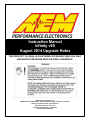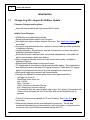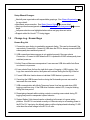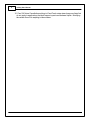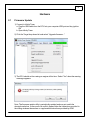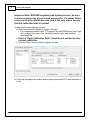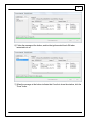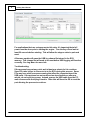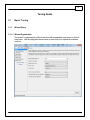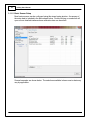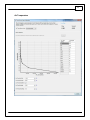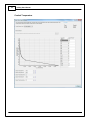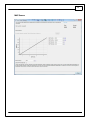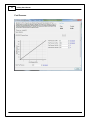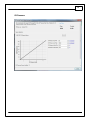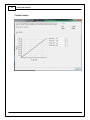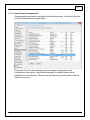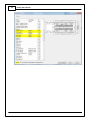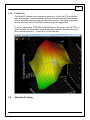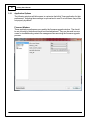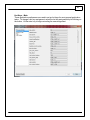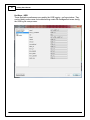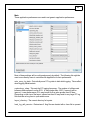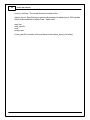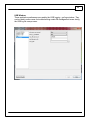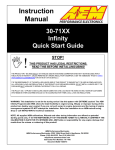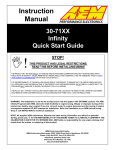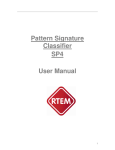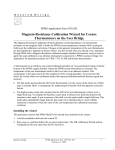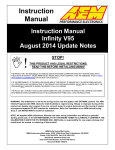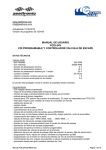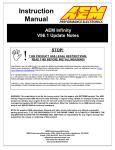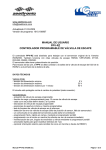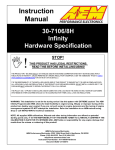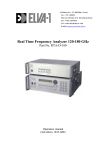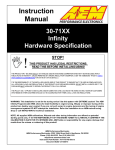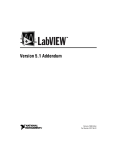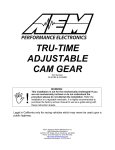Download Infinity User Manual
Transcript
Instruction Manual Infinity v95 August 2014 Upgrade Notes THIS PRODUCT IS LEGAL IN CALIFORNIA FOR RACING VEHICLES ONLY AND SHOULD NEVER BE USED ON PUBLIC HIGHWAYS. AEM Performance Electronics AEM Performance Electronics, 2205 126th Street Unit A, Hawthorne, CA 90250 Phone: (310) 484-2322 Fax: (310) 484-0152 http://www.aemelectronics.com Instruction Part Number: 10-7XXX-v95 Document Build 8/25/2014 2 Infinity User Manual Introduction 1 1.1 Change Log V95 - August 2014 Minor Update Firmware Changes and bug fixes: Improved comms stability with high speed USB 3.0 ports. Infinity Tuner Changes: USB drivers now installed automatically. Recent sessions feature added to the File menu. New Application options feature added to File menu. See Application Options 20 for more detail. Prompt for save when shutting down - applies to sessions and layout files (selectable in Application Options) Layout preferences - No preference, load last, load specific or prompt user options available in Application Options. Save path for session and layout files now persists independently. Save paths can also be set manually in Application Options. Option to append firmware version to saved session and log files. Available in Application Options. Recent layouts feature added to the Layouts menu. PC logging data is now written to disk periodically while logging. This minimizes the time required to save to disk when PC logging is stopped. It also allows PC logged data to be maintained in the event of a power interruption or comms error. New legend toggle button added to plot control window. Hot keys now available for certain types of plot control data manipulation. Up/Page Up - Zoom in Down/Page Down- Zoom out Left - Pan left Right - Pan right Home - Bring you to the start of the log. End - Brings you to the end of the log. For Home and End, the current display range is kept. So if viewing 10 seconds worth of data, Home will display the first 10 seconds while end will display the last 10 seconds. Follow ECU function now available for 1D and 2D tables. See Follow ECU 19 for more detail. Older pakgrp firmware files are now displayed but grayed out. This will help customers understand they put the wrong file in the correct folder, so they can put the correct file in the correct folder and proceed flashing the ECU. AEM Performance Electronics 3 Setup Wizard Changes: New left pane organization with expandable groupings. See Wizard Organization 9 for more detail. New Basic sensors section. See Basic Sensor Setup 10 for more detail. New input function assignment section. See Input Function Assignments 17 for more detail. Left pane selection now highlighted when active and gray when not active. Support added for Honda "T1" timing trigger. 1.2 Change Log - Known Bugs Known Bug List 1. Connection error dialog is masked by reconnect dialog. This can be observed if the user selects Connection > Connect to USB when the ECU is already connected AND subsequently turns switched power off. 2. USB connection status message is not updated properly if the user selects Connection > Connect to USB when the ECU is powered off AND subsequently turns switched power on. 3. Infinity Tuner will become unresponsive if user removes USB drive while Auto Save on connect is in process. 4. If user selects Save As from the right click menu of Logging > USB Logging - Get Logs, then cancels the action, the system will continue saving the first log in the list. 5. Format USB drive function does not validate if USB device is present or not. 6. Canceling the USB file save function during the file transfer process can result in inaccurate file save status. 7. USB communication with Infinity Tuner may freeze for a few seconds when USB logging conditions stop. If the USB drive includes a status LED, it may be blinking during this time period. 8. Reassigning channels within existing controls or creating new controls during PC logging may result in unexpected system behavior. 9. System Battery Volts channel can be misleading in the event of a gross wiring problem. If the ECU is not wired correctly or if the main relay is not sending power to the ECUs 12V input pins, the failsafe value could be displayed and indicating 13.850 volts when the actual voltage to the ECU is 0 volts. AEM Performance Electronics 4 Infinity User Manual 10. Cam 3/4 Noise Cancellation settings in Cam/Crank setup wizard page are listed but do not apply to applications that don't support quad cam hardware inputs. Modifying the values doesn't do anything in these cases. AEM Performance Electronics 5 Hardware 2 2.1 Firmware Update 1) Connect to Infinity Tuner a. Plug the USB cable from the ECU into your computer USB port and key ignition ON b. Open Infinity Tuner 2) Click the Target drop-down list and select “Upgrade firmware…” 3) The ECU should not be running an engine at this time. Select “Yes” when the warning message appears. Note: The firmware update utility is periodically updated and may not match the descriptions below. In the event of a conflict, please follow the instructions provided in the dialog windows themselves or supplemental instructions provided by AEM. AEM Performance Electronics 6 Infinity User Manual Important Note: BEFORE beginning the update process, be sure to have a saved copy of your tuned session file. If a power failure occurs during the update process, this is the only way to ensure that the calibration data is not lost. 4) Begin the Firmware Upgrade process a. Select the desired Configuration “Image” on the left i. If no images are present check "C:\Program Files (x86)\AEM\Infinity Tuner\" and verify .pakgrp file is there. If not, visit Infinity website, log in, and download appropriate file. b. Ensure "Keep Calibration Data" check-box is marked to save current calibration c. Click the “Begin” button to start the upgrade process 5) Follow the message at the bottom, and turn the ignition switch OFF when instructed to do so. AEM Performance Electronics 7 6) Follow the message at the bottom, and turn the ignition switch back ON when instructed to do so. 7) When the message at the bottom indicates that it’s safe to close the window, click the “Done” button. AEM Performance Electronics 8 Infinity User Manual For applications that use a stepper motor idle valve, it's important that a full power reset be done prior to starting the engine. Turn the key off and wait at least 20 seconds before starting. This will allow the stepper valve to park and reset. A firmware update will erase the USB log channel list stored in the ECU memory. This channel list will need to be reset before USB logging will function correctly. See Log Menu for more info. Troubleshooting: If the process hangs at any point, wait at least one minute for it to continue. Some PCs take longer to reconnect to to the ECU during this process. Some PCs may have other processes running that affect the response time of the USB ports. If the process has not continued as described above after one minute, do not cycle key power. Instead, remove the USB cable from the PC, wait a few seconds then plug it back in. Often this will force the OS to reset the port allowing the process to continue. AEM Performance Electronics 9 Tuning3 Guide 3.1 Basic Tuning 3.1.1 Wizard Setup 3.1.1.1 Wizard Organization The wizard is organized into different sections with expandable menu items on the left hand pane. Use the highlighted arrow below in each section to expand the available sections. AEM Performance Electronics 10 Infinity User Manual 3.1.1.2 Basic Sensor Setup Most basic sensors can be configured using this wizard setup window. A summary of the setup data is included in the table shown below. Double clicking on a selection will open a more detailed interface where calibration data can be edited. Several examples are shown below. The selections available in base session data may vary by application. AEM Performance Electronics 11 Air Temperature AEM Performance Electronics 12 Infinity User Manual Coolant Temperature AEM Performance Electronics 13 MAP Sensor AEM Performance Electronics 14 Infinity User Manual Fuel Pressure AEM Performance Electronics 15 Oil Pressure AEM Performance Electronics 16 Infinity User Manual Throttle Position AEM Performance Electronics 17 3.1.1.3 Input Function Assignments Programmable inputs can be configured in the following window. Double click the item or left click and select the Change button. Clicking the Pin Out button will display a pinout diagram showing the current configuration of the system. Inputs that are assigned to multiple functions will be highlighted for user reference. The user can optionally copy this information to the clip board or even print it. AEM Performance Electronics 18 Infinity User Manual AEM Performance Electronics 19 3.1.2 Follow ECU The follow ECU feature forces a small cell selection to "follow" the ECU as the table input data changes. Using this feature combined with the hot key data manipulation options, allows the tuner to quickly edit table data on the fly. The feature is available when connected to an ECU via USB or when playing back logged data. To turn on, with either a 1D/2DTable or 2D/3DGraph as the active control hit CTRL + F. When activated, the follow will be set to all table type controls for the given item, and those controls will have a "-- (Follow ECU)" in their title bar. 3.2 Advanced Tuning AEM Performance Electronics 20 3.2.1 Infinity User Manual Application Options The following windows will allow users to customize the Infinity Tuner application for their preferences. Adjusting these settings is optional and in most if not all cases, they will be set properly by default. Firmware Window These application preferences are used by the firmware upgrade window. The should be set correctly by default and should not need adjustment. They can be used in some cases for troubleshooting certain file management issues during the firmware upgrade process. AEM Performance Electronics 21 Hot Keys - Main These application preferences are used to set up hot keys for most general application tasks. To change a hot key assignment, select the hot key assignment by left clicking on the button. Hit the enter key to begin recording the new assignment. AEM Performance Electronics 22 Infinity User Manual Hot Keys - USB These application preferences are used by the USB logging - get logs window. They can be used in some cases for troubleshooting certain file management issues during the USB log file save process. AEM Performance Electronics 23 Main These application preferences are used to set generic application preferences. Most of these settings will be configured properly by default. The following list might be used more often by users to customize the application for their preferences: auto_save_log_data - Periodically save PC log data to disk while logging. Takes effect when logging starts/restarts. captureloop_sleep - This sets the PC logging frequency. The number of milliseconds between data captures from the ECU. A value larger than 1000 (1 second) will be ignored. Lower performance PCs may benefit from a value greater than 50 here. Depending on the size of the layout, values less than 20 may result in very large PC log files that take a long time to open and/or save. layout_directory - The current directory for layouts. load_log_with_session - Determines if .itlog files are loaded with a .itssn file is opened. AEM Performance Electronics 24 Infinity User Manual session_directory - The current directory for session files. startup_layout - Specifies how to perform the loading of a startup layout. Will only take effect on the next launch of Infinity Tuner. Options are: load_last load_specific none prompt user If load_specific is chosen, a file must be set in the startup_layout_file setting. AEM Performance Electronics 25 USB Window These application preferences are used by the USB logging - get logs window. They can be used in some cases for troubleshooting certain file management issues during the USB log file save process. AEM Performance Electronics