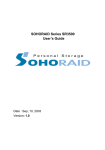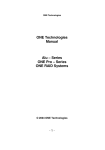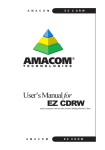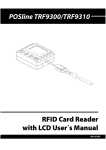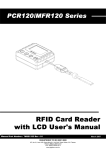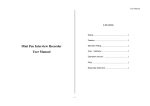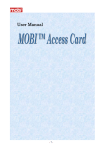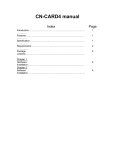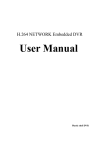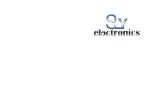Download DAT Optic Inc Universal FireWire Enclosure
Transcript
DAT Optic Inc Universal FireWire Enclosure User’s Manual Rev 1.0 Universal FireWire Enclosure- User’s Manual Page 01 Contents INTRODUCTION.............................................................................................. 2 Major Features.......................................................................................................... 3 Package Contents.......................................................................................... Universal FireWire Enclosure (5.25” Enclosure)............................................................................................. 3 3 Install IDE/ ATAPI devices..................................................................................... 4 Windows PC Operation......................................................................................... 6 Macintosh Operation............................................................................................. 7 FAQs.......................................................................................................................... 7 Appendix A............................................................................................................... 7 Universal FireWire Enclosure- User’s Manual Page 02 INTRODUCTION Thank your for purchased our Universal FireWire Enclosure Please take a moment to reading our manual, it may help you to avoid the unnecessary headache when use our Universal FireWire Enclosure. Our Universal FireWire Enclosure is an external enclosure with high-performance 1394 to IDE bridge adapter built-in Oxford-911 to convert IDE CD-RW, DVD, HDD, MO, into FireWire devices. These peripherals can be quickly and reliably converted to plug-and-play FireWire versions. Both of ATA and ATAPI devices are supported. With the integrated Serial Bus Protocol (SBP2), it can use generic device drivers available in the Microsoft Win98SE, ME , 2K, and XP operating systems, Or MAC OS 8.6 or higher Major Features : ´ ´ ´ ´ ´ ´ ´ ´ Convert IDE/ ATAPI device into Firewire Interface device Microsoft Windows98 SE, Windows ME, Windows 2000 and Mac OS compatible Support up to ATA -100 Support 100, 200, 400 Mbps Firewire Transfer Rate Plug & Play and Hot-swapping capability Enclosure built-in Auto AC Switch Power supply, Fan, and Stereo Audio Ports. Support CD-R, CD-RW, DVD, HDD, MO IDE/ ATAPI Interface device Support 5.25 format and 3.5 format. Package Contents Before start installation, verify the package contents of Universal FireWire Enclosure. If any item is missing, please contect your dealer/ distributor for service. Universal FireWire Enclosure Kit: Universal FireWire Enclosure qty 1 IEEE 1394 to IDE Bridge board with ribbon cable x 1 (Fixed on Enclosure) Front Panel x 1 (Fixed on Enclosure) AC Power Cord x 1 Screw pack x 1 IEEE-1394 Cable 6-to-6 x 1 (option item) IEEE-1394 Cable 6-to-4 x 1 (option item) User’s Manual on Floppy disk. Universal FireWire Enclosure- User’s Manual Page 03 Install IDE/ ATAPI devices Please follow the below instructions to install IDE/ ATAPI devices. 1. Set the IDE/ ATAPI device to Master Mode. Most of IDE/ ATAPI devices has Master/ Slave setting jumpers located close to the 40-pin IDE connector. Set the Jumper to Master Mode. ** IDE/ ATAPI DOES NOT works if it sets as Slave Mode 2 Remove plastic shell by slide the plastic sleeve of our enclosure backward. 3 Lift back of the metal cover plate pull it backward and remove it. ** Instruction for 5.25 device. 4 Remove the enclosure front panel, If you are installing a 5.25” device. To remove the front panel push the front panel outward. 5 Slide IDE/ ATAPI device into the enclosure by the front open ( front panel removed) ** Instruction for 3.5 device. 6 Drop 3.5 device into the enclosure 7. Connect the Power Connector of the Enclosure, into the IDE/ ATAPI device. 8 Connect the Stereo Audio Cable to the ATAPI/ IDE device. (If the device is CD-ROM/ CDRW or DVD-ROM) 9 Connect the 40-Pin IDE Cable to the IDE/ ATAPI device. The colored border of the ribbon cable must align with pin-1 of your IDE/ ATAPI device connector. 10 Secure the installed the IDE/ ATAPI devices with appropriate screws. 11 Install the metal cover plate. 12 Install the plastic sleeve and fix the sleeve with screws. 13 The IDE/ ATAPI device installation is complete. Universal FireWire Enclosure- User’s Manual Page 04 Windows PC Operation Once the IDE/ ATAPI device installation is complete, you can start connect the device to your PC. 1 Find the IEEE 1394 port on the rear panel (or front panel) of your PC. Connect the IEEE 1394 cable to the port. 2 Connect the other end of IEEE 1394 Cable to the IEEE 1394 port of Universal FireWire Enclosure. 3 Attach the power cord to the Universal FireWire Enclosure. 4 Power on your PC. (if it is off) 5 Power on the Universal FireWire Enclosure. 6 Wait a few seconds, then Windows 98SE/ Windows ME or Windows 2000 will detect the device automatically. If running Windows SE, you maybe asked to insert the Windows 98SE CD-ROM. This will update the device drivers. 7. Click on Stop or Eject device icon on the task bar to verify the device is present. 8. If running Windows 98SE, you need to download the update patch from Microsoft web site at http://windowsupdate.microsoft.com or http://www.microsoft.com/windows98/downloads/corporate.asp click on Windows 98 Second Edition 1394 Storage Supplement item, then follow the instructions to download the update patch. Remember to select the appropriate language before start download. 9. The NoteBox is now ready to use. Notice : 1 2 Before you turn off the NoteBox or unplug the IEEE 1394 cable, be sure to click the Stop or Eject device icon (located in the lower right corner on windows desktop) and stop the device first. If there are other IEEE 1394 devices connected to NoteBox. you need to keep NoteBox power-on so the signal may pass through the Notebox to the other IEEE1394 devices. Universal FireWire Enclosure- User’s Manual Page 06 Macintosh Operation Once the IDE/ ATAPI device installation is complete, you can start connect the device to your Macintosh. 1 Locate the built-in IEEE 1394 port for your Mac G4, G3, iBook or iMac DV. Connect the IEEE 1394 cable to the port. 2 Connect the other end of IEEE 1394 Cable to the IEEE 1394 port of Universal FireWire Enclosure. 3 Attach the power cord to the Universal FireWire Enclosure. 4. Power on the Universal FireWire Enclosure. 5. Power on your Macintosh if it is off. 6. Install IEEE 1394 device driver for your FireWire device.. 7. Install the CD-Burning Software if your IDE/ ATAPI device is CD-RW drive. Install FireWire HDD driver if your IDE/ ATAPI device is Hard Disk. (Refer to FAQs 5. for details) 8. Restart you Macintosh computer. 9. The Universal FireWire Enclosure is now ready to use. Notice : If there are other IEEE 1394 devices connected to Universal FireWire Enclosure. You need to keep NoteBox power-on so the signal may pass through the Notebox to the other IEEE1394 devices. FAQs 1. Does the Universal FireWire Enclosure IEEE 1394 to IDE Enclosure work with all devices ? Windows 98 SE & Windows ME : The Firmware of Universal FireWire Enclosure has been programmed to support all IDE/ ATAPI device types under Windows 98SE and Windows ME. If you are installing a CD-RW drive, be sure the model is supported by the CD Recording Software you use. Please refer to the device compat-ibility list in Appendix A. The list may be updated from time to time. Please consult your dealer for update information. Windows 2000 : Under Windows 2000, The firmware of NoteBox will have to be configured according to IDE/ ATAPI device type. (CD/DVD Drive, Hard Disk Drive, Mo Drive, or Tape Drive) This allows the Operating Systems to determine what type of device is connected so it will work correctly. Universal FireWire Enclosure- User’s Manual Page 07 2. When running Adaptec’s EASY CD CREATOR, I experience problem, why? There are some issues with Adaptec’s Easy CD Creator. When installing EZ-CD 3.5c on a Windows98SE machine, 1394 functionality can be lost and cause a hang of the machine. This is due to a conflict between the ASPI drivers for this product and the 1394 drivers. It can be remedied by downloading the latest ASPI layer drivers from Adaptec…see http:// www.adaptec.com/support/files/upgrades.html 3. When running Adaptec’s Easy CD Creator, I cannot burn CD-R but I can read data from the drive. If running Adaptec EZ-CD 3.5c or below, please upgrade via version 3.5c to the latest patch for 3.5c If running Adaptec EZ-CD 4.0 or above, please upgrade to the latest patch for 4.x These are available for download from Adaptec’s Web Site http://www.adaptec.com/support/files/cdrupdates.html Contact your local Adaptec rep for most up-to-date information. 4. Is there any known IDE/ ATAPI device model which is not compatible with Universal FireWire Enclosure ? The incompatible devices we are aware of are LiteON CDRW device, model LTR321205S (32X CDRW). 5. How do I install Macintosh hard disk drive ? Find the file FireWire.sit. This is a Stuffit Expander file (Mac equivalent to Zip files). It should automatically expand to produce a folder called FireWire Folder on your desktop. (or copy it to your desktop and double click will open it). Stuffit Expander should be installed already as part of the Mac OS. Open up the FireWire Folder (double click on it) and it should contain three files, FireWire Enabler, FireWire Support and FWSBP2 Disk Driver. These are all system extensions (drivers) and need to be moved into the Macintosh HD : System Folder : Extensions folder. This is done with a simple drag and drop as per windows. Now restart your Mac. You should now be able to connect the IEEE 1394 cable HDD into the FireWire port. The Mac will find the device and ask if you want to initialize (format, erases everything) it, agree to this. The Mac can take up to 30 seconds to find a device. The drive should now appear on your desktop and can be treated as an internal device. 6. What is the status of 1394 support from Microsoft? Microsoft have provided generic SBP-2 support in their Win98SE, ME, 2K and XP OS. There is no support for 1394 in Microsoft Windows95, 98, NT3.5 and 4.0 The SBP-2 driver in Windows98SE works well for evaluation. However there are some issues which cause hanging of the OS which have been fixed by Microsoft. Users can download the update patch from Microsoft web site at http://windowsupdate.microsoft.com or http://www.microsoft.com/windows98/downloads/corporate.asp click on Windows 98 Second Edition 1394 Storage Supplement item, then follow the instructions to download the update patch. Remember to select the appropriate language before start download. Universal FireWire Enclosure- User’s Manual Page 08 7. How do I format a new, not-format HDD in the Universal FireWire Enclosure Windows 98SE and ME : 1). Connect the Universal FireWire Enclosure to the 1394 bus and boot Windows 98, select Start -> Run and type FDISK and click OK to run the partitioning utility 2). Select [Y] on the first screen for enabling large disk support NOTE: If any 1394 hard drive has been unplugged during the current Windows session, FDisk will often crash and exit at this point. If this happens, restart Windows with the drive plugged in and try again 3). Select option 5 to choose which disk to format. – this should be one without a drive letter. Ensure the disk you chose becomes the active disk (number appears at top of screen). 4). Select option 1 to create a DOS partition or logical DOS drive 5). Select option 1 again to create a primary DOS partition 6). Follow the on screen instructions to partition the drive as required 7). Exit FDISK and ignore the request to restart the PC, this only applies to fixed drives 8). Unplug the drive from the 1394 bus, then reconnect it, the drive should now appear as an icon in the My Computer window 9). Right click on the new drive icon and select Format from the menu 10). Select the full option and click start 11). Once complete, the drive is ready for normal operation To partition multiple drives, connect them all to the bus prior to booting Windows (taking care to ensure that enough bus power is available for those devices that require it) Windows 2000 1). If it is not already installed, Install the Windows 2000 recovery console 2). Plug in the drive and start the PC in recovery console mode 3). Once logged in to the recovery console, type DISKPART at the command prompt (for additional help on using this utility see Windows 2000 on-line help) 4). The drive should be listed when the utility starts. Select the drive to be partitioned and press ENTER 5). Follow the screen instructions to partition the drive as required Universal FireWire Enclosure- User’s Manual Page 09 6). Note the letter assigned to the drive and exit the DISKPART utility 7). Format the drive using the FORMAT command at the command prompt. To perform a quick format type: FORMAT /Q <drive_l etter>: /FS:FAT32 (For example FORMAT /Q G: /FS:FAT32) The /FS: switch specifies file system (FAT, FAT32, NTFS). For cross compatibility with Windows 98, FAT32 should be used. If the switch is omitted, the file system defaults to NTFS. 8). The drive is now ready for normal operation under Windows 2000. Windows 2000 recovery console does not seem to be fully aware of new devices being connected to the bus while it is running. For this reason, partitioning of multiple drives should be done by attaching all drives prior to starting the recovery console. (See final note in Window 98 section). Apple G3, G4 1). Ensure the following optional device extensions are installed: FireWireSupport (version 2.1 or higher) FireWireEnabler (version 2.1 or higher) FWSBP2DiskDriver (or other suitable SBP-2 disk driver) (To view installed extensions select Control Panels -> Extensions Manager from the Apple menu 2. Simply plug in the drive. The G3 will detect an non-initialized drive and ask if you want to initialize it. Click OK and the drive will be ready for normal operation. Multiple drives can be initialized either one by one or by simultaneous connection (The initialization application will simply be run for each non-format drive connected). Note: the format for 1394 hard drives for the G3, G4 is different from the format used on internal hard drives (using the above drivers). 8. How do I install the Windows 2000 Recovery Console? In order to partition a new drive with Windows 2000, the recovery console must be installed. This is explained in the following text (extracts from Windows 2000 on-line help). Recovery Console overview The Windows 2000 Recovery Console is a command-line console that you can start from the Windows 2000 Setup program. Using the Recovery Console, you can start and stop services, format drives, read and write data on a local drive (including drives formatted to use NTFS), and perform many other administrative tasks. The Recovery Console is particularly useful if you need to repair your system by copying a file from a floppy disk or CD-ROM to your hard drive, or if you need to re-configure a service that is preventing your computer from starting properly. Because the Recovery Console is quite powerful, it should only be used by advanced users who have a thorough knowledge of Windows 2000. In addition, you must be an administrator to use the Recovery Console. Universal FireWire Enclosure- User’s Manual Page 10 Recovery Console. There are two ways to start the Recovery Console: · · If you are unable to start your computer, you can run the Recovery Console from your Windows 2000 Setup disks or from the Windows 2000 Professional CD (if you can start your computer from your CD-ROM drive). As an alternative, you can install the Recovery Console on your computer to make it available in case you are unable to restart Windows 2000. You can then select the Recovery Console option from the list of available operating systems. After you start the Recovery Console you will have to choose which drive you want to log on to (if you have a dual-boot or multiple-boot system) and you will have to log on with your administrator password. For information on starting and using the Recovery Console, see Related Topics. In addition, if you are using Windows 2000 Professional, see the Windows 2000 Professional Getting Started online book, or the Windows 2000 Professional Getting Started book that came with your Windows 2000 CD. If you are using Windows 2000 Server, see the Disaster Recovery How to section. Once you are running the Recovery Console, you can get help on the available commands by typing help at the command prompt. Universal FireWire Enclosure- User’s Manual Page 11