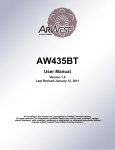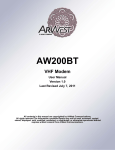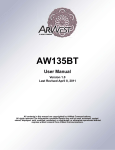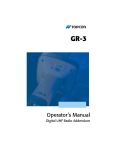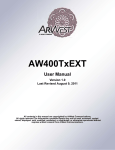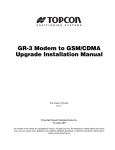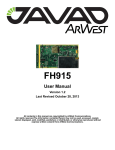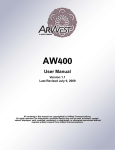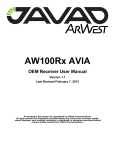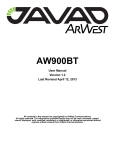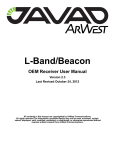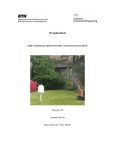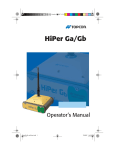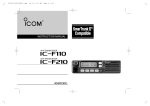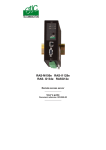Download User Manual
Transcript
AW400BT with GSM User Manual Version 1.1 Last Revised February 5, 2013 All contents in this manual are copyrighted by ArWest Communications. All rights reserved.The information contained herein may not be used, accessed, copied, stored, displayed, sold, modified, published, or distributed, or otherwise reproduced without express written consent from ArWest Communications. www.arwestcom.com TABLE OF CONTENTS Preface . . . . . . . . . . . . . . . . . . . . . . . . . . . . . . . . . . . . . . . . . . . . . . . . . . . . . . . . .7 Terms and Conditions. . . . . . . . . . . . . . . . . . . . . . . . . . . . . . . . . . . . . . . . . . . . . . . . . . . . . . . . 7 Regulatory Information . . . . . . . . . . . . . . . . . . . . . . . . . . . . . . . . . . . . . . . . . . . . . . . . . . . . . . 9 Manual Conventions. . . . . . . . . . . . . . . . . . . . . . . . . . . . . . . . . . . . . . . . . . . . . . . . . . . . . . . . 10 Screen Captures . . . . . . . . . . . . . . . . . . . . . . . . . . . . . . . . . . . . . . . . . . . . . . . . . . . . . . . . . . . 10 Technical Assistance . . . . . . . . . . . . . . . . . . . . . . . . . . . . . . . . . . . . . . . . . . . . . . . . . . . . . . . 10 Chapter 1. Introduction . . . . . . . . . . . . . . . . . . . . . . . . . . . . . . . . . . . . . . . . . . .11 1.1. Getting Acquainted . . . . . . . . . . . . . . . . . . . . . . . . . . . . . . . . . . . . . . . . . . . . . . . . . . . . . 12 1.1.1. LEDs . . . . . . . . . . . . . . . . . . . . . . . . . . . . . . . . . . . . . . . . . . . . . . . . . . . . . . . . . . . 12 1.1.2. Data and Power Port . . . . . . . . . . . . . . . . . . . . . . . . . . . . . . . . . . . . . . . . . . . . . . . 12 1.1.3. External Antenna and GSM Antenna Connectors. . . . . . . . . . . . . . . . . . . . . . . . . 13 1.1.4. Mounting Bracket . . . . . . . . . . . . . . . . . . . . . . . . . . . . . . . . . . . . . . . . . . . . . . . . . 13 1.1.5. Cables . . . . . . . . . . . . . . . . . . . . . . . . . . . . . . . . . . . . . . . . . . . . . . . . . . . . . . . . . . 13 1.1.6. Literature . . . . . . . . . . . . . . . . . . . . . . . . . . . . . . . . . . . . . . . . . . . . . . . . . . . . . . . . 14 1.1.7. External GSM Antenna . . . . . . . . . . . . . . . . . . . . . . . . . . . . . . . . . . . . . . . . . . . . . 14 1.1.8. External RF Antenna (not included) . . . . . . . . . . . . . . . . . . . . . . . . . . . . . . . . . . . 14 1.1.9. Storage Precautions . . . . . . . . . . . . . . . . . . . . . . . . . . . . . . . . . . . . . . . . . . . . . . . . 14 Chapter 2. Configuration. . . . . . . . . . . . . . . . . . . . . . . . . . . . . . . . . . . . . . . . . .15 2.1. Powering AW400BT with GSM . . . . . . . . . . . . . . . . . . . . . . . . . . . . . . . . . . . . . . . . . . . 15 2.1.1. Power supply requirements . . . . . . . . . . . . . . . . . . . . . . . . . . . . . . . . . . . . . . . . . . 15 2.2. RF Antenna Installation. . . . . . . . . . . . . . . . . . . . . . . . . . . . . . . . . . . . . . . . . . . . . . . . . . 16 2.3. GSM Antenna Installation . . . . . . . . . . . . . . . . . . . . . . . . . . . . . . . . . . . . . . . . . . . . . . . . 18 2.4. Installing AWLaunch. . . . . . . . . . . . . . . . . . . . . . . . . . . . . . . . . . . . . . . . . . . . . . . . . . . . 18 2.5. Connecting AW400BT with GSM and Computer . . . . . . . . . . . . . . . . . . . . . . . . . . . . . 18 2.5.1. Connecting through serial port . . . . . . . . . . . . . . . . . . . . . . . . . . . . . . . . . . . . . . . 18 2.5.2. Connecting through USB port. . . . . . . . . . . . . . . . . . . . . . . . . . . . . . . . . . . . . . . . 19 2.5.3. Connecting through Bluetooth® . . . . . . . . . . . . . . . . . . . . . . . . . . . . . . . . . . . . . . 19 2.6. Configuring AW400BT with GSM . . . . . . . . . . . . . . . . . . . . . . . . . . . . . . . . . . . . . . . . . 19 2.6.1. Sleep Mode and Alarm settings. . . . . . . . . . . . . . . . . . . . . . . . . . . . . . . . . . . . . . . 27 2.7. Checking Firmware Version . . . . . . . . . . . . . . . . . . . . . . . . . . . . . . . . . . . . . . . . . . . . . . 28 2.8. Loading New Firmware. . . . . . . . . . . . . . . . . . . . . . . . . . . . . . . . . . . . . . . . . . . . . . . . . . 29 www.arwestcom.com 3 Chapter 3. Internet services. . . . . . . . . . . . . . . . . . . . . . . . . . . . . . . . . . . . . . . 31 3.1. TCP client . . . . . . . . . . . . . . . . . . . . . . . . . . . . . . . . . . . . . . . . . . . . . . . . . . . . . . . . . . . . 31 3.2. TCP server . . . . . . . . . . . . . . . . . . . . . . . . . . . . . . . . . . . . . . . . . . . . . . . . . . . . . . . . . . . 32 3.2.1. RTN corrections uploading . . . . . . . . . . . . . . . . . . . . . . . . . . . . . . . . . . . . . . . . . 32 3.2.2. Remote CLI support . . . . . . . . . . . . . . . . . . . . . . . . . . . . . . . . . . . . . . . . . . . . . . . 33 3.3. NTRIP client . . . . . . . . . . . . . . . . . . . . . . . . . . . . . . . . . . . . . . . . . . . . . . . . . . . . . . . . . . 34 Chapter 4. Command Line Interface . . . . . . . . . . . . . . . . . . . . . . . . . . . . . . . . 37 4.1. Command Line Interface Convention. . . . . . . . . . . . . . . . . . . . . . . . . . . . . . . . . . . . . . . 4.1.1. Software Switching to Maintenance Mode . . . . . . . . . . . . . . . . . . . . . . . . . . . . . 4.1.2. Hardware Switching to Maintenance Mode . . . . . . . . . . . . . . . . . . . . . . . . . . . . . 4.1.3. Switching to Data Mode. . . . . . . . . . . . . . . . . . . . . . . . . . . . . . . . . . . . . . . . . . . . 37 38 39 39 4.2. Networking Commands . . . . . . . . . . . . . . . . . . . . . . . . . . . . . . . . . . . . . . . . . . . . . . . . . 39 4.2.1. LINK. . . . . . . . . . . . . . . . . . . . . . . . . . . . . . . . . . . . . . . . . . . . . . . . . . . . . . . . . . . 39 4.3. Serial Interfacing Commands . . . . . . . . . . . . . . . . . . . . . . . . . . . . . . . . . . . . . . . . . . . . . 41 4.3.1. DPORT . . . . . . . . . . . . . . . . . . . . . . . . . . . . . . . . . . . . . . . . . . . . . . . . . . . . . . . . . 41 4.3.2. MPORT . . . . . . . . . . . . . . . . . . . . . . . . . . . . . . . . . . . . . . . . . . . . . . . . . . . . . . . . 42 4.4. Special Commands . . . . . . . . . . . . . . . . . . . . . . . . . . . . . . . . . . . . . . . . . . . . . . . . . . . . . 4.4.1. BOOT . . . . . . . . . . . . . . . . . . . . . . . . . . . . . . . . . . . . . . . . . . . . . . . . . . . . . . . . . . 4.4.2. HELP . . . . . . . . . . . . . . . . . . . . . . . . . . . . . . . . . . . . . . . . . . . . . . . . . . . . . . . . . . 4.4.3. SAVE . . . . . . . . . . . . . . . . . . . . . . . . . . . . . . . . . . . . . . . . . . . . . . . . . . . . . . . . . . 4.4.4. SLEEP . . . . . . . . . . . . . . . . . . . . . . . . . . . . . . . . . . . . . . . . . . . . . . . . . . . . . . . . . 42 42 42 43 43 4.5. Diagnostics and Identification Commands . . . . . . . . . . . . . . . . . . . . . . . . . . . . . . . . . . . 44 4.5.1. INFO. . . . . . . . . . . . . . . . . . . . . . . . . . . . . . . . . . . . . . . . . . . . . . . . . . . . . . . . . . . 44 4.5.2. STATE . . . . . . . . . . . . . . . . . . . . . . . . . . . . . . . . . . . . . . . . . . . . . . . . . . . . . . . . . 44 4.6. RTN . . . . . . . . . . . . . . . . . . . . . . . . . . . . . . . . . . . . . . . . . . . . . . . . . . . . . . . . . . . . . . . . 45 4.7. GSM . . . . . . . . . . . . . . . . . . . . . . . . . . . . . . . . . . . . . . . . . . . . . . . . . . . . . . . . . . . . . . . . 47 Appendix A. Specifications . . . . . . . . . . . . . . . . . . . . . . . . . . . . . . . . . . . . . . . 49 A.1. AW400BT with GSM Modem Specifications. . . . . . . . . . . . . . . . . . . . . . . . . . . . . . . . A.1.1. General Radio Specifications . . . . . . . . . . . . . . . . . . . . . . . . . . . . . . . . . . . . . . . A.1.2. Environmental Specifications . . . . . . . . . . . . . . . . . . . . . . . . . . . . . . . . . . . . . . . A.1.3. Transmitter Specifications. . . . . . . . . . . . . . . . . . . . . . . . . . . . . . . . . . . . . . . . . . A.1.4. Receiver Specifications . . . . . . . . . . . . . . . . . . . . . . . . . . . . . . . . . . . . . . . . . . . . 49 49 50 50 51 A.2. Internet Services. . . . . . . . . . . . . . . . . . . . . . . . . . . . . . . . . . . . . . . . . . . . . . . . . . . . . . . 52 A.3. Compliance . . . . . . . . . . . . . . . . . . . . . . . . . . . . . . . . . . . . . . . . . . . . . . . . . . . . . . . . . . 52 A.4. Connector Specifications . . . . . . . . . . . . . . . . . . . . . . . . . . . . . . . . . . . . . . . . . . . . . . . . 52 4 www.arwestcom.com Appendix B. UHF Radio Usage. . . . . . . . . . . . . . . . . . . . . . . . . . . . . . . . . . . . .55 Appendix C. Safety Warnings. . . . . . . . . . . . . . . . . . . . . . . . . . . . . . . . . . . . . .57 C.1. General Warnings . . . . . . . . . . . . . . . . . . . . . . . . . . . . . . . . . . . . . . . . . . . . . . . . . . . . . . 58 Appendix D. Warranty Terms . . . . . . . . . . . . . . . . . . . . . . . . . . . . . . . . . . . . . .59 www.arwestcom.com 5 6 www.arwestcom.com PREFACE Thank you for purchasing this product. The materials available in this Manual (the “Manual”) have been prepared by ArWest Communications, Corp. (“ArWest”) for owners of ArWest products. It is designed to assist owners with the use of AW400BT with GSM modem and its use is subject to these terms and conditions (the “Terms and Conditions”). Note: Please read these Terms and Conditions carefully. Terms and Conditions USE – ArWest modems are designed to be used by a professional. The user is expected to have a good knowledge and understanding of the user and safety instructions before operating, inspecting or adjusting. COPYRIGHT – All information contained in this Manual is the intellectual property of, and copyrighted material of ArWest. All rights are reserved. You may not use, access, copy, store, display, create derivative works of, sell, modify, publish, distribute, or allow any third party access to, any graphics, content, information or data in this Manual without ArWest’ express written consent and may only use such information for the care and operation of your AW400BT with GSM. The information and data in this Manual are a valuable asset of ArWest and are developed by the expenditure of considerable work, time and money, and are the result of original selection, coordination and arrangement by ArWest. TRADEMARKS – AW400BT with GSM™, AWLaunch™, ArWest® are trademarks or registered trademarks of ArWest Communications Corp. Windows ® is a registered trademark of Microsoft Corporation; Bluetooth® word mark is owned by the Bluetooth SIG, Inc. Product and company names mentioned herein may be trademarks of their respective owners. DISCLAIMER OF WARRANTY – EXCEPT FOR ANY WARRANTIES IN THIS MANUAL OR A WARRANTY CARD ACCOMPANYING THE PRODUCT, THIS MANUAL AND THE AW400BT WITH GSM MODEM ARE PROVIDED “AS-IS.” THERE ARE NO OTHER WARRANTIES. ARWEST DISCLAIMS ANY IMPLIED WARRANTY OF MERCHANTABILITY OR FITNESS FOR ANY PARTICULAR USE OR PURPOSE. ARWEST AND ITS DISTRIBUTORS SHALL NOT BE LIABLE FOR TECHNICAL OR EDITORIAL ERRORS OR OMISSIONS CONTAINED HEREIN; NOR FOR INCIDENTAL OR CONSEQUENTIAL DAMAGES RESULTING FROM THE FURNISHING, PERFORMANCE OR USE OF THIS MATERIAL OR THE AW400BT with GSM MODEM. SUCH DISCLAIMED DAMAGES INCLUDE BUT ARE NOT LIMITED TO LOSS OF TIME, LOSS OR DESTRUCTION OF DATA, LOSS OF PROFIT, SAVINGS OR REVENUE, OR LOSS OF THE PRODUCT'S USE. IN ADDITION, ARWEST IS NOT RESPONSIBLE OR LIABLE FOR DAMAGES OR COSTS INCURRED IN CONNECTION WITH OBTAINING SUBSTITUTE PRODUCTS OR SOFTWARE, CLAIMS BY OTHERS, INCONVENIENCE, OR ANY OTHER www.arwestcom.com 7 Preface Terms and Conditions COSTS. IN ANY EVENT, ARWEST SHALL HAVE NO LIABILITY FOR DAMAGES OR OTHERWISE TO YOU OR ANY OTHER PERSON OR ENTITY IN EXCESS OF THE PURCHASE PRICE FOR AW400BT WITH GSM. LICENSE AGREEMENT – Use of any computer programs or software supplied by ArWest or downloaded from a ArWest website (the “Software”) in connection with AW400BT with GSM constitutes acceptance of these Terms and Conditions in this Manual and an agreement to abide by these Terms and Conditions. The user is granted a personal, non-exclusive, non-transferable license to use such Software under the terms stated herein and in any case only with a single AW400BT with GSM or single computer. You may not assign or transfer the Software or this license without the express written consent of ArWest. This license is effective until terminated. You may terminate the license at any time by destroying the Software and Manual. ArWest may terminate the license if you fail to comply with any of the Terms or Conditions. You agree to destroy the Software and manual upon termination of your use of AW400BT with GSM. All ownership, copyright and other intellectual property rights in and to the Software belong to ArWest. If these license terms are not acceptable, return any unused software and manual. CONFIDENTIALITY – This Manual, its contents and the Software (collectively, the “Confidential Information”) are the confidential and proprietary information of ArWest. You agree to treat ArWest' Confidential Information with a degree of care no less stringent that the degree of care you would use in safeguarding your own most valuable trade secrets. Nothing in this paragraph shall restrict you from disclosing Confidential Information to your employees as may be necessary or appropriate to operate or care for AW400BT with GSM. Such employees must also keep the Confidentiality Information confidential. In the event you become legally compelled to disclose any of the Confidential Information, you shall give ArWest immediate notice so that it may seek a protective order or other appropriate remedy. WEBSITE; OTHER STATEMENTS – No statement contained at the ArWest website (or any other website) or in any other advertisements or ArWest literature or made by an employee or independent contractor of ArWest modifies these Terms and Conditions (including the Software license, warranty and limitation of liability). SAFETY – Improper use of AW400BT with GSM can lead to injury to persons or property and/or malfunction of the product. The AW400BT with GSM modem should only be repaired by authorized ArWest warranty service centers. Users should review and heed the safety warnings in Appendix C. MISCELLANEOUS – The above Terms and Conditions may be amended, modified, superseded, or canceled, at any time by ArWest. The above Terms and Conditions will be governed by, and construed in accordance with, the laws of the State of California, without reference to conflict of laws. 8 www.arwestcom.com Preface Regulatory Information FCC Class A Compliance Regulatory Information FCC Class A Compliance This equipment has been tested and found to comply with the limits for a Class A digital device, pursuant to part 15 of the FCC Rules. These limits are designed to provide reasonable protection against harmful interference when the equipment is operated in a commercial environment. This equipment generates, uses, and can radiate radio frequency energy and, if not installed and used in accordance with the instruction manual, may cause harmful interference to radio communications. Operation of this equipment in a residential area is likely to cause harmful interference in which case the user will be required to correct the interference at his own expense. CAUTION: Any changes or modifications to the equipment not expressly approved by the party responsible for compliance could void your authority to operate such equipment. Canadian Emissions Labeling Requirements This Class A digital apparatus meets all requirements of the Canadian Interference-Causing Equipment Regulations. Cet appareil numérique de la classe A respecte toutes les exigences du Réglement sur le matériel brouilleur du Canada. Industry Canada The term “IC:” before the equipment certification number only signifies that the Industry Canada technical specifications were met. WEEE Directive The following information is for EU-member states only: The use of the symbol indicates that this product may not be treated as household waste. By ensuring this product is disposed of correctly, you will help prevent potential negative consequences for the environment and human health, which could otherwise be caused by inappropriate waste handling of this product. For more detailed information about the take-back and recycling of this product, please contact your supplier where you purchased the product or consult. www.arwestcom.com 9 Preface Manual Conventions WEEE Directive Manual Conventions This manual uses the following conventions: Example Description FileExit Click the File menu and click Exit Link Space This format represents titles of dialog windows/boxes, names of menu options, identifies program interface objects, such as checkboxes, edit boxes, radio buttons, etc. Temp This format is used to enter various string information (e.g., file and directory names) as well as operator commands. Screen Captures This manual includes sample screen captures. Your actual screen can look slightly different from the sample screen due to the modem you have connected, operating system used and settings you have specified. This is normal and not a cause for concern. Technical Assistance If you have a problem and cannot find the information you need in the product documentation, contact your local dealer. Alternatively, request technical support using the [email protected]. 10 www.arwestcom.com Chapter 1 INTRODUCTION AW400BT with GSM is the up-to-date unsurpassed 4 W UHF radio transceiver with USB and Bluetooth® capacity, and built-in quad band GSM/GPRS module. AW400BT accesses Real Time Network (RTN) via GPRS, takes incoming data from the network, modulates it with GMSK, FSK, PSK or most spectrum efficient QAM modulation and transmits it at RF power output levels from 15 dBm up to 36 dBm operating in UHF frequency band (406 to 470 MHz). The data taken from RTN can be routed to the UART, USB or Bluetooth communication ports as well. AW400BT is also capable of receiving RF signal from remote UHF transmitter or data from communication ports (UART, USB or Bluetooth) and sending it over the cellular network using built-in GSM/GPRS module if such operation mode is selected. Figure 1-1. AW400BT with GSM The AW400BT with GSM radio transceiver provides a high-speed point-to-point and point-to-multipoint wireless data transfer at up to 38.4 kbps. The firmware supports user selectable modulation techniques, which allows the user achieving the highest data speed for a given range. It also includes a selectable error correction, which improves the functioning of the radio modem under interference. The sophisticated features of AW400BT with GSM include data scrambling, frequency hopping, user selectable transmit output power level, low power consumption sleep modes, autoscanning for base and plug-and-play installation for remote terminals. The firmware of the AW400BT with GSM radio modem resides in a flash memory. The updating of the radio modem programs is entirely software-based. The flash memory is re-programmable through an RS232 interface, USB, Bluetooth. By accessing to the internet via GPRS the AW400BT with GSM provides remote CLI access and can be configured remotely (through the internet) if corresponding operation mode is selected. www.arwestcom.com 11 Introduction Getting Acquainted LEDs 1.1. Getting Acquainted The AW400BT with GSM is a rugged and very powerful external radio transceiver 146 mm wide 75 mm deep 44 mm high, weighs 488 g. 1.1.1. LEDs External LED's (see Figure 1-2) are used for Link and Line status indication: Positio n LED Name Description 1 PWR Solid Green if external power connected. 2 UHF Blinking if radio receives or transmits data over UHF. 3 GSM Blinking if radio receives or transmits data over GSM. 4 BT Blinking if radio receives or transmits Data over Bluetooth. 1.1.2. Data and Power Port The AW400BT with GSM data and power port is placed on the front of the unit (Figure 1-2). Data and power port LEDs Figure 1-2. AW400BT with GSM front side Through the DB15 port the AW400BT with GSM can be connected to PC with Accessory Data-Ser-Pwr Cable, DB9/DB15/SAE (6ft/1.8m) p/n 14-578108-02, or with ArWest receiver with Accessory Data-SerPwr Cable, ODU-7/DB15/SAE (6ft/1,8m) p/n 14-578110-02 and can be powered. See “Powering AW400BT with GSM” on page 13 for detailed information. 12 www.arwestcom.com Introduction Getting Acquainted External Antenna and GSM Antenna Connectors 1.1.3. External Antenna and GSM Antenna Connectors The external antenna connects to the BNC external antenna connector and GSM antenna connects to the SMA connector which are placed on the back panel of AW400BT with GSM. Bluetooth Antenna GSM Antenna RF Antenna Figure 1-3. RF and GSM Antenna Connectors 1.1.4. Mounting Bracket The mounting bracket (optional) connects the modem to a standard pole/adapter (Figure 1-4). Figure 1-4. Optional mounting bracket (p/n 10-587302-21) 1.1.5. Cables The AW400BT with GSM package includes standard communication and power cable DB9/DB15/SAE (p/n 14-578110-02) for configuring the modem and providing a power source to the modem. Figure 1-5. Cable DB9/DB15/SAE (p/n 14-578110-02) www.arwestcom.com 13 Introduction Getting Acquainted Literature 1.1.6. Literature AW400BT with GSM literature, including manuals and other product information are available on the ArWest website (http://www.arwestcom.com): • AW400BT with GSM Operator’s Manual • Functional specifications 1.1.7. External GSM Antenna GSM/GPRS Antenna 850/900/1800/1900MHZ, SMA (p/n 30-587314-01): Figure 1-6. GSM Antenna 1.1.8. External RF Antenna (not included) Antenna type depends on the site requirements, and may be directional or omni-directional. Warning: Do not use AW400BT with GSM without antenna to avoid serious damage of your device. 1.1.9. Storage Precautions 1. Always clean the instrument after use. Wipe off dust with a cleaning brush, then wipe off dirt with a soft cloth. 2. Store in a location with a temperature of -40°... +85°C, and no exposure to direct sunlight. 3. Use a clean cloth, moistened with a neutral detergent or water, to clean the modem. Never use an abrasive cleaner, ether, thinner benzene, or other solvents. Always make sure the instrument is completely dry before storing. Dry the modem with a soft, clean cloth. 14 www.arwestcom.com Chapter 2 CONFIGURATION 2.1. Powering AW400BT with GSM To power AW400BT with GSM use the Battery kit 1 (p/n 99-587300-10). Figure 2-1. Battery Kit 1 2.1.1. Power supply requirements A single external power supply is necessary to operate AW400BT with GSM. The external power supply needs to be Listed for US and Certified for EU countries, it needs also to be a Limited Power Source and rated for Outdoor Use and have an output rated for +9... +36V, 4A. This may not be the same range as other ArWest products with which you are familiar. CAUTION: To avoid the introduction of hazards when operating and installing, before connecting of the equipment to the supply, make sure that the supply meets local and national safety ordinances and matches the equipment’s voltage and current requirements. CAUTION: Never attempt any maintenance or cleaning of the supply while plugged in. Always remove supply from AC power before attempting service or cleaning. Warning: If the voltage supplied is below the minimum specification, the modem will suspend operation. If the voltage supplied is above the maximum specification, the modem may be permanently damaged, voiding your warranty. Make sure cords are located so that will not be stepped on, tripped over, or otherwise subjected to damage or stress. Do not operate equipment with a damaged cord or plug – replace immediately. www.arwestcom.com 15 Configuration RF Antenna Installation Power supply requirements To reduce the risk of damage to the equipment, pull by the plug body rather than the output cord when disconnecting the equipment. Do not operate the supply if it has received a sharp blow, been dropped, or otherwise damaged. Do not disassemble the supply. Warning: Before connecting the external power source and the modem, make sure that the power source matches the modem’s voltage and current requirements. 2.2. RF Antenna Installation Warning: To avoid the equipment serious damage, do not switch the modem to transmit mode if RF antenna is not connected! Select the type of antenna that best fits your application and the one that offers the highest dB gain. In addition, setup your system in the highest possible location to minimize obstacles between the transmitting and receiving systems. Always place the antenna on the highest point available. At a minimum, set the antenna to at least ten feet above the terrain using an antenna mast. Some antennas intended to be attached to the pole mount adaptor (p/n 14-578117-01) are designed to be operated with a ground plane and some without it. Antennas operating without ground plane marked in our catalogue as NGP, e.g. UHF NGP Antenna 1/2, 2.4 dB gain, NMO: • p/n 30-587307-01 UHF NGP Antenna 406-430 MHz, 1/2, 2.4 dB, NMO • p/n 30-587308-01 UHF NGP Antenna 430-450 MHz, 1/2, 2.4 dB, NMO • p/n 30-587309-01 UHF NGP Antenna 450-470 MHz, 1/2, 2.4 dB, NMO These antennas are NO GROUND PLANE antennas with gain 2.4 dB and NMO specified connector type with should match with your antenna adapter (pole mount or magnet mount). Antennas designed to be operated with ground plane • p/n 30-587303-01 UHF Antenna 406-430 MHz, 5/8, 5 dB, NMO • p/n 30-587304-01 UHF Antenna 430-450 MHz, 5/8, 5 dB, NMO • p/n 30-587305-01 UHF Antenna 450-470 MHz, 5/8, 5 dB, NMO provide better gain, but to achieve the best performance of your antenna, add a UHF Antenna Ground Plane Disk (p/n 10-587400-01) to the bottom of the antenna for a ground plane. UHF antenna Ground Plane disk improves VSWR and as result increase RF power delivered from transmitter to antenna and system distance range. To install antenna with ground plane disc (see pictures below): 1. Unscrew the cone-shaped cable part; 2. Place the ground plane disc between cable parts and screw all parts together; 3. Attach cable with ground plane to the UHF antenna; 16 www.arwestcom.com Configuration RF Antenna Installation Power supply requirements 4. Place the antenna on the pole. 1 Unscrew the cone-shaped cable part + 2 Place the Ground Plane between cable parts and screw all together 3 Attach to the UHF Antenna UHF Antenna Ground Plane Use coaxial cable and connectors that are impedance-matched with the radio equipment, and make sure to use the shortest length of cable to move the signal between the radio and the antenna: • p/n 14-578115-01 Accessory UHF Ant Cable TNC/Magn Mount, 12ft1 • p/n 14-578116-01 Accessory UHF Ant Cable TNC/Mini-Magn Mount, 12ft1 • p/n 14-578117-01 Accessory UHF Ant Cable TNC/Pole Mount, 12ft 1. For this type of antenna a metal surface, e.g. car’s roof, serves as ground plane. www.arwestcom.com 17 Configuration GSM Antenna Installation Connecting through serial port 2.3. GSM Antenna Installation Attach the GSM antenna p/n 30-587314-01 to the SMA connector marked GSM. Note: The GSM and RF antennas should be separated for about 1 meter to avoid the interference of GSM and UHF signals. 2.4. Installing AWLaunch AWLaunchTM is a Windows® application for the radio modem configuration. AWLaunch is available from the ArWest Communications website. Note: Refer to the AWLaunch Software Manual for full details on installing and using AWLaunch Software. 1. If downloading the program from the website, extract the program files into a folder on your hard drive. 2. Navigate to the location of the AWLaunch program and double-click the AWLaunch.msi icon. 3. Follow the on-screen installation wizard instructions. Click Next to continue, Back to get back to previous step, or Cancel to quit the installation. 4. Keep the default installation location or select a new location. 5. Click Close to complete the installation and quit wizard. If desired, create a shortcut on the computer’s desktop for quick access to AWLaunch. To uninstall AWLaunch use the Add and Remove Programs from the Control Panel. 1. Open the Control Panel, then Add or Remove Programs tool. Find AWLaunch, and click Remove. This will uninstall AWLaunch. 2.5. Connecting AW400BT with GSM and Computer 2.5.1. Connecting through serial port To configure, or maintain AW400BT with GSM, you need to connect the modem and a computer using an Accessory Data-Ser-Pwr Cable, DB9/DB15/SAE (1,8m), p/n14-578108-02. Figure 2-2. Accessory Data-Ser-Pwr Cables DB9/DB15/SAE 18 www.arwestcom.com Configuration Configuring AW400BT with GSM Connecting through USB port 2.5.2. Connecting through USB port Make sure the computer has special USB driver installed (available from www.arwestcom.com) before continuing. To configure, or maintain AW400BT with GSM using USB port, you need to connect the modem and a computer using special cable (not included in the standard kit) Access Data-Ser Cable, USB/DB15/SAE (1,8m) (p/n 14-578123-02). Figure 2-3. Cable p/n 14-578123-01 1. Download the zip-archive with USB driver from www.arwestcom.com; 2. Extract the archive to the new empty folder; 3. Connect the USB port of the computer to the data port of the modem at the switched off power supply by using of a cable. 4. Turn on your computer. 5. Power AW400BT with GSM. 6. Widows will detect USB driver automatically. Otherwise it will ask to specify driver location. Select the folder with extracted file. 2.5.3. Connecting through Bluetooth® The AW400BT with GSM modem contains Bluetooth® wireless technology that allows synchronization between the modem and any other external device that supports Bluetooth® wireless technology. AW400BT with GSM and external device connection procedure varies slightly depending on the type of external device used. In general, the connection procedure is as follows: Note: Refer to your Bluetooth ® -enabled external device documentation for more detailed connection information. 1. Turn on a Bluetooth®-enabled external device and your receiver. The default external device mode is Master; the modem’s Bluetooth® module mode is Slave. 2. Instruct the external device (Master) to search for the modem (Slave). 3. Once the Master device detects the modem, use the procedure described in the external device’s documentation to connect it with the modem. 2.6. Configuring AW400BT with GSM Once you have established a connection between the modem and the computer, you will be able to: www.arwestcom.com 19 Configuration Configuring AW400BT with GSM Connecting through Bluetooth® • Configure the modem and its components • Send commands to the modem • Use AWLaunch to load new firmware to the modem. 1. Connect the computer and AW400BT with GSM, as described in “Connecting AW400BT with GSM and Computer” on page 18. 2. Turn on the AW400BT. 3. Start AWLaunch. Figure 2-4. Main window 20 www.arwestcom.com Configuration Configuring AW400BT with GSM Connecting through Bluetooth® 4. Open the Preferences tab and select the COM port the modem is connected to (Figure 2-5), and click Identify. Figure 2-5. Connect to AWLaunch 5. Once the identification process completed successfully unit's information will appear n the Identification subtab of Configurations tab (Figure 2-6 on page 22), i.e. serial number, firmware, hardware and boot loader versions. www.arwestcom.com 21 Configuration Configuring AW400BT with GSM Connecting through Bluetooth® Figure 2-6. Identification tab • In the Unit Name text field the unit’s name can be inserted; • In the Owner field the owner’s name can be inserted. 6. In the ConfigurationsWireless sub tab set the parameters presented in Table 2-1 (Figure 2-7 on page 23). Table 2-1. Modem Parameters for the Wireless Subtab Parameter Base Modem Remote Modem Repeater Protocol Base Select from the List Simplex Transmitter, Half Duplex, or PCC transmitter if Pacific crest protocol is used. Remote Select from the List Simplex Receiver, Half Duplex Remote, or PCC Receiver if Pacific crest protocol is used. Remote Select from the List Repeater, if the modem will be used as Repeater, or PCC Repeater, if Pacific crest protocol is used. Frequency channel Specifies the frequency channel on which the UHF radio operates. Modulation type Specifies a modulation scheme that will be used by your modem1. DQPSK is recommended. Forward Error Correction (FEC) Enable Scrambling Enable Enable RF power Select the transmission power for the radio modem in the RF modem slider, or type the value in the edit box 1. For both Base and Remote modems the modulation type must be the same. 22 www.arwestcom.com Configuration Configuring AW400BT with GSM Connecting through Bluetooth® Figure 2-7. Configurations tab. Wireless subtab 7. In the Dealer Configuration set the channel spacing and fill in the channel map (the list of frequency channels). See Figure 2-8 on page 24. The specified frequencies should be in band of 406-470 MHz. www.arwestcom.com 23 Configuration Configuring AW400BT with GSM Connecting through Bluetooth® . Figure 2-8. Dealer Configuration tab 24 www.arwestcom.com Configuration Configuring AW400BT with GSM Connecting through Bluetooth® 8. Configure Bluetooth in ConfigurationsBluetooth subtab. Figure 2-9. Bluetooth subtab • Enter PIN code • Set state to ON • Set the Mode to Slave. www.arwestcom.com 25 Configuration Configuring AW400BT with GSM Connecting through Bluetooth® 9. Configure the Real Time Network in ConfigurationsRTN subtab: Figure 2-10. RTN subtab 10. Click Download button to download the configured settings into the radio modem. 11. Click Save Config. button to save the configuration settings on PC. 12. Click Close when finished. 26 www.arwestcom.com Configuration Configuring AW400BT with GSM Sleep Mode and Alarm settings 2.6.1. Sleep Mode and Alarm settings The sleep mode and alarm settings can be configured in the Modem subtab of the Configurations tab (Figure 2-11). Figure 2-11. Configurations tab. Modem subtab To configure the sleep mode set the period of inactivity in milliseconds and how the modem will be activated: using internal real-time clock, command line, or internal sense line. The First and second Event Output control allow routing the alarms and the inputs from remote sensors to the first and second event outputs. Note: This feature is not supported in current firmware version. www.arwestcom.com 27 Configuration Checking Firmware Version Sleep Mode and Alarm settings 2.7. Checking Firmware Version Use AWLaunch to check the firmware version of your AW400BT with GSM. 1. Select Identification subtab of Configurations tab; 2. Press Identify button (note that you may not press Identify button if identification process has been complete successfully once); Figure 2-12. Identification subtab This tab lists important information about the hardware accessories and software properties. This list includes the following, which you will need if you contact ArWest Communications or your dealer: • • • • • • Unit Type Unit Name Modem Serial Number Firmware Version BootLoader Version Hardware Version 3. Click Close to quit AWLaunch. 28 www.arwestcom.com Configuration Loading New Firmware Sleep Mode and Alarm settings 2.8. Loading New Firmware Use the latest firmware version, available for download from the ArWest website www.arwestcom.com, to ensure your modem has the most recent updates. The AWLaunch software is used to load firmware into the modem. For more information, refer to the AWLaunch Software Manual, available on the ArWest website. To upgrade the firmware of radio modem the following steps must be performed: 1. Download the new firmware package to your computer. 2. Connect your modem to computer. See “Connecting AW400BT with GSM and Computer” on page 18 for this procedure. 3. Select Download Firmware subtab of Utilities tab; 4. Press Identify button (note that you may not press Identify button if identification process has been complete successfully once); 5. Press Browse button and select the firmware file which you want to download; 6. Press Download button (the downloading process may take a few minutes). Figure 2-13. Download Firmware 7. Wait until the new firmware version loading will be complete. 8. Click Close to quit AWLaunch. www.arwestcom.com 29 Configuration Loading New Firmware Sleep Mode and Alarm settings 30 www.arwestcom.com Internet services TCP client INTERNET SERVICES 3.1. TCP client TCP client service is used to receive RTN corrections from the specified TCP server via GPRS network. The downloaded RTN corrections are routed to the communication ports (UART, USB, BT) and/or broadcasted by UHF transmitter to multiple UHF receivers. Using this service it is possible to provide the local GPS receiver (connected to UART, USB or BT) and remote UHF receivers (for example the receivers which are not equipped with GSM/GPRS module) by downloaded RTN corrections simultaneously. To restart the TCP client after next boots automatically the RTN auto running feature can be used (refer to RTN AUTORUN command’s description). Example of TCP client configuration: Let’s assume we need to download RTN corrections from the TCP server which has the following parameters: • • • • IP address – 92.43.102.1; Port – 3615; Login – user; Password – pswd. The TCP client should download corrections from TCP server, route them to UART and broadcast by UHF transmitter simultaneously. Suppose the parameters of UHF transmitter are as follows: • • • • • • Wireless protocol – ArWest Transmitter; Output power – 25 dBm; Modulation – DQPSK; Channel spacing – 25 kHz; Frequency channel – 1; Scrambling vector – 255. The following is the step by step configuration of AW400BT to configure and run described TCP client: Configure the UHF modem LINK PROT 2 LINK PWRB 25 LINK MOD 2 LINK SPACE 0 LINK CHAN 1 LINK SCRAM 255 Select the TCP client as an active RTN service RTN TYPE 0 Set the host name/IP address to connect RTN HOSTNAME 92.43.102.1 Set the host port of remote machine RTN HOSTPORT 3615 www.arwestcom.com 31 Internet services TCP server RTN corrections uploading Set login and password to pass authentication on remote TCP server RTN LOGIN user RTN PASSWORD pswd Set data routing type to “GSMGPRS<->UART and GSMGPRS->UHF” DPORT ROUTE 7 Start TCP client service RTN CONNECT 1 The execution of “RTN CONNECT 1” command starts connecting process of TCP client and shows the progress of connecting. The following is the reported progress when the TCP client connected and authenticated on the host machine successfully: RTN CONNECT 1 Connecting........ Initializing GSM module.................. PIN code authentication.. Network registration.......... Activating GPRS context................ Socket Dialing.. Connected, Authenticated To start data routing the unit should be switched to data mode using “DATAMODE” command. Now to stop the running TCP client, the unit should be switched to command mode and “RTN CONNECT 0” command should be issued. The successful execution of this command reports the following progress and result: RTN CONNECT 0 Disconnecting.......... Disconnected @00 Note: If no data received from TCP server during 30 seconds the authorized TCP client disconnects from its server and starts reconnecting process. 3.2. TCP server This service provides the following two features: 3.2.1. RTN corrections uploading This feature is used to provide the authorized TCP clients by RTN corrections through the TCP channel using GPRS network. RTN corrections are taken from local GPS receiver (connected to UART, USB or BT) or from remote UHF transmitter and sent to the authorized TCP client. 32 www.arwestcom.com Internet services TCP server Remote CLI support 3.2.2. Remote CLI support TCP server also provides full functional Command Line Interface to the authorized TCP client. It means using the TCP server it is possible to configure and control the radio modem through the internet (by TCP client terminal at side of DTE). Configuration files upload/download and firmware image upgrading operations are also supported by remote CLI feature provided by TCP server. The CLI is shared with authorized TCP client when the unit is in command mode. The RTN command is used to configure, control and monitor the TCP server. To start the TCP server after next boots automatically the RTN auto running feature can be used (refer to RTN AUTORUN command’s description). It means that BOOT command issued by Remote CLI will not disconnect the Remote CLI permanently if the unit is configured to start TCP server automatically after next boot. The client terminal can connect to the TCP server again after unit’s rebooting. Example 1 of TCP server configuration – RTN corrections uploading: Let’s assume we need to upload RTN corrections (taken from UART) to authorized TCP client using TCP server: • Server should be running on the 3615 port of assigned IP address (IP address is assigned by GPRS network); • Login – user; • Password – pswd. The following is the step by step configuration of AW400BT with GSM to configure and run described TCP server: Select TCP server as an active RTN service RTN TYPE 2 Set the host port on which the server should be run RTN HOSTPORT 3615 Set the login and password which are used for TCP client’s authorization RTN LOGIN user RTN PASSWORD pswd Set data routing type to “GSMGPRS<->UART” DPORT ROUTE 4 Start/run the configured TCP server RTN CONNECT 1 The execution of “RTN CONNECT 1” command starts TCP server and shows the progress of starting process. The following is the reported progress when the TCP server is run successfully: RTN CONNECT 1 Connecting.......... Initializing GSM module.................. PIN code authentication.. Network registration.......... Activating GPRS context.......... Starting server.. Server is running At this point the server is running and waits for authorized TCP client. Now the unit should be switched to data mode to start RTN corrections uploading when the TCP client is connected and authorized. www.arwestcom.com 33 Internet services NTRIP client Remote CLI support RTN CONNECT 0 Disconnecting.......... Disconnected @00 Example 2 of TCP server configuration – Remote CLI support: Let’s assume we would like to configure the AW400BT with GSM remotely - through the internet. We can do it using Remote CLI support provided by TCP server service. The following is the step by step configuration of AW400BT with GSM to run TCP server in such mode (the login, password and host port are the same as in Example 1 above). Select TCP server as an active RTN service RTN TYPE 2 Set the host port on which the server should be run RTN HOSTPORT 3615 Set the login and password which are used for TCP client’s authorization RTN LOGIN user RTN PASSWORD pswd Start/run the configured TCP server RTN CONNECT 1 The execution of “RTN CONNECT 1” command starts TCP server and shows the progress of starting process. The following is the reported progress when the TCP server is run successfully: RTN CONNECT 1 Connecting.......... Initializing GSM module.................. PIN code authentication.. Network registration.......... Activating GPRS context.......... Starting server.. Server is running At this point the TCP server is running and waits for authorized TCP client to provide remote CLI. To get the IP address on which the TCP server is running the RTN HOSTNAME command can be used. Note: Currently the TCP server is able to serve one TCP client. Note: TCP server is restarted if the connection with the client is closed. 3.3. NTRIP client This service is used to receive RTN corrections from specified Mount point of the specified NTRIP caster via GPRS network. The downloaded RTN corrections are routed to the communication ports (UART, USB, BT) and/or broadcasted by UHF transmitter to multiple UHF receivers. Using this service it is possible to provide the local GPS receiver (connected to UART, USB or BT) and remote UHF receivers (for example the receivers which are not equipped with GSM/GPRS module) by downloaded RTN corrections simultaneously. If the NMEA GGA is required by remote NTRIP caster, the NTRIP client can 34 www.arwestcom.com Internet services NTRIP client Remote CLI support be configured to send the NMEA GGA messages to NTRIP caster taking NMEA from the local GPS receiver (connected to the UART, USB or BT) or using predefined NMEA GGA message saved in the configuration file. The RTN command is used to configure, control and monitor the NTRIP client service. To start the NTRIP client service automatically after next boot the RTN auto running feature can be used (refer to “RTN AUTORUN” command’s description). Example of NTRIP client configuration: Let’s assume we need to download RTN corrections from NTRIP caster which has the following parameters: • • • • • IP address - 78.43.52.12; Port – 2101; Mount point AUT10; Login – user; Password – pswd; NMEA GGA messages are required by NTRIP caster. Suppose the NTRIP client should read the NMEA GGA messages from USB, send them to NTRIP caster then download RTN corrections from caster and route them to USB port. The following is step by step configuration of AW400BT to configure and run described NTRIP client service. Select the NTRIP client as an active RTN service RTN TYPE 1 Set the host name/IP address to connect RTN HOSTNAME 78.43.52.12 Set the host port of remote machine RTN HOSTPORT 2101 Set login and password to pass authentication on remote NTRIP caster. RTN LOGIN user RTN PASSWORD pswd Set the Mount point RTN MPOINT AUT10 Set data routing type to “GSMGPRS<->USB” DPORT ROUTE 5 Disable the predefined NMEA GGA messages (the NMEA GGA messages are read from USB port) RTN NMEA NONE Start NTRIP client service RTN CONNECT 1 The execution of “RTN CONNECT 1” command starts connecting process of NTRIP client and shows the progress of connecting. The following is the reported progress when the NTRIP client connected and authenticated on the host machine successfully: RTN CONNECT 1 Connecting........ Initializing GSM module.................. PIN code authentication.. Network registration.......... Activating GPRS context................ Socket Dialing.. Connected, Authenticated After successful authentication the unit should be switched to data mode to start data routing as it is configured. www.arwestcom.com 35 Internet services NTRIP client Remote CLI support Now to stop the running NTRIP client service, the unit should be switched to command mode and “RTN CONNECT 0” command should be issued. The successful execution of this command reports the following progress and result: RTN CONNECT 0 Disconnecting.......... Disconnected @00 Note: If no data received from NTRIP caster during 30 seconds the authorized NTRIP client disconnects from its caster and starts reconnecting process. Note: The IP address, host port, user name and login parameters in the examples above are invented. These parameters should be taken from RTN provider. Note: In the examples above it is assumed that the GPRS Access point name, login and password are already configured. 36 www.arwestcom.com Chapter 4 COMMAND LINE INTERFACE The built-in user friendly Command Line Interface (CLI) allows user performing full configuration of the unit and reading the statistics and alarm statuses. It is the most powerful tool to configure the unit. It makes changes to all possible settings that system will not be able to determine automatically. The CLI commands allow user configuring and reconfiguring the unit’s settings. The user configuration parameters that could be changed through the CLI are: • Data Port Settings - Baud Rate - Flow control (None or RTS/CTS) • Radio Operation Modes Note: The unit’s configuration that is set or modified through the CLI will be lost after unit’s reboot, unless the saving operation is used to store a new setting in the unit’s configuration file. The CLI commands also provide filling operations, which include: • Downloading - Unit’s Configuration files - Software Images • Uploading Unit’s Configuration files • Saving into the configuration files the configuration parameters modified through the CLI. 4.1. Command Line Interface Convention The following convention is implemented in AW400BT with GSM Command Line Interface (CLI): • The Carriage Return/Line Feed (CR/LF, 0x0D/0x0A) is a command delimiter. • The Carriage Return/Line Feed (CR/LF, 0x0D/0x0A) is a reply delimiter followed by the “CLI>” prompt if Echo option is On. • The Carriage Return/Line Feed (CR/LF, 0x0D/0x0A) is a reply delimiter if Echo option is Off (default option). • The 2-digit number followed by “@” in the unit’s reply indicates the error code (refer to Table 41 for description). • A successfully performed command is replied by @00 code for both Echo ON and OFF modes. • A command with the certain [Parameter Name] and blank [Parameter List] displays the current settings for a given parameter. www.arwestcom.com 37 Command Line Interface Command Line Interface Convention Software Switching to Maintenance Mode • To set the mode ordered by CLI commands as permanent User Setting (the setting automatically selected for the boot-up unit) the SAVE command must be asserted. • [/?] orders to show the help information for the given command. • Commands are not case sensitive (unless the GSM and RTN commands): small, none capital characters can be used to enter CLI commands. Table 4-1. Command Line Interface Error Codes Error Code Short Description 0x01 Command Syntax Error. A command followed by “/?” displays a command usage. 0x02 The parameter has a format error. A command with the certain [Parameter Name] followed by “/?” displays the format and range of the variable. 0x03 The parameter is out of allowed range or it is not allowed to change in the current operation mode. A command with the certain [Parameter Name] followed by “/?” displays the format and range of the variable. 0x04 The command is not valid for specific radio model. To display the list of available commands, the HELP command must be used (see “Software Switching to Maintenance Mode” ). 0x05 Unspecified Error 0x06 Operation is not allowed 0x07 Operation failed 4.1.1. Software Switching to Maintenance Mode To switch to Maintenance mode the special byte-sequences with special meanings are used: • Escape-Sequence: “+++” with 20 ms guard time before and after the command characters • Escape-Acknowledge: “@00<CR><LF>” 20 ms toggling on CTS control line needed to acknowledge switching from Data to Maintenance mode and vice versa. In Maintenance mode, the unit’s serial port must keep CTS line always active. Happy Flow 1. In data-mode the unit starts looking for the Escape-sequence if there is no data from DTE for more than 20 ms (Start Guard Time). 2. If the unit detects the Escape-Sequence, the Receiver immediately stops forwarding to DTE the data received over the air and buffers it instead. 3. The radio unit waits for 20 ms and then sends Escape-Acknowledge to DTE if there is no data from DTE during 20 ms of Stop Guard Time. 4. The unit goes to Maintenance mode and discards Escape-Sequence from input buffer. The modem is immediately ready to receive commands. At the same time it continues buffering the data received over the air since step 2. 38 www.arwestcom.com Command Line Interface Networking Commands Hardware Switching to Maintenance Mode 4.1.2. Hardware Switching to Maintenance Mode As alternative to Software Switching, the switching through the MP/DP control line can be used (this control line can be also used as Data Terminal Ready, DTR). To set Maintenance mode, the DTE must assert DTR signal active (0v level). By falling edge of DTR signal the unit goes to Maintenance mode and then sends Escape-Acknowledge to DTE („@00<CR><LF>“). 20 ms toggling on CTS control line followed by Escape-Acknowledge response is needed to acknowledge switching from Data to Maintenance mode and vice versa. In Maintenance Mode, the unit’s serial port must keep Clear to Send (CTS) line always active (see also “MPORT” on page 42). Note: The powered up radio modem always goes to data mode. 4.1.3. Switching to Data Mode • DTE sends the CLI command „DATAMODE<CR><LF>“to the unit. • Unit immediately goes to data mode without Escape Acknowledge. • If no valid CLI commands received from DTE within 1 minute, the unit will automatically switch back to data-mode. Note: The data received over the air could be lost due to Rx buffer overflow if the unit stays in Maintenance mode longer than 15 seconds. 4.2. Networking Commands 4.2.1. LINK The LINK command is responsible for configuring radio’s operation mode. It has parameters listed below. LINK [Parameter Name] [Parameters List] [/?] www.arwestcom.com 39 Command Line Interface Networking Commands LINK Parameter Name Parameter List PROT 1 - “Simplex Receiver”, a default setting for Remote units 2 - “Simplex Transmitter” 3 - Reserved for future use 4 - Reserved for future use 5 - Reserved for future use 6 - Reserved for future use 7 - “TRMB Receiver” (used with GMSK modulation, Trimble compatible) 8 - “TRMB Transmitter” (used with GMSK modulation, Trimble compatible) 9 - “Transparent w/EOT” Repeater (used with GMSK and 4FSK, Pacific Crest compatible) 10 - “Repeater” (ArWest Proprietary Simplex) 11 - “TRMB Repeater” (used with GMSK modulation, Trimble compatible) 12 - “Transparent w/EOT” Receiver (used with GMSK and 4FSK modulation, Pacific Crest compatible) 13 - “Transparent w/EOT” Transmitter (used with GMSK and 4FSK modulation, Pacific Crest compatible) 14 - “STL Receiver” (used with 4FSK modulation, Satel compatible) 15 - “STL Transmitter” (used with 4FSK modulation, Satel compatible) MOD 1 – DBPSK 2 – DQPSK, a default settings 3 – D8PSK 4 – D16QAM 5 – GMSK 6 – 4FSK CHAN 1-32 - Selects the frequency channel used for UHF data receiving operation. The maximum value is defined by number of frequencies in the channel map. CHANTX 1-32 - Selects the frequency channel used for UHF data transmitting operation. The maximum value is defined by number of frequencies in the channel map. SPACE Sets channel spacing: 0 - 25kHz, a default setting 1 - 12.5kHz 2 - 6.25kHz 3 - 20kHz PWRB / PWRW (15 - 36) / (320 - 4000) - RF output Power in dBm / mW FHOP (0 - 32) - Frequency Hopping Pattern number LINK FHOP command can be processed only if the Channel Map (up to 32 channels) SCRAM 0 - No Scrambling (a default setting) (1 - 255) - Seed for Pseudo-Random Sequence Generator FEC 0 - Disable Forward Error Correction (FEC), a default setting 1 - Enable Reed-Solomon encoding RTR Base Unit 0 - No Retransmission in the wireless cluster 1- There is Repeater Remote Unit 0 - Auto Detect (Base or Repeater) 1 - Receive from Repeater 2 - Receive from Base Note: The frequency defined by CHAN parameter is not valid if Frequency Hopping mode is selected. In the Frequency Hopping mode, the Frequency Pattern generator must generate the random numbers smaller than the number of frequencies listed in the unit's frequency list. 40 www.arwestcom.com Command Line Interface Serial Interfacing Commands DPORT 4.3. Serial Interfacing Commands 4.3.1. DPORT The DPORT is an object that is responsible for data port interface configurations like Bit Rate, Flow Control, etc. DPORT [Parameter Name] [Parameters List] [/?] Parameter Name Parameter List RATE 0 – Maintenance Port baud rate, a default setting 1 – 1200 baud 2 – 2400 baud 3 – 4800 baud 4 – 9600 baud 5 – 14400 baud 6 – 19200 baud 7 – 38400 baud 8 – 57600 baud 9 – 115200 baud, a default setting BITS Set number of bits in one byte (8 or 7) 8 is a default setting PARITY 0 – None, a default setting 1 – Odd 2 – Even FLOW 0 – None, a default setting 1 – Not used 2 – HW (RTS/CTS) RS 0 - RS232, a default setting 1 - RS485 2 - RS422 use save, boot commands to activate modification ROUTE Sets/gets the data routing type. The following is the list of parameter values: 1 - UART<->UHF bidirectional 2 - USB<->UHF bidirectional 3 - BT<->UHF bidirectional 4 - UART<->GSM/GPRS bidirectional 5 - USB<->GSM/GPRS bidirectional 6 - BT<->GSM/GPRS bidirectional 7 - UART<->GSM/GPRS bidirectional & GSM/GPRS->UHF one directional 8 - USB<->GSM/GPRS bidirectional & GSM/GPRS->UHF one directional 9 - BT<->GSM/GPRS bidirectional & GSM/GPRS->UHF one directional 10 - GSM/GPRS<->UHF bidirectional. The response of command without Parameter Name indicates all values: RATE =0 BITS =8 PARITY =NONE FLOW =NONE DTR =0 RS =RS232 ROUTE = 1 www.arwestcom.com 41 Command Line Interface Special Commands MPORT 4.3.2. MPORT The MPORT is an object that is responsible for maintenance serial port interface configuration such as data rate. MPORT [Parameter Name] [Parameters List] [/?] Parameter Name RATE Parameter List 0 – Auto. 1 – 1200 baud 2 – 2400 baud 3 – 4800 baud 4 – 9600 baud 5 – 14400 baud 6 – 19200 baud 7 – 38400 baud 8 – 57600 baud 9 – 115200 baud, a default setting 4.4. Special Commands 4.4.1. BOOT The BOOT command is intended to reboot the unit using selected user settings. 4.4.2. HELP The HELP command types the list of all available commands: HELP - Display this usage XMOD - Activate X-Modem Protocol BOOT - Reboot the unit LINK - Set RF Link Operation Mode DPORT - Set Data Port Configuration MPORT - Set Maintenance Port Configuration ALARM - Alarm Indication and Alarm Control Configuration SLEEP - Set Sleep Mode Configuration STATE - Display Status and Statistics SAVE - Save Current Configuration into Configuration File INFO - Display Product ID along with Hardware/Software Versions ATI - Display Product ID along with Hardware/Software Versions MAP - Operates with Channel Map GSM - Configure and monitor GSM/GPRS module operation mode RTN - Configure and monitor Virtual reference station operation mode 42 www.arwestcom.com Command Line Interface Special Commands SAVE DATAMODE - Exit Command Mode [COMMAND] /? - Display Command Usage 4.4.3. SAVE The SAVE command is intended to store the unit’s currently used configuration into the User Configuration file. The configuration stored in the User Configuration file is activated automatically after unit’s reboot. 4.4.4. SLEEP The SLEEP command determines the sleep mode parameters. The sleeping AW400BT with GSM can be activated by real-time CLK, DTR/RTS lines, and command received through TTL inputs. The user can select one, two, or all three conditions. SLEEP [Parameter Name] [Parameters List] [/?] Parameter Name Parameter List CLK 0 – Do not activate by internal real-time clock (1 – 255) – Activate by internal real-time clock after 100 to 25500 msec of sleeping HW 0 – Do not activate through DTR/RTS lines 1 – Activate through DTR/RTS lines TTL 0 – Do not activate by external sense lines 1 – Activate by external sense lines GTS 0 – Disable Sleep mode (default) (1 – 255) – Go to sleep mode if there is no activity in 10 to 2550 msec www.arwestcom.com 43 Command Line Interface Diagnostics and Identification Commands INFO 4.5. Diagnostics and Identification Commands 4.5.1. INFO The INFO command is used to retrieve the Radio ID along with its Hardware version, the loaded realtime software version/revision and BootLoader’s version/revision. INFO [Parameter Name] [Parameters List] [/?] Parameter Name Parameter List ID Product ID: ID49 - AW400BT_GSM SN Six bytes Serial Number (SN) HW 1.0 - hardware version in numeric “Major.Minor” format SW Ver. 1.0 Rev. A - displays software's version in numeric “Major.Minor” format and revision in numeric format (range from 01 to 99) for engineering releases and alphabetic format (A to Z) for manufacturing releases BL Ver. 1.0 Rev. A - displays BootLoader’s version in numeric “Major.Minor” format and revision in numeric format (range from 01 to 99) for engineering releases and alphabetic format (A to Z) for manufacturing releases BT Bluetooth serial number The INFO command without Parameter Name indicates all values: AW400BT UHF Transceiver, ArWest Product ID =49 S/N =0000000123BB Hardware =Ver. 3.3 Software =Ver. 1.8 Rev 04 B24 BootLoader =Ver. 3.0 Rev 03 BT addr =00:18:D7:00:3C:C7 4.5.2. STATE The STATE command is used to check the state of the wireless link and the alarm control lines. STATE [Parameter Name] [Parameters List] [/?] Parameter Name 44 Parameter List RSSI -15 to -137 dBm - Indicates the Receive Signal Strength in dBm BER 0 to 9.9E-3 - Indicates the BER level FREQ 406.000000 to 470.000000 MHz - Displays the central frequency of the operating channel TEMP -30.C to 100.C. Displays the temperate inside of enclosure. www.arwestcom.com Command Line Interface RTN STATE Parameter Name Parameter List SYNC 0 - if link is not established yet 1 - indicates the link established MODE AUTO/FHOP/FIXED VHPA VCC V BT ON/OFF The STATE command without Parameter Name indicates all values as shown below: RSSI =-141 dBm BER =0E-0 FREQ =435.000000 MHz CHAN =-4 TEMP =32 SYNC =0 MODE =FIXED VHPA =11.75 V BT =ON 4.6. RTN Command RTN is used to select, configure, control and monitor the active Real Time Network. Except the monitoring parameters (STATE and ERROR) all the parameters of RTN services can be saved in the user configuration file by SAVE command. Parameter Name Description and parameters list TYPE Sets/gets the active RTN service: 0 – TCP client; 1 – NTRIP client; 2 – TCP server. Example: the next command selects NTRIP client as an active RTN service to be configured, controlled and monitored: RTN TYPE 1 The next command is used to get currently selected active RTN service: RTN TYPE 1 @00 CONNECT Starts/stops the active RTN service. 0 – Stops/disconnects the active RTN service if it is running; 1 – Starts/connects the active RTN service if it is stopped. There is a 50-70 seconds and 15 seconds timeouts for start and stop processes correspondingly. If during this timeout the start/stop operation is not succeeded the operation is failed and the last error is monitored by RTN ERROR command. Example: the next command starts the active RTN service: RTN CONNECT 1 www.arwestcom.com 45 Command Line Interface RTN STATE 46 HOSTNAME Sets/gets the string type value representing the host name/IP address of the active RTN service. In case of TCP/NTRIP clients this is the IP address/host name of the remote machine to connect. In case of TCP server this parameter is read only and represents its own IP address assigned by GPRS network. <value> – string (length < 64 bytes). Example: next command sets the IP address of the host to connect RTN HOSTNAME 92.43.102.1 Next command gets the currently set IP address of the active RTN: RTN HOSTNAME 92.43.102.1 @00 HOSTPORT Sets/gets the decimal numeric value representing the host port of the active RTN service. In case of TCP/NTRIP clients this is the port of remote machine to connect. For TCP server this is the port on which the server is listening for incoming connections. <value> - port number (1..65535). Example: next command sets the host port of active RTN service: RTN HOSTPORT 3615 Next command gets the currently set host port of the active RTN service: RTN HOSTPORT 3615 @00 MPOINT Sets/gets the string type value representing the Mount point for NTRIP client to connect. This parameter is not applicable for TCP client/server services. To set this parameter the NTRIP client should be selected as an active RTN service by RTN TYPE command. <value> – string (length < 64 bytes). Example: next command sets the Mount point for NTRIP client to connect: RTN MPOINT AUT10 The next commands gets the Mount point of NTRIP client: RTN MPOINT AUT10 @00 NMEA Sets/gets the string type value representing predefined NMEA GGA message to use in NTRIP client service. This parameter is not applicable for TCP client/server services. To set this parameter the NTRIP client should be selected as an active RTN service by RTN TYPE command. <value> – string (length < 128 bytes). If the value represents any string different from NONE the authorized NTRIP client uses this predefined message and sends it to NTRIP caster once a second. If the value is set to NONE the NTRIP client does not send predefined NMEA GGA message to NTRIP caster. Example: next command sets/defines the NMEA GGA message for NTRIP client: RTN NMEA 1234567890 The next command gets the currently set NMEA parameter of NTRIP client: RTN NMEA 1234567890 @00 LOGIN Sets/gets the string type value representing the login (user name) of the active RTN service. For TCP/NTRIP clients this parameter is used to pass authorization on the remote machine. For TCP server this parameter is used to identify the authorized TCP clients. <value> - string (length < 64 bytes). Example: next command sets the login of the active RTN service to “user” RTN LOGIN user Next command gets the currently set login of the active RTN service: RTN LOGIN user @00 www.arwestcom.com Command Line Interface GSM STATE PASSWORD Sets/gets the string type value representing the password of the active RTN service. For TCP/NTRIP clients this parameter is used to pass authorization on the remote machine. For TCP server this parameter is used to identify the authorized TCP clients. <value> - string (length < 64 bytes). Example: next command sets the password of the active RTN service to “pswd” RTN PASSWORD pswd Next command gets the currently set password of the active RTN service: RTN PASSWORD pswd @00 TRANSPORT Gets the transport of the RTN service used to access the internet. This parameter is read only and returns GPRS. Example: next command gets the transport of RTN services RTN TRANSPORT GPRS @00 STATE Gets the state of active RTN service. This parameter is used for monitoring purposes. Example: next command is used to get the state of active RTN service RTN STATE Authenticated @00 ERROR Gets the description of last error occurred in the active RTN service. This parameter is used for monitoring purposes. Example: next command gets the last error occurred in the active RTN service RTN ERROR None AUTORUN Sets/gets the auto running state of the RTN service. 0 – Disables auto running of active RTN service for next boots; 1 – Enables auto running of active RTN service for next boots. To take effect the parameter should be saved in the configuration file using SAVE command. Note: The internet service can be configured in its stopped/disconnected state only. Note: The RTN command is case sensitive to support possible case sensitive string type values of its parameters. 4.7. GSM GSM command is used to configure, control and monitor the built in Quad band GSM/GPRS module. Parameter name BAND Parameter list and description Sets/gets the operating frequency band of GSM/GPRS module: 0 - GSM 900MHz, DCS 1800MHz; 1 - GSM 900MHz, PCS 1900MHz; 2 - GSM 850MHz, DCS 1800MHz; 3 - GSM 850MHz, PCS 1900MHz. Example: next command sets the operating frequency band of GSM/GPRS module to “GSM 900MHz, DCS 1800MHz”. GSM BAND 0 Next command gets the current operating frequency band of GSM/GPRS module: GSM BAND GSM 900MHz, DCS 1800MHz @00 www.arwestcom.com 47 Command Line Interface GSM STATE RSSI Gets the received signal level of GSM/GPRS module which is used for monitoring purposes. <response> – N/A – the GSM/GPRS module switched OFF or signal quality is not recognized; Not known – the received signal level of GSM/GPRS module is not detected yet; Value of received signal level in dBm. Example: next command gets the current received signal level of GSM/GPRS module. GSM RSSI -79 dBm @00 PINCODE Sets/gets the string type value representing the PIN code of the SIM card installed. PIN code is used by firmware to unlock the SIM card if it is requested. Otherwise the parameter is ignored. <value> - string (length < 64 bytes). Example: next command sets the PIN code to “1111” to unlock the SIM card by firmware. GSM PINCODE 1111 Next command gets the currently set PINCODE parameter: GSM PINCODE 1111 @00 APN Sets/gets the string type value representing the Access Point Name of GPRS which is used to access the internet. <value> - string (length < 64 bytes). Example: next command sets the APN to “connect” GSM APN connect Next command gets the currently set APN: GSM APN Connect @00 APNLOGIN Sets/gets the string type value representing the login (user name) which is used in the authorization process at access point site of GPRS. <value> - string (length < 64 bytes). Example: next command sets the login to “user” GSM APNLOGIN user Next command gets the currently set login: GSM APNLOGIN user @00 APNPASSWORD Sets/gets the string type value representing the password which is used in the authorization process at access point site of GPRS. <value> - string (length < 64 bytes). Example: next command sets the password to “pswd” GSM APNPASSWORD pswd Next command gets the currently set password: GSM APNPASSWORD pswd @00 POWER Sets/gets the power of GSM/GPRS module. 0 – switches OFF the module if it is ON; 1 – switches ON the module if it is OFF. Example: next command switches ON the power of GSM/GPRS module GSM POWER 1 Next command gets the power of GSM/GPRS module: GSM POWER 1 @00 Note: The GSM command is case sensitive to support possible case sensitive string type values of its parameters. 48 www.arwestcom.com Appendix A SPECIFICATIONS A.1. AW400BT with GSM Modem Specifications The following sections provide specifications for the modem and its internal components. A.1.1. General Radio Specifications Table A-1. General Radio Specifications Parameter Specification Operating Frequency Range 406 - 470 MHz (EU) 406.1 - 470 MHz (USA) 406.1 - 430;450-470 MHz (Canada) Channel Spacing 25/12.5/6.25 kHz (USA, Canada) 25/20/12.5 kHz (EU) Data Rate (25/20/12.5/6.25 kHz Channel Spacing) 9600/7500/4800/2400 bps – DBPSK/GMSK 19200/15000/9600/4800 bps – DQPSK/4FSK 28800/22500/14400/7200 bps – D8PSK 38400/30000/19200/9600 bps – D16QAM System Gain for DBPSK modulation (Antenna gain is not included) 161 dB (for 25 kHz Channel Spacing) 163 dB (for 12.5 kHz Channel Spacing) 164 dB (for 6.25 kHz Channel Spacing) Roaming Speed for DBPSK modulation 75 mph / 120 km/h Modulation GMSK/4FSK/DBPSK/DQPSK/D8PSK/D16QAM Nominal Impedance 50 Ohms End to End delay 60 ms Communication Mode Time Division Duplex (TDD) Time Division Multiple Access (TDMA) Maximum Distance Range 16 miles / 26 km Serial port Serial (RS-232) up to 115200 bps. Serial port configurable as RS-232 and RS-422, or RS-485 USB USB 2.0 device port (12 Mbps) GSM/GPRS Module Internal GSM/GPRS quad-band module 850/900/1800/1900 MHz GSM/GPRS Antenna External Bluetooth Bluetooth V2.0 Class 2 supporting SPP Slave and Master Profiles Bluetooth Antenna Embedded www.arwestcom.com 49 Specifications AW400BT with GSM Modem Specifications Environmental Specifications A.1.2. Environmental Specifications Table A-2 lists the modem’s environmental specifications. Table A-2. Environmental Specifications Parameter Specification Temperature Operating –40oC to +60oC Storage –40oC to +85oC Environmental IP 66 Dimensions (H x W x D) 146 mm x75 mm x 44 mm Weight 488 g Power Supply Voltage +9 to +36 VDC nominal Power Consumption (Average) 18W / 2W / 0.01W –Transmit / Receive / Sleep Housing/Color Aluminum / Two-tone ArWest Green / Gray UHF Antenna Connector TNC, 50 GSM Connector SMA A.1.3. Transmitter Specifications Table A-3 lists the transmitter specifications. Table A-3. Transmitter Specifications Parameter Output Power Specification USA, Canada 15 dBm to 36 dBm in 1 dB steps (32mW to 4W) EU 15 dBm to 33 dBm in 1 dB steps (32mW to 2W) Output Power Control Accuracy ±1.5 dB (at normal test conditions) Carrier Frequency Stability ±1.5 ppm initial stability over temp with ±3.0 ppm aging/year Max. Frequency Error ±1.0 kHz (at normal test conditions) ±1.5 kHz (under extreme test conditions) Adjacent Channel Power (Conducted) 25/12.5/6.25 kHz CS USA, Canada Part §90.210 (C, D, E) 25/20/12.5 kHz CS EU Clause 4.2.4 EN 300 113-2 (60 dBc) 50 Spurious Emission (Conducted) -36 dBm (9 kHz – 1GHz) -30 dBm (1GHz – 4 GHz) Spurious Emission (Radiated) -36 dBm (9 kHz to 1 GHz) -30 dBm (1 GHz to 4 GHz) www.arwestcom.com Specifications AW400BT with GSM Modem Specifications Receiver Specifications A.1.4. Receiver Specifications Table A-4 lists the receiver specifications. Table A-4. Receiver Specifications Parameter Specification Noise Figure Receiver Sensitivity (BER 1x10-4, 25 kHz CS) 3 dB DBPSK DQPSK D8PSK D16QAM GMSK -116 dBm 25kHz / -117 dBm 12.5kHz -115 dBm 25kHz / -116 dBm 12.5kHz -110 dBm 25kHz / -111 dBm 12.5kHz -106 dBm 25kHz / -107 dBm 12.5kHz -113 dBm 25kHz / -114 dBm 12.5kHz Dynamic Range -115 to –15 dBm Max. Input Signal Level -10 dBm Co-channel Rejection -8 dB for 25 kHz Channel Spacing -12 dB for 12.5 kHz Channel Spacing -16 dB for 6.25 kHz Channel Spacing Adjacent Channel Selectivity 70 dB for 25 kHz Channel Spacing 60 dB for 12.5 kHz Channel Spacing 50 dB for 6.25 kHz Channel Spacing www.arwestcom.com 51 Specifications Internet Services Receiver Specifications A.2. Internet Services Parameter Specification TCP server Runs a TCP server on the specified port of the hostname/IP provided by cellular network operator, accepts the connection from authorized TCP client, and uploads data receiving from RF interface (from a UHF transmitter) or communication ports (UART, USB or Bluetooth) to the connected TCP client. TCP server provides the authorized TCP client by Remote CLI feature also. TCP Client Connects to the specified TCP server, downloads data from it, modulates with supported modulation types and transmits at RF output power levels from 15 dBm up to 36 dBm operating in UHF frequency band (406 to 470 MHz). The downloaded data can be routed to the UART, USB or Bluetooth communication ports also. NTRIP Client Connects to the specified NTRIP caster and Mount point, downloads data from NTRIP caster and routes it as for TCP client service described above. The NTRIP client is also able to take NMEA GGA messages from UART, USB or Bluetooth communication ports and upload it to the NTRIP caster. A.3. Compliance Parameter Specification FCC Part 90 Industry Canada RSS-119 R&TTE ETSI EN 300 113-2; ETSI EN 301 489-5; EN 60950-1:2006 A.4. Connector Specifications DB15 Connector This provides DB15 connectivity for the AW400BT with a DB9 for connection to a PC/CE Device for configuration. Figure A-1. DB15 Connector This connector provides DB15 connectivity for the AW400BT with DTE. About using and configuration RS-485 please contact ArWest support. Table A-5. DB15 Connector Specifications Number 52 Signal Name Dir Details 1 DCD_OUT O Data Carrier Detect (RS-232) 2 DTR_OUT O Data Terminal Ready (RS-232) www.arwestcom.com Specifications Connector Specifications Receiver Specifications Number Signal Name Dir Details 3 RX+/CTS_IN I Receive Data positive line (RS-422/RS485)/Clear to Send (RS-232) 4 RX-/RX_IN I Receive Data negative line (RS-422/RS485)/Receive Data (RS-232) 5 PWR_IN I +9 to +36 VDC Power Input 6 USB_PWR I Power Input line (USB) 7 Ground - Power Ground 8 PWR_IN I +9 to +36 VDC Power Input 9 DSR_IN I Data Set Ready (RS-232) 10 TX+/RTS_OUT O Transmit Data positive line (RS-422/RS485) /Request to Send (RS-232) 11 TX-/TX_OUT O Transmit Data negative line (RS-422/RS485) / Transmit Data (RS-232) 12 Ground - Power Ground 13 USB_D+ I/O Positive line (USB) 14 USB_D- I/O Negative line (USB) 15 Ground - Power Ground External Antenna RF Connector The external antenna connector type is a TNC RF connector AEP Connectors 6001-7051-003. GSM Antenna Connector GSM Antenna Connector is a standard SMA connector. www.arwestcom.com 53 Specifications Connector Specifications Receiver Specifications 54 www.arwestcom.com Appendix B UHF RADIO USAGE Many countries require a license for radio users (such as the United States of America). Be sure you comply with all local laws while operating a UHF radio. Surveying in RTK mode has made UHF the most popular choice for communications between base and rover receivers. Know the strengths and weaknesses of this technology to get the best use out of your receiver. The quality and strength of the UHF signals translates into range for UHF communications. The system’s range will greatly depend on the local conditions. Topography, local communications and even meteorological conditions play a major role in the possible range of RTK communications. If needed, use a scanner to find clear channels for communication. www.arwestcom.com 55 UHF Radio Usage 56 www.arwestcom.com Appendix C SAFETY WARNINGS Read these instructions. • • • • • • • • • • Keep these instructions. Heed all warnings. Follow all instructions. Clean only with a damp cloth. Do not block any of the ventilation openings. Install in accordance with the manufacturer's instructions. Do not install near any heat sources such as radiators, heat registers, stoves, or other apparatus (including amplifiers) that produce heat. Protect the power cord from being walked on or pinched particularly at plugs, convenience receptacles, and the point where they exit from the apparatus. Only use attachments/accessories specified by the manufacturer. Refer all servicing to qualified service personnel. Servicing is required when the apparatus has been damaged in any way, such as power-supply cord or plug is damaged, liquid has been spilled or objects have fallen into the apparatus, or has been dropped. Apparatus shall not be exposed to dripping or splashing and no objects filled with liquids, shall be placed on the apparatus. www.arwestcom.com 57 Safety Warnings General Warnings C.1. General Warnings AW400BT with GSM is a wireless device used in a mobile application, at least 100 cm from any body part of the user or nearby persons. Note: Minimum separation distance of 100 cm between the antenna and persons must be maintained. This product should never be used: • • • • Without the user thoroughly understanding operator’s manual. After disabling safety systems or altering the product. With unauthorized accessories. Contrary to applicable laws, rules, and regulations. DANGER: THE AW400BT WITH GSM SHOULD NEVER BE USED IN DANGEROUS ENVIRONMENTS. 58 www.arwestcom.com Appendix D WARRANTY TERMS ArWest Communications Corp., Inc. (“Company”) warrants, to the end-user only, that the Narrow Band Radio Modems (“Radios”) purchased (a) conforms to the Company’s published specifications for the model purchased, and (b) is free from defects in material or workmanship. The duration of this warranty is twelve (12) months1 from date of purchase and any claim for breach of warranty must be brought to the Company’s attention within such twelve (12) month period and the Receiver must be returned for action on any such claim within twelve (12) months from the date of purchase. Within a reasonable period of time after a claim, the Company will correct any failure of the Radio to conform to specifications or any defect in materials or workmanship, or replace the Radio, or, at its option, provide a full refund of the purchase price. A repaired or replaced product is warranted for 90 days from the date of return shipment to the buyer, or for the balance of the original warranty period, whichever is longer. These remedies are the buyer’s exclusive remedies for breach of warranty. To obtain warranty service, the buyer must return the Radio, postage-paid, with proof of the date of original purchase and the buyer's return address to the Company or an authorized service center. The Company will not be responsible for any loss or damage to the product incurred while it is in transit or is being shipped for repair. It is the buyer's responsibility to arrange for insurance, if the buyer so desires. The Company does not warrant (a) any product, components or parts not manufactured by the Company, (b) defects caused by failure to provide a suitable installation environment for the Radio, (c) damage caused by disasters such as fire, flood, wind, and lightning, (e) damage caused by unauthorized attachments or modification, (f) damage during shipment, (g) any other abuse or misuse by the buyer, (h) that the Radio will be free from any claim for infringement of any patent, trademark, copyright or other proprietary right, including trade secrets. THE FOREGOING WARRANTIES ARE IN LIEU OF ALL OTHER WARRANTIES, EXPRESS OR I M P L I E D , I N C L U D I N G BU T N OT L I M I T E D TO T H E I M P L I E D WA R R A N T I E S O F MERCHANTABILITY AND FITNESS FOR A PARTICULAR PURPOSE, AND IF APPLICABLE, IMPLIED WARRANTIES UNDER ARTICLE 35 OF THE UNITED NATIONS CONVENTION ON CONTRACTS FOR THE INTERNATIONAL SALE OF GOODS. IN NO CASE SHALL THE COMPANY BE LIABLE FOR ANY SPECIAL, INCIDENTAL, OR CONSEQUENTIAL DAMAGES ARISING DIRECTLY OR INDIRECTLY OUT OF THE OWNERSHIP, USE OR OPERATION OF THE RADIO REGARDLESS OF WHETHER SUCH DAMAGES ARE PREDICATED OR BASED UPON BREACH OF WARRANTY, BREACH OF CONTRACT, NEGLIGENCE, STRICT TORT, OR ANY OTHER LEGAL THEORY. SUCH DAMAGES INCLUDE, BUT ARE NOT LIMITED TO, LOSS OF PROFITS, LOSS OF SAVINGS OR REVENUE, LOSS OF USE OF THE RADIO OR ANY ASSOCIATED EQUIPMENT, COST OF CAPITAL, COST OF ANY SUBSTITUTE EQUIPMENT, FACILITIES OR SERVICES, THE CLAIMS 1. The warranty against defects in ArWest adapter, antenna, battery, charger, or cable is 90 days. www.arwestcom.com 59 Warranty Terms OF THIRD PARTIES, INCLUDING CUSTOMERS AND INJURY TO PROPERTY. THIS LIMITATION DOES NOT APPLY TO CLAIMS FOR PERSONAL INJURY. SOME STATES DO NOT ALLOW LIMITS ON WARRANTIES, OR ON REMEDIES FOR BREACH IN CERTAIN TRANSACTIONS. IN SUCH STATES, THE LIMITS IN THIS PARAGRAPH AND THE PRECEDING PARAGRAPH MAY NOT APPLY. No employee of the Company, or any other party, is authorized to make any warranty in addition to those made in this document. This warranty allocates the risks of product failure between the Company and the buyer. This allocation is recognized by both parties and is reflected in the price of the goods. The buyer acknowledges that it has read this warranty, understands it, and is bound by its terms. This limited warranty is governed by the laws of the State of California, without reference to its conflict of law provisions or the U.N. Convention on Contracts for the International Sale of Goods. 60 www.arwestcom.com READER COMMENT FORM We appreciate your comments and suggestions for improving this publication. I use the following ArWest product ______________________________________________________ for ________________________________________________________________________________ Please circle a response for each of the statements below: 1 = Strongly Agree 2 = Agree 3 = Neutral 4 = Disagree 5 = Strongly Disagree The manual is well organized. I can find the information I want. The information in the manual is accurate. I can easily understand the instructions. The manual contains enough examples. The examples are appropriate and helpful. The layout and format are attractive and useful. The illustrations are clear and helpful. The manual is: Please answer the following questions: 1 2 3 4 5 1 2 3 4 5 1 2 3 4 5 1 2 3 4 5 1 2 3 4 5 1 2 3 4 5 1 2 3 4 5 1 2 3 4 5 too long just right too short Which sections do you use the most? _____________________________________________________ What do you like best about the manual? __________________________________________________ What do you like least about the manual? __________________________________________________ Optional Name _____________________________________________________________________ Company __________________________________________________________________ Address____________________________________________________________________ __________________________________________________________________________ Telephone ____________________________ Fax __________________________________ Please mail to the ArWest local office listed on the back cover. All comments and suggestions become the property of ArWest Communications. www.arwestcom.com 900 Rock Avenue, San Jose, CA 95131 USA Tel: + 1(408) 770-1790 Fax: + 1(408) 770-1799 www.arwestcom.com Copyright © ArWest Communications, 2012 All rights reserved. No unauthorized duplication.