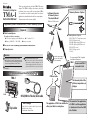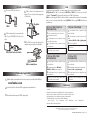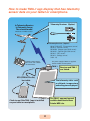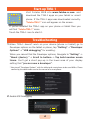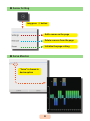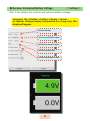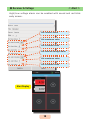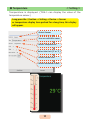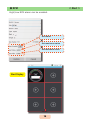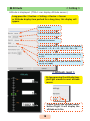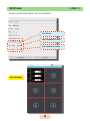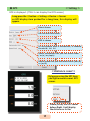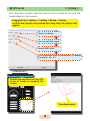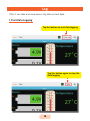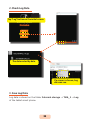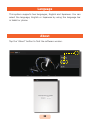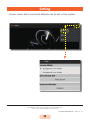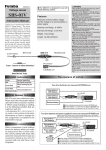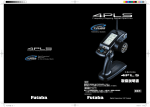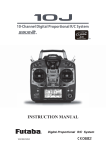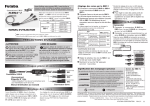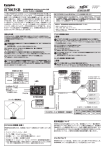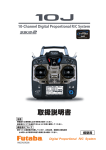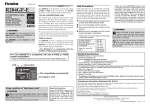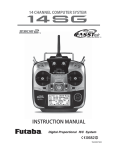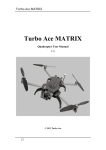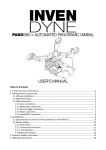Download Clip holder OTG (USB On-The-Go) host cable TMA-1
Transcript
1M23N29802
Telemetry Adapter
TMA-1
Instruction Manual
Thank you for purchasing a Futaba TMA-1 Telemetry
adapter. This TMA-1 displays the telemetry data from
a telemetry receiver on a tablet or smart phone. TMA1 is connected on a tablet or smart phone. An exclusive
application is downloaded to the tablet or a smart phone.
Telemetry data can be seen more legible.
Applicable systems: Futaba FASSTest, T-FHSS Telemetry system
● Tablet or smart phone.
Connection Method
Telemetry Receiver(Option)
In Telemetry Receiver
In Telemetry Sensor
The selected Model
FASSTest or T-FHSS receiver
Required
● Telemetry Receiver(Option)
The conditions of tablet or smart phone
◆ USB to electric supply is possible. ◆ Dual core ◆ OS:Android ™ 3.2 ~
SBS-01T,SBS-01TE(Temperature sensor)
SBS-01A(Altitude sensor)
SBS-01RM(Magnet type R.P.M sensor)
SBS-01RO(Optical type R.P.M sensor)
SBS-01G(GPS sensor)
SBS-01V(Voltage sensor)
(2014. 10)
◆ Memory:RAM 1GB ~ ROM 16GB ~ ◆ Internet connectivity
● FASSTest or T-FHSS telemetry system transmitter and receiver .
● Telemetry sensor .
WARNING
Neither water nor fuel must adhere to TMA-1.
■ As with any electronic components, proper
precautions are urged to prolong the life and
increase the performance of the TMA-1.
Do not use the TMA-1 with anything other than an
R/C model. An operator must not look at a screen. ■ You may loose sight of the aircraft during
flight and this is extremely dangerous. Have an
assistant on hand to check the screen for you. A
pilot should NEVER take his eyes off his aircraft.
Connections and Name of Each Part of the TMA-1
TMA-1
Cover
LED
Link button
The power supply of TMA-1 is supplied
from tablet or smart phone.
TMA-1
Receiver and TMA-1
are made to link.
OTG host cable
The telemetry data of the
altitude, temperature, etc.
displays.
OTG (USB On-The-Go) host cable
TMA-1 ratings
Clip holder
It has the same setup of
a sensor slot number
in the transmitter.
• Size: 2.69 x 1.21 x 0.46 in. (68.3 x 30.8 x 11.6mm)
• Weight: 0.54 oz. (15.4g)
• Current drain: 140mA or less
The application of TMA-1 was installed in
either your tablet or smart phone.
The manual of the application
of a TMA-1 and the application
is downloaded from the WEB
site of Futaba.
Method of attachment
1. The cover of TMA-1 is removed.
TMA-1
2.
Cover
3. TMA-1 is put in a clip holder and it is a
tight fit. The cover is kept in the upper part
of clip holder.
Cover
Clip holder
Link
By linking the receiver and TMA-1, the data reception from a receiver becomes possible.
● "System Set" of TMA-1 is chosen from FASSTest or T-FHSS. The receiver to be used is
followed. ("System Set" is shown in the initial screen of TMA-1 application. )
● Before connecting the TMA-1 to either a tablet or smart phone make sure the transmitter
and receiver are already linked when using FASSTest. When using T-FHSS link all three
simultaneous.
FASSTest (T18MZ,T14SG,FX-22
R7008SB,R7003SB)
1. First, a transmitter and a receiver are linked.
2. Transmitter is turned off.
3. The link button of receiver is pushed for a long
Tablet or smart phone is connected with
TMA-1 by an OTG (USB On-The-Go) host
cable.
4. The TMA-1 insets into the tablet and or
time to LED red/green blink.
smart phone by using the the clip holder.
3. Also download the manual of TMA-1 application.
T-FHSS Car (T4PX R304SB,R304SB-E)
time to LED blink.
time to LED blink.
RX MODE → LINK pushed for a long time.
Receiver → Link → Jog button push
time to LED blink.
Completion of a link will change LED of TMA-1
green from red only for a moment.
time to LED blink.
Completion of a link will change LED of TMA-1
green from red.
Completion of a link will change LED of TMA-1
green from red.
1. The link button of TMA-1 is pushed for a long
2. The transmitter is turned on and set to Link mode.
3. The link button of receiver is pushed for a long
1. With the tablet or smart phone that is to be use please open the Futaba WEB site.
www.futaba-rc.com
The transmitter is turned on and set to Link
mode.
+ button → MDL-SEL → LINK → Jog button push
T-FHSS Car (T4PLS,T4GRS
R304SB,R304SB-E)
2. Transmitter is made into DISP mode.
Download of application
2.
3. Receiver is turned on.
1. The link button of TMA-1 is pushed for a long
Tablet or smart phone
1. The link button of TMA-1 is pushed for a long
time to LED blink.
4. The link button of TMA-1 is pushed for a long
time to LED blink.
Completion of a link will change LED of TMA-1
green from red only for a moment.
OTG (USB On-The-Go) host cable
2. Select the tab of the file name TMA-1 application and download it.
T-FHSS Air (T10J R3008SB)
3. The link button of receiver is pushed for a long
Reference
*The tablet, smart phone, and cable to be used should use the elegance corresponding are OTC items. (A cable is less
than 1 m)
*Transmitter is not turned on when changing TMA-1 system by an application.
* When you link, the distance of TMA-1 and a receiver shall be less than 1 meter.
*The amount display of servo operations may change with transmitters. * T4PLS,T4GRS, make a sensor slot into default configuration.
Slot 0 ︰ Receiver Slot 1 ︰ Temperature Slot 2 ︰ RPM Sensor Slot 6 ︰ Voltage Sensor
* Don't use USB hub, when using TMA-1.
FUTABA CORPORATION
1080 Yabutsuka, Chosei-mura, Chosei-gun, Chiba-ken, 299-4395, Japan
Phone: +81 475 32 6982, Facsimile: +81 475 32 6983
©FUTABA CORPORATION
2014, 10 (1)
Telemetry Adapter
TMA-1 App User Manual
◆ A transmitter and a receiver are equipped with a Futaba
telemetry system are required.
◆ A tablet or a smart phone Android™ version 3.2 or more is
needed.
◆ The Futaba telemetry adapter TMA-1 is required.
◆ Telemetry sensor(s) is/are required.
◆ It is necessary to attach a sensor to the model according
to the instruction manual of the telemetry sensor.
◆ TMA-1 and telemetry receiver have to be linked, according
to the instruction manual a TMA-1.
◆ Turn OFF the Wi-Fi function (2.4 GHz) on the tablet or
smart phone.
◆ The display screen of this manual is an example of a
tablet. The display may change in part when a smart
phone is used as compared to a tablet.
1
How to make TMA-1 app display that has telemetry
sensor data on your tablet or smartphone.
Telemetry Receiver(Option)
In Telemetry Receiver
In Telemetry Sensor
The selected model
FASSTest or T-FHSS receiver
● Telemetry Receiver(Option)
SBS-01T,SBS-01TE(Temperature sensor)
SBS-01A(Altitude sensor)
SBS-01RM(Magnet type R.P.M sensor)
SBS-01RO(Optical type R.P.M sensor)
SBS-01G(GPS sensor)
SBS-01V(Voltage sensor)
(2014. 10)
It has the same setting
of a sensor slot number
the transmitter.
The power supply of TMA-1 is supplied
from the tablet or smart phone.
TMA-1
OTG (USB On-The-Go)
host cable
Receiver and TMA-1
are linked.
The telemetry data such
as altitude, temperature
and voltage are displayed.
The TMA-1 apps and manual
could be downloaded from
Futaba WEB site.
Check to see if the TMA-1 app is installed
on your tablet or smartphone.
2
Table of contents
Start-up TMA-1
Troubleshooting
Initial Screen
Monitor
1. Receiving Signal Level
2. Sensor Setting
◆ Add Page
◆ Sensor Settings
◆ Servo Monitor
◆ Receiver & Voltage < Setting >
◆ Receiver & Voltage < Alert >
◆ Temperature < Setting >
◆ Temperature < Alert >
◆ RPM < Setting >
◆ RPM < Alert >
◆ Altitude < Setting >
◆ Altitude < Alert >
◆ GPS < Setting >
◆ GPS Locus < Setting >
Log
1. Start Data Logging
2. Check Log Data
3. Save Log Data
System Set
Language
About
Setting
3
…4
…4
…5
…6
…6
…7
…7
…8
…8
…9
…10
…11
…12
…13
…14
…15
…16
…17
…18
…19
…19
…20
…20
…21
…22
…22
…23
Start-up TMA-1
Visit Futaba WEB site www.futaba-rc.com and
download the TMA-1 apps on your tablet or smart
phone. If the TMA-1 apps was downloaded correctly.
"Futaba TMA-1" icon will appear on the screen.
If you've installed the TMA-1 app on your phone or tablet then you
will find "Futaba TMA-1" icons.
Touch the TMA-1 icon to start it.
Troubleshooting
1.When TMA-1 doesn't work on your device.(phone or tablet) go to
Developer options on the tablet or phone, tap "Setting" → "Developer
Options" → "USB debugging" for enabling.
When you cannot find the Developer options, Navigate to "Setting" →
"About (device) " → Scroll to bottom → Tap build number seven
times. You'll get a short pop-up in the lower area of your display
setting that "you are now a developer".
* How to call "Developer Options" with the tablet and smart phone to be used differs. Please
confirm by the tablet to be used or the manual of a smart phone.
2. Enable USB Debugging.
4
Initial Screen
Tap "Futaba TMA-1" icon.
Monitor
Log
System Set
◆ Monitor:Each telemetry sensor data can be displayed on
the screen.
◆ Log:Record telemetry data.
◆ System Set:Select FASSTest or T-FHSS in accordance with
your radio system.
5
Monitor
Multiple sensor data can be shown on one screen. This app offers a
streamlined approach. (see. Page7)
1. Receiving Signal Level
Write Log
Signal level of the TMA-1 from a receiver can be checked by the
signal level icon that is on the upper right of your screen.
*It does not show the signal level from a transmitter to a receiver.
No signal
Weak
Strong
6
2. Sensor Setting
Write Log
Tap
Tap "Delete Page"
Deletion of the added page.
◆ Add Page
Tap "Add Page"
Page Title
The title of the page can be changed as your
preference.
Three kinds of display sizes can be chosen.
7
◆ Sensor Setting
Long press ⊕ button
Add a sensor on the page
Delete a sensor from the page
Initialize the page setting
◆ Servo Monitor
"Servo" is chosen in
device option
8
◆ Receiver & External Battery Voltage < Setting >
TMA-1 can display the receiver and external battery voltage.
Long press the ⊕ button → Setting → Device → Sensor
or receiver voltage display item pushed for a long time, this
display will appear.
Select Sensor
You can edit title name
Select the sensor type
Select sensor slot
Select maximum value
9
◆ Receiver & Voltage < Alert >
High/Low voltage alarm can be enabled with sound and red blink
early screen.
Set receiver alarm
Set maximum value
Set minimum value
Set external voltage alarm
Set maximum value
Set minimum value
Alert Display
10
◆ Temperature < Setting >
Temperature is displayed. (TMA-1 can display the value of the
temperature sensor.)
Long press the ⊕ button → Setting → Device → Sensor
or temperature display item pushed for a long time, this display
will appear.
Select Sensor
You can edit title name
Select Temperature
Select the Unit (℃ or ℉ )
Select sensor slot
Select maximum value
11
◆ Temperature < Alert >
High/Low temperature alarm can be enabled.
Set Alarm
Set maximum value
Set minimum value
Alert Display
12
◆ RPM < Setting >
RPM is displayed. (TMA-1 can display the value of the RPM sensor.)
Long press the ⊕ button → Setting → Device → Sensor
or RPM display item pushed for a long time, this display will
appear.
Select Sensor
You can edit title name
Select RPM
Select Types (Optics or Magnet)
Select sensor slot
Optics → Number of fins Magnet → Gear Ratio
Select maximum value
13
◆ RPM High/Low RPM alarm can be enabled.
Set Alarm
Set maximum value
Set minimum value
Alert Display
14
< Alert >
◆ Altitude < Setting >
Altitude is displayed. (TMA-1 can display Altitude sensor)
Long press the ⊕ button → Setting → Device → Sensor
or Altitude display item pushed for a long time, this display will
appear.
Select Sensor
You can edit title name
Altitude is chosen
In accordance with a transmitter, it chooses
the slot 1 ~ 5、8 ~ 13、16 ~ 21、24 ~ 29
Select altitude unit you can select either (m)
or (ft)
Select variometer unit you can select either
(m/s) or (mph)
< Altitude reset >
By long pressing the altitude item,
you'll get a menu to reset altitude
sensor.
Please [Reset] the altitude sensor
before flight. It will display the
altitude as its 0m.
15
◆ Altitude < Alert >
High/Low altitude alarm can be enabled.
Set Alarm
Set maximum value
Set minimum value
Alert Display
16
◆ GPS
< Setting >
GPS is displayed. (TMA-1 can display the GPS sensor)
Long press the ⊕ button → Setting → Device → Sensor
or GPS display item pushed for a long time, this display will
appear.
Select Sensor
You can edit title name
GPS is chosen
In accordance with a transmitter, it chooses
the slot 8、16、24
Select variometer unit you can select either
( m/s ) or (mph)
Select speed unit you can select either (km/h)
or (m/h)
< Distance reset >
By long pressing the GPS item,
you'll get a menu to reset GPS
sensor.
Please [Reset] the GPS sensor
before flight. It will display
the distance as its 0m.
17
◆ GPS Locus < Setting >
The controller monitor sets the course of the model to be sure the
model stays on that course.
Long press the ⊕ button → Setting → Device → Sensor
or GPS Locus display item pushed for a long time, this display will
appear.
Sensor is chosen
You can edit title name
Select GPS Locus
In accordance with a transmitter, it chooses
the slot 8、16、24
< Zoom-in >
Double-tap anywhere on the GPS
Locus of screen to magnify the
screen.
Two dimensional
18
Log
TMA-1 can take and save sensor log data as text data.
1. Start Data Logging
Tap this button to start data logging
Tap this button again to stop the
data logging
19
2. Check Log Data
Tap "Log" button on the initial screen.
Monitor
Log
System Set
The data sorted by data.
If a sensor is chosen, Log
data can see.
3. Save Log Data
Log data is stored on the folder Internal storage → TMA_1 → Log
of the tablet smart phone.
20
System Set
The TMA-1 app can be used on FASSTest and T-FHSS system.
1. Note
1. When you would like to change your transmission system, reset the
TMA-1.
2. Turn OFF the receiver and transmitter before switching the
transmission system (FASSTest or T-FHSS)
Monitor
Log
System Set
TMA-1 and a tablet / smart
phone are connected.
Tap the "System Set" button
on the screen
Error
Error message: Please confirm
link or restart link device.
Start by selecting either a tablet
or smart phone.
System Set Success.
21
Language
This system supports two languages, English and Japanese. You can
select the language, English or Japanese by using the language bar
in tablet or phone.
About
Tap the "About" button to find the software version.
-----
22
Setting
Screen mode, alert sound and defaults can be set in this system.
FUTABA CORPORATION
1080 Yabutsuka, Chosei-mura, Chosei-gun, Chiba-ken, 299-4395, Japan
Phone: +81 475 32 6982, Facsimile: +81 475 32 6983
©FUTABA CORPORATION
23
2014, 10 (1)