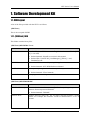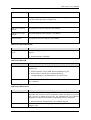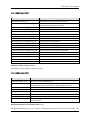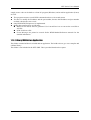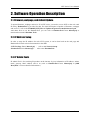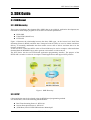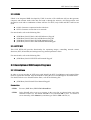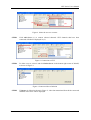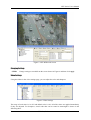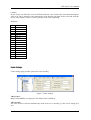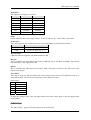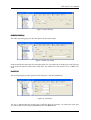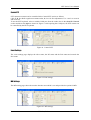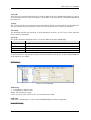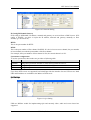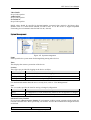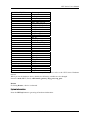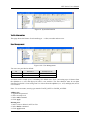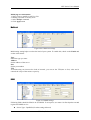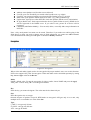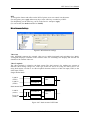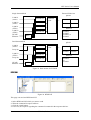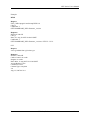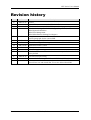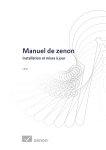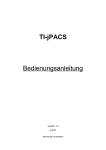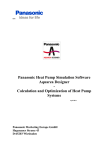Download NVE Series User`s Manual
Transcript
NVE Series
User’s Manual
Table of Contents
1. Software Development Kit.............................................................................. 3 1.1. SDK Layout .............................................................................................3 1.1.1. {SDK Root}/BIN ..............................................................................3 1.1.2. {SDK Root}/DOC .............................................................................5 1.1.3. {SDK Root}/SRC .............................................................................5 1.1.4. /Library/NVE Add-on Application ........................................................6 2. Software Operation Description ..................................................................... 7 2.1. Firmware, webpage, and ActiveX Update .....................................................7 2.2. IP Address Setup .....................................................................................7 2.3. IP Admin Tools .........................................................................................7 3. SDK Guide ...................................................................................................... 8 3.1. SDK Manual ............................................................................................8 3.1.1. SDK Hierarchy .................................................................................8 3.1.2. RTSP ..............................................................................................8 3.1.3. UDA5 .............................................................................................9 3.1.5. HTTP-API ........................................................................................9 3.2. Description of SDK Sample Programs ..........................................................9 3.2.1. PrismII.exe ..................................................................................9 NVE Series User's Manual
1. Software Development Kit
1.1. SDK Layout
A list of the files provided with the NVE is as follows.
{SDK Root}
This is the root path of SDK.
1.1.1. {SDK Root}/BIN
This folder contains binary files.
{SDK Root}/BIN/DEMO Vxxxx
File
PrismII.exe
Description
Powerful Windows GUI demonstration application that uses UDA5 ([UDP
Co.]’s own API).
z
z
RTSPExTest.exe
Related manuals: PrismII.exe section in this manual
Related files: UdaNVE.dll, [CardManagers], [Filters], *.xml,
IPAdminTool.dll
You can test RTSP commands by using this application.
z
Related manuals: NVE RTSP Reference Manual
StartUDA5.exe
A startup exemplar application that shows you how you can use UDA5 API.
RecorderTest.exe
z Related manuals: UDA5 manuals.
A test program for recording external USB device.
{SDK Root}/BIN/FIRMWARE
Folder
[FIRMWARE K600]
Firmware Kxxx
N
Description
Contains the interim firmware image file for updating the protected
firmware from non-protected firmware
z Related manuals: TN0090E
Contains firmware image file. The last digits represent firmware version
number. For example, the firmware version of 'Kernel16X617' is 617 in
decimal.
UDP Co., Ltd.
3
NVE Series User's Manual
OCX Vx.x.x.x
ActiveX file for web pages (UMC.cab)
WebPage Vx.x.x
Web pages The latest kernel no longer contains web pages in it. You need
these files under this folder to update web.
brand-default.conf
It is for customizing brand name and model name.
UMCVx.x.x.cab.wrpCAP.enc
Encrypted ActiveX with company code 000000
WebpageVx.x.x.wrpCAP.enc
Encrypted Webpage with company code 000000
Kernel16xXXX
Encrypted Kernel with company code 000000
{SDK Root}/BIN/FIRMWARE
Folder
Description
[FIRMWARE(Package) Contains the packaged firmware that contains kernel, webpage and
Kxxx]
ActiveX.
z
Related manuals: TN0090E
{SDK Root}/BIN/LIB
Folder
Description
[UdaNVE DLL Vxxxx] This folder contains C header files, library file and DLL file for UDA5 API,
UdaNVE.dll.
z
z
IPAdminTool
Related manuals: UDA5 SDK Standard Manual-Eng.pdf
Related files: UdaNVE.dll, Cmn5BoardLibEx.h,
Cod5BoardLibEx.h, Net5BoardLibEx.h, UdaNVE.lib
IPAdminTool library files (IPAdminTool.dll, IPAdminTool.lib) and a header
file.(common.h)
{SDK Root}/BIN/TOOLS
File
IPAdminTool.exe
ProtectTool
N
Description
This tool configures and manages NVE devices.
This folder also contains ActiveX component, UMC.cab. When you get new
SDK, you have to update ActiveX also. See 'IPAdminTool User's ManualEng.pdf' for the detailed information on updating ActiveX component.
z Related manuals: IPAdminTool User's Manual-Eng.pdf
This tool is used for encrypting and packaging the component with
company code.
UDP Co., Ltd.
4
NVE Series User's Manual
1.1.2. {SDK Root}/DOC
File
UDP Media Control.chm
NVE Series User’s Manual-Eng.pdf
PrismII User Manual-Eng.pdf
UDA5 Cod5 API Reference-Eng.pdf
UDA5 Net5 API Reference-Eng.pdf
UDA5 NVE SDK Manual-Eng.pdf
UDA5 SDK Standard Manual-Eng.pdf
NVE RTSP Reference Manual.pdf
IPAdminTool User’s Manual-Eng.pdf
NVE HTTP API Manual-Eng.pdf
NVE Web Page User’s Manual.pdf
IPC module Hardware Manual.pdf
NVE Series Hardware Manual-Eng.pdf
IPC1100 Hardware Manual.pdf
IPC3100 Hardware Manual.pdf
IPC3500 Hardware Manual.pdf
IPC4100 Hardware Manual.pdf
IPC4500 Hardware Manual.pdf
Description
SDK manual for using ActiveX component.
This document. It contains general information on
NVE1000/2000/4000 and IPC module.
Manual for PrismII operation.
API reference of Cod5 for UDA5.
API reference of Net5 for UDA5.
It contains specific information of UDA5 for NVE devices.
It contains general information of UDA5 SDK document.
RTSP API reference.
User’s manual for IPAdminTool.
HTTP API reference.
User’s manual for web pages.
Hardware manual for IPC module.
Hardware manual for NVE1000/2000/4000.
Hardware manual for IPC1100
Hardware manual for IPC3100
Hardware manual for IPC3500
Hardware manual for IPC4100
Hardware manual for IPC5100
{SDK Root}/DOC/Technical Notes
This folder contains additional technical articles.
1.1.3. {SDK Root}/SRC
File
IPAdminTool SRC Vxxxx
MgrNVE SRC Vxxxx
Description
The source code of IPAdminTool
The source code of MgrNVE.dll, which is executed inside PrismII.exe.
All of the main features of PrismII is implemented in this DLL.
PrismII SRC Vxxxx
The source code of PrismII.exe. PrismII.exe is a framework.
RTSPExTest Vxxxx
The source code of RTSPExTest.exe.
RTSPoverHTTP SRC Vxxx The source code of RTSP over HTTP
SerialTest SRC Vxxx
The source code of Serial Test
StartRTSP SRC Vxxxx
See below section for detailed information.
StartUDA5 SRC Vxxxx
StartUDA5 is considered as a startup exemplar that makes you familiar
with UDA5 API.
Detailed information on StartRTSP SRC Vxxxx
StartRTSP demonstrates how you can make a simple RTSP application using C socket functions. This
N
UDP Co., Ltd.
5
NVE Series User's Manual
sample source code can be built as a client PC program (Windows) and an add-on application (Linux)
in NVE.
z
z
z
z
This program executes several RTSP commands and saves 10-second stream.
You have to modify the IP address and the port number, because the IP address and port number
are hard-coded in the source code.
Only RTSP/RTP/UDP protocol is implemented.
Media data transferred are as following:
MPEG-4: bin and idx files are generated. Use ConvertToAvi.exe to convert the saved file to
AVI file.
PCM: PCM wave file.
Event: Messages are printed to console. Refer 'RTSP Method Reference manuals' for the
detailed information.
1.1.4. /Library/NVE Add-on Application
This folder contains build tools to build add-on application. The build tools are gcc cross compiler and
sdelinux library.
This folder is not included in the NVE SDK. This is provided based on the request.
N
UDP Co., Ltd.
6
NVE Series User's Manual
2. Software Operation Description
2.1. Firmware, webpage, and ActiveX Update
To upload firmware, webpage and active X in NVE series, you need to access NVE on the web. And
IP utility, IPAdminTool is provided for that. For detail description of update of firmware, webpage
and Active X, refer to the TN0090E [NVE] How to Update the protection model firmware.pdf
And about how to use the IPAdminTool, you can refer to IPAdminTool User's Manual.pdf as
mentioned section 2.3 IPAdmin Tools.
2.2. IP Address Setup
In order to setup the IP Address for each NVE system, it can be done both on the web page and
IPAdminTool. Refer to the below manuals in the SDK.
NVE Web Page User's Manual.pdf : refer to 4.3. Network Setup
IPAdminTool User's Manual.pdf : refer to 3.1 IPAdminTool
2.3. IP Admin Tools
IP Admin Tool is for searching IP products on the intranet. It gives information of IP address, subnet
mask, gateway, MAC address and so on (refer to IPAdminTool User’s Manual.pdf in {SDK
Root}\DOC \ for more detailed information.)
N
UDP Co., Ltd.
7
NVE Series User's Manual
3. SDK Guide
3.1. SDK Manual
3.1.1. SDK Hierarchy
Three types of Software Development Kits (SDK) that are provided for application development are
listed below. SDK sample programs to assist users are listed in parentheses.
z RTSP SDK
z UDA5 SDK (PrismII.exe)
z HTTP-API
Figure 1 illustrates the relationship between the three SDK types. At the lowest level, Real Time
Streaming Protocol (RTSP) and Real time Transport Protocol (RTP) are used to initiate and direct
delivery of streaming multimedia data from media servers and to deliver real-time data over the
network, respectively.
At the next level, COD5 and NET5 APIs in UDA5 SDK may be used to compress video/audio data
obtained from the RTSP/RTP layer and to generate various data over the network.
The NVE Series also has an HTTP based application programming interface. The purpose of the
HTTP-API is to make it easier for developers to build applications that support NVE products
Figure 1. SDK Hierarchy
3.1.2. RTSP
Client application may be developed using the RTSP-based programming method.
For more details, refer to the following documentation:
z Real Time Streaming Protocol - RFC2326
z Session Description Protocol - RFC2327
z {SDK Root}/DOC/NVE RTSP Reference Manual.pdf
N
UDP Co., Ltd.
8
NVE Series User's Manual
3.1.3. UDA5
UDA5 is an integrated SDK developed by UDP. It consists of five different API sets that generate,
compress and transmit audio/video data and send it through the network. All UDP products were
designed to work with a combination of these API sets. For NVE, only COD5 and NET5 API sets are
used.
z COD5: Generates compressed audio/video data
z NET5: Generates various data over networks
For more details, refer to the following files:
z
z
z
z
{SDK Root}/DOC/UDA5 Cod5 API Reference-Eng.pdf
{SDK Root}/DOC/UDA5 Net5 API Reference-Eng.pdf
{SDK Root}/DOC/UDA5 NVE SDK Manual-Eng.pdf
{SDK Root}/DOC/UDA5 SDK Standard Manual-Eng.pdf
3.1.4. HTTP-API
This NVE HTTP-API provides functionality for requesting images, controlling network camera
functions (PTZ, DI and DO) and setting/retrieving internal parameter values.
For more details, refer to the following files:
z {SDK Root}/DOC/NVE HTTP-API manual-Eng.pdf
3.2. Description of SDK Sample Programs
3.2.1. PrismII.exe
In order to use any encoder in NVE Series with PrismII, the NVE Card Manager and required filters
must be registered in PrismII. Only the method for using the NVE Card Manager is described herein.
For details on how to use PrismII and the filters, refer to the following file:
z {SDK Root}/DOC/PrismII User Manual-Eng.pdf
Connection
STEP 1
Execute {SDK Root}/BIN/DEMO/PrismII.exe.
STEP 2
In the PrismII select a server to connect in the server list (1) shown below and select
channels to add in (2). The default User ID is ‘root’ and User PW is ‘pass’. To connect to
server manually, check Manual (3) and then type URL in URL edit box (4).
N
UDP Co., Ltd.
9
NVE Series User's Manual
(4)
(2)
(1)
(3)
Figure 2. Select the server to connect
STEP 3
Click Add Server (1) to connect selected channels. NVE channels that have been
connected will then be displayed in (2).
(2)
(1)
Figure 3. Connection to NVE
STEP 4
To delete a server, select it and click Delete Server in the bottom right corner of PrismII,
as shown in Figure 4.
Figure 4. Connected Server Deletion
STEP 5
N
If Capture is clicked as shown in Figure 5, video data transmitted from all the connected
channels of the NVE will be displayed.
UDP Co., Ltd.
10
NVE Series User's Manual
Figure 5. NVE RTDecode Screen
Changing Settings
STEP 1
Change settings as needed from the screen shown in Figure 6 and then click Apply.
Video Settings
Using the sliders in the video settings page, you can adjust the color and sharpness.
Figure 6. Video Settings
The range of each value is 0 to 255 and default value is 128. All of the values are applied immediately
if they are adjusted. For sharpness, actual value that can be treated as meaningful is shown in the
following table.
N
UDP Co., Ltd.
11
NVE Series User's Manual
Caution!
If your item is one of the IPC series or NVE100 with PAL video format, Hue value adjustment doesn’t
work at all. This is because of the characteristic of the decoder chip built in IPC series and NVE100.
If your video format is NTSC, it has no problem in hue value adjustment.
Sharpness
HW
0
1
2
3
4
5
6
7
8
9
10
11
12
13
14
15
UDA5
0~9
10~26
27~43
44~60
61~77
78~94
95~111
112~128
129~145
146~162
163~179
180~196
197~213
214~230
231~247
248~255
Codec Settings
Codec settings page provides options for video encoding.
Figure 7. Codec Settings
Video Codec:
MPEG-4 and MJPEG are supported. The default codec is MPEG4.
Video format:
The video format is detected automatically when the device is booting up. This can be change by a
user.
N
UDP Co., Ltd.
12
NVE Series User's Manual
Resolution:
The supported resolution is as follow.
NTSC
PAL
D1
720x480
720x576
VGA
640x480
640x480
QVGA
320x240
320x240
4CIF
704x480
704x576
2CIF
704x240
704x288
CIF
352x240
352x288
QCIF
176x112
176x144
GOP:
GOP is I frame interval. The range is from 1 to 255. If GOP size is 1, only I frame is generated.
Frame rate:
This value represents the encoded frame per one second and this is limitation by hardware.
Video Format
Available frame rate
NTSC
30, 15, 10, 7.5, 6, 3.75, 2, 1
PAL
25, 12.5, 8, 6.25, 5, 4, 3, 1
Bit rate mode:
CBR and VBR are supported. The default mode is CBR.
Bit rate:
This is available only when the bit rate mode is CBR The rage is 256 Kbps to 10Mbps. Type the bit
rate manually to set it bigger than 5000.
Quant:
This is available only when the bit rate mode is VBR. The range is from 0 to 255. The lower value
makes better images.
Noise Filter:
The range is from 0 to 255 but actually this value will be treated as one of five different levels as in
the following table. The lower value represents a lower filtering of noise.
Noise Filter
HW
UDA5
0
0 ~ 31
1
32~95
2
96~159
3
160~223
4
224~255
To apply the changed value, click the apply button in the codec setting page or click the apply button
in the toolbar.
Audio Settings
The audio setting
N
page provides the options for the audio input.
UDP Co., Ltd.
13
NVE Series User's Manual
Figure 8. Audio Settings
Audio Out Settings
The audio out setting page provides the options for the audio output.
Figure 9. Audio Out Setting
PrismII includes the audio data for testing the audio out. If an audio file is loading, the audio file plays
to the audio out instead of the built-in audio data. The loaded wave file must be 16 bit, 16KHz wave
form.
Serial Port
The Serial port page provides options of the serial port – RS-485 and RS232C.
Figure 10. Serial Port
The port 1 indicates RS-485 and the port 0 indicates RS-232C(console). For testing the serial port,
you can send the ASCII string using Send edit box and Send button.
N
UDP Co., Ltd.
14
NVE Series User's Manual
Control PTZ
PTZ camera movement can be controlled in the Control PTZ section as follows.
Click U, D, L or R for regular movements and u, d, l or r for fine adjustments. Use + and - to zoom in
and zoom out.
To use the PTZ keyboard, select a suitable COM port from the combo box in the Serial To Network
section and then click Open as shown in Figure 9. After opening the COM port, the PTZ camera can
be controlled by the PTZ keyboard.
Figure 11. Control PTZ
Event Settings
The event settings page displays the video status, the D/I status and the D/O status and controls the
D/O status.
Figure 9. Event settings
MD Settings
The MD setting page shows the motion detection area which is set and provides the option for MD.
Figure 103. MD settings
N
UDP Co., Ltd.
15
NVE Series User's Manual
Layer ID:
Three layers are supported and each layer can have different activity and threshold. MD area consists
of the macroblock as 16 pixels by16 pixels. The number of the macroblock is changeable depend on
the image size.
Activity
The activity specifies the proportion of the macroblocks which is motion-detected in the MD area.
The rage of the activity is 0 from 255, and lower values represent more sensitive performance.
Threshold
The threshold specifies the sensitivity of each macroblcok and has 0 to 255. Lower values represent
more sensitive performance.
Info Type
The motion detection information that is received is different depend on Info Type.
Info Type
Motion detection information
FLAG
Layer ID
COUNT
Layer ID + Macroblcok Count
BITMAP
Layer ID + Macroblcok Count + Bitmap
CONTINUOUS
Layer ID + Macroblcok Count
To set the MD area, drag the mouse after click the left button of the mouse. If unchecking Enable, all
of the MD areas are deleted.
OSD Settings
Figure 114. OSD Settings
OSD String
x : x coordinate as character unit
y : y coordinate as character unit
String : ASCII character string
Color : grey scale color from 0 to 255. 255 is white and 0 is black.
OSD Time
OSD time is refreshed per 1 second. Only YYMMDD:hhmmss format is supported.
Network Settings
N
UDP Co., Ltd.
16
NVE Series User's Manual
Figure 125. Network Setting
IP Config/IP/Netmask/Gateway
If IP config is DYNAMIC, IP address, netmask and gateway are received from a DHCP server. If IP
config is STATIC, you have to input the IP address, netmask and gateway manually as IPv4
format(e.g. 192.168.18.96). .
HTTP:
This is the port number for HTTP.
RTSP:
This is the port number of first channel for RTSP. If a device has one more channel, the port number
of next channel succeeds the port number of the first channel.
For example, if the port number of first channel is 554, the second channel’s is 555.
System time configuration
To set the system time, three modes are provides as following table.
Mode
Description
NTP2RTC
Change the system time and RTC to time retrieved from NTP server.
RTC
Change the system time to time retrieved from RTC.
NTP
Change the system time to time retrieved from NTP server.
Up to three NTP servers are supported, but PrismII provides the interface for two NTP servers. Both
URL and IP address are available as the address of NTP server.
QoS Settings
Figure 13. Qos Setting
UDP use DiffServ model for implementing QoS and currently video, audio and event classed are
supported.
N
UDP Co., Ltd.
17
NVE Series User's Manual
Video DSCP:
dscp of video packet
Audio DSCP:
dscp of video packet
Event DSCP:
dscp of video packet
DSCP values should be specified in decimal number converted from original 6 bit binary digit.
Default value is 0, which means 000000 for DSCP value. To set the device to support Expedited
Forwarding, the recommend value for DSCP is 46(=101110).
System Management
Figure 147. System management
Name
Name specifies the system name for distinguishing among other devices.
Time
This displays the current system time of the device.
Security
Three types are provided for logging-in the device as follow.
Security Type
Description
OPEN
Can control all of functions without logging-in
LOGIN_ONLY
Can control all of functions with logging-in.
LOGIN_ACCESS Can control functions as depending on user’s security level.
For detailed information about the user ’s security level, refer to “User Managements”.
Save
The save mode specifies the time for storing a changed configuration.
Save Mode
Description
AUTO
A configuration is saved automatically whenever the configuration is changed.
MANUAL
A configuration is saved when the client requests to save it.
Software Factory Default
If you execute software factory default, all environment variables except variables at below table are
restored to default value. More specifically, all variables stored in the NVRAM and configuration files
are deleted.
Keyword
N
Name
UDP Co., Ltd.
18
NVE Series User's Manual
HARDWARE_INFO
firmware_version
hw_revision
model_id
max_video_ch
max_audio_ch
max_video_out_ch
max_video_loopback_ch
max_audio_out_ch
max_di
max_do
max_serial_port
has_factory_default
has_watchdog
has_rtc
usn.b[#]
user_region.b[#]
information_string
ACTIVATE
code
NETWORK
mode
ipaddr
subnetmask
gateway
mac
pppoe_id
pppoe_pswd
http_port
rtsp_port
SYSTEM_MGR
time
DDNS
address
user_id
user_pw
dns_name
For more information about hardware factory default, please refer to the NVE Series Hardware
manual.
When you use the hardware factory default, the following variables are also changed.
Network: mode(DHCP, fixed), subnetmask, gateway, http_port, rtsp_port.
Restart
If clicking Restart, a device is rebooted.
System Information
Press the HW Info button to get string of hardware information..
N
UDP Co., Ltd.
19
NVE Series User's Manual
Figure 18. System Information
Traffic Information
This page shows the bitrate of each media type – a video, an audio and an event.
User Management
Figure 1915. User Management
Two users are provided as default.
ID
Password
root
pass
guest
-
Security Level
Admin
Guest
Accounts can be created up to 10 including two default users. ID is a text string up to 32 drawn from
the alphabet (a-z, A-Z) and digit (0-9) and is case sensitive. The first character must be an alpha
character. Password is a text string from 3 to 9 draw from the alphabet (a-z, A-Z) and digit(0-9) and is
case sensitive.
Note : To use accounts, security type must be LOGIN_ONLY or LOGIN_ACCESS.
Adding user
1. Type ID and password.
2. Select security level.
3. Select Add command.
4. Click Apply
Deleting user
1. Select a user to delete in All User List.
2. Select Delete command.
3. Click Apply button
N
UDP Co., Ltd.
20
NVE Series User's Manual
Modifying user information
1. Select a user to modify in All User List
2. Modify password or security level.
3. Select SetInfo command
4. Click Apply button
Multicast
Figure 2016. Multicast settings
Multicasting setting helps to reduce the load of your system. To enable this, check on the Enable and
set the values below.
Type
Select the type you want
Address
Set the address of the server
Port
Set the port number
TTL
As multicasting can increase the load of network, you can set the TTL(time to live) value and it
controls the scope of the routers to pass by.
DDNS
Figure 21. DDNS settings
Following fields should be filled in to use DDNS. To set up this, user must visit first dyndns.com and
register for DDNS service.
z
N
Server Type : DynDNS (No other settings allowed)
UDP Co., Ltd.
21
NVE Series User's Manual
z
z
z
z
z
z
z
Address:www.dyndns.com (No other servers allowed)
User ID: your user ID which you created at the Dyndns.com (e.g. udpqa)
User PW: your password which you registered at the Dyndns.com (e.g. qa1234)
DNS name: your dynamic domain host server name. (e.g. jeffrey.podzone.org)
Update time : Specify how often NVE/IPC check the dynamic domain server (unit:minuite)
IP Type (Real/Local) : Real represent that the device’s public IP that is seen by DDNS server
will be registered to the DDNS server. If you select Local, private IP of device will be
registered.
Command (Add/Delete/Modify) : You can add, delete, or modify ddns setup information in
NVE/IPC
Note : Only one dynamic host name can be stored. Therefore, if you made error while typing in the
fields above or when you need to change some of fields afterwards, you cannot use add command.
User should delete the setting and add again or should use modify command.
Encryption
Figure 22. Encryption
When video and audio signals need to be encrypted with proper method, users can use this function.
NVE series support AES_CBC for encryption. Video and audio can be controlled separately by setting
key, size and type values at the Device.
Mode
NONE : default value. To stop the encryption of video or audio, choose NONE and press the Apply.
AES_CBC : Choose AES_CBC as an encryption method
Key
Enter the key you want to designate. The value must be less than 16 bytes
Size
RTP video packet size to encrypt
0 means all parts of packets except for RTP header are encrypted. AES gets only 16 as a unit, only
multiple of 16 are available as a value of the Size
Type
I_ONLY : encrypt only I frame
P_ONLY : encrypt only P frame
ALL : encrypt all frames
N
UDP Co., Ltd.
22
NVE Series User's Manual
DLL
To encrypt the frames and reflect on the DLL of prism, users can control it in this menu.
For encryption, press Apply without any keys in the video key or audio key of DLL.
For deciphering, set the same key you set on the Device. And press Apply
(To activate this, the mode shouldn’t be NONE)
Miscellaneous Settings
Figure23. Miscellaneous settings
Video Out
Only NVE4000 supports the external video out as multi-view(Quad) and switching-view. Multiview(Quad) displays 4 channel on the external video out. Switching-view displays the selected one
channel on the external video out.
Video Loopback
The video loopback is related to the dual stream. The dual stream is for making two streams of
different video settings (image size, codec type, frame rate and so on) using one video source. For
using dual stream, it needs to set video loopback function which is to link one input (VIN1) to the
other input (VIN2).
Single Stream Mode
CAM #1
(VIN1)
Encoder #1
CAM #2
(VIN2)
Encoder #2
Network
Unit
Dual Stream Mode
CAM #1
(VIN1)
Encoder #1
Loop-out
(VIN2)
Encoder #2
Network
Unit
Figure 2417. Dual stream of NVE2000
N
UDP Co., Ltd.
23
NVE Series User's Manual
Single Stream Mode
External Video Out
QUAD
CAM #1
(VIN1)
Encoder #1
CAM #2
(VIN2)
Encoder #2
CAM #1
(VIN1)
Encoder #3
CAM #2
(VIN2)
Encoder #4
QUAD/
SINGLE
Network
Unit
CAM#1
CAM#2
CAM#3
CAM#4
SINGLE
CAM#1,
CAM#2
CAM#3, or
CAM#4
MUX
Dual Stream Mode
QUAD
CAM #1
(VIN1)
Encoder #1
Loop-out
Encoder #2
CAM #2
(VIN1)
Encoder #3
Loop-out
Encoder #4
QUAD/
SINGLE
Network
Unit
MUX
CAM#1
CAM#1
CAM#2
CAM#2
SINGLE
CAM#1,
or
CAM#2
Figure 25. Dual stream of NVE4000
RTSP/CGI
Figure 26. RTSP/CGI
This page can send end RTSP and CGI.
1. Select RTSP and CGI which you want to send.
2. Write the command in request edit box.
3. Click the ‘Send’ button.
4. If success, the response regarding the command is returned in the response edit box.
N
UDP Co., Ltd.
24
NVE Series User's Manual
Example
RTSP
Request
EXT_CMD /mpeg4/1/media.amp RTSP/1.0
CSeq: 5
CmdCount: 3
GET HARDWARE_INFO firmware_version
Response
RTSP/1.0 200 OK
CSeq: 5
Date: Fri, Aug 10 2007 08:49:08 GMT
CmdCount: 1
GET HARDWARE_INFO firmware_version.s="FW V1.5.551"
CGI
Request
/axis-cgi/admin/date.cgi?action=get
Response
HTTP/1.0 200 OK
Cache-Control: no-cache
Pragma: no-cache
Date: Mon, 13 Aug 2007 04:33:48 GMT
Accept-Ranges: bytes
Connection: close
Content-Type: text/plain
\r\n
Aug 13, 2007 04:33:4
N
UDP Co., Ltd.
25
NVE Series User's Manual
Revision history
N
Rev.
A
B
C
D
Date
2006-06-16
2006-08-11
2006-09-07
2006-11-08
E
2007-02-23
F
G
H
I
J
K
2007-04-23
2007-06-25
2007-08-28
2007-12-12
2008-01-10
2008-01-17
L
M
N
2008-02-29
2008-04-22
2008-08-07
Description
Created.
Updated Firmware version, added IP Admin Tool.
Added some features in the PrismII. Removed web page settings.
Added Audio Settings(Enable/Disable,Type,Sample Rate)
Added System Information
Added User Management
Added Miscellaneous Setting(User Region)
Changed to a new document format.
Rewrote paragraphs for the current SDK.
Updated the usage of “PrismII.exe”.
Added MD settings. MD settings is available from Kernel16X531
Updated for Kernel 17X569
Review and correct the errata
Added Encryption setting
Added the differences between hardware factory default and software
factory default
Corrected serial port setting
Hue unavailable to change for PAL with NVE100 & IPC series
AxPrisme.exe and related source codes are deleted from SDK
ConvertToAvi.exe and related SRC Vxxxx are deleted from SDK.
UDP Co., Ltd.
26