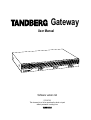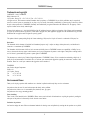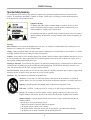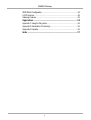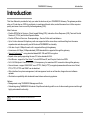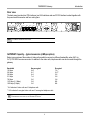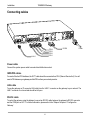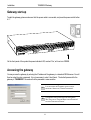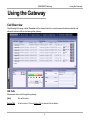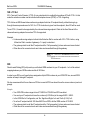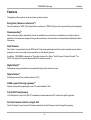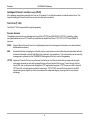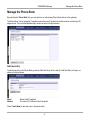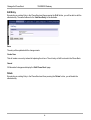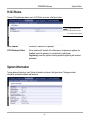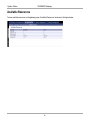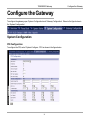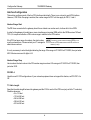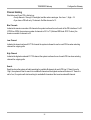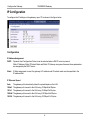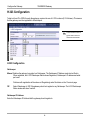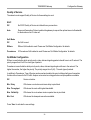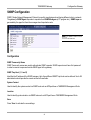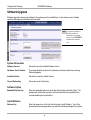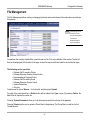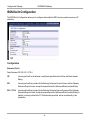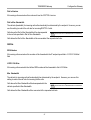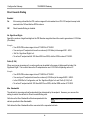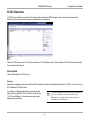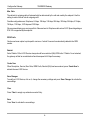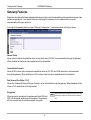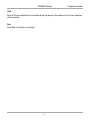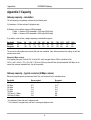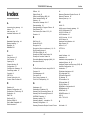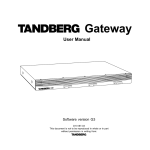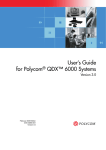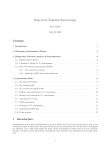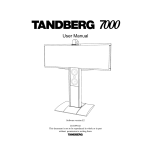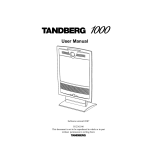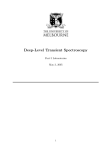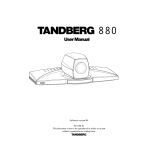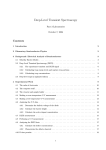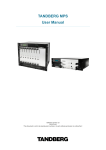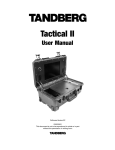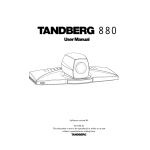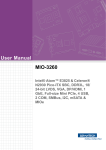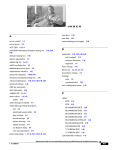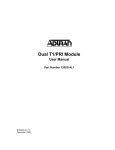Download The TANDBERG Gateway
Transcript
Gateway User Manual GW Software version G2 D13187-02 This document is not to be reproduced in whole or in part without permission in writing from: TANDBERG Gateway 2 TANDBERG Gateway Trademarks and copyright COPYRIGHT © 2003, TANDBERG Philip Pedersensvei 22 1366 Lysaker, Norway, Tel: +47 67 125 125, Fax: +47 67 125 234 All rights reserved. This document contains information that is proprietary to TANDBERG. No part of this publication may be reproduced, stored in a retrieval system, or transmitted, in any form, or by any means, electronically, mechanically, by photocopying, or otherwise, without the prior written permission of TANDBERG. Nationally and internationally recognized trademarks and tradenames are the property of their respective holders and are hereby acknowledged. Portions of this software are © 1996-2003 RADVision Ltd. All intellectual property rights in such portions of the Software and documentation are owned by RADVision and are protected by United States copyright laws, other applicable copyright laws and international treaty provisions. RADVision and its suppliers retain all rights not expressly granted. This product includes patent-pending People & Content technology© Polycom, Inc. People & Content is a trademark of Polycom, Inc. Disclaimer The information in this document is furnished for informational purposes only, is subject to change without prior notice, and should not be construed as a commitment by TANDBERG. The information in this document is believed to be accurate and reliable, however TANDBERG assumes no responsibility or liability for any errors or inaccuracies that may appear in this document, nor for any infringements of patents or other rights of third parties resulting from its use. No license is granted under any patents or patent rights of TANDBERG. This document was written by the Technical Support Department of TANDBERG, Norway. We are committed to maintaining a high level of quality in all our documentation. Towards this effort, we welcome your comments and suggestions regarding the content and structure of this document. Please fax or mail your comments and suggestions to the attention of: TANDBERG Attn: Product Support Department P.O.Box 92 1325 Lysaker, Norway Tel: +47 67 125 125 Fax: +47 67 125 234 Environmental Issues Thank you for buying a product which contributes to a reduction in pollution and thereby helps save the environment. Our products reduce the need for travel and transport and thereby reduce pollution. Our products have either no or few consumable parts (chemicals, toner, gas, paper). Our products are low energy consuming products. Waste handling: There is need to send material back to TANDBERG. Please contact your local dealer for information on recycling the product by sending the main parts of the product for disassembly at local electronic waste stations. Production of products: Our factories employ the most efficient environmental methods for reducing waste and pollution by ensuring that the products are recyclable. 3 TANDBERG Gateway Operator Safety Summary For your protection, please read these safety instructions completely before operating the equipment and keep this manual for future reference. The information in this summary is intended for operators. Carefully observe all warnings, precautions and instructions both on the apparatus and in the operating instructions. Equipment Markings The lightning flash symbol within an equilateral triangle is intended to alert the user to the presence of uninsulated “dangerous voltages” within the product’s enclosure that may be of sufficient magnitude to constitue a risk of electrical shock. The exclamation mark within an equilateral triangle is intended to alert the user to the presence of important operating and maintenance (servicing) instructions within literature accompanying the equipment. Warnings Water and moisture - Do not operate the equipment under or near water - for example near a bathtub, kitchen sink, or laundry tub, in a wet basement, near a swimming pool or in areas with high humidity. Cleaning - Unplug the apparatus from the wall outlet before cleaning or polishing. Do not use liquid cleaners or aerosol cleaners. Use a lint-free cloth lightly moistened with water for cleaning the exterior of the apparatus. Ventilation - Do not block any of the ventilation openings of the apparatus. Install in accordance with the installation instructions. Never cover the slots and openings with a cloth or other material. Never install the apparatus near heat sources such as radiators, heat registers, stoves, or other apparatus (including amplifiers) that produce heat. Grounding or Polarization - Do not defeat the safety purpose of the polarized or grounding-type plug. A polarized plug has two blades with one wider than the other. A grounding type plug has two blades and a third grounding prong. The wide blade or third prong is provided for your safety. If the provided plug does not fit into your outlet, consult an electrician. Power-Cord Protection - Route the power cord so as to avoid it being walked on or pinched by items placed upon or against it, paying particular attention to the plugs, receptacles, and the point where the cord exits from the apparatus. Attachments - Only use attachments as recommended by the manufacturer. Accessories - Use only with a cart, stand, tripod, bracket, or table specified by the manufacturer, or sold with the apparatus. When a cart is used, use caution when moving the cart/apparatus combination to avoid injury from tip-over. Lightning - Unplug this apparatus during lightning storms or when unused for long periods of time. ISDN cables - CAUTION - To reduce the risk of fire, use only No. 26 AWG or larger telecommunication line cord. Servicing - Do not attempt to service the apparatus yourself as opening or removing covers may expose you to dangerous voltages or other hazards, and will void the warranty. Refer all servicing to qualified service personnel. Damaged Equipment - Unplug the apparatus from the outlet and refer servicing to qualified personnel under the following conditions: When the power cord or plug is damaged or frayed If liquid has been spilled or objects have fallen into the apparatus If the apparatus has been exposed to rain or moisture If the apparatus has been subjected to excessive shock by being dropped, or the cabinet has been damaged If the apparatus fails to operate in accordance with the operating instructions 4 TANDBERG Gateway Contents Introduction ........................................................................................ 7 The TANDBERG Gateway .............................................................................. 8 NOTE IMPORTANT PLEASE READ THIS SECTION CAREFULLY FOR OPTIMAL SYSTEM SET-UP. Installation ........................................................................................ 10 Precautions ................................................................................................... 10 Unpacking ..................................................................................................... 10 Installation site preparations .......................................................................... 11 Rack Mounting (optional) ............................................................................... 11 Connecting cables ........................................................................................ 12 Gateway Configuration .................................................................................. 13 Gateway start-up ........................................................................................... 14 Accessing the gateway ................................................................................. 14 Call Overview ................................................................................................ 15 Using the Gateway ........................................................................... 15 Dial from ISDN .............................................................................................. 19 Dial from IP.................................................................................................... 22 Features ........................................................................................................ 23 Manage the Phone Book ............................................................................... 25 View System Status ......................................................................... 27 PRI Status ..................................................................................................... 27 H.323 Status .................................................................................................. 29 System Information ....................................................................................... 29 Available Resources ..................................................................................... 30 Configure the Gateway .................................................................... 31 System Configuration .................................................................................... 31 IP Configuration ............................................................................................. 36 H.323 Configuration ....................................................................................... 38 Dataport Configuration .................................................................................. 40 SNMP Configuration ...................................................................................... 41 Miscellaneous Configuration ......................................................................... 42 Software Upgrade ......................................................................................... 44 File Management ........................................................................................... 45 5 TANDBERG Gateway ISDN Dial In Configuration ............................................................................. 46 H.323 Services .............................................................................................. 49 Gateway Features ......................................................................................... 52 Appendices ...................................................................................... 54 Appendix 1: Using the file system .................................................................. 54 Appendix 2: Declaration of Conformity .......................................................... 55 Appendix 3: Capacity ..................................................................................... 56 Index ................................................................................................. 57 6 TANDBERG Gateway Introduction Introduction This User Manual is provided to help you make the best use of your TANDBERG Gateway. The gateway enables sites on IP and sites on ISDN to participate in meetings with each other, and at the same time it offers superior quality and ease of use in one fully-featured gateway (GW). Main Features: • Flexible ISDN Dial-in Services - Direct Inward Dialing (DID), Interactive Voice Response (IVR), Terminal Control Session 4 (TCS-4) and Hotline/Operator Mode. • Flexible IP Dial-out Services - DownspeedingTF, Service Prefix and Load balance. • Up to 8 video sites and 8 telephony calls can supported at the same time, each benefiting from the same superb audio and video quality, and full featured TANDBERG functionality. • Call rate of up to 2 Mbps for each call is supported through the gateway. • A maximum of 4 Mbps (2 Mbps standard) ISDN bandwidth is supported through the gateway. • Secure ConferenceTF - using standard based AES 128 and DES encryption. • • • • Superb video quality supporting the new ITU video standard H.264. Dual Stream - support for Duo VideoTF on both ISDN and IP, and People+Content on ISDN. Full H.243 Multipoint Control Unit (MCU) Transparency, for seamless MCU connection through the gateway. Secure Access - support XML/SOAP over HTTPS, Web (HTTP) encrypted password and the services Telnet, FTP, HTTP, HTTPS and SNMP can be disabled. • Web-interface for system management, call management such as call transfer, diagnostics and software uploads. • Worldwide compatibility with standards-based videoconferencing systems. Options: • Management using TANDBERG Management Suite. • Scheduling using TANDBERG Scheduler. Simplifies scheduling and the use of video meeting resources through highly automated functionality. TIP HELPFUL TIPS AND NOTES WILL APPEAR LIKE THIS. 7 Introduction TANDBERG Gateway The TANDBERG Gateway Front view The front of the gateway contains 24 Light Emitting Diodes (LEDs) organized in three groups. These diodes provide information about PRI-line status, LAN (Ethernet) connection and power. ot in us :P e ow er on e us us e in in re en re en :N G ot ot :N en re G G x :N :R en re en re G x x :T G x :R re en G :T en en re re G G 1 Re d Al ay ar er m 1Y :L el Re ay low er d: Al 1 DOK ar Ch Re m an d: ne La lD y Ye er ow llo 1 n Re w :L d G Al ay re ar er en m 1Y :L el Re ay low er d: Al 1 DOK ar Ch m an ne lD ow n :L re en G La ye r lo w Ye l Re d: Re d: La ye Ye r1 llo Re w :L d G Al ay re ar er en m 1Y :L el Re ay l o er w d: Al 1 DOK ar Ch Re m an d: ne La lD ye Ye ow r1 llo n Re w :L d G Al ay re ar er en m 1Y :L el Re ay low er d: Al 1 DOK ar Ch m an ne lD ow n GW Red Alarm or Loss of signal (LOS) indicates that there is no signal and thus no framing info received. The same effect will be obtained by pulling out the PRI cable. This may also be caused by a broken connector in the receive (RX) part of the cable. Yellow Alarm or Remote Alarm Indicator (RAI) means that the gateway is receiving framing info, but in this framing info the other side tells the gateway that it is not reading the gateway’s transmitted framing info. Typically, this may be a broken connector in the transmit (TX) part of the PRI cable. This could also indicate weak or noisy signal in the transmit (TX) part of the PRI cable. 8 Introduction TANDBERG Gateway Rear view The back panel provides four PRI interfaces, two LAN interfaces and one RS 232 interface located together with the power switch/connector and four cooling fans. LAN 1 LAN 2 PRI 1 PRI 2 PRI 3 PRI 4 RS 232 I o NOTE THE ‘LAN 2’ CONNECTOR IS NOT USED. GATEWAY Capacity – typical scenarios (4 Mbps option) Below is an overview of the number of video calls possible to connect on different bandwidths, when 2xE1 (or 3xT1) PRI ISDN lines are connected. In addition to the video calls, telephone calls can also be made through the gateway. Bandwidth 128 kbps 256 kbps 384 kbps 512 kbps 768 kbps 1472 kbps (1.5 Mbps) 1920 kbps (2 Mbps) Non-encrypted 8+8* 8+7 8+4 7+4 5+0 2+8 2+0 Encrypted 7+0 6+5** 5+5 5+0 3+8 N/A N/A * 8+8 indicates 8 video calls and 8 telephone calls. ** 6+5 indicates 6 encrypted video calls and 5 unencrypted telephone calls. TIP FOR MORE DETAILS ON CAPACITY, SEE ‘APPENDIX 3: CAPACITY’ 9 Installation TANDBERG Gateway Installation Precautions • • • • • • • • • • Never install telephone wiring during a lightning storm. Never install telephone jacks in wet locations unless the jack is specifically designed for wet locations. Never touch uninstalled telephone wires or terminals unless the telephone line has been disconnected at the network interface. Use caution when installing or modifying telephone lines. Avoid using a telephone (other than a cordless type) during an electrical storm. There may be a remote risk of electrical shock from lightning. Do not use the telephone to report a gas leak in the vicinity of the leak. The socket outlet shall be installed near to the equipment and shall be easily accessible. Never install cables without first switching the power OFF. This product complies with directives: LVD 73/23/EC, EMC 89/366/EEC, R&TTE 99/5/EEC. This product complies with the standards GR-63-CORE and GR-1089-CORE and is NEBS approved by UL .For NEBS compliance, the product should be installed in the following manner: - Use the enclosed rack brackets marked “NEBS”. - There should be a clearance of 9.1cm between the product and any other product mounted in the rack. Unpacking To avoid damage to the unit during transportation, the gateway is delivered in a special shipping box, which should contain the following components: • TANDBERG GW. • User Manual and other documentation on CD. • Rack-ears, screws and screwdriver. • Cables: • Power cable • Four ISDN PRI cables • Ethernet cable • RS232 cable 10 TANDBERG Gateway Installation Installation site preparations • Make sure that the gateway is accessible and that all cables can be easily connected. • For ventilation: Leave a space of at least 10cm (4 inches) behind the gateway’s rear panel and 10cm (4 inches) in front of the front panel. • The room in which you install the gateway should have an ambient temperature between 0oC and 35oC (32oF and 95oF) and between 10% and 90% non-condensing relative humidity. • Do not place heavy objects directly on top of the gateway. • Do not place hot objects directly on top, or directly beneath the gateway. • Use a grounded AC power outlet for the gateway. • You will need a CSU (Channel Service Unit) between your system and the PRI line from your network provider. Rack Mounting (optional) The gateway comes with brackets for mounting in standard 19” racks. NOTE BEFORE STARTING THE RACK MOUNTING, PLEASE MAKE SURE THE TANDBERG GW IS PLACED SECURELY ON A HARD, FLAT SURFACE. 1. Disconnect the AC power cable. 2. Make sure that the mounting space is according to the ‘Installation site preparations’ (see above). 3. Attach the brackets to the gateway on both sides of the unit. 4. Insert the gateway into a 19” rack, and secure with screws in the front (four screws). 11 Installation TANDBERG Gateway Connecting cables I LAN 1 LAN 2 PRI 1 PRI 2 PRI 3 o RS 232 PRI 4 PRI 4 PRI 3 PRI 2 PRI 1 LAN 1 RS 232 Power Power cable Connect the system power cable to an electrical distribution socket. ISDN PRI cables For each of the four PRI interfaces, the E1/T1 cable should be connected to a CSU (Channel Service Unit). You will need a CSU between your gateway and the PRI line from your network provider. LAN cable To use the gateway on IP, connect a LAN cable from the ‘LAN 1’ connector on the gateway to your network. The LAN 2’ connector is not used and should be left open. RS 232 cable To control the gateway using the dataport, connect an RS 232 cable between the gateway’s RS 232 connector and the COM-port on a PC. For further information, please refer to the ‘Dataport’ chapter in ‘Configure the Gateway’. 12 TANDBERG Gateway Installation Gateway Configuration The gateway requires some basic configurations before it can be used. It will be necessary to find the IP-address and program the ISDN-PRI Line numbers. To do this configuration, follow the instructions below: 1. Connect the RS232 cable between the gateway and a PC and then switch on the gateway. 2. Start a terminal program on the PC and configure it to: 9600, 8, 1, None. 3a. To assign a static IP-address, type ‘ipassign static’ and ‘ipaddress 1 static <IP-address>’. 3b. To assign an IP Subnetmask, type ‘ipaddress 1 subnetmask <subnetmask>’. 3c. To assign an IP Gateway address, type ‘ipaddress 1 gateway <gateway IP-address>’. 4. Restart the gateway. TIP DHCP ASSIGNED IP-ADDRESSES ARE SUPPORTED BY THE TANDBERG GATEWAY (FACTORY DEFAULT). 5. Start a WEB browser and enter the IP-address of the gateway. Default password: ‘TANDBERG’. 6. To configure the gateway for ISDN dial in, enter PRI numbers and dial in number(s). For details, see the ‘PRI Configuration’ and the ‘ISDN Dial in Configuration’ section. 7. To configure the gateway for IP dial in, register the gateway to a gatekeeper and enter H.323 services. For details, see the ‘H.323 Services’ and ‘H.323 Configuration’ sections. 13 Installation TANDBERG Gateway Gateway start-up To start the gateway, please make sure that the power cable is connected, and press the power switch button to ‘1’. GW On the front panel of the system the power indicator LED, marked ‘Pwr’, will now turn GREEN. Accessing the gateway You may access the gateway by entering the IP-address of the gateway in a standard WEB-browser. You will then be asked to enter a password. It is not necessary to enter ‘User Name’. The default password for the gateway is ‘TANDBERG’. Remember that the password is case sensitive. TIP IF YOU DO NOT KNOW THE IP-ADDRESS, PLEASE FOLLOW THE PROCEDURE IN ‘INSTALLATION’, ‘SYSTEM CONFIGURATION’. THE PASSWORD CAN BE CHANGED IN ‘SYSTEM CONFIGURATION’, ‘MISC’. SEE ALSO THE ‘CONFIGURE MISCELLANEOUS PARAMETERS’ SECTION IN ‘CONFIGURE THE GATEWAY’. TIP 14 TANDBERG Gateway Using the Gateway Using the Gateway Call Overview The following Web-page, called ‘Overview’ will be shown when the correct password has been entered and shows all calls currently active through the gateway. GW Calls Shows each active call through the gateway. [Idle] No call is active. Active Call A call is active. Click on Active Call to see call info in details. 15 Using the Gateway TANDBERG Gateway Source Shows the Status of the incoming call to the gateway, the Number and which Network the incoming call is using. Idle Alerting Connected Clear out Number ISDN IP/H.323 No active call, call just been disconnected. Call is being connected. Call is connected. Call is being disconnected. ISDN or IP number. Call connected is using the H.320 protocol over ISDN. Call connected is using the H.323 protocol over IP. Destination Shows the Status of the outgoing call from the gateway, the Number and which Network the call is using. Idle Establ out Alerting Connected Clear out Number ISDN IP/H.323 No active call, call just been disconnected. Gateway is calling out to destination. Call is being connected. Call is connected. Call is being disconnected. ISDN or IP number. Call connected is using the H.320 protocol over ISDN. Call connected is using the H.323 protocol over IP. Duration Shows the length of the current call. Encryption (Secure conferenceTF) The gateway supports Secure Conference DES and AES. The single padlock symbol indicates that DES (56 bit) encryption is used. The double padlock symbol indicates that AES (128 bit) encryption is used. Indicates that the call is not encrypted. NOTE ENABLING ENCRYPTION WILL REDUCE THE CAPACITY OF THE GATEWAY. 16 TANDBERG Gateway Using the Gateway Actions When a call is active, the Administrator or Operator has the possibility to disconnect the call, or transfer the call from one IP endpoint to another. Disconnect Gateway Call Will disconnect the selected gateway call. A confirmation window will be shown. Call Transfer Will open the H.323 Call Transfer window. Here the Administrator or Operator can select an IP entry from the Phone Book or enter a H.323 Alias/IP address and transfer the H.323 (IP) call to another IP endpoint. If the transfer fails, the call will be disconnected. Status Shows current status on the PRI and IP status. PRI: Minimum one PRI line is synced and active. Click on More... to see status in detail. No PRI lines are active. Click on More... to see status in detail. IP/H.323: The gateway is registered with a Gatekeeper. Click on More... to see status in detail. The gateway is not registered with a Gatekeeper. Click on More... to see status in detail. 17 Using the Gateway TANDBERG Gateway Usage The usage bar shows the current status of all the available resources (CPU, ISDN channels and number of calls) When the Resource Usage reaches the “Busy on Load”-limit, the gateway will try to route outgoing IP calls to other gateways. This is done to maintain availability for incoming ISDN calls when using multiple gateways. Resource Usage 90%. Click on Usage to see resource usage in detail. H.323 Busy on Load> 70%. Click on on Load to adjust the value. ISDN Numbers Shows the available ISDN dial-in numbers for IVR, TCS-4, DID and Hotline. TIP FOR MORE INFO ABOUT IVR, HOTLINE OR DID, PLEASE READ THE ‘DIAL FROM ISDN’ SECTION IN ‘USING THE GATEWAY’. TIP FOR MORE INFO ABOUT H.323 SERVICES, PLEASE READ THE ‘DIAL FROM IP’ SECTION IN ‘USING THE GATEWAY’. H.323 Numbers Shows the available H.323 Services (dial-out prefixes) for accessing/dialing the ISDN network. 18 TANDBERG Gateway Dial from ISDN Dial from ISDN The gateway supports four different ISDN Dial In services: • IVR TIP FOR MORE DETAILS ON ISDN DIAL IN SERVICES, SEE ‘ISDN • IVR + TCS4 DIAL IN CONFIGURATION’ UNDER ‘CONFIGURE THE GATEWAY’. • DID • Hotline Any of these services can be enabled or disabled, but at least one must be enabled for incoming call routing to take place. In order to enable parallel incoming calls, a PRI number range must be defined. IVR Interactive Voice Response (IVR), also called extention dial-in, is an automated answering system that directs the call to the IP endpoint indicated by the caller. The caller uses telephone tones (DTMF) to enter the H.323 Alias or extention. IVR is useful if you have limited PRI numbers on your PRI line. Example: • A videoconferencing system calls into the Extention Dial In number with IVR active. • The gateway activates the ‘Welcome’ picture and sound. • The videoconferencing system enters the extention (H.323 Alias) followed by the # (pound-sign) to indicate end of number. • The gateway starts to call the IP endpoint and the “Call proceeding” picture and sound are activated. • When the call is connected audio and video are transmitted through the gateway. TIP 19 THE WELCOME PICTURE AND SOUND CAN BE CHANGED IN THE ‘FILE MANAGEMENT’ SECTION IN ‘CONFIGURE THE GATEWAY’. Dial from ISDN TANDBERG Gateway IVR + TCS-4 IVR + Terminal Control Session 4 (TCS-4) is an extention dial-in method that combines IVR with TCS-4. In this mode the extention number can be indicated with telephone tones (DTMF) or TCS-4 signaling. TCS-4 allow an ISDN based videoconferencing endpoint to dial an IP endpoint directly, without having to go through the same procedure as for IVR. If no TCS-4 extention is given from the endpoint, then IVR will be used. To use TCS-4, it needs to be supported by the videoconferencing endpoint. Refer to the User Manual of the videoconferencing endpoint to see how TCS-4 is supported. Example: • A videoconferencing endpoint calls into the Extention Dial In number with IVR + TCS-4 active, using <Extention Dial In number of gateway><*><party’s extention>. • The gateway starts to call the IP endpoint and the “Call proceeding” picture and sound are activated. • When the call is connected audio and video are transmitted through the gateway. NOTE THE ‘*’ IS SPECIFIC TO TANDBERG ENDPOINTS. OTHER VENDORS WILL HAVE DIFFERENT METHODS OF ENTERING THE TCS-4 EXTENTION. DID Direct Inward Dialing (DID) will provide you with direct ISDN numbers for your IP endpoints. I.e. it will do a direct mapping between your ISDN number and the H.323 Alias. In order to use DID you will need to have assigned multiple ISDN numbers to your ISDN PRI line, as each ISDN number will map to a single IP endpoint. We also recommend that if more than one PRI line is used all PRI lines should have the same numbers (use trunk groups). Example: • Your ISDN PRI number range is from 67124000 to 67124050 and DID is enabled. • You want your IP endpoints to have the numbers (H.323 Alias) in the range 94000 - 94050. • In the ISDN Dial In Configuration, set ‘No. Significant Digits’ to 4 and ‘Prefix (E.164)’ to 9. • To call an IP endpoint with H.323 Alias 94020 from ISDN, dial the ISDN number 67124020. • The gateway starts to call the IP endpoint and the “Call proceeding” picture and sound are activated. • When the call is connected audio and video are transmitted through the gateway. 20 TANDBERG Gateway Dial from ISDN Hotline Hotline is a service that allows incoming ISDN calls on a dedicated ISDN number, to be routed to an IP endpoint. This is useful if you want to have an operator or helpdesk functionality together with DID, IVR and/or TCS-4. Example: • Your ISDN PRI number range is from 67124000 to 67124050 and DID is enabled. • Hotline number assigned is 67124050. • An operator/helpdesk has got the H.323 Alias (extention) 98660. • A videoconferencing endpoint calls ISDN number 67124050. • The gateway starts to call the IP endpoint and the “Call proceeding” picture and sound are activated. • When the call is connected audio and video are transmitted through the gateway. • If needed, the Hotline operator can use Call Transfer to transfer the call to another IP endpoint. Sequence of Services To ensure best service to the incoming ISDN call, the gateway will first try to match the Hotline number, and then the IVR/TCS-4 number before using DID (if enabled). If DID is disabled and no other number programmed, the call will be routed to the IVR service (if enabled). 21 Dial from IP TANDBERG Gateway Dial from IP IP endpoints and MCUs can call out through the gateway by using one of the H.323 services defined on the gateway. H.323 Services H.323 Service prefixes are used for IP endpoints to access the ISDN network. Up to twenty prefixes can be defined, but we recommend using one single prefix for simplicity. NOTE DEFAULT H.323 SERVICE FOR OUTGOING VIDEO CALLS IS ‘0’. DEFAULT H.323 SERVICE FOR TELEPHONE CALLS IS ‘1’. Example: • A H.323 Service prefix for outgoing video calls is defined as “0” (default). • The IP endpoint dials 067121212 to dial the ISDN number 67121212. • The gateway starts to call the ISDN endpoint and the “Call proceeding” picture and sound are activated. • When the call is connected audio and video are transmitted through the gateway. NOTE THE BANDWIDTH USED FOR THE CALL WILL BE THE BANDWIDTH SELECTED ON THE IP ENDPOINT. TIP 22 FOR MORE DETAILS ON H.323 SERVICES, SEE ‘H.323 SERVICES’ UNDER ‘CONFIGURE THE GATEWAY’. TANDBERG Gateway Features Features The gateway offers superior audio and video quality as well as: Encryption (Secure conferenceTF) Secure conferenceTF AES (128 bit) and Secure conferenceTF DES (56 bit) are both supported through the gateway. DownspeedingTF When requested quality (bandwidth) cannot be established, a connection is established on as high quality as possible or if channels are dropped during a videoconference, the connection is automatically maintained without interruption. Dual Streams Duo VideoTF is supported from both ISDN and IP and allows participants at the far end to simultaneously watch a presenter on one screen and a live presentation on the adjoining screen. In addition, TANDBERG endpoints on IP are able to share Duo VideoTF with Polycom’s People+ContentTM on ISDN. This requires Polycom endpoint and MCU software version 5. Digital ClarityTF Participants enjoy presentations of exceptionally high quality resolution video. Natural VideoTF 60 fields per second true interlaced picture (iCIF). H.264 support through gatewayTF Superb video quality supporting the new ITU video standard H.264. Full H.243 Transparency H.243 Multipoint Control Unit (MCU) Transparency allows seamless MCU control through the gateway. Far End Camera Control using H.224 Far End Camera Control using H.224 allows seamless Far End Camera control through the gateway. 23 TANDBERG Gateway Features Intelligent Packet Loss Recovery (IPLR) If the gateway experiences packet loss from an IP endpoint, it will ask the endpoint to handle packet loss. This requires Intelligent Packet Loss Recovery functionality on the endpoint. Text Chat (T.140) Text Chat (T.140) is supported through the gateway. Secure Access The gateway supports secure management over Web (HTTPS) and XML/SOAP (HTTPS). In addition, it has encrypted password over HTTP and the possibilities to disable the Telnet, FTP, HTTP, HTTPS and SNMP IP services. SOAP Simple Object Access Protocol is a lightweight protocol for exchange of information in a decentralized, distributed environment XML Extensible Markup Language is a flexible way to create common information formats and share both the format and the data on the World Wide Web, intranets, and elsewhere. This functionality can be used by management systems like the TANDBERG Management Suite to control the gateway. HTTPS Hypertext Transfer Protocol over Secure Socket Layer is a Web protocol that encrypts and decrypts user page requests as well as the pages that are returned by the Web server. It uses Secure Socket Layer (SSL) as a sublayer under its regular HTTP application layering. HTTPS uses port 443 instead of HTTP port 80 in its interactions with the lower layer, TCP/IP. SSL uses a 40-bit key size for the RC4 stream encryption algorithm, which is considered an adequate degree of encryption for commercial exchange. 24 TANDBERG Gateway Manage the Phone Book Manage the Phone Book By selecting the ‘Phone Book’ tab, you can add new or edit existing Phone Book entries in the gateway. The Phone Book can be used when Transferring calls from one IP endpoint to another and can contain up to 99 single entries. They are listed alphabetically as can be seen in the figure below. Add new entry To add a new entry in the Phone Book, press the ‘Add New Entry’ button and the ‘Add New Entry’ will open, as shown in the figure below. Name Number Name of the IP endpoint. IP number (E.164 Alias) of the IP endpoint. Press ‘Create New’ to save the entry in the phone book. 25 Manage the Phone Book TANDBERG Gateway Edit Entry By selecting an existing Entry in the Phone Book and then pressing the ‘Edit’ button, you will be able to edit the selected entry. The same fields as for the ‘Add New Entry’ will be available. Save The entry will be updated with the changes made. Create New This will create a new entry instead of replacing the old one. The old entry will still be stored in the Phone Book. Cancel Will discard all changes and display the ‘Edit Phone Book’ page. Delete By selecting an existing Entry in the Phone Book and then pressing the ‘Delete’ button, you will delete the selected entry. 26 TANDBERG Gateway System Status View System Status To view current gateway status, open ‘System Status’ as shown in the figure below. PRI Status To view status of the PRI, open ‘PRI Status’ as shown in the figure below. If a site has been disconnected, the cause code can be viewed by pressing the link next to the PRI channel that was disconnected. See next page for a cause code example. 27 System Status TANDBERG Gateway Example of Location Codes: A videoconferencing endpoint was connected to channel 1 and 2 on PRI Line 1. The status shows disconnected with the cause code 2 : 16. The first part ( 2 ) is the Cause Location code and describes the origin of the cause code. Example of ISDN Cause Codes: The second part ( 16 ) describes the reason for the disconnect. In this case, a normal call clearing. PRI Alarms Red Alarm or Loss of signal (LOS) indicates that there is no signal and thus no framing info received. The same effect will be obtained by pulling out the PRI cable. This may also be caused by a broken connector in the receive (RX) part of the cable. Yellow Alarm or Remote Alarm Indicator (RAI) means that the gateway is receiving framing info, but in this framing info the other side tells the gateway that it is not reading the gateway’s transmitted framing info. Typically, this may be a broken connector in the transmit (TX) part of the PRI cable. This could also indicate weak or noisy signal in the transmit (TX) part of the PRI cable. 28 TANDBERG Gateway System Status H.323 Status To view H.323 gatekeeper status, open ‘H.323 Status’ as shown in the figure below. NOTE IT IS NOT POSSIBLE TO USE THIS IP ADDRESS TO PLACE CALLS THROUGH THE GATEWAY. GW IP Address Shows the IP address of the gateway. H.323 Gatekeeper Status Shows status and IP address of the Gatekeeper, the gateway is registered to. ‘Inactive’ means the gateway is not registered to a gatekeeper. ‘Registering’ means the gateway is having problems registering with selected gatekeeper. System Information To view gateway information, open ‘System Information as shown in the figure below. This page provides information on installed software and hardware. 29 System Status TANDBERG Gateway Available Resources To view available resources on the gateway, open ‘Available Resources’ as shown in the figure below. 30 TANDBERG Gateway Configure the Gateway Configure the Gateway To configure the gateway, open ‘System Configuration’ and ‘Gateway Configuration’. Shown in the figure below is the ‘System Configuration’. System Configuration PRI Configuration To configure the PRI, select ‘System Configure - PRI’ as shown in the figure below. 31 Configure the Gateway TANDBERG Gateway PRI Protocol Select between the following PRI protocols: • ETSI (Euro ISDN) • National ISDN • AT&T Custom All PRI lines must use the same PRI Protocol. Parallel Dial On Channels will be dialed and connected in parallel when setting up a BONDING call. Off Channels will be dialed sequentially, which may increase call setup time. Sending Complete On: The system will send the ISDN message information element “Sending Complete”. Off: The system will not send “Sending Complete”. Send Own Number On The system will send its own number to the far end Off The system will not send its own number to the far end, but please note that the network may still send your number to the far end. PRI Trunk Grouping When Trunk Grouping is enabled, PRI 2, 3 and 4 will use the same number range as specified for PRI 1. NSF - Non Standard Facility Your network provider may require a service selection in your ISDN configuration. Enter the Service code here. Valid NSF service codes are from 1 to 31. Enter 0 to disable NSF service codes. 32 TANDBERG Gateway Configure the Gateway NSF Example: AT&T offers several digital switched services. These include SDN with service code 1 and ACCUNET with service code 6. Example: Below is a list of common service profiles. As these profiles may change, contact your service provider to get the correct profile. Service profiles for AT&T: NSF Service Disable SDN (including GSDN) Megacom 800 Megacom Accunet Long Distance International 800 MultiQuest Call Redirection Service 0 1 2 3 6 7 8 16 23 Service profiles for Sprint: NSF Service Reserved Private Inwatts Outwatts FX TieTrunk 0 1 2 3 4 5 Service profiles for MCI: NSF Service VNET/Vision 800 PRISM1, PRISMII, WATS 900 DAL 1 2 3 4 5 Save When all settings are entered, please press the ‘Save’ - button to affect the new settings 33 Configure the Gateway TANDBERG Gateway Interface Configuration This section configures each of the four PRI interfaces individually. There is one column for each PRI Interface. However, if PRI Trunk Grouping is enabled, the number range for PRI 1 will also apply for PRI 2, 3 and 4. Number Range Start The PRI lines connected to the gateway should have at least one number each, to allow dial in from ISDN. In order for the gateway to handle two or more simultaneous incoming ISDN calls for the ISDN services IVR and TCS-4, it is required to define a PRI number range in addition to the IVR number. If the PRI line has a range of numbers, the start number must be entered here. Please contact your IT manager to obtain these numbers. NOTE THE QUANTITY OF SIMULTANEOUS INCOMING ISDN CALLS IS DEFINED AS PRI NUMBER RANGE MINUS IVR AND HOTLINE NUMBER (IF USED). It is only necessary to enter the digits indicating the range. If the range is 67124000 to 67125000, then just enter 4000. Maximum amount of digits is 24. Number Range Stop Here is where the last number in the PRI number range is entered. If the range is 67124000 to 67125000, then just enter 5000. PRI CRC-4 Used for most E1-PRI configurations. If your network equipment does not support this feature, set PRI CRC-4 to Off. T1 Cable Length Specifies the cable length between the gateway and the CSU for each of the PRI lines (only valid for T1 networks). Possible values are: • 0 to 133 feet • 133 to 266 feet • 266 to 399 feet • 399 to 533 feet • 533 to 655 feet 34 TANDBERG Gateway Configure the Gateway Channel Hunting Should be used if your PRI is limited e.g.: • If only channels 1 through 18 are digital, and the rest are analogue. Use Low = 1, High = 18. • If you have a PRI with only 12 channels. Set Max channel to 12. Max Channels Indicates the maximum number of B-channels the system is allowed to use for each of the PRI-interfaces. For E1 (ETSI/Euro ISDN), the maximum number of channels is 30. For T1 (National ISDN and AT&T Custom), the maximum number of channels is 23. Low Channel Indicates the lowest numbered E1/T1 B-channel the system is allowed to use for each PRI-line when selecting channels for outgoing calls. High Channel Indicates the highest numbered E1/T1 B-channel the system is allowed to use for each PRI-line when selecting channels for outgoing calls. Search Specifies where the system will start searching for available B-channels for each PRI-line. If ‘Search’ is set to ‘High’, the system will start to search for available B-channels at the highest numbered B-channel. If ‘Search’ is set to ‘Low’, the system will start searching for available B-channels at the lowest numbered B-channel. 35 Configure the Gateway TANDBERG Gateway IP Configuration To configure the IP settings on the gateway, open ‘IP’ as shown in the figure below. Configuration IP Address Assignment DHCP: Dynamic Host Configuration Protocol can be selected when a DHCP server is present. Static IP Address, Static IP Subnet Mask and Static IP Gateway are ignored because these parameters are assigned by the DHCP server. Static: If Static assignment is used, the gateway’s IP-address and IP-subnet mask must be specified in the IP-address field. IP Ethernet Speed Auto 10Half 10Full 100Half 100Full The gateway will automatically detect the speed/duplex on the LAN. The gateway will connect to the LAN using 10 Mbps/Half Duplex. The gateway will connect to the LAN using 10 Mbps/Full Duplex. The gateway will connect to the LAN using 100 Mbps/Half Duplex. The gateway will connect to the LAN using 100 Mbps/Full Duplex. 36 TANDBERG Gateway Configure the Gateway Static IP Address The Static IP Address defines the network address of the gateway. This address is only used in static mode. Your LAN administrator will provide you with the correct address for this field. Static IP Subnet Mask The Static IP Subnet Mask defines the type of network. Your LAN administrator will provide the correct value for this field. Static IP Gateway The Static IP Gateway defines the Gateway address. Your LAN administrator will provide the correct value for this field. Save When ready to store the new settings, press ‘Save’. These settings will take effect when the system is restarted. Restart This button will restart the gateway. Any changes made in the IP Configuration will then take effect. 37 Configure the Gateway TANDBERG Gateway H.323 Configuration To dial out from IP to ISDN, through the gateway, requires the use of H.323 numbers (E.164 aliases). This means that the gateway must be registered to a Gatekeeper. TIP H.323 GATEKEEPER STATUS SHOWS CURRENT STATUS OF GATEKEEPER REGISTRATION. H.323 Configuration Gatekeeper Manual Enables the gateway to register to a Gatekeeper. The Gatekeeper IP Address must also be filled in. When registered, the H.323 Gatekeeper Status shows Registered, Gatekeeper’s IP address and what port used. Problems with registration will be shown as ‘Registering’ and a Red alarm on the ‘Overview’ page. Off Select Gatekeeper to ‘Off’ if the gateway should not register to any Gatekeeper. The H.323 Gatekeeper Status window will show ‘Inactive’. Gatekeeper IP Address Enter the Gatekeeper IP Address that the gateway should register to. 38 TANDBERG Gateway Configure the Gateway Quality of Service The network must support Quality of Service for these settings to work. RSVP Off No RSVP Quality of Service is initiated for any connections. Auto Resource Reservation Protocol enables the gateway to request the optimal amount of bandwidth for the duration of an IP video call. QoS Mode Off No QoS is used Diffserv Diffserv QoS method is used. Please see ‘QoS Mode Configuration’ for details. Precedence IP Precedence QoS method is used. Please see ‘QoS Mode Configuration’ for details. QoS Mode Configuration Diffserv is used to define which priority audio, video, data and signaling packets should have in an IP network. The priority ranges from 0 to 63 for each type of packets. Precedence is used to define which priority audio, video, data and signaling should have in the network. The higher the number, the higher the priority. The priority ranges from 0 (off) - 7 for each type of packets. In addition to Precedence, Type of Service can be used and enables the user to define what type of connection that should be chosen for the IP traffic. Helps a router select a routing path when multiple paths are available. Off Service not active. Min. Delay Will choose a route where minimum delay is prioritized. Max. Throughput Will choose the route with highest bandwidth. Max. Reliability Will choose the route where minimum packet loss is prioritized. Min. Cost Will choose the cheapest connection available. Press ‘Save’ to activate the new settings. 39 Configure the Gateway TANDBERG Gateway Dataport Configuration To configure the Data port on the gateway, open ‘Dataport’ as shown in the figure below. NOTE WHEN CONNECTING TO A PC THE CONNECTING CABLE MUST BE A STRAIGHT THROUGH RS232 CABLE. Dataport Configuration is used to configure the RS 232 serial port on the gateway. If you want to connect a PC to the dataport, you must ensure that the PC and the gateway are identically configured. Configuration Baudrate Possible values are: 1200 bps, 2400 bps, 4800 bps, 9600 bps, 19200 bps, 38400 bps 56600 bps and 115200 bps. Parity Select ‘None’, ‘Odd’ or ‘Even’. NOTE Databits Select 7 or 8 databits. Stopbits Select 1 or 2 stopbits. Save Press ‘Save’ to activate the new settings. 40 THERE ARE NO HARDWARE OR SOFTWARE HANDSHAKE OPTIONS. MAKE SURE THE PC HANDSHAKING IS TURNED OFF. TANDBERG Gateway Configure the Gateway SNMP Configuration SNMP (Simple Network Management Protocol) is used for monitoring and configuring different units in a network. The gateway’s SNMP Agent responds to requests from SNMP Managers (a PC program etc.). SNMP traps are generated by the agent to inform the manager about important events. NOTE THE SNMP COMMUNITY NAME IS CASE SENSITIVE. Configuration SNMP Community Name SNMP Community names are used to authenticate SNMP requests. SNMP requests must have this ‘password’ in order to receive a response from the SNMP agent in the gateway. SNMP Trap Host (1, 2 and 3) Identifies the IP-address of the SNMP manager. Up to three different SNMP Trap Hosts can be defined. Your LAN administrator should provide the correct values for these fields. System Contact Used to identify the system contact via SNMP tools such as HPOpenView or TANDBERG Management Suite. Location Used to identify system location via SNMP tools such as HPOpenView or TANDBERG Management Suite. Save Press ‘Save’ to activate the new settings. 41 Configure the Gateway TANDBERG Gateway Miscellaneous Configuration To configure the miscellaneous settings on the gateway, open ‘Misc’ as shown in the figure below. Configuration To change the system name of the gateway, enter the new system name in the ‘System Name’. Password To change the system password of the gateway, enter the new password in the ‘New Administrator Password’. To delete the existing password, select ‘Delete Password’. Services The different IP services on the gateway - Telnet, Telnet Challenge, HTTP, HTTPS, SNMP and FTP can be independently disabled to prevent access to the system. In addition, the SNMP Service Read Only/Traps Only will make it possible to read SNMP messages in addition to enable/disable SNMP. 42 TANDBERG Gateway Configure the Gateway SNMP Security alert This function will notify any Management Application (such as TANDBERG Management Suite) if anyone tries to perform Remote Management on the gateway using an illegal password. The Security alert that is sent to the Management Application will contain information about the IP address and the service (WEB, Telnet, FTP) being used for the attempt. If TANDBERG Management Suite is used, email notifications or alarms about the attempt can be sent to specified persons. Save Press ‘Save’ and then the ‘Restart’. 43 Configure the Gateway TANDBERG Gateway Software Upgrade Software upgrade is where new software to the gateway can be installed from. It also shows current software version and the gateway’s hardware serial number. NOTE TO UPGRADE THE GATEWAY, A VALID RELEASE KEY AND SOFTWARE FILE IS REQUIRED. CONTACT YOUR TANDBERG REPRESENTATIVE FOR MORE INFO. System Information Software Version Shows the currently installed Software version. Hardware Serial Number This unique identifier number for the gateway must be provided when ordering Software Upgrade. Installed Options Shows the currently installed Options. Current Option Key Shows the current Option Key. Software Option Bandwidth Option Key Enter the bandwidth option key in the Key field and press ‘Enable Option’. The gateway will validate the key, and if valid a restart would be requested for the new bandwidth option to take effect. Install Software Release Key Enter the release key in the Key field and press ‘Install Software’. You will be presented with a new page where you select the software package file to upload. 44 TANDBERG Gateway Configure the Gateway File Management The File Management allows viewing or changing of pictures and sounds shown to the caller when connecting to the gateway. NOTE PLEASE REFER TO THE ‘LEGAL FILE TYPES’ FIELD AT THE BOTTOM OF THE PAGE FOR INFORMATION ABOUT LEGAL FILE FORMATS. To view/hear the currently installed files, press the name of the ‘File’ on the left side of the window. The file will then be shown/played. At the bottom of the page, custom file requirements are listed for each of the file-types. The following can be specified: • Gateway Call Proceeding Picture • Gateway Extension Enquire Screen Picture • Downspeeding In Progress Picture • Gateway Call Proceeding Sound • Gateway Extension Enquire Sound • System Parameters • Directory To add a new file, press ‘Browse...’ to find the file, and then press ‘Upload’. For each of the customized files, a ‘Delete’ button will be added in the ‘Type’ column. By pressing ‘Delete’, the default file will replace the custom file. Pressing ‘System Parameters’ allow you to do backup and restore the settings on the gateway. Pressing ’Directory’ allow you to upload a Phone Book to the gateway. The Phone Book is used for the Call Transfer function. 45 Configure the Gateway TANDBERG Gateway ISDN Dial In Configuration The ISDN Dial In Configuration allows you to configure and enable the ISDN services used to access your IP endpoints. Configuration Extension Dial In Select between Off, IVR, IVR + TCS-4: Off Incoming calls will not be allowed, except those specified under Hotline and Direct Inwards Dialing. IVR Incoming calls will be prompt with the Gateway Extension Enquire Screen and the Gateway Extension Enquire Sound, except those specified under Hotline and Direct Inwards Dialing. IVR + TCS-4 Incoming calls will be prompt with the Gateway Extension Enquire Screen and the Gateway Extension Enquire Sound, except those specified under Hotline and Direct Inwards Dialing. In addition, incoming calls with the TCS-4 destination specified, will be routed directly to the destination. 46 TANDBERG Gateway Configure the Gateway Dial In Number All incoming calls received on this number will use the IVR/TCS-4 service. Dial In Max. Bandwidth The call rate (bandwidth) for incoming calls will automatically be determined by the endpoint. However, you can use this setting to restrict the call rate for incoming DID/TCS-4 calls. Calls above the Dial In Max. Bandwidth will be downspeeded to the call rate specified in Dial In Max. Bandwidth. NOTE REQUIRE SUPPORT OF DOWNSPEEDING ON THE ENDPOINT. Calls below the Dial In Max. Bandwidth will be connected at the requested call rate. Hotline ISDN Number All incoming calls received on this number will be forwarded to the IP endpoint specified in ‘H.323 E.164 Alias’ field. H.323 E.164 Alias All incoming calls received to the Hotline ISDN number will be forwarded to this H.323 Alias. Max. Bandwidth The call rate for incoming calls will automatically be determined by the endpoint. However, you can use this setting to restrict the call rate for incoming Hotline calls. Calls above the Max. Bandwidth will be downspeeded to the call rate specified in Max. Bandwidth. NOTE REQUIRE SUPPORT OF DOWNSPEEDING ON THE ENDPOINT. Calls below the Max. Bandwidth will be connected at the requested call rate. 47 Configure the Gateway TANDBERG Gateway Direct Inwards Dialing Enabled On All incoming calls within the PRI number range will be forwarded to an IP/H.323 endpoint except calls received to the IVR and Hotline ISDN numbers. Off Direct Inwards Dialing is disabled. No. Significant Digits Specify the number of significant digits in the PRI Number range that should be used to generate an H.323 Alias (IP number). Example: • Your ISDN PRI number range is from 67124000 to 67124050. • You want your IP endpoints to have the numbers (H.323 Alias) in the range 4000 - 4050. • Set ‘No. Significant Digits’ to 4. • To call an IP endpoint with H.323 Alias 4020 from ISDN, dial the ISDN number 67124020. Prefix (E.164) When receiving an incoming call, a number prefix can be added to the range of digits specified under ‘No. Significant Digits’. This is useful where the IP endpoints also use H.323 Prefix for placing calls on IP. Example: • Your ISDN PRI number range is from 67124000 to 67124050. • You want your IP endpoints to have the numbers (H.323 Alias) in the range 94000 - 94050. • In the ISDN Dial In Configuration, set ‘No. Significant Digits’ to 4 and ‘Prefix (E.164)’ to 9. • To call an IP endpoint with H.323 Alias 94020 from ISDN, dial the ISDN number 67124020. Max. Bandwidth The call rate for incoming calls will automatically be determined by the endpoint. However, you can use this setting to restrict the call rate for Direct Inwards Dialing calls. Calls above the Max. Bandwidth will be downspeeded to the call rate specified in Max. Bandwidth. NOTE REQUIRE SUPPORT OF DOWNSPEEDING ON THE ENDPOINT. Calls below the Max. Bandwidth will be connected at the requested call rate. 48 TANDBERG Gateway Configure the Gateway H.323 Services H.323 Service prefixes are used for IP endpoints to access the ISDN network. Up to twenty prefixes can be defined, but we recommend using one single prefix for simplicity. Default H.323 Services are ‘0’ for Video calls and ‘1’ for Telephone calls. Should other H.323 Services be required, they can be entered here. Description Used to identify the H.323 Service. Service Specifies the gateway service prefix that all IP endpoints must use when dialing from IP to ISDN. There can be up to 20 different H.323 Services. If you have multiple gateways they should use the same Service prefixes. Then it can be useful to use “H.323 Load Balance” to balance resource usage between the gateways. TIP 49 IF YOU HAVE PROBLEMS DIALING A CONFIGURED H.323 SERVICE, CHECK THAT THE SERVICE PREFIX IS REGISTERED ON THE GATEKEEPER AS A GATEWAY SERVICE. IT COULD ALREADY BE REGISTERED AS ANOTHER SERVICE. Configure the Gateway TANDBERG Gateway Max. Rate The call rate for outgoing calls will automatically be determined by the call rate used by the endpoint. Use this setting to restrict the call rate for outgoing calls. Possible configurations are Telephone, 64 kbps, 128 kbps, 192 kbps, 256 kbps, 320 kbps, 384 kbps, 512 kbps, 768 kbps, 1152 kbps, 1472 kbps and 1920 kbps. We recommend having one service prefix for Video and one for Telephone calls unless Q.931 Speech signaling on IP/H.323 is supported by the endpoint. ISDN Prefix Can be used as an option to pick specific carriers or “outside”-lines and is automatically added to the ISDN number. Restrict Select ‘Restrict’ if the H.323 Service always should force restricted (56k) ISDN calls. If ‘Restrict’ is not selected, the gateway will dial an unrestricted call and downspeed to 56 kbps if necessary. Create New When Description, Service, Max. Rate, ISDN Prefix, Restrict (56k) has been entered, press ‘Create New’ to activate the new H.323 Service. Save Changes To modify a H.323 Service, click on it, change the necessary settings and press ‘Save Changes’ to activate the new settings. Clear Press ‘Clear’ to empty any entries done under Entry. Save Press ‘Save’ to activate the new settings. 50 TANDBERG Gateway Configure the Gateway Signal Busy on Load When the Resource Usage reaches the “Busy on Load”-limit, the gateway will try to route outgoing IP/H.323 calls to other gateways. This is done to maintain availability for incoming ISDN calls when using multiple gateways. Value can be set from 0% to 100%. Press ‘Save’ to activate the new settings. 51 Configure the Gateway TANDBERG Gateway Gateway Features Experience has shown that new standardized features might cause interoperability problems between legacy video conferencing products. If you disable features on this page, the gateway can be used as a filter to ensure interoperability with legacy products. To configure the gateway features, open ‘Gateway Configuration - Features’ as shown in the figure below. Natural Video Allows video formats and capabilities such as interlaced video (iCIF/iSIF) to be transmitted through the gateway. When disabled no interlaced video capabilities will be transmitted. Custom Video Formats Allows H.263 custom video formats and capabilities such as SIF, 4SIF and VGA resolution to be transmitted through the gateway. When disabled no H.263 custom video formats or capabilities will be transmitted. Duo Stream (Duo Video / P+C) Allows Duo Video and Polycom People+ContentTM to be transmitted through the gateway. When disabled no Duo Video or P+C capabilities will be transmitted. Encryption When encryption is enabled, the gateway will allow DES and AES 128 encrypted conferences to take place. The gateway will only encrypt calls if both sides support encryption. 52 NOTE WHEN ‘ENCRYPTION’ IS ENABLED, THE CAPACITY OF THE GATEWAY MAY BE REDUCED. INFO. SEE APENDIX 3 FOR MORE TANDBERG Gateway Configure the Gateway H.264 Allows H.264 video capabilities to be transmitted through the gateway. When disabled no H.264 video capabilities will be transmitted. Save Press ‘Save’ to activate the new settings. 53 Appendices TANDBERG Gateway Appendices Appendix 1: Using the file system It is possible to access a file system within the TANDBERG GATEWAY by using ftp: DOS-window: ftp <IP-address of gateway>, or Web-browser: ftp:// <IP-address of gateway> Description of the different files all.prm - all settings in the system (including directory) dir.prm - directory entries event.log - logs fault situations etc. sw.pkg - the system software Description of the different folders user - a folder to be used for custom files, images and audio files etc. What can be done by using the file system? · upload of custom images · upload software 54 TANDBERG Gateway Appendix 2: Declaration of Conformity 55 Appendices Appendices TANDBERG Gateway Appendix 3: Capacity Gateway capacity - calculation The total capacity in the gateway is defined by the following rules: 1) A maximum of 8 video calls and 8 telephone calls. 2) Software version defines maximum ISDN bandwidth: 2 Mbps -> Maximum ISDN bandwidth is 1920 kbps (30x64 kbps). 4 Mbps -> Maximum ISDN bandwidth is 3840 kbps (60x64 kbps). 3) In addition, each call has a weight depending on bandwidth/encryption: Bandwidth Non-encr. Encrypted Teleph. 22 N/A 64 74 106 128 80 118 192 82 120 256 84 122 320 88 136 384 92 146 512 108 168 768 124 222 1152 160 N/A 1472 176 N/A 1920 220 N/A The sum of the call weights cannot exceed 845 and max. bandwidth. Users will be prevented from setting up calls that exceeds these limits. Example (4 Mbps version): If the gateway has made 3 calls at 768, 2 calls at 384, and 2 encrypted calls at 192 the calculation will be: 3x124 + 2x92 + 2x120 = 372 + 184 + 240 = 796. Since 796 is less than 845 and the total bandwidth 3456 kbps, do not exceed the maximum bandwidth limit, this will be possible. Gateway capacity – typical scenarios (4 Mbps version) Below some typical capacity scenarios are listed. They can be derived by the calculation above: Bandwidth 128 kbps 256 kbps 384 kbps 512 kbps 768 kbps 1472 kbps (1.5 Mbps) 1920 kbps (2 Mbps) Non-encrypted 8+8* 8+7 8+4 7+4 5+0 2+8 2+0 Encrypted 7+0 6+5** 5+5 5+0 3+8 N/A N/A * 8+8 indicates 8 video calls and 8 telephone calls. ** 6+5 indicates 6 encrypted video calls and 5 unencrypted telephone calls. 56 TANDBERG Gateway Index Accessing the gateway 14 Actions 17 Add new entry 25 Available Resources 30 Diffserv 39 Digital Clarity 23 Direct Inward Dialing (DID) 20 Direct Inwards Dialing 48 Directory 45 Disconnect Gateway Call 17 Downspeeding 23 Downspeeding In Progress Picture 45 Dual Streams 23 Duo Stream (Duo Video / P+C) 52 Duration 16 B E Bandwidth Option Key 44 Battery handling 3 Baudrate 40 BONDING 32 Edit Entry 26 Enable H.264 53 Encryption 52 Encryption (Secure conference) 16, 23 Environmental Issues 3 ETSI (Euro ISDN) 32, 46 Example of ISDN Cause Codes 28 Example of Location Codes 28 Extensible Markup Language (XML) 24 Extension Dial In 46 A C Cables 12 Call Overview 15 Call Transfer 17 Capacity 56 Channel Hunting 35 Configuration 13 Configure the Gateway 31 Connecting cables 12 Copyright 3 CRC-4 34 Current Option Key 44 Custom Video Formats 52 F Far End Camera Control using H.224 23 Features 23 File Management 45 File system 54 Front view of gateway 8 Full H.243 Transparency 23 D G Databits 40 Dataport Configuration 40 Declaration of Conformity 55 Destination 16 DHCP 36 Dial from IP 22 Dial from ISDN 19 Dial In Max. Bandwidth 47 Dial In Number 47 Gatekeeper 38 Gatekeeper IP Address 38 Gateway Call Proceeding Picture 45 Gateway Call Proceeding Sound 45 GATEWAY Capacity 9 Gateway capacity 56 Gateway capacity - calculation 56 Gateway Configuration 13 Gateway Extension Enquire Screen Picture 57 Index 45 Gateway Extension Enquire Sound 45 Gateway Features 52 Gateway start-up 14 H H.264 53 H.264 support through gateway 23 H.323 Configuration 38 H.323 E.164 Alias 47 H.323 Numbers 18 H.323 Services 22, 49 H.323 Status 29 Hardware Serial Number 44 High Channel 35 Hotline 21, 47 HTTPS 24 I Install Software 44 Installation 10 Installation site preparations 11 Installed Options 44, 47 Intelligent Packet Loss Recovery (IPLR) 24 Interface Configuration 34 Introduction 7 IP Address Assignment 36 IP Configuration 36 IP Ethernet Speed 36 IP Gateway 37 IP Precedence 39 IP Subnet Mask 37 IP/H.323 Status 17 ISDN Dial In Configuration 46 ISDN Numbers 18 ISDN Prefix 50 ISDN PRI cables 12 IVR 19 IVR + TCS-4 20 L LAN cable 12 Index LED 8 Location 41, 52 Low Channel 35 M Main Features 7 Manage the Phone Book 25 Max Channels 35 Max. Rate 50 Miscellaneous Configuration 42 N National ISDN 46 Natural Video 23, 36, 52 No. Significant Digits 48 NSF - Non Standard Facility 32 NSF Example 33 Number Range Start 34 Number Range Stop 34 P Parallel Dial 32 Parity 40 Password 14, 42 Power cable 12 Power on 14 Precautions 10 Prefix (E.164) 48 PRI Alarms 28 PRI Configuration 31 PRI CRC-4 34 PRI Protocol 32 PRI Status 17, 27 PRI Trunk Grouping 32 Production of products 3 Q QoS Mode 39 QoS Mode Configuration 39 Quality of Service 39 TANDBERG Gateway R Rack Mounting (optional) 11 Rear view of gateway 9 Red Alarm 28 Release Key 44 Resource Reservation Protocol (RSVP) 39 Restart 43 Restrict 50 RS 232 40 RS 232 cable 12 S Secure Access 24 Secure conference 16, 23 Send Own Number 32 Sending Complete 32 Sequence of Services 21 Services 42 Signal Busy on Load 51 Simple Object Access Protocol (SOAP) 24 Site preparations 11 SNMP 41 SNMP Agent 41 SNMP Community 41, 50, 52 SNMP Community Name 41 SNMP Community name 41, 49, 52 SNMP Configuration 41 SNMP Manager 41 SNMP Security alert 43 SNMP Trap Host 41, 49, 52 SNMP traps 41 Software Option 44 Software Upgrade 44 Software Version 44 Sound 45 Source 16 Start-up 14 Static 36 Static IP Address 37 Static IP Gateway 37 Static IP Subnet Mask 37 Stopbits 40 58 System Configuration 31 System Contact 41, 50, 52 System Information 29, 44 System Name 42 System Parameters 45 T T1 34 T1 Cable Length 34 Text Chat (T.140) 24 The TANDBERG Gateway 8 Trademarks 3 Type of Service (TOS) 39 U Unpacking 10 Usage 18 Using the file system 54 Using the Gateway 15 V View System Status 27 W Waste handling 3 Y Yellow Alarm 28