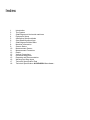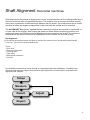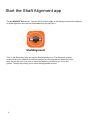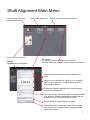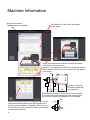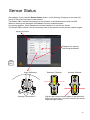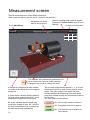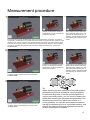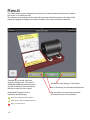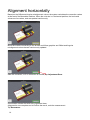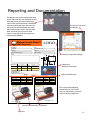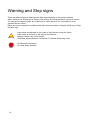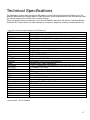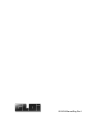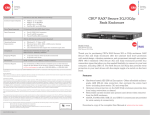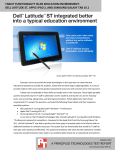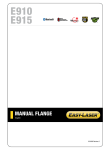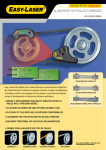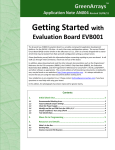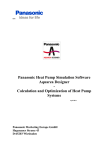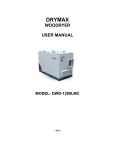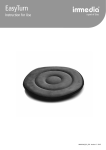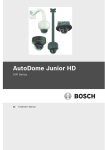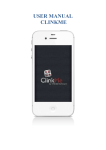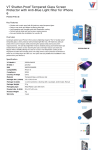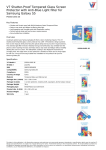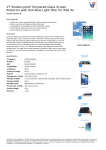Download Manual - GLOi AB
Transcript
ALiSENSOR® SHAFTLASER™ ALiSENSOR® SHAFTLASER™ Modern Shaft Alignment Index 1 2 3 4 5 6 7 8 9 10 11 12 13 14 15 16 17 18 Introduction The System Shaft Alignment Horizontal machines Equipment Setup Alternative Setup methods Start Shaft Alignment App Shaft Alignment Main Menu Machine Information Sensor Status Measurement Screen Measurement Procedure Result Vertical Corrections Horizontal Alignment Reporting and Documentation Warning and Stop signs Technical Specification iPad Technical Specification ALiSENSOR® SHAFTLASER™ Introduction ALiSENSOR® SHAFTLASER™ is a Line Laser to PSD Shaft Alignment System. The ShaftLaser system uses the Apple's iOS platform on the iPad and iPhone as the Display Unit. The software (Measurement Program App) for Shaft Alignment can be downloaded for free from the App Store. ALiSENSOR® SHAFTLASER™ uses Bluetooth low energy wireless technology to transfer data to and from the measuring units. ALiSENSOR® SHAFTLASER™ is developed and manufactured in Sweden by GLOi AB. We have extensive experience spanning several decades for developing measuring systems and how to use them. Safety precautions: Before the equipment is installed on the machine: Ensure that all measurements are taken to prevent the machine from accidentally being started. Lock Out / Tag Out all machines before use. Do not operate the ALiSENSOR® SHAFTLASER™ around explosive liquids, gases, or vapors. CAUTION Laser Radiation Do not stare into beam Class 2 laser product Do not stare into beam. Direction of conformity: ® The ALiSENSOR SHAFTLASER™ complies with and has been tested according to: EMC Directive: SS-EN 61326-1:2006 class B equipment. Electromagnetic compatibility: 2004/108/EC Laser Classification: IEC 60825-1 and complies with 21 CFR 1040.10 and 1040.11 RoHs Directive: 2002/95/EC WEEE Directive: 2002/96/EC Disclaimer: ® Gloi AB will take no responsibility of damaged property or equipment as a result of the use of any ALiSENSOR SHAFTLASER™. The Bluetooth® word mark and logos are owned by the Bluetooth SIG, Inc. iPad, iPhone, and iPod touch are trademarks of Apple Inc., registered in the U.S. and other countries. Warranty. This limited warranty begins on the original date of purchase, is valid only to the original purchaser of this product. To receive warranty service, the purchaser must contact GLOi AB for problem determination and service procedures. Warranty service can only be performed by GLOi AB. The original dated bill of sale must be presented upon request as proof of purchase to GLOi AB. Warranty is valid under normal usage described in the user’s manual appended with the product. Should the product fail within two (2) years from the date of purchase under normal usage conditions, GLOi AB will repair or replace the product. Freight cost to GLOi AB is not included in the warranty. The warranty is valid only in the country of purchase. The warranty is not valid if the product has been modified or disassembled by unauthorized personnel. The warranty is not valid if the product is broken due to incorrect operation. The internal Lithium Polymer batteries are not included in the general warranty of 2 year. There is a 1 year warranty for the capacity of the battery not to drop below 70% of normal capacity. All rights reserved. This manual must not be reproduced in any form, even in excerpts, or duplicated or processed using electronic, mechanical or chemical procedures without written permission of GLOi AB. This manual may contain mistakes and printing errors. The information in this manual is regularly checked and corrections made in the next issue. We accept no liability for technical mistakes or printing errors, or their consequences. All trademarks and patents are acknowledged. For further information about this device and the products we have designed, You are welcome to visit us at: www.gloi.se Gloi AB Åbäcksgatan 6B 431 67 Mölndal Sweden 1 The System The system contains: 2 Measuring Units 2 Pre-assembled shaft fixtures 2 Extension chains 4 Extension rods 8 Magnets 1 Tape measure 1 Allen wrench 1 Plastic box with bolts for for attaching magnets 1 Split charger cable 1 Case The case is prepared for an iPad mini, including charger. Manual as PDF You will find the manual in the app. The manual is in PDF format. Care and Cleaning Keep your ALiSENSOR® SHAFTLASER™ within acceptable temperatures. The Measuring Units contains Lithium Polymer battery. Do not expose the device to extreme heat. Do not charge the Measuring units below 40°F (+4°C) or above 113°F (+45°C). Keep the outside of your ALiSENSOR® SHAFTLASER™ clean. Use a soft, slightly damp, lint-free cloth. Avoid getting moisture in connector openings. Do not drop or disassemble the Measuring Units. Never attempt to repair or modify the Measuring units yourself. 2 Shaft Alignment Horizontal machines Shaft alignment is the process of aligning two or more coupled machines so the rotating shafts have a common centerline within the specified tolerance. The deviation from a common centerline normally occurs as a combination of offset and angle between the two shafts. The misalignment can be further identified as offset and angular misalignment in the horizontal and vertical axes or directions The ALiSENSOR® SHAFTLASER™ system has two measuring units that are mounted on each shaft, or on each side of the coupling. After rotating the shafts into three different measuring positions, the system calculates the Offset and Angular Misalignment Values between the shafts. The values are compared with the limits of tolerance and adjustment of the machine can be made directly. ! Pre-alignment: Ensure that all measurements are taken to prevent the machine from accidentally being started. Lock Out / Tag Out all machines before use. Check: - Shim size. - Required tolerances. - Coupling play. - Pipe strain. - Mechanical looseness. - Soft foot. Easy to follow procedure from Setup through to a completed alignment with Report. Capability exists within the measurement program to continue to make adjustments and corrections, or to finalize the alignment with a Report. Setup Measure Result Adjust Report 3 Equipment Setup 20mm [0.8”] Detector aperture and target at the S-unit Laser aperture Rod Pin for securing the chain Laser adjustment knob at the M-unit Locking knob Chain tensioning knob On/Off button Red and Green LED Blue LED Connector for charging Light Emitting Diodes LED COLOUR Green Red Blue FUNCTION Power On Charging Connected Turn on the SHAFTLASER™ Measuring Unit by pressing the On/Off button. Turn off by pressing and holding the On/Off button for approximately 2 seconds. To charge the SHAFTLASER™ Measuring Units, plug in the Split charger cable to the units and attach the other end of the cable to any USB socket. The Measuring Unit marked S should be mounted on the stationary machine and the unit marked M on the movable machine. Remove the slack of the chains, let the units face each other and tighten them firmly with the tensioning knobs. Turn on the Measuring Units and in the app at Sensor Status adjust the positions on the rods until the laser line hit the center of the M-target. Tighten the Measuring Units and brackets in place with the four locking knobs. The laser of the M unit, can be adjusted with the adjustment knob at the top of the unit, to the center of the S-target. 4 microUSB Alternative Setup Methods Measuring Unit M on its Shaft Bracket. The chain is hooked from the inside, for shafts with diameter <ø40 mm [<ø1.5”]. Use the Extension chain for shafts >ø150mm [>ø6.0”]. Press both halves of the link connector together and lock in place by pulling the chain taut. Mount the 4 neodymium magnets, and the Shaft Bracket can be used as a Magnetic Bracket. Measuring Units on the Magnet brackets. Align both fixtures tangentially on the coupling by using the Shaft Brackets, or the magnetic surface of the magnets. 5 Start the Shaft Alignment app The ALiSENSOR® SHAFTLASER™ uses the iOS iPad from Apple as the Display Unit and the softwares for Shaft Alignment can freely be downloaded from the App Store. ShaftAlignment Turn on the Measuring Units and tap the Shaft Alignment Icon. The Bluetooth wireless communication will establish connection between the iPad and the two Measuring Units. Note that the first time, you have to select the Measuring Units that you use in the system. The app will prompt you to select the appropriate devices. 6 Shaft Alignment Main Menu Continue with previously initiated alignment. Start a new alignment. Previously saved reports. Settings. Tap Done when completed. Help menu with videos and manual. Edit content. For deleting reports, tap Edit, select Reports, and then delete the selected with the recycle bin symbol. Additional information that can be included in the report. LOGO Angular error expressed as /100mm or as coupling gap. For gap, specify the coupling diameter when entering the distances. Display the detector readings and rotational angles during the measurement. Forget Measuring Units Unit System Unit (Metric) The measurement values are based on sampled data for 2 seconds. Enable extended filter length and the sample time can be increased up to 20 sec. For the ability to change Measuring Units. The displayed unit is normally based on the system unit, but you can override that and change between metric and imperial. 7 Machine Information Machine Information Tap Done when completed. The Machine ID and Photo will appear in the report. 35 35 35 70 110 35 70 110 Tap on the measurement section to select and enter new distance measurements. Tap here if you performed a Soft Foot check and a check mark indicating "Soft Foot Check Performed" will appear in the report. ø S Rear Front Soft Foot Check Performed M 35 35 70 110 Center of coupling, where the offset will be measured. Enter the four distances in the machine to be aligned. If you want the angle expressed as the coupling gap, you must also specify the diameter of the coupling. Select Tolerances: the built-in tolerance table can be used and selected based on the RPM speed of the machine you are aligning. Graduated Tolerance Control will also show your results as meeting acceptable or excellent tolerances. 8 Gap Sensor Status Also appears if you press the Sensor Status button, or the Warning / Stop sign in the lower left corner of the screen during the measurement. The Sensor Status shows information from the sensors in the Measurement Units S and M. When no warnings are displayed click Done to proceed to Measurement. If a warning appears, Setup Assistance provides assistance to correct any issues. The Sensor Status can be used for temporary data on the detector values and the rotation angles. Tap Done to proceed. Example of a warning and Setup Assistance. Sensor Status Angle Difference Stationary Detector Movable Detector + _ _ + Warning if more than 2°. Adjust Laser lines at center marks on the detectors. Warning if more than 2 mm [80 mils] from the center target during the setup. 9 Measurement screen Record measurements in three different positions. Start anywhere and turn as little as 20 ° between the positions. Navigation bar keeps track of the progress. To the Main Menu. Detector readings and rotational angles, Displayed if Sensor values is set to on in Settings. To Machine Information. S R M 0,0° 0,2° Det. 1,24 1,36 The software will automatically position the 3D view, but the user can also make rotational changes to the model to change the view. A Red Arrow indicates that more rotation is needed to be able to record a measurement point. A Yellow Arrow indicates that the Measuring Units were rotated at least 20°, and a measurement point can be recorded. No Arrow indicates that the Measuring Units were rotated at least 90°, which is the recommended amount of rotation for the best results and repeatability. 10 Tap to record measurement position 1, 2, or 3 from the Measuring Units in their current position on the shafts. The color-coding of the button will also indicate whether the Measuring Units and shafts have been rotated enough for measurement data to be collected. The color codes are as follows: Record 1st <20°: Not enough rotation to Record. Record 1st >20°: Acceptable amount of rotation. Record 1st ≈90°: The ideal amount of rotation for best results. Measurement procedure 1 1b 1c A Yellow Arrow and Yellow "Record" button indicate that the shafts have been sufficiently rotated (>20°), but less than the ideal amount (90°). If possible, continue rotating the shafts until achieving 90° rotation for best results. A Red Arrow and Red Record button indicate you still need to rotate the shafts before you can record the 2nd measurement position. The system will begin with the Measuring Units in a horizontal position, though the 1st measurement position can be taken at any position around the shafts. The system will offer guidance on the direction to turn, but you can turn in the opposite direction if you prefer. It is best to continue in the same direction as the first rotation for the 2nd and 3rd measurements. When the "Record" button turns Green, the Measuring Unit and shaft have been rotated the ideal amount - at least 90°. Tap Record 1st. 2 2b 2c A Red Arrow and Red Record button indicate you still need to rotate the shafts before you can record the 3rd measurement position. A Green "record" button indicates that the ideal amount of rotation has been performed (90°) for best results. Tap Record 2nd. A Yellow Arrow and Yellow "Record" button indicate that the shafts have been sufficiently rotated (>20°), but less than the ideal amount (90°). If possible, continue rotating the shafts until achieving 90° rotation for best results. 3 A Green "record" button indicates that the ideal amount of rotation has been performed (90°) for best results. Tap Record 3rd. Tip: When recording the third reading at a horizontal position, the Measuring Units will already be in the right position for horizontal alignment. If the last recorded position is not at a horizontal position, you can continue rotating the shafts after recording the 3rd measurement position until the Measuring Units are in either the 9 o'clock or 3 o'clock positions. You can still make vertical corrections first with the Measuring Units in a horizontal position, and they will be ready for horizontal adjustments once the vertical corrections are complete. 11 Result The Offset and Angular misalignment results for the vertical and horizontal axes or planes are shown in a combined view. The values are compared with the selected tolerances and the symbols to the right of the Offset and Angular misalignment values indicates if the values are within tolerance. Example of horizontal offset and angular misalignment. The result is displayed graphically and the values are out of tolerance (as indicated by the Red X mark for each value). Graduated Tolerance Control Indicators and Meanings: Green Star - Within Excellent tolerance. Green Check - Within Acceptable tolerance. Red X - Out of tolerance. 12 Accept the result and go to the Report. Go to Shimming and Horizontal Adjustment. Tap this button to cancel the result and remeasure from the First position. Vertical Corrections If the vertical results are out of tolerance, you need to correct the shimming. Based on the Offset and Angular misalignment values, the system calculates the correction values at the feet. An animation shows the bolts being loosened in order to make shim corrections; the system will also show if shims should be added or removed. After the correction, or if no correction is needed, tap Shimming Done. 13 Alignment horizontally Based on the Offset and Angular misalignment values, the system calculates the correction values at the feet of the Moveable machine. When the units are in a horizontal position, the horizontal values are live values, and are updated continuously. Move the machine according to the arrows and follow graphics and Offset and Angular misalignment values that are continuously updated. After the correction, or if no correction is needed, tap Adjustment Done. An animation shows the bolts being tightened down. Alignment is now complete and to confirm the result, redo the measurement. Tap Remeasure. 14 Reporting and Documentation The Reports are automatically generated as PDF files and they are displayed on the Main Menu with the most recent alignment in the upper-left corner. The Report contains information from the measurement and can be completed with additional information. Tap on the Signature field and write your signature. If the report is changed, then the signature is automatically deleted. Measurement Report Shaft Alignment Machine ID LOGO LOGO Date Pump 36 2013-06-28 15:05 Company Operator Machine Company Inc. Daniel Smith Notes Company Logo from Settings ø175 Front Rear ALiSENSOR™ SHAFTLASER Email, Print and share the Report. Acceptable Tolerances rpm Offset (mm) 0000-1000 Angular Error Offset (mm/100) (mm) 0.13 100 100 200 Excellent 0.10 300 Angular Error (mm/100) 0.06 Photo from Machine Information 0.06 S/N Stationary unit: 10075 S/N Moveable unit: 10076 Soft Foot Check Performed Soft Foot Check mark Result As Found Offset (mm) Angle (mm/100) Front feet (mm) Rear feet (mm) Vertical 0.15 0.08 0.39 0.63 Horizontal -0.08 -0.16 -0.56 -1.04 As Corrected Offset (mm) Angle (mm/100) Front feet (mm) Rear feet (mm) Vertical 0.07 0.05 0.22 0.47 Horizontal 0.08 -0.07 -0.13 -0.34 One report automatically saves both an "As Found" and "As Corrected" overview of the machine alignment. 130628 Date ........................ ALiSENSOR SHAFTLASER™ Signature......................... Result As Found and As Corrected Signature 15 Warning and Stop signs There are different types of Warnings and Stop signs displayed in the system software. When a Warning or a Stop sign is shown, click the sign for Setup Assistance on how to correct. You can ignore a Warning sign, but a Stop sign is shown because it’s not possible to read essential sensor values. Below are some examples of conditions that will prompt the system to display a Warning or Stop indicator sign. Warning. Stop. 16 - Laser beam not adjusted to the center of the Detector during the Setup. - Laser beam is too close to the edge of the Detector. - Battery is below 10% of full charge. - Rotational angle difference is more than 2° between Measuring Units. - No Bluetooth Connection. - No Laser beam detected. Technical Specifications The ShaftLaser system uses the Apple's iOS platform on the iPad and iPhone as the Display Unit. The software (Measurement Program App) for Shaft Alignment can be downloaded for free from the App Store. The case is prepared for an iPad mini, including charger. There are several brands of protective covers for the iPad Mini and other iOS devices, including MilitaryGrade and IP67 cases which can offer waterproof, shockproof, dustproof, and drop resistance features. Part of the technical specification for the iPad mini: BODY Dimensions Weight DISPLAY Size Multitouch Protection Loudspeaker 3.5mm jack Internal WLAN Bluetooth USB CAMERA Features Video Secondary BATTERY FEATURES OS Chipset CPU GPU Sensors Messaging Browser - iCloud cloud service - Maps - Audio/video player/editor - Image viewer/editor - TV-out - Document viewer 200 x 134.7 x 7.2 mm (7.87 x 5.30 x 0.28 in) 312 g (11.01 oz) Type LED-backlit IPS LCD capacitive touchscreen, 16M colors 768 x 1024 pixels, 7.9 inches (~162 ppi pixel density) Yes Oleophobic coating Yes Yes 16/32/64 GB storage, 512 MB RAM Wi-Fi 802.11 a/b/g/n, dual-band v4.0 with A2DP, EDR v2.0 Primary 5 MP, 2592x1944 pixels, autofocus Geo-tagging, touch focus, face detection 1080p@30fps, video stabilization 1.2 MP, 720p@30fps, face detection, FaceTime over Wi-Fi or Cellular Li-Po battery (16.3 Wh) iOS 6, upgradable to iOS 6.1.3, iOS 7.0 Apple A5 Dual-core 1 GHz Cortex-A9 PowerVR SGX543MP2 Accelerometer, gyro, compass iMessage, Email, Push Email, IM HTML (Safari) Announced 2012, October 17 Technical Specifications Technical data for the ALiSENSOR® SHAFTLASER™ System Measurement range Up to 3 m [10 feet] Shaft diameter w. chains Ø20-Ø450 mm [Ø0.8”-Ø17”] Weight (including iPad) 3.3 kg [7.3 lbs] Case dimensions 300x300x120 mm [12”x11”x4”] Measuring Units Detector length 20 mm [0,8”] Measuring errors Less than ±1% + one digit Resolution 0.001 mm [0.05 mils] Inclinometer resolution 0,1° Line laser Red 650 nm Laser class Safety class 2 Wireless communication Bluetooth LE Operating time per charge 10 h (continous) Charging time (full) 4h Environmental protection IP65 Material Anodized aluminum, Acetal Weight 200 grams [7 oz] Dimensions 64x52x50 mm [2.5”x2.1”x2”] 18 00-0034 ManualEng Rev1