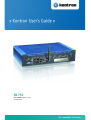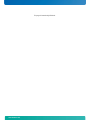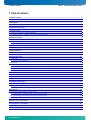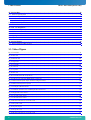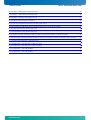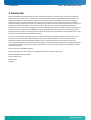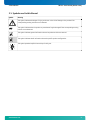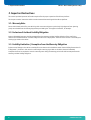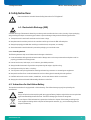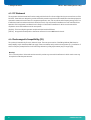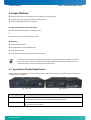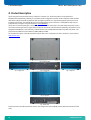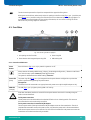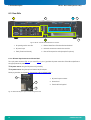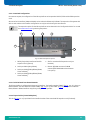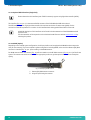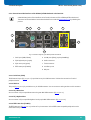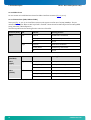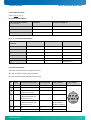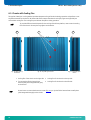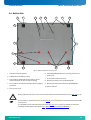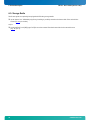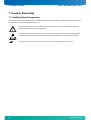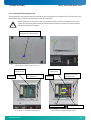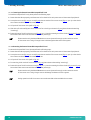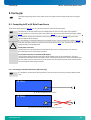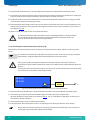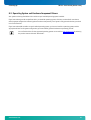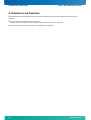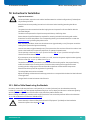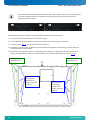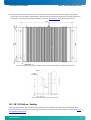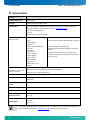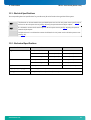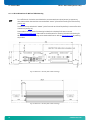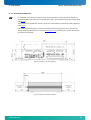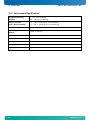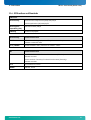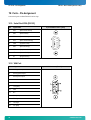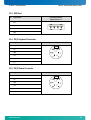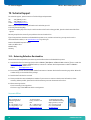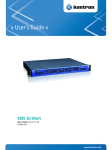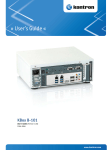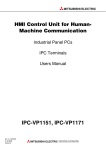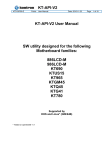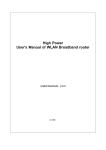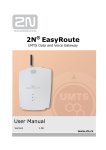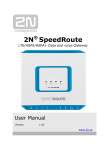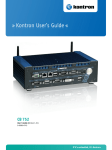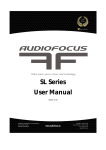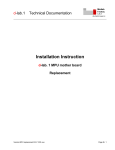Download CB 753 - Kontron
Transcript
CB 753 User's Guide (Version 1.00) 0-0096-4799 If it’s embedded, it’s Kontron. This page is intentionally left blank. www.kontron.com 1. Table of Contents CB 753 – User’s Guide (Version 1.00) 1. Table of Contents 1. Table of Contents ..................................................................................................................................... 1 1.1. Table of Figures...................................................................................................................................... 2 2. Introduction ........................................................................................................................................... 4 2.1. Symbols used in this Manual..................................................................................................................... 5 3. Important Instructions............................................................................................................................. 6 3.1. Warranty Note ....................................................................................................................................... 6 3.2. Exclusion of Accident Liability Obligation.................................................................................................... 6 3.3. Liability Limitation / Exemption from the Warranty Obligation ........................................................................ 6 4. Safety Instructions .................................................................................................................................. 7 4.1. Electrostatic Discharge (ESD) ................................................................................................................... 7 4.1.1. Grounding Methods.......................................................................................................................... 7 4.2. Instructions for the Lithium Battery........................................................................................................... 7 4.3. FCC Statement ....................................................................................................................................... 8 4.4. Electromagnetic Compatibility (EU) ........................................................................................................... 8 5. Scope of Delivery ..................................................................................................................................... 9 5.1. Type Label and Product Identification ........................................................................................................ 9 6. Product Description ................................................................................................................................10 6.1. Front View............................................................................................................................................11 6.1.1. Controls and Indicators....................................................................................................................11 6.2. Rear Side .............................................................................................................................................12 6.2.1. DC Power Input Connector and Ground Stud.........................................................................................12 6.2.2. Customized Configurations ...............................................................................................................13 6.2.3. External Accessible Interfaces of the KTGM45/mITX Motherboard at the Rear Side .......................................15 6.3. Chassis with Cooling Fins ........................................................................................................................18 6.4. Bottom Side .........................................................................................................................................19 6.5. Storage Media ......................................................................................................................................20 6.6. DC Power Cord (for CB 753-A only) ............................................................................................................21 6.7. AC/DC Adapter (Option)..........................................................................................................................21 7. Assembly, Disassembly............................................................................................................................22 7.1. Handling Internal Components ................................................................................................................22 7.1.1. Inserting and Removing the CF Card ...................................................................................................23 8. Starting Up ............................................................................................................................................25 8.1. Connecting to DC or AC Main Power Source .................................................................................................25 8.1.1. Connecting to a DC Main Power Source (CB 753-A only)..........................................................................25 8.1.2. Connecting to an AC Main Power Source (CB 753-A/-B) ..........................................................................26 8.2. Operating System and Hardware Component Drivers ....................................................................................27 9. Maintenance and Prevention ....................................................................................................................28 10. Instruction for Installation ....................................................................................................................29 10.1. Wall or Table Mount using the Brackets ....................................................................................................29 10.2. CB 753 Platform - Desktop .....................................................................................................................31 www.kontron.com 1 1. Table of Contents CB 753 – User’s Guide (Version 1.00) 11. Technical Data...................................................................................................................................... 32 11.1. Electrical Specifications ....................................................................................................................... 33 11.2. Mechanical Specifications..................................................................................................................... 33 11.2.1. CB 753 Dimensions for Wall and Table Mounting ................................................................................. 34 11.2.2. CB 753 Desktop Dimensions............................................................................................................ 35 11.3. Environmental Specifications ................................................................................................................ 36 11.4. EC Directives and Standards .................................................................................................................. 37 12. Ports – Pin Assignment ......................................................................................................................... 38 12.1. Serial Port COM (RS232) ....................................................................................................................... 38 12.2. VGA Port............................................................................................................................................ 38 12.3. USB Port............................................................................................................................................ 39 12.4. PS/2 Keyboard Connector ..................................................................................................................... 39 12.5. PS/2 Mouse Connector ......................................................................................................................... 39 13. Technical Support ................................................................................................................................. 40 13.1. Returning Defective Merchandise ........................................................................................................... 40 1.1. Table of Figures Fig. 1: Front view ......................................................................................................................................... 9 Fig. 2: Rear view .......................................................................................................................................... 9 Fig. 3: Bottom view .....................................................................................................................................10 Fig. 4: Right view ........................................................................................................................................10 Fig. 5: Front side.........................................................................................................................................10 Fig. 6: Left view ..........................................................................................................................................10 Fig. 7: Top view...........................................................................................................................................10 Fig. 8: Rear view .........................................................................................................................................10 Fig. 9: Front side of the CB 753 platform..........................................................................................................11 Fig. 10: CB 753 -rear side with WLAN antenna connector ....................................................................................12 Fig. 11: Detail with DC power input connector and ground stud............................................................................12 Fig. 12: Detail with expansion options ............................................................................................................13 Fig. 13: Example of WLAN antenna .................................................................................................................14 Fig. 14: External interfaces of the KTGM45/mITX motherboard.............................................................................15 Fig. 15: Right side of the chassis ....................................................................................................................18 Fig. 16: Top side of the chassis ......................................................................................................................18 Fig. 17: Left side of the chassis ......................................................................................................................18 Fig. 18: Bottom side with CF slot access cover ...................................................................................................19 Fig. 19: DC power cable ................................................................................................................................21 Fig. 20: AC/DC adapter .................................................................................................................................21 Fig. 21: AC power cord .................................................................................................................................21 Fig. 22: Bottom side with CF slot access cover ...................................................................................................23 2 www.kontron.com 1. Table of Contents CB 753 – User’s Guide (Version 1.00) Fig. 23: Detail - lifting up the CF slot access cover ............................................................................................. 23 Fig. 24: Detail - CF slot without inserted CF card ............................................................................................... 23 Fig. 25: Detail - inserting/removing the CF card................................................................................................ 23 Fig. 26: CB 753-A with DC power connection .................................................................................................... 25 Fig. 27: Do not connect the CB 753-B to a DC main power source ......................................................................... 25 Fig. 28: Connecting the CB 753-A/-B to an AC main power source via the AC/DC adapter .......................................... 26 Fig. 29: Left/right mounting bracket (optional) ............................................................................................... 30 Fig. 30: Right/left mounting bracket (optional) ............................................................................................... 30 Fig. 31: Bottom side with attached mounting brackets (the side with interfaces is upward mounted).......................... 30 Fig. 32: CB 753 with mounting brackets installed in order to have the device interface side with antenna upwards ........ 31 Fig. 33: Detail with dimensions of the keyhole slot............................................................................................ 31 Fig. 32: Dimensions - rear view (wall or table mounting) .................................................................................... 34 Fig. 33: Dimensions - side view (wall or table mounting) .................................................................................... 34 Fig. 34: Dimensions - rear view (desktop)........................................................................................................ 35 Fig. 35: Dimensions - side view (desktop)........................................................................................................ 35 www.kontron.com 3 2. Introduction CB 753 – User’s Guide (Version 1.00) 2. Introduction Kontron Embedded Computers would like to point out that the information contained in this manual may be subject to technical alteration, particularly as a result of the constant upgrading of Kontron Embedded Computers products. The attached documentation does not entail any guarantee on the part of Kontron Embedded Computers with respect to technical processes described in the manual or any product characteristics set out in the manual. Kontron Embedded Computers does not accept any liability for any printing errors or other inaccuracies in the manual unless it can be proven that Kontron Embedded Computers is aware of such errors or inaccuracies or that Kontron Embedded Computers is unaware of these as a result of gross negligence and Kontron Embedded Computers has failed to eliminate these errors or inaccuracies for this reason. Kontron Embedded Computers expressly informs the user that this manual only contains a general description of technical processes and instructions which may not be applicable in every individual case. In cases of doubt, please contact Kontron Embedded Computers. This manual is protected by copyright. All rights are reserved by Kontron Embedded Computers. Copies of all or part of this manual or translations into a different language may only be made with the prior written consent of Kontron Embedded Computers. Kontron Embedded Computers points out that the information contained in this manual is constantly being updated in line with the technical alterations and improvements made by Kontron Embedded Computers to the products and thus this manual only reflects the technical status of the products by Kontron Embedded Computers at the time of printing. © 2011 by Kontron Embedded Computers Printing and duplication, even of sections, is only permissible with the express approval of Kontron Embedded Computers GmbH Oskar-von-Miller-Str. 1 85386 Eching Germany 4 www.kontron.com 2. Introduction CB 753 – User’s Guide (Version 1.00) 2.1. Symbols used in this Manual Symbol Meaning This symbol indicates the danger of injury to the user or the risk of damage to the product if the corresponding warning notices are not observed. This symbol indicates that the product or parts thereof may be damaged if the corresponding warning notices are not observed. This symbol indicates general information about the product and the user manual. This symbol indicates detail information about the specific product configuration. This symbol precedes helpful hints and tips for daily use. www.kontron.com 5 3. Important Instructions CB 753 – User’s Guide (Version 1.00) 3. Important Instructions This manual provides important information required for the proper operation of the CB 753 platform! This chapter contains instructions which must be observed when working with the CB 753 platform. 3.1. Warranty Note Due to their limited service life, parts which by their nature are subject to a particularly high degree of wear (wearing parts) are excluded from the warranty beyond that provided by law. This applies to batteries, for example. 3.2. Exclusion of Accident Liability Obligation Kontron Embedded Computers shall be exempted from the statutory accident liability obligation if the user fails to observe the included document: “General Safety Instructions for IT Equipment” the hints in this manual or eventually the warning signs label on the device. 3.3. Liability Limitation / Exemption from the Warranty Obligation In the event of damage to the device caused by failure to observe the included document “General Safety Instructions for IT Equipment”, the hints in this manual or eventually the warning signs label on the device, Kontron Embedded Computers shall not be required to honor the warranty even during the warranty period and shall be exempted from the statutory accident liability obligation. 6 www.kontron.com 4. Safety Instructions CB 753 – User’s Guide (Version 1.00) 4. Safety Instructions Please consider the included “General Safety Instructions for IT Equipment”. 4.1. Electrostatic Discharge (ESD) A sudden discharge of electrostatic electricity can destroy static-sensitive devices or micro-circuitry. Proper packaging and grounding techniques are necessary precautions to prevent damage. Always take the following precautions: 1. Transport boards in static-safe containers such as boxes or bags. 2. Keep electrostatic sensitive parts in their containers until they arrive at the ESD-safe workplace. 3. Always be properly grounded when touching a sensitive board, component, or assembly. 4. Store electrostatic-sensitive boards in protective packaging or on antistatic mats. 4.1.1. Grounding Methods The following measures help to avoid electrostatic damages to the device: 1. Cover workstations with approved antistatic material. Always wear a wrist strap connected to workplace as well as properly grounded tools and equipment. 2. Use anti-static mats, heel straps, or air ionizes to give added protection. 3. Always handle electrostatic ally sensitive components by their edge or by their casing. 4. Avoid contact with pins, leads, or circuitry. 5. Turn off power and input signals before inserting and removing connectors or connecting test equipment. 6. Keep work area free of non-conductive materials such as ordinary plastic assembly aids and styrofoam. 7. Use field service tools such as cutters, screwdrivers, and vacuum cleaners which are conductive. 8. Always place drives and boards PCB-assembly-side down on the foam. 4.2. Instructions for the Lithium Battery The installed motherboard is equipped with a Lithium battery. The Lithium battery may only be replaced by the manufacturer. Caution Danger of explosion when replacing with wrong type of battery. Replace only with the same or equivalent type recommended by the manufacturer. The lithium battery type must be UL recognized. Do not dispose of lithium batteries in general trash collection. Dispose of the battery according to the local regulations dealing with the disposal of these special materials, (e.g. to the collecting points for dispose of batteries). www.kontron.com 7 4. Safety Instructions CB 753 – User’s Guide (Version 1.00) 4.3. FCC Statement This equipment has been tested and found to comply with the limits for a Class A digital device, pursuant to Part 15 of the FCC Rules. These limits are designed to provide reasonable protection against harmful interference when the equipment is operated in commercial environment. This equipment generates, uses, and can radiate radio frequency energy and, if not installed and used in accordance with the instruction manual, may cause harmful interference to radio communications. Operation of this equipment in residential area is likely to cause harmful interference in which case the user will be required to correct the interference at his own expense. (English): This Class A digital apparatus complies with the Canadian ICES-003. (French): Cet appareil numérique de la classe A est conforme à la norme NMB-003 du Canada. 4.4. Electromagnetic Compatibility (EU) This product is intended only for use in industrial areas. The most recent version of the EMC guidelines (EMC Directive 2004/108/EC) and/or the German EMC laws apply. If the user modifies and/or adds to the equipment (e.g. installation of add-on cards) the prerequisites for the CE conformity declaration (safety requirements) may no longer apply. Warning! This is a class A product. In domestic environment this product may cause radio interference in which case the user may be required to take adequate measures. 8 www.kontron.com 5. Scope of Delivery CB 753 – User’s Guide (Version 1.00) 5. Scope of Delivery CB 753-A/-B platform (corresponding to the ordered system configuration) DC power cable (only for CB 753-A platform configurations) General Safety Instructions for IT Equipment Factory preassembled for the ordered variant: Rubber feet (self-adhesive) for the desktop variant or Brackets for the wall or table mounting variant Optional Parts ADD2-DVI-Dual PCIe card Mini-PCIe WLAN card (with WLAN antenna) RS422/RS485 module AC/DC Adapter (for CB 753-A/-B platform configurations) The CB 753 can only be factory-equipped with expansion cards [PCIe card (without DVI) or a PCI 32 bit, half size card at your choice with a Mini PCIe card].Please observe that the power consumption of the installed PCI card in the CB 753 system should not exceed 5 W. 5.1. Type Label and Product Identification The type label (product designation, serial number) and the inspection status label of your CB 753 system are located on the bottom side of the device. Fig. 1: Front view Fig. 2: Rear view Product Designation Product Identification of your System CB 753-A CB 753-A is designed for connection to a DC main power source via the included DC power cord or to an AC main power source via the optional external AC/DC adapter. CB 753-B CB 753-B is designed exclusively for the connection to an AC main power source via the optional external AC/DC adapter. www.kontron.com 9 6. Product Description CB 753 – User’s Guide (Version 1.00) 6. Product Description The CB 753 platform expands the Kontron “CB Series” computer line. The CB 753 platform is equipped with a KTGM45/mITX motherboard (2.66GHz). The hardware system configuration and the robust construction with excellent mechanical stability of the CB 753 platform offer the superior qualities of a computer designed for operation in harsh industrial environment. The ordered CB 753 can be configured with up two internal 2.5" SATA (HDD or SSD) and/or a CompactFlash™ card type I or II (see chapter 6.5 “Storage Media“). The CB 753 is a fanless system with a compact aluminum chassis with cooling fins. The rated voltage range of the mains can be found on the type label. The type label is located at the bottom side of the device. Optionally, the platform can be equipped with WLAN (via a mini PCIe card), a DVI-D interface (via an ADD2-DVI-Dual PCIe card) a PCI card (32 Bit, half size) and three additional serial interfaces, COM2, COM3 and COM4. For the extension option of the CB 753 platform please refer to the “Configuration Guides - CB-Series” on the web site www.kontron.com. Fig. 3: Bottom view Fig. 4: Right view Fig. 5: Front side Fig. 6: Left view Fig. 7: Top view Fig. 8: Rear view In these pictures is the CB 753 platform shown in the configuration without WLAN antenna (without internal mini PCIe card). 10 www.kontron.com 6. Product Description CB 753 – User’s Guide (Version 1.00) The device can be operated in all positions except with the upper side facing down. When power on the CB 753, make sure that the air openings on the front side (Fig. 9, pos. 1) and the rear side (Fig. 10, pos. 1) and the cooling fins of the chassis are not obstructed (covered) by any objects. To provide sufficient heat dissipation for the cooling of the device, do not cover the cooling fins of the CB 753. Do not place any objects on the device. 6.1. Front View 1 2 3 4 Fig. 9: Front side of the CB 753 platform 1 Air openings at the front side 3 Power ring LED 2 Power button with integrated power ring LED 4 HDD activity LED 6.1.1. Controls and Indicators Power Button Press this button (Fig. 9, pos. 2) to power the system on or off. Please observe the settings: BIOS Setup / Chipset / South Bridge Configuration / “Restore on AC Power Loss” with the setup options Power On/ Power Off/Last State. The system is delivered with the default setting “Power On”. Power LED (blue) The power ring LED (Fig. 9, pos. 3) is integrated into the power button and lights blue up when the system is powered on by pressing the power button. Prerequisite: The CB 753 has to be connected to an appropriate main power source (AC via AC/DC adapter or DC). HDD LED (orange) This LED (Fig. 9, pos. 4) lights up during HDD or CF activity. Even when the CB 753 platform is turned off via the power button there is still a standby-voltage of 5 VSb on the motherboard. For DC power connection: The DC power source should be able to be switched off and on via an isolating switch. This serves as disconnect device and must be easily accessible. For AC power connection via external AC/DC adapter: The main power cable of the optional external AC/DC adapter serves as disconnect device. The unit is complete disconnected from the main power source, only when the power cord is disconnected either from the main power source or from the unit. For this reason the outlet of the AC power source must be located near to the device and be easily accessible. www.kontron.com 11 6. Product Description CB 753 – User’s Guide (Version 1.00) 6.2. Rear Side 4 1 5 6 2 3 Fig. 10: CB 753 -rear side with WLAN antenna connector 1 Air openings at the rear side 4 External interfaces of the installed motherboard 2 DC power input 5 On board connectors routed to the rear side 3 Earth (Functional Ground) 6 Ports of the expansion cards (example for options) 6.2.1. DC Power Input Connector and Ground Stud The 4-pin power connector (Fig. 10, pos. 2 and Fig. 11, pos. 1) provides the power connection of the CB 753 platform to the appropriate main power source. DC power source: using the DC power cord (included). AC power source: using the optional external AC/DC adapter. Please pay attention to chapter 8.1 “Connecting to DC or AC Main Power “. 1 2 1 DC power input connector 2 Ground stud 3 Functional Earth symbol 3 Fig. 11: Detail with DC power input connector and ground stud 12 www.kontron.com 6. Product Description CB 753 – User’s Guide (Version 1.00) 6.2.2. Customized Configurations On customer request, the configuration of the CB 753 platform can be expanded with PCI, PCIe and miniPCIe expansion cards. Also two of serial interfaces (COM3 and COM4) can be ordered as RS422 and/or RS485. The expansion of the system with add-on cards and the serial interface configuration can only be carried-out by the manufacturer. The expansion options for the CB 753 platform can be observed in the “Configuration Guide” on our web site: www.kontron.com by selecting the product. 1 2 3 4 6 5 Fig. 12: Detail with expansion options 1 DVI-D (Single Link) interface of the PCIe expansion card (optional) 5 Slot for customized PCI expansion card (not installed) 2 Serial port COM2 (always RS232) 6 Reverse (RP) SMA connector for WLAN antenna (Mini PCIe WLAN card and antenna is an option) 3 Serial port COM3 [(RS232/RS422/RS485; shown as RS232] 4 Serial port COM4 [(RS232/RS422/RS485; shown as RS232] 6.2.2.1. Serial On Board Ports Routed Outwards The CB 753 platform is configured with three serial interfaces. The interface marked “COM2” (Fig. 12, pos. 2) is always as RS232 available. The serial interfaces marked “COM3” (Fig. 12, pos. 3) and “COM4” (Fig. 12, pos. 4) can be ordered as RS232, RS422 or RS485 interfaces. Only factory configuration is possible. 6.2.2.2. Expansion Slot (Customized Options) This slot (Fig. 12, pos. 5) is provided for the interface bracket of the customized PCI expansion card (if ordered). www.kontron.com 13 6. Product Description CB 753 – User’s Guide (Version 1.00) 6.2.2.3. Optional DVI-D Interface (Single Link) Please observe that this interface (even if DVI-I connector) supports only digital data transfer (DVI-D). This interface (Fig. 12, pos. 1) is the external DVI-D connector of the PCIe ADD2 Dual DVI add-on board. The DVI interface supports only digital data transfer with maximum resolutions of 1600 x 1200 (UXGA). For the connection of the CB 753 platform to a monitor via this interface both cable types DVI-D and DVI-I can be used. A detailed description of this interface can be found in the documentation of the PCIe ADD2 Dual DVI expansion card. The documentation of the expansion card can be downloaded from our web site www.kontron.com by selecting the product. 6.2.2.4. WLAN (Option) Depending on the ordered system configuration, the CB 753 platform can be equipped with WLAN hardware expansion card (for one antenna). If you have ordered a system configuration including WLAN, at the rear side a Reverse (RP) SMAconnector is installed (Fig. 12, pos. 6) for screwing on the WLAN antenna. For WLAN communication the antenna (Fig. 13) will be screwed on to the RP SMA connector (Fig. 12, pos. 6) of the CB 753 system. The antenna can be tilt and rotated in the appropriate position to get the optimal transmission and reception quality. 2 1 Fig. 13: Example of WLAN antenna 1 2 14 Reverse (RP) SMA antenna connector Hinge for positioning the antenna www.kontron.com 6. Product Description CB 753 – User’s Guide (Version 1.00) 6.2.3. External Accessible Interfaces of the KTGM45/mITX Motherboard at the Rear Side A detailed description of the interfaces can be found in the manual of the KTGM45/mITX motherboard. The manual of the motherboard can be downloaded from our web site www.kontron.com by selecting the product. 2 3 4 5 6 1 9 7 8 Fig. 14: External interfaces of the KTGM45/mITX motherboard 1 Serial port (COM1; RS232) 5 3x LAN ports (RJ45) (10/100/1000Mbps) 2 PS/2 keyboard port (purple) 6 Audio connectors 3 PS/2 mouse port (green) 7 TV Out connector 4 IEEE 1394a port (FireWire) 8 4x USB 2.0 ports 9 VGA port 6.2.3.1. Serial Port (COM1) This RS232 serial port (Fig. 14, pos. 1) is provided as a 9-pin D-SUB connector. It allows the connection of a serial peripheral device. 6.2.3.2. VGA Port This port (Fig. 14, pos. 9) is provided as a 15-pin D-SUB connector. You can connect an analog monitor to this connector. 6.2.3.3. PS/2 Mouse Port You can connect a PS/2-compatible mouse to the green Mini-DIN connector (Fig. 14, pos. 3). 6.2.3.4. PS/2 Keyboard Port You can connect a PS/2-compatible keyboard to the purple Mini-DIN connector (Fig. 14, pos. 2). 6.2.3.5. IEEE 1394a Port (FireWire) The IEEE 1394a port (Fig. 14, pos. 4) consists of a 6-pin connector. Various IEEE 1394a-compatible peripherals can be connected to this port. www.kontron.com 15 6. Product Description CB 753 – User’s Guide (Version 1.00) 6.2.3.6. USB 2.0 Ports You can connect various USB devices to these four USB 2.0 interface connectors (Fig. 14, pos. 8). 6.2.3.7. Ethernet Ports (LAN1, LAN2 and LAN3) These ports (Fig. 14, pos. 5) consist of RJ45 connectors and support a transfer rate of 10/100/1000Mbps. The port marked “LAN1” supports “Wake on LAN” only if AMT is “Enabled”. Please observe for LAN configuration the settings BIOS Setup / Advanced / LAN Configuration. The following table shows the meaning/function and colors of the LEDs: Connector (RJ45) LED LED Color Meaning/Function LAN 1 Left Green On 100MHz Link is established Flashing Green 100MHz Activity, data transfer Off No link Yellow On 1GHz Link is established Flashing Yellow 1GHz Activity, data transfer Off No link Right Connector (dual RJ45) LED LED Color Meaning/Function LAN 2 (upper) Right Green/Yellow 100MHz/1GHz Link is established Flashing Green/Yellow 100MHz/1GHz Activity, data transfer Off No link Green/Yellow 100MHz/1GHz Link is established Flashing Green/Yellow 100MHz/1GHz Activity, data transfer Off No link LAN 3 (bottom) 16 Left www.kontron.com 6. Product Description CB 753 – User’s Guide (Version 1.00) 6.2.3.8. Audio Connectors (refer to Fig. 14, pos. 6) For 2-Channel Audio Output: Color of the Audio Connector 2-Channel Connection available for Blue Line-In one stereo signal source Green Line-Out one pair of powered speakers/headphones Pink Mic-In one microphone (3.5 mm audio jacks) For 4-, 6-, or 8-Channel Audio Output: Color of the Audio Connector 4-Channel 6-Channel 8-Channel Blue Line-In Line-In Line-In Green Front speaker out Front speaker out Front speaker out Pink Mic-In Mic-In Mic-In Orange - Center/Subwoofer Center/Subwoofer Black Rear speaker out Rear speaker out Rear speaker out Grey - - Side speaker out 6.2.3.9. TV-Out Connector The TV-Out connector allows for analogue connection: Component Video (S-Video, YPbPr or RGB) and Composite Video Output (NTSC/PAL output format). Pin S-Video Component Video (YPbPr) Video Signal RGB Composite Video 1 GND GND GND GND 2 GND GND GND GND 3 Luma Y (Luminance or Luma) Green --- 4 Chroma Pr [difference between red and Luma (B - Y)] Red --- 5 Not used Pb [difference between blue and Luma (B - Y)] Blue CVBS (Composite Video, Blanking, and Sync.) 6 NC NC NC NC 7 GND GND GND GND www.kontron.com 7-pin Mini-DIN 17 6. Product Description CB 753 – User’s Guide (Version 1.00) 6.3. Chassis with Cooling Fins The applied "Heat Pipe" cooling method provides adequate cooling of the device during operation and performs a oneway thermal transfer to the chassis. All three sides of the compact aluminum chassis (left, upper and right side) are covered with cooling fins. The cooling fins provide heat dissipation during operation. To provide sufficient heat dissipation for the cooling of the CB 753 platform, never cover the cooling fins of the chassis. Do not place any objects on the device. 1 2 Fig. 15: Right side of the chassis 3 Fig. 16: Top side of the chassis 4 Fig. 17: Left side of the chassis 1 Cooling fins of the chassis on the right side 3 Cooling fins of the chassis on the top side 2 Torx screws that fix the internal heat transfer plate (with integrated heat pipe) to the chassis. 4 Cooling fins of the chassis on the left side Do not loosen or remove the three torx screws (Fig. 16, pos. 2) that fix the internal heat transfer plate (with integrated heat pipe) to the chassis. 18 www.kontron.com 6. Product Description CB 753 – User’s Guide (Version 1.00) 6.4. Bottom Side 2 1 7 5 6 4 2 10 3 3 3 8 3 2 9 2 Fig. 18: Bottom side with CF slot access cover 1 Side with interfaces upwards 2 Rubber feet of the desktop version 3 Torx screws for attachment of the chassis or of the optional brackets (for wall or table mounting) 4 Torx screws for securing the PCI expansion slot cadge to the chassis 6 Screw M3x6 DIN7991 A2 torx for securing of the CF slot access cover 7 Laces of the CF slot access cover 8 Mounting screws for one 2.5"SATA HDD/SSD 9 Mounting screws for the second 2.5"SATA HDD/SSD 10 Functional Earth 5 CF slot access cover During operation, the CF slot access cover must be closed and secured with the torx screw (Fig. 18, pos. 6). Do not loosen or remove the four torx screws (Fig. 18, pos. 8 and 9) that secure the optional internal HDDs to the chassis. It is allowed to loosen and remove the eight screws (Fig. 18, pos. 3), only if you attempt to mount the mounting brackets (refer to the chapter 10.1 “Wall or Table Mount using the Brackets”). www.kontron.com 19 6. Product Description CB 753 – User’s Guide (Version 1.00) 6.5. Storage Media The CB 753 system can optionally be equipped with following storage media: up two internal 2.5" SATA HDD (only factory installing is possible) secured to the bottom side of the unit with the screws (Fig. 18, pos 8 and 9) and/or a CompactFlash™ card (IDE) (type I or II) that can be accessed from the bottom side via the removable cover (Fig. 18, pos. 5). 20 www.kontron.com 6. Product Description CB 753 – User’s Guide (Version 1.00) 6.6. DC Power Cord (for CB 753-A only) Negative Wire DC-Connector Positive Wire Fig. 19: DC power cable 6.7. AC/DC Adapter (Option) The external AC/DC adapter is provided with an AC power cord (EU version). AC/DC-Adapter AC-in connector DC-out connector Fig. 20: AC/DC adapter Fig. 21: AC power cord External AC/DC Adapter www.kontron.com AC Input DC Output 100-240 V 1.5 A 50-60 Hz 24 VDC 3.75 A 21 7. Assembly, Disassembly CB 753 – User’s Guide (Version 1.00) 7. Assembly, Disassembly 7.1. Handling Internal Components This section contains important information on working safely with internal components. Please follow these instructions when you install or remove the CompactFlash™ card. When installing/removing CF cards observe the corresponding instructions in the provided document “General Safety Instructions for IT Equipment“. Please follow the safety instructions for components that are sensitive to electrostatic discharge (ESD). Failure to observe this warning notice may result in damage to the device or the latter’s components. During operation the CF slot access cover must be attached and secured with the torx screw. 22 www.kontron.com 7. Assembly, Disassembly CB 753 – User’s Guide (Version 1.00) 7.1.1. Inserting and Removing the CF Card The CompactFlash™ slot allows the operation of the CB 753 with a CompactFlash™ card type I or II. The access cover of the CompactFlash™ slot is located at the bottom side of your CB 753 platform. Before opening the CF card access cover if you attempt to install or remove a CompactFlash™ card, the system must be properly powered down and disconnected from the main power source. Also disconnect peripheral devices from the CB 753. Screw M3x6 DIN7991 A2 torx for securing the CF slot access cover Fig. 22: Bottom side with CF slot access cover On-board CF slot without CF card On-board CF slot with CF card Centering slots for the laces of the cover Tapped hole Fig. 23: Detail - lifting up the CF slot access cover Tapped hole Inserting the CF card Fig. 24: Detail - CF slot without inserted CF card www.kontron.com Centering slots for the laces of the cover Removing the CF card Fig. 25: Detail - inserting/removing the CF card 23 7. Assembly, Disassembly CB 753 – User’s Guide (Version 1.00) 7.1.1.1. Inserting the External Accessible CompactFlash™ Card To install the CompactFlash™ card, please perform the following steps: 1. Power down the CB 753 properly and disconnect it from the AC or DC main power source. Disconnect all peripherals. 2. Loosen the torx screw (Fig. 18, pos. 6 and Fig. 22) that secures the CF slot access cover (Fig. 18, pos. 5) to the chassis. Use a TX10 screw driver. Retain the screw for later use. 3. Lift up the CF slot access cover (refer to Fig. 23). 4. Slide in the CF card carefully into the CF card slot as far as it will go as shown in Fig. 25 (please observe the marking “inserting”). 5. Insert the laces of the CF card access cover (Fig. 18, pos. 7) into the centering slot of the chassis (Fig. 24 and Fig. 25). Secure the CF slot access cover with the retained screw (see step 2). Please note that only the M3x6 DIN7991 A2 torx screw (removed in step 2) can be used to secure the CF slot access cover. Using of a longer screw could damage the electronics of the system. 7.1.1.2. Removing the External Accessible CompactFlash™ Card To remove the CompactFlash™ card, please perform the following steps: 1. Power down the CB 753 properly and disconnect it from the AC or DC main power source. Disconnect all peripherals. 2. Loosen the torx screw (Fig. 18, pos. 6 and Fig. 22) that secures the CF slot access cover (Fig. 18, pos. 5) to the chassis. Use a TX10 screw driver. Retain the screw for later use. 3. Lift up the CF slot access cover (refer to Fig. 23). 4. For removing, slide out the CF card as shown in Fig. 25 (please observe the marking “removing”). 5. Insert the laces of the CF card access cover (Fig. 18, pos. 7) into the centering slot of the chassis (Fig. 24 and Fig. 25). Secure the CF slot access cover with the retained screw (see step 2). Please note that only the M3x6 DIN7991 A2 torx screw (removed in step 2) can be used to secure the CF slot access cover. Using a longer screw could damage the electronics of the system. During operation the CF slot access cover must be attached and secured with the torx screw. 24 www.kontron.com 8. Starting Up CB 753 – User’s Guide (Version 1.00) 8. Starting Up The rated voltage range of the mains power source must agree with the voltage range value on the type label. 8.1. Connecting to DC or AC Main Power Source The DC power input connector (Fig. 10, pos. 2) is located on the rear side of the CB 753 system. The CB 753-A can be connected via the provided DC power cord to a DC main power source (refer to Fig. 26) as well as to an AC main power source (refer to Fig. 28) using the optional external AC/DC adapter. It is allowed to connect the CB 753-B to an AC main power source (refer to Fig. 28) only by use of the optional external AC/DC adapter. It is not allowed to connect the CB 753-B via a DC power cord to a DC main power source (refer to Fig. 27). Even when the CB 753 platform is turned off via the power button (Fig. 9, pos. 2) there is still a standbyvoltage of 5VSb on the motherboard. For DC power connection: The DC power source should be able to be switched off and on via an isolating switch. This serves as disconnect device and must be easily accessible. For AC power connection via external AC/DC adapter: The main power cable of the optional external AC/DC adapter serves as disconnect device. The unit is complete disconnected from the main power source, only when the power cord is disconnected either from the main power source or from the unit. For this reason the outlet of the AC power source must be located near to the device and be easily accessible. 8.1.1. Connecting to a DC Main Power Source (CB 753-A only) It is allowed to connect the CB 753-A platform to a DC main power source only via the provided DC power cord. CB 753-A 24 V= DC Power Fig. 26: CB 753-A with DC power connection CB 753-B 24 V= DC Power Fig. 27: Do not connect the CB 753-B to a DC main power source www.kontron.com 25 8. Starting Up CB 753 – User’s Guide (Version 1.00) To connect the CB 753-A platform to a corresponding DC main power source, please perform the following steps: 1. Connect the 4-pin connector of the DC power cord to the DC input connector of the CB 753-A platform an. The DC input connector of the CB 753-A platform is located on the front side and is marked "DC Power". 2. The DC main power source must be switched off via a 2-pole disconnect device to make sure that no voltage is present at the terminals during the connecting procedure. 3. Connect the other end of the DC power cord to the connections of the 24V DC main power source. Pay attention to the polarity of the connections. The wires (positive and negative) of the DC power cord are marked plus (+) and minus (-) signs (refer to Fig. 19). 4. Switch on the DC main power source via the disconnect device. It must be ensured that the CB 753-A platform can be powered ON and OFF via a readily accessible two-pole disconnect device that shall be incorporated in the building installation wiring. This serves as disconnect device and must be easily accessible. 8.1.2. Connecting to an AC Main Power Source (CB 753-A/-B) Both platforms CB 753-A and CB 753-B can be connected via the optional external AC/DC adapter to an AC main power source. It is allowed to connect the CB 753-B platform to an AC main power source only via the optional external AC/DC adapter. The AC/DC adapter must be placed freely and must not be covered. The plug on AC power cord supplied corresponds to the requirements of the country in which you purchased your system. Make sure that the AC power cord is suitable for the country where the device is to be used. The AC power cord is the disconnecting device. For this reason, the outlet of the power source must always be mounted close to the system and be easily accessible. CB 753-A CB 753-B 24 V= ∼ AC/DC Adapter DC Power Fig. 28: Connecting the CB 753-A/-B to an AC main power source via the AC/DC adapter To connect the CB 753-A/-B platform to a corresponding AC main power source, please perform the following steps: 1. Connect the 4-pin connector of the external AC/DC adapter to the DC power input connector of the CB 753-A/-B platform. The DC power input connector (Fig. 10, pos. 2) of the CB 753-A/-B platform is located on the rear side and is marked "DC Power". 2. Connect the AC power cord to the external AC/DC adapter. 3. Connect the other end of the AC power cord to a corresponding mains outlet (for protection class I devices). Make sure that the AC main power source is properly grounded and that the AC power cord is intact and undamaged. Ungrounded power supplies are not allowed. 26 www.kontron.com 8. Starting Up CB 753 – User’s Guide (Version 1.00) 8.2. Operating System and Hardware Component Drivers Your system can be supplied either with or without a pre-installed operating system installed. If you have ordered your CB 753 platform with a pre-installed operating system, all drivers are installed in accordance with the system configuration ordered (optional hardware components). Your system is fully operational when you switch it on for the first time. If you have ordered CB 753 without a pre-installed operating system, you have to install the operating system and the appropriate drivers for the system configuration you have ordered (optional hardware components) yourself. You can find the driver for the supported operating system on our web site www.kontron.com by selecting the product name and the tab “Downloads”. www.kontron.com 27 9. Maintenance and Prevention CB 753 – User’s Guide (Version 1.00) 9. Maintenance and Prevention Equipment from Kontron Embedded Computers requires only minimum servicing and maintenance for problem-free operation. For light soiling, clean the CB 753 with a dry cloth. Remove dust from the surface of the cooling fins of the chassis using a clean, soft brush. Stubborn dirt should be removed using a mild detergent and a soft cloth. 28 www.kontron.com 10. Instruction for Installation CB 753 – User’s Guide (Version 1.00) 10. Instruction for Installation Important Instructions! The internal HDDs, expansion cards and the interface extension and their configurations (if ordered) can only be factory installed. Please follow the corresponding instructions in this manual when installing/mounting the CB 753 platform. The system has to be mounted and installed only by the service person for this area familiar with the associated dangers. The device can be operated in all positions except with the top side facing down. Please observe all specified dimensions required for mounting included in the drawing with outline dimensions for the CB 753 platform. The corresponding drawing can be downloaded from our web site www.kontron.com by selecting the product name. When installing the CB 753, there must be at least 40 mm (approximately 1.575") free space around the cooling fins to prevent the system overheating. Leave at least 100 mm (approximately 3.937") free space to the front and rear of the unit in order to have access to the interfaces to connect the peripherals, to operate the power button. The air openings at the front (Fig. 9, pos 1) and on the rear (Fig. 10, pos. 1) and the cooling fins of the chassis must not be obstructed. If you attempt to mount the CB 753 to a table or to a wall, attach to the system only the brackets (option) with the screws (Fig. 18, pos. 3). Refer also to Fig. 31. The platform must be firmly attached to a clean flat and solid mounting surface. Use proper fastening materials suitable for the mounting surface. Ensure that the mounting surface type and the used mounting solution safely support the load of the CB 753 platform and the attached components. Please follow the local/national regulations for grounding. The voltage feeds must not be overloaded. Adjust the cabling and the external overcharge protection to correspond with the electrical data indicated on the type label. The type label is located on bottom side of the unit. 10.1. Wall or Table Mount using the Brackets In order to mount the CB 753 platform to a wall (vertical) or on a table (horizontal) can be ordered two mounting brackets (Fig. 29 and Fig. 30) with keyhole shaped mounting slots. You can adapt your CB 753 to a wall mount system by attaching the mounting brackets to the left and the right side of the platform bottom side. When mounting the device, pay attention to the range of restriction areas around the platform. Refer to the subsection 11.2.1 ”CB 753 Dimensions for Wall and Table Mounting”. Please observe the “General Safety Instructions for IT Equipment” (included) and the installation instructions (refer to the chapter 4 and 10). www.kontron.com 29 10. Instruction for Installation CB 753 – User’s Guide (Version 1.00) Please observe that each mounting bracket may be used as left or right bracket. This versatility allows you to mount the CB 753 platform in the required mounting position (which interface side should be downward/upward mounted). Fig. 29: Left/right mounting bracket (optional) Fig. 30: Right/left mounting bracket (optional) Please follow these steps to attach the mounting brackets to the bottom side of the CB 753: 1. Turn your system off and disconnect it from the mains supply. 2. Turn the platform upside down onto a clean flat work surface. Protect the unit against scratching. 3. Loosen the screws (Fig. 18, pos. 3) and retain them for later use. 4. Depending on your mounting requirements (with the interface side upwards or downwards) you have to attach the mounting brackets correspondingly. 5. Position the mounting brackets to the corresponding side and align the mounting points. Use the retained screws (step 3) and tighten them in order to secure the bracket to each side of the CB 753 platform (refer to Fig. 31). Mounting bracket with keyhole slots Mounting bracket with keyhole slots Screws to secure the mounting bracket to the bottom side of the platform Screws to secure the mounting bracket to the bottom side of the platform Fig. 31: Bottom side with attached mounting brackets (the side with interfaces is upward mounted) 30 www.kontron.com 10. Instruction for Installation CB 753 – User’s Guide (Version 1.00) 6. Prepare the mounting surface with four screws and anchors [corresponding to the mounting surface type (metal, wood, plastic or other material)]. Please refer to the information for mounting included in the drawing for CB 753 on our web site. The drawing can be downloaded from our web site www.kontron.com by selecting the product. Fig. 32: CB 753 with mounting brackets installed in order to have the device interface side with antenna upwards Fig. 33: Detail with dimensions of the keyhole slot 10.2. CB 753 Platform - Desktop If you have ordered the CB 753 as desktop unit the rubber feet are attached to the bottom side of the platform. When positioning the device, pay attention to the range of restriction areas around the platform. Refer to the subsection 11.2.2 “CB 753 Desktop Dimensions”. www.kontron.com 31 11. Technical Data CB 753 – User’s Guide (Version 1.00) 11. Technical Data CB 753-y Installed Motherboard KTGM45/mITX Processor Intel® Core™ 2 Duo 2.66GHz, 3MB Storage Media * Optional equipment, depending on the system configuration ordered (refer to the “Configuration Guide “ for CB 753on our web site www.kontron.com ) Up to 2x 2.5" SATA HDD/SSD and/or 1x CompactFlash™ type I or II (IDE) Interfaces (at the rear side) Internal on-Board Slots Ext. I/Os of the motherboard: On board interfaces routed outwards: 1x VGA 1x COM1 (RS232) 4x USB (2.0) 3x LAN (10/100/1000 Mbps) 1x Line-In 1x Line-Out 1x Microphone 1x Audio (orange) 1x Audio (black) 1x Audio (grey) 1x PS/2 keyboard 1x PS/2 mouse 1x IEEE-1394 (6-pin) 1x TV Out 3x serial interface (COM2, COM3 and COM4 as RS232) Options and factory configured only: COM3 and COM4 as RS422 or RS485(non isolated or isolated) 1x WLAN antenna connector and antenna (only available if configuration with a Mini PCIe expansion card is ordered) (the expansion cards can only be factory equipped) 1x PCI, 32 bit, for half size expansion cards (customized) 1x PCIe x16 for optional DVI-D adapter card (ADD2 DVI Dual) 1x mini PCIe x1 for optional WLAN card Controls Power button (at the front side) Indicators Power ring LED (around the power button) 1x HDD LED Power consumption per PCI slot Max. 5 W Lithium Battery CR2032; 3.0 V; 0.22Ah (UL recognized) DC Power IN 4-pin connector on the rear side for 24 VDC (10-32 VDC) input Rated Voltage Range (DC power source) 10–32 VDC 6 A to 2 A Rated Voltage Range with AC/DC Adapter 100-240 VAC 60-50 Hz max. 1.2 A * The corresponding document “Configuration Guide” and the manual of the installed motherboard can be downloaded from our web site: www.kontron.com by selecting the product name. 32 www.kontron.com 11. Technical Data CB 753 – User’s Guide (Version 1.00) 11.1. Electrical Specifications The corresponding electrical specifications for your CB 753-A/-B can be found on the type label of the system. The CB 753-A can be connected via the provided DC power cord to a DC main power source (see Fig. 26) as well as to an AC main power source (see Fig. 28) using the optional external AC/DC adapter. It is allowed to connect the CB 753-B only to an AC main power source (see Fig. 28) using the optional external AC/DC adapter. For EMC reasons it is not allowed to connect the CB 753-B via a DC power cord to a DC main power source (see Fig. 27). 11.2. Mechanical Specifications Dimensions CB 753 Height Width Without Antenna 75 mm (2.953") with rubber feet 82.6 mm (3.252") 126.6 mm (4.984") with mounting brackets 81.5 mm (3.209") 125.5 mm (4.941") 350 mm (13.779") with mounting brackets 410 mm (16.142") Depth 260 mm (10.236") Weight (excl. packaging) Approx. 6 kg (13.228 lbs.) Housing Housing, black (RAL 7021) and blue (RAL 5017) www.kontron.com With mounted Antenna 350 mm (13.779") 410 mm (16.142") 294.81 mm (11.607") 33 11. Technical Data CB 753 – User’s Guide (Version 1.00) 11.2.1. CB 753 Dimensions for Wall and Table Mounting For a sufficient air circulation around the device, we recommend not to place (mount) or operate any other devices within the restriction area marked with “40mm” (all around the cooling fins of the chassis) (see Fig. 34). The restriction area marked with “100mm” (at the front and rear side of the platform) is reserved for cable connections (see Fig. 35). Please refer to the information for mounting included in the drawing for CB 753 on our web site.http://www.kontron.com/ Please refer to the information for mounting included in the drawing for CB 753 on our web site. The drawing can be downloaded from our web site www.kontron.com by selecting the product. Fig. 34: Dimensions - rear view (wall or table mounting) Fig. 35: Dimensions - side view (wall or table mounting) 34 www.kontron.com 11. Technical Data CB 753 – User’s Guide (Version 1.00) 11.2.2. CB 753 Desktop Dimensions For a sufficient air circulation around the device, we recommend not to place (mount) or operate any other devices within the restriction area marked with “40mm” (all around the cooling fins of the chassis) (see Fig. 36). The restriction area marked with “100mm” (at the rear of the platform) is reserved for cable connections (see Fig. 37). Please refer to the information for mounting included in the drawing for CB 753 on our web site. The drawing can be downloaded from our web site www.kontron.com by selecting the product name and the tab “Mechanical Drawings”. Fig. 36: Dimensions - rear view (desktop) Fig. 37: Dimensions - side view (desktop) www.kontron.com 35 11. Technical Data CB 753 – User’s Guide (Version 1.00) 11.3. Environmental Specifications Operating Temperature/ Humidity 0 … +50 °C not condensing (32 … 122 °F) not condensing Storage / Transport Temp. / Relative Humidity -20 … +70 °C / 5-95 % @ 40 °C not condensing (-4 … 158 °F / 5-95 % @ 104 °F not condensing Max. Operating Altitude 3.048 m (10.000 ft) Max. Storage / Transport Altitude 10.000 m (32.810 ft) Operating Shock 5 G, 11 ms duration, half sine Storage / Transit Shock 15 G., 11 ms duration, half sine Operating Vibration 10 – 500 Hz, 0.5 G Storage / Transit Vibration 10 – 500 Hz, 1.0 G Protection Class Front IP20 36 www.kontron.com 11. Technical Data CB 753 – User’s Guide (Version 1.00) 11.4. EC Directives and Standards CE Directives Electrical Safety General Product Safety Directive (GPSD) 2001/95/EC Low Voltage Directive (LVD) 2006/95/EC Electromagnetic Compatibility (EMC) EMC Directive 2004/108/EC CE Marking CE Directive 93/68/EEC Electrical Safety Harmonized Standards EUROPE Information technology equipment - Safety - Part 1: General requirements EN 60950-1:2006+A11:2009 U.S.A. / CANADA to meet UL60950-1:2007 / CSA C22.2- No. 60950-1-7:2007 EMC Harmonized Standards EU Generic emission standard for industrial environments (Emission): EN 61000-6-4:2007 Generic standards - Immunity for industrial environments (Immunity): EN 61000-6-2:2005 U.S.A. FCC 47 CFR Part 15, Class A CANADA ICES-003, Class A www.kontron.com 37 12. Ports – Pin Assignment CB 753 – User’s Guide (Version 1.00) 12. Ports – Pin Assignment Low-active signals are identified with a minus sign. 12.1. Serial Port COM (RS232) Pin Signal Name 1 DCD (Data Carrier Detect) 2 RXD (Receive Data) 3 TXD (Transmit Data) 4 DTR (Data Terminal Ready) 5 GND (Signal Ground) 6 DSR (Data Set Ready) 7 RTS (Request to Send) 8 CTS (Clear to Send) 9 RI (Ring Indicator) 9-pin D-SUB Connector (male) 12.2. VGA Port Pin Signal Name 1 Analog red output 2 Analog green output 3 Analog blue output 4 N.C. 5-8 GND 9 +5 V (DDC) 10 GND 11 N.C. 12 SDA (DDC) 13 TTL HSync 14 TTL VSync 15 SCL (DDC) 38 15-pin D-SUB Connector (female) www.kontron.com 12. Ports – Pin Assignment CB 753 – User’s Guide (Version 1.00) 12.3. USB Port Pin Signal Name 1 VCC 2 Data- 3 Data+ 4 GND 4-pin USB Connector Type A Version 2.0 12.4. PS/2 Keyboard Connector Pin Signal Name 1 Keyboard Data 2 N.C. 3 GND 4 +5 V 5 Keyboard Clock 6 V.C. 6-pin Mini-DIN Connector 12.5. PS/2 Mouse Connector Pin Signal Name 1 Mouse Data 2 N.C. 3 GND 4 +5 V 5 Mouse Clock 6 N.C. www.kontron.com 6-pin Mini-DIN Connector 39 13. Technical Support CB 753 – User’s Guide (Version 1.00) 13. Technical Support For technical support, please contact our Technical Support department: Tel: +49 (0)8165/77 112 Fax: +49 (0)8165/77 110 e-Mail: [email protected] Make sure you have the following information on hand when you call: • the unit part number (MN), • the serial number (SN) of the unit; the serial number can be found on the type label, placed on the bottom side of the system. Be ready to explain the nature of your problem to the service technician. If you have questions about Kontron Embedded Computers or our products and services, you may reach us at the aforementioned numbers, or at: www.kontron.com or by writing to: Kontron Embedded Computers GmbH Oskar-von-Miller-Str. 1 85386 Eching Germany 13.1. Returning Defective Merchandise Please follow these steps before you return any merchandise to Kontron Embedded Computers: 1. Download the form for returning a device with an RMA No. [RMA (Return of Material Authorization)] from our web site www.kontron.com / Support /RMA Information; contact our Customer Service department to obtain an RMA No.: Fax: (+49) 8165-77 412 [email protected] e-Mail: 2. Ensure that you have received an RMA number from Kontron Customer Services before returning any device. Write this number clearly on the outside of the package. 3. Describe the fault that has occurred. 4. Please provide the name and telephone number of a person we can contact to obtain more information, where necessary. Where possible, please enclose all the necessary customs documents and invoices. 5. When returning a device: • Pack it securely in its original box. • Enclose a copy of the RMA form with the consignment. Corporate Offices Europe, Middle East & Africa North America Asia Pacific Oskar-von-Miller-Str. 1 85386 Eching/Munich Germany Tel.: +49 (0)8165/ 77 777 Fax: +49 (0)8165/ 77 219 [email protected] 14118 Stowe Drive Poway, CA 92064-7147 USA Tel.: +1 888 294 4558 Fax: +1 858 677 0898 [email protected] 17 Building,Block #1,ABP. 188 Southern West 4th Ring Beijing 100070, P.R.China Tel.: + 86 10 63751188 Fax: + 86 10 83682438 [email protected] 40 www.kontron.com