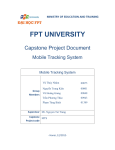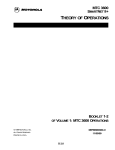Download IPHONE INTERFACE FOR MCONTROL
Transcript
1 Design and Implementation Document
IPHONE INTERFACE FOR MCONTROL A Design Project Report Presented to the Engineering Division of the Graduate School of Cornell University in Partial Fulfillment of the Requirements for the Degree of Master of Engineering (Electrical) by Aakanksha Singh Project Advisor: Bruce Land Degree Date: 24th May, 2009 2 Design and Implementation Document
Abstract Master of Electrical Engineering Program Cornell University Design Project Report Project Title: Design and Implementation of iPhone interface for mControl [1] Author: Aakanksha Singh Abstract: An interface was designed such that mControl[1] could be connected to the iPhone. The mControl is the software for digital home developed by Embedded Automation. It allows us to control all aspects of our home from Media Center PC, locally or remotely via Internet Explorer or from a Windows Mobile Device. The main objective behind this was to control the various house hold devices like lights, fan, dimmers etc through iPhone via mControl. In a fully automated solar powered house we can use iPhone or iPod touch to remotely control the appliances. This gives us an alternate and better method in addition to LCD Panels for the control of devices. Also it is more convenient as the interfacing does not require any extra hardware support in the iPhone or the system on which the mControl server is running other than the Smart Linc router. My work here has been to design and code the interface application. This javascript code (Appendix II) enables the client running at the iPhone to contact the server at Windows Home Server and both issue commands to change the status of an Insteon device or to monitor it. In addition to coding the interface, I have also documented the steps of installation (Appendix I) of both the mControl Server and Smart Linc Router so that anyone starting from scratch can make changes in the code. The code as of now can control and monitor the lights, dimmers and the fan in the solar powered house. Progressively, the irrigation module, security module, thermostat and other Insteon devices can also be added to it without much effort. Report Approved by Project Advisor: Date: _______________ 3 Design and Implementation Document
EXECUTIVE SUMMARY The 2009 Cornell University Solar Decathlon (CUSD) consists of several teams of students that work together to design and build a fully functioning house that is completely solar‐
powered. The Engineering Team is responsible for designing and creating a control system that addresses issues such as power management, electrical installation, and home automation and control. The task of the Engineering Team is two‐fold: to design and build a model of a control system that will function properly; and to develop a standard, easy‐to follow protocol that allows for the flexibility to easily install electrical components to the control system of the solar house. The complete solar powered house system is self sustainable and it is being designed to be fully automated. This automation is provided by the Embedded Automations mControl software. This centralized system can be used to control the appliances connected to the Insteon devices. The Controls team is a sub‐part of the Engineering team of the Solar Decathlon Project. I am working as a team member in this Controls team. I did the design and coding for the interface between the mControl[3] software and iPhone/iPod Touch. In addition to controlling the devices in the solar powered house using the LCD panels or Windows home server, there is yet another convenient and smart method to control the devices like fans, lights, irrigation pumps, dimmers etc. The alternative is to use the iPhone/ iPod Touch for this purpose. My work in this project is to enable this functionality. The main aim of this design document is to explain the design and the process of interfacing the iPhone/ iPod Touch to the mControl[3]. This solution enables the user to use iPhone/iPod Touch as a remote control whether he is in his house or away. This is a powerful tool in the world of home automation and is expected to facilitate the better use of mControl. 4 Design and Implementation Document
TABLE OF CONTENTS Executive Summary .................................................................................................................... 3 Introduction ................................................................................................................................. 5 Overview of the system ............................................................................................................ 5 Interface Design Objectives ....................................................................................................... 6 Implementation ........................................................................................................................... 7 Results And Conclusions .......................................................................................................... 14 Constraints and Extensibility ................................................................................................... 14 References and Bibliography ................................................................................................... 14 Appendices ................................................................................................................................ 15 5 Design and Implementation Document
INTRODUCTION In the fully automated solar powered house, the top level user interface is provided by the software mControl. This is the software for digital home developed by Embedded Automation. It allows us to control all aspects of our home from Media Center PC, locally or remotely via Internet Explorer or from a Windows Mobile Device. It can be interfaced to plug and play with Insteon and ELK products which will be detailed later on. The mControl Mobile Client, though initially developed to support Windows Mobile devices (e.g., Windows Smartphones, Pocket PCs), can also be used for other popular mobile devices/phones including iPhone and iPod Touch devices. This document underlines how we can use such devices to control the mControl mobile client. OVERVIEW OF THE SYSTEM The overall house system consists of broadly of three units – energy generation unit, energy distribution unit and control unit. Here we are concerned with the control unit of the system. The energy production and consumption performed on a per branch circuit basis is done by Computerized Electricity System (CES). The Heating, Ventilating and Air Conditioning (HVAC) control is handled by automated logic. It has both hardware and software components. The software component determines the functionality of the hardware component which can be suitably customized to HVAC system requirements. The top level user interface mControl is a single user interface for controls as well as media and entertainment. It runs on Windows media center and is accessible through PC, mPanels and iPhones/iPod Touch. The mPanels are low power interactive touch screens supposed to be present in every room. They are powered by power over ethernet which essentially eliminates the need for extra set of wiring for power. The Insteon products are used for the lighting and other basic sensor controls of the home. The protocols used by Insteon devices uses power lines to send communication signals to control lights and appliances. If we require complete control of the lighting in the house, every light switch has to be an Insteon light switch. This would enable it to interpret the communication signals sent over power lines and hence perform actions accordingly. The ELK products are used for controlling additional things like pumps. The ELK products can be in turn interfaced with Insteon and it allows control of relays and standard mechanical home equipments. 6 Design and Implementation Document
The block diagram for the complete system is shown below: am for the complete system is shown below: Home Theater PC
HDTV
Insteon Devices
LIVING ROOM
Cat5e Cable iPhone Home Server
Wireless Interface Insteon USB Adapter
POE Switch
Gigabit Router
Smart Linc
Router KITCHEN mPanel Insteon Devices
BEDROOM mPanel
Insteon Devices
Fig1. System Diagram My part has been to provide the iPhone interface as shown towards the right side of the system diagram. The iPhone connects to the Gigabit router and hence the home server using the Smart Linc[2] router. 7 Design and Implementation Document
INTERFACE DESIGN OBJECTIVES The iPhone interface is supposed to provide the remote access to mControl software to control the devices connected to the mControl server. The iPhone acts as a unified control portal for the digital home. With iPhone Interface the homeowners can control digital music, lights, fan and all other devices from distance and also manage and control the surveillance and security settings. The software interface between the mControl server and the client on iPhone is the mobile.aspx file. This file is accessed when a client such as iPhone wants to access and control the devices connected to the home server. IMPLEMENTATION In order to use the iPhone interface, configurations have to be made at the server and also at the router. The basic block diagram showing the interconnections between the iPhone, server and the wireless router are shown in the following diagram. My work in this project was the understanding of the code and making changes to the javascript files so that the iPhone could be interfaced to the system. Initially a large emphasis was on understanding the code i.e. how the files are linked together and how the control passes on from one class to the other when accessed. This has been shown in Appendix III. Wireless
Router Smart Linc Router
Server with WHS or Windows Media Center/Vista
iPhone/iPod
touch
Fig2. iPhone Interface Block Diagram Scripts and Configuration The access point for the client where mControl is running is the ASP.NET file mobile.aspx. The source of the scripts is mobileBasicFunctions.js, mobileEventsLogic.js, mobile_logic.js, mobileCommon.js, mobileLightObject.js, mobileCameraObject.js, mobileThermostatObject.js, mobileSecurityObject.js, mobileMainStatus.js. The script files are located in the C:\Program Files\Embedded Automation\mControl\scripts (or if you are using Windows Home Server, in C:\Inetpub\wwwroot\mControl\scripts) directory. To make changes to the script files, you must use a text or HTML editor. Changes take effect after you save the file’s changes and access the Mobile page. (You may need to refresh the screen to view the changes as scripts may be resident in your browser’s cache.) To recover changes, please delete the script file and then perform a 8 Design and Implementation Document
Repair Installation, which will reload the original script file. Other source files can be added to control different devices in the system like for irrigation pumps etc. The details of these scripts is as under: mobileBasicFunctions.js This implements the basic functions of a mobile like getTimeString, retrieve matching query variable, get module’s basename ID number, search for devices, zones etc using the ID numbers, create device objects, create data objects for triggers, macros, actions and conditions etc. mobileEventsLogic.js – This implements the initialization of http request, create http request, processes events request, extract xml docs from string, process event change. mobile_logic.js – This is used to populate zones, populate devices, build devices, switches, dimmers etc., view locations, populate macros and update camera images. mobileCommon.js – This is used to browse, get or set text and send command. mobileLightObject.js – This obtains switch status image and camera status image. We can enhance its capability by adding functions to it. mobileSecurityObject.js – This is to get and set security status and implement if some additional functionality is desired. mobileMainStatus.js – This implements the steps to be taken when there is a change in status of any device. It updates its status, gets macro status image and updates macro status image. In addition to adding functionality to control the devices, we can optimize various features of the mobile client of mControl. Style Optimizations The following changes relate to the Mobile Client for mControl’s style sheet. The style sheet is defined with the blue_static.css file, located in the C:\Program Files\Embedded Automation\mControl\styles\mobile (or if you are using Windows Home Server, in C:\Inetpub\wwwroot\mControl\styles\mobile) directory. To make changes to the style sheet, you must use a text or HTML editor. Changes take effect after you save the file’s changes and access the Mobile page. (You may need to refresh the screen to view the changes as images may be resident in your browser’s cache.) To recover changes, please delete the blue_static.css file and then perform a Repair Installation, which will reload the original style sheet. 9 Design and Implementation Document
Modifying the Background Image Removing the background image for the Mobile Client for mControl may improve loading performance and reduce memory usage. To remove the loading of background image, delete the highlighted line from the style sheet (~line 4): .bodyClass { background‐color:#0B5EBB; backgroundimage: url(../../images/mobile/blue_static/Background.jpg); position:absolute; background‐repeat: no‐repeat; MARGIN: 0px; overflow: hidden; background‐attachment: fixed; font‐family: arial; } Before After Similarly, you may consider adding your own custom background image by adjusting this line. Modifying the Device Panel Image(s) Removing the device panel image(s) for the Mobile Client for mControl may improve loading performance and reduce memory usage. To remove the loading of device panel image(s), delete the highlighted line from the style sheet (~line 48): .mainDevicePanel 10 Design and Implementation Document
{ width:210; height:58; backgroundimage:url(../../images/mobile/blue_static/Device.gif); } Before After Similarly, you may consider adding your own device panel image by adjusting this line. Modifying the Device Button Text Width Modifying the device button text width for the Mobile Client for mControl may improve legibility and aestheics. To modify the device button text width, adjust the width setting to the desired size (~lines 67 and 74) – please note, the width of the mainDeviceButtonTd should be greater than mainDeviceButton (for example, we used 2 pixels in our example): .mainDeviceButtonTd { width: 42; } .mainDeviceButton { background‐color: #2638AC; font‐size: 9pt; color: #f2f2f2; width:40; height:33; border: 0; position:relative; overflow:hidden; 11 Design and Implementation Document
} Similarly, you may consider adding your own device panel image by adjusting this line. Modifying the Device Buttons Modifying the device button to use a button image for the Mobile Client for mControl may improve legibility and aesthetics. To modify the device button to use a button image, add a button image to the \mControl\images\mobile\blue_static directory and then add a reference to the mainDeviceButton class: (for example, we created DeviceButton.jpg in our example): .mainDeviceButton { background‐image: url(../../images/mobile/blue_static/DeviceButton.jpg); /*background‐color: #2638AC;*/ font‐size: 9pt; color: #f2f2f2; width:40; height:33; border: 0; position:relative; overflow:hidden; } Before After 12 Design and Implementation Document
Modifying the Device Icon Image Removing the device icon image for the Mobile Client for mControl may improve loading performance and reduce memory usage. To remove the loading of device icon image, open the mobile_logic.js file and comment out the highlighted line (~line 205): // This is the line which includes the device icon as part of the device’s // You can comment out this line by adding “//” to the beginning of the line, as shown: //html += "<td class='mainDeviceIcon'><div class='mainDeviceImage' style='backgroundimage: url(" + url+ ");'/></td>"; Before After Similarly, you may consider adding your own custom background image by adjusting this line. HTML (ASP.NET) Optimizations The following changes relate to the Mobile Client for mControl’s HTML (ASP.NET) files. These HTML (ASP.NET) files are located in the C:\Program Files\Embedded Automation\mControl (or if you are using Windows Home Server, in C:\Inetpub\wwwroot\mControl) directory. To make changes to the HTML (ASP.NET) files, you must use a text or HTML editor. Changes take effect after you save the file’s changes and access the Mobile page. (You may need to refresh the screen to view the changes as HTML (ASP.NET) information may be resident in your browser’s cache.) 13 Design and Implementation Document
To recover changes, please delete the HTML (ASP.NET) file and then perform a Repair Installation, which will reload the original HTML (ASP.NET) file. Modifying the Logo Image Removing the logo image for the Mobile Client for mControl may improve loading performance and reduce memory usage. To remove the loading of device icon image, open the mobile.aspx file and delete the highlighted line (~line 24): <body class="bodyClass" id="body" onload='bodyLoad()'> <img src='images/vendor/vendor1.png' alt = 'mControl Home'/> Before After Similarly, you may consider adding your own custom background image by adjusting this line. Smart Linc Router configuration Smart Linc[2] is an internet web server interface to the INSTEON products optimized for mobile devices. There are some steps which need to be followed to set up and install this so that mobile devices can be used for controlling Insteon devices. This assigns an IP and a port to the client running at the iPhone/iPod Touch. Similarly, an IP and a port is also assigned to the server running at the Windows system in the house. When we access http://SERVERIP:PORT/mobile.aspx, we are able to connect to the server. It is the Smart Linc router that helps us to connect to the 14 Design and Implementation Document
Gigabit router/ Wireless router and hence the Windows Server. The Steps for installation of the mart Linc router are documented in the Appendix I. RESULTS AND CONCLUSIONS The iPhone can be used to as an interface for home automation now with Smart Linc router if already connected. Currently, the server and the client scripts were run on the same machine due to the unavailability of the Smart Linc router. The client could access the zones successfully. Apparently, any new device that needs to be controlled through iPhone has to be interfaced at two places in the code. Firstly, the logic corresponding to its implementation has to be added in the “scripts” folder as a .js file. Secondly, the link for this source script has to be provided in the mobile.aspx file and we are all set to control it. The implementation of this interface lends huge advantage to the solar decathlon house as a whole. It has increased the convenience of the resident of the house by enabling him to control devices at his home using the iPhone. CONSTRAINTS AND EXTENSIBILITY This control of the Insteon devices using the iPhone/iTouch interface has some limitations. We cannot control the Irrigation module, the security module, the camera module as of now. But in future we can add this implementation and use iPhone for this purpose as well. The extension to control these modules does not involve major design level changes. We just have to add code in the corresponding .js files. REFERENCES AND BIBLIOGRAPHY [1] mControl Embedded Automation‐ http://www.embeddedautomation.com/EACONewsPR071105‐
01.htm [2] SmartLinc Insteon Central Controller ‐ http://www.smarthome.com/2412N/SmartLinc‐INSTEON‐
Central‐Controller/p.aspx [3] mControl Application Note 06‐0001‐A [4] mControl Application Note 06‐0002‐A [5] mControl v2 User Manual 15 Design and Implementation Document
APPENDICES APPENDIX I Installation of mControl Clients (Vista) to talk to mControl Server (WHS) A recommended system for mControl operation utilizes the mControl server on a dedicated machine, while access/operation of mControl happens from other machines on the network. Further, we recommend the Windows Home Server (WHS) platform as the mControl server because: (a) WHS is operational 24‐7, allowing the mControl system to be used whenever required. This provides flexibility in the macro operation ‐ they can run anytime. (b) WHS provides a console for general administration ‐ mControl Editor and mControl Manager have been designed for this console. (c) WHS provides remote access capability. Microsoft even provides a free DDNS service. (d)Of course, WHS provides storage and back‐up features. 16 Design and Implementation Document
Many people are also using a Windows Media Center on their Now here are the guidelines on how to setup a mControl client/server system. network also. The key steps are: 1. Install mControl on the Server Machine 2. Setup the Server Machine's Firewall (to allow the mControl server to send/receive messages with mControl clients). 3. Setup the Client Machine's Firewall (to allow the mControl client to send/receive messages with the mControl server) 4. Install mControl on the Client Machine 5. Allow Firewall exceptions for mControl Clients. 1. Install mControl on the Server Machine: Use the instructions provided in the "mControl Installation" section of the mControl v2 User Manual. Please note, the installer and installation method differ if you installing on a Vista or XP machine, as compared to a WHS server machine. 2. Setup the Server Machine's Firewall If you are using a Firewall (which is recommended), you will need to except the mControl Server ‐ so that it can send/receive messages with mControl clients. 17 Design and Implementation Document
To do this, open your Firewall and select the "Exceptions" tab. Click on the "Programs ..." button and browse to mServer.exe. On your WHS machine, mServer.exe is located in the C:\Inetpub\wwwroot\mControl\server directory. On Vista/XP machines, mServer.exe is located in the C:\Program Files\Embedded Automation\mControl\server directory. 3. Setup the Client Machine's Firewall (to allow the mControl client to send/receive messages with the mControl server) If you are using a Firewall (which is recommended), you will need to except a few ports used by the mControl clients ‐ so that it can send/receive messages with mControl server. 18 Design and Implementation Document
Specifically, the following ports need to be excepted to allow proper operation: ‐ Port 29990 (TCP) ‐ used by mControl’s internal web server and browser/media center clients ‐ Port 29994 (UDP) ‐ used by mControl service to send messages (e.g. status messages) ‐ Port 29995 (UDP) ‐ used by mControl clients to send messages 4. Install mControl on the Client Machine You don't need to install the full mControl on your client machines ‐ use the mControl Client Installer to install the necessary software: 19 Design and Implementation Document
http://www.embeddedautomation.com/fo...ead.php?t=1129 Towards the end of the installation, the installer will provide a list of mControl servers to use – if you haven't done step 3, you may not see any mControl servers. Select the default server. 20 Design and Implementation Document
5. Allow Firewall exceptions for mControl Clients When you run the various mControl clients, your Firewall will ask if you would like to except the program/ports used by the client ‐ select "Unblock" to allow the exception. mControl Editor (mControlEditorForm.exe): mControl Vista Media Center Client (Media Center Extensibility Host): 21 Design and Implementation Document
Using the mControl Client and Addins installer
Instead of doing a full install of mControl, sometimes we just need to install client. A client
install is practical when your automation server is hosted on another machine. It allows you to
discover mControl servers and set the default server without editing any configuration files.
When
you
do
a
client
install,
the
following
programs
and
utilities
are
installed:
1. mControl Editor
2. mControl for MCE
3. Client Connection Configurator
4. OneVoice to mControl Bridge
Due to possible resource conflicts, it is recommended to only do one type of install on your
machine. You will also need to configure your firewall on each system that is either a client
or service host to allow exceptions for ports 29990 to 29995.
After downloading and extracting the folder with the latest
ClientsAndAddins.msi, located in the Clients_And_Addins folder.
build
of
mControl,
run
22 Design and Implementation Document
The following screen should appear:
Press next, and agree to the license.
23 Design and Implementation Document
The following screen should show up when the install is almost complete.
24 Design and Implementation Document
Here, you can select from a list of mControl servers on your network. Click on Re-Discover
Servers and set the server you want to use as the default. Now close this window.
An
info
screen
will
be
displayed.
Press
next,
and
installation
will
finish.
While opening an mControl client, such as mControl Editor, the client will now connect to the
25 Design and Implementation Document
server chosen as the default. The default server can be changed at any time by using the
Client Connection Configurator tool.
SmartLinc Router Installation 1 Plug included Ethernet cable into an open LAN port on your router. 2 Plug the other end of Ethernet cable into SmartLinc’s Ethernet jack. 3 Plug SmartLinc into an AC outlet SmartLinc’s white LED should turn on dimly 4 Verify proper connection between SmartLinc and your router: Router’s LED for the port SmartLinc is plugged into should be on Green LED on SmartLinc’s Ethernet jack should be on Logging In to Smart Linc from Home 5 Open a browser on your PC, PDA, or mobile phone (while connected to the Internet) (Java Script support required for default web server application, for devices that do not support Java Script, see step 8’s note below) 6 Type http://smartlinc.smarthome.com 7 Click on “I’m at home” 8 Click on the link that begins with http:// SmartLinc’s Home Page will appear “You should check the clock” text will disappear once you set the clock Setting the Time, Day and House Name 9 Click on the Settings icon (Wrench, bottom center) (or get here the first time opening SmartLinc, by clicking on “You should check the clock”) 10 Type in the correct time and click “Set Time” 11 Click on the correct day of week and click “Set Day” 12 If desired, type in a name for your house and click “Set House Name” 13 Click on the Home icon (upper left) to return to the homepage. Set up a Room, A Device and Timer 14 SmartLinc comes with samples of rooms, scenes/devices and timer events. Feel free to navigate around now and get familiar with where things are setup and stored. If you wish to clear all the samples out of the unit, Click on the Settings icon (wrench) and go to step 15. Otherwise, proceed to step 17. 26 Design and Implementation Document
15 Click on Authentication at the bottom of the Settings page: SmartLinc’s Set Login screenwill appear 16 Click on: a. Clear all Labels b. Clear all Timers c. Clear all URLs d. Reset all Checkboxes 17 Click the Room Settings icon (lower left corner of homepage) 18 Type “Frontyard” over the first “room” label (room indicates that no name had been assigned yet) 19 Click the “Show Room” Checkbox to the right of the room name 20 Click Save and Return 21 Click on “Frontyard” 22 Click the Scene Settings icon (lower left) 23 Type “Front Lights” over the first “scene” label 24 Click the “Show” Checkbox to the right of the scene name 25 Click Save and return 26 Click on “Settings” (far right) 27 Click on “Add” The Add/Remove Status will change to “waiting”….. 28 Press & Hold the Set button on the Front Lights SwitchLinc (or other INSTEON device such as KeypadLinc, LampLinc, etc.) for 5 seconds (or per that devices Quick Start Guide linking instructions) The Add/Remove Status will change to “Done” – and display the INSTEON ID of the device you added (e.g. 0D425B). 29 Click the “ON” and “OFF” icons Your lights will turn on and off 30 Type 07:00 into the “On Time box” and Click PM 31 Type 11:00 into the “Off Time box” and Click PM 32 Click on Sat and Sun (to uncheck these days) 33 Click on Save and return 27 Design and Implementation Document
Smart Linc Setup away from Home These instructions are also for in‐home use if the iPod Touch device does not support Wi‐Fi. These instructions assume the user is familiar with networking setup and firewall management (you will need to refer to your router’s instruction manual to determine how to perform the following steps on your specific router). User needs to be aware that there are always risks associated with configuring devices to make them accessible to the Internet, User takes full responsibility for network management and security. Smartlabs takes no responsibility for your network security. You must be on your local network (same as your SmartLinc) when Registering at http://smartlinc.smarthome.com (final steps below). 1) Log onto your router 2) Determine what your router’s range of DHCP addresses is and pick an IP address outside this range (e.g. 192.168.0.101) 3) Open the “port forwarding” (sometimes called virtual servers and other things) feature on your router 4) Forward the IP address (and we advise a random port of your choice to move the server off the default port 80) 5) Log onto your SmartLinc while at home via http://smartlinc.smarthome.com and choosing the "I'm at home" option 6) Click the Settings icon (wrench, bottom middle) 7) Click Authentication (bottom of screen) 8) Enter your username and passwords of choice (10 character max., letters, numbers and “@”only) 9) Click “Save User Name and Password” 10) Click “Back” on your browser a. You may need to log into SmartLinc at this point 11) Click “Change Network Settings” 12) Change the IP address to match the IP address you forwarded in your router (above) 13) Change the Port to match the port you forwarded in your router (above) 14) Click on Disabled for DHCP 15) Click on “*Save” 16) Unplug your SmartLinc from the electrical outlet for at least 10 seconds, then plug it back in 17) Enter your SmartLinc’s new IP address and port (if applicable) into your browser for example http://192.168.0.20:8080 28 Design and Implementation Document
18) Your SmartLinc homepage should reappear 19) Log onto http://smartlinc.smarthome.com 20) Click on “New User Registration” 21) Type in your username 22) Type in your password (twice) 23) Type in the INSTEON ID of your SmartLinc (8 characters, including dots) 24) Click “Submit” a. You will need to enter your SmartLinc username and password again if you have Authentication turned on as advised above Log into SmartLinc while away from Home (Optional) 1) Log onto http://smartlinc.smarthome.com 2) Click on “I’m not at home” 3) Type in your username 4) Type in your password 5) Click “Log In” Your SmartLinc Home Page will appear 29 Design and Implementation Document
APPENDIX II Source Code 1. Source file: mobile_logic.js //===========================================================================
/// <copyright from='2005' to='2008' company='Embedded Automation, Inc.'>
///
///
mControlWeb
///
///
Copyright (c) Embedded Automation, Inc.
All rights reserved.
///
/// </copyright>
//
//
$Id: mobile_logic.js,v 1.21 2008/04/22 19:25:05 george Exp $
//
//===========================================================================
var _selectedZoneArrayIndex
index)
var _selectedZoneId;
var _cameraImageIds = new
function PopulateZones()
{
var selectOptions
=
=
0;
//
Currently
//
selected
Database
zone
zone
(JS
id
Array();
"";
var selectedZoneArrayIndex = -1;
var selectedZoneId = getQueryVariable("Zone")
if (selectedZoneId != FAILED)
{
selectedZoneArrayIndex = searchForID(SystemZones,
selectedZoneId);
}
if(selectedZoneArrayIndex < 0)
{
selectedZoneId = searchForOrder(SystemZones);
selectedZoneArrayIndex = searchForID(SystemZones,
selectedZoneId);
}
_selectedZoneId = selectedZoneId;
_selectedZoneArrayIndex = selectedZoneArrayIndex;
var zoneArrayIndexes = new Array();
// Array
Zones, indexed by each zones order
for (var i = 0; i < SystemZones.length; i++)
{
var order = SystemZones[i].getOrder();
if (order >= 0)
zoneArrayIndexes[order] = i;
}
for(var
{
j
=
0;
j
array
<
zoneArrayIndexes.length;
of
j++)
var zone = SystemZones[zoneArrayIndexes[j]];
selectOptions += "<option value='" + zone.getID()
+
VALID
30 Design and Implementation Document
"'>"
+
zone.getName()
+
"</option>"
}
return
selectOptions;
}
function cmbZone_SelectedIndexChanged()
{
var path = location.pathname;
var p = path.lastIndexOf("/");
if (p >= 0) { path = path.substring(0, p);
location.href = path + "/Mobile.aspx?Zone=" +
}
}
cmbZones.value;
function PopulateDevices()
{
InitXMLHttpRequest();
var deviceList = new Array();
var orders = new Array();
var deviceHTML = "";
var n = 0;
for (var i = 0; i < SystemDevices.length; i++)
{
device = SystemDevices[i];
if (device.getZone() == _selectedZoneId)
{
var order = device.getOrder();
orders[n++] = order;
deviceList[order] = device;
}
}
orders.sort(_SortNumber);
for
{
(var
i
=
0;
var index
deviceHTML
i
<
n;
i++)
= orders[i];
+= _BuildOneDeviceHtml(deviceList[index]);
}
return
deviceHTML;
}
function _BuildOneDeviceHtml(device)
{
var deviceHTML = "";
var moduleIndex = findIndexOf(SystemModules, device.getModule());
var adapterIndex = findIndexOf(SystemAdapters, device.getAdapter());
var stat = device.getStatus();
if(moduleIndex >= 0 && adapterIndex >= 0) {
switch (SystemModules[moduleIndex].getModuleClass())
{
case "BINSWITCH":
var level = parseInt(stat);
deviceHTML = _BuildSwitchHTML(device, level);
break;
case "MLVLSWITCH":
var level = parseInt(stat);
31 Design and Implementation Document
deviceHTML
break;
"IPCAMERA":
deviceHTML
break;
"THERMOSTAT":
deviceHTML
break;
"ALARMSYS":
deviceHTML
break;
case
case
case
=
_BuildDimmerHTML(device,
level);
=
_BuildCameraHTML(device);
=
_BuildThermostatHTML(device,
=
_BuildSecurityHTML(device,
stat);
stat);
}
}
else
{
deviceHTML
}
return
=
_BuildDisabledDeviceHTML(device);
deviceHTML;
}
function _BuildDisabledDeviceHTML(currentDevice)
{
var html = "<td class='mainDeviceStatus'><img id='Device" +
currentDevice.getID() + "' " +
"src='images/mobile/blue_static/Status.-1.gif '/></td>";
html += "<td class='mainDeviceDisabledText'>Disabled</td>";
return _BuildDeviceHtml(currentDevice.getName(),
currentDevice.getID(),
false, html, null, null);
}
currentDevice.getImage(),
function _BuildSwitchHTML(currentDevice, level)
{
var switchHTML = "<td class='mainDeviceStatus'><img
id='mainDeviceStatus" + currentDevice.getID() + "' " +
"src='" + GetSwitchStatusImage(level) + "'/></td>";
switchHTML += "<td class='mainDeviceButtonTd'><input type='button'
class='mainDeviceButton' value='On' onclick=\"SendCommand('AutomationCommand',
+ currentDevice.getID() + ", 'On')\"" + "/></td>";
switchHTML += "<td><input type='button' class='mainDeviceButton'
value='Off' onclick=\"SendCommand('AutomationCommand', " +
currentDevice.getID() + ", 'Off')\"" + "/></td>";
return _BuildDeviceHtml(currentDevice.getName(),
currentDevice.getID(),
false, switchHTML, null, null);
}
"
currentDevice.getImage(),
function _BuildDimmerHTML(currentDevice, level)
{
var switchHTML = "<td class='mainDeviceStatus'><img
id='mainDeviceStatus" + currentDevice.getID() + "' " +
"src='" + GetDimmerStatusImage(level) + "'/></td>";
switchHTML += "<td class='mainDeviceButtonTd'><input type='button'
class='mainDeviceButton' value='On' onclick=\"SendCommand('AutomationCommand',
+ currentDevice.getID() + ", 'On')\"" + "/></td>";
"
32 Design and Implementation Document
switchHTML += "<td class='mainDeviceButtonTd'><input type='button'
class='mainDeviceButton' value='Off' onclick=\"SendCommand('AutomationCommand',
" + currentDevice.getID() + ", 'Off')\"" + "/></td>";
switchHTML += "<td class='mainDeviceButtonTd'><input type='button'
class='mainDeviceButton' value='Dim' onclick=\"SendCommand('AutomationCommand',
" + currentDevice.getID() + ", 'Dim')\"" + "/></td>";
switchHTML += "<td><input type='button' class='mainDeviceButton'
value='Bright' onclick=\"SendCommand('AutomationCommand', " +
currentDevice.getID() + ", 'Bright')\"" + "/></td>";
return _BuildDeviceHtml(currentDevice.getName(),
currentDevice.getID(),
false, switchHTML, null, null);
}
function DirectToCameraView(devId)
{
window.location='MobileCameraView.aspx?dev='
}
+
currentDevice.getImage(),
devId;
function _BuildCameraHTML(currentDevice)
{
var id = currentDevice.getID();
SendCommand('AutomationCommand', id, "StreamOneShot")
var html = "<img class='mainCameraImg' id='mCamImg" + id + "' />";
_cameraImageIds[_cameraImageIds.length] = "mCamImg" + id;
return _BuildDeviceHtml(currentDevice.getName(), currentDevice.getImage(),
currentDevice.getID(),
true, html, "mainDeviceStatus", "DirectToCameraView");
}
function DirectToThermostatView(devId)
{
window.location='MobileThermostatView.aspx?dev='
}
+
devId;
function _BuildThermostatHTML(currentDevice, stat)
{
var temprature = GetThermostatTemperature(stat, true);
return _BuildDeviceHtml(currentDevice.getName(), currentDevice.getImage(),
currentDevice.getID(),
true, temprature, "mainDeviceStatus", "DirectToThermostatView");
}
function DirectToSecurityView(devId)
{
window.location='MobileSecurityView.aspx?dev='
}
+
devId;
function _BuildSecurityHTML(currentDevice, stat)
{
var status = GetSecurityState(stat);
return _BuildDeviceHtml(currentDevice.getName(), currentDevice.getImage(),
currentDevice.getID(),
true, status, "mainDeviceStatusText2", "DirectToSecurityView");
}
33 Design and Implementation Document
function _BuildDeviceHtml(name,
onClickFun)
{
var html = "";
image,
id,
link,
status,
statusClass,
html += "<table class='mainDevicePanel' border='0' cellpadding='0'
cellspacing='0'>";
html += "<tr><td class='mainDeviceName'>"
+ name +
"</td></tr>";
html += "<tr><td>";
html += "<table class='mainDeviceSubPanel' border='0'
cellpadding='0' cellspacing='0'>";
html += "<tr>"
var url =
"images/mobile/blue_static/device/" + image;
html += "<td class='mainDeviceIcon'><div
class='mainDeviceImage' style='background-image: url(" + url+ ");'/></td>";
if(link)
{
html += "<td id='mainDeviceStatus"
+ id + "' class='" + statusClass + "'>" + status + "</td>";
var link = onClickFun + "(" +
id + ")";
html += "<td><input type='button'
class='mainDeviceButton' value='More' onclick='" + link + "' /></td>";
}
else
{
html += status;
}
html += "</tr>";
html += "</table>";
html += "</td></tr>";
html += "</table><br>";
return html;
}
function PopulateMacros()
{
var macroHTML = "";
var macros = new Array();
var orders = new Array();
var n = 0;
for (var i = 0; i < SystemMacros.length; i++)
{
var macro = SystemMacros[i];
if (macro.getZoneID() == _selectedZoneId &&
macro.getShowInZone())
{
var order = macro.getOrder();
orders[n++] = order;
macros[order] = macro;
}
}
orders.sort(_SortNumber);
for(var
i
=
0;
i
<
n;
i++)
34 Design and Implementation Document
{
var index = orders[i];
var macro = macros[index];
if(macro.getEnabled()) {
macroHTML += _BuildMacroHTML(macro);
}
else {
macroHTML += _BuildDisabledDeviceHTML(macro);
}
}
return
macroHTML;
}
function _SortNumber(a,b)
{
return a - b;
}
function _BuildMacroHTML(macro)
{
var id = "mainMacroStatus" + macro.getID();
var src = GetMacroStatusImage(macro.getState());
var html = "<td class='mainDeviceStatus'><img id='" + id + "' " +
"src='" + src + "' /></td>";
var run = "SendCommand('MacroCommand', " + macro.getID() + ",
'RunMacro')";
var stop = "SendCommand('MacroCommand', " + macro.getID() + ",
'StopMacro')";
var pause = "SendCommand('MacroCommand', " + macro.getID() + ",
'PauseMacro')";
html += "<td class='mainDeviceButtonTd'><input type='button'
class='mainDeviceButton' value='Run' onclick=\"" + run + "\" /></td>";
html += "<td class='mainDeviceButtonTd'><input type='button'
class='mainDeviceButton' value='Stop' onclick=\"" + stop + "\" /></td>";
html += "<td><input type='button' class='mainDeviceButton'
value='Pause' onclick=\"" + pause + "\" /></td>";
return _BuildDeviceHtml(macro.getName(), macro.getImage(), macro.getID(),
false, html, null, null);
}
function bodyLoad()
{
//InitSoap();
var n = _cameraImageIds.length;
if(n > 0)
{
if(n > 3) n = 3;
setTimeout("_UpdateCameraImages();", n
}
else
{
_cameraImageIds = null;
}
//StartTimer(processEventChange);
//InitXMLHttpRequest();
setTimeout("QueryProcDeviceStatus();", 1000);
*
1000);
35 Design and Implementation Document
}
function _UpdateCameraImages()
{
var n = _cameraImageIds.length;
if(n > 0) {
for(var i = 0; i < n; i++) {
var imageId = _cameraImageIds[i];
var deviceId = imageId.substr(7);
//var deviceIndex = searchForID(SystemDevices, deviceId);
//if(deviceIndex >= 0) {
var img = GetCameraImage(deviceId, "S", 35,
35);
eval(imageId).src=img;
//}
}
}
_cameraImageIds = null;
}
2. Source file: mobileBasicFunctions.js //===========================================================================
/// <copyright from='2005' to='2008' company='Embedded Automation, Inc.'>
///
///
mControlWeb
///
///
Copyright (c) Embedded Automation, Inc.
All rights reserved.
///
/// </copyright>
//
//
$Id: mobileBasicFunctions.js,v 1.2 2008/04/22 19:25:05 george Exp $
//
//===========================================================================
var
FAILED
=
-999;
//
Represents
function getTimeString()
{
var now = new Date();
var dateString = now.getHours()
now.getSeconds();
return dateString;
}
+
the
failed
sentinel
now.getMinutes()
value.
+
////////////////////////////////////////////////////////////////////
// Description:
JS function to retrieve the matching query
variable
//
Returns -999 when not found.
function getQueryVariable(variable) {
var query = window.location.search.substring(1);
var vars = query.split("&");
for (var i=0;i<vars.length;i++) {
var pair = vars[i].split("=");
if (pair[0] == variable) {
36 Design and Implementation Document
return
pair[1];
}
}
//alert('Query Variable
return FAILED;
'
+
variable
+
'
not
found');
}
//gets the module baseName ID NUmber
function findIndexOf(searchArray, searchString)
{
try
{
searchString = searchString.toUpperCase();
for (k = 0; k < searchArray.length; k++)
{
if (searchArray[k].getBaseName().toUpperCase()
searchString)
{
return k;
}
}
return FAILED;
}
catch (e) {}
return FAILED;
}
==
////////////////////////////////////////////////////////////////////
// Description:
Searches a systemArray (Devices, Zones, etc..)
//
using a database ID, and returns the
equivalent
//
systemArray ID
function searchForID(searchArray, searchID)
{
for (i = 0; i < searchArray.length; i++)
// Used to get
the location of current device in the xArray
{
if (searchArray[i].getID() == searchID)
return i;
}
return -1;
}
////////////////////////////////////////////////////////////////////
// Description:
Searches a systemArray (Devices, Zones, etc..)
//
using a database ID, and returns the
order 1 object
function searchForOrder(searchArray)
{
for (i = 0; i < searchArray.length; i++)
// Used to get
the location of current device in the xArray
{
if (searchArray[i].getOrder() == 0)
return searchArray[i].getID();
}
}
37 Design and Implementation Document
function myDevice(id, zone, name, address, splitAddress, module, mprotocol,
image,
notifyFlags, visible, adapter, status, order, options, extraData)
{
var _id
= id;
var _zone
= zone;
var _name
= name;
var _address
= address;
var _splitAddress = splitAddress;
var _module
= module;
var _mprotocol
= mprotocol;
var _image
= image;
var _dimBy
= 10;
var _notifyFlags
= notifyFlags;
var _visible
= visible;
var _adapter
= adapter;
var _status
= status;
var _order
= order;
var _extraData
= extraData;
var _options
= options.split("|");
var _port, _uname, _pwd, _anonymous;
try {
_port
= _options[0];
_uname
= _options[1];
_pwd
= _options[2];
_anonymous
= _options[3];
}
catch (e) {
_port = 80;
_uname =
_pwd = '';
_anonymous = false;
}
_options
= options;
=
x;
x;
}
x;
}
this.setID
}
this.setZone
=
=
function
(x)
{
_zone
=
this.setName
=
function
(x)
{
_name
=
this.setAddress
=
function
function
(x)
(x)
{
{
_id
_address
=
x;
}
this.setSplitAddress
this.setModule
=
function (x) { _splitAddress
= function (x) { _module
=
x;
}
=
x;
}
this.setMprotocol
this.setImage
x;
}
x;
}
x;
}
=
function (x) { _mprotocol
= function (x) { _image
this.setPort
=
this.setDimBy
this.setNotifyFlags
this.setVisible
=
=
function
function
(x)
(x)
{
{
=
x;
}
=
_port
=
_dimBy
function (x) { _notifyFlags
= function (x) { _visible
=
=
x;
}
=
x;
=
x;
}
this.setAdapter
}
=
function
(x)
{
_adapter
38 Design and Implementation Document
this.setStatus
=
function
(x)
{
_status
=
x;
}
x;
}
x;
}
=
x;
this.setOrder
=
function
(x)
{
_order
=
this.setUname
=
function
(x)
{
_uname
=
this.setPwd
}
this.setAnonymous
this.setOptions
=
=
function
(x)
{
_pwd
function (x) { _anonymous
= function (x) { _options
=
x;
=
}
x;
}
this.getID
this.getZone
this.getName
this.getAddress
this.getSplitAddress
this.getModule
this.getMprotocol
this.getImage
this.getPort
this.getDimBy
this.getNotifyFlags
this.getVisible
this.getAdapter
this.getStatus
this.getOrder
this.getUname
this.getPwd
this.getAnonymous
this.getOptions
this.getExtraData
= function () { return _id;
= function () { return _zone;
= function () { return _name;
= function () { return _address;
= function () { return _splitAddress;
= function () { return _module;
= function () { return _mprotocol;
= function () { return _image;
= function () { return _port;
= function () { return _dimBy;
= function () { return _notifyFlags;
= function () { return _visible;
= function () { return _adapter;
= function () { return _status;
= function () { return _order;
= function () { return _uname;
= function () { return _pwd;
= function () { return _anonymous;
= function () { return _options;
= function () { return _extraData;
}
}
}
}
}
}
}
}
}
}
}
}
}
}
}
}
}
}
}
}
}
/////////////////////////////////////////////////////////////////////////////////
//
Data objects for zones
/////////////////////////////////////////////////////////////////////////////////
function myZone(id, name, order, image)
{
var _id
= id
var _name
= name;
var _order
= order;
this.setID
this.setName
this.setOrder
= function (x) { _id
= function (x) { _name
= function (x) { _order
= x;
= x; }
= x; }
this.getID
this.getName
this.getOrder
this.getImage
= function () { return _id; }
= function () { return _name; }
= function () { return _order; }
= function () { return image; }
}
}
/////////////////////////////////////////////////////////////////////////////////
//
Data objects for macros
/////////////////////////////////////////////////////////////////////////////////
39 Design and Implementation Document
function myMacro(id, name, image, order,
enabled)
{
var _id
= id;
var _name
= name;
var _image
= image;
var _order
= order;
var _zoneid
= zoneid;
var _state
= state;
var _showinzone
= showinzone;
var _enabled
= enabled;
this.setID
this.setName
this.setImage
this.setOrder
this.setZoneID
this.setState
this.setShowInZone
this.setEnabled
this.getID
this.getName
this.getImage
this.getOrder
this.getZoneID
this.getState
this.getShowInZone
this.getEnabled
=
=
zoneid,
state,
showinzone,
= function (x) { _id
= x;
= function (x) { _name
= x; }
= function (x) { _image
= x; }
= function (x) { _order
= x; }
= function (x) { _zoneid
= x; }
= function (x) { _state
= x; }
function (x) { _manual
= x; }
= function (x) { _enabled = x; }
= function () { return _id;
= function () { return _name;
= function () { return _image;
= function () { return _order;
= function () { return _zoneid;
= function () { return _state;
function () { return _showinzone;
= function () { return _enabled;
}
}
}
}
}
}
}
}
}
}
/////////////////////////////////////////////////////////////////////////////////
//
Data objects for triggers
/////////////////////////////////////////////////////////////////////////////////
function myTrigger(trigID, name, macroID, torder, enabled)
{
var _trigID
= trigID;
var _name
= name;
var _macroID
= macroID;
var _torder
= torder;
var _enabled
= enabled;
this.setID
this.setName
this.setMacroID
this.setOrder
this.setEnabled
= function (x) { _trigID
= x;
= function (x) { _name
= x;
= function (x) { _macroID = x; }
= function (x) { _torder
= x; }
= function (x) { _enabled = x; }
}
}
this.getID
this.getName
this.getMacroID
this.getOrder
this.getEnabled
= function () { return _trigID; }
= function () { return _name; }
= function () { return _macroID; }
= function () { return _torder; }
= function () { return _enabled ? 1 :
0;
}
}
/////////////////////////////////////////////////////////////////////////////////
//
Data objects for conditions
40 Design and Implementation Document
/////////////////////////////////////////////////////////////////////////////////
function myCondition(id, name, trigID, condType, condValStr)
{
var _id
= id;
var _name
= name;
var _trigID
= trigID;
var _condType
= condType;
var _condValStr = condValStr;
this.setID
this.setTrigID
this.setCType
this.setCondStr
= function (x) { _id =
= function (x) { _trigID =
= function (x) { _condType
= function (x) { _condValStr
x; }
x; }
= x;
= x;
this.getID
this.getName
this.getTrigID
this.getCType
this.getCondStr
= function () { return _id; }
= function () { return _name; }
= function () { return _trigID; }
= function () { return _condType;
= function () { return _condValStr;
}
}
}
}
}
/////////////////////////////////////////////////////////////////////////////////
//
Data objects for actions
/////////////////////////////////////////////////////////////////////////////////
function myAction(actionID,
macroID,
aname,
atype,
command,
enabled, aorder)
{
var _actionID
= actionID;
var _macroID
= macroID;
var _aname
= aname;
var _atype
= atype;
var _command
= command;
var _enabled
= enabled;
var _aorder
= aorder;
this.setID
this.setMacroID
this.setAname
this.setAtype
this.setCommand
this.setEnabled
this.setOrder
this.getID
this.getMacroID
this.getAname
this.getAtype
this.getCommand
this.getEnabled
this.getOrder
= function (x) { _actionID
function (x) { _macroID
=
= function (x) { _aname
= function (x) { _atype
= function (x) { _command
=
= function (x) { _enabled
=
= function (x) { _aorder
=
= x; }
x; }
= x; }
= x; }
x; }
x; }
= x; }
= function () { return _actionID; }
function () { return _macroID; }
= function () { return _aname; }
= function () { return _atype; }
= function () { return _command; }
= function () { return _enabled ? 1 : 0;
= function () { return _aorder; }
=
}
}
/////////////////////////////////////////////////////////////////////////////////
//
Data objects for actions' commands
/////////////////////////////////////////////////////////////////////////////////
function myActionCommand(id, name, code, triggersrc, order)
{
41 Design and Implementation Document
var
var
var
var
var
_id
_name
_code
_triggersrc
_order
=
this.setID
= id;
= name;
= code;
triggersrc;
= order;
=
function
(x)
{
_id
=
x;
x;
x;
}
}
}
this.setName
this.setCode
this.setTriggersrc
this.setOrder
this.getID
this.getName
this.getCode
this.getTriggersrc
this.getOrder
=
=
= function (x) { _name
= function (x) { _code
function (x) { _triggersrc
= function (x) { _order
=
=
=
x;
= function () { return _id;
= function () { return _name;
= function () { return _code;
function () { return _triggersrc;
= function () { return _order;
}
=
x;
}
}
}
}
}
}
}
/////////////////////////////////////////////////////////////////////////////////
//
Data objects for mServer loaded adapters
/////////////////////////////////////////////////////////////////////////////////
function myAdapterRecord(name, displayas, description, aprotocol, port,
ports, supports, canEnroll, opts)
{
var _options = opts
this.getBaseName
= function () { return name; }
this.getDisplayas
= function () { return displayas; }
this.getDescription = function () { return description; }
this.getAprotocol
= function () { return aprotocol; }
this.getPort
= function () { return port; }
this.getPorts
= function () { return ports; }
this.getSupports
= function () { return supports.split("|"); }
this.getCanEnroll
= function () { return canEnroll; }
this.getOptions
= function () { return _options; }
this.setOptions
= function (x) { _options
= x; }
}
/////////////////////////////////////////////////////////////////////////////////
//
Data objects for known modules to mServer
/////////////////////////////////////////////////////////////////////////////////
// This is a readonly object so we don't implement any setters in it
function myModuleRecord(baseName, moduleClass, displayName, description,
moduleProtocol, defaultImage, capabilityFlags, groupMin, groupMax,
fieldGroup, conditionGroup, cmdUiBtnGrp)
{
var _capsFlag = capabilityFlags;
this.getBaseName
this.getModuleClass
this.getDisplayName
this.getDescription
this.getModuleProtocol
this.getDefaultImage
this.getGroupMin
= function () { return baseName;
= function () { return moduleClass;
= function () { return displayName;
= function () { return description;
= function () { return moduleProtocol;
= function () { return defaultImage;
= function () { return groupMin;
}
}
}
}
}
}
}
42 Design and Implementation Document
this.getGroupMax
this.getFieldGroup
this.getConditionGroup
this.getCmdGroup
// bit-field retrieval
this.getIsDimmable
BIT_IsDimmable; }
this.getPresetOn
BIT_HasPresetOn; }
this.getRampRate
BIT_HasRampRate; }
this.getIsGroupable
BIT_HasGrpTrigger; }
this.getCanDoCondition
BIT_CanDoCondition; }
this.getUsesActiveX
BIT_UsesActiveX; }
this.getDetectsMotion
BIT_DetectsMotion; }
this.getHasAudio
BIT_HasAudio; }
this.getCanPan
BIT_CanPan; }
this.getCanTilt
BIT_CanTilt; }
this.getCanZoom
BIT_CanZoom; }
this.getCanJPeg
BIT_CanJPeg; }
this.getCanMJPeg
BIT_CanMJPeg; }
}
=
= function () { return groupMax; }
= function () { return fieldGroup; }
function () { return conditionGroup; }
= function () { return cmdUiBtnGrp;
functions
= function
=
=
=
{
return
_capsFlag
&
=
function
()
{
return
_capsFlag
&
=
function
()
{
return
_capsFlag
&
function
function
=
()
()
function
function
=
()
{
()
()
return
return
{
{
function
=
{
function
_capsFlag
return
return
()
{
()
_capsFlag
return
{
&
&
_capsFlag
_capsFlag
&
&
_capsFlag
return
}
&
_capsFlag
&
=
function
()
{
return
_capsFlag
&
=
function
()
{
return
_capsFlag
&
=
function
()
{
return
_capsFlag
&
=
function
()
{
return
_capsFlag
&
/////////////////////////////////////////////////////////////////////////////////
//
Data objects for modules' UI buttons in mServer
/////////////////////////////////////////////////////////////////////////////////
// This is a readonly object so we don't implement any setters in it
function myModuleCmdRecord(grpName, command, description, uiclass, urlPage)
{
this.getGrpName = function () { return grpName; }
this.getCommand = function () { return command; }
this.getDescription = function () { return description; }
this.getUIClass = function () { return uiclass; }
this.getUrlPage = function () { return urlPage; }
}
/////////////////////////////////////////////////////////////////////////////////
//
Data objects for condition property in mServer
/////////////////////////////////////////////////////////////////////////////////
// This is a readonly object so we don't implement any setters in
function myCondPropRecord(groupname, propertyname, propType, allowedOps,
allowedVals, isChangeProp, isStatusProp)
{
it
43 Design and Implementation Document
this.getName
=
function
()
{
return
groupname;
}
this.getProperty
=
function
()
{
return
propertyname;
}
this.getType
=
function
()
{
return
propType;
}
this.getOperation
this.getValue
=
function ()
= function
{ return allowedOps; }
() { return allowedVals;
}
this.getValidForChange
this.getValidForStatus
=
=
function
function
()
()
{
{
return
return
isChangeProp;
isStatusProp;
}
}
}
/////////////////////////////////////////////////////////////////////////////////
//
Data objects for modules group of fields holder (address parts
holder)
/////////////////////////////////////////////////////////////////////////////////
// This is a readonly object so
function myModuleFieldGroup(grpname,
unenrollTimeout)
{
this.getGrpname
}
this.getName
}
this.getAddressJoiner
}
this.getEnrollTimeout
}
this.getUnenrollTimeout
=
}
}
we don't implement any setters in
name, addressJoiner, enrollTimeout,
=
function
=
()
function
{
()
return
{
it
grpname;
return
name;
=
function
()
{
return
addressJoiner;
=
function
()
{
return
enrollTimeout;
function
()
{
return
unenrollTimeout;
/////////////////////////////////////////////////////////////////////////////////
//
Data objects for modules fields (address and advanced options)
/////////////////////////////////////////////////////////////////////////////////
// This is a readonly object so we don't implement any setters in it
function myModuleComponentRecord (label, type, values, errmsg, defaultval)
{
this.getLabel
= function () { return label; }
this.getType
= function () { return type; }
this.getValues
= function () { return values; }
this.getErrMsg
= function () { return errmsg; }
this.getDefault
= function () { return defaultval; }
}
/////////////////////////////////////////////////////////////////////////////////
//
Data objects for a group of condition property in mServer
/////////////////////////////////////////////////////////////////////////////////
// This is a readonly object so we don't implement any setters
function myCondGrpRecord(name, propsArray)
{
this.getName
= function () {return name; }
this.getProperty = function () {return propsArray; }
in
it
44 Design and Implementation Document
}
// This is a readonly object so we don't implement any setters
function myLanguageRecord (_id, _name, _local)
{
this.getID
= function () { return _id; }
this.getName
= function () { return _name; }
this.getLocal
= function () { return _local; }
}
in
it
/////////////////////////////////////////////////////////////////////////////////
//
System Users objects
/////////////////////////////////////////////////////////////////////////////////
function myUserAcct(id, name, image)
{
var _name
= name;
var _image
= image;
this.setName
this.setImage
= function (x) { _name
= function (x) { _image
this.getID
this.getName
this.getImage
= function () { return id; }
= function () { return _name; }
= function () { return _image; }
=
= x; }
x; }
}
/////////////////////////////////////////////////////////////////////////////////
//
Data objects for a protocols definitions in mServer
/////////////////////////////////////////////////////////////////////////////////
// This is a readonly object so we don't implement any setters in it
function myProtocolRecord(name, canEnroll, forcedAddressList)
{
this.getName
= function () {return name;
}
this.getCanEnroll
= function () {return canEnroll;
}
this.forcedAddressList
= function () {return
forcedAddressList; }
}
3. Source file: mobileCommon.js //===========================================================================
/// <copyright from='2005' to='2008' company='Embedded Automation, Inc.'>
///
mControlWeb
///
Copyright (c) Embedded Automation, Inc.
All rights reserved.
/// </copyright>
//
$Id: mobileCommon.js,v 1.8 2008/04/02 17:02:25 roger Exp $
//
//===========================================================================
var
var
_deviceIndex;
_deviceId;
function
{
BrowseBack()
45 Design and Implementation Document
//window.location.href=("Mobile.aspx");
window.location.href = "Mobile.aspx?Zone="
SystemDevices[_deviceIndex].getZone();
}
function setComboBoxValue(comboBox, value)
{
var options = comboBox.options;
var index = -1;
for(var i = 0; i < options.length;
{
if(options[i].value == value)
{
index = i;
break;
}
}
comboBox.selectedIndex = index;
}
+
i++)
function GetElementInnerText(element)
{
var text;
if(typeof(element.innerText) == "undefined")
{
text = element.innerHTML;
}
else
{
text = element.innerText;
}
return text;
}
function SetElementInnerText(element, text)
{
if(typeof(element.innerText) == "undefined")
{
element.innerHTML = text;
}
else
{
element.innerText = text;
}
}
function SendCommand(commandType, devid, commandStr)
{
if(commandType == "AutomationCommand")
{
doServiceRequest(_actionObjHttp, commandType, "function=" +
escape(commandStr) +
"<deviceId>" + devid + "</deviceId>" + "<command>"
commandStr + "</command>" );
}
else if(commandType == "MacroCommand")
{
+
46 +
Design and Implementation Document
doServiceRequest(_actionObjHttp,
"</macroId>");
}
commandStr,
"<macroId>"
+
devid
}
4. Source file: mobileEventsLogic.js //===========================================================================
/// <copyright from='2005' to='2008' company='Embedded Automation, Inc.'>
///
///
mControlWeb
///
///
Copyright (c) Embedded Automation, Inc.
All rights reserved.
///
/// </copyright>
//
//
$Id: mobileEventsLogic.js,v 1.3 2008/04/22 19:25:05 george Exp $
//
//===========================================================================
var
var
var
var
var
_soapServer = "";
_soapPath = "";
_timerObjHttp = false;
_actionObjHttp = false;
_xmlDocEvent = false;
function InitXMLHttpRequest()
{
if (document.implementation && document.implementation.createDocument) {
// Mozilla, create a new DOMParser and document by prsing
the XML string
_xmlDocEvent=document.implementation.createDocument("","",null);
//xmlDoc = new DOMParser().parseFromString(xmlString,
"text/xml");
//alert("EVENTS_LOGIC: This browser is not supported");
//return;
}
else if (window.ActiveXObject) {
// Internet Explorer, create a new XML document using
ActiveX
_xmlDocEvent = new ActiveXObject("Microsoft.XMLDOM")
_xmlDocEvent.async="false";
}
_timerObjHttp = CreateXMLHttpRequest();
_actionObjHttp = CreateXMLHttpRequest();
_soapServer = location.host;
var soapPath = location.pathname;
var p = soapPath.lastIndexOf("/");
if (p >= 0) {
soapPath = soapPath.substring(0, p);
}
_soapPath = soapPath + "/mServer.asmx";
}
function
QueryProcDeviceStatus()
47 Design and Implementation Document
{
_OnTimerEvent();
setTimeout("QueryProcDeviceStatus();",
1000);
}
function _OnTimerEvent() {
try
{
if (doServiceRequest(_timerObjHttp,
_ProcessEventsRequest();
}
} catch (e) {
// server might be down and we
it
}
}
"GetQueuedEvents",
are
unable
to
null))
connect
{
to
function doServiceRequest(objXmlHttp, method, paramStr) {
if (objXmlHttp) {
try {
var soapStr =
'<?xml version="1.0" encoding="utf-8"?>' +
'<soap:Envelope
xmlns:xsi="http://www.w3.org/2001/XMLSchema-instance"
xmlns:xsd="http://www.w3.org/2001/XMLSchema"
xmlns:soap="http://schemas.xmlsoap.org/soap/envelope/">' +
'
<soap:Body>' +
'
<' + method + '
xmlns="http://embeddedautomation.com/webservices/mControl">' +
'
' + ((paramStr == null || paramStr
== "") ? '' : paramStr) +
'
</' + method + '>' +
'
</soap:Body>' +
'</soap:Envelope>';
// call the web service
objXmlHttp.open("POST", location.protocol + "//" +
_soapServer + _soapPath, false); // true/false for asynchronous
objXmlHttp.setRequestHeader ("Man", "POST " + _soapPath
+ " HTTP/1.1");
objXmlHttp.setRequestHeader ("Host", _soapServer);
objXmlHttp.setRequestHeader("Content-Type", "text/xml;
charset=utf-8");
objXmlHttp.setRequestHeader("SOAPAction",
"http://embeddedautomation.com/webservices/mControl/" + method);
objXmlHttp.send(soapStr);
while
otherwise
(objXmlHttp.readyState != 4) {
// should spend at most 5 seconds
here
-
exit
}
if
(objXmlHttp.status == 200) {
return true;
} else {
//*** - has to be changed to a
for
MCE
and
soapServer
+
proper
notification
IE
"/"
+
/* alert("There was a problem
method + "?" + paramStr
with
the
service:\n"
+
48 Design and Implementation Document
"\n\t-
the
"
+
page.',
+ "\n\n" + objXmlHttp.statusText +
objXmlHttp.responseText);
*/
}
} catch (e) {
setErrorInfo('mServer is down. Restart it & refresh
'#f00000');
}
}
return
false;
}
function _ProcessEventsRequest() {
// retrieve the string returned by the web service (as XML
string, not as node)
// then process the response parsing the string as XML document
var xmlstr =
_timerObjHttp.responseXML.getElementsByTagName("GetQueuedEventsResult")[0].firstChi
ld.data;
// to speed up processing, we will rely on the length of
returned string
// an empty events element will be
"<QueuedEvents>\n</QueuedEvents>\n"
// while a non-event will be much longer, so if length is less
than
// length("<QueuedEvents>\n</QueuedEvents>\n") [approx. 40 chars
// (including some extra marging)] then our string has no events.
// This way is faster than processing the whole document as xml,
etc.
if (xmlstr == null || xmlstr.length < 40) {
return
}
if
{
(_GetXmlDocumentFromString(xmlstr))
_ProcessEventChange(_xmlDocEvent);
}
}
function _GetXmlDocumentFromString(xmlString) {
var ok = false;
try
{
if (_xmlDocEvent)
{
if (window.ActiveXObject)
{
_xmlDocEvent.loadXML(xmlString); // Use loadXML
as a DOM parser.
if (_xmlDocEvent.parseError.errorCode == 0)
ok = true;
}
else
{
_xmlDocEvent = new
DOMParser().parseFromString(xmlString, "text/xml");
ok = true;
49 Design and Implementation Document
}
}
}
catch (e) {
return ok;
}
}
function _ProcessEventChange(xmlDoc) {
try
{
var objNodeList = xmlDoc.getElementsByTagName("event-change");
var objNodeList2 = xmlDoc.getElementsByTagName("macro-change");
if
{
(objNodeList)
for
{
(var
i
=
0;
i<objNodeList.length;
var chgArray =
objNodeList[i].firstChild.data.split("#");
eventChangeStatus(chgArray[0],
}
}
if
{
i++)
chgArray[1]);
(objNodeList2)
for
{
(var
i
=
0;
i<objNodeList2.length;
var chgArray =
objNodeList2[i].firstChild.data.split("#");
macroChangeStatus(chgArray[0],
}
}
}
catch(e) { }
}
i++)
chgArray[1]);
function CreateXMLHttpRequest()
{
if(window.XMLHttpRequest)
{
return new XMLHttpRequest();
}
else if(window.ActiveXObject)
{
var msxmls = new Array(
'Microsoft.XMLHTTP',
'Msxml2.XMLHTTP.5.0',
'Msxml2.XMLHTTP.4.0',
'Msxml2.XMLHTTP.3.0',
'Msxml2.XMLHTTP');
for(var
{
i
=
0;
i
<
msxmls.length;
i++)
try
{
return
}
new
ActiveXObject(msxmls[i]);
50 Design and Implementation Document
catch
(e)
{
}
}
}
throw
new
Error("Could
not
instantiate
XMLHttpRequest");
}
5. Source file: mobileLightObject.js //===========================================================================
/// <copyright from='2005' to='2008' company='Embedded Automation, Inc.'>
///
///
mControlWeb
///
///
Copyright (c) Embedded Automation, Inc.
All rights reserved.
///
/// </copyright>
//
//
$Id: mobileLightObject.js,v 1.1 2008/04/02 00:00:36 roger Exp $
//
//===========================================================================
function GetSwitchStatusImage(level)
{
return GetDimmerStatusImage((level
}
>
function GetDimmerStatusImage(level)
{
if(level < 0) level = 0;
if(level > 100) level = 100;
var levelRounded = Math.round(level
if(level < 0) levelRounded = -1;
return
0)
?
100
:
/
10)
*
10;
"images/mobile/blue_static/Status."
+
0);
levelRounded
+
".gif";
}
6. Source file: mobileMainStatus.js //===========================================================================
/// <copyright from='2005' to='2008' company='Embedded Automation, Inc.'>
///
///
mControlWeb
///
///
Copyright (c) Embedded Automation, Inc.
All rights reserved.
///
/// </copyright>
//
//
$Id: mobileMainStatus.js,v 1.1 2008/04/02 00:00:36 roger Exp $
//
//===========================================================================
function eventChangeStatus(deviceId,
{
try
status)
51 Design and Implementation Document
{
var deviceIndex = searchForID(SystemDevices,
var device = SystemDevices[deviceIndex];
device.setStatus(status);
if
{
(device.getZone()
==
deviceId);
_selectedZoneId)
_UpdateDeviceStatus(device);
}
}
catch
(Exception)
{
}
}
function _UpdateDeviceStatus(device)
{
var deviceHtmlObj = eval("mainDeviceStatus"
if(!deviceHtmlObj) return;
+
device.getID());
var modID = findIndexOf(SystemModules, device.getModule());
switch (SystemModules[modID].getModuleClass().toUpperCase())
{
case "BINSWITCH":
var level = parseInt(device.getStatus());
deviceHtmlObj.src = GetSwitchStatusImage(level);
break;
case "MLVLSWITCH":
var level = parseInt(device.getStatus());
deviceHtmlObj.src = GetDimmerStatusImage(level);
break;
case "THERMOSTAT":
SetElementInnerText(deviceHtmlObj,
GetThermostatTemperature(device.getStatus(), false));
break;
case "ALARMSYS":
SetElementInnerText(deviceHtmlObj,
GetSecurityState(device.getStatus()));
break;
}
}
function macroChangeStatus(id, state)
{
try
{
var macroIndex = searchForID(SystemMacros,
var macro = SystemMacros[macroIndex];
macro.setState(state);
if (macro.getZoneID() == _selectedZoneId)
{
_UpdateMacroStatus(macro);
}
}
catch (Exception) { }
}
function
{
GetMacroStatusImage(state)
id);
52 Design and Implementation Document
return
"images/mobile/blue_static/Mac."
+
state
+".png";
}
function _UpdateMacroStatus(macro)
{
var macroHtmlObj = eval("mainMacroStatus" + macro.getID());
if(!macroHtmlObj) return;
macroHtmlObj.src = GetMacroStatusImage(macro.getState());
}
APPENDIX III THE main server generated web page uses ActiveX scripting and the corresponding file is mobile.aspx as stated before. The control flow is as shown: mControlMobile
inherits Mobile.aspx
Script sources: all .js files
Response.Write(API.Command.viewzones_data_js);
Functions called:
Onload‐> bodyLoad() Onchange‐>cmbZone_SelectedIndexChanged() document.write(PopulateZones()); document.write(PopulateDevices()); document.write(PopulateMacros());