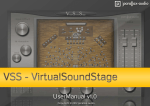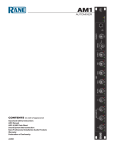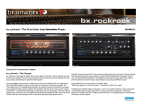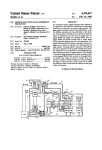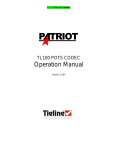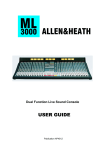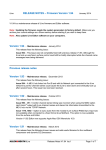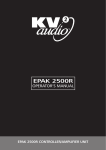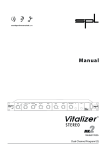Download bx_XL manual - Floridamusicco.com
Transcript
bx_XL manual The New Loud © 2010 by Brainworx Music & Media GmbH Install and activate your new plugin. Check the Activation Manual PDF for details, or visit www.plugin-alliance.com/activation. The Activation Manual has been installed into the same folder as this Plugin Manual. Alternatively, please check the online version, see link above. bx_ XL manual Index 8.3.1 Gain Boost12 1.0 bx_XL Quick Guide4 8.3.2 Gain Reduction Meter12 2.0 What is the bx_XL limiter?4 8.3.3 Threshold12 3.0 bx_XL Flow Chart6 8.3.4 XL13 4.0 What is M/S technology?7 8.3.5 Attack time (0.1ms – 1.5ms)13 4.1 What is M/S good for in Mastering?7 8.3.6 Release time (0.01ms – 999ms)13 5.0 But what´s so new about bx_XL then?7 8.3.7 Input, Output and Sidechain LED´s14 6.0 Features of bx_XL:8 Channel switches15 7.0 How do I get started with bx_XL8 8.3.9 Channel Active15 8.0 Overview and Details10 8.3.10 Solo:15 8.1 Input Gains10 8.3.11 Fader Link:15 8.2 Crossover Frequency Mid Lo/Hi & MonoMaker11 8.3.12 Sidechain Active15 8.2.1 Crossover Frequency:11 Examples (for a standard pop / rock mix):11 8.4 Sidechain Mix15 8.4.1 Pro Tip:16 8.2.2 Mono Maker12 8.5 Master Section 16 8.3 Mid Lo/Hi and Side Sections12 8.5.2 Master Gain Boost:16 2 bx_ XL manual 8.5.3 Master Threshold:17 9.4 Manual21 8.6 Solo buttons (with Auto mode)17 9.5 Help/general info21 8.6.1 Solo M:17 10.0 Brainworx keyboard shortcuts21 8.6.2 Solo S:17 11.0 Troubleshooting21 8.6.3 Solo L & R:17 8.6.4 Solo Sidechain:17 8.6.5 Auto Solo18 8.7 Stereo Master Output LED´s18 8.8 The M/S Summing Amp19 8.9 The L/R Stereo Peak Stop Limiter 19 8.10 Master Output Gain (-6dB/+6dB)19 8.11 Master Metering20 9.0 The Master Panel20 9.1 Bypass20 9.2 Undo / Redo (32 steps)20 9.3 Settings (A/B/C/D)20 3 bx_ XL manual 1.0 bx_XL Quick Guide Advanced steps: • Insert bx_XL into the stereo master buss, place behind all EQs and compressors! • Play a stereo song you know well and press Solo M and Solo S (center section) to understand what M and S are. • Turn up the Input Gain until the Peak Meters of the stereo main LED´s hit “0” (zero) on peaks. • Turn up Master Gain Boost and note how your mix gets louder and more squashed the more you crank up. The MidHi signal will most likely hit the Max Gain ceiling now. • Adjust the individual Gain Boost sliders of MidLo and S if necessary. Watch the MidLo/MidHi and Mid/Side meters change. • Turn down the individual Max Out sliders (of M low and S mainly) to tighten up these channels by driving them “to the wall”. Do not overdo this, too much gain reduction causes distortion. • Play with the Crossover Frequency slider and use the “Solo MidLo” feature to adjust precisely. Try to separate the bass drum with it! • Adjust the individual Attack and Release times of the MidLo, MidHi and Side channels. Use the individual Solo knobs to do so. • Turn up the Master XL knob and/or the individual XL knobs in the channel to saturate your mix or parts of the mix only for “more perceived volume”/more loudness. You cannot win the loudness war without the XL knobs! ;-) • If the Peak Stop meters show too much gain reduction (> 4 - 6dB) use the Summing Amp Gain to reduce the overall level. Use M & S gains individually to adjust or correct the stereo image. Watch the Mid/Side meter. • Use the Master Out to turn your overall master output down by - 0.2 dB if desired (many mastering studios do so to avoid clippings at CD project crossfades, etc.). • Sidechain mix: Mix any combination of 2 signals (MidLo, MidHi, Mid, Side, or External) to be your Sidechain signal and let this SC signal key the MidLo channel, MidHi channel, Side channel or any combination/ all of them! • Pan M and S to balance out uneven mixes. • Watch the 4 big “needle VUs” as they display important level changes between Mid and Side signal (=your stereo width!) and between MidLo and MidHi, which affects your low end a lot. • Use Level Link on MidLo and S channels to drive signals more into the limiter without boosting the actual volume of that channel! Be creative, follow your ideas. We believe that there is not really much that you cannot do with bx_XL when it comes to levels and CD loudness…. 2.0 What is the bx_XL limiter? bx_XL is a low latency M/S mastering limiter. Its main purpose is to help you get your mixes loud and clear. “As loud” as any major label production and less “squashed” (aka distorted) than many of them. While we developed the bx_XL processor I found myself wondering several times why it seems to be a “must have” in the audio-world today to “limit” your mixes to the extreme. While you can do so with bx_XL we truly believe that there is a certain stage at which you should STOP to squash your mixes more and more to eventually achieve “huge loudness” or volume… From a certain level on we at BX feel that too much loudness is a true limitation for your music. Limitation in dynamics, in power and 4 bx_ XL manual strength… Certain music styles seem to require that squashed sound and “loud first impression”, but you might achieve a bigger and longer lasting impact with a powerful mix that is loud… not dead. Please do keep this in mind when cranking up your mixes. 2006/2007 and we have offered a plug-in emulation of this EQ ever since. Engineers and magazines around the globe rave about bx_digital so we decided to develop a limiter that “teams up” perfectly with our EQ in mastering situations. bx_XL internally converts stereo signals into M (mid / sum) and S (side / difference) signals and splits the M channel into 2 bands (hi & lo). This way you can limit and level 3 individual channels to increase loudness and improve clarity of stereo mixes drastically – with much less distortion artifacts and while keeping much more “punch” than any other limiter system. Multiple Solo, Auto Solo and Link features enable the engineer to precisely adjust all stages of this hi-end mastering limiter. Via the Crossover Frequency slider the “MidLo” channel can be used to separate the bass drum and limit it different than the rest of your mid signal easily! This is great for all kinds of dance, rap, techno and rock music! bx_XL looks quite complex at first, but once you get the internal signal flow and audio splits you will be able to use it intuitive and fast. It might be worth taking a look at the graphical layout of the internal signal flow, see next page. Please read about all the details in chapter 8. After these 3 channels have been mixed back together to a regular L/R stereo signal internally the signal runs through an additional (fourth!) final standard brickwall peak stop limiter which offers an adjustable master out level. bx_XL also has a 3 band “psycho-acoustic” loudness maximizer built-in and offers 4 automatable settings with copy & paste functionality. All these features combined with 32 steps of Undo / Redo and various detailed Level meters make for a sophisticated dynamics & loudness control system second to none. We recommend bx_XL to be used as the final plugin on the stereo master buss for mixing and mastering purposes and it can work great on any stereo bus / stereo sub group as well. bx_XL is based upon the M/S technology taken from our “modern classic” M/S EQ bx_digital. We developed this hi-end analogue EQ 5 bx_ XL manual 3.0 bx_XL Flow Chart Below is an overview of the signal flow to help you understand the concept and idea behind the bx_XL. Maybe print this page and check it while using bx_XL for the first time! Crossover Frequency Mid Lo Input Right x M/S Encoder M S XL M Gain Sidechain Mid Hi x Right Gain Max Out Crossover Frequency Left Gain Input Left Input Gain Boost Input Max Out Gain Boost XL + x Output Left M Mono Maker S Side Gain Boost Input S Gain Sidechain Max Out XL x M/S Pan M S M/S Decoder L R Peak Stop Master Output Gain Output Right Sidechain Input External Sidechain Sidechain Mix 6 bx_ XL manual 4.0 What is M/S technology? Most engineers who are recording music know about the M/S microphone technique (2 different microphones for stereo recordings – they have to be an OMNI or CARDIOID microphone for the M (mid) signal and a “FIGURE-OF-8 microphone” for the S (side) signal). Recording a signal with M/S microphone technique means to create a stereo (L/R) signal by mixing the M and the S signals together in a special way that will result in a very mono-compatible stereo signal. To master your music in M/S you have to extract the M- and S- signals from your stereo mix with an M/S matrix (we offer bx_control as a plugin M/S matrix), then limit your M- and S- mono sums with 2 mono limiters and bounce back to L/R stereo with a second M/ S matrix. Sounds quite confusing? Well, bx_XL does all that work for you internally, just feed it with a stereo mix and you´ll be able to individually limit (and listen to!) your Mand S- signals. The input and output signals of bx_XL are always regular L/R stereo. For additional details about this technique you may have a look into any decent audio book. Please do so if you want to learn more about this method to create very mono-compatible stereo-signals, e.g. when recording classical music, drums, choirs or acoustic instruments in general. 4.1 What is M/S good for in Mastering? Well, it may sound simple, but the bx_XL has a built-in M/S matrix that will separate any stereo signal into its mono sum and the stereo difference signals. Thus you are able to separately control these 2 signals which can be very useful when you work on a stereo mix that has certain “problems” - or if you simply want to enhance the perceived volume of your mix with as few audible artifacts as possible. Ever tried to crank up the guitars and keyboards of your stereo mix while keeping the punch of your drums and the power of your lead vocals? With bx_XL and its built-in M/S technology you can do exactly that. 5.0 But what´s so new about bx_XL then? First of all, bx_XL works different than any other limiter out there. Different in a nice way… The M/S mode and the internal split of the M-signal into 2 bands allow for a huge increase of overall volume and perceived loudness while keeping audible distortion and artifacts as low as possible. bx_XL is the first and only M/S mastering limiter that allows you to listen to your M and S signals individually and phase corrected by using the same solo knobs that have already made bx_digital the M/S EQ of choice for many of the best engineers around the globe. “Why is this so unusual?” you might ask now. Well, although the S signal is included in any regular L/R stereo signal, it is not in phase on both channels, so we had to come up with an easy way to phase correct it each time you want to listen to your S-signal soloed. Where do you start? Start by playing some stereo mixes through your bx_XL plug-in and push the Solo button of the MidLo, MidHi and most importantly the Side Section… you will be amazed of what you will hear… you will be able to work on details you have never even heard before in your mixes! 7 bx_ XL manual Then dig a little deeper, try the Auto Solo Mode, the Crossover Frequency split while soloing M lo and M hi, use the XL knobs on all 3 channels, etc. You will quickly get the concept this way. 7.0 How do I get started with bx_XL in a typical mastering session? 6.0 Features of bx_XL: Mastering music is all about hearing objectively …and enhancing musical performances if possible… but it is (often enough…) about correcting mistakes that have been made in a mix session… this sounds basic, but we mean it very literally! • • • • • We assume that most if not all people who have purchased bx_XL are familiar with using a standard L/R limiter, so we will skip the total basics of “how to use a limiter” and go on with less common-known limiter-techniques… • • • • • • • M/S mastering limiter for stereo signals (mixes) Splits the stereo signal into M & S Splits the M signal into Lo and Hi (2 bands) Many Solo features including “Auto Solo” Mode Multiple Level meters to control Correlation, Balance, Loudness, M&S ratio, Lo and Hi ratio, etc. Input Gain and individual Pan for M and S signals to control the output balance - with more precision than ever. Stereo Width Control (M & S Gains in the Summing Amp) Output Gain to adjust overall level. New mouse wheel control (place the cursor above any knob and use the mouse wheel…) Mono-Maker: Adjust the MonoMaker from 20 Hz to 20000 Hz and your stereo mix will be Mono up to that frequency by cutting away the low-end of the stereo-difference of your stereo-mix - and adjusting the potential loss of bass-frequencies in the Mono-Sum automatically! Ever had problems to cut your electronic music mixes with synthesizer basses to vinyl? Do you want to make sure your bass sounds are tight on disco speakers that might be spread all over the place? Try the Mono-Maker. bx_XL works in M/S mode so you can give your mixes that extra lo-end on guitars and synths that the pros have without rumbling bass drums, basses, etc. keeps the punch of your mix alive! Let´s assume we have an average stereo-signal (e.g. a mix) with some problems that we want to correct… missing loudness for example - the band you produced just complained that the last CD by “XYZ” is sooo much louder than their own recording you just mixed and mastered…. It´s just… how can you change anything for the better if you can´t even hear exactly where the problem lies? But that´s over now… with its built-in M/S-mastering-mode bx_XL can transform your stereo mix into 2 easy-to-adjust mono sums (M & S, or “Sum & Difference”), and the bx_XL lets you hear both sections perfectly in-phase. In addition to separating M and S bx_XL also splits the Msignal into 2 bands for you and let´s you listen to all channels in Solo mode. This way you can hear any problem of your mix very obviously and also make any improvements to your mix simple but precisely. We propose you start working with bx_XL by simply listening to some of the mixes that you know very well or to some of your favorite CD-tracks. While you do so press the Solo - buttons of the M and S - sections 8 bx_ XL manual alternately to get used to how your mixes sound separated into these 2 mono sums (respectively 3 bands). You will quickly be able to hear stuff inside your music that you might want to process / adjust, so why don´t you just do it? Mastering in M/S takes a little time to get used to - it´s just really different limiting 3 separate mono-sums than limiting conventional L&R-signals with a 1 knob “auto-limiter”. But, it´s a very musical way of working, and there is a reason why some of the top mastering studios in the world have been working like this for ages with custom-made M/S-boards - without really telling anybody… whole mix (through the external Sidechain input). Make your mix wider than it originally was by increasing the Stereo Width without losing the center of your recordings! You will not loose bass drum power or vocals by making your mix wider this way… and it will not sound different played back in mono at all. M/S-Mastering might just be the key for your music to sound as big - yet still open and clear - as productions often referred to as being “BIG”… Many people who have used the M/S-modes for the first time told us that they had the impression of a “3D-like” depth in their mixes after processing the M- and the S-Signals individually. While using the M/S-technique for mastering does affect your phases in the stereosignal we do not see this as a problem. In M/S modes altering phases is done intentionally. Once you are used to the basics of M/S you might easily get into more detailed functions… try balancing out a mix that is not centered 100% (most mixes that come from an analogue desk with inserted compressors, EQs, in the main stereo insert, etc. are not balanced 100%!) by Solo-ing the S-section and adjusting the Balance Gain until all the things that should be centered (like bass drums, snares, lead vocals, bass, etc.) in your mix disappear completely. If that´s the case you can be sure that your mix is balanced! Use the Sidechain mixer and let your music bounce to the groove of your bass-drum, record stem mixes that are still being triggered by the 9 bx_ XL manual 8.0 Overview and Details The Input Gain also lets you adjust the overall level and intensity of the limiter sound once you have tweaked all the details. If you feel your mix sounds good but maybe just a bit too squashed try lowering the Input Gain by - 0.5dB or -1dB. The Input Gains for the L(eft) and R(ight) channels can be linked. When Link is ON adjusting one of the Gain knobs will cause both knobs to turn. Please note that you can offset both channels (unlink them and set one channel to more or less volume than the other channel) and still use them in linked mode afterwards whereas the level offset will stay in place! If you experience uneven or unbalanced mixes at the output (the Balance meter and the RMS level LED´s are a good reference) try adjusting the M and S Pan. Panning the M shifts signals from the center of your mix (bass drums, snares, lead vocals, bass, etc.) while panning the S signal rather tilts your stereo information (guitars, keyboards, choir vocals, strings, pianos and effect sounds for example). 8.1 Input Gains L&R (-6dB/+ 6dB) and M/S Pan (-50/+ 50) The input gain lets you level the signal you want to process with bx_XL from (-6dB) to (+6dB) before you actually start tweaking knobs to adjust all the details. Watch the RMS Meters and make sure that peaks in your audio material will not cause constant 0dB levels. Peaks around -1dB/0dB are a good choice to start with. 10 bx_ XL manual 8.2 Crossover Frequency Mid Lo/Hi & MonoMaker Examples (for a standard pop / rock mix): Crossover Frequency below 100 Hz: 8.2.1 Crossover Frequency: With the Crossover Frequency slider you determine at which frequency bx_XL will split the M signal (mid signal, mono sum) into 2 bands (Mid Lo and Mid Hi). bx_XL is an M/S limiter that splits the M signal of any stereo track into a multi-band (2-band) mono signal. Possible applications: • Split the M signal rather low to separate the bass drum from the rest of the mono information and limit it different than the rest of the M signal! Works best with settings below 100/150 Hz. Try 60 Hz to start with, this is also the default setting of bx_XL. • Split the M signal rather high to separate hi end sizzling sounds such as vocal sibilance and cymbal noise to eventually detect and suppress them using the Mid Hi channel (limit the M Hi channel without boosting it in this case). • Split at any other frequency to emphasize certain good sounding elements of your mix or to hide any bad sounding elements of your mix dynamically. Your Mid Lo channel will mainly contain bass drum information and the gain reduction of that channel will therefore be caused by bass drum peaks “hitting against the threshold”. You Mid Hi channel will contain the rest of the mix except for the bass drum (and some low end bass frequencies). The Mid Hi channel can be looked at as the “Main M channel” in that case. It will contain much more level / energy than the Mid Lo channel. tt The Threshold slider of the Mid Hi channel should be set to “0” (zero) or slightly below zero to make sure you get the maximum undistorted sound of bx_XL. tt The Threshold slider of the Mid Lo channel will have to be pulled down quite far in that case (approx. -12 dB). Place the Threshold slider slightly above the Output LED´s of the M Lo channel until the Gain Reduction meters start blinking on occasional peaks (bass drum hits most likely). Crossover Frequency above 6kHz: Your Mid Lo channel will now contain everything except for some hi frequency sizzling sounds (cymbals, parts of the guitar and keyboard sounds, sibilance of the vocals, etc.). The Mid Lo will be the “Main M channel” in that case. It will contain much more level and energy than the Mid Hi channel. tt The Threshold slider of the Mid Lo channel should be set to “0” (zero) or slightly below zero to make sure you get the maximum undistorted sound of bx_XL. tt The Threshold slider of the Mid Hi channel will have to be pulled down quite far in that case (approx. -12 dB). Place the Threshold slider slightly above the Output LED´s of the M Lo channel until the Gain Reduction meters start blinking on occasional peaks (vocal sibilance and cymbal hits most likely). 11 bx_ XL manual Once you have set the individual Threshold sliders according to your taste you may use the Master Threshold to adjust the overall Gain Reduction. tt If you use the “Fader Link” of any of the 3 channels (Mid Lo, Mid Hi or Side) you will “drive that channel into the limiter” harder or softer without altering the overall volume of that channel as the Gain Boost and Threshold sliders will automatically be moved contrarily. (Gain boost “up” results in the Threshold being pulled down automatically and vice versa!) 8.2.2 Mono Maker The Mono Maker is another true Brainworx invention and is also featured in bx_digital V2, bx_control V2, bx_dynEQ and bx_hybrid. It will cut away low end frequencies (the ones below the frequency you dial in) only in the S signal to make your mix mono below that frequency! At the same time the Mono Maker automatically compensates for the overall loss of low end sound in the M signal so your mix does not loose bass audibly. Mono Maker ensures phases below the selected frequency to be accurate and tight and helps preventing bad surprises from playing your music through subwoofer music systems. Mono Maker is also essential for Vinyl Mastering! Phase problems in the low end can literally make the needle of a record player jump off the groove (!), and Mono Maker effectively eliminates these phase problems. 8.3 Mid Lo/Hi and Side Sections 8.3.1 Gain Boost Use the Gain boost faders internally to drive the respective channel into the limiter. The “hotter” you drive a channel the more Gain Reduction will be applied when the channel hits the “ceiling” set by the Threshold. 8.3.2 Gain Reduction Meter Any audio signal exceeding the Threshold level will cause the limiter of that channel to “block” the audio above that level. This is the main purpose of the limiter. To show you how much level is being “cut” we have implemented the Gain Reduction meter. +4dB means that internally the audio signal of that channel is 4dB above the Threshold, and the limiter turns down the output of that channel by 4dB at that moment. Gain Reduction of 6dB or more may be quite audible and result in “pumping” audio. 8.3.3 Threshold With the Threshold faders you adjust the peak levels upon which the limiter will start working. Setting the Threshold to -2dB (for example) will cause Gain Reduction of any peaks exceeding this level. Try starting with settings around 60 Hz. Much higher frequencies can cause audible loss in stereo width. Crossover Frequency and Mono Maker can be linked for easier use with standard settings. 12 bx_ XL manual 8.3.4 XL to cut of all the peaks you want to get rid of. The XL knob allows to further push the signal and add some warmth by the application of smooth third and fifth order harmonics. Aliasing is prevented due to a special filtering process. Using the XL feature will let your mix sound way louder – without really altering the actual audio level too much. This way you can achieve mixes that seem to be louder than they actually are! You may apply XL to all 3 channels (Mid Lo, Mid Hi and Side), but we highly recommend using the XL process cautiously on the channel that contains the lead vocals and other natural signals. This will be the Mid Hi channel in most situations. tt XL settings up to 50% should be OK to be used with any material with no problems to be expected, higher settings might work on the Mid Lo and Side chain best. tt XL is a secret weapon for achieving loudness that can usually only be heard on recordings mastered by the very best mastering engineers world wide. tt Just try it and judge for yourself. 8.3.5 Attack time (0.1ms – 1.5ms) Attack time is the time the limiter needs to achieve maximum gain reduction when a peak in the signal has caused the signal “hit the threshold”. Adjust the Attack time of the limiter of the respective channel (Mid Lo, Mid Hi or Side) fast enough to cut off all the peaks in that channel you want to get rid off. Too fast Attack times though can result in audible peaks, too slow Attack times may not limit your signal effectively enough tt As there is a stereo Peak Stop Limiter behind the M/S Summing Amp stage of bx_XL you don´t have to fear audible distortion because of slow Attack times. Any peaks slipping through the limiters of the individual channels will hit the Peak Stop limiter if they are exceeding 0 dB at the Summing Amp stage and will be stopped by a fast fourth limiter (in addition the the 3 limiters in the Mid Lo, Mid Hi and Side channels) here reliably. If the Peak Stop meters show Gain Reduction greater than 3 dB (in the Peak Stop level LED´s) you should try to set the Attack times faster to let less peaks pass the respective limiter channel (Mid Lo, Mid Hi or Side). tt If you experience audible clippings / distortion while soloing individual channels (Mid Lo, Mid Hi or Side) you might want to listen to the whole mix first (= switch OFF all solos!) before changing Attack times. Sometimes a few clippings in a single channel are not even audible in the whole mix… 8.3.6 Release time (0.01ms – 999ms) The Release time is the time the limiter takes to “let go” and be reset after a peak has caused the limiter to reduce the gain of the channel “hitting the threshold” (and after the level has dropped again below that level, of course). Faster Release times result in higher output level and higher RMS levels but might cause audible distortion at some point. If you experience clipping sounds please dial in longer Release times. Slower release times will result in a more gentle gain reduction but might cause audible “pumping sounds”. If you experience pumping audio signals please try shortening the release times of the channels containing more rhythmic material. In most cases this will be the M channels. 13 bx_ XL manual 8.3.7 Input, Output and Sidechain LED´s LED´s (individual channel LED´s) and Threshold slider needle “The needle lies!” ;-) These LED´s show you the energy (level) of the respective channel (Mid Lo, Mid Hi or Side) going into that channel and leaving that channel to be “bounced back to stereo” in the M/S Summing Amp stage of bx_XL. but the XL processor added to the limited signal may cause the signal of the respective channel to exceed the Threshold level. This is normal behavior and intended. tt Any peaks exceeding the Threshold settings of individual channels (Mid Lo, Mid Hi or Side) will be stopped at the final Peak Stop limiter stage. The Input LED´s can be adjusted / will be affected by the settings of the Master Input Gain, the Master Gain boost knob and the individual channel´s Gain boost slider. The Output LED´s will be affected by the Master Threshold knob, the individual channel´s Threshold slider and the XL settings. If you activate “Sidechain” in any channel this channel will display a third LED chain, the Sidechain meter. This LED meter is a copy of the Sidechain meter in the Sidechain Mix window and represents the audio signal of the Sidechain Mix. Use this meter to adjust your Threshold if Sidechain is active as the Sidechain audio signal can vary quite radically from the internal audio of that channel. Example: if you use the Mid audio signal in the sidechain to limit the Side channel the internal audio of the Side channel will be much lower than the Mid audio signal. The Sidechain meters are the slim LED´s between the regular input and Output LED´s. tt As the XL processor is post limiter in every channel the Output LED´s can actually flash higher than the Threshold slider needle. The slider indicates the level that will cause the limiter to cut off peaks 14 bx_ XL manual Channel switches Channel Active, Solo on/off, Fader Link on/off, Sidechain active 8.3.9 Channel Active will no longer target the internal audio signal of that channel but the Sidechain Mix audio you have selected. 8.4 Sidechain Mix Use two (2) of the following signals to mix together a signal that will serve as a “triggering” signal for any of the 3 channels in bx_XL (Mid Lo, Mid Hi and Side). All features (including the XL knob) will be bypassed when the LED is off. A blue LED means the channel is active/on/working. 8.3.10 Solo: To listen to that channel solo press the Solo switch. Soloing any other channel deactivates the channel Solo. You can also deactivate by clicking the same Solo switch again when it is active. Several Solo knobs cannot be linked. One Solo knob can be activated only at the same time. 8.3.11 Fader Link: “Fader Link” on will link the Gain boost fader and the Threshold fader to “drive that channel into the limiter” harder or softer without altering the overall volume of that channel. The Gain Boost and Threshold sliders will automatically be moved contrarily when Fader link is ON (blue LED indicates ON). tt Gain boost “up” results in the Threshold being pulled down automatically and vice versa! You can select from 5 different signals on both sides of the fader and seamlessly blend from one signal into another: • • • • • Mid Lo Mid Hi Mid (Hi & Lo combined) Side External (this is the external Sidechain input that most hosts offer) tt In the example above you would be blending a little bit of the M (mid) signal into the S (side) signal. This would give you a combination of (let´s say) all of your stereo guitar or keyboard sounds from your mix) with a bit of bass drum and snare peaks added. If you used this signal to trigger your S channel the S channel limiter would react on the peaks of the bass drum and snare a little bit to make your music “groove” with the beats of your track! 8.3.12 Sidechain Active Use this knob to activate the Sidechain audio to be the “trigger” for that respective channel. If Sidechain is active the limiter of that channel 15 bx_ XL manual 8.4.1 Pro Tip: Mastering stems with bx_XL using the External Sidechain: If you like to mix a stereo version of your tracks and then like to bounce multiple stereo “stems” (for example stereo drums, stereo vocals with or without effects, stereo keyboards, stereo guitar groups, etc.) to have greater control and access in the final mastering stage you have probably used a limiter on your stereo master buss when you bounced the full stereo master. But if you solo certain stereo groups now and bounce them with the same master buss settings you will most likely not even get similar (!) results when it comes to the dynamics and the behavior of your master limiter. Single signals are just never as loud as the whole stereo mix was, so your limiter, which was reacting nicely on the overall stereo mix will not even detect peaks if you bounce (for example) the stereo guitar group through the same master buss settings. With bx_XL now you can: • adjust bx_XL to your full stereo mix • bounce the whole stereo mix with bx_XL bypassed. • route the bounced stereo mix into the Sidechain input of bx_XL (see your audio host manual for details as this procedure varies slightly from host to host) • now re-activate bx_XL and activate the Sidechain for all 3 channels (Mid Lo, Mid Hi and Side). • Solo certain instruments or groups of your mix and play them through bx_XL with the Sidechain active on all 3 channels. • Although the individual instruments will not exceed the Thresholds of the 3 channels you will see bx_XL reacting on the music as if the whole mix was playing! That is because the whole mix is actually playing through the input of the Sidechain, and your channels are using the whole mix as a trigger…! • Now if you blend together the multiple stems you have recorded (or bounced) you will get a mix that is still reacting “limited” on every individual stem(!), but you have total control over all nuances from the multi stems you have in place… rock on! 8.5 Master Section 8.5.1 Master XL: Turning Master XL will “remote control” the 3 individual XL knobs in the Mid Lo, Mid Hi and Side channels. The master XL bypass switch (respectively “activation” switch) deactivates ALL 3 individual bypass switches and alternately activates all of the XL knobs that have not been disabled individually. bx_XL “remembers” which of them were set to ON or OFF before using the Master XL bypass! 8.5.2 Master Gain Boost: Master Gain Boost will “remote control” the 3 individual Gain boost sliders of the Mid Lo, Mid Hi and Side channels. Individual offsets for any of the 3 channels can be made by using a single Gain boost slider in the desired channel. Offsets between the 3 individual Gain boosts will cause a shifted frequency spectrum (Mid Lo vs. Mid Hi) or stereo image (“Mid Lo and Mid Hi” vs. S) of your mix. This can be desired but should be monitored via the Master Meters in the top row of the plugin graphics. More often than not a slight boost of the M Lo and the Side channel results in a “bigger” low end and wider stereo image which is THE sound that most engineers and bands (and fans!) are looking for… 16 bx_ XL manual 8.5.3 Master Threshold: The Master Threshold “remote controls” the 3 individual Threshold sliders of the Mid Lo, Mid Hi and Side channels. Individual offsets for any of the 3 channels can be made by using a single Threshold slider in the desired channel. In more or less every stereo music mix the Side channel (= S-signal) contains less energy than the Mid channels. To achieve an evenly limited and tight mix it is therefore needed to set the Threshold of the Side channel much lower than the one of the main Mid channel. The “main” M channel can be either the Mid Lo or the Mid Hi channel, depending on the setting of the Crossover Frequency! 8.6 Solo buttons (with Auto mode) for M&S, L&R and the Sidechain Tightening the S channel by limiting it smoothly and boosting it by 1 or 2 dB is very often the key to achieving maximum volume without audible distortion artifacts! Also try to use the XL knob with higher settings on the S channel than on the M channel. The M channel almost always contains the lead vocals, and the human ear reacts very “disturbed” to drastic changes made to human voices. But slightly saturating the guitar and keyboard sounds in your mix and limiting them more “in your face” will most of the times work well and sound “pleasant” to your customers´ ears and their fans… Having the Solo S on board of an M/S weapon such as the bx_XL makes it much easier to understand what you are tweaking right away. If you are new to the M/S processing of stereo mixes do try the Solo S knob to simply LISTEN to a few stereo mixes or CD tracks that you know well. You will get the concept right away this way. You can listen to the various constituents of your stereo mix by using our Solo knobs. The phase corrected Solo S is a true Brainworx invention. Also, if you are interested in M/S processing in general: Brainworx offers a lot of tools that make use of the M/S idea in general, our best known product is probably “bx_digital V2 – THE M/S EQ”. 8.6.1 Solo M: 8.6.3 Solo L & R: Listen solo to your M(mono) signal. This is the mono sum of your overall mix, the Left and Right channel combined (L+R). Listen to only the L(eft) channel or R(ight) channel, monoed out on both output channels / speakers. 8.6.2 Solo S: 8.6.4 Solo Sidechain: The S signal is a part of any stereo signal, but it is phase reversed on the right channel which makes it tough to judge. bx_XL will automatically phase-correct the S signal and play it monoed on both output channels so you can listen properly to all the stereo information of your mix. Listen solo to the combination you mix together to be your “trigger signal” for any of the 3 channels (Mid Lo, Mid Hi and Side). You can apply the Sidechain signal to any of the 3 channels in the 17 bx_ XL manual channel section. Or to any combination of the channels (Mid Lo and S, for example), or to ALL 3 channels. 8.7 Stereo Master Output LED´s Peak, RMS, Dynamic Range To enable you to really judge what you are using as a Sidechain signal we have added the Sidechain solo knob. This multi-meter simultaneously shows you the Peak and RMS (average) levels of the audio signal for the left and right output channels. 8.6.5 Auto Solo In addition there is a Dynamic Range meter on top of the meter displaying the overall dynamics to be found in your mix after the limiter stage. Enabling Auto Solo will automatically solo the channel of the feature you are just using (for example “Threshold”) as soon as and as long as you are clicking that knob. Example: clicking the Threshold fader of the Side channel and holding it will solo the Side channel until you release the mouse click. The less dynamic range your mix has the louder it will sound but the more squashed it will also be. A mix with a Dynamic Range of 6dB will usually sound “loud as hell” and anything below that level (4dB for example) will start sounding “distorted”. Trust your ears, stop at a reasonable level... 18 bx_ XL manual 8.8 The M/S Summing Amp The M/S Summing Gain will receive the 3 individual channel signals (Mid Lo, Mid Hi and Side) and sum them together in a very special way to create a highly monocompatible stereo signal derived from the processed “stems”. Mid Lo and Mid Hi will be combined to a phase coherent mono sum. The M & S signals will be converted back to a regular L/R stereo signal that will be fed to the Master Peak Stop Limiter (which works in L/R Stereo mode, not M/S!). 8.9 The L/R Stereo Peak Stop Limiter This one-knob peak stop limiter works in standard L/R mode with fixed very fast Attack and Release times to prevent short clippings that may occur when bx_XL mixes together the 3 channels (Mid Lo, Mid Hi and Side) again to a full stereo L/R mix. It can be compared with standard brickwall limiters from other vendors and is the final process step of the bx_XL limiter before the audio passes the Master Output gain knob. M+S = Left channel M-S = Right channel The Stereo Width of the overall output signal can be controlled via the S channel gain. The Gains for the M(id) and S(ide) signals can be linked. When Link is ON adjusting one of the Gain knobs will cause both knobs to turn. Please note that you can offset both channels (unlink them and set one channel to more or less volume than the other channel) and still use them in linked mode afterwards whereas the level offset will stay in place! This way you can alter the overall level being sent into the Peak Stop limiter without altering the overall Stereo width. 8.10 Master Output Gain (-6dB/+6dB) Master Output receives the final stereo L/R signal limited and clip free from the M/S Summing Amp stage and the Peak Stop limiter at 0dB, but many mastering engineers are used to delivering their mixes at - 0.2dB or -0.3dB. Use the Master Out gain knob to set the final output stage to any level you like. tt Positive values (greater 0dB) require additional limiters behind bx_XL and may cause serious distortion in your audio signal and further processing stages! tt We highly recommend to set Master Out to - 0.2dB and then forget about it. ;-) 19 bx_ XL manual 8.11 Master Metering 9.0 The Master Panel Mid Lo/Mid Hi - Mid/Side - Correlation - Balance 9.1 Bypass With the Bypass button you can bypass the whole bx_XL plug-in to compare your original mix and your corrections/ improvements with the bx_XL. Balance will show how the energy of the mix is shared between L and R channels. Use the Gain L/R and/or the Pan M & S knobs to alter the Balance if desired. Correlation is a standard correlation meter. It can be handy to check phases when doing bigger changes in M/S. The Mid Lo/Mid Hi meter indicates the ratio between the 2 bands of the M signal in refernce to the original (unprocessed) audio. If the needle moves to the left (towards Mid Lo) this means that your processed mix contains more lo-end than the unprocessed mix. You may adjust this or keep things as they are, depending solely on your taste. The Mid/Side meter indicates the ratio between M and S in refence to the original (unprocessed) mix. If the needle moves to the left (towards Mid) this means that your processed mix contains less S signal (=less stereo width!) than your unprocessed mix. You can adjust the stereo width with the M and S gain knobs anytime! 9.2 Undo / Redo (32 steps) One of the new features of bx_XL is the 32 steps Undo/Redo functionality. Now you can just experiment and Undo whatever you don´t like. Together with the new A/B/C/D settings and Copy/Paste (see “9.3”) this is an engineer´s dream. 9.3 Settings (A/B/C/D) You can now store up to 4 Settings of bx_XL without using the audio sequencer´s “Preset window” (most of them are not really fast and intuitive to use…). Start with one Setting (A by default), copy it to B (press “copy”, click “B“, click “Paste”, done!), then compare A and B. The same goes for C and D, of course. Also, you can reset single settings. Using Automation can be helpful to get the maximum out of your mixes. Maybe your mix needs different Stereo Width settings for various parts of the song? Settings are the way to go… you don´t have to do it.. but you can… 20 bx_ XL manual Presets: (in your audio sequencer host program) 11.0 Troubleshooting All 4 Settings of bx_XL will be stored with each Preset! ?? Incomplete signals 99 You might have clicked on one or (or more) Solo-buttons of one section (L/R or M/S), so you only hear parts of your signal. Make sure both Solo buttons are switched OFF to hear your stereo mix. 99 Switch all Solo switches OFF, and you should hear your regular stereo signal. 9.4 Manual Press Manual to open the PDF version of the manual which will be saved on your computer during installation. 9.5 Help/general info ?? Phasing / wrong panoramas 99 If you hear parts of your stereo signal not properly in place panoramawise you might have panned M and / or S in the master panel. Click here to get info about bx_XL (version no, credits, etc.). This “splash screens” will also explain the most common shortcuts to operate bx_XL with ease. ?? NO sound 99 Do you feed any sound into bx_XL at all??? tt Please see “10.0” for these shortcuts and some tips. 10.0 Brainworx keyboard shortcuts • Alt/Mouse Click: will reset any knob to its initial value • Apple key (MAC) or Ctrl key (PC) plus Mouse Click (or Scroll Wheel Use above any parameter!) will allow for fine tuning of any knob. • Scroll Wheel Control: place your mouse above any knob and turn the mouse wheel to increase/decrease values. • Typing In Values into your plug-ins will save you some time: General Typing: 10.000 Hz can be typed in as “10k”, 12.000 Hz would be “12k”, etc. • Individual bypass: click on any feature label to switch it on (white letters) or off (grey letters). This is a very useful feature for comparing your settings with the unprocessed signal, e.g. to monitor the meter tools while adjusting/comparing your settings. tt Also, any bypassed feature of bx_XL will not use any CPU power. 21 bx_ XL manual ENJOY WORKING WITH bx_XL! tt For more information and a video demo please visit: www.brainworx-music.de www.brainworx-usa.com VST is a trademark of Steinberg Media Technologies GmbH RTAS is a trademark of Digidesign, a division of Avid Technology, Inc. AU is a trademark of Emagic/Apple. Hitdorfer Straße 10 40764 Langenfeld Germany [email protected] www.brainworx-music.de www.brainworx-usa.com 22