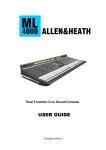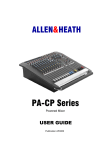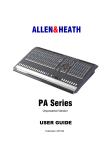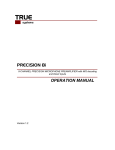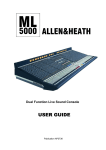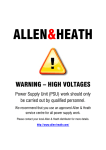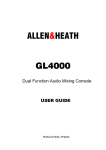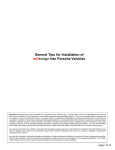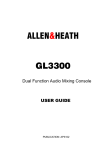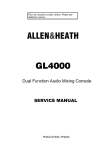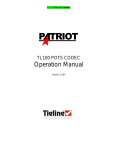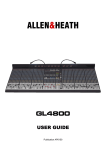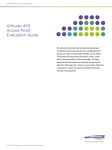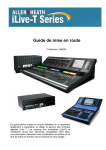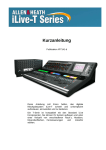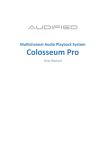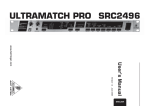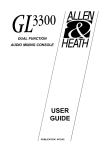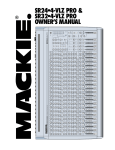Download USER GUIDE
Transcript
Dual Function Live Sound Console USER GUIDE Publication AP4512 Limited One Year Warranty This product has been manufactured in the UK by ALLEN & HEATH and is warranted to be free from defects in materials or workmanship for period of one year from the date of purchase by the original owner. To ensure a high level of performance and reliability for which this equipment has been designed and manufactured, read this User Guide before operating. In the event of a failure, notify and return the defective unit to ALLEN & HEATH or its authorised agent as soon as possible for repair under warranty subject to the following conditions : 1. The equipment has been installed and operated in accordance with the instructions in this User Guide 2. The equipment has not been subject to misuse either intended or accidental, neglect, or alteration other than as described in the User Guide or Service Manual, or approved by ALLEN & HEATH. 3. Any necessary adjustment, alteration or repair has been carried out by ALLEN & HEATH or its authorised agent. 4. The defective unit is to be returned carriage prepaid to ALLEN & HEATH or its authorised agent with proof of purchase. 5. Units returned should be packed to avoid transit damage. In certain territories the terms may vary. Check with your ALLEN & HEATH agent for any additional warranty which may apply. ML3000 User Guide AP4512 Issue 2 Copyright © 2003 Allen & Heath Limited. All rights reserved This product complies with the European Electromagnetic Compatibility directives 89/336/EEC & 92/31/EEC and the European Low Voltage Directives 73/23/EEC & 93/68/EEC. This product has been tested to EN55103 Parts 1 & 2 1996 for use in Environments E1, E2, E3, and E4 to demonstrate compliance with the protection requirements in the European EMC directive 89/336/EEC. During some tests the specified performance figures of the product were affected. This is considered permissible and the product has been passed as acceptable for its intended use. Allen & Heath has a strict policy of ensuring all products are tested to the latest safety and EMC standards. Customers requiring more information about EMC and safety issues can contact Allen & Heath. NOTE: Any changes or modifications to the console not approved by Allen & Heath could void the compliance of the console and therefore the users authority to operate it. Manufactured in the United Kingdom by Allen & Heath Limited Kernick Industrial Estate, Penryn, Cornwall, TR10 9LU, UK http://www.allen-heath.com 2 ML3000 User Guide Introduction This user guide presents a quick reference to the ML3000. We recommend that you read this fully before starting. Included is information on installing, connecting and operating the console, panel drawings, system block diagram and technical specification. For further information on the basic principles of audio system engineering, please refer to one of the specialist publications available from bookshops and audio equipment dealers. Whilst we believe the information in this guide to be reliable we do not assume responsibility for inaccuracies. We also reserve the right to make changes in the interest of further product development. We are able to offer further product support through our world-wide network of approved dealers and service agents. You can also access our Web site on the Internet for information on our product range, assistance with your technical queries or simply to chat about matters audio. To help us provide the most efficient service please keep a record of your console serial number, and date and place of purchase to be quoted in any communication regarding this product. The serial number is located on the rear panel. Contents Important Safety Instructions .............................. 4 Using LCRplus™................................................ 26 Mains Plug Wiring Instructions............................ 5 Stereo Input and EQ.......................................... 28 General Precautions ............................................ 5 Using the Dual Inputs ........................................ 29 Quick Start Reference Sheet ............................... 6 Group / Aux Fader and Rotary Masters ............ 30 ML3000 Key Features ......................................... 9 Configuring Groups and Auxes......................... 31 System Block Diagram ...................................... 10 Main Mix Masters............................................... 32 Technical Specifications.................................... 12 Using the Engineers Wedge Monitor ................ 32 Installation Details.............................................. 13 Matrix ................................................................. 33 Connecting the Power Supply .......................... 14 VCA Groups....................................................... 34 Earthing.............................................................. 15 Assigning VCA and Mute Groups ..................... 36 Rear Panel Connections.................................... 16 Mute Groups and Snapshot Memories............. 37 Audio Connector Types and Wiring .................. 18 Headphones / Local Monitor / 2-Track ............. 38 Gain Structure.................................................... 19 Oscillator / Noise Generator .............................. 39 Control Layout and Description ........................ 20 Talkback ............................................................ 40 Mono Input and EQ ........................................... 20 Meterpod ........................................................... 41 Channel Group / Auxiliary Sends ...................... 22 MIDI/RS232........................................................ 42 Channel Internal Link Options........................... 23 Operating System and Technical Support........ 45 Main Mix and Input Faders................................ 24 User Notes (blank page) ................................... 46 Channel Main Mix and Fader ............................ 26 Cue Sheet .......................................................... 47 ML3000 User Guide 3 Important Safety Instructions WARNINGS - Read the following before proceeding : CAUTION ATTENTION: RISQUE DE CHOC ELECTRIQUE – NE PAS OUVRIR Read instructions: Retain these safety and operating instructions for future reference. Adhere to all warnings printed here and on the console power unit. Follow the operating instructions printed in this user guide and the power unit user guide. Do not remove covers: Operate the power unit with its covers correctly fitted. Refer any service work to competent technical personnel only. Power sources: Connect the power unit to a mains power only of the type described in this User Guide and marked on the rear panel. Use the power cord with sealed mains plug appropriate for your local mains supply as provided with the console. If the provided plug does not fit into your outlet consult your service agent for assistance. Power cord routing: Route the power cord so that it is not likely to be walked on, stretched or pinched by items placed upon or against it. Grounding: Do not defeat the grounding and polarisation means of the power cord plug. Do not remove or tamper with the ground connection in the power cord. WARNING: This equipment must be earthed. Water and moisture: To reduce the risk of fire or electric shock do not expose the power unit or console to rain or moisture or use it in damp or wet conditions. Do not place containers of liquids on it which might spill into any openings. Ventilation: Do not obstruct the ventilation slots or position the console or power unit where the air flow required for ventilation is impeded. If the console is to be operated in a flightcase ensure that it is constructed to allow adequate ventilation. Heat and vibration: Do not locate the power unit in a place subject to excessive heat or direct sunlight as this could be a fire hazard. Locate the console and its power unit away from any equipment which produces heat or causes excessive vibration. Servicing: Switch off the equipment and unplug the power cord immediately if it is exposed to moisture, spilled liquid, objects fallen into the openings, the power cord or plug become damaged, during lightening storms, or if smoke, odour or noise is noticed. Refer servicing to qualified technical personnel only. Installation: Install the console in accordance with the instructions printed in this User Guide. Do not connect the output of power amplifiers directly to the console. Use audio connectors and plugs only for their intended purpose. 4 ML3000 User Guide Important Mains Plug Wiring Instructions. The power unit is supplied with a moulded mains plug fitted to the AC mains power lead. Follow the instructions below if the mains plug has to be replaced. The mains lead wires are coloured in accordance with the following code: WIRE COLOUR TERMINAL European USA/Canada L LIVE BROWN BLACK N NEUTRAL BLUE WHITE E EARTH GND GREEN & YELLOW GREEN The wire which is coloured Green and Yellow must be connected to the terminal in the plug which is marked with the letter E or with the Earth symbol. This appliance must be earthed. The wire which is coloured Blue must be connected to the terminal in the plug which is marked with the letter N. The wire which is coloured Brown must be connected to the terminal in the plug which is marked with the letter L. Ensure that these colour codes are followed carefully in the event of the plug being changed. General Precautions Damage : To prevent damage to the controls and cosmetics avoid placing heavy objects on the control surface, scratching the surface with sharp objects, or subjecting the console to rough handling and vibration. Environment : Protect from excessive dirt, dust, heat and vibration when operating and storing. Avoid tobacco ash, smoke, drinks spillage, and exposure to rain and moisture. If the console becomes wet, switch off and remove mains power immediately. Allow to dry out thoroughly before using again. Radiation : To avoid induced noise and interference pickup do not operate the console close to strong sources of electromagnetic radiation such as power supplies, video monitors, lighting cables and dimmers. Cleaning : Avoid the use of chemicals, abrasives or solvents. The control panel is best cleaned with a soft brush and dry lint-free cloth. Stubborn marks can be removed using a cloth dampened with isopropyl alcohol. Do not leave marking tape stuck to the console for long periods of time as the adhesive can degrade and leave a sticky residue. The faders, switches and potentiometers are lubricated for life. The use of electrical lubricants on these parts is not recommended. Refer to the power unit user guide for instructions on cleaning its ventilation filters. Transporting : The console should be transported in the original packing or purpose built foam lined flightcase. Protect the control surface from damage during transit. The console is a large and heavy item. To avoid injury ensure adequate man power and precaution when lifting or moving the console. ML3000 User Guide 5 QUICK START REFERENCE SHEET Copy this sheet to keep with the console for guest user reference. Using LCRplus™ FRONT -OF-HOUSE or MONITOR Mode PAN and BLEND = Two controls adjust the balance between L, R and C. MAIN MIX = Routes the channel to the main L,R,C mix. FOH MONITOR mode AUX MIX = LCR + BLEND # Configure the AUX1-4 and WEDGE underpanel mode switches using a pen or pointed object. AUX OUT LEV MAIN MIX OO +6 AFL LR = AUX 1-4 MASTERS 1-2 C REVERSE PAN REVERSE 3-4 L GROUP MIX R INSERT TB GROUP OUT MUTE AFL MONO PA 1 MIX BLEND AUX 2 L R C PAN BLEND 3 LR C L R PAN SUBGROUP 4 MATRIX STEREO PA AUDIO GROUP MASTERS L R C mode BLEND LR MUTE GROUP MASTERS C PAN PAN L R ROUTE M A S T E R M A S T E R M U T E M U T E STEREO+FILL M A S T E R M A S T E R M A S T E R M A S T E R M A S T E R M A S T E R M U T E M U T E M U T E ASSIGN VCA GROUP MASTERS L R C L R C M U T E M U T E M U T E FOH MONITOR VIEW C BLEND LR C L R PAN LCR BLEND LR C L R PAN How VCA Groups Work: No audio passes through a VCA group. The channel signal routes direct to the main mix. A VCA replaces the channel fader. The VCA is controlled by a voltage from the channel fader and any VCA group master fader assigned to it. AUDIO GROUP PRE-FADE SENDS POST-FADE SENDS PRE-FADE SENDS POST-FADE SENDS DIRECT TO MIX PAN SUBGROUP PAN PAN VIA GROUP TO MIX L R MAIN MIX C L R MAIN MIX C + VCA GROUP ASSIGN DC INSERT CHANNEL FADER MASTER FADER MASTER FADER CHANNEL FADER AUDIO BUSS DC VOLTAGE VCA groups affect the channel post-fade sends. They do not affect the pre-fade sends. Use VCA groups for level control. Use audio groups when you need to insert signal processing or feed the matrix. 6 Check its current assignments on the channel VCA LEDs 3 . Edit using the channel MUTE keys 4 . VCA MATRIX SEND ASSIGN To assign groups press the ASSIGN key 1 . The blue LED flashes. Press the MUTE key 2 of the group you want to assign. Its LED flashes. CHANNEL CHANNEL How to Assign VCA/Mute Groups: When you have finished press the ASSIGN key 1 again to exit. For normal operation start with the VCA master fader at its unity gain position 5 . To view groups press the group MUTE key 2 while holding down the VIEW key 6 . Note: In normal operating mode channel VCA LEDs which are lit show channels assigned to one or more VCA groups. ML3000 User Guide S YSTEM BLOCK DIAGRAM Problems ? The channel is routed but there is no audio. If it is assigned to a VCA group check that the group fader is up. The audio groups do not work. Check the setting of the fader master 1-4 mode switches. The PAN control does not work. Check the setting of the BLEND control. The console takes a long time to power up. Check the rear panel slide switch. RS232 takes longer to boot than MIDI. DIRECT OUT PRE-FADE R INPUT ST2(4) L/M R INPUT ST1(3) L/M + - + - + - + - GAIN GAIN PRE-FADE L R M L R M PRE MONO AUX1 AUX2 AUX3 AUX4 POST-FADE ON ON + POST-TRIM (AUX1 ONLY) FILTER FREQ POST-FADE DIRECT OUT OPTION LINKS STEREO CHANNEL INPUT + - PRE LF LM PINK NOISE Disable 1kHz OSC PRE EQ IN PEAK 7-8 LEV AUX9 HF METER AUX5 AUX6 HM PAN STEREO AUX10 PRE PRE-EQ POST-EQ TRIM TB MIC +48V PRE-INSERT PRE-EQ PRE MUTE TALK TO TB DIM + + MONITOR DIM OSC/NOISE TO TB + L BAL L LR PFL PFL C TB C 3-4 1-2 GRP 3 GRP 4 GRP 1 GRP 2 L MIX R MIX C MIX PFL GRP 3 GRP 4 GRP 1 GRP 2 L MIX R MIX C MIX PFL TB/OSC OUT GROUP ASSIGN MAIN MIX 3-4 1-2 GROUP ASSIGN BLEND MIX BLEND LR LCR+ LCR+ R R PAN MUTE GROUPS SNAPSHOTS MUTE GROUPS SNAPSHOTS VCA GROUPS FADER TRIM + - POST-MUTE POST-EQ POST-MUTE PRE-FADE AUX OPTION LINKS VCA MUTE VCA GROUPS FADER PRE-FADE AUX OPTION LINKS STEREO VCA PAN LEV 7-8 + AUX8 AUX7 EQ IN PEAK METER OSC/NOISE/TALKBACK PRE HM HF LM 4 BAND EQUALISER 4 BAND EQUALISER AUX5 AUX6 LF AUX1 AUX2 AUX3 AUX4 INSERT AUX 1 PAD AUX 1 AUX 4 HPF AUX 2 AUX 5 GAIN AUX 3 AUX 2 AUX 5 AUX 6 +48V AUX 4 AUX 3 AUX 6 AUX7 MONO CHANNEL AUX7 AUX8 ML3000 User Guide AUX8 www.allen-heath.com email: [email protected] 7 PFL AFL MIX MIX PFL MIX AFL MIX TB TB PAFL LOGIC C MIX R MIX L MIX TB AUX GRP TB AFL PFL C R L SL SL C MIX R MIX L MIX SL SL SL SL C INSERT R L LR C + - + - MONITOR SOURCE SL PFL AFL + + MONITOR 2TRK CENTRE INSERT RIGHT INSERT LEFT MASTER AUX 1-4 WEDGE MON WEDGE mode 2TRK IN SL SL INSERT GRP 1-4 AUX 5-8 FADER C R L AFL FADER FADER FADER Press MODE to reverse GRP and AUX master control sections MODE (1-4 ONLY) TB ENABLE AFL TB DIM MUTE WEDGE MON C METERS R METERS PAN AFL R PRE-INSERT + R MONO POST-FADE L L MIX R MIX C MIX CENTRE OUT RIGHT OUT 2TRK OUT LOCAL PHONES METER SELECT GRP R L LEFT OUT AUX OUT GRP OUT GRP TO MTX (1-4 ONLY) MAIN MIX AUX MATRIX BAL C METER BAL BAL BAL BAL C BLEND LR LCR+ PRE-INSERT POST-FADE L TO VU METER L METERS AFL R L HEADPHONES METERS 5-8 METERS 1-4 MATRIX OUT AFL INSERT BAL LEVEL + - LOCAL MONITOR L R ON AFL C R L GRP 4 GRP 3 GRP 2 GRP 1 EXT.IN MATRIX ML3000 BLOCK DIAGRAM 1 +48V 0 1 +6 2 100 OO 1k GRP/AUX reverse GRP/AUX reverse -15 +15 LEV LEV LEV 3 GAIN +6 2 +6 OO +6 3 OO +6 +6 OO OO +6 OO +6 +6 OO +6 L +6 L +6 OO AFL +6 OO AFL +6 R +6 OSC/NOISE OO +6 OO +6 18 ST1 ST3 ON ON OO +6 PINK NOISE 1kHz OSC OO +6 OSC/NOISE TO TB OO +6 OO +6 3 GAIN -3 3 GAIN 10 -6 18 10 -6 18 ST2 max L R 10 -6 ST4 ON ON R Disable AFL OO +6 OO +6 C 250 OO R 18 -3 4 OO 3 +6 3 4 -3 GAIN 10 -6 METERS AUX 5-8 MTX 1-4 LEV HM AFL 80 +6 L OO 45 OO min GRP/AUX reverse OO 15k OO 4 OO 6k 500Hz +6 4 mode 4k 180 2 3 OO FOH MONITOR +15 700 +6 TRIM GRP/AUX reverse 2.5k OO HPF 400Hz HF -15 +6 2 3 200 OFF OO O 60 40 50 -3 POWER OO 20 1 20dB GAIN - 10 10 1 PAD 40 20 OO +6 OO +6 C OO +6 OO +6 C C 400 35Hz 1k LEV LM MAIN MIX -15 +15 LF LCR + BLEND = MAIN MIX LCR + BLEND = MAIN MIX LCR + BLEND = LEV LEV LEV MAIN MIX LCR + BLEND MIC IN OO = +6 OO +6 OO ON ON +6 OO ON +6 +48V ON TALKBACK TRIM LR -15 +15 PRE AUX = C PAN EQ IN LR = C PAN L R LR = C PAN L R LR = AFL C AFL AFL AFL PAN L R min L R TB TO LR 1 TB +6 OO TB TB max TB TB TB TB EQ IN 1 TB TO C TB AUX EQ IN PRE AUX 1 +6 OO AUX 2 MUTE MUTE MUTE MUTE MUTE MUTE MUTE TALK TO TB +6 OO 3 +6 OO AFL AFL AFL AFL AFL AFL AFL +6 OO AUX 4 +6 LR PRE 10 10 10 10 10 10 10 5 5 5 5 5 5 5 5 0 0 0 0 0 0 0 0 7 5 5 5 5 5 5 5 5 7-8 LEV 10 10 10 10 10 10 10 10 20 20 20 20 20 20 20 20 +6 MONO MONITOR +6 OO = LR = 30 30 30 30 30 30 30 OO OO OO OO OO OO OO OO C +6 OO 10 PHONES PRE 7 +6 3-4 R WEDGE mode M A S T E R M A S T E R M A S T E R M A S T E R M A S T E R M A S T E R +6 AUX STEREO PAN +6 OO C MAIN MIX PRE 8 = LCR + BLEND +6 OO MAIN MIX = LCR + BLEND MAIN MIX MIDI CH1-16 LR M A S T E R +6 OO STEREO 8 PAN RS232 M A S T E R OO AUX 7-8 LEV AUX 10 MIDI 1-2 +6 7 7-8 LEV LISTEN WEDGE MAIN MIX PAN L 30 OO 6 AUX 0 0 PAN PRE AUX 6 OO STEREO LCR + BLEND +6 AUX +6 OO 8 +6 LOCAL PRE AUX OO AUX 5 OO +6 OO PRE 5 AUX AUX +6 AUX C 10 OO +6 4 OO SOURCE LCR 5 6 OO AUX 4 2TRK OO +6 3 AFL +6 AUX AUX OO AUX 3 OO +6 2 AUX AUX OO AUX 2 MUTE PRE AUX SLAVE mode = C 1-2 BAL LR = C 1-2 BAL 3-4 L R 3-4 L R ASSIGN MUTE GROUP ASSIGN PFL M U T E M U T E M U T E M U T E M U T E M U T E M U T E 0 10 10 10 10 10 10 10 10 VIEW 8 PFL PFL Press and Hold with GRP MUTE View on channels PK 10 10 10 SIG GROUP ASSIGNED MUTE GROUP ASSIGN DUMP PK +6 MUTE GROUP ASSIGN Assign MUTE and VCA groups: Select using GRP MUTE Assign using CH MUTES M U T E +6 0 PK 10 SIG +6 0 10 SIG 5 5 5 5 5 5 5 5 5 5 5 5 5 0 0 0 0 0 0 0 0 0 0 0 0 0 5 5 5 5 5 5 5 5 5 5 5 10 10 10 10 10 10 10 10 10 10 10 10 10 20 20 20 20 20 20 20 20 20 20 20 20 20 30 30 30 30 30 30 30 30 30 30 30 30 30 40 40 40 40 40 40 40 40 40 40 40 40 40 OO OO OO OO OO OO OO OO OO OO OO OO OO GROUP ASSIGNED 5 GROUP ASSIGNED 5 ML3000 User Guide ML3000 Key Features The Allen & Heath ML3000 is a small footprint, affordable VCA equipped dual function live sound console providing many of the features of its larger brothers the ML4000 and ML5000. It can be quickly configured for front-of-house (FOH) or stage monitor mixing. As one console suitable for both applications it is equally well suited to installation, rental and touring. It offers an IO capability and feature set that satisfies the latest requirements of live sound engineering, in particular the growing number of inputs and outputs for multi-speaker house and monitor systems, demands of stereo in-ear monitoring, 3 speaker LCR imaging, advanced grouping and automation. The design ensures on-the-road durability, a clear layout for easy walk up and go operation, and nocompromise audio performance. Inputs and Outputs • 4 Standard frame sizes: 24+2, 32+2, 40+2, 48+2 (mono + dual stereo channels) • Optional ‘B’ versions: 20+6, 28+6, 36+6, 44+6 (mono + dual stereo channels) • 24, 32, 40, 48 mono mic/line inputs with inserts and direct outputs • 2 dual stereo line inputs standard (6 optional) • Sys-Link option to link consoles for more channels • Main Left, Right and Centre outputs with inserts, Centre configurable as the engineers monitor • 4 Groups, 8 Auxes: Group/Aux 1-4 and Aux 5-8 with faders and inserts, Aux 1-4 with rotaries • Aux 7/8 configurable as mono or stereo with level and pan controls • 8x4 Matrix • 2-Track monitor input and recording send • Stereo headphones and local monitors • Talkback mic input • Talkback/Oscillator output Groups and Automation • 8 VCA groups with mutes • 4 audio groups with LCRplus™ sub grouping • 8 mute groups • MIDI accessible snapshot memories • MIDI mute on/off, snapshot recall and dump in/out control Processing and Control • 4-Band 2 sweep mono EQ, 4-band fixed frequency stereo EQ • Sweepable high pass filter • LCRplus™ 3 speaker imaging system • Protected mode switching to configure the console for FOH or monitor application • PFL override AFL override selected monitor source • Assignable talkback • 1kHz tone and pink noise generator for system line-up and testing • Full console monitoring and extensive metering with LED bars and illuminated VU ML3000 User Guide 9 FADER MONO CHANNEL VCA GROUPS METER MUTE PEAK MUTE GROUPS SNAPSHOTS GAIN +48V PFL HPF PFL FILTER FREQ PAD + - INSERT VCA EQ IN PAN BLEND MIX LCR+ L MIX R MIX C MIX INPUT L 4 BAND EQUALISER LF LM HM R LR C HF PRE-FADE AUX OPTION LINKS POST-MUTE GROUP ASSIGN POST-EQ PRE-EQ 1-2 GRP 1 GRP 2 PRE-INSERT 3-4 PRE PRE PRE DIRECT OUT OPTION LINKS DIRECT OUT GRP 3 GRP 4 POST-FADE AUX1 AUX2 AUX3 AUX4 PRE-FADE AUX5 AUX6 AUX7 AUX8 POST-TRIM (AUX1 ONLY) STEREO FADER STEREO CHANNEL VCA GROUPS METER L/M INPUT ST1(3) R MUTE PEAK + - AUX8 AUX7 PAN AUX 6 AUX 5 AUX 4 AUX 3 AUX 2 AUX 1 LEV 7-8 MUTE GROUPS SNAPSHOTS ON PFL GAIN + + - EQ IN MONO PFL VCA BAL LCR+ + L/M INPUT ST2(4) R L 4 BAND EQUALISER + - LF LM HM HF PRE-FADE AUX OPTION LINKS ON GAIN R LR BLEND MAIN MIX L MIX R MIX C MIX C + POST-MUTE GROUP ASSIGN POST-EQ + - PRE-EQ 1-2 + 3-4 L PRE-FADE R M L GRP 1 GRP 2 GRP 3 GRP 4 POST-FADE R M PRE PRE PRE AUX9 AUX1 AUX2 AUX3 AUX4 AUX10 AUX5 AUX6 STEREO AUX7 AUX8 PAN AUX 6 AUX 5 AUX 4 AUX 3 AUX 2 AUX 1 7-8 LEV OSC/NOISE/TALKBACK PINK NOISE +48V TRIM OSC/NOISE TO TB TRIM TB/OSC OUT DIM + TB TALK TO TB 1kHz OSC Disable 10 TB MIC + - MONITOR DIM ML3000 User Guide ML3000 BLOCK DIAGRAM GRP 1-4 AUX 5-8 TB ENABLE TB AFL FADER MATRIX AFL MODE (1-4 ONLY) MIX SL MUTE INSERT GRP TO VU METER MAIN MIX BLEND PAN L MIX R MIX C MIX LCR+ L R LR EXT.IN + - (1-4 ONLY) C GRP 1 Press MODE to reverse GRP and AUX master control sections GRP TO MTX BAL AUX 1-4 GRP 2 GRP OUT GRP 3 AFL GRP 4 AFL MIX SL MASTER BAL AUX OUT AUX L R C FADER LEFT TB L MIX L LEFT OUT BAL SL INSERT L MIX INSERT POST-FADE L PRE-INSERT PRE-INSERT R MIX R POST-FADE FADER RIGHT R RIGHT OUT BAL SL LEVEL 2TRK OUT TB INSERT R MIX AFL AFL WEDGE mode C TB FADER CENTRE C MIX BAL C METER SL INSERT C MIX ON CENTRE OUT BAL OUT MATRIX WEDGE MON MONITOR L METERS SL AFL MIX L AFL PFL PFL MIX METERS 1-4 GRP PFL AFL SL R METERS SL SL PAFL LOGIC R PFL AFL METERS 5-8 AUX MATRIX C METERS METER SELECT C MONITOR SOURCE LR C L + PHONES WEDGE MON R + C L + - R + - 2TRK IN ML3000 User Guide 2TRK L R HEADPHONES TB DIM MONO LOCAL L + R LOCAL MONITOR 11 Technical Specifications 0dBu = 0.775 Vrms, +4dBu = 1.23 Vrms Operating Levels Channels ......................................... 0dBu Headroom +21dB Mix .................................................. -2dBu Headroom +23dB Max XLR output .............................. +23dBu Frequency Response Referred to 1kHz at +4dBu Mic to main output (+40dB)............. 20Hz to 70kHz +0/-0.5dB Line to main output (0dB)................ 20Hz to 22kHz +0/-0.5dB Distortion @1kHz 0dBu THD+noise ...................................... < 0.01% CMRR Common mode rejection @1kHz Mic (+40dB)..................................... > 85dB Mic + Pad (0dB) .............................. > 50dB Crosstalk Referred to driven channel @1kHz Channel to channel ......................... < -95dB Mute shutoff .................................... < -85dB Fader shutoff................................... < -85dB Noise Performance Measured rms 22Hz to 22kHz unweighted Mic EIN with 150 ohm source ......... -128dB Residual output noise ..................... < -98dBu Mix noise, nothing routed................ < -95dBu Mix noise, 24 channels routed ........ < -88dBu Metering Reading 0................. 0dBu at XLR outputs LED meters .............. Peak reading, 3 colours VU meters ................ Ave reading, Illuminated moving coil Peak indicators ........ 5dB before clip, multi-point sensing Input meters ............. 4 bar LED (signal, 0, +6, peak) Group/Mtx meters .... VU L,R,C meters ............ VU and 16 bar LED Lamp Connectors x3 Connector ....................................... XLR-F 4pin Rating.............................................. 12V 400mA max Channel Filters Slope ............................................... 12dB/oct high pass Frequency ....................................... Off to 400Hz Mono Equaliser HF................. +/-15dB, 12kHz shelf HM................ +/-15dB, 500Hz to 15kHz bell Q=1.9 LM ................ +/-15dB, 35Hz to 1kHz bell Q=1.9 LF ................. +/-15dB, 60Hz shelf Stereo Equaliser HF................. +/-15dB, 12kHz shelf HM................ +/-15dB, 2.5kHz bell Q=1.6 LM ................ +/-15dB, 250Hz bell Q=1.6 LF ................. +/-15dB, 60Hz shelf Power Supply Model RPS11 Case ........................... External 3U rack or floor mount Type ........................... Linear, convection cooled Mains Voltage ............ 100,120,220,230 V.AC selectable Mains Frequency........ 50/60Hz Power consumption.... 300W Dimensions Width.............. Depth ...... .....Height 24 Channel 1141 (45”) ...... 640 (25.2”) ....252 (9.9”) 32 Channel 1396 (55”) ...... 640.......... .....252 40 Channel 1651 (65”) ...... 640.......... .....252 48 Channel 1906 (75”) ...... 640.......... .....252 RPS11 psu 483 (19”) ........ 229 (9”) ... .....134 (3U) RPSD2 483 (19”) ........ 180 (7”) ... .....45 (1U) Weights 24 Channel..... 34 kg (75 lbs) 32 Channel..... 41 kg (90 lbs) 40 Channel..... 48 kg (106 lbs) 48 Channel..... 55 kg (121 lbs) RPS11 psu..... 9.5 kg (21 lbs) RPSD2 ........... 6kg (13 lbs) INPUTS: Mic (Pad out)................ XLR.................balanced, pin2+........ 2k ohm ..............variable -60 to -10dBu ........ Max +11dBu Mic/Line (Pad in) .......... ........................ ................................. >10k ohm..........variable -40 to +10dBu ....... Max +31dBu Stereo ST1-12.............. TRS jack .........balanced, tip+........... >20k ohm..........variable -18 to +6dBu ......... Max +27dBu 2-Track ......................... TRS jack .........balanced, tip+ .......... >20k ohm..........+4dBu ................................. Max +25dBu Matrix Ext In ................. TRS jack .........balanced, tip+........... >20k ohm..........0dBu ................................... Max +21dBu INSERTS: Input ............................. TRS jack .........unbalanced, tip send, ring return.........0dBu ................................... Max +21dBu Output .......................... TRS jack .........unbalanced, tip send, ring return.........-2dBu.................................. Max +21dBu Matrix ........................... TRS jack .........unbalanced, tip send, ring return.........-2dBu.................................. Max +21dBu OUTPUTS: L,R,C ............................ XLR.................balanced, pin2+........ <75 ohm............0dBu ................................... Max +23dBu Grp 1-4 ......................... XLR.................balanced, pin2+........ <75 ohm............0dBu ................................... Max +23dBu Aux 1-8......................... XLR.................balanced, pin2+........ <75 ohm............0dBu ................................... Max +23dBu Matrix 1-4 ..................... XLR.................balanced, pin2+........ <75 ohm............0dBu ................................... Max +23dBu Direct out...................... TRS jack .........ground comp, tip+ .... <50 ohm............0dBu ................................... Max +21dBu 2-Track ......................... TRS jack .........ground comp, tip+ .... <50 ohm............0dBu ................................... Max +21dBu TB/Osc out ................... TRS jack .........imp balanced, tip+ .... <50 ohm............0dBu ................................... Max +21dBu Local Monitor ............... TRS jack .........imp balanced, tip+ .... <50 ohm............0dBu ................................... Max +21dBu Headphones................. TRS jack .........tip left, ring right........ for stereo headphones >30 ohms 12 ML3000 User Guide The Range • ML3000-24 24 mono, 2 stereo inputs • RPS11 3U Power Supply Unit • ML3000-32 32 mono, 2 stereo inputs • RPSD2 Power Supply Combiner • ML3000-40 40 mono, 2 stereo inputs • 002-223 2.8 metre DC power lead • ML3000-48 48 mono, 2 stereo inputs • AP2725 RPS11 Power Supply User Guide • ML3000-24B 20 mono, 6 stereo inputs • AP2263 RPSD2 combiner User Guide • ML3000-32B 28 mono, 6 stereo inputs • AP4511 ML3000 Service Manual • ML3000-40B 36 mono, 6 stereo inputs • AL4061 Gooseneck lamp 18” • ML3000-48B 44 mono, 6 stereo inputs Installation Details Weights 24 Channel 32 Channel 40 Channel 48 Channel RPS11 psu 34 kg (75 lbs) 41 kg (90 lbs) 48 kg (106 lbs) 55 kg (121 lbs) 9.5 kg (21 lbs) PHONES SOCKET LAMP SOCKETS 252 110 640 ML3000-24 ML3000-32 ML3000-40 ML3000-48 FC 57 = = = = 1141 1396 1651 1906 134 (3U) 482.6 417 229 ML3000 User Guide Refer to the power supply user guide for safety and installation instructions. Heed all warnings printed in the user guide and on the power unit. Refer to the RPSD2 user guide for instructions on linking two RPS11 power supplies for redundant supply backup. 13 Connecting the Power Supply R L DIRECT OUT DIRECT OUT DIRECT OUT DIRECT OUT DIRECT OUT DIRECT OUT DIRECT OUT DIRECT OUT DIRECT OUT DIRECT OUT DIRECT OUT DIRECT OUT DIRECT OUT INSERT INSERT INSERT INSERT INSERT INSERT INSERT INSERT INSERT INSERT INSERT INSERT INSERT INPUT INPUT INPUT INPUT INPUT INPUT INPUT INPUT INPUT INPUT INPUT INPUT INPUT R L R L R L CHASSIS OUT IN DC POWER IN MIDI RS232 SELECT DC CABLE WARNING: THIS APPARATUS MUST BE EARTHED. WARNING: TO REDUCE THE RISK OF ELECTRIC SHOCK, DO NOT EXPOSE THIS APPARATUS TO RAIN OR MOISTURE CAUTION AVIS: RISQUE DE CHOC ELECTRIQUE - NE PAS OUVRIR. DC OUT NO USER SERVICEABLE PARTS INSIDE PIN CONNECTIONS CAUTION: FOR CONTINUED PROTECTION AGAINST RISK OF FIRE REPLACE FUSE WITH SAME TYPE AND RATING. ATTENTION: REMPLACER LE FUSIBLE AVEC UN DES MEMES CARACTERISTIQUES. 1 = +16V 5A 3 = - 16V 5A 4 = CHASSIS 0V 5 = AUDIO 0V 10 = +48V 0.2A AC MAINS IN ~ Pins 2,6,7,8,9 = not connected Made in the UK by RPS11 CONSOLE POWER SUPPLY SERIAL No: FUSE TYPE T 3.15A 20mm T 5.0A 20mm AC SUPPLY 220 - 240V~ 100 - 120V~ 47-63Hz 320VA MAX 300W MAX MAINS CABLE Connecting the DC Cable The ML3000 console range is supplied with the RPS11 power supply unit. A second RPS11 may be connected through the optional RPSD2 combiner unit as a redundant (backup) supply. Before connecting please read the IMPORTANT SAFETY INSTRUCTIONS printed at the front of this user guide and the warnings printed on the rear of the power supply. Also read the user guide provided with the power supply. Heed all instructions regarding the installation and ventilation requirements of the unit. Connecting Mains Power Check that the correct mains lead with moulded plug suitable for your territory has been supplied with your console. The RPS11 accepts mains voltages 100, 120, 220, 230V AC by setting the position of the rear panel fuse carrier. Plug the cable into the power supply DC OUT socket. First align the locating lugs, press the plug into the socket, and screw on the locking ring to hold it firmly in place. Plug and secure the other end into the console DC POWER IN socket. If you are using a second ‘redundant’ supply as a backup then connect as described in the RPSD2 user guide. Turning the Console On or Off First check that the mains and DC leads are correctly plugged in and secured. Turn on the power supply using its front panel mains switch. The console must be connected to the power supply before turning it on. To avoid loud pops in the speakers make sure that the connected power amplifiers are turned off before switching the console on or off. WARNING: Make sure the power supply voltage is correctly set to match your local mains voltage. Refer to the power supply user guide. WARNING: To avoid damage to the speakers always switch the power amplifiers on last and off first. Make sure that the IEC mains plug is pressed fully into the MAINS INPUT socket. The console meters pulse briefly on power up. This is normal. 14 ML3000 User Guide Earthing The connection to earth (ground) in an audio system is important for two reasons: 1. SAFETY - To protect the operator from high voltage shock, and 2. AUDIO PERFORMANCE - To minimise the effect of earth (ground) loops which result in audible hum and buzz, and to shield the audio signals from interference. For safety it is important that all equipment earths are connected to mains earth so that exposed metal parts are prevented from carrying high voltage which can injure or even kill the operator. It is recommended that the engineer check the continuity of the safety earth from all points in the system including microphone bodies, guitar strings, connector cases, equipment panels and so on. The same earth is also used to shield audio cables from external interference such as the hum fields associated with power transformers, lighting dimmer buzz, and computer radiation. Problems arise when the signal sees more than one path to mains earth. An earth loop results causing current to flow between the different earth paths. This condition is usually detected as a mains frequency audible hum or buzz. To ensure safe and trouble-free operation we recommend the following: Use a clean mains outlet for the audio system. Keep the audio equipment mains feed separate from that powering ‘dirty’ equipment such as air conditioning and lighting systems, motors and vending machines. Use star point earthing. It is best to install a ‘star point’ system where the individual earths to the equipment racks and equipment areas are separately run from a solid central reference earth point. Have your mains system checked by a qualified electrician. If the supply earthing is solid to start with you are less likely to experience problems. Do not remove the earth connection from the console mains plug. The console chassis is connected to mains earth through the power cable to ensure your safety. Audio 0V is connected to the console chassis internally. If problems are encountered with earth loops operate the audio ‘ground lift’ switch on the power supply or connected equipment, or disconnect the cable screens at one end, usually at the destination. Avoid induced interference. To prevent interference pickup keep audio cables away from mains power units, cables and distribution boards, motors, lighting and computer cables and equipment, and any other heavy duty electrical equipment. Where this cannot be avoided cross the audio and ‘dirty’ equipment cables at right angles to minimise interference. Use low impedance sources such as microphones and line level equipment rated at 200 ohms or less to reduce susceptibility to interference. The console outputs are designed to operate at very low impedance to minimise interference problems. Use balanced connections where possible as these provide further immunity by cancelling out interference that may be picked up on long cable runs. To connect an unbalanced source to a balanced console input, link the cold input (XLR pin 3 or jack ring) to 0V earth (XLR pin 1 or jack sleeve) at the console. To connect a balanced console output to an unbalanced destination, link the cold output to 0V earth at the console. Use good quality cables and connectors and check for correct wiring and reliable solder joints. Allow sufficient cable loop to prevent damage through stretching. If you are not sure ... Contact your service or local Allen & Heath agent for advice. ML3000 User Guide 15 Rear Panel Connections R L DIRECT OUT DIRECT OUT DIRECT OUT DIRECT OUT DIRECT OUT DIRECT OUT INSERT R L INSERT INSERT INSERT INSERT INSERT INSERT INSERT INPUT INPUT INPUT INPUT INPUT INPUT INPUT R L R L OUT DIRECT OUT INSERT INSERT MTX R L IN OUT MTX INSERT MTX INSERT MTX INSERT FADER FADER INSERT FADER INSERT FADER INSERT INPUTS FADER INSERT FADER INSERT FADER INSERT R L R L CHASSIS OUT IN DC POWER IN CONNECTIONS MIDI RS232 XLR XLR 2 +IN 1 3 - IN 1 3 - OUT LINE IN/OUT 2 +OUT TIP + RING - INSERT SEND RETURN TIP RING SELECT Serial No. CHANNEL INPUT XLR input for mic or line level signals. Pin 2 hot. Phantom power is fed to pins 2 and 3 through 6k8 series resistors when the front panel +48V switch is pressed. WARNING: Do not connect unbalanced sources or cables to the XLR inputs when phantom power is selected. To avoid loud clicks always turn the channel off by pressing the MUTE switch when switching +48V on or off and when plugging or unplugging microphones. INSERT TRS jack socket for combined insert send and return. Tip = send, ring = return, sleeve = ground. The insert is post-HPF and pre-EQ. Use this to insert line level processors such as compressors into the channel signal path. The channel signal is interrupted when you plug into the INSERT socket. With nothing plugged in the signal is passed through switching contacts in the socket. DIRECT OUT TRS jack providing the post-fade channel signal as standard. You can reconfigure the output as pre-fader or as post-fader with the AUX 1 send control as a level trim by repositioning internal jumper links. The output is 0dBu ground compensated line level for connection to balanced or unbalanced equipment. ST1-4 IN. Each provides two balanced stereo inputs on TRS jacks. These can be selected independently or mixed together into the stereo channel. They accept line level signals such as CD, 2-track players and effects processors. 16 Made in the UK by MAIN OUTPUTS. Line level balanced XLR outputs for the Auxes 1-8, Groups 1-4, Matrix 1-4, L, R and C main mix. Pin 2 hot. These outputs can provide up to +23dBu maximum and are suited to driving line level equipment operating at nominal 0dBu or +4dBu. The C output is available as the engineers wedge monitor feed when the front panel mode switch is selected. Note: The GRP and AUX signals always remain on their respective connectors regardless of the setting of the front panel REVERSE switches. OUTPUT INSERTS. Each of the L,R,C, Matrix 1-4 and 8 small fader paths has a pre master fader insert point. These are TRS jack sockets for combined insert send and return. Tip = send, ring = return, sleeve = ground. Insert line level processors such as compressors, limiters, delays and so on into the output signal paths. The output signal is interrupted when you plug into the INSERT socket. With nothing plugged in the signal is passed through switching contacts in the socket. Note: Fader paths 1-4 may be Group or Aux depending on the position of the front panel mode switches. This lets you use inserts 1-4 for groups or auxes according to your application. DC POWER IN A heavy duty 10-pin connector with locking ring connects to the console power supply unit. A chassis ground terminal post is provided for situations requiring earth strapping between equipment. WARNING: Use only the DC power cable type as provided with the console. Refer to the power supply user guide. ML3000 User Guide FADER INSERT D PUTS DIRECT OUT DIRECT OUT DIRECT OUT DIRECT OUT DIRECT OUT DIRECT OUT DIRECT OUT DIRECT OUT DIRECT OUT DIRECT OUT DIRECT OUT DIRECT OUT DIRECT OUT DIRECT OUT DIRECT OUT DIRECT OUT INSERT INSERT INSERT INSERT INSERT INSERT INSERT INSERT INSERT INSERT INSERT INSERT INSERT INSERT INSERT INSERT INPUT INPUT INPUT INPUT INPUT INPUT INPUT INPUT INPUT INPUT INPUT INPUT INPUT INPUT INPUT INPUT SYS-LINK LOGIC SYS-LINK ( option ) MASTER ( from slave ) OUTPUT A AUDIO OUTPUT ( to master ) SYS-LINK ( option ) OUTPUT B INPUT A INPUT AUDIO INPUT ( from slave ) SLAVE ( to master ) MATRIX 1-4 EXT INPUT 0dBu line level balanced TRS jacks to connect external signals into the matrix. Each matrix has its own input. There are no level trims for these inputs. LOCAL MONITOR OUT Impedance balanced stereo monitor output on TRS jacks. These can connect to a stereo amplifier/speaker system for local monitoring. 2-TRACK IN / OUT Line level TRS jacks to connect to a 2-track recorder such as MiniDisc, tape or DAT. Connect OUT to the recorder input, and IN to the recorder output. The connections are balanced. Link ring (cold) to sleeve (ground) when connecting to unbalanced equipment. TB/OSC OUT Impedance balanced TRS line level output providing talkback, 1kHz oscillator or pink noise when selected. Use this to patch the test signal into console channels or other equipment. MIDI Two standard opto-isolated 5-pin sockets for MIDI IN and OUT. The small slide switch selects either the MIDI or RS232 connection. For normal console operation it is recommended that the switch is set to MIDI. The power up boot routine is quicker in this position than RS232. RS232 9-pin D-connector to connect to the serial port of a PC for loading new console operating software, archiving the settings or controlling the snapshot memories. To enable RS232 set the slide switch to the RS232 position. Set it to the MIDI position when RS232 is not needed. ML3000 User Guide LAMP 4-pin XLR for plugging in a gooseneck lamp to illuminate the control surface. Three lamp sockets are provided along the back of the meterpod. The right angled Littlite type is recommended. The 4-pin XLR prevents any confusion with the 3-pin audio connections. SYS-LINK EXPANDER OPTION The console is provided with blanking plates fitted as standard. The ML3000 Sys-Link option kit is available from Allen & Heath. It is fitted by removing the base, blanking plates, and plugging in the circuit cards provided. Fitting instructions come with the kit. Two pairs of 37-pin and a pair of 9-pin D-connector sockets allow two consoles to connect together as master and slave to expand the number of channels in the mix. These provide access to all the mix busses and P/AFL system. They are balanced and operate at –2dBu line level. Two ML3000 consoles may be linked as master/slave. Alternatively the ML3000 may be connected as a slave to an ML4000 or ML5000 console. Two 37-way audio and one 9-way logic cables are required. The audio outputs of the slave console plug into the master audio inputs. The slave console SLAVE logic connector plugs into the master console MASTER logic connector. The Sys-Link connections conform to the Allen & Heath Sys-Link II standard. You can connect to a console fitted with Sys-Link I using special adapter cables. Contact Allen & Heath for details. Refer to the Sys-Link fitting instructions for further details on this option. 17 B 18 19 0V (CHS) 18 L+ 17 R+ 16 GRP 1+ 15 GRP 2+ 14 GRP 3+ 13 GRP 4+ 12 AUX 1+ 11 AUX 2+ 10 AUX 3+ 9 AUX 4+ 8 AUX 5+ 7 AUX 6+ 6 PFL+ 5 4 nc 3 PFL DC 2 AFL DC 1 0V (PAFL) 19 0V (CHS) 18 C+ 17 AFL L+ 16 15 14 13 12 AUX 7+ 11 AUX 8+ 10 9 8 nc 7 nc 6 nc 5 nc 4 nc 3 nc 2 nc 1 nc 37 36 35 34 33 32 31 30 29 28 27 26 25 24 nc 23 nc 22 nc 21 nc 20 C- 37 AFL L- 36 35 34 33 32 AUX 7- 31 AUX 8- 30 29 28 27 26 25 24 nc 23 nc 22 nc 21 nc 20 LRGRP 1GRP 2GRP 3GRP 4AUX 1AUX 2AUX 3AUX 4AUX 5AUX 6PFL- Audio Connector Types and Wiring A B SYS-LINK II ML3000 User Guide Gain Structure Matching the Console to Destination Equipment. The console produces a standard XLR output level of 0dBu for a meter reading of ‘0’. It can produce a maximum of +23dBu and is therefore well suited to driving equipment operating at nominal 0dBu or +4dBu while providing plenty of headroom. If you are connecting directly to a sensitive power amplifier it is advisable to turn down its input trim control if the normal console level is too high. Simply turning down the console output faders degrades the output stage noise performance and reduces the resolution of the fader movement. The output faders are best operated around ‘-10’ to ‘0’ for loudest average volume required. This allows plenty of additional headroom if you need it. How the levels between the different signal stages are set up is referred to as the gain structure. For best performance it is important that the connected source signals are matched to the ‘normal operating level’ of the console. Similarly the levels of the connected amplifiers and destination equipment should be correctly matched to the console outputs. If set too high then the signal peaks will be clipped resulting in distortion, and if set too low then the signal-to-noise performance will be degraded resulting in excessive background hiss and noise. Using the Meters. The ML3000 provides metering of inputs and outputs. For best results operate the console with the LED bar meters averaging around ‘0’ allowing the loudest moments to reach ‘+6’. Reduce the gain if the red peak LEDs start to flash. Note that the peak leds light 5dB before actual clipping to warn that you are nearing distortion and should reduce gain. The LED bar meters have a peak response with fast attack and slow release so that fast musical transients are accurately displayed. The VU meters have a slower attack so that the average levels are better displayed. Both types of metering are useful in live sound mixing. Terminology. The normal operating level is the optimum signal level for best console performance, indicated by ‘0’ meter readings and resulting in the 0dBu output level. The channels operate at 0dBu and the mix stages at –2dBu for extended headroom. Headroom is the extra level available above normal to allow for loud peaks before the signal becomes clipped resulting in audible distortion. The signal-to-noise ratio (SNR) is the difference measured in dB between normal level and residual noise floor (hiss) produced by the console electronics. The dynamic range is the sum of headroom and SNR representing the maximum signal range possible from quietest to loudest. Matching a Source to the Console. Start by turning down the channel fader and send levels to prevent unexpected loud volumes reaching the main speakers and monitors. Adjust the GAIN control for an average ‘0’ reading on the channel meter. Press PFL to listen to the signal using headphones, local or wedge monitor, and to view its level on the main LED and VU meters. Once the gain is correctly set you can raise the levels to bring the channel into the mix. Note that you may need to adjust the gain if you make significant changes to the EQ. Make sure that any equipment inserted into the channel is set to operate around 0dBu line level. It is best to first set the gain with inserted signal processors such as compressors switched to bypass. CHANNEL Using the VCA Groups. Assigning a channel to one or more VCA groups lets those group faders control the level of its VCA element. Each fader provides up to +10dB boost. Note that the channel VCA allows a maximum combined fader boost of +10dB. Any more is simply ignored. It is best to operate the VCA group faders around their nominal ‘0’ position. You can also use a VCA group to reduce the overall level of a hot mix without having to adjust all the channel faders. Final word… A little care with setting gain structure throughout the signal chain will give you the very best performance and most manageable control of the mix. VU FADER OUTPUT VCA GROUPS +30 +20 +10 CHANNEL MIX PAN/BLEND MIX MIX HEADROOM EQUALISER INPUT GAIN VCA DIR OUT INSERT INSERT 0dBu -10 -20 -30 +23dB 0dBu 0dBu +60/-10 dB L R FADER CLIPPING LEVEL OUTPUT +23dBu HEADROOM +23dB 0dBu LR C -3dB law -2dBu SNR signal-to-noise -90dB +/-15dB -40 -50 DYNAMIC RANGE 113dB -60 -90 ML3000 User Guide NOISE FLOOR -90dBu 19 MONO INPUT and EQ +48V. Switches +48VDC to the channel input XLR for powering microphones or DI boxes that need phantom power. The power is current limited through 6800 ohm resistors to pins 2 and 3. +48V 0 PAD 40 20 20dB WARNING Do not connect unbalanced sources or cables to inputs with phantom power selected. To avoid loud clicks always mute the channel before switching +48V on or off and when plugging or unplugging microphones. GAIN - 10 10 O 60 40 50 20 100 200 OFF 400Hz HPF GAIN. Adjusts the input sensitivity to match the connected source to the internal 0dBu operating level of the channel. Provides a variable 50dB range from +10 to +60dB gain. The gain should be set so that the channel meter averages ‘0’ with loudest moments lighting ‘+6’. Reduce gain if the red peak meter lights. HF -15 +15 2.5k 1k 4k 700 6k 500Hz -15 80 15k PAD. Attenuates the input signal by 20dB for connection to high level microphone or line sources. When pad is selected the gain control adjusts from –10dB attenuation to +40dB gain. HM 180 +15 250 45 400 35Hz 1k -15 +15 -15 POLARITY. Reverses the polarity of the input signal. This is used to correct reverse wired cables or sources, and can be effective in reducing phasing problems between microphones or acoustic feedback between the microphone and loudspeakers. LM LF HPF FREQUENCY. Adjusts the cut off frequency of the high pass filter from off to 400Hz to reduce low frequency source noise. The filter attenuates frequencies below cut off by 12dB per octave. +15 EQ IN HIGH PASS FILTER Using the Filter +10 +5 OFF 400Hz Adjust the cut off frequency to clean up sources that do not have much bass content, for example drum kit overheads (set to 400Hz), reduce proximity popping on vocals (set around 150Hz), reduce handling noise and stage rumble, or protect the speakers from very low frequency energy (set around 20 to 50Hz). Turn the filter off by setting the control fully anti-clockwise to preserve full sub energy for low frequency sounds such as kick drum, bass and special effects. 0dB -5 -10 -15 -20 -25 -30 -35 -40 20 10 100 1kHz 10k 30k ML3000 User Guide EQUALISER. The channel equaliser provides adjustment of 4 independent frequency bands. Each has cut/boost and the mids have frequency sweep controls. HF and LF are shelving. HM and LM are peak/dip to affect the chosen band of frequencies. HF EQ +20 +15 +10 +5 HF The high frequency band has a shelving response that cuts or boosts the higher (treble) frequencies by up to 15dB. The shelf turning point frequency is 12kHz. 0dB -5 -10 -15 -20 10 100 1kHz 10k 30k HM EQ +20 500Hz 15kHz +15 HM The higher mid band has a bell shaped peak/dip response that cuts or boosts the higher mid frequencies by up to 15dB. The centre frequency can be adjusted from 500Hz to 15kHz. LM The lower mid band is similar to the high mid but provides adjustment from 35Hz to 1kHz. LF The low frequency band has a shelving response that cuts or boosts the lower (bass) frequencies by up to 15dB. The shelf turning point frequency is 60Hz. +10 +5 0dB -5 EQ IN. Switches the equaliser in or out. -10 -15 -20 10 100 1kHz 10k 30k The channel equaliser can be used to creatively enhance or correctively improve the tonal quality of the sound. For example, to brighten up a guitar so that it stands out in the mix, to cut back the boominess of the kick drum while enhancing the snap of the beater, or to notch out a ringing frequency associated with the position of a mic on stage to help increase its gain before feedback. LM EQ +20 35Hz 1kHz +15 +10 +5 0dB -5 -10 -15 -20 10 100 1kHz 10k 30k LF EQ +20 Before using the equaliser make sure you choose the best microphones for the job and place them to capture each sound accurately. Check and adjust the channel HPF to filter out unwanted low frequencies where necessary. If you are working with the full frequency range make sure the HPF sweep control is set fully anti-clockwise to turn it off. Start with the EQ set flat and apply only as much boost or cut as is needed. The HM and LM bands have an extended frequency range to overlap the HF and LF shelves. This allows tighter and more precise two point control of bass and treble where needed. +15 +10 +5 0dB -5 -10 -15 -20 10 Using the Equaliser 100 ML3000 User Guide 1kHz 10k 30k Use the in/out switch to compare the original and equalised sound. The equaliser has a flat response and therefore no effect when all the cut/boost controls are set to their centre detented position. 21 GROUP / AUXILIARY SENDS PRE AUX These controls send the channel signal to the audio groups 1-4 and aux sends 1-8. The layout is the same for both the mono and stereo channels. For the stereo channels the left and right signals are combined to feed the mono auxes. 1 OO +6 OO +6 OO +6 OO +6 AUX SEND 1-4. These rotary controls adjust how much channel signal is sent to the mono auxiliary outputs 1-4. The 0dB position is marked at 3 o’clock. An extra +6dB boost is available. These sends together with their rotary master controls are usually used to feed the effects devices in FOH mode. In MONITOR mode they would usually provide monitor sends. AUX 2 AUX 3 AUX 4 PRE AUX AUX SEND 5-6. These rotary controls adjust how much channel signal is sent to the mono auxiliary outputs 5-6. The 0dB position is marked at 3 o’clock. An extra +6dB boost is available. These sends together with their fader master controls are used for effects or monitor sends. 5 OO +6 OO +6 AUX SEND 7-8. These rotary controls adjust how much channel signal is sent to the mono/stereo auxiliary outputs 7-8. They function according to the position of the STEREO switches described below. An extra +6dB boost is available. AUX 6 PRE AUX 7 7-8 LEV +6 OO STEREO AUX 8 PAN +6 OO LCR + BLEND LR = = MAIN MIX C 1-2 PAN 3-4 L STEREO. This configures aux 7-8 for mono or stereo operation. In the up position they become independent mono sends. In the down position they become a stereo pair with separate level and pan controls. For the stereo channels the left and right signals are combined to provide mono feeds when the switch is in the up position. When pressed they are routed in stereo to the pair of auxes. PRE. Switches the channel pre-fade signal to the auxiliary outputs. Aux 1-4 is switched as a group of four, aux 5-6 and 7-8 are switched in pairs. In the up position the source is post-fade. When pressed the source is pre-fade. The pre-fade source follows the setting of the internal jumper links. R ROUTING SWITCHES. These route the channel signal to the audio groups in pairs 1-2 and 3-4. The signal is post-fader and follows the pan control. Mono or stereo groups can be created using the pan control. The LCRplus blend control does not affect the signal routed to the groups. 22 ML3000 User Guide Internal Link Options Using the GRP/AUX Sends Several link options are available to satisfy user preferences. These require removal of the console base panels and replugging of 2way jumpers on the circuit boards. It is not necessary to remove assemblies from the console. To avoid damage to the internal assemblies this work should be carried out by competent technical personnel. Configure the Aux 1-4 underpanel mode switches above the master controls according to the number of fader controlled audio groups you need. This is typically fewer on a VCA equipped console where it is determined by the number of group processors you want to insert or the number of groups needed to feed the matrix, rather than the group level control required. The remaining output faders can be configured as masters for the related aux sends. The associated groups swap with these auxes and are available on their rotary masters. Pre-fade Source. The source for the pre-fade aux sends may be changed by repositioning jumper links on each mono and stereo channel. The default factory setting is pre-insert, pre-EQ, postmute. This is usually preferred when mixing monitors from front-of-house. Select the source as pre-insert, pre-EQ, or post-EQ by setting one jumper. Select pre or post mute by setting another. Set pairs of links on the stereo channels to affect left and right signals. Direct Output Source. The default factory setting is post-fade. This can be changed to pre-fade. Pre-fade follows the source as described above. An additional option sources the output from the AUX1 send control. This provides a post-fade direct output with level trim. If preferred, the channel feed to the AUX1 buss can be disabled so that adjusting the direct output level does not feed the aux mix as well. Select the source as pre-fade, post-fade, or post-fade with AUX1 trim by setting its jumper. Set another jumper to turn the AUX1 feed to the rotary master on or off as required. FADER MONO CHANNEL AUX1>ON AUX1>OFF AUX1>DIR POST-FADE PRE-FADE POST-EQ PRE-EQ PRE-INSERT POST-MUTE PRE-MUTE AUX1 TO ROTARY MASTER DIR OUT SOURCE PRE-FADE SOURCE PRE-FADE MUTE CONNECTORS FADER STEREO CHANNEL POST-EQ PRE-EQ R POST-EQ PRE-EQ L POST-MUTE PRE-MUTE CONNECTORS ML3000 User Guide PRE-FADE SOURCE RIGHT PRE-FADE SOURCE LEFT PRE-FADE MUTE Audio Groups. These let you route channels to independent outputs, mix into the matrix, or insert a common signal processor to affect more than one signal, for example a compressor on a vocal group. Four groups are available. Route the channel signal by pressing one or both group switches. For mono groups set the PAN control to odd or even according to the group you wish to feed. For stereo position the PAN control according to the stereo image required. Effects Sends. Use post-fade aux sends to feed effects processors such as reverb. This ensures that the balance between the dry and effect signals is always maintained regardless of channel fader position. The output of the processor should be returned to the mix through another channel, typically a stereo input. Monitor Sends. Use aux sends to provide independent monitor mixes to the performers, MD, backstage crew and so on. These may feed stage wedges, side fills, hotspot speakers, headphones and in-ear monitors, and may be mono or stereo. Aux 5-8 have full featured fader masters. For similar aux 1-4 control with faders, meters and inserts configure the master section underpanel mode switches as required. Select pre-fade when mixing monitors from front-ofhouse so that the main mix does not affect the monitors. However, you may prefer to set some channels post-fade, for example to avoid backstage pickup when working with radio microphones. Select post-fade when using the console for dedicated monitor mixing so that the channel fader becomes the master for that signal to all mixes. A stereo monitor may be configured by selecting the channel STEREO switches. This provides separate level and pan controls and is ideal for in-ear monitoring. Special Sends. The aux sends can be used for any application where an independent mix is required. Select pre or post-fade and mono or stereo as required. 23 MAIN MIX and INPUT FADERS This section applies to both the mono and stereo channels. = LCR + BLEND LR = MAIN MIX C 1-2 PAN 3-4 L MAIN MIX. A single switch routes the channel signal to the 3 output main mix. Its balance and image within the L, R and C outputs is determined by the BLEND and PAN controls. R MUTE GROUP ASSIGN PFL BLEND. Adjusts the balance between the LR and C outputs. Fully anti-clockwise all the signal routes to the LR outputs and none to C. At the detented centre position the signal routes equally to the LR and C outputs. Fully clockwise all signal routes to the C output and none to LR. The control has a 3dB attenuation at centre position. BLEND does not affect the group routing. The stereo channels route stereo to LR and sum the signal in mono to C. PK +6 0 10 SIG 5 5 PAN affects the group routing. It adjusts the balance between odd and even groups 1-2 and 3-4. The control has a 3dB attenuation at centre position. 10 PAN adjusts the relative level of the left and right signals of the stereo channels. 0 GROUP ASSIGNED PAN. Adjusts the balance between the L and R outputs. It does not affect the C output. At the detented centre position the signal routes equally to L and R. PAN and BLEND combine to adjust the balance between the 3 outputs. 20 30 40 OO MUTE. This momentary action switch turns the signal on or off, illuminating when the channel is muted. Both the pre and post-fade signals are affected unless the pre-fade pre-mute setting has been internally configured. The channel can also be muted by the mute groups, VCA group mutes, snapshot memories (externally controlled) and MIDI note on/off messages. The switch also functions as an edit key when assigning groups or the MIDI channel. In this case the assign status is displayed on the GROUP ASSIGNED indicator next to the fader. The channel mute status is always displayed on the switch regardless of mode. 24 ML3000 User Guide PFL. Press this switch to listen to the channel prefade signal in the headphones or engineers monitor without affecting the main outputs. The signal is displayed on the main C LED bar and VU meters when PFL is active. To avoid confusion the L and R meters are turned off while PFL is active. PFL override AFL override monitor source. Pressing any input PFL automatically overrides any currently selected output AFL or monitor source. Releasing PFL restores that selection. This logic is ideal for quickly checking channel signals while monitoring a selected mix. INPUT SIGNAL METER. The channel meter displays the pre-fade signal level. It is conveniently positioned near the fader to draw your attention to signal activity associated with each channel fader. The SIG LED lights to display signal presence at a low –26dB. 0 and +6 display normal signal level, and PK (peak) lights when the signal is within 5dB of clipping. PK senses the signal at 3 critical stages in the signal path, pre-insert, post-EQ pre-fader and post-fader, to warn of potential overload. PK can flash, for example, if the preamp is clipping while signal reads low due to attenuation through an inserted processor. FADER. A 100mm smooth travel ALPS fader provides +10dB gain above the nominal 0dB operating position. Audio is not passed through the fader. Instead, its position is read by the console computer which produces a DC voltage sent back to the channel to control the level of the its VCA. The VCA replaces a conventional audio fader. VCA GROUP Indicator. The yellow LED indicator next to the fader lights when the channel is assigned to one or more VCA groups. It is also used during VCA and mute group assignment to display channel status for individual groups. Use the VIEW or ASSIGN functions to check the assignment of the channel to selected groups. Note: If the channel is assigned to a VCA group check that the group fader is up for normal signal. If the channel is not muted, is routed to the mix and have both the channel and mix faders up but no signal then the VCA group fader may be down. IDENT STRIP. Identifies the channel numbers and provides a write-on area. The use of low adhesion artist or masking tape is recommended. Checking the Channel Signal Level When plugging in a new source start with the channel muted or fader and sends turned down. This prevents any unexpected signal in the loudspeakers. Adjust the channel GAIN control for an average channel meter reading of ‘0’ with loud moments lighting ‘+6’. Select PAD if the signal is still too high with gain turned down. Reduce the gain if the signal meter red PK LED lights. It may be necessary to re-adjust the gain if changes are made to the equaliser or inserted signal processing. If the PK LED lights with channel meter reading low then check the channel for correct gain structure, in particular the equaliser and inserted equipment settings. Select channel PFL to check the signal quality in the headphones while the fader is off or channel muted. The signal is also displayed on the main C VU and LED bar meters providing finer resolution and dynamic indication. ML3000 User Guide 25 Using LCRplus The ML3000 LCRplus system extends signal imaging beyond conventional LR and LCR panning by allowing full 3 speaker balance and positioning from each channel and group. This satisfies the standard requirements of mono, stereo and conventional LCR speaker systems as well as providing a unique extended capability. The MAIN MIX. This comprises 3 outputs: L (left), R (right) and C (centre). How you use these depends on the type of sound system you are running. For example, you may use all for a 3 cluster LCR system, just L and R for a conventional stereo system, or C only for a mono system. PAN and BLEND. These are the two imaging controls that let you position the sound anywhere in the three output mix. For example, it could be balanced in all three outputs, somewhere between any two, or routed to just one. The controls have a smooth response with 3dB centre attenuation to ensure that the power is distributed evenly between the speakers as you move the signal around. MONO PA. To control a mono sound system using a single master fader, set BLEND fully clockwise to route all the channel signal to the C output. The LR outputs are not used and PAN has no effect. MONO PA L R C BLEND LR C L R PAN STEREO PA. To control a stereo sound system, set BLEND fully anticlockwise to route the signal to LR only. Use PAN to position the sound between the speakers. The C output is not used. STEREO PA BLEND R STEREO+FILL L R C BLEND LR C L R PAN LCR PA. LCR systems are increasingly popular in large installed or touring systems. They comprise three main speaker stacks, left, centre and right to provide better coverage of a large audience. In some situations C is used only for sounds such as vocals to lift them out of the mix making them more intelligible, leaving backing instruments in the LR speakers. In other situations individual sounds are panned between the speakers according to source position. Adjust both BLEND and PAN to position each sound exactly where you want it whether in one speaker, between two, or blended across all three. Use BLEND to balance between the LR and C speakers. Use PAN to adjust the balance between the L and R speakers. PAN does not affect the level of the C output. LCR C L R C BLEND LR C PAN LR C L R PAN L 26 L STEREO + CENTRE FILL. A centre fill speaker is used to reinforce the sound to the first few rows of the audience when the L and R speakers are positioned far apart. Start with BLEND fully anticlockwise to set up the main LR mix. Then gradually rotate BLEND clockwise to raise the signal in the fill speaker as required. It should not be necessary to adjust beyond the centre position at which point equal signal is fed to all 3 outputs. Beyond centre the LR signal would drop significantly. Having LCRplus available on every channel and group means that you can choose which signals are reinforced, for example the back stage mics rather than the front floats which would feed back if routed to the fill. R ML3000 User Guide L C R L C R L C R PAN L BLEND LR C L R PAN PAN L to C BLEND LR C L R PAN Positioning the Sound. Use the PAN and BLEND controls to position the sound within the LCR image. It is possible to dynamically move the sound using the two controls together but this is not a common requirement in real world systems. For example, dynamically panning an actor as he moves across a theatre stage may be uncomfortable for the front row listeners who hears the voice move from say the left speaker upwards to the hung centre speaker, and then back down to the right rather than evenly across the stage. Static positioning is more common in the theatre situation where the ear adjusts to and accepts the source of the sound. PAN C to R BLEND LR C L R PAN L. To position the sound at the left speaker only set PAN fully left and BLEND to LR. PAN L C R PAN R BLEND LR C L R PAN L to C. To position the sound between the left and centre speaker set PAN fully left and adjust BLEND clockwise from LR to C. PAN C to R. To position the sound between the centre and right speaker set PAN fully right and adjust BLEND anticlockwise from C back to LR. PAN PAN R. To position the sound at the right speaker only set PAN fully right and BLEND to LR. L C R L C R LR BLEND LR C L R PAN FOCUS LR to C BLEND LR C L R PAN L C R L C R BLEND C to LR BLEND LR C L R PAN BLEND LR to C BLEND LR C L R Focussing the Sound. Typically, a large music venue or festival may use an LCR system with vocals and key sounds such as kick and bass fed to the main centre cluster and backing instruments fed to the LR stacks. This helps the clarity and intelligibility of these sounds. Use BLEND to position each sound in the LR or C speakers. You can dynamically bring a sound forward by panning it from LR to C. For example, use this to improve the focus of a backing instrument such as guitar for the duration of a lead solo. Pan it back from C to LR again after the solo. Blending the Sound between Speakers. In nonideal situations where the three speakers do not cover all the audience evenly, a small portion of centre cluster lead sounds such as vocals can be blended into the LR stacks so improving coverage. Similarly, LR sounds can be blended into the centre cluster. Using the two controls you can adjust the balance smoothly listening to the results and being able to make small changes without the big jumps in volume associated with switched routing. PAN ML3000 User Guide While you could use the matrix to balance groups of sounds between the speakers, LCRplus lets you balance the image independently for each sound. 27 STEREO INPUT and EQ -3 Two dual input stereo channels are provided to the right of the master section on the standard models. A further four are provided to the right of this on the optional ‘B’ version consoles. These extra four stereos replace the standard model mono channels. 3 GAIN 10 -6 18 GAIN Adjusts the input sensitivity to match the connected line level source to the internal 0dBu operating level of the channel. Provides a variable 24dB range from –6dB attenuation to +18dB gain. Inputs A and B have independent gain controls so that you can switch between sources without having to re-adjust the gain, or mix them together in the required balance. The gain should be set so that the channel meter averages ‘0’ with loudest moments lighting ‘+6’. Reduce gain if the red peak meter lights. ST3 ON -3 3 GAIN 10 -6 18 ST4 ON A (B) ON Turns the input source on or off. Source A and B are mixed together when A ON and B ON are both pressed. No source is selected if both switches are off. MONO Press this switch to sum the left and right signals together as a mono source. EQUALISER The stereo channel equaliser provides adjustment of 4 independent frequency bands. Each has a cut /boost control. HF The high frequency band has a shelving response that cuts or boosts the higher (treble) frequencies by up to 15dB. The shelf turning point is 12kHz. EQ IN HM The higher mid band has a bell shaped peak/dip response that cuts or boosts by up to 15dB. The centre frequency is 2.5kHz. The bell has a Q (width) of 1.8. STEREO EQ LM The lower mid band is similar to the high mid but has a lower centre frequency at 250Hz. +20 250Hz +15 2.5kHz LF The low frequency band has a shelving response that cuts or boosts the lower (bass) frequencies by up to 15dB. The shelf turning point is 60Hz. +10 +5 0dB -5 EQ IN. Switches the equaliser in or out. -10 -15 -20 10 28 100 1kHz 10k 30k ML3000 User Guide Using the Dual Inputs. Using the Equaliser The 2 (6 optional) stereo channels let you connect up to 4 (12 optional) stereo sources. Two sources may be plugged into each channel strip. Either may be selected or both can be mixed together as a common source. The channel equaliser can be used to creatively enhance or correctively improve the tonal quality of the sound. For example, to brighten up a dull sound so that it stands out in the mix, to cut back rumble or hiss on a noisy reverb, or to shape the response of low level walk-in music. The possibilities are endless. The advantage is that you can connect many stereo sources without wasting channels. Here are a few examples: Effects Returns. Typical application of the stereo channels is to return the processed output from effects devices such as reverb and multi-effects units. With full routing available you can send the effects to the main mix, groups and auxes as required. The LCRplus panning lets you position the stereo return in the 3 speaker mix, for example reverb mostly to LR with a little blended to C. Too much returned to C may affect intelligibility. The signal routes in stereo to LR but sums into mono when blended to C. To save channels you could return two effects to the same stereo strip, adjusting the gain separately for each. This is convenient when you are working with several effects returned to the same mix, for example different reverbs. Before using the equaliser make sure that the source is correctly adjusted, especially if it includes its own filters or EQ. Start with the EQ set flat and apply only as much boost or cut as is needed. Use HF to add sparkle to the sound, or to remove hiss. HM centred around 2.5kHz can be used to add presence and improve intelligibility by brightening up the sound and helping it cut through the mix. LM centred around 250Hz can be used to add warmth or reduce low frequency boominess. Use LF to add punch to the low end, or to remove source rumble and low frequency noise. Use the in/out switch to compare the original and equalised sound. The equaliser has a flat response and therefore no effect when all the cut/boost controls are set to their centre detented position. Stereo Playback. You may have a CD player for walk-in music and a DAT or similar player for prerecorded announcements. You could connect both to the same stereo channel and simply start the player, or switch the A or B input on, as required. Sound Effects. Here, you could connect two effects players such as MiniDisc to the same stereo channel. This lets you handle quick fire cues using two machines rather than trying to cue up a single player. Alternatively this could be used for a backup machine. Using Mono Sources The stereo channels can also be used with mono line level sources. Plug into either the left or right channel connector and press the MONO switch. You can also mono a stereo source by pressing both MONO L and MONO R together. Use this when the stereo image is too wide or not appropriate for the application. ML3000 User Guide 29 GROUP / AUX 1-4 and AUX 5-8 MASTERS GRP/AUX reverse LEV GRP/AUX reverse LEV +6 OO +6 OO AFL AFL MAIN MIX LCR + BLEND LR = = MAIN MIX LCR + BLEND C PAN LR = C In the up position FOH MODE is selected. This is the default setting for the front-of-house application. In FOH mode the fader master section and insert are associated with the audio group while the rotary master is associated with the aux send. In the pressed position MONITOR MODE is selected. This reverses the fader and rotary master so that the fader master section and insert are associated with the aux send while the rotary master is associated with the group. The group always feeds the matrix and sub grouping to main mix regardless of mode. PAN L R L TB MUTE R TB MUTE AFL 30 = GRP/AUX REVERSE MODE This switch reverses the group fader and aux rotary master sections. It is underpanel to protect it from accidental operation. Use a pen or pointed implement to select the required setting. The default up position is flush with the panel. AFL 10 10 5 5 0 0 5 5 10 10 20 20 30 30 OO OO AUX ROTARY MASTER Adjusts the aux master output level from fully off to a maximum boost of +6dB. The normal ‘0’ position is marked. This becomes the group master when MONITOR mode is configured. AFL Press this switch to listen to the master signal in the headphones or engineers monitor without affecting the main outputs. The signal is monitored post-level so that the signal feeding the connected equipment can be checked. MAIN MIX A single switch routes each audio group 1-4 signal to the 3 output main mix. Select this to create up to 4 subgroups to the main mix. Its balance and image within the L, R and C outputs is determined by the BLEND and PAN controls. The group always feeds this sub grouping to main mix regardless of mode. BLEND This control adjusts the balance between the LR and C outputs. Fully anti-clockwise all the signal routes to the LR outputs and none to C. At the detented centre position the signal routes equally to the LR and C outputs. Fully clockwise all signal routes to the C output and none to LR. The control has a 3dB attenuation at centre position. PAN Adjusts the balance between the L and R outputs. It does not affect the C output. At the detented centre position the signal routes equally to L and R. PAN and BLEND combine to adjust the balance between the 3 outputs. The control has a 3dB attenuation at centre position. ML3000 User Guide Configuring Groups and Auxes FADER MASTER A 60mm smooth travel fader is fitted providing +10dB gain above the nominal 0dB operating position. These faders control the output level of Group/Aux 1-4 and Aux 5-8. They are not part of the console VCA group system. TB ENABLE Press these switches to enable talkback to any combination of grp/aux master outputs. When selected, pressing the TALK TO TB switch routes the talkback mic signal, or pressing the OSC/NOISE TO TB switch routes the oscillator/noise generator signal to the output. When not selected, pressing these switches does not affect the output. The talkback and osc/noise signals are routed pre-insert. MUTE Switches the grp/aux master signal on or off. The switch illuminates when the signal is muted. It is not part of the console automation and mute group system. Decide the application of the console whether frontof-house or monitor or doing both jobs. Decide the number of audio groups required. The rest can be configured as fader controlled auxes. Front-of-House. This is the application with all mode switches in their default up position. This provides 4 audio groups with paired routing switches and LCRplus™ sub grouping, 4 auxes switchable pre or post-fader on rotary masters for effects, and a further 4 auxes on faders for more effects, monitors and special feeds. Two of these can be configured as a stereo send. The groups can be mixed to the 4 matrix outputs. If you do not need fader control or inserts on all 4 groups then you can press the mode switches to configure fader controlled aux sends with inserts. Stage Monitor. Press mode switches to configure the C fader as the engineers wedge monitor, and to configure the number of fader controlled monitor mixes you need up to a maximum of 8. The rest can be used for effects sends. A stereo mix can be configured, for example when in-ear monitor mixing. Each mix provides an insert for patching in an equaliser or other signal processing, full metering, AFL, and talkback enable. The groups are available on the rotary masters if required. LR could be used for sidefills or an additional stereo monitor if you are mixing pre-fader. The diagram below shows how the fader master section together with its insert point reverses with the rotary master section when the mode switch is pressed. The Aux and Group output XLR connectors do not reverse. The matrix and sub grouping is always fed from the group signal regardless of mode. FOH MONITOR mode AUX MIX AUX OUT LEV OO +6 AFL AUX 1-4 MASTERS REVERSE GROUP MIX INSERT REVERSE TB GROUP OUT MUTE AFL 1 MIX BLEND 2 PAN 3 4 SUBGROUP MATRIX AUDIO GROUP MASTERS ML3000 User Guide 31 MAIN MIX MASTERS C MAIN MIX WEDGE LISTEN WEDGE mode WEDGE MODE. This underpanel mode switch configures the C output to become the engineers monitor when the console is used for the stage monitor application. When pressed the monitor source is routed in mono through the C insert and fader to the main output. The C mix bypasses this section and is available from the matrix outputs if needed. The switch is protected to prevent accidental operation. Use a pen or pointed implement to select the required mode. IDENT STRIP. Identifies the masters and provides a write-on area. The use of low adhesion artist or masking tape is recommended. DUMP L R C /WEDGE 10 10 5 5 0 0 FADER MASTERS The main mix L,R and C each have a 100mm smooth travel ALPS fader providing +10dB gain above the nominal 0dB operating position. These faders are not part of the console VCA group system and pass audio in the conventional way. Using the Engineers Wedge Monitor 32 5 5 10 10 20 20 30 30 40 40 OO OO It is best to use the same type of monitor speaker as provided on stage. This lets the engineer hear the sound as the performer hears it. Select the underpanel WEDGE MODE switch to configure the C output as the engineers wedge monitor. Use the insert to patch in any processing required, for example an EQ to preview changes in the monitor before applying them to the mix being checked. Select LR, C, 2-TRK or none as the default monitor source. Pressing AFL overrides the source to listen to a selected output. Pressing PFL overrides any AFL selection to check one or more inputs. Releasing PFL restores the previously selected AFL. This is well suited to monitor mixing where you need to listen to the mixes in turn but quickly check individual inputs along the way. Pressing the TALK TO TB switch automatically dims the output by 20dB to prevent feedback between the local speaker and talkback mic. ML3000 User Guide MATRIX Using the Matrix 1 1 OO +6 2 1 OO +6 2 OO +6 3 OO +6 4 +6 OO OO +6 OO +6 OO +6 OO +6 +6 +6 OO +6 +6 +6 +6 OO +6 OO +6 OO +6 OO +6 C OO +6 LEV OO OO R C OO +6 L OO +6 LEV OO +6 R OO OO 4 OO +6 C LEV +6 L OO +6 3 OO +6 R C +6 4 OO OO 2 OO +6 L R +6 3 4 L OO 2 3 OO 1 LEV OO +6 OO +6 ON ON ON ON AFL AFL AFL AFL MIX CONTROLS Each of the 4 groups, L, R and C can be mixed into the matrix. The source is derived post-fader. Adjust the level clockwise from fully off to +6dB boost. The ‘0dB’ position is marked. EXTERNAL INPUT Each matrix has its own rear panel input socket for adding in an external signal such as support act console or venue announcement system. These do not have level trim controls. MASTER LEVEL Adjusts the matrix output level from fully off to a maximum boost of +6dB. The normal ‘0’ position is marked. ON This latching switch turns the matrix master signal on or off. The green LED illuminates when the signal is turned on. AFL Press this switch to listen to the matrix signal in the headphones or engineers monitor without affecting the main outputs. The signal is monitored post-level, pre-ON so that it can be checked while the output is turned off. ML3000 User Guide The matrix provides 4 additional console outputs. It is a ‘mixer within a mixer’ taking its source from the groups and main mix. It can be used to provide duplicate main outputs or to create new mixes from the main outputs. The controls are positioned conveniently away from the live performance controls to avoid accidental operation. The possibilities are endless. are discussed below: A few applications Distributed Speaker Systems. The traditional application for the matrix is to feed a multi-speaker system such as that found in theatre sound reinforcement. Use the console L,R and C outputs to feed the main front speakers typically hung around the proscenium arch. Use the matrix to provide independent mixes to the under-balcony, centre, side and rear fill speakers. The fill speakers should be delayed to acoustically align the signal with the stage so keeping the listener focussed on the source of the sound. They would also be equalised to aid intelligibility without distracting the listener from the source. Use the matrix INSERT sockets to patch in the external signal processing. This lets you check the processed signal using the console AFL system. You may wish to send only certain groups of sound to the fill speakers. Use the group 1-4 controls to create the required balance, for example just the vocal groups to improve speech intelligibility. You could add in a small amount of the main mix with the LRC controls using equal amounts of L and R to create a mono mix. Recording and Broadcast Feeds. Use the matrix to create feeds in mono, stereo or both. It may not be good enough to simply tap off the main console mix, especially in smaller venues where the acoustic output from the band back line or orchestra contributes to the front-of-house sound. Here, the acoustically strong sounds such as drums, bass and guitar may be low in the front-of-house mix. You can compensate for this in the recording using the matrix. Start with the main LRC mix then add the groups to boost selected sounds. Stereo from LCR. The matrix also lets you create stereo feeds from a 3 output LCR mix by adding C into both channels. Use one matrix with L+C routed, the other with R+C to feed the left and right recording channels. 33 VCA GROUPS ASSIGN Assign MUTE and VCA groups: Select using GRP MUTE Assign using CH MUTES M U T E M U T E M U T E M U T E M U T E M U T E M U T E M U T E 10 10 10 10 10 10 10 10 5 5 5 5 5 5 5 5 0 0 0 0 0 0 0 0 5 5 5 5 5 5 5 5 10 10 10 10 10 10 10 10 20 20 20 20 20 20 20 20 30 30 30 30 30 30 30 30 40 40 40 40 40 40 40 40 OO OO OO OO OO OO OO OO VIEW Press and Hold with GRP MUTE View on channels VCA Groups Explained The benefits of VCA grouping VCA groups provide an important alternative to audio subgroups for simultaneously controlling the level of more than one channel using a single fader. Effects balance is maintained. Because the channel post-fade sends are affected, the reverb level returned elsewhere in the console also follows the group fader movements. Unlike an audio subgroup the signal is not routed through the group fader itself. Instead, you route the signal directly to the main output. The VCA group fader sends a DC voltage to remotely control the assigned channel levels, so providing the group control. This is possible because each channel has a pre-pan VCA (voltage controlled amplifier) which can be controlled by both the channel fader and group faders. This means that all post-fade outputs from assigned channels will be affected by the VCA master faders. Note that the channel pre-fade (monitor) sends are not affected by VCA groups. Note that the channel fader always controls the signal level. If the channel is assigned to one or more VCA groups then both the channel and the group faders control the level as if they were in series. Refer to the diagrams on the next page. The ML3000 has 8 VCA groups. Mono and stereo input channels can be assigned to one or more groups. The VCA group assignments are stored as part of the console snapshot memory system (externally controlled). 34 Stereo groups on one fader. Because the level is controlled before the channel pan circuit, a single VCA group fader is all that is required to control a stereo or LCR group. This would take 2 or 3 faders using audio groups if the channel pan image is to be maintained. Multiple output control. The relative balance between all outputs is maintained when moving VCA group faders. Multi-level grouping. A channel can be assigned to more than one VCA group. This lets you assign multi-level groups, or even a ‘grand master’, impossible with audio groups. Conventional audio groups are still useful when you need to insert a signal processor such as a compressor to affect a group of signals, or you need to feed different groups of signals into the matrix. However, fewer such groups are usually required on a VCA equipped console. For this reason the ML3000 provides the mode switching to reconfigure unused audio groups as full featured aux sends. ML3000 User Guide Using VCA Groups Use audio groups where you want to insert group signal processing or send groups of signals to the matrix. Use VCA groups if you want grouped level control only. Route the channels to the mix by pressing the MAIN MIX switch. Adjust the PAN and BLEND controls for the image required. Assign the channel to the required VCA group using method described on the next page. The channel GROUP ASSIGNED LEDs next to the faders light channels are assigned to one or more VCA groups. Once assigned, the group fader affects the channel level. Start with the group fader set to its nominal ‘0’ position. You can assign the channel to more than one group. Take for example a theatre musical production. Here, you may have stage microphones assigned to Group 1, radio mics to Group 2, and all microphones to Group 3. You may also have all channels assigned to Group 8 as a ‘grand master’ to control the overall volume. In this case, a radio microphone would be assigned to Groups 2, 3 and 8. Note that the VCA groups affect all channel post-fade sends such as effects and direct outputs but not the pre-fade monitors. CHANNEL PRE-FADE SENDS POST-FADE SENDS SUBGROUP PAN L R MAIN MIX C PAN MATRIX SEND MUTE. This momentary action switch turns all assigned input channels on or off. It acts as a remote control for the mute switches on those channels. The channel pre-fade, post-mute sends are also affected. The mute switches on assigned channels light when the group is muted. The switch also functions as the group select key when in ASSIGN mode. The VCA group mute cannot be assigned to a mute group or snapshot memory. However, channels which have been muted by the group can be stored in the memories. VCA GROUP FADER. The fader adjusts the level of all channels assigned to the group. The ‘0’ position is referred to as the ‘nominal’ operating setting. At this position the channel levels are as marked on the channel faders. Any adjustment made to the group fader offsets the channel level by that amount. It is best to start with the group faders set to their ‘0’ position. At minimum position the fader shuts off all assigned channels. At maximum position it provides a further +10dB boost. Note that the maximum boost that may be applied to the channel VCA is +10dB regardless of how many group faders are assigned and set above ‘0’. It is best to work with the faders around ‘0’ and avoid excessive boost. The following diagrams illustrate the combined channel gain when assigning more than one VCA group. In this case the final gain is affected by the channel fader and three VCA groups. INSERT ASSIGN Example 1 CHANNEL FADER MASTER FADER AUDIO GROUP AUDIO BUSS +20 +15 +10 +5 0 IN -5 0dB -10 -15 -20 -30 -40 off CHANNEL GROUP 1 GROUP 2 +5 -5 GROUP 3 0 -10 OUT -10dB CHANNEL PRE-FADE SENDS POST-FADE SENDS Example 2 L R MAIN MIX C PAN VCA + ASSIGN DC +20 +15 +10 +5 0 IN -5 0dB -10 -15 -20 -30 -40 off GROUP 1 GROUP 2 +5 GROUP 3 0 -5 off OUT off VCA GROUP Example 3 CHANNEL FADER MASTER FADER DC VOLTAGE ML3000 User Guide CHANNEL +20 +15 +10 +5 0 IN -5 0dB -10 -15 -20 -30 -40 off CHANNEL +10 GROUP 1 +10 GROUP 2 GROUP 3 +10 0 OUT +10dB (max) 35 How to Assign and View VCA and MUTE Groups The same method is used to assign the VCA and MUTE groups. The groups are assigned or viewed one at a time. Pressing ASSIGN puts the console into assign mode. The channel mutes become edit keys to toggle them in or out of the groups. The ASSIGN and selected group master keys flash to warn that the console is in this mode. You can also view the group assignments using the quick ‘press and hold’ VIEW function without the risk of accidentally overwriting the settings. MUTE GROUP MASTERS M A S T E R M A S T E R M A S T E R M A S T E R M A S T E R M A S T E R M A S T E R M A S T E R ASSIGN VCA GROUP MASTERS M U T E To ASSIGN a Group Press the ASSIGN key flashes. 2 Now press one of the VCA or MUTE group master MUTE keys 2 . This selects the group to assign. Both the mute and the assign keys flash. 4 5 6 M U T E M U T E M U T E M U T E M U T E M U T E VIEW C To VIEW a Group 1 3 M U T E 1 . Its blue LED View the current group assignments on the channel GROUP ASSIGNED LEDs next to the faders 3 . Press the channel MUTE keys 4 to toggle the channels in or out of the group. This does not affect the channel mute status which remains as it was before assign mode was entered. Press another master MUTE key 2 to select a different group to edit. When you have finished, press the ASSIGN key 1 again to exit assign mode. 1 Press and hold down the VIEW key. 2 While holding down VIEW press and release the master MUTE key of the group you wish to check. 3 View the current settings on the channel GROUP ASSIGNED LEDs next to the faders. The channel mute function is not affected. 4 While holding down VIEW press each group master MUTE key in turn to view the assignments. 5 Release VIEW when you are finished. Note: Brief instructions are printed on the panel next to the ASSIGN and VIEW keys to remind the operator. ASSIGN Assign MUTE and VCA groups: Select using GRP MUTE Assign using CH MUTES VIEW Press and Hold with GRP MUTE View on channels 36 ML3000 User Guide MUTE GROUPS and SNAPSHOT MEMORIES M A S T E R M A S T E R M A S T E R M A S T E R M A S T E R M A S T E R M A S T E R M A S T E R ASSIGN Assign MUTE and VCA groups: Select using GRP MUTE Assign using CH MUTES VIEW Press and Hold with GRP MUTE View on channels Mute Groups Explained Snapshot Memories Explained A mute group lets you turn a selected combination of channels on or off with a single key press. The mute group key acts as a remote control for the assigned channel mutes. The mute and VCA assignment settings can be stored in the 128 console ‘snapshot’ memories. This is similar to taking a ‘picture’ of the settings. These can be recalled for scene or song changes during live performance. Patch changes can be linked to external sequencers and effects devices using MIDI for sophisticated show control and archiving of the memories. Memory data is retained on power down. Mute groups are edited by selecting assign mode and using the channel MUTE switches to assign channels to the group. The assignment is edited or viewed one group at a time. The ML3000 has 8 mute groups. You can select more than one group at the same time. VCA group mutes cannot be assigned to the mute groups. Mute group settings are not stored as part of the console snapshot memory system. However, channels which have been muted by a group will be stored. MASTER MUTE. Press one or more of these momentary action switches to mute the channels assigned to them. More than one group can be selected at the same time. The switch illuminates when the group is selected. Press again to turn the group off. Note that you can release and reselect the assigned channel mutes while the group is on. Assigning Mute Groups This is done in the same way as the VCA groups. Refer to the method described on the previous page. Using Mute Groups Applications include muting groups of instruments, unused channels when mixing different bands, all channels except walk in music before the show starts, all effects, a bank of radio mics during an instrumental number, stage mics during a scene change, and so on. ML3000 User Guide Recalling a snapshot does not turn off any mutes which have been turned on by the Mute and VCA groups. The groups always take priority. The contents of the snapshot memories can be archived via MIDI or RS232. Note: This function is not available from the console control surface. It is an ‘extra’ feature accessed via the MIDI or RS232 port using a PC running the Allen & Heath ML Archiver program. This can be downloaded from the Allen & Heath Internet site. Full details and instructions are provided with the program. Using Snapshot Memories The snapshot memories allow automated recall of console mutes and VCA assignments adding a powerful new level of show control. Attaching the VCA group assignments to the snapshot system means that which channels are assigned to the VCA groups can change scene by scene or song by song. For example, a VCA fader may be assigned as ‘lead vocal’, another as ‘chorus’. A performer may sing lead in one song and chorus in the next while a different singer (channel) takes the lead. The same group faders adjust the lead and chorus levels. This may also apply when mixing different bands on the same faders, or applying different effects to different songs. For more automated control you can connect a MIDI sequencer or show controller to trigger the memories according to programmed cues. 37 HEADPHONES / LOCAL MONITOR and 2-TRACK - 20 10 7 5 3 1 0 3 5 + - 20 10 7 5 3 1 0 3 5 2TRK SOURCE Press this switch to listen to the 2-track input in the headphones, local, and engineers wedge monitors. The signal is fed in mono to the engineers wedge. This lets you check the output of a stereo recorder. This selection overrides any selected LR and C monitor source until released. It is itself overridden by P/AFL. The 2TRK source is not sent to the meters. + LR SOURCE Press this switch to listen to the main post-fade LR output in stereo. It is overridden by the 2TRK and P/AFL selections. 2TRK LR SOURCE LCR LCR Press LR and C together to monitor a 3 output LCR system in stereo. This mixes the C signal equally into L and R. C MONO LOCAL MONITOR 0 10 PHONES MONO Press this switch to listen to the selected monitor source in mono. This only affects the monitor outputs. It is useful to check for mono signal compatibility. If the signal drops in level or loses quality when monoed then there may be a problem with phasing between left and right. LOCAL MONITOR LEVEL local monitor output level. 0 10 The Console Monitor System The engineer is able to listen to any channel, mix or matrix signal using stereo headphones and an amplifier/speaker system connected to the local monitor output. In addition the C output provides an engineers wedge monitor feed when the console is configured for on-stage monitor operation. All have independent level control. The headphones are plugged into the right of the meterpod. The source is selected as either the 2-track input, main LR mix, main C mix, or LR combined with C for listening to a 3 output LCR system using the stereo monitor. Pressing any console PFL or AFL switch overrides this selection with a priority well suited to live sound applications. The selected source can be listened to in mono or stereo. All monitor outputs automatically dim by 20dB when the TALK switch is pressed. The main C LED and VU meters automatically switch to monitor any selected PFL or AFL source. 38 C SOURCE Press this switch to listen to the main C (centre) output in mono. As with LR it is overridden by the 2TRK and P/AFL selections. Adjusts the stereo PHONES LEVEL Adjusts the level of the monitor signal in the stereo headphones. WARNING: To prevent damage to your hearing start with the headphones level set to minimum. Avoid continued high listening levels in the headphones or any other earpiece. 2-TRACK Output The 2-track output is sourced from the main LR mix. The factory default setting is post master LR faders. If you want to source pre-fader then replug the internal jumper links on the LR MIX circuit board as shown below. For stereo recording from a three channel LCR mix, or by creating a new balance from the groups, use the MATRIX outputs instead. FADER 2-TRACK SOURCE PRE-FADE LEFT OUT POST-FADE PRE-FADE RIGHT OUT POST-FADE CONNECTORS ML3000 User Guide OSC/NOISE GENERATOR OSC/NOISE TRIM. Adjusts the level of the oscillator or noise signal from –30 to +10dB. OSC/NOISE TRIM OSC/NOISE SELECT. In its up position pink noise is selected as the generator source. Press to select the 1kHz test tone. Pink noise. This is a constant level random noise signal with equal energy per octave covering the full audio bandwidth. min max PINK NOISE 1kHz OSC OSC/NOISE TO TB Disable 1kHz Oscillator. This produces a pure 1kHz tone (sine wave) for single frequency testing and line up. OSC/NOISE TO TB. Press this switch to route the pink noise or 1kHz tone test signal to any combination of LR, C and Grp/Aux outputs that have their TB switches selected. The switch has a latching action so that it can remain selected while testing and calibrating the speakers. DISABLE. Press the underpanel switch to disable the osc/noise generator. This protects against accidental operation during live performance. Using the Osc/Noise Generator WARNING: The generator is capable of producing a high level continuous signal. To avoid damage to the speakers check that the generator and output levels are turned down before you route the test signal to the outputs. Start with the TRIM control turned down. Select either pink noise or the 1kHz tone as the test signal. Check all the TB enable switches are correctly set to route the signal to the required outputs. Make sure the DISABLE switch is up (flush with the panel). Press OSC/NOISE TO TB to route the signal to the selected outputs. Raise the TRIM control and output faders to achieve the level required. The test signal should register on the console meters in the normal way. Use pink noise to test the speakers for correct operation. This is made up of the full audio bandwidth and can test all the drivers at the same time. Used with a reference microphone and RTA (real time analyser) you can check the venue acoustics for frequency response. Use the 1kHz tone to check matching and line up between equipment by adjusting input and output levels using the meters as the reference. When you have finished using the generator be sure to disable it if you want to avoid the possibility of accidental operation during performance. ML3000 User Guide 39 TALKBACK MIC INPUT. Top panel 3-pin XLR female socket for plugging in gooseneck microphone for the console talkback system. The input is balanced. MIC IN +48V TALKBACK To avoid loud clicks do not press the TALK TO TB switch while you are switching phantom power on or off, or plugging or unplugging the microphone. TRIM min +48V. Press this underpanel switch to assign +48V to the XLR for microphones that require phantom power. max TB TO LR TALKBACK TRIM. Adjusts the sensitivity of the input to match the connected talkback microphone. The range is +5dB to +50dB gain. TB TO C TALK TO TB Using Talkback Talkback lets the operator talk to one or more console outputs, for example to communicate with performers on stage through their monitor speakers or make a public announcement through the main mix. Plug in the talkback microphone. Select +48V if it needs phantom power. Start with the TRIM control turned down. Enable talkback to the required output by selecting its TB switch. The TALK switch green LED turns on. Check that the output faders and levels are set to their normal operating position. Now press the large TALK TO TB switch and talk into the microphone. Adjust the TRIM control for the required volume. The console monitor level is automatically dimmed to avoid acoustic feedback and aid intelligibility. To avoid accidentally routing talkback where it is not wanted you should release the TB enable switches when finished. TB TO LR. Press this to enable talkback to the main LR output. When selected, pressing the TALK TO TB switch routes the talkback mic signal, or pressing the OSC/NOISE TO TB switch routes the oscillator/noise generator signal to the output. When not selected, pressing these switches does not affect the output. The talkback and osc/noise signals are routed into the mix pre master level. TB TO C. This is similar to the switch described above but enables talkback to the main C output. TALK TO TB. Press this momentary switch to talk to all output destinations which have their TB switches selected. The green switch LED lights when one or more TB switches are selected to warn that the signal will be routed to an output when TALK is pressed. If no TB switches are selected the LED remains off. The microphone is turned on when the switch is pressed and turned off as soon as it is released. Pressing TALK automatically dims the console headphones, local monitor and engineers wedge monitor by 20dB. If you do not need to use talkback you can release all the TB enable switches and use TALK TO TB as a monitor dim function, for example when talking to someone at the console, or to dim the pink noise signal when testing speakers. 40 ML3000 User Guide The Meterpod 16 12 9 6 3 0 3 6 9 12 15 18 21 24 27 30 PFL AFL ALLEN&HEATH ALLEN&HEATH ALLEN&HEATH ALLEN&HEATH ALLEN&HEATH ALLEN&HEATH ALLEN&HEATH L 16 12 9 6 3 0 3 6 9 12 15 18 21 24 27 30 R 16 12 9 6 3 0 3 6 9 12 15 18 21 24 27 30 PHONES ALLEN&HEATH MATRIX ALLEN&HEATH MATRIX 1 ALLEN&HEATH MATRIX 2 ALLEN&HEATH MATRIX 3 MATRIX 4 C The Console Meterpod Meter Types The ML3000 continues the Allen & Heath tradition to provide full signal metering at key stages in the signal chain. The channel LED meters give you important signal information and multipoint peak sensing. The meterpod displays all the post-fade main output levels including groups, auxes, matrix and main, as well the PFL/AFL metering of any signal in the console. Both VU and LED bar types of meter are provided on the ML3000. This gives you the best of both average and peak metering. The meterpod is a low profile, full length integral design that cannot be removed. It has 11 illuminated moving coil VU meters and 3 LED bar meters. The right hand VU meters can be switched to display either Aux 5-8 or Matrix 1-4 outputs. For example you could configure the console to display Groups 1-4, LCR, and Matrix 1-4 on the meters in front-of-house mode, or Aux 1-8, LR and Wedge in stage monitor mode. The 3 main output meters are duplicated on both VU and LED bar meters so that the main or PFL/AFL signals can be checked for average and peak levels simultaneously. Bright red LEDs light when an input PFL or output AFL has been selected. The C meters switch to display the PFL or AFL signals. The LR meters turn off when PFL or AFL is active to avoid confusion. MATRIX Meter Select. Press the METERS switch in the master section to switch the right hand VU meters to display the Matrix 1-4 rather than Aux 912 output levels. The green LED in the meterpod lights when matrix is selected. METERS AUX 5-8 MTX 1-4 Lamps Three console lamp connectors are positioned on the rear of the meterpod. Standard 4-pin rightangled XLR gooseneck Littlites are recommended. Plug the lamps in and bend the goosenecks up and over the Meterpod to illuminate the control surface. ALLEN&HEATH VU Meter. The VU (volume unit) meter is an established standard for measuring audio signals. Unlike LED meters, it is easy to read under all lighting conditions. This makes it well suited to outdoor festival work. It has reasonably slow dynamics (attack and release) and is therefore good at displaying the average music programme. It is not able to display fast peaks and transients. The scale is restricted between –20 and +5 to provide good resolution around average reading. A reading of ‘0’ represents 0dBu at the main outputs. A PEAK LED is included to warm when the signal is within 5dB of clipping. This has a fast response to catch the transients. LED Bar Meter. This meter comprises a ladder of LEDs each set to light when the signal reaches its preset level. It has the advantage of much faster dynamics and can show the musical peaks and transients. The scale is extended to read from a low –30 to a very high +16 which represents a peak warning 5dB before clipping. Three LED colours display signal condition: 16 12 9 6 3 0 3 6 9 12 15 18 21 24 27 30 Green. Normal signal readings up to 0dB. Yellow. Hot signal readings above 0dB and up to 12dB. Loud moments reading up to 6dB are fine. Higher readings warn of reduced headroom. Red. Lights at +16dB to warn that you are within 5dB of clipping and audible distortion. If this flashes then reduce the gain or mix levels. ML3000 User Guide 41 MIDI / RS232 MIDI Overview MIDI MIDI The ML3000 includes a Musical Instrument Digital Interface (MIDI) port. Standard 5-pin IN and OUT sockets allow connection to external MIDI equipment such as computer show control systems, sequencers, instruments and data archiving devices. Applications include sophisticated ‘handsoff’ scene control, effects and instrument patch control, switching of signal processing remote controllers, and archiving of the console settings and memories for later re-use. CH1-16 RS232 SLAVE mode ASSIGN Assign MUTE and VCA groups: Select using GRP MUTE Assign using CH MUTES VIEW What the console MIDI can do : DUMP Press and Hold with GRP MUTE View on channels OUT IN MIDI 9 Turn channel mutes on and off 9 Store and recall snapshot memories 9 Snapshot program change messages 9 Archive console settings and memories What the console MIDI cannot do : RS232 8 Turn Mute Groups on and off 8 Turn VCA group mutes on and off 8 Assign channels to VCA groups 8 Control VCA fader levels SELECT The MIDI Cables Use standard 5-pin 180 degree DIN type male-tomale MIDI cables. These should be available from your local audio dealer or music shop. The cables should not exceed 15 meters (50 feet) in length. To control external equipment plug console MIDI OUT to external equipment MIDI IN. To control the console plug external equipment MIDI OUT or THRU to console MIDI in. Make sure the same MIDI channel number is selected on the console and external equipment you want the console to communicate with. RS232 Set the rear panel switch to RS232 if you need to load in new console operating software or interface to a PC via its serial port. The Allen & Heath ML Archiver software provides archiver and snapshot manager functions that run on a PC. Note: The console takes longer to boot after power up when the rear switch is set to RS232. This is because it interrogates the port for a code update. For normal operation the MIDI position is recommended. 42 The capabilities of the console automation system are subject to continual development and new features may be added in time. The latest operating software is available on the Allen & Heath Internet site together with loading instructions. Selecting MIDI Operation For MIDI operation make sure the rear panel switch is set to the MIDI position. The RS232 setting is only used when updating the console operating software to a new version, or with the Allen & Heath ML3 Archiver utility for the PC. Changing the MIDI Channel Number Hold down the master section MIDI CH key. The current MIDI channel number is displayed on one of the CH1 to 16 GROUP ASSIGNED LEDs next to the faders. The LED flashes to attract your attention. Simply press one of the CH1 to 16 MUTE keys while holding down MIDI CH to change the MIDI channel number. The channel mute is not affected during this operation. ML3000 User Guide HEX (cc) 20 21 22 23 24 25 26 27 28 29 2A 2B 2C 2D 2E 2F 30 31 32 33 34 35 36 37 38 39 3A 3B 3C 3D 3E 3F 40 41 42 43 44 45 46 47 48 49 4A 4B 4C 4D 4E 4F 50 51 Standard MUTE CH 1 CH 2 CH 3 CH 4 CH 5 CH 6 CH 7 CH 8 CH 9 CH 10 CH 11 CH 12 CH 13 CH 14 CH 15 CH 16 CH 17 CH 18 CH 19 CH 20 CH 21 CH 22 CH 23 CH 24 CH 25 CH 26 CH 27 CH 28 CH 29 CH 30 CH 31 CH 32 CH 33 CH 34 CH 35 CH 36 CH 37 CH 38 CH 39 CH 40 CH 41 CH 42 CH 43 CH 44 CH 45 CH 46 CH 47 CH 48 STEREO 1, 2 STEREO 3, 4 ML3000 User Guide 'B' versions 24 & 32ch 40 & 48ch CH 1 CH 2 CH 3 CH 4 CH 5 CH 6 CH 7 CH 8 CH 9 CH 10 CH 11 CH 12 CH 13 CH 14 CH 15 CH 16 STEREO 5, 6 STEREO 7, 8 STEREO 9, 10 STEREO 11, 12 CH 17 CH 18 CH 19 CH 20 CH 21 CH 22 CH 23 CH 24 CH 25 CH 26 CH 27 CH 28 CH 29 CH 30 CH 31 CH 32 CH 33 CH 34 CH 35 CH 36 CH 37 CH 38 CH 39 CH 40 CH 41 CH 42 CH 43 CH 44 STEREO 1, 2 STEREO 3, 4 CH 1 CH 2 CH 3 CH 4 CH 5 CH 6 CH 7 CH 8 CH 9 CH 10 CH 11 CH 12 CH 13 CH 14 CH 15 CH 16 CH 17 CH 18 CH 19 CH 20 CH 21 CH 22 CH 23 CH 24 STEREO 5, 6 STEREO 7, 8 STEREO 9, 10 STEREO 11, 12 CH 25 CH 26 CH 27 CH 28 CH 29 CH 30 CH 31 CH 32 CH 33 CH 34 CH 35 CH 36 CH 37 CH 38 CH 39 CH 40 CH 41 CH 42 CH 43 CH 44 STEREO 1, 2 STEREO 3, 4 Channel Mutes Pressing any input or output channel MUTE switch transmits a MIDI Note On message. Similarly, receiving a MIDI Note On message will turn the associated channel mute on or off. Console mutes are mapped to MIDI Note numbers as shown in the table. Running status is supported on receive and transmit. Transmit. Pressing a channel MUTE switch transmits the following Note On messages: 9n cc vv 9n cc 00 Where n = console MIDI channel number cc = input or output channel number vv = 3FH for mute off, 7FH for mute on Receive. The console responds to the following MIDI Note On message: 9n cc vv (00 is ignored) Where vv < 40H = mute off, 40H <= vv <= 7FH = mute on Snapshot Memories Recalling a snapshot will transmit a MIDI Program Change message. Receiving a Program Change message will recall a snapshot. Snapshot numbers 1 to 128 are mapped to MIDI Program Change numbers 0 to 127. Running status is supported on receive and transmit. Transmit and Receive. The message format is: Cn pp Where n = console MIDI channel number pp = console snapshot number 00H to 7FH 43 Archiving the Console Settings MIDI Dump Message Format The console settings can be saved to an external device such as a MIDI sequencer or data archiver using the dump out facility. Settings can be loaded back into the console using dump in. This is ideal when you want to archive the settings to use at a later date, for example a re-run of a previous performance. You can also use the dump facility to program additional ML3000 consoles, for example when setting up duplicate shows or swapping consoles around. Simply link MIDI OUT from one to MIDI IN of the other and action the dump out facility. The format for dump out and in is identical. The dump data string is made up of multiple System Exclusive messages (known as packets) which contain the console information. Settings which are archived : Transmit and Receive. packet is as follows: The format for a single F0 <SysEx header> <packet number> <data> <checksum> F7 type> <packet <SysEx header> = 00 00 1A 50 07 VV vv nn Where VV = software version number – major vv = software version number – minor nn = console MIDI channel number 9 Current mute settings 9 Current Mute group assignments <packet no.> = packet number from 0 to 127 9 Current VCA group assignments <data> = block of console data (7-bit format) 9 All snapshot memories <checksum> = checksum to allow error detection Settings which are not archived : 8 Current console operating mode MIDI Dump Out Connect the console to a suitable MIDI archiving device. Set the same MIDI channel number on both. Check the rear switch is set to MIDI. Press the MIDI and VIEW keys together. The console dumps the current settings and memory contents using a SysEx message string. During this time the MIDI LED lights to show that data is being sent via the MIDI port. Note that this operation can take up to 10 seconds during which time the console mutes and assignment operations are interrupted. MIDI Dump In Connect the console to the MIDI archiving device. Set the same MIDI channel number on both. Check the rear switch is set to MIDI. Start the process using the MIDI archiver. The console current settings and memory contents are overwritten. During this time the MIDI LED lights to show that data is being received by the console. Note that this operation can take a while during which time the console mute and assignment operations are interrupted. MIDI Dump Errors If the console or connected equipment fails to respond to a MIDI dump then check: • The MIDI cable is good and correctly plugged • The correct MIDI channel number is selected • The console rear panel switch is set to MIDI • Try again Allen & Heath ML Archiver The ML Archiver Windows™ utility for the PC can be downloaded from the Allen & Heath Internet site. This can be used to archive data to and from the PC via MIDI or RS232. The program also includes the useful Snapshot Manager which lets you store and recall the console mute settings and VCA group assignments from the 128 internal snapshot memories. The snapshots cannot be accessed from the console control panel itself. The archiver provides this extra feature. Check the Allen & Heath Web site for further details and loading instructions. If you are using a MIDI sequencer to record the dump out data string then make sure you play it back at the same speed you recorded it. If you dump it back into the console faster than it was recorded some data may not load correctly. 44 ML3000 User Guide Operating System Technical Support Operating Software Version Number Power Up and Power Down You can check the current version number of the ML3000 software running on the console using a PC connected via RS232. Instructions for this are provided on the Allen & Heath Internet site. The console settings are remembered when power is removed. On power up these settings are restored. Loading New Operating Software Check the Allen & Heath Web site for the latest version of console software. New software is loaded from a PC via the RS232 port. IMPORTANT ! The current console settings and snapshots may be lost when you load new operating software. If you wish to keep your settings and snapshot contents, first archive them using the dump out facility. Restore these after loading the new software by using dump in. Download the software from the Allen & Heath Web site to your PC computer. Connect the PC RS232 port to the console RS232 port using a standard pin-to-pin (not null modem) 9-pin serial cable. Set the console rear panel switch to the RS232 position. Power up the console. The console awaits data from the PC. Follow the instructions provided on the Web site for loading the new software into the console. When completed make sure you set the console rear panel switch back to its normal operating position, typically MIDI. To Reset the Console Settings Hold down the ASSIGN and VIEW keys together while powering up the console to reset all current settings. This does not affect the contents of the snapshot memories. The default settings are restored: • Selects normal console operating mode • Clears all current Mute Group assignments • Clears all current VCA Group assignments To Reset the Snapshot Memories Hold down the ASSIGN and MIDI keys together while powering up the console to clear all the snapshot memories. This does not affect the current console settings. For all snapshots reset: • Clears all stored mutes • Clears all stored VCA Group assignments To reset all Settings and Memories Hold down the ASSIGN, VIEW and MIDI keys together while powering up the console to clear all current settings and the memories. MIDI RS232 MIDI CH1-16 SLAVE mode Contacting Allen & Heath ASSIGN Assign MUTE and VCA groups: Select using GRP MUTE Assign using CH MUTES VIEW DUMP Press and Hold with GRP MUTE View on channels ML3000 User Guide If you have any queries about the operating software please quote the console model, serial number and operating system version number in any communication with Allen & Heath or your appointed service agent. Technical support is available through your dealer or by visiting the Allen & Heath Internet Web site. www.allen-heath.com [email protected] 45 USER NOTES : 46 ML3000 User Guide 1 +48V 0 1 +6 2 100 OO 1k FOH MONITOR GRP/AUX reverse GRP/AUX reverse LEV LEV LEV +6 2 OO +6 3 +6 +6 OO OO +6 OO OO +6 +6 OO +6 +6 L OSC/NOISE OO +6 +6 OO AFL +6 OO AFL OO +6 C 250 OO +6 R OO +6 OO +6 18 ST1 ST3 ON PINK NOISE 1kHz OSC OO +6 OSC/NOISE TO TB OO +6 OO +6 OO +6 -3 ON 3 GAIN -3 3 GAIN 10 18 10 -6 18 ST2 max L R 10 -6 ST4 ON ON R Disable AFL +15 +6 18 -6 LEV R 3 +6 4 OO -3 GAIN 10 -6 METERS AUX 5-8 MTX 1-4 3 4 L OO AFL 80 3 GAIN +6 min GRP/AUX reverse HM OO 45 +6 L 15k 180 OO 4 OO 6k -15 +6 4 mode 4k 500Hz OO TRIM +15 700 +6 2 3 OO GRP/AUX reverse 2.5k OO HPF 400Hz HF -15 +6 2 3 200 OFF OO O 60 40 50 -3 POWER GAIN 20 1 20dB OO - 10 10 1 PAD 40 20 OO +6 C OO +6 C C 400 OO 35Hz 1k -15 +15 MAIN MIX LF +6 LEV LM LCR + BLEND = MAIN MIX LCR + BLEND = MAIN MIX LCR + BLEND = OO +6 LEV OO +6 LEV LEV MAIN MIX LCR + BLEND MIC IN OO = +6 OO +6 OO ON ON +6 ON +48V ON TALKBACK TRIM LR -15 +15 PRE AUX = C PAN EQ IN LR = C PAN L R LR = C PAN L R LR = AFL C AFL AFL AFL PAN L R min L R TB TO LR 1 TB +6 OO TB TB max TB TB TB TB EQ IN 1 TB TO C TB AUX EQ IN PRE AUX 1 +6 OO AUX 2 MUTE MUTE MUTE MUTE MUTE MUTE MUTE TALK TO TB +6 OO AUX +6 OO AFL AFL AFL AFL AFL AFL AFL +6 OO AUX 4 +6 LR PRE 10 10 10 10 10 10 10 5 5 5 5 5 5 5 5 0 0 0 0 0 0 0 0 7 5 5 5 5 5 5 5 5 7-8 LEV 10 10 10 10 10 10 10 10 20 20 20 20 20 20 20 20 +6 MONO MONITOR +6 OO = LR = 30 30 30 30 30 30 30 OO OO OO OO OO OO OO OO C +6 OO 10 PHONES PRE 7 3-4 R WEDGE mode M A S T E R M A S T E R M A S T E R M A S T E R M A S T E R M A S T E R AUX STEREO 8 PAN +6 OO C MAIN MIX +6 OO STEREO = LCR + BLEND +6 OO MAIN MIX = LCR + BLEND MAIN MIX MIDI CH1-16 LR M A S T E R +6 PRE +6 8 PAN RS232 M A S T E R OO AUX 7-8 LEV AUX 10 MIDI 1-2 +6 7 7-8 LEV LISTEN WEDGE MAIN MIX PAN L 30 OO 6 AUX 0 0 PAN PRE AUX 6 OO STEREO LCR + BLEND +6 AUX +6 OO 8 +6 LOCAL PRE AUX OO AUX 5 OO +6 AUX PRE 5 AUX OO +6 AUX C 10 OO +6 4 OO SOURCE LCR 5 6 OO AUX 4 2TRK OO +6 3 AFL +6 AUX AUX OO AUX 3 OO +6 2 AUX 3 OO AUX 2 MUTE PRE AUX SLAVE mode = C 1-2 BAL LR = C 1-2 BAL 3-4 L R 3-4 L R ASSIGN MUTE GROUP ASSIGN PFL M U T E M U T E M U T E M U T E M U T E M U T E M U T E M U T E 0 10 10 10 10 10 10 10 10 VIEW PFL PFL DUMP PK 10 10 10 SIG GROUP ASSIGNED MUTE GROUP ASSIGN Press and Hold with GRP MUTE View on channels PK +6 MUTE GROUP ASSIGN Assign MUTE and VCA groups: Select using GRP MUTE Assign using CH MUTES +6 0 PK 10 SIG +6 0 10 SIG 5 5 5 5 5 5 5 5 5 5 5 5 5 0 0 0 0 0 0 0 0 0 0 0 0 0 5 5 5 5 5 5 5 5 5 5 5 10 10 10 10 10 10 10 10 10 10 10 10 10 20 20 20 20 20 20 20 20 20 20 20 20 20 30 30 30 30 30 30 30 30 30 30 30 30 30 40 40 40 40 40 40 40 40 40 40 40 40 40 OO OO OO OO OO OO OO OO OO OO OO OO OO ML3000 User Guide GROUP ASSIGNED 5 GROUP ASSIGNED 47 5 Visit Allen & Heath : http://www.allen-heath.com ML3000 User Guide 48 ML3000 User Guide