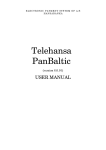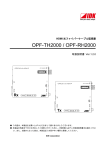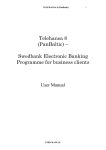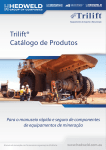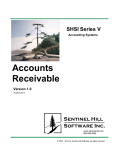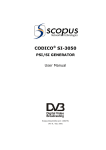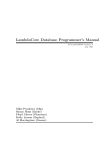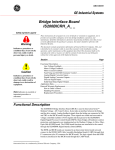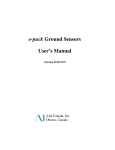Download CONTENTS - Swedbank
Transcript
TELEHANSA 7 1 CONTENTS 1. TELEHANSA Service Security Features .............................................................................. 3 1.1. 1.2. 2. Program Installation................................................................................................................ 6 2.1. 2.2. 2.3. 2.4. 2.5. 2.6. 3. Technical Requirements and Installation of TELEHANSA Program .......................... 6 TELEHANSA program installation.............................................................................. 6 INTERBASE Database Management System Installation in Windows Operating System......................................................................................................................... 10 INTERBASE installation............................................................................................ 11 INTERBASE Removal from Windows Operating System ........................................ 15 Preparation of the Program for Operation .................................................................. 15 TELEHANSA Service Agreements Registration in the Program. Other Settings .......... 18 3.1. 3.2. 3.3. 3.4. 4. Security features at the client’s workstation ................................................................. 3 Security Features in the Bank ....................................................................................... 4 Description of Account (-s) in the Program................................................................ 18 TELEHANSA Program User Registration ................................................................. 19 Configuration of Connection Settings ........................................................................ 21 Additional TELEHANSA Configuration Tools ......................................................... 21 Program Menu, Buttons, Windows and Keyboard ............................................................ 22 4.1. 4.2. 4.3. 4.4. Menu ...........................................................................................................................22 Icons............................................................................................................................ 23 Windows ..................................................................................................................... 25 Keyboard..................................................................................................................... 25 5. Work with Program............................................................................................................... 26 6. Preparation of Payment Order Documents......................................................................... 27 6.1. 6.2. 6.3. 6.4. 6.5. 6.6. 6.7. 6.8. 6.9. 6.10. 7. Currency Conversion............................................................................................................. 36 7.1. 7.2. 7.3. 7.4. 7.5. 8. Preparing Conversion Operations ............................................................................... 36 Authorizing Conversion Orders.................................................................................. 37 Conversion Orders Sent to the Bank........................................................................... 37 Conversion Orders Rejected by the Bank ................................................................... 38 Moving Conversion Operations to the Archive .......................................................... 38 Sending Messages to the Bank .............................................................................................. 38 8.1. 8.2. 9. Payment Orders and Collections................................................................................. 28 Foreign Payments ....................................................................................................... 30 Order Authorizing....................................................................................................... 33 Order Editing .............................................................................................................. 34 Order Removal............................................................................................................ 35 Payment documents sent to the Bank ......................................................................... 35 Payments Rejected by the Bank.................................................................................. 35 Moving Payment Documents to the Archive.............................................................. 35 Printing of Payment Documents ................................................................................. 35 Payment Documents Prepared on the Basis of an Old Document .............................. 36 Authorizing of Messages ............................................................................................ 39 Messages sent to the Bank .......................................................................................... 39 Masspayments ........................................................................................................................ 40 9.1. Preparing Masspayments ............................................................................................ 40 USER MANUAL TELEHANSA 7 9.2. 9.3. 9.4. 9.5. 2 Authorizing Masspayments ........................................................................................ 42 Masspayments Sent to the Bank ................................................................................. 42 Masspayments Rejected by the Bank ......................................................................... 42 Moving Masspayments to the Archive ....................................................................... 43 10. Document Retrieval According to Specified Criteria. Filter ............................................. 43 11. Reports Received from the Bank.......................................................................................... 44 11.1. 12. Connecting with the Bank’s System ..................................................................................... 45 12.1. 12.2. 13. Data Exchanged with the Bank................................................................................... 48 Processing of Inquiries in the Bank ............................................................................ 48 Additional Capabilities of TELEHANSA ............................................................................ 50 13.1. 13.2. 13.3. 13.4. 13.5. 13.6. 13.7. 13.8. 14. Export of Reports Received from the Bank ................................................................ 45 Currency Units............................................................................................................ 50 Banks of Lithuania...................................................................................................... 51 Foreign Banks ............................................................................................................. 52 Permanent Payees ....................................................................................................... 53 Configuration .............................................................................................................. 55 13.5.1. Import / export of files.......................................................................56 13.5.2. Document numbers ...........................................................................57 13.5.3. Document colors ...............................................................................58 13.5.4. Report colors.....................................................................................58 13.5.5. Connection ........................................................................................59 Masspayment Groups ................................................................................................. 60 Masspayment lists....................................................................................................... 61 TELEHANSA Program Update.................................................................................. 62 DIGITAL SIGNATURE OF TELEHANSA ....................................................................... 64 14.1. 14.2. 14.3. 14.4. Principle of Operation................................................................................................. 64 How to Proceed........................................................................................................... 64 How to Generate a Key............................................................................................... 65 How does the Bank Verify the Signature ................................................................... 66 Annex No. 1. Public Key Certificate ............................................................................................... 67 Annex No. 2. Data import - export structure ................................................................................. 68 Payment Orders........................................................................................................................ 68 Debit Orders............................................................................................................................. 69 International Payments............................................................................................................. 70 Masspayments.......................................................................................................................... 71 Statement export structure ....................................................................................................... 72 Exchange Rates Announced by the Bank of Lithuania............................................................ 74 Hansa-LTB Currency Purchase - sale Exchange Rates ........................................................... 75 Likely meanings of symbols used in TELEHANSA statements: ............................................ 76 Annex No. 3. List of Agreed Names ................................................................................................ 77 USER MANUAL TELEHANSA 7 3 1. TELEHANSA Service Security Features Security is the principal requirement for software of the Bank. This Chapter deals with TELEHANSA service security features and recommendations for users. TELEHANSA security features can be classified into three groups. These are features that guarantee: • safety at the customer workstation; • security of documents being transmitted; • safety in the Bank. 1.1. Security features at the client’s workstation Database security Program data are held in the local database. The database is secured by a password generated at the time of program installation. This password is used by the system administrator when handling the Service database. System of user rights The system of user rights differentiates program users. Use of the program can be controlled by granting different rights to various users in the organization. Development of such user rights system is the matter of responsibility of TELEHANSA client himself. The Bank has no information about such rights and does not accept any claims with regard thereto. The system administrator is awarded the greatest number of rights in the hierarchy of users. One user is always as authorized the name (SYSDBA) and awarded exclusive rights. The administrator monitors the program, registers new users, awards the rights to them and changes the rights of existing users. The administrator is entitled to change user passwords; see or change the database password and have access to all the data. Capabilities of each user are defined by user rights that differ depending upon different accounts and documents. Program users can be awarded the following rights: 1. The right to sign the documents A user who has this right can sign certain types of documents for a particular account. Authorizing the document means the final permission to send the document to the Bank. 2. The right to prepare the documents A user who has this right can prepare and edit the documents of established types, however, the documents prepared by him shall not be sent to the Bank without approval of the user entitled to sign the documents. 3. The right to clean the archive A user who has this right can clean the archive data. 4. The right to use the information received from the Bank A user who has this right can see the account balance and a statement of a selected account. USER MANUAL TELEHANSA 7 5. 4 The right to login to the Bank’s system A user who has this right can connect to the Bank’s system. This window alone, however, is not sufficient for full connection. A login password, which is not included in the system, is also required. The login password is a primary feature of customer identification in the Bank. Login passwords must be protected against third parties! 1.2. Security Features in the Bank Establishing the right to use accounts of the Bank A client is free to select operations to be performed in his (her) account using TELEHANSA program. This is defined under TELEHANSA Service Agreement. When entering into TELEHANSA Service Agreement, the Bank assigns to the customer an ID of TELEHANSA user. The Bank can assign several different TELEHANSA user IDs per client. On client’s request the Bank designates for each TELEHANSA user ID the accounts that the user is entitled to administer. Additional verification of the document the amount whereof exceeds the established limit A client can select the limits per each separate type of payment documents. This is defined under TELEHANSA Service Agreement. Where the amount of the payment document exceeds the limit fixed in TELEHANSA Service Agreement, the Bank must repeatedly confirm it: as a rule the Bank staff calls the customer by phone and asks to confirm the amount specified in the payment document. Security recommendations The below-listed security features are intended for recommendation purposes and it might be not possible to fully implement all of them. It must be noted that TELEHANSA program provides the customer with the opportunity to use his (her) bank account, therefore the security features must be as numerous as possible for the purpose of guaranteeing the Bank’s and the client’s security. The likeliness of unauthorized infringement (by decoding the secret key, etc.) of security of TELEHANSA program is less compared to the possibility that a person entitled to work with the program will attempt to carry out unauthorized actions. The said persons may also include other individuals to whom the user working with the program divulges the passwords. 1. Implement the program in physically secure location. If you have any watched or other well-protected premises they must be equipped with the computer in which the program database and the program itself are installed. 2. Control over access to the computer in which the program and database are installed. Numerous software facilities are available for exercising control over the use of passwords and user rights while working with the computer. More innovative operating systems as a rule are already equipped with such features and there is no need for any other supplementary software. Where possible, the logbook should be maintained for registering the related information. If the data are intended for common use in the network, it shall USER MANUAL TELEHANSA 7 5 be necessary to implement the network security features and to reduce the number of users who have access to the data. 3. The number of program users must be minimum. The right to use the program must be awarded after careful consideration. If the employee needs only reports, there might be a possibility to provide them by any other staff who already is a program user? In such way you can avoid having one more user. However, if it is not possible, the user rights of access must be limited only to provision of reports. 4. Recommend the users to regularly change passwords. Regular change of the password reduces the risk that in the course of the work the passwords might become known to third parties. 5. The person appointed the administrator must be fully reliable. The administrator has the right of access to the user and the database passwords. Technically the administrator can introduce all possible changes in the database (except for connection with the Bank). However, though it is not possible to connect with the Bank’s system without knowing the login password, the administrator can read, enter and change the data inside the database. The functions performed by the administrator are more “technical” in their nature (“creating“ new users, changing the database password). These functions are not carried out permanently, therefore it often happens that the administrator’s functions are carried out by a person occupying high position in the organization. 6. Remove redundant system users. Should any staff for a certain period fully stop using the program, such user must be removed from the program or his rights must be limited to the full extent. 7. Login passwords to the Bank’s system must be protected. The Bank system’s login passwords are used to identify you as a client of the Bank. If these passwords are known to a person who had unauthorized access to the program, the said person will be able to act instead of you. We recommend using the system of variable passwords; however, if you are a natural person or a small enterprise and this system is too sophisticated for you, you can apply to the Bank from time to time requesting to change the communication session password. Keep written passwords in the safe-box or in any other safe place and take them out only before starting the communication session. 8. If you have any suspicions that the passwords became known to third persons, you must forthwith apply to the Bank for immediate annulment of such passwords and generation of the new ones. 9. Try to obtain information about new versions of the program and update it on a regular basis. When developing each new version, mistakes of the previous versions are corrected and additional security features may be added or the functionality of the program extended. USER MANUAL TELEHANSA 7 10. 6 Make backup data copies. This security feature is aimed at avoiding technical problems, rather than for protection against willful or unauthorized actions. Various computer failures may result in the loss of data. Regardless of the possibility to recover hard copies of documents, it is recommended to make a backup copy of the database on a regular basis, with a view to minimizing the risk of the loss of documents. The simplest way is to copy the database to another data medium. A backup copy must be kept in the same safe way, likewise the main copy. 2. Program Installation 2.1. Technical Requirements and Installation of TELEHANSA Program Before installation of the program, check, whether your computer meets the following minimum technical requirements: • WINDOWS operating system and installed TCP/IP protocols; • processor – 300MHz; • memory (RAM) – 32 MB; • hard disc (HDD) – 70 MB; • driver FDD, floppy 3.5”; • resolution – 800 x 600 points with 16 bit colors; • CD-ROM driver or Internet connection (only for installation purposes); • Internet connection or modem, ensuring connection upon dialing the telephone number; • Computer shows the real date and time. 2.2. TELEHANSA program installation The program copyrights are protected by virtue of laws, as well as bilateral agreement between the Bank and the Client on “TELEHANSA Service Agreement Conditions”; It shall be prohibited to change, supplement, correct, translate, or otherwise adapt the program on own discretion. Prior to installing TELEHANSA program, it is recommended to close all the remaining programs that have been activated. TELEHANSA program can be installed in the following ways: • Using installation disk. To this end open the file th7setup.exe from the compact disc. • From the Bank’s website (www.hansa.lt). In which case the file must be opened only after it is copied to the disc. The following keys must be used for the purpose of program installation: Next to continue the installation process – to move to the next installation window; USER MANUAL TELEHANSA 7 7 Back to get back to the previous window of program installation; Cancel to stop the process of installation; Browse access the catalogue tree and select the place in the disc for program installation; I Agree agree with the selected installation conditions. Having started the file th7setup.exe, the installation window will be displayed on the screen with several recommendations and warnings (Fig. 1). Fig. 1 TELEHANSA installation. General information. Press the key Next. The user and organization information window will open (Fig. 2). Fig. 2 TELEHANSA installation. User and organization information. Enter user name in the field User Name, and the designation of your enterprise in the field Organization. Specify, whether the program is intended for all users registered in the computer (Anyone who uses this computer all (users)), or only you (Only for me (name)). After that press the key Next. The next catalogue information window will open (Fig. 3). USER MANUAL TELEHANSA 7 8 Fig. 3 TELEHANSA installation. Catalogue information. Specify the catalogue in which you are willing to install the TELEHANSA program. The catalogue C:\Program Files\ TELEHANSA 7 is selected by default. If you want to select another catalogue, press the key Change…. Having marked the place in which the program will be installed, press the key Next. The window of selection of the program installation type will be opened (Fig. 4): Fig. 4 TELEHANSA installation type selection window. • Server – the main installation of TELEHANSA program. Select this item if the program is installed only in one computer of the enterprise (local version of the program) and for network version, when you are installing the program in the server. • Client – installation of the client. To be selected when the program database is going to be installed in another computer – server. • Custom – Program configuration selected by the user. Select this item if you are willing to determine by yourself the program components to be installed. Having selected the installation type, press the key Next. The program installation information window will open (Fig. 5). USER MANUAL TELEHANSA 7 9 Fig. 5 TELEHANSA installation. Program installation information If you want to change the information, press the key Back. Where the information is correct, press the key Install. The main program installation will start (Fig. 6). Fig. 6 TELEHANSA installation. Main installation of the program If the files were copied successfully, the final program installation window will open (Fig. 7). USER MANUAL TELEHANSA 7 10 Fig. 7 TELEHANSA installation. End of installation. To finish the installation, press the key Finish. The window of INTERBASE installation dialogue of the database management system will open (Fig. 8). Press the key Yes if you want to start INTERBASE installation, or No if you are not willing to install it (see item 2.3 for more information about INTERBASE installation). Fig. 8 INTERBASE installation dialogue window 2.3. INTERBASE Database Management System Installation in Windows Operating System TELEHANSA program database is managed with the help of INTERBASE system. If upon TELEHANSA installation you have selected the installation type Server (Fig. 4), a complete INTERBASE system must also be installed in this computer (when TELEHANSA program is installed only in one computer of the enterprise or in the network server). If INTERBASE 6 version has already been installed in the computer or network server, no additional installation will be required. If your enterprise has installed the older INTERBASE version, it is recommended to remove the former InterBase version from the computer in which you are going to install InterBase 6 version1. Before installation, stop the operating INTERBASE server. Click twice the icon InterBase Manager in the Control Panel group of programs. When the InterBase Manager window opens, press the key Stop (Fig. 9). 1 Before removing the existing INTERBASE version, contact the developers of the existing software that uses the INTERBASE database management system to ascertain if there are any problems in changing over to INTERBASE 6 version. USER MANUAL TELEHANSA 7 11 Fig. 9 InterBase Manager window • Only one gds32.dll file can exist in the computer in which the InterBase 6 client or server is started. If this file exists in the server in which you are intending to install InterBase 6, delete this file before installation. • InterBase cannot be installed in the network disc. • In order to install / remove InterBase, it is recommended to enter Windows operating system using the rights of the administrator. Minimum requirements of Windows operating system: operating system Windows NT SP4 or Windows 95/98 SP1. Disc capacity necessary for installation of the client and server is about 44MB. 2.4. INTERBASE installation Activate installation command2. The Firebird Database Server Setup Wizard window will open (Fig. 10). Read a brief instruction and select the key Next. Fig. 10 Firebird Database Server Setup Wizard window Read the information contained in the displayed window. In order to continue the installation process, select the key Next. The license conditions window will open (Fig. 11). 2 There are several versions of INTERBASE. You can install any version compatible with INTERBASE 6. TELEHANSA 7 program offers the installation of Firebird Database Server 1.0. The file of installation of this INTERBASE version is in the main Telehansa 7 catalogue, subcatalogue Firebird Setup. USER MANUAL TELEHANSA 7 12 Fig. 11 Firebird Database Server license conditions window You must read the licensing conditions and agree with them. Select the key Yes, if you agree with the licensing conditions and are willing to continue the installation, or No, if you want to exit. The Firebird Database installation window will open (Fig. 12). Fig. 12 Firebird Database installation information window Read the displayed information and press the key Next. The destination folder selection window will open (Fig. 13). Specify the folder in which the Firebird Database Server will be installed. This folder must be in the hard disc of the computer. The program may not be installed in the network disc. We recommend maintaining the offered installation program folder. USER MANUAL TELEHANSA 7 13 Fig. 13 Destination folder selection window Press the key Next. The window of selecting the Firebird Database Server installation components (Fig. 14) will open. Select Full installation of server and development tools. Press the key Next. Fig. 14 Firebird Database Server installation components selection window The installation program will suggest creating the Firebird Database Server program group. Press the key Next. In the configuration window (Fig. 15) select Create a Menu Group, Install IBServer using the guardian service, Start Firebird service when setup complete. USER MANUAL TELEHANSA 7 14 Fig. 15 Configuration window Press the key Next. The final window of selected information will be displayed (Fig. 16). Fig. 16 Final window of selected information USER MANUAL TELEHANSA 7 15 Press the key Next. The final installation window will be opened (Fig. 17). Fig. 17 Final installation window Press the key Finish, if you want to complete the process of implementation, or the key Back, if you want to go back. 2.5. INTERBASE Removal from Windows Operating System In order to remove INTERBASE, use the application Control Panel Add Remove Programs. Select INTERBASE and press the key Add / Remove. • InterBase Server, Guardian and InterServer processes must not be started upon removal of InterBase Client or Server. These processes can be stopped as follows: select a respective application icon in the Taskbar and Shutdown command using the right button of the mouse (in the operating system Windows 9X), after that select the icon InterBase Manager from the Control Panel program group, press the key Stop (in the operating system Windows NT). • With a view to installing / removing INTERBASE, enter Windows operating system with the rights of the administrator. • During removal the files isc4.gbd, interbase.log, host.evn, host.lck are not removed automatically. • ODBC manager must be removed manually. It cannot be removed using Windows Control Panel program group. 2.6. Preparation of the Program for Operation If you are willing to start up the program, click the icon TELEHANSA 7 in the WINDOWS operating system Start / Programs menu or the icon desktop of the computer. USER MANUAL on the TELEHANSA 7 16 The window of entry into the program will open (Fig. 18): Fig. 18 Window of entry into the program Enter TELEHANSA program administrator’s designation SYSDBA in the field Name. Fill in the field Password with the initial password of the administrator „masterkey“. Later you will have to change this password. Press the key OK. The window of database settings will open (Fig. 19): Fig. 19 Database settings window Server name – network designation or IP address of the computer, in which the application database is located. If the database is in the same computer, don’t change the contents of this field. Protocol – the manner in which the program will be delivered to the database. • Local – database is in the same computer; • NetBEUI – to identify the computer with the database (when the network is very small); • TCP_IP – to identify IP address or network designation of the computer with the database; USER MANUAL TELEHANSA 7 • 17 Novell – to identify using Novell NetWare the Database path – database location in the hard disc of the file server. By default this path is: C:\Program Files\TELEHANSA 7\data\Th2000.gdb. When specifying another path, do not forget also to enter the database file Th2000.gdb. ISC4.GDB path – the path to isc4.gdb file. Do not forget to enter isc4.gdb file at the end of the path. Copy the file isc4.gdb to the backup folder. Press the key Update. After proper setting of parameters, press the key OK. The program will ask you to change the password of the administrator (Fig. 20): Fig. 20 Changing the password In the field Old password enter the password „masterkey“. Think of another password (consisting of maximum 7 characters) and enter it in two fields New password and Confirm password. DO NOT FORGET the administrator’s password that you have changed! When the password is changed, the information window opens notifying about successful change of the password (Fig. 21): Fig. 21 The password has been changed Press the key OK. The main window of the program to be used by the administrator will open (Fig. 22). Fig. 22 TELEHANSA. Administrator’s level USER MANUAL 18 TELEHANSA 7 3. TELEHANSA Service Agreements Program. Other Settings Registration in the 3.1. Description of Account (-s) in the Program Before starting to use the electronic accounts’ management system TELEHANSA, all of the TELEHANSA Service Agreements authorized in the Bank must be registered in the program (and TELEHANSA program administrator must change the settings upon change of agreement conditions or entry into new agreements). For the purpose of registering TELEHANSA Service Agreement, select menu item Options / Accounts. When the window describing accounts (Fig. 23) opens, enter the following information: Fig. 23 Description of accounts in the program Name Description Customer Installation Reg. No. Account Bank Currency Signatures Forename, surname / full designation of a legal person (according to the agreement) If you manage several accounts using TELEHANSA, you can describe in this field the purpose of each account. TELEHANSA user ID (according to the agreement) Brief designation of the enterprise; Enterprise registration code (for legal persons) or personal code according to the agreement; Account number (according to the agreement); By default – 73000; Main currency used for operations by default – LTL; The type of signature to be used for Authorizing the payments to the account specified in TELEHANSA program; If you are willing to add a new account, press the key the entry, press the key or Tab. In order to save . If you do not want to save the entry, use the key USER MANUAL . 19 TELEHANSA 7 If you want to delete the existing line, press the key Close. . After that press the key 3.2. TELEHANSA Program User Registration For the purpose of registering users who work with TELEHANSA program3, select menu item Options / Users. When user administration window opens, enter the following information (Fig. 24). Fig. 24 The window of users registered in the program If you want to add a new user, press the key window will open (Fig. 25). 3 or Tab. The user administration Program administrator (SYSDBA) is a “reserved” user of TELEHANSA, whose rights are limited only to program configuration. Payments are handled by users “generated” by TELEHANSA. USER MANUAL TELEHANSA 7 20 Fig. 25 User administration window Mark the account(-s) with which the registered user will be allowed to work. Complete the following fields: User name (according to the passport); First name User surname (according to the passport); Last ame Agreed TELEHANSA user login name; User name Agreed TELEHANSA user login password (to be specified in two Password fields). Later each user of TELEHANSA will be able to change this password according to his needs; The user is as authorized a signature level. For those users who have Signature level no possibility to sign the signature level none is as authorized. The signature level for other users is as authorized according to the signature sample card registered with the Bank. Key ID By clicking (To create a digital signature) the creation of user’s signature of the specified level is commenced (see 14 DIGITAL SIGNATURE OF TELEHANSA). The user is permitted to prepare new documents; Create The user is permitted to sign the documents; Authorise The user is permitted to delete the archived documents; Purge archive The user is permitted to revise and print reports received from the View reports Bank; The user is permitted to connect with the banking system. Open session USER MANUAL TELEHANSA 7 To save the entry, use the key the key 21 . If you do not want to save the entry made, press . To delete the line, use . In order to restore the entries use the key . Using you can assign to the user all the rights necessary for account management. After that press the key Close. 3.3. Configuration of Connection Settings In order to set proper communication parameters, select menu item Options / Configuration. When the window Settings opens, click Connection (for more information see 13.5.5 Connection). 3.4. Additional TELEHANSA Configuration Tools Fig. 26 Folders By selecting menu item Options / Directories it is possible to identify working folders of temporary files, messages and update files (Fig. 26). If you want to replace the existing folder by anther one, click . Select a new folder from the tree of folders. The window of folders is also used to identify the type of connection to the database (for more information see 3.3 Configuration of Connection Settings). Having selected the necessary settings, press the key OK. TELEHANSA program administrator can also handle the lists of banks, beneficiaries, foreign banks, foreign beneficiaries, and to select the settings of documents and reports. (see 13. Additional Capabilities of TELEHANSA ). Administrator is authorized to review the session report on connections to the Bank system. Press the key Send / Session report (see 12.2 Processing of Inquiries in the Bank). USER MANUAL TELEHANSA 7 22 4. Program Menu, Buttons, Windows and Keyboard 4.1. Menu Fig. 27 Principal menu of TELEHANSA File Documents Password change Contract Language Exit Domestic payments Foreign payments Conversions Messages Masspayments Collections Reports Reports Send Text files Open session Session report Options Currency units Banks Foreign banks Change of TELEHANSA program user password Possibility to select a user registered in TELEHANSA program Languages the user is permitted to select. Exit the program. Preparation and Authorizing of payment orders. Processing of sent, rejected or archived payment orders. Preparation and Authorizing of international payment orders (payments in foreign currency outside Hansa-LTB and payments in litas outside the territory of Lithuania); of sent, rejected or archived international payment orders. Preparation and Authorizing the documents of conversion operations. Processing of sent, returned or archived conversion documents. Preparation and Authorizing of messages to the Bank. Preparation and Authorizing of masspayment (salary) orders. Processing of sent, returned or archived masspayment orders. Preparation and Authorizing of collections. Processing of sent, returned or archived collections.4 Revision or printing of account balance, statement of account, information about incoming international payment orders, currency exchange rates of Hansa-LTB, official exchange rates announced by the Bank of Lithuania (exchange rates for accounting purposes) according to the reports received from the Bank. Revision or printing of text files received from the Bank. Login to the Bank’s system. Messages about the course of connection sessions with the banking system. Handling the list of currency designations. Handling the list of Lithuanian banks. Handling the list of foreign banks. 4 Payee‘s right to present a collection is conditional upon Payer‘s agreement. The Payer informs in written the payer‘s bank about his agreement to debit and transfer the funds from his account to a particular payee, when the latter presents the payment order. The agreement may be given for one or more collections. USER MANUAL TELEHANSA 7 23 Correspondents Requisites of permanent payees in Lithuania. Requisites of permanent foreign payees. Foreign correspondents It comprises: Configuration Import / Export – selecting the settings of data import and export to accounting programs. Document numbers – selection of numbering and formats of documents. Document colors – changing the colors of documents. Document colors by default are as follows: ¾ Prepare – black ¾ Accepted – green ¾ Waiting for the second signature – olive ¾ Rejected – red ¾ Send – blue ¾ Archived – teal Report colors – changing report colors. Colors of reports by default are as follows: ¾ No results – green ¾ Invalid – red ¾ Incomplete – fuchsia ¾ OK – black Connection – shows the type and settings of connection (Dial-Up or permanent Internet connection) Masspayment groups Formation / correction of masspayment groups for general payment purposes. Masspayment list List of masspayment requisites by masspayment groups. Program version and contact information. About If any item of the menu is inactive, it does mean that you are not authorized to carry out certain TELEHANSA functions. Additional function rights can be granted only by TELEHANSA program administrator (SYSDBA). 4.2. Icons Payment orders. Foreign payments. Conversions. Messages. Masspayments. Collections. USER MANUAL TELEHANSA 7 Open session. Connections with the Bank’s system. Reports. First entry. Previous entry. Other entry. Last entry. Edit the entry. Add the entry. Remove the entry. Save changes. Cancel changes. Refresh entries. Search in the data group by criterion. Repeat the last search criterion. Delete criterion. Prepared documents. Authorized documents. Rejected documents. Submitted documents. Archived documents. Prepare a new document on the basis of the old document. Data import from accounting program (-s) / include in the list of payees. Data export. Authorize documents. Remove authorization. Print documents. Print the list of documents / review the report / group import. Verify documents / specify all the rights. Payment statistics. Data export to text file (ASCII format). Data export to the file (Excel format). USER MANUAL 24 TELEHANSA 7 25 Data export in XML format. Delete the logbook of connection messages. Import beneficiaries list. Create a new group from the list. Send the file. Accounts. Users. Change administrator’s password. Create digital signature. 4.3. Windows TELEHANSA data are displayed in the windows. You can open or close the window that appears on the screen, change its size or move it to another place on the screen. You can close several windows at one time, however, out of all displayed windows only one is active (the current (working) window). All the commands are entered only in the active window. Designation of each window is displayed at the top. Ordinary commands of the windows: Save the data and close the window. OK Close the window without saving the data Cancel 4.4. Keyboard Move to the beginning of the field (list) Move to the end of the field (list) Change the insert regime (insert/print deleting the old text). Present a new document. Delete the symbol located to the left of the cursor (this key may be marked with a long arrow pointing to the left; as a rule it is located on the right side next to the line of numbers on the main part of the keyboard) Delete the symbol located to the right side of the cursor Backspace , , , , - , Move using the cursor to other fields or to another place of the same field Select one page – upwards or backwards in the text window Move to the next (or previously administered field) If the text permitted to be entered in the field is larger than the text displayed, the contents of the field is automatically rolled up. In which case the scrolling line appears with the help of which the required text can be seen. USER MANUAL TELEHANSA 7 26 If you enter the field, which is not empty and press or any other key intended for entry of the text, you will clean the field or the displayed symbol will appear in it. If you want only to edit the contents of the previous field, click contents of the field is not marked. , so that the 5. Work with Program This program is intended for work in WINDOWS operating system. To start the program, click Start / Programs / TELEHANSA 7. Select TELEHANSA icon or the icon TELEHANSA 7 displayed on the desktop of the computer. At the beginning of the work you have to enter the user name and password (Fig. 28), created by the program administrator. Fig. 28 Entry into the program If TELEHANSA program is used for administration of accounts of several enterprises, TELEHANSA agreement window will open (Fig. 29): Fig. 29 TELEHANSA agreements window Select the enterprise whose account you are going to administer. If user name and password are entered correctly, the main TELEHANSA window will open on the screen (Fig. 30). USER MANUAL TELEHANSA 7 27 Fig. 30 Main window of TELEHANSA It means that you have entered TELEHANSA program and can work within the limits of user rights as authorized to you. 6. Preparation of Payment Order Documents Upon selecting the item of Domestic payments (icon ) from Document menu, the window of payment orders is opened, whereas selecting the item of Foreign payments (icon ) from Document menu, the window of international payment orders will open. Payment orders of different status are displayed by pressing a respective key of the document status. Prepared; Authorized; Rejected; Submitted; Archived; When the selection criterion is specified, the number of displayed payment orders will be smaller. Click the icon Search Data . Enter the required criterion for the selection of payment orders. Click the icon Save changes . Move on to Browse. Clicking twice on the record line in the window of payment documents, the window with comprehensive data on payment orders is displayed on the screen. The status of the payment order is shown on the right side of the window (Fig. 31). Fig. 31 Document status In this part the documents can be of the following status: USER MANUAL TELEHANSA 7 28 Created by – surname of the user who has prepared the payment order. A signature, B signature – surname (-s) of a person (-s) who has (have) authorized the payment order; Status – status of the payment order; Bank reference – payment order’s archive code in the Bank or a note. If want to create a new order, click the icon (insert row). 6.1. Payment Orders and Collections Select item Domestic payments (icon ) in the menu Document and open the window of payment orders; if you select the item Collections (icon ) in Document menu, the window of collections will open. Click the icon (insert row) and an empty window of the payment (debit) order will be displayed on the screen with all fields of green color (Fig. 32). Fig. 32 Completion of payment / debit order The payment (collection) order form consists of three parts: • document data; • beneficiary; • payment. The following fields must be completed in this form: Account number. Select the proper account number from the presented Account list. Document number. Doc No. Document numbers are automatically generated by the program – see subsection “Document settings”. USER MANUAL TELEHANSA 7 Doc. date Posting date Name 29 Document formation date. The current date is automatically as authorized to this field. Any other date can also be entered in the field “Doc. date”, or you can use the date selection key (next to this field). The date of performing the operation in the Bank. If this field is left empty, it will be automatically filled in with the date on which the payment (collection) order was received in the Bank. Beneficiary requisites Precise enterprise designation or full name of a natural person. The data of payees to whom payment orders are executed frequently, can be included in the list of permanent payees. If you press the key , which is on the right side of the field Name, the permanent list of payees compiled by you will be displayed (Fig 33) (for more information see. 13.4 Permanent Payees): Fig 33 List of permanent payees Account Bank Reg. No. Amount Select from the list the required payee and press the key OK. If you click twice on the required designation, you will be able to see and change the payee’s data. Payee’s account number in the payee’s bank. This field is more important than the payee’s designation, since the funds in the bank are allocated according to account numbers. The payee’s designation is necessary for double check of the entered account number. Payee’s bank name and code. The bank can be selected from the list type menu. Bank names and codes can be edited (see 13.2 Banks of Lithuania). Payee’s enterprise registration code / private person’s code. Amount to be transferred. USER MANUAL TELEHANSA 7 Currency Details Reference 30 Payment currency. Payment orders in foreign currency can be executed only between own accounts inside the Bank. In which case the sufficient amount of currency must be held on the account. Otherwise a separate conversion operation must be carried out (see 13.1 Currency Units). Payment description. This field is recommended for inserting at least the number of account on the basis of which the payment is effected. Payment code. This code is a digital equivalent of the payment purpose. It must correspond to the standard payment code numbers confirmed by the State Tax Inspectorate, Customs and SODRA. The inserted data of the payment order must be saved by pressing the key (Save changes). After that the payment order status changes to the prepared payments’ status. 6.2. Foreign Payments Select the menu item Document / Foreign payments (icon ) and open the window of foreign payments (Fig. 34). Click the icon (Insert row) and an empty form of the international payment order will be displayed on the screen with all the fields green in color. Fig. 34 Completion of the international payment order USER MANUAL TELEHANSA 7 31 The international payment order form consists of three parts: • document data; • beneficiary; • payment. Text fields of the international payment order are completed in Latin letters. The following fields must be completed: Document number. Doc No. Document numbers are automatically generated by the program – see subsection “Document settings”. Document formation date. Doc. date The current date is automatically as authorized to this field. Any other date can also be entered in the field “Doc. date”, or you can use the date selection key (next to this field). The date of performing the operation in the Bank. Posting date If this field is left empty, it will be automatically filled in with the date on which the international payment order was received in the Bank. Payment order type. Type ¾ Normal – will be executed in two value days, if the client furnishes it by 15:30. ¾ Urgent – will be executed on the next value day, if the client furnishes it by 12:00. Prompt international payment orders are not executed in Japanese Yens. ¾ Express – will be executed on the same value day, if the client furnishes it by 11:00 in euros, or by 12:00 - in USD. The party that will pay the fees for the international payment order Charges operation is specified. ¾ Remitter – means that the remitter, i.e. you will pay all the fees charged on this order by “Hansa-LTB” and also the fees of other banks when remitting the money to your foreign partner. ¾ Beneficiary – means that the beneficiary, i.e. your counterparty abroad will pay all the fees of the Bank and other banks usually debited from the remitted amount (the payee will receive the smaller amount). The remitter, however, must pay the fee for execution of the remittance, if in observance of the procedures of other banks the fee charged by them cannot be debited from the payee. ¾ Shared – means that the remitter, i.e. you, when remitting the money to your foreign partner, will pay all the fees charged for this remittance by the Bank, whereas the fees of other (foreign) banks will be covered by the payee (the payee will receive the smaller amount). Payee’s data The data of payees to whom payment orders are executed frequently, can Name , be included in the list of permanent payees. If you press the key which is on the right side of the field Name, the permanent list of payees USER MANUAL TELEHANSA 7 32 compiled by you will be displayed (Fig. 35) (for more information see 13.4 Permanent Payees): Fig. 35 List of permanent foreign payees Address Account Bank name Bank code Correspondent bank5 Account 5 Select from the list the required payee and press the key OK. If you click twice on the required designation, you will be able to see and change the payee’s data. Payee’s address. Payee’s bank Payee’s account number. Payee’s bank name and address. If address is not available, enter at least the city and country. Payee’s bank SWIFT code, if available. When forming international payment orders via TELEHANSA program to “HANSAPANK” (Estonia) and “HANSABANKA” (Latvia) as well as to the banks and branches registered in the Republic of Lithuania, SWIFT codes of these banks must be specified. SWIFT code is inserted without spaces. It must consist of 8 or 11 characters. Fill in if the funds according to the payment order must be remitted in currency, other than the currency of the country, to which the international payment order is remitted. Payee’s bank correspondent account. Completion of grey fields of the table is optional. USER MANUAL TELEHANSA 7 Bank name Bank code Intermediary bank Account Bank name Bank code Amount Currency 33 Name of the correspondent bank. Payee’s correspondent bank SWIFT code, if available. Payee’s intermediary bank account number. Name of payee’s intermediary bank. Payee’s intermediary bank SWIFT code, if available. Amount being remitted. Alphabetic code of the international payment order currency. The code can be inserted wither manually, or selected from the list of currencies (Fig. 36). Fig. 36 Currency selection window Debit currency Details Alpha-code of the currency to be debited from the account in the event of the lack of specified currency. If you want to convert the payment currency from more than one debit currency, you will have to carry out the conversion operation – select the item of Conversions (see 7 Currency Conversion) in the Document menu. If the payment currency is sufficient, enter the same currency code in the fields Currency and Debit currency. Note. If the amount of currency is sufficient, the conversion operation from Debit currency will not be carried out, irrespective of the specified Debit currency. Information about payment – account or agreement according to which the payment is effected: number, date (to enter maximum 140 characters; recommended number – 16 characters). When the international payment order is remitted in Russian roubles (RUR), Ukrainian Hryvnia (UAH) and in Belarus Roubles (BYR), the good or service designation, contract number and code must be specified. Payment details is not translated to the foreign language. Use the language understandable to the payee and to the payee’s bank. The inserted data of the foreign payment order must be saved – press the key (Save changes). The foreign payment order status changes to the status of prepared payment orders. 6.3. Order Authorizing USER MANUAL TELEHANSA 7 34 For the purpose of authorizing TELEHANSA 7 payment documents digital signatures are used. The signature right of the user authorized to sign the payment document must correspond to the signature card held in the Bank. With a view to authorizing payment documents: 1. select only prepared documents; 2. mark the documents you want to authorize. You can mark one or more payment documents. If you want to select several payment documents, move the cursor to one of the entries. Click Shift or Ctrl and keep them pressed and you will also be able to select other entries: using the key Shift you will select all of the entries, while pressing Ctrl – one at a time. Simultaneously pressing on the keys Ctrl+A you will mark all the selected payments. 3. Click the icon (authorize document). When Authorizing the documents, the floppy disk with a digital signature must be inserted in the computer. The window will open where you will have to enter the password of the digital signature. Once the password is entered, the floppy disk must be taken out. The authorized payment documents will be automatically transferred from prepared to authorized payments, and you will be able to see them by clicking the icon (Authorized documents). The authorized payment documents also can be transferred to the archive, as a result the note Exported will appear in the field of the mark of the Bank. When the wrong payment is authorized, you can cancel the signature. Mark (remove authorization). The the relevant payment and click the icon status of the payment again will be changed to the status of prepared payments. Note! For the purpose of authorizing numerous payment documents computer resources are used, therefore, the process of Authorizing will possibly take some time. Wait until the payment documents marked by you for Authorizing are authorized and only then continue your work with the program. 6.4. Order Editing Only prepared payments can be edited. The program does not allow to edit authorized payment documents. For the purpose of editing authorized payments, you have to bring a respective payment back to prepared payments – select a requisite entry in the window and click the icon (Remove authorization). USER MANUAL 35 TELEHANSA 7 If you need to edit the payment documents, select a respective payment from the existing window and click twice with a mouse on the respective entry. The form of the payment document with the data previously entered in it will be displayed on the screen. Make respective changes, save them and authorize the document once again. 6.5. Order Removal Only prepared documents can be deleted, in terms of one document, or heir group. For the purpose of deleting a payment order, mark the respective payment (Delete row). The program will ask you “Are you documents and click the icon sure you want to delete the documents?”; If your answer is “Yes”, the marked payments will be deleted. 6.6. Payment documents sent to the Bank All the payments sent to the Bank can be seen clicking the icon (Submitted). NOTE! It is prohibited to change or delete the payments sent to the Bank. 6.7. Payments Rejected by the Bank The Bank rejects the payment in the following instances: • the funds (or a respective payment currency) are insufficient for executing the payment order; • operations of such type are prohibited for the given account; • in case of payment orders effected inside the Bank: inconsistency between the payee’s account and designation; • missing payment data. All payment orders rejected by the Bank can be seen by clicking the icon (Rejected documents). Rejected documents can be edited. An edited rejected payment document will be automatically moved to prepared payments. 6.8. Moving Payment Documents to the Archive The program automatically sends to the archive all payment documents executed in the Bank. Each payment document (with the exception of collections) received from the Bank is authorized a code of the bank’s archive, which is seen in the field “Bank reference”. If you want to see and print the archived payment documents, click the icon (Archived documents). You will see the archive on the screen in the order in which the payments were transferred to it. 6.9. Printing of Payment Documents When working with TELEHANSA program there is no need to print the payment documents and to deliver them to the Bank. A user can print the payment document USER MANUAL TELEHANSA 7 36 for his own needs. To this end find a requisite payment and click the icon (Print the documents). If you want to print the list of selected documents, click the icon (Print the list of documents). 6.10. Payment Documents Prepared on the Basis of an Old Document If you want to prepare in a short time a payment document on the basis of the former document, click the icon (on the basis of old document). The newly created document will maintain all the information concerned with the payment. The document will have a new status – “prepared”. 7. Currency Conversion If you want to convert one currency to another, select menu item Document / Conversions or click the icon (Conversions) on the toolbar of the program. NOTE! Conversion and foreign payments operations do not depend upon one another. Firstly, the conversion order must be submitted, i.e. a requisite amount of currency converted to the account. Payment orders will be presented during the next connection to the banking system. NOTE! If a conversion order is sent alongside the payment order, there is no 100 per cent guarantee that the conversion will be carried out before the payment order. 7.1. Preparing Conversion Operations Conversion is carried out with a view to acquiring one or another currency in the account. If you are willing to convert the funds held on your account to several different currencies, a separate conversion order must be executed per each currency. The conversion form consists of the following fields: Document data The number of account in which the currency conversion order will be Account executed. Document number. Doc. No. The date of the conversion order. Doc. Date To the currency (currency you are willing to acquire) Alpha-code of the currency being acquired. Currency Amount being acquired. Amount Amount actually acquired. To be filled in by the Bank. Actual amount Currency exchange rate. To be filled in by the Bank. Rate Code of Bank’s archive. To be filled in by the Bank. Bank reference From the currency (currencies you are willing to convert) Alpha-code of the currency from which the conversion must be effected Currency Amount Amount USER MANUAL 37 TELEHANSA 7 Actual amount Rate Actual amount. To be filled in by the Bank. Exchange rate. To be filled in by the Bank. Bank archive code. To be filled in by the Bank. Each currency will be shown in separate lines of the table. If you want to start a new line, press the key or Tab. To secure the entry, press the key want to save the completed entry, press . If you do not . To delete the line, press the key . Fig. 37 Completion of currency conversion order Example: The amount required is PLN 120000. We have EUR 5000 and USD 2000), the remaining amount is to be converted from LTL. The currency conversion order is shown in Fig. 37. When converting several currencies, the sequential order specified in the conversion order form must be observed. Note: If conversion is carried out from one currency to another, then the amount purchased or sold must be specified. If the amount of currency purchased and sold is not specified, FULL amount of currency being sold will be converted to the purchased currency. 7.2. Authorizing Conversion Orders Prior to sending to the Bank the conversion order must be authorized. The process of authorizing is equivalent to that of payment documents (see 6.3 Order Authorizing). 7.3. Conversion Orders Sent to the Bank If you are willing to revise the conversion orders sent to the Bank, select the menu item Document / Conversions and press the key USER MANUAL (Submitted). 38 TELEHANSA 7 7.4. Conversion Orders Rejected by the Bank A conversion order is rejected in the following instances: • the funds (or the specified currency) on the account are insufficient for carrying out the operation; • the account is blocked; • the conversion order is old. The currency conversion order must be submitted to the Bank by 16:00 of the conversion order. 7.5. Moving Conversion Operations to the Archive After the Bank successfully completes the conversion operation, you can review the executed conversion orders by selecting the menu item Document / Conversions the keeping the key pressed). In order to more comprehensively examine the ( conversion order executed in the Bank, click the mouse twice on the required entry of the conversion order. The amounts and exchange rates of the performed operation will be shown in the columns Actual amount and Rate. 8. Sending Messages to the Bank The program can be used for the purpose of sending messages to the Bank (free form text). All the messages must be addressed. The text may be written in the program or attached as a text file. If you want to write a notification to the Bank, select the menu item Document / Messages. To write a new message, press the key messages will open (Fig. 38). Fig. 38 Completion of messages USER MANUAL and the window for writing TELEHANSA 7 39 Prior to sending a message, the following fields must be completed: Document number. Doc. No. The program can automatically generate the numbers of documents and letters written before and after the number (see 13.5.2 Document numbers). The date of executing the document. Doc. date This field is automatically as authorized the date of the current day. The field “Doc. date” can be either filled in with another date, or the date selection key can be used (the key is next to the field). Agreed name. The list of agreed names is presented in Annex No. 3. List Addressee of Agreed Names Message heading briefly describing its contents. Subject To send a text file prepared in advance, you have to mark it. Press the Send file key and the dialogue window will open where you will be able to select the file (Fig. 39): Enter the required folder, select the file and press the key Open. The file name will automatically appear in the field Text. Fig. 39 File selection dialogue Text Message text Pressing the key Form the analogous window appears (likewise in Fig. 39). In this window you will be able to select the prepared forms for the purpose of more prompt development of usual messages (annulment of payment order, sending by fax the payment documents with the stamp of the Bank, application for carrying out the payment from loan account, etc.). Select the proper form and complete it. 8.1. Authorizing of Messages A message must be authorized and only then sent to the Bank. The process of authorizing is equivalent to that of payment documents (see 6.3 Order Authorizing). If you want to revise all authorized messages, make sure that the key (Authorized documents) is pressed. Do not press any other keys. 8.2. Messages sent to the Bank USER MANUAL 40 TELEHANSA 7 To review messages sent to the Bank, make sure that the key documents) is pressed. Do not press any other keys. (Submitted 9. Masspayments Masspayments comprise ordinary payment orders linked by common purpose of the payment, for example, payment of salaries to the employees. Masspayments can be effected only to the accounts opened in the territory of the Republic of Lithuania. For the purpose of effecting a masspayment, you need to: • prepare a masspayment; • sign the masspayment as one document; • send the masspayment to the Bank; All of the successfully effected masspayments are returned to the remitter and archived as one masspayment. All masspayments that contain mistakes will be returned as one masspayment. The rejected masspayment is corrected, authorized and again sent to the Bank. Note! Payments comprising one masspayment are debited from the specified account in random order. 9.1. Preparing Masspayments Select menu item Document / Masspayments or the icon and press the key . The following window of masspayments will be opened (Fig. 40): Fig. 40 Completion of masspayments A masspayment form to be completed consists of the following parts: • document data; • payment data; • beneficiaries; Document and payment order data are the same for all payment orders prepared by the payees. USER MANUAL TELEHANSA 7 41 Below designated fields must be completed for a masspayment: Document data Masspayment document number. Doc. No. The program can generate the letters written before the document number or characters written after the document number (see 13.5.2 Document numbers). Document execution date. Doc. date The current date is automatically as authorized to this field. Any other date can also be entered in the field “Doc. date”, or you can use the date selection key (next to this field). The date of performing the operation in the Bank. Posting date If this field is left empty, in the Bank it will be automatically filled in with the date on which the payment (debit) order was received in the Bank. Alpha-code of payment currency. Currency All individual payments in the group must be carried out in one currency – litas. Only payment orders can be effected for the purpose of masspayments. Masspayment description. Details The contents of this field is used for all individual masspayments. Payee’s requisites Number of the payment order. Doc. No. If this field is left empty, the program automatically assigns to it a document number (where applicable, see 13.5.2 Document numbers). Enterprise designation or forename and surname of a natural person. Name Payee’s enterprise registration code / natural person’s code Reg. No. Amount to be transferred. Amount Payee’s account number. Account Payee’s bank code. Bank Code as authorized to the payee. Client’s reference Optional, but once specified, it must correspond to the general standard code notified by the payee. Archive code of the payment order or a note. Bank reference Number and total amount of payments are automatically shown at the top of the window (Fig. 41): Fig. 41 General information about masspayment The following keys are available for the purpose of preparing masspayments: - Write the inserted data. USER MANUAL 42 TELEHANSA 7 - Create a new group from the existing list. By pressing this key a new group of payments can be generated form the list of payees. - import of the list of payees. -group import (for more information see 13.6 Payment groups, 13.7 Masspayment lists ). If Group import is selected, the masspayment is automatically completed by entering the data of the payees of a given group (Fig. 42). Fig. 42 Beneficiaries of masspayment You can delete the data contained in the field as follows – select the entry and press Ctrl+Del. If the payee’s data are deleted from the masspayment, it does not mean the deletion of the payee from the previously formed group. 9.2. Authorizing Masspayments Masspayments must be authorized prior to sending them to the Bank. The procedure of authorizing is identical to other payment documents authorizing procedure (see 6.3 Order Authorizing). 9.3. Masspayments Sent to the Bank To review the masspayments sent to the Bank, select the menu item Document / Masspayments and press the key (Submitted). For the purpose of revising the contents of a masspayment, click twice the entry of a respective masspayment. 9.4. Masspayments Rejected by the Bank Should any mistakes be detected in masspayments, all of the rejected masspayments are returned back as one masspayment. Payment orders are surrendered in the following instances, when: • there is not enough funds (or particular currency) on the account; • the account is blocked; • operations of such type are prohibited for a given account; • payee’s designation in the payment order does not correspond to the payee’s account number (checked only for payment orders carried out inside the Bank); • the requisite data are missing in the payment order. The mistake will be indicated in the field of Bank reference next to each line of masspayment. To revise the rejected masspayments, press the key USER MANUAL (Rejected documents). TELEHANSA 7 43 The rejected payments can be edited. A rejected payment order with wrongful payments can be corrected, authorized and again sent to the Bank. 9.5. Moving Masspayments to the Archive All lines of a masspayment successfully processed in the Bank are surrendered as one masspayment and automatically moved to the archive. If you want to review the archived masspayments, select the menu item Document / Masspayments and press the key . . Each successfully To archive the rejected masspayments, press the key processed payment order is asauthorised a reference of the Bank. Wrong payment orders are archived with a reference indicating that the payment order is wrong. 10. Document Retrieval According to Specified Criteria. Filter You can find a required entry in the sections of payment orders, foreign payments, conversions, messages, and masspayments. Pressing the key of the status of a respective document, you can select prepared, authorized, rejected, sent to the bank, or archived documents. You can press several keys at one time, in which case all the documents of the selected status will be included in classification. Having selected the document type and status and pressed the key (Search for documents) the window of the search for documents will be opened with all fields blue in color (Fig. 43). Enter the parameters in the data search field according to which you are willing to select the documents. A selection criterion can be determined having regard to one or several document particulars. Fig. 43 Search for documents If you want to save the entered parameters, press the key (Save changes). Press Select and a list of documents corresponding the defined criteria will be displayed. USER MANUAL 44 TELEHANSA 7 Once you find a required document, do not forget to delete the defined selection criteria. Press (Search for documents) and then – (Delete criteria). 11. Reports Received from the Bank To receive reports from the Bank, you have to connect with the Bank. Press the menu item Send / Open session. The window of report inquiries will open, in which you will have to specify the inquiry data of reports (Fig. 44). Fig. 44 Report inquiries If connection with the Bank is successful, you can see the reports displayed on the screen at any time, or print them, by selecting the menu item Reports / Reports. The following will be displayed here: • reports on account balances, • statements of accounts, • information about incoming international payment orders, • Hansa-LTB currency exchange rates, • Exchange rates announced by the Bank of Lithuania. The form of reports consists of three parts (Fig. 45.). • reports; main information, report numbers, periods; this window can be used for deleting unnecessary reports, export to the file the data contained in reports; • accounts; • Types of inquiries. Select the required account and click it twice with a mouse or press the key report) (Fig. 45 and Fig. 46). USER MANUAL (Show 45 TELEHANSA 7 Here you can classify the reports by number. Fig. 45 Reports taken from the Bank Fig. 46 Received statement of account If you want to screen the report data, you can use the types of inquiries or click the required heading of individual columns using the cursor. 11.1. Export of Reports Received from the Bank In TELEHANSA 7 program the data contained in the reports can be exported to the accounting programs. The program also can automatically generate the statement file (see 13.5.1 Import / export of files). To export the data of a selected export to the file, press the following respective keys: - Export to the ASCII text file; - Export to Excel format file; - Export to XML format file. 12. Connecting with the Bank’s System Select the menu item Send / Open session or the icon (Open session). The window of inquiries will open (Fig. 47). Specify in it the information you are willing to obtain from the Bank. USER MANUAL TELEHANSA 7 46 Fig. 47 Report inquiries Data exchanged with the Bank: Send6 Send authorized payment orders to the Bank. Payment orders International payment Send authorized international payment orders to the Bank. orders Send authorized messages to the Bank. Messages Send authorized conversion orders to the Bank. Conversions Send authorized masspayments to the Bank. Masspayments Send authorized debit orders to the Bank. Debit orders Inquiry Balance Statement Incoming international payment orders HANSA-LTB currency exchange rates Exchange rates announced by the Bank of Lithuania Inquiry about account balance. Inquiry about Bank account statement of a selected period. Inquiry about incoming international payment orders of a selected period. Inquiry about Hansa - LTB currency exchange rates in cash and on the account for a selected period. Inquiry about official exchange rates announced by the Bank of Lithuania of a selected period. 6 Payment documents are automatically sent to the Bank at the time of first login, upon successful authorizing. If you want to send the payment document on the next day, specify the respective date of the payment document in the field “Doc. Date“. USER MANUAL TELEHANSA 7 47 You can specify the periods (starting and final dates) for each inquiry sent to the Bank. The Program offers the following capabilities: The field Start is filled in with the first day of the previous Previous month month, whereas the field End – with the last day of the previous month. The field Start is filled in with the first day of the previous week, Previous week whereas the field End – with the last day of the previous week. The fields Start and End will be filled in with yesterday’s date. Yesterday Reporting period – from yesterday until today. Yesterday - today The fields Start and End will be filled in with today’s date. Today The field End will be filled in with today’s date, and the field Current week Start will specify the six days earlier date. The field Start is filled in with the first day of this month, Current month whereas the field End – with today’s date. Select this possibility when any of the offered options is not Custom applicable; enter the requisite dates. Having marked all the required fields, press OK. The window for entry of Bank’s system login password will open (Fig. 48). Fig. 48 Window of the Bank’s system login password Specify whether you want to terminate the previous inquiries and enter the login password to the Bank system. The connection window will open (Fig. 49). USER MANUAL TELEHANSA 7 48 Fig. 49 Connection 12.1. Data Exchanged with the Bank The Bank sends the information about: • Processed (accepted) payment and conversion orders alongside with the archive number (reference) as authorized by the Bank. The processed (accepted) payment orders and conversion orders are archived; • rejected (cancelled) payment and conversion orders with the Bank’s mark that they contain the mistake; • reports for which inquiries were presented during this connection session. and/or previous When the connection session is over, a notification informing whether the session was successful is displayed. If you want to revise the information received from the Bank, select the menu item Reports / Reports (see 11 Reports Received from the Bank). To get answers about effected payment documents and conversion orders, you have to connect with the Bank’s system. In which case it is not necessary to specify the inquiries. 12.2. Processing of Inquiries in the Bank The Bank processes the received information according to the following procedure: USER MANUAL TELEHANSA 7 • verifies digital signatures; • verifies the required amounts of currencies converted in the account; • debits the client’s account with the amount of the payment order; • assigns bank archive numbers (marks) to all payment orders; • calculates servicing fees. 49 If at the time of login to the Bank system the connection is interrupted or a mistake is found, the error message will be displayed on the screen. In which case select the most frequently occurring reasons listed below: • Interrupted connection with the Internet. Check the connection. If appropriate, apply to your Internet service provider (ISP). If you access the Internet via Dial – Up Connection, verify whether it functions properly; • The internal telephone station number required to reach an outside line for local calls has changed. Make respective changes in computer modem settings. Verify the dialing regime: tone or pulse. • Verify whether the modem is installed properly. Firstly you should try to switch on and off the modem, restart the computer. Do other programs that use the modem connection functioning? If not, reinstall the modem. Install proper modem drivers. • Incoming message: Unauthorized access. Error in login. It means that you are blocked. Contact your account servicing specialist in the Bank. • Incoming message: Unauthorized access. Wrong password. It means that you have entered wrong login password. Contact your account servicing specialist in the Bank. • TELEHANSA service is available on working days from 7.00 to 21.00. Information about the course of connection to the Bank system can be accessed by selecting the menu item Send / Session report. The session report on connections with the Bank system will open (Fig. 50) USER MANUAL 50 TELEHANSA 7 Fig. 50 Logbook of connections to the Bank system Select the date and click the mouse twice. A session report of connections to the Bank system will open. The entered data can be deleted using the key session report). (delete 13. Additional Capabilities of TELEHANSA Options menu covers the following commands listed in the menu items: Adding or changing currency codes. Currency units Supplementing or changing the list of the Bank of Lithuania. Banks Supplementing or changing the list of foreign banks. (SWIFT Foreign banks codes and respective bank designations) Entry and change of the requisites of permanent payees in Correspondents Lithuania. Entry and change of the requisites of permanent foreign payees. Foreign correspondents Configuration TELEHANSA program settings. Configuration Types of masspayments. Masspayment groups Payees of masspayments. Masspayments list 13.1. Currency Units Selecting menu item Options / Currency units, you can add new currencies also to delete 51). or change , the currencies already included in the list (Fig. USER MANUAL 51 TELEHANSA 7 Fig. 51 Currency units Pressing (New) in the field Name enter the currency designation and write the code of currency in the field Code. If you want to edit the existing currency unit, press (Change), and afterwards edit the entries contained in the fields Name and Code. The line above or below can be selected using arrow keys . Prior to entering a new currency, ascertain whether any operations in this currency are performed in the Bank. 13.2. Banks of Lithuania Bank codes are often changed; therefore, the list of banks must be supplemented from time to time. To update the list, select the menu item Options / Banks. The list of Lithuanian banks will open and you will be ale to enter in it the designations and codes of new banks – to this end you will have to press the key designation of the bank, press (Fig. 52). ; to delete any ; to change already existing entries, press USER MANUAL 52 TELEHANSA 7 Fig. 52 List of Lithuanian banks Pressing (New) enter the bank code in the field Code and write designation of the bank in the field Name. If you want to edit the entry, press (Change), and afterwards you will be able to correct the entries made in the fields Name and Code. To move to the line below or above, use the arrow keys . 13.3. Foreign Banks You can enter yourselves the requisites of foreign banks. To this end select the menu item Options / Banks. The list of banks will open in which you will be able to enter new designations and codes of banks pressing the key designation of the bank, press (Fig. 53). ; to delete any ; to change already existing entries, press USER MANUAL 53 TELEHANSA 7 Fig. 53 List of foreign banks Press New and enter the bank code in the field Code and designation of the bank in the field Name. To edit the entry, press the key Change ad afterwards you will be able to correct the entries in the fields Name and Code. To move to the line below or above, use the arrow keys . 13.4. Permanent Payees Permanent payees’ particulars can be entered in the program database. Separate lists are generated for payees in Lithuania (Options / Correspondents) and abroad (Options / Foreign correspondents). Selecting the menu item Options / Correspondents, the list of permanent payees in Lithuania will open (Fig. 54), in which you can enter a new permanent payee with the help of the key the entry, press . USER MANUAL ; to delete TELEHANSA 7 54 Fig. 54 List of permanent payees Payee’s requisites can be changed clicking the mouse twice on the respective entry or selecting the item Edit. Information related with the payment order can be entered in the window of payees requisites. The following columns shall be completed for payees in Lithuania for whom payments are effected against payment orders: Name payee’s forename, surname or enterprise designation; Account payee’s account number; Reg. No. payee’s enterprise code / personal code; Bank / Bank code payee’s bank designation and code; Note! Bank designation appears as soon as the bank code is entered. The list of banks can be supplemented or changed ( see 13.2 Banks of Lithuania); Reference This is a digital counterpart of the payment purpose. It must correspond to the standard numbers of payment codes confirmed by the State Tax Inspectorate, Customs and Sodra. Details description of the payment order; Comment Explanatory notes about the payee (e.g., settlements for delivery of paper), used for distinguishing permanent payees bearing the same payee’s designation and different information of the payment USER MANUAL TELEHANSA 7 55 order. This information is not specified in the payment order. Selecting menu item Options / Foreign correspondents, the window of permanent foreign payees will open. The entry, editing and removal of permanent foreign payees is analogous to that of Lithuanian payees. The following columns are completed for foreign payees with whom payments are effected against payment orders: Name payee’s forename, surname or enterprise designation; Bank name payee’s bank designation and address; Bank code payee’s bank SWIFT code. The entry is made in capital letters without spaces. SWIFT code comprises 8 or 11 characters. Account payee’s account number; Correspondent bank7 information about correspondent bank; Intermediary bank information about intermediary bank; Currency alpha-code of payment currency; Address payee’s address; Details information about payment – account or agreement according to which the payment is effected; number, date (enter maximum 140 characters, recommended number of characters – 16); Comments explanatory notes about the payee used for distinguishing permanent payees bearing the same payee’s designation and different information of the payment order. This information is not specified in the payment order. Note! Pressing the key (Include payee in the list) in the completed payment order form, the payee is automatically included in the list of permanent payees. A payee can be easily found in the list of permanent payees – all you have to do is to enter a fragment of the payee’s designation in the field Find. 13.5. Configuration Pressing the menu item Options / Configuration a window opens in which the following program parameters can be set: 7 • Import / export; • document numbers; • document colors; • report colors; Completion of grey fields is optional. USER MANUAL TELEHANSA 7 56 • Connection. 13.5.1. Import / export of files To open the window of import / export settings, press the item Import / Export (Fig. 55). Fig. 55 Import / export settings Import Export Format DOS import / export Export of reports Format of reports Delete files after import Automatic statement export This field is used to specify the folder used as a place by default from which the payment documents import files are drawn. This field is used to specify the folder used as a place by default where the exported data files are placed. In this field you can select the format in which TELEHANSA program will import / export the data of payment documents. If you do not know the format, ask the developers of your accounting program. Mark this field if the accounting program functions in DOS environment. The Lithuanian letters will be properly arranged in payment documents. This field is used to specify the folder used as a place by default where the exported report files are placed. In this field you can select the format in which TELEHANSA program will import / export the data of reports. Mark this field, if you want to delete the file from which the data were imported. Mark this field, if you want that the statement received from the bank is automatically exported to the file of the specified format and placed in the specified folder of exported reports. USER MANUAL TELEHANSA 7 57 13.5.2. Document numbers Clicking the item Document numbers the window for setting the numbers of documents (Fig. 56) will open, where you can enter additional settings that do not influence the functioning of the program, but facilitate the improvement of the work itself and the manner of presentation of data. The numbering of new documents offered by the program can also be specified in this window. Fig. 56 Numbering of documents Automatic numeration of new documents All documents share document numbers Format Prefix Suffix When this item is marked upon opening a new document, a new number of the document will be automatically offered (the following number by sequential order). When this item is marked, all types of documents will be as authorized the general numbers. If this field is not marked, the documents of each type will be numbered individually, regardless of one another. Respective combinations of letters can be entered before and after the document number, which help to recognize the types of payment documents. This field can be used for entering a letter (letters) marking the first part of the document number. This field can be used for entering a letter (letters) marking the second part of the document number. USER MANUAL TELEHANSA 7 58 13.5.3. Document colors Payment documents of different status are shown in different colors in the program. Clicking the item Document colors you will be able to select proper colors of documents (Fig. 57). The below-listed colors used by default indicate: • Prepared – black • Accepted – green • Waiting for the second signature – olive • Rejected – red • Send – blue • Archive – teal Fig. 57 Document colors 13.5.4. Report colors Likewise documents, reports also have different colors. Clicking the item Report colors you will be able to change the colors of reports (Fig. 58). USER MANUAL TELEHANSA 7 59 Fig. 58 Report colors The colors by default used to indicate the following: • No result – green • Invalid – red • Incomplete – fuchsia • OK – black 13.5.5. Connection Settings of connection to the Bank system can be changed by clicking the item Connection (Fig. 59). Using TCP/IP network protocol the following settings must be specified: server: th.hansabank.lt; port: 4000; USER MANUAL TELEHANSA 7 60 Fig. 59 Connection settings This way of connection is convenient when you have online Internet connection. Ask your Internet services provider about the possibility to connect by means of TCP/IP protocol. When using a telephone link, select Dial–Up Connection in the field Name. If you do not have the connection yet, press the key New and enter the required connection data8. The Internet connection service provider is selected using connection telephone number or a direct link to the Bank. Fill in the fields User and Password with the connection user name and password. Mark the field Use dialup. 13.6. Masspayment Groups For the purpose of effecting masspayments, payees must be classified into groups according to the types of payments. To define the group, select the menu item Options / Masspayment groups. When the window of payment groups opens (Fig. 60.), you will be able to make changes using the below specified keys. You can change the marked line when you begin writing the designation of a new group or by pressing the key . To save changes press the key . The key is used for canceling the changes. In case of canceling the introduced but not saved changes will not be entered. If you want to restore the previously made and saved changes, 8 Prior to creating a new connection, check the accuracy of modem installation and connection of telephone wires. USER MANUAL TELEHANSA 7 press the key key . The key 61 can be used for adding a new payment group. The is used to delete the marked payment group. Fig. 60 Payment groups 13.7. Masspayment lists Definition of payees is required when masspayments are regularly effected for the same group of payees. Select menu item Select / List of masspayments. The window of payees of masspayments will open (Fig. 61). Select the required designation of the group in the field Group. Fig. 61 Payees of masspayments The list of payees which belongs to the selected group will be displayed at the bottom part of the window. This list can be edited. The changes can be effected using the below-specified keys. You can change the marked line when you begin writing the designation of a new group or by pressing the key press the key . The key . To save changes can be used for the purpose of canceling the changes. To save changes press the key . The key is used for canceling the changes. In case of canceling the introduced but not saved changes will not be entered. If you want to restore the previously made and saved changes, press the USER MANUAL 62 TELEHANSA 7 key . Pressing the key to delete the marked line. you can add a new line of data. The key is used Upon entry of a new payee of the masspayment, complete the following fields: Account Account number in the payee’s bank. Only standard numbers of bank accounts can be entered in this field. Bank Payee’s bank code. A bank can be selected from the list type menu. Reg. No . Payee’s enterprise code / personal code. Amount Amount paid to the payee. If the amount is variable or is not known, write “1” in this field. The amount can always be changed when preparing a masspayment. Name Payee’s designation; Client reference If the payee is as authorized a permanent number, it may be entered this field, however, it is optional. 13.8. TELEHANSA Program Update TELEHANSA program is provided with the function of automatic update of: • the program; • the list of Lithuanian banks; • the list of currency designations; • the list of accounts and payment codes of the State Tax Inspectorate, Customs and Sodra; The updated TELEHANSA program is automatically sent to your computer after it is connected with the Bank’s system. The following message will be displayed in the window of connection to the Bank’s system: „You can receive TELEHANSA update from bank.“ When entering TELEHANSA program next time the update information window will be displayed (Fig. 62). USER MANUAL TELEHANSA 7 63 Fig. 62 Update information window Read the presented information and press the key OK. A message will be displayed „Do you want to download program update?“ If you want to proceed the updating of TELEHANSA program, press the key Yes. The additional program getpatch will be automatically activated (Fig. 63), with the help of which TELEHANSA program updates will be sent to your computer. Fig. 63 Getpach program window Close TELEHANSA program and press the key Update in the window of sent-in updates. The process of updating TELEHANSA program files will start. It may last up to several minutes. After completion of the process the message: „Success“ is displayed. Press the key OK. After successful update process TELEHANSA program will be started automatically. USER MANUAL TELEHANSA 7 64 In order to automatically update the list of Lithuanian banks, the list of currency designations and the list of accounts and payment codes of the State Tax Inspectorate, Customs and Sodra, enter keywords in the field Text files (Fig. 44) and connect to the Bank’s system. The keywords are as follows: • Banks – list of Lithuanian banks; • Taxaccounts – list of accounts of the State Tax Inspectorate, Customs and Sodra; • Taxcodes - list of codes of the State Tax Inspectorate, Customs and Sodra; • Currencies – list of currency designations; Upon successful connection to the Bank’s system, the aforementioned lists are updated automatically. 14. DIGITAL SIGNATURE OF TELEHANSA 14.1. Principle of Operation The digital signature is created according to the so-called “public key” principle. It means that for each Authorizing person a key is registered consisting of two parts – a secret and a public key. The secret part of the key is known only to the Authorizing person, whereas the public part of the key is notified to the counterparty – the Bank. Creation of such key and Authorizing the data is based on mathematical methods meaning that the data encoded using a secret key can be deciphered only with a public key. It is not possible to obtain the same data by encoding the data with a public key. If the holder of the key uses a secret part of the key to encode the data to be sent to the Bank, the latter, using the public key of the said person can decipher the data and by doing this it guarantees that the Authorizing person is the actual holder of the given key. Access to the public key is granted only to the Bank, therefore, the Bank cannot create the same signature, however, it may check the authenticity of that signature. A secret key of Authorizing the payment (signature) is held in magnetic media. Each staff who has the right to sign the documents shall be as authorized a personal magnetic media that can not be used by any other persons. 14.2. How to Proceed The account holder who is willing to use a digital signature, must sign a digital signature agreement with the Bank specifying in it his intention and obligating the Bank to apply a respective method for verifying the authenticity of payments. USER MANUAL 65 TELEHANSA 7 Here you can create a digital signature. Fig. 64 Establishing the rights of users 14.3. How to Generate a Key The key is generated by TELEHANSA program provided by the Bank. In order to create a key, the following actions are needed: Enter the program using the rights of the administrator and select menu item Select / (Users). The user administration window will open Users or press the icon (Fig. 64). Press the item Option to open the user window. Click twice with a mouse on the user for whom you are willing to create a digital signature, or upon selection of a respective user, press the icon Edit. Creation of a new user is described in 3.2 TELEHANSA Program. The data about the user will be displayed on the screen. Verify the entered user data or enter the new data about the user. Press the key (Create digital signature). The program will ask you to insert the diskette into the computer. After that the digital signature data window will open (Fig. 65). USER MANUAL TELEHANSA 7 66 Fig. 65 Digital signature data Enter correctly the forename, surname, personal code and password to protect the generated key. The password must be entered and repeated by the Authorising person himself. Use letters and numbers for the purpose of creating the password. The key password must comprise at least 6 characters. The program will generate the digital key. The key shall be valid for one year of the day of generation. The period of validity of the key is displayed each time when the key is used. The program will save the key in two different files – pubring.pgp (this file is intended for the public key) and secring.pgp (for the secret key). The secret key must be particularly safe and kept confidential, because if it becomes known to anybody, your signature can be created on its basis. The program also creates the file keyexp.asc containing the key encoded in a special format. The program will show the key number in the field Key ID. Print the file keyexp.asc and sign it. Furnish to the Bank the file keyexp.asc alongside the authorized document. The program “forgets” the key after all windows where the documents were authorized are closed. 14.4. How does the Bank Verify the Signature Upon receipt of the payment order, the Bank system verifies, whether: • the key is rear registered in the bank system; • the user who has authorized the payment document in TELEHANSA program has the right to provide instructions to the Bank; • the payment information has not changed after Authorizing. The system verifies consistency of the received signatures with the parameters established for Authorizing a respective account. If the verified information is correct, the payment document is processed; otherwise the payment document is returned to the client and not subjected to more comprehensive analysis. An error message appears in the field Bank reference of rejected payment documents. USER MANUAL 67 TELEHANSA 7 ANNEXES Annex No. 1. Public Key Certificate ================================================= CERTIFICATE OF THE PUBLIC KEY OF THE USER KEY GENERATION DATE KEY HOLDER : KEY ID : : ================================================= ----- BEGINNING PGP PUBLIC KEY BLOCK----XXXXXXXXXXXXXXXXXXXXXXXXXXX -----END PGP PUBLIC KEY BLOCK ----================================================= I, THE BELOW-AUTHORISED PERSON, AFOREMENTIONED KEY BELONGS TO ME: ASCERTAIN Forename, surname: _________________________ Signature: ____________________ Date: _________________________ ================================================= USER MANUAL THAT THE Annex No. 2. Data import - export structure All documents ate text files with fixed positions. A file name is selected freely. Encoding – WINDOWS (1257). The type and length of the fields allocated for import structure are shown in a respective table. A-type field (alphabetic) is lined up to the left, whereas N-type (digital) – to the right. a-type (small a) field is also alphabetic, however, it is not mandatory, i.e. free spaces are left if it is not completed. Situation is analogous with n – type field. Digital, but optional (leaving empty spaces). All information necessary for completion is presented in the “Comments” column of the Table. For import structures that need a heading, contents and a margin, the first line of the file is designated for the heading, and the last line – for the margin. Payment Orders No 1 Position 1 Designation ID (identification) Type A Length 4 2 5 Payment ID A 3 3 4 5 6 7 8 17 33 42 58 N A N A A 9 16 9 16 11 8 9 69 129 Payer’s bank Payer’s account Payee’s bank Payee’s account Payee’s registration number Payee’s designation Amount A N 60 12 10 141 Value date n 6 11 12 13 14 15 147 157 163 303 306 Document number Document date Payment details Currency Bank information A N A A a 10 6 140 3 50 16 356 Payment designation a 28 Comment MKU¬ (mark of the beginning of the line with a space) 1¬¬ (Always “1” with two spaces) Payer’s bank code Payer’s account number Payee’s bank code Payee’s account number Payee’s enterprise registration code or natural person’s code. If not available, enter 9999999. Payee’s designation Cents are not separated by a dot or a comma, i.e. 5025 will stand for 50.25 YYMMDD. Date of performing the operation in the Bank Document number YYMMDD. Document completion date. Payment description. Payment order currency Needed only for removal from TELEHANSA program. Upon removal free spaces are left. Payment code: ¾ payment to the State Budget – code of payments to the State Budget available in the Internet at the address: http://www.vmi.lt/Mokejimai/imok_kodai .htm handled by the tax inspectorate; ¾ settlements for REPOs (transferring the funds to the purpose-oriented clearing account administered by the AC) – a three-digit number of registration of the transfer as authorized by the Depository; ¾ payment code as authorized by the by the beneficiary of the document, or not 68 completed. Not verified by program means. Overall line size – 384 symbols. Debit Orders No 1 2 Position 1 5 3 4 5 6 7 8 17 33 42 58 8 9 69 129 10 141 11 12 13 14 15 147 157 163 303 306 16 356 Designation ID (identification) Payment ID Type A A Length 4 3 Comment MKUC (mark of the beginning of the line) 1¬¬ (Always “1” with two spaces) Payee’s bank N 9 Payee’s bank code Payee’s account A 16 Payee’s account number Payer’s bank N 9 Payer’s bank code Payer’s account A 16 Payer’s account number Payer’s registration A 11 Payer’s enterprise registration code or natural number person’s code. If not available, enter 9999999. Payer’s designation A 60 Payer’s designation Amount N 12 Cents are not separated by a dot or a comma, i.e. 5025 will stand for 50.25 Value date n 6 YYMMDD. Date of performing the operation in the Bank Doc. no. A 10 Document number Doc. Date N 6 YYMMDD. Document completion date. Payment details A 140 Payment description. Currency A 3 Payment order currency Bank information a 50 Needed only for export from TELEHANSA program. Upon importation free spaces are left. Payment purpose a 28 Payment code: ¾ payment to the State Budget – code of payments to the State Budget available in the Internet at the address: http://www.vmi.lt/Mokejimai/imok_kodai .htm handled by the tax inspectorate; ¾ settlements for REPOs (transferring the funds to the purpose-oriented clearing account administered by the AC) – a three-digit number of registration of the transfer as authorized by the Depository; ¾ payment code asauthorized by the by the beneficiary of the document, or not completed. Not verified by program means. Overall line size – 384 symbols. 69 International Payments No 1 Position 1 Designation ID (identification) Type A Length 4 2 5 Payment ID A 3 3 4 5 8 17 31 Payer’s bank Payer’s account Payee’s bank 1 N A A 9 14 35 6 7 8 9 10 11 12 66 101 136 171 206 241 276 Payee’s bank 2 Payee’s account Payee’s address 1 Payee’s address 2 Payee’s address 3 Payee’s designation SWIFT A A a a a A A 35 35 35 35 35 35 11 13 287 Amount N 12 14 15 299 302 Currency Debit currency A A 3 3 16 305 Value day n 6 17 18 19 20 21 22 23 311 319 325 360 395 430 465 Doc. No. Doc. Date Details1 Details 2 Details 3 Details 4 Fees A N a a a a A 8 6 35 35 35 35 3 Comments MKU¬ (mark of the beginning of the line with a space) 1¬¬ - normal; 2¬¬ - prompt; 3¬¬ - urgent Payer’s bank code Payer’s account Mandatory bank designation or SWIFT code. Designation is entered in the fields of 35 symbols. Payee’s bank code Payee’s account Optional. Designation is entered in the fields of 3x35 symbols. Payee’s designation Bank’s SWIFT code. Entered in capital letters. Comprises 8 or 11 symbols. Cents are not separated by a dot or a comma, i.e. 5025 will stand for 50.25 Currency in which the payment is effected Conversion from debit currency, when the user does not have enough currency in which the payment is effected YYMMDD format. Optional. Shows the date on which the operation is performed in the Bank. International payment number. YYMMDD. Document completion date. Payment description. Entered in the fields of 4x35 symbols. OUR – of the sender; BEN – of the payee; SHR – in instalments; Overall line size – 468 symbols. 70 Masspayments Heading No Position 1 1 Designation ID 2 3 4 5 5 9 25 31 Line ID Payer’s account Doc. date Value day 6 7 8 9 37 177 187 195 Payment details Doc. No. Payment ID Currency Type A Length 4 Designation ID Type A Length 4 Margin No Position 1 1 Designation ID Type A Length 4 2 Line ID A 4 Contents No Position 1 1 2 3 4 5 5 9 18 34 6 7 45 105 8 117 9 127 5 Comments MM¬¬ (mark of the beginning of the line with two spaces) A 4 0000 (four zeros) A 16 Payer’s account number N 6 YYMMDD. Document completion date. n 6 YYMMDD format. Optional. Shows the date on which the operation is performed in the Bank. A 140 Payment description.. A 10 Masspayment number. N 8 Unique eight-digit number, e.g., 45665478 A 3 Masspayment currency Overall heading size – 198 symbols. Comments MM¬¬ (mark of the beginning of the line with two spaces) Line ID A 4 Line number Payee’s bank N 9 Payee’s bank code Payee’s account A 16 Payee’s account number Payee’s registration A 11 Payer’s enterprise registration code or natural number person’s code. If not available, enter 9999999. Payee’s designation A 60 Payee’s designation Amount N 12 Amount. Cents are not separated by a dot or a comma, i.e. 5025 will stand for 50.25 Doc. No. A 10 Number of an individual payment order (contents entry) of the payee of the masspayment. Payment purpose a 28 Payment code: ¾ payment to the State Budget – code of payments to the State Budget available in the Internet at the address: http://www.vmi.lt/Mokejimai/imok_koda i.htm handled by the tax inspectorate; ¾ settlements for REPOs (transferring the funds to the purpose-oriented clearing account administered by the AC) – a three-digit number of registration of the transfer as authorized by the Depository; ¾ payment code as authorized by the by the beneficiary of the document, or not completed. Not verified by program means. Overall contents size – 155 symbols Comments MM¬¬ (mark of the beginning of the line with two spaces) 9999 (four nines) 71 3 9 4 13 Total number contents lines Control amount of N 4 A 12 Total number of contents lines. Indicating zeros on the left side. The aggregate amount calculated according to the amount of each contents item (of the last 12 amount positions) Statement export structure Heading No Position 1 1 Designation ID Type A Length 4 2 3 4 Line ID Bank code Account A N A 3 9 16 5 8 17 5 33 Date 6 39 Time Overall length of the heading – 43 symbols. Contents No Position Designation 1 1 ID N N 6 4 Type A Length 4 2 5 Line ID A 1 3 6 Bank information A 50 4 56 Operation type A 4 5 60 A 16 6 7 8 76 79 114 Client’s number Currency Bank Reg. no. A A A 3 35 11 9 10 11 12 13 125 195 205 345 347 Designation Document no. Details C/D Amount A A A A N 70 10 140 2 12 14 359 Payment purpose A 28 account Comments VV¬¬ (mark of the beginning of the line with two spaces) 000 (Heading mark with three zeros) Statement holder’s bank code Statement holder’s bank account number YYMMDD, inquiry date HHMM, inquiry time Comments VV¬¬ (mark of the beginning of the line with two spaces) 1 – transaction, 2 – opening balance, 3 – closing balance. Unique code of authorization of the operation in the banking system. Alphabetical counterpart of the performed operation. See “Possible values of operations in TELEHANSA statements” Statement holder’s bank account number Currency of performed operation Counterparty bank / account Counterparty enterprise registration no. or personal code Counterparty designation. Document number. Payment description. C – credit, D – debit. Amount. Cents are not separated by a dot or a comma, i.e. 5025 will stand for 50.25 Payment code: ¾ payment to the State Budget – code of payments to the State Budget available in the Internet at the address: http://www.vmi.lt/Mokejimai/ imok_kodai.htm handled by the tax inspectorate; ¾ settlements for REPOs 72 (transferring the funds to the purpose-oriented clearing account administered by the AC) – a three-digit number of registration of the transfer as authorized by the Depository; ¾ payment code as authorized by the by the beneficiary of the document, or not completed. Not verified by program means Overall contents length – 387 symbols Margin No Position 1 1 Designation ID Type A Length 4 2 3 Line ID Controlling amount A N 3 12 5 8 Comments VV¬¬ (mark of the beginning of the line with two spaces) 999 (margin mark. Three nines) The aggregate amount calculated according to the amount of each contents item (of the last 12 amount positions) Overall margin length – 20 symbols 73 Exchange Rates Announced by the Bank of Lithuania Heading No Position 1 1 2 5 3 11 4 25 6 31 Designation ID Line ID Space Date Time Type Length Comments A 4 XX¬¬ (Two XX with two spaces) A 6 000000 (six zeros) A 14 Empty spaces N 6 YYMMDD. Inquiry date N 4 HHMM. Inquiry time Overall heading length – 35 symbols Contents No Position 1 1 2 5 3 8 4 11 5 17 6 27 Designation ID Line ID Currency code Date Exchange rate Space Type Length Comments A 4 XX¬¬ (Two XX with two spaces) A 3 1¬¬ (“1” with two spaces) A 3 Alphabetical code of currency N 6 YYMMDD. Exchange rate presentation date. N 10 Currency exchange rate 9 A 8 Empty spaces Overall contents length – 35 symbols Margin No Position 1 1 2 5 3 8 4 17 Designation ID Line ID Space Controlling amount 8 Space 27 Type A A A N Length 4 3 9 10 Comments XX¬¬ (Two XX with two spaces) 999 (three nines) Empty spaces The aggregate amount calculated according to the amount of each exchange rate line A 8 Empty spaces Overall margin length – 35 symbols 9 10 positions are allocated for exchange rate. A decimal part is established separating five positions from right to left. E.g. the value 0000398500 means 3,98500. 74 Hansa-LTB Currency Purchase - sale Exchange Rates Heading No Position 1 1 2 5 3 8 4 17 5 27 6 33 7 37 Designation ID Line ID Bank code Space Date Time Space Contents No Position 1 1 2 5 3 8 4 11 5 17 6 27 7 37 8 47 Designation ID Line ID Currency code Date Exchange rate1 Exchange rate 2 Exchange rate 3 Exchange rate 4 Margin No Position 1 1 2 5 3 8 4 17 Designation ID Line ID Space Controlling amount1 5 27 6 37 7 47 8 57 Type Length Comments A 4 XX¬¬ (Two XX with two spaces) A 3 000 (three zeros) A 9 Bank code A 10 Empty spaces N 6 YYMMDD. Inquiry date N 4 HHMM. Inquiry time A 22 Empty spaces Overall heading length – 59 symbols Type Length Comments A 4 XX¬¬ (Two XX with two spaces) A 3 1¬¬ (“1” with two spaces) A 3 Alphabetical code of currency N 6 YYMMDD. Exchange rate presentation date. N 10 Purchasing exchange rate in cash10 N 10 Selling exchange rate in cash N 10 Purchasing exchange rate in the account N 10 Selling exchange rate in the account Overall contents length – 57 symbols Type A A A N Length 4 3 9 10 Comments XX¬¬ (Two XX with two spaces) 999 (three nines) Empty spaces Amount aggregated on the basis of each purchasing exchange rate in cash Controlling amount 2 N 10 Amount aggregated on the basis of each selling exchange rate in cash Controlling amount 3 N 10 Amount aggregated on the basis of each purchasing exchange rate in the account Controlling amount 4 N 10 Amount aggregated on the basis of each selling exchange rate in the account Space A 8 Empty spaces Overall margin length – 65 symbols 10 10 positions are allocated for purchase- sale exchange rate. A decimal part is established separating five positions from right to left. E.g. the value 0000398500 means 3,98500. 75 line of line of line of line of Annex No. 3. List of Agreed Names Agreed name MOKSK PASKOL IZDAS KLAPSK Purpose Suspension of sent payment documents (payment orders, international payment orders), transmission by fax of a payment document bearing the Bank’s stamp (original document), other remarks with regard to execution of payment orders. Payment orders from loan account. Information for the Treasury Department. Information for the Customer Servicing Division. 77