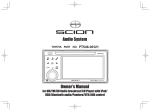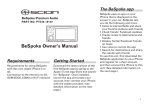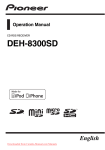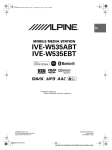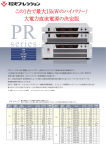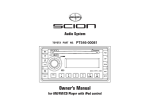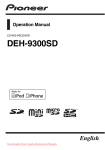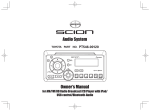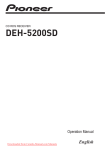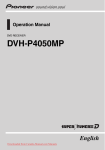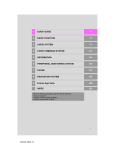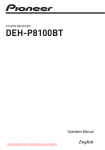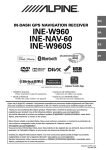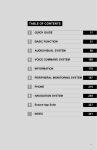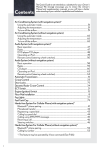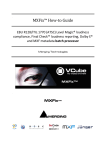Download BeSpoke- Premium Audio Manual
Transcript
Audio System TOYOTA PART NO. PT546-18130 Owner’s Manual for AM/FM/HD Radio broadcast/CD Player with iPod/ USB/Bluetooth Audio/Pandora/BeSpoke CRB3839AS_ZJ029.indd1 2012/03/059:31:10 Alteration or modifications carried out without appropriate authorization may invalidate the user’s right to operate the equipment. FCC ID : AJDK035 MODEL NO. : CVH-3918ZT This device complies with Part 15 of the FCC Rules. Operation is subject to the following two conditions: (1) this device may not cause harmful interference, and (2) this device must accept any interference, including interference that may cause undesired operation. Information to User Alteration or modifications carried out without appropriate authorization may invalidate the user's right to operate the equipment. This transmitter must not be co-located or operated in conjunction with any other antenna or transmitter. The antenna for Bluetooth cannot be removed (or replaced) by user. This equipment complies with FCC/IC radiation exposure limits set forth for an uncontrolled environment and meets the FCC radio frequency (RF) Exposure Guidelines in Supplement C to OET65. This equipment has very low levels of RF energy that it deemed to comply without maximum permissive exposure evaluation (MPE). But it is desirable that it should be installed and operated keeping the radiator at least 20cm or more away from person's body (excluding extremities: hands, wrists, feet and ankles). This equipment has been tested and found to comply with the limits for a Class B digital device, pursuant to Part 15 of the FCC Rules. These limits are designed to provide reasonable protection against harmful interference in a residential installation. This equipment generates, uses and can radiate radio frequency energy and, if not installed and used in accordance with the instructions, may cause harmful interference to radio communications. However, there is no guarantee that interference will not occur in a particular installation. If this equipment does cause harmful interference to radio or television reception, which can be determined by turning the equipment off and on, the user is encouraged to try to correct the interference by one or more of the following measures: - Reorient or relocate the receiving antenna. - Increase the separation between the equipment and receiver. - Connect the equipment into an outlet on a circuit different from that to which the receiver is connected. - Consult the dealer or an experienced radio/TV technician for help. 2 <CRB3839-A/S>2 CRB3839AS_ZJ029.indd2 2012/03/059:31:10 WARNING Handling the cord on this product or cords associated with accessories sold with the product may expose you to chemicals listed on proposition 65 known to the State of California and other governmental entities to cause cancer and birth defect or other reproductive harm. Wash hands after handling. USE OF CONTROL OR ADJUSTMENT OR PERFORMANCE OF PROCEDURES OTHER THAN THOSE SPECIFIED HEREIN MAY RESULT IN HAZARDOUS RADIATION EXPOSURE. THE USE OF OPTICAL INSTRUMENTS WITH THIS PRODUCT WILL INCREASE EYE HAZARD. Features CD playback Music CD/CD-R/CD-RW playback is possible. MP3 file playback You can playback MP3 files recorded on CD-ROM/CD-R/CD-RW (ISO9660 Level 1/Level 2 standard recordings) or USB portable audio player/USB memory. • Supply of this product only conveys a license for private, noncommercial use and does not convey a license nor imply any right to use this product in any commercial (i.e. revenue-generating) real-time broadcasting (terrestrial, satellite, cable and/or any other media), broadcasting/ streaming via internet, intranets and/or other networks or in other electronic content distribution systems, such as pay-audio or audio-on-demand applications. An independent license for such use is required. For details, please visit http://www.mp3licensing.com. WMA file playback You can playback WMA files recorded on CD-ROM/CD-R/CD-RW (ISO9660 Level 1/Level 2 standard recordings) or USB portable audio player/USB memory. iPod compatibility When you use this unit, you can control an iPod, iPod classic, iPod nano, iPod touch, iPhone. (Refer to page 30.) About WMA Windows Media is either a registered trademark or trademark of Microsoft Corporation in the United States and/or other countries. This product includes technology owned by Microsoft Corporation and cannot be used or distributed without a license from Microsoft Licensing, Inc. NOTICE This unit may not operate correctly depending on the application used to encode WMA files. 3 <CRB3839-A/S>3 CRB3839AS_ZJ029.indd3 2012/03/059:31:10 About iPod • Reproducing and playing back non-copyrighted material and material that can legally be reproduced and played back for private use is permitted with the iPod. Infringement of copyright is legally prohibited. • Apple® and iTunes® are registered trademarks of Apple Inc. • iPhone, iPod, iPod classic, iPod nano, and iPod touch are trademarks of Apple Inc., registered in the U.S. and other countries. • “Made for iPod” and “Made for iPhone” mean that an electronic accessory has been designed to connect specifically to iPod or iPhone, respectively, and has been certified by the developer to meet Apple performance standards. Please note that the use of this accessory with iPod or iPhone may affect wireless performance. • Apple is not responsible for the operation of this device or its compliance with safety and regulatory standards. About HD Radio™ Technology • In this manual, iPod and iPhone will be referred to as iPod. HD Radio Technology manufactured under license from iBiquity Digital Corporation. U.S. and Foreign Patents. HD RadioTM and the HD, HD Radio, and “Arc” logos are proprietary trademarks of iBiquity Digital Corp. About XM Radio About Bluetooth XM, SIRIUS and all related marks and logos are trademarks of Sirius XM Radio Inc. and its subsidiaries. All rights reserved. Service not available in Alaska and Hawaii. About Pandora ® internet radio Pandora is a registered trademark of Pandora Media, Inc. 4 The Bluetooth® word mark and logos are registered trademarks owned by Bluetooth SIG, Inc. and any use of such marks by PIONEER CORPORATION is under license. Other trademarks and trade names are those of their respective owners. <CRB3839-A/S>4 CRB3839AS_ZJ029.indd4 2012/03/059:31:10 Important information about this manual To ensure the correct audio system operation For safety reasons, this manual indicates items requiring particular attention with the following marks. • Do not allow his unit to come into contact with liquids. Electrical shock could result. Also, this unit damage, smoke, and overheat could result from contact with liquids. • Do not put anything other than a Compact Disc into the slot. • The use of cellular phones inside or near the vehicle may cause noise from the audio system speakers you are listening to. However, this does not indicate a malfunction. NOTICE This is a warning against anything which may cause damage to the vehicle or its equipment if the warning is ignored. You are informed about what you must or must not do in order to avoid or reduce the risk of damage to your vehicle and its equipment. CAUTION This is a warning against anything which may cause injury to people if the warning is ignored. You are informed about what you must or must not do in order to reduce the risk of injury to yourself and others. The Safety of Your Ears is in Your Hands Get the most out of your equipment by playing it at a safe level—a level that lets the sound come through clearly without annoying blaring or distortion and, most importantly, without affecting your sensitive hearing. Sound can be deceiving. Over time, your hearing “comfort level” adapts to higher volumes of sound, so what sounds “normal” can actually be loud and harmful to your hearing. Guard against this by setting your equipment at a safe level BEFORE your hearing adapts. ESTABLISH A SAFE LEVEL: • Set your volume control at a low setting. • Slowly increase the sound until you can hear it comfortably and clearly, without distortion. • Once you have established a comfortable sound level, set the dial and leave it there. BE SURE TO OBSERVE THE FOLLOWING GUIDELINES: • Do not turn up the volume so high that you can’t hear what’s around you. • Use caution or temporarily discontinue use in potentially hazardous situations. • Do not use headphones while operating a motorized vehicle; the use of headphones may create a traffic hazard and is illegal in many areas. 5 <CRB3839-A/S>5 CRB3839AS_ZJ029.indd5 2012/03/059:31:10 Contents 6 Features . . . . . . . . . . . . . . . . . . . . . . . . . . . . . . . . . . . . . . . . . . . . . . . . . . . . . . . . . . . . . . . . . . . . . . . . . . . . . . . . . . . . . . . . . . . . . . . . . . . . . . .3 About WMA. . . . . . . . . . . . . . . . . . . . . . . . . . . . . . . . . . . . . . . . . . . . . . . . . . . . . . . . . . . . . . . . . . . . . . . . . . . . . . . . . . . . . . . . . . . . . . . . . . . .3 About iPod. . . . . . . . . . . . . . . . . . . . . . . . . . . . . . . . . . . . . . . . . . . . . . . . . . . . . . . . . . . . . . . . . . . . . . . . . . . . . . . . . . . . . . . . . . . . . . . . . . . . .4 About XM Radio . . . . . . . . . . . . . . . . . . . . . . . . . . . . . . . . . . . . . . . . . . . . . . . . . . . . . . . . . . . . . . . . . . . . . . . . . . . . . . . . . . . . . . . . . . . . . . . .4 About Pandora® internet radio . . . . . . . . . . . . . . . . . . . . . . . . . . . . . . . . . . . . . . . . . . . . . . . . . . . . . . . . . . . . . . . . . . . . . . . . . . . . . . . . . . . .4 About HD Radio TM Technology . . . . . . . . . . . . . . . . . . . . . . . . . . . . . . . . . . . . . . . . . . . . . . . . . . . . . . . . . . . . . . . . . . . . . . . . . . . . . . . . . . . .4 About Bluetooth . . . . . . . . . . . . . . . . . . . . . . . . . . . . . . . . . . . . . . . . . . . . . . . . . . . . . . . . . . . . . . . . . . . . . . . . . . . . . . . . . . . . . . . . . . . . . . . .4 Important information about this manual. . . . . . . . . . . . . . . . . . . . . . . . . . . . . . . . . . . . . . . . . . . . . . . . . . . . . . . . . . . . . . . . . . . . . . . . . . .5 To ensure the correct audio system operation . . . . . . . . . . . . . . . . . . . . . . . . . . . . . . . . . . . . . . . . . . . . . . . . . . . . . . . . . . . . . . . . . . . . . . .5 The Safety of Your Ears is in Your Hands . . . . . . . . . . . . . . . . . . . . . . . . . . . . . . . . . . . . . . . . . . . . . . . . . . . . . . . . . . . . . . . . . . . . . . . . . . .5 Basic Operation . . . . . . . . . . . . . . . . . . . . . . . . . . . . . . . . . . . . . . . . . . . . . . . . . . . . . . . . . . . . . . . . . . . . . . . . . . . . . . . . . . . . . . . . . . . . . . . .7 Common Operation . . . . . . . . . . . . . . . . . . . . . . . . . . . . . . . . . . . . . . . . . . . . . . . . . . . . . . . . . . . . . . . . . . . . . . . . . . . . . . . . . . . . . . . . . . . .14 Listening to the RADIO . . . . . . . . . . . . . . . . . . . . . . . . . . . . . . . . . . . . . . . . . . . . . . . . . . . . . . . . . . . . . . . . . . . . . . . . . . . . . . . . . . . . . . . . .16 Listening to the HD Radio broadcast . . . . . . . . . . . . . . . . . . . . . . . . . . . . . . . . . . . . . . . . . . . . . . . . . . . . . . . . . . . . . . . . . . . . . . . . . . . . . .20 Listening to a XM Satellite Radio broadcast. . . . . . . . . . . . . . . . . . . . . . . . . . . . . . . . . . . . . . . . . . . . . . . . . . . . . . . . . . . . . . . . . . . . . . . .22 How to subscribe to XM Satellite Radio <Option>. . . . . . . . . . . . . . . . . . . . . . . . . . . . . . . . . . . . . . . . . . . . . . . . . . . . . . . . . . . . . . . . . . .23 Listening to a CD . . . . . . . . . . . . . . . . . . . . . . . . . . . . . . . . . . . . . . . . . . . . . . . . . . . . . . . . . . . . . . . . . . . . . . . . . . . . . . . . . . . . . . . . . . . . . .24 Listening to a MP3/WMA Disc and USB Portable Audio Player/USB Memory . . . . . . . . . . . . . . . . . . . . . . . . . . . . . . . . . . . . . . . . . . .26 About handling the iPod . . . . . . . . . . . . . . . . . . . . . . . . . . . . . . . . . . . . . . . . . . . . . . . . . . . . . . . . . . . . . . . . . . . . . . . . . . . . . . . . . . . . . . . 30 Connecting the iPod (iPhone) . . . . . . . . . . . . . . . . . . . . . . . . . . . . . . . . . . . . . . . . . . . . . . . . . . . . . . . . . . . . . . . . . . . . . . . . . . . . . . . . . . . .31 Disconnecting the iPod (iPhone) . . . . . . . . . . . . . . . . . . . . . . . . . . . . . . . . . . . . . . . . . . . . . . . . . . . . . . . . . . . . . . . . . . . . . . . . . . . . . . . . .32 Listening to the iPod . . . . . . . . . . . . . . . . . . . . . . . . . . . . . . . . . . . . . . . . . . . . . . . . . . . . . . . . . . . . . . . . . . . . . . . . . . . . . . . . . . . . . . . . . . 33 Listening to the Bluetooth Audio . . . . . . . . . . . . . . . . . . . . . . . . . . . . . . . . . . . . . . . . . . . . . . . . . . . . . . . . . . . . . . . . . . . . . . . . . . . . . . . . 36 Listening to Pandora® internet radio . . . . . . . . . . . . . . . . . . . . . . . . . . . . . . . . . . . . . . . . . . . . . . . . . . . . . . . . . . . . . . . . . . . . . . . . . . . . . 40 Using BeSpoke . . . . . . . . . . . . . . . . . . . . . . . . . . . . . . . . . . . . . . . . . . . . . . . . . . . . . . . . . . . . . . . . . . . . . . . . . . . . . . . . . . . . . . . . . . . . . . . 44 Connecting an external amplifier. . . . . . . . . . . . . . . . . . . . . . . . . . . . . . . . . . . . . . . . . . . . . . . . . . . . . . . . . . . . . . . . . . . . . . . . . . . . . . . . 48 Setting Up Audio-Visual . . . . . . . . . . . . . . . . . . . . . . . . . . . . . . . . . . . . . . . . . . . . . . . . . . . . . . . . . . . . . . . . . . . . . . . . . . . . . . . . . . . . . . . 49 Setting Up the Sound Quality. . . . . . . . . . . . . . . . . . . . . . . . . . . . . . . . . . . . . . . . . . . . . . . . . . . . . . . . . . . . . . . . . . . . . . . . . . . . . . . . . . . 53 Connecting a Bluetooth Cell Phone . . . . . . . . . . . . . . . . . . . . . . . . . . . . . . . . . . . . . . . . . . . . . . . . . . . . . . . . . . . . . . . . . . . . . . . . . . . . . . .55 Using Hands-Free Phoning . . . . . . . . . . . . . . . . . . . . . . . . . . . . . . . . . . . . . . . . . . . . . . . . . . . . . . . . . . . . . . . . . . . . . . . . . . . . . . . . . . . . . .57 Setting Up the Phone. . . . . . . . . . . . . . . . . . . . . . . . . . . . . . . . . . . . . . . . . . . . . . . . . . . . . . . . . . . . . . . . . . . . . . . . . . . . . . . . . . . . . . . . . . 60 Using the Phonebook. . . . . . . . . . . . . . . . . . . . . . . . . . . . . . . . . . . . . . . . . . . . . . . . . . . . . . . . . . . . . . . . . . . . . . . . . . . . . . . . . . . . . . . . . . .61 Using Voice Recognition . . . . . . . . . . . . . . . . . . . . . . . . . . . . . . . . . . . . . . . . . . . . . . . . . . . . . . . . . . . . . . . . . . . . . . . . . . . . . . . . . . . . . . . 63 MP3 and WMA files . . . . . . . . . . . . . . . . . . . . . . . . . . . . . . . . . . . . . . . . . . . . . . . . . . . . . . . . . . . . . . . . . . . . . . . . . . . . . . . . . . . . . . . . . . . 64 MP3 additional information . . . . . . . . . . . . . . . . . . . . . . . . . . . . . . . . . . . . . . . . . . . . . . . . . . . . . . . . . . . . . . . . . . . . . . . . . . . . . . . . . . . . 64 WMA additional information . . . . . . . . . . . . . . . . . . . . . . . . . . . . . . . . . . . . . . . . . . . . . . . . . . . . . . . . . . . . . . . . . . . . . . . . . . . . . . . . . . . 65 About folders and MP3/WMA files . . . . . . . . . . . . . . . . . . . . . . . . . . . . . . . . . . . . . . . . . . . . . . . . . . . . . . . . . . . . . . . . . . . . . . . . . . . . . . 65 USB portable audio player/ USB memory compatibility. . . . . . . . . . . . . . . . . . . . . . . . . . . . . . . . . . . . . . . . . . . . . . . . . . . . . . . . . . . . . 66 Terms . . . . . . . . . . . . . . . . . . . . . . . . . . . . . . . . . . . . . . . . . . . . . . . . . . . . . . . . . . . . . . . . . . . . . . . . . . . . . . . . . . . . . . . . . . . . . . . . . . . . . . . 67 CD player and care . . . . . . . . . . . . . . . . . . . . . . . . . . . . . . . . . . . . . . . . . . . . . . . . . . . . . . . . . . . . . . . . . . . . . . . . . . . . . . . . . . . . . . . . . . . . 68 CD-R and CD-RW discs . . . . . . . . . . . . . . . . . . . . . . . . . . . . . . . . . . . . . . . . . . . . . . . . . . . . . . . . . . . . . . . . . . . . . . . . . . . . . . . . . . . . . . . . 68 DualDiscs. . . . . . . . . . . . . . . . . . . . . . . . . . . . . . . . . . . . . . . . . . . . . . . . . . . . . . . . . . . . . . . . . . . . . . . . . . . . . . . . . . . . . . . . . . . . . . . . . . . . 69 BeSpoke Troubleshooting . . . . . . . . . . . . . . . . . . . . . . . . . . . . . . . . . . . . . . . . . . . . . . . . . . . . . . . . . . . . . . . . . . . . . . . . . . . . . . . . . . . . . . .70 Error indications . . . . . . . . . . . . . . . . . . . . . . . . . . . . . . . . . . . . . . . . . . . . . . . . . . . . . . . . . . . . . . . . . . . . . . . . . . . . . . . . . . . . . . . . . . . . . . .71 Changing or disconnecting your battery. . . . . . . . . . . . . . . . . . . . . . . . . . . . . . . . . . . . . . . . . . . . . . . . . . . . . . . . . . . . . . . . . . . . . . . . . . .75 Specifications . . . . . . . . . . . . . . . . . . . . . . . . . . . . . . . . . . . . . . . . . . . . . . . . . . . . . . . . . . . . . . . . . . . . . . . . . . . . . . . . . . . . . . . . . . . . . . . . .75 <CRB3839-A/S>6 CRB3839AS_ZJ029.indd6 2012/03/059:31:10 Basic Operation Your audio system works when the ignition switch is in the “ACC” or “ON” position. If the Audio screen does not display, press [POWER]. (Refer to page 8.) NOTICE To avoid draining the battery, do not leave the car audio on longer than necessary when the engine is not running. Audio operations are carried out by either of the operations explained below. • The touch keys on the Display screen, touch buttons or the POWER/MULTI KNOB (Refer to page 8) • The Steering Switch (Refer to page 9) The Display screen touch keys, touch buttons and POWER/MULTI KNOB are used by way of example when explaining operations in this manual. 7 <CRB3839-A/S>7 CRB3839AS_ZJ029.indd7 2012/03/059:31:10 • The Operations of the Keys Near the Display Touch this button to pause playback and to mute the sound. Touch it again to resume playback and turn the sound back on. The exact operations depend on the source. Refer to the operations procedures for the source. Each time you touch this button, the functions of the MULTI KNOB and POWER button change as indicated below. MULTI KNOB function: volume adjustment AM/FM/SAT frequency adjustment or cursor operations of the list screen. POWER button function: POWER on/off determination processing. 1 Touch buttons Your audio system is equipped with the following buttons. Use this button for hands-free phoning and voice operations. These operations are not covered in this manual, which is dedicated to audio operations. If you touch this button when the SETUP or HANDS-FREE PHONING screens are displayed, the system will switch over to the Source Operations screen that is being selected. Use this button to create a variety of audio settings. (Refer to page 49.) Use these buttons for playback and signal reception operations. The exact operations depend on the source. Refer to the operations procedures for the source. 2 EJECT Press to eject the disc. 3Disc insertion/ejection slot 4Display Information and images regarding the source being played back are displayed here. The key to be displayed varies depending on the source that is being selected. 5 POWER Press this when adjusting the volume and to turn the system power OFF and ON. Also used as the selector button when CD tracks and other information is displayed in list form. 6 MULTI KNOB By touching on [ ], you can switch between the functions below. When in Tune/Scroll mode, the lights that surround the MULTI KNOB blink on and off. VOLUME Turn the MULTI KNOB to raise/lower the volume levels. Tune/ Turn the MULTI KNOB to Scroll tune or scroll. MULTI KNOB operation varies depending on the audio source or Menu. (Refer to page 14.) This is where you insert and eject discs. 8 <CRB3839-A/S>8 CRB3839AS_ZJ029.indd8 2012/03/059:31:10 • Steering Switch Operations This section explains audio-related operations using the steering switch. Depending on the model, some vehicles are not equipped with these switches. If the MODE button is kept pressed down for one second or more, a beep is emitted and the following actions are performed. If you press the button again, playback resumes. Source 1 [MODE] Each time this button is pressed, the source changes in the order indicated below. FM d BeSpoke d USB or iPod d Pandora d Disc (CD, MP3, or WMA) d Bluetooth audio d SAT d AM (d FM) • When the power is on or after the end of a traffic report, the source is automatically switched back to what was being used immediately beforehand. • Any unconnected devices, discs or sources that cannot be played back due to antenna errors or the like are skipped over in the above-noted sequence. BeSpoke USB iPod Pandora CD MP3 WMA Bluetooth audio SAT AM FM When pressing and holding the button Playback is paused. 2[Λ] Actions vary depending on the source that is being selected and the length of time the button is pressed. Source BeSpoke USB iPod The sound is muted. Pandora CD MP3 WMA Bluetooth audio When pressed down Nothing happens. The next file is played back. The next file is played back. Nothing happens. The next track is played back. The next file is played back. The next track is played back. When pressing and holding the button Nothing happens. The first song in the next folder is played back. Nothing happens. Nothing happens. Nothing happens. The first song in the next folder is played back. The first song in the next album is played back. 9 <CRB3839-A/S>9 CRB3839AS_ZJ029.indd9 2012/03/059:31:11 XM Satellite Radio broadcast Switches over to the next preset channel. If you remove your hand from the button for less than 1.5 seconds, TYPE SEEK is initiated. When If you press the SEEK down on this function button for 1.5 is in seconds or effect, longer, the channels SEEK function that are continues being to be active tuned during the in can time the continue button is to be pressed down. listened When you to. release your hand from the button, you will continue to receive the channel that was tuned in. AM Play is HD Radio switched broadcast over to the next preset channel. If you remove your hand from the button for less than 1.5 seconds, the system searches for stations where reception is possible in ascending order. When such a station is detected, it is tuned in. If you press this button down on for 1.5 seconds or longer, even with frequency loops, the SEEK function continues to operate (Nonstop SEEK function). If you release the button during operations of the non-stop SEEK function, this changes to the SEEK function. 10 <CRB3839-A/S>10 CRB3839AS_ZJ029.indd10 2012/03/059:31:11 FM Switches If you remove HD Radio over to your hand from broadcast the next the button preset for less than channel. 1.5 seconds, the system searches for stations where reception is possible in ascending order. When such a station is detected, it is tuned in. The PTY select function becomes active when the PTY genre is established. If you press this button down for 1.5 seconds or longer, even with frequency loops, the SEEK function continues to operate (Nonstop SEEK function). If you release the button during operations of the nonstop SEEK function, this will change to the SEEK function. The PTY selection function is canceled when the non-stop SEEK function is in effect. 3[∨] Source BeSpoke USB Actions when pressed down Actions when the button is kept pressed down for 0.8 seconds or longer Nothing Nothing happens. happens. Playback The first song is returned in the previous to the folder is played beginning back. of the file. If you press again, the previous file is played back. 11 <CRB3839-A/S>11 CRB3839AS_ZJ029.indd11 2012/03/059:31:11 iPod Pandora CD Playback Nothing is returned happens. to the beginning of the file. If you press again, the previous file is played back. Nothing Nothing happens. happens. Playback Nothing is returned happens. to the beginning of the track. If you press again, the previous track is played back. MP3 WMA Playback The first song is returned in the previous to the folder is played beginning back. of the file. If you press again, the previous file is played back. Bluetooth Playback The first song audio is returned of the previous to the album is played beginning back. of the track. If you press again, the previous track is played back. XM Playback If you release your finger Satellite is switched from the button Radio for about one broadcast over to the next second, TYPE preset SEEK starts. channel. When the SEEK function is in effect, you can continue to listen to channels that are being tuned in. If you press down and hold this button for over one second, SEEK continues to operate during the time the button is pressed down. When you release your finger from the button, you will continue to receive the channel that was tuned in. AM Playback If you remove your hand from HD Radio is broadcast switched the button for over to the less than 1.5 previous seconds and preset a station is channel. detected, it is tuned in. 12 <CRB3839-A/S>12 CRB3839AS_ZJ029.indd12 2012/03/059:31:11 If you press down on this button for 1.5 seconds or longer, even with frequency loops, the SEEK function continues to operate (Nonstop SEEK function). If you release the button during operations of the non-stop SEEK function, this will change to the SEEK function. FM Switches If you remove HD Radio over to the your hand from broadcast previous the button for preset less than 1.5 channel. seconds, the station detected is tuned in. The PTY select function is activated when the PTY genre is established. If you press and hold down this button longer than one second, even with frequency loops, SEEK continues to operate (nonstop SEEK). If you release the button during the non-stop SEEK, you will be switched over to SEEK. PTY selection is canceled when non-stop SEEK is in effect. 4[VOL] 5[ ]/[ ]/[ ] Use these buttons with hands-free phoning. Depending on the model, some vehicles are not equipped with these buttons. Source Actions when pressed down Activate the voice (Talk Switch) recognition mode. Press to answer (Off Hook) incoming phone calls. When the phone is set to Call Waiting and a call comes in while you are on the phone, use this to toggle between the calls. Use to hang up without (On Hook) answering the phone. Press to hang up during a call. Press [+] to increase the volume and press [–] to decrease the volume. 13 <CRB3839-A/S>13 CRB3839AS_ZJ029.indd13 2012/03/059:31:11 Common Operation Although the keys displayed for each source vary, the common functions for each source are indicated below. Refer to Sound Quality Settings (Setting Up the Sound Quality) (page 53) to find out more about establishing the sound quality. BeSpoke • Changing the Source Touch [Source] to display the Source Selection screen. Touch the desired source. FM – BeSpoke – USB or iPod – Pandora – Disc (CD, MP3, or WMA) – Bluetooth audio – SAT (XM Satellite Radio) – AM 14 <CRB3839-A/S>14 CRB3839AS_ZJ029.indd14 2012/03/059:31:11 Refer to Listening to the RADIO (page 16) for details on using FM/HD Radio broadcast/XM Satellite Radio. Refer to Listening to the HD Radio broadcast (page 20) for details on using the unique features of the XM Satellite Radio. Refer to Listening to a CD (page 24) for details on listening to CDs. Refer to Listening to a MP3/WMA Disc and USB Portable Audio Player/ USB Memory (page 26) for details on listening to MP3/WMA discs, and using USB portable audio players and memory. Refer to Listening to the iPod (page 33) for details on listening to an iPod. Refer to Listening to the Bluetooth Audio (page 36) for details on listening to Bluetooth audio. Refer to Listening to Pandora ® internet radio (page 40) for details on listening to Pandora. Refer to Using BeSpoke (page 44) for details on using BeSpoke. • Setting up the audio Touch on [ ] to display the SOUND SETTINGS MENU. (Refer to page 53). • Delete the Audio Screen If you press [POWER], the display will disappear and the screen will change to black. If you press it again, the source screen that is being selected will be displayed. If the display does not disappear, press [POWER] after touching on [ ]. • Adjusting the Volume Turn the MULTI KNOB to the left to turn the volume down and to the right to turn the volume up. When songs or stations change without any change in the volume, carry out the operations above after touching [ ]. 15 <CRB3839-A/S>15 CRB3839AS_ZJ029.indd15 2012/03/059:31:11 Listening to the RADIO Listen to the AM and FM radio, HD Radio and XM Satellite Radio by following the instructions below. Refer to Listening to the HD Radio broadcast (page 20) for details regarding the unique features of the HD Radio receiver. Refer to Listening to a XM Satellite Radio broadcast (page 22) for details regarding the unique features of XM Satellite Radio. When receiving an AM/FM signal, this is in the DX position. When receiving an FM signal, if a stereo signal is being picked up, it is switched over automatically to stereo sound. 16 <CRB3839-A/S>16 CRB3839AS_ZJ029.indd16 2012/03/059:31:11 • Changing the Frequency Manually Touch [ ] and then, after changing the MULTI KNOB to Tune/Scroll mode, turn the MULTI KNOB to the right to increase the frequency and to the left to decrease the frequency. • If the volume fluctuates, touch [ ] to change to the Tune/Scroll mode, where you can change the frequency. • Searching for Frequencies That Can Be Tuned In Touch either [ ] or [ ] to search in either ascending or descending order for stations that can be tuned in. When a station is detected, that station will be tuned in. If you press down on either of these for 1.5 seconds or longer, even with frequency loops, the SEEK function continues to operate (Non-stop SEEK function). If you release either during operations of the Non-Stop SEEK function, the SEEK function will take over. For FM, the PTY select function is activated when the PTY genre is established. However, when the Non-Stop SEEK function is active, the PTY selection function is canceled. • Listening to Preset Channels Touch [Presets] to display the Preset screen. Touch on any channel from 1 to 6 on the Preset screen. Frequencies recorded on the preset channel will be tuned in. Touch [>>] to switch the display to the next preset page, and [<<] to switch the display to the previous preset page. The pages change in the order of AM d FM1 d FM2 d SAT1 d SAT2 d SAT3 (d Return to AM). (SAT is only displayed when the SAT unit is connected.) • Recording the current frequency on the preset channel Touch any channel from 1 to 6 on the Preset screen, continuing to touch the channel for 1.7 seconds or longer. NOTICE You can store up to 6 stations per band. • Temporarily Muting the Sound Touch [ ] to temporarily mute the sound. Touch [ ] to resume audio output. • Searching for Frequencies That Can be Tuned In (Only for FM/ HD Radio / XM Satellite Radio) Touch [SCAN] to search for frequencies that can be tuned in. Audio output will be produced in 5-second snippets for stations that have been located. If you touch on [SCAN] again during the time of the audio output from the station you want to listen to, that station will be tuned in. When setting the PTY genre, audio from stations applicable to the PTY genre that has been set up is output continuously in 5-second snippets. If you again touch [SCAN], the broadcast being output will continue to be tuned in and you will be able to select a PTY genre. If you loop the search for stations without touching [SCAN], a beeping sound will be emitted and the last radio station to be picked up will be tuned in and then you will be able to select a PTY genre (Only for XM Satellite Radio). Audio broadcasts corresponding to the current categories are continuously output in 5-second snippets. If you touch [SCAN] again, you will continue to receive the broadcast being output. If you loop the detection of stations without touching [SCAN], you will hear a beeping sound and the last station to be received will be tuned in. 17 <CRB3839-A/S>17 CRB3839AS_ZJ029.indd17 2012/03/059:31:11 • Searching for, and listening to broadcasts of preferred genres (Only for FM/HD Radio) Each time you touch [Options] d [<TYPE] or [TYPE>], the various PTY genres will flash on and off. If you touch on the genre that you want to listen to while the PTY genres are flashing on and off, the system will search stations that can be tuned in and which offer broadcasts corresponding to the PTY genres that you are interested in. Each time you touch [<TYPE] or [TYPE>], the PTY genre display changes cyclically. • Searching for, and listening to broadcasts of preferred genres (Only for XM Satellite Radio) Touch [Options] d [<TYPE] or [TYPE>] to search for stations that can be tuned in and which offer broadcasts corresponding to the categories that have been set up. • Setting Up the RBDS Message Display (Only for FM) Each time you touch [Options] d [FM Info], the RBDS message display toggles between ON and OFF. 18 <CRB3839-A/S>18 CRB3839AS_ZJ029.indd18 2012/03/059:31:11 19 <CRB3839-A/S>19 CRB3839AS_ZJ029.indd19 2012/03/059:31:11 Listening to the HD Radio broadcast HD Radio™ Technology is a terrestrial digital radio broadcast that utilizes AM/FM analog broadcasting frequencies to transmit digital signals. For information regarding viewing methods, refer to Listening to the RADIO (page 16). This section contains explanations solely regarding HD Radio broadcast functions. About HD Radio™ broadcasting HD Radio™ broadcasting is high quality audio and data services. HD Radio broadcasting is brought to you by your local FM/AM stations. HD Radio broadcasting features the following: • High quality audio • FM multicasting • Data services 20 <CRB3839-A/S>20 CRB3839AS_ZJ029.indd20 2012/03/059:31:11 • Storing Song Information that is Being Tuned In on HD Radio Broadcast (MPS) (MPS) (MPS) (SPS) (SPS) Program Service Data: Contributes to the superior user experience of HD Radio Technology. Presents song name, artist, station IDs, HD2/HD3 Channel Guide, and other relevant data streams. Adjacent to traditional main stations are extra local FM channels. These HD2/HD3 Channels provide new, original music as well as deep cuts into traditional genre. iTunes® Tagging provides you the opportunity to discover a wide range of content and the means to “tag” that content for later review and purchase from the iTunes ® Store If you touch [Tag] while the HD Radio broadcast signal is being received, the tag information of the song that is being broadcast is stored. Sometimes when songs are being toggled and the like, tag information cannot be accessed very effectively or multiple tags are recorded. • Viewing HD Radio Broadcast Text Information Touch [Text] to display the Text Display screen, where music, title, artist name, album title and genre name are displayed. Touch [Additional Information] to display the Additional Information screen. Touch [ ] or [ ] to scroll the page. Touch [ ] to return to the HD Radio Screen. cast in something other than analog, the following actions will occur each time you touch on [Multicast]. When receiving MPS signal When receiving SPS signal When receiving last SPS The next SPS is tuned in. The next SPS is tuned in. MPS is tuned in. NOTICE • When an analog station is received, tuning down operation is conducted within the analog broadcasting. (6d2) • If a digital broadcast is not yet received, tuning-up operation tunes in the next analog station. (2d6) • Setting up the HD Radio Broadcast Reception Method Touch on [HD Radio] to switch over to analog mode and tune in analog broadcasts. Touch [HD Radio] again to switch over to digital mode and tune in digital broadcasts. • Multicast Channel Support When receiving the HD Radio Broadcast signal and tuning in a Multicast Channel-supported broad- 21 <CRB3839-A/S>21 CRB3839AS_ZJ029.indd21 2012/03/059:31:12 Listening to a XM Satellite Radio broadcast A satellite radio channel, XM Satellite Radio is immensely popular in the United States. Because the entire US is covered as far as signal reception goes, one can cross the entire country without losing a signal, and thus a user can continue to listen to the same program without interruption the entire way. 22 <CRB3839-A/S>22 CRB3839AS_ZJ029.indd22 2012/03/059:31:12 NOTICE CAUTION An additional Genuine Toyota satellite receiver and antenna must be purchased and installed to listen to Satellite radio broadcast in your vehicle. • This XM tuner is awarded a Type Approval Certificate from XM Satellite Radio Inc. as a proof of compliance for the services XM Satellite Radio provides. NOTICE How to subscribe to XM Satellite Radio <Option> An XM Satellite Radio subscription is required to listen to Satellite radio in your vehicle. CAUTION • This XM tuner supports Audio Services (Music and Talk) of only XM Satellite Radio and *Text Information linked to the respective Audio Service. *Text Information includes, Station Name, (Artist) Name, (Song) Title and Category Name. • Sirius XM Satellite Radio Inc. is solely responsible for providing services over the air to XM receivers. NOTICE All fees and programming are the responsibility of XM Satellite Radio and are subject to change. Listeners can subscribe by visiting the website at www.siriusxm.com or by calling Listener Care toll-free at (866)-635-2349. Customers should have their RADIO ID ready. • Display the RADIO ID Each XM tuner is identified with a unique RADIO ID. You will need the Radio ID when activating XM service or when reporting a problem. How to display RADIO ID If you select CH 000, the ID Code is displayed. Select the Channel Number zero (000) by turning the MULTI KNOB or pressing it to the left or right. The RADIO ID is displayed as 8 alphanumeric characters. Record your ID Code below ID CODE ___ ___ ___ ___ ___ ___ ___ ___ NOTICE If you select another Channel, display of the ID Code is canceled. 23 <CRB3839-A/S>23 CRB3839AS_ZJ029.indd23 2012/03/059:31:12 Listening to a CD You can listen to CDs using the methods explained below. CAUTION Compact disc players use an invisible laser beam which could cause hazardous radiation exposure if directed outside the unit. Be sure to operate the player correctly. NOTICE • Never try to disassemble or oil any part of the compact disc player. Do not insert anything except a compact disc into the slot. • Use 12-cm discs. Do not use 8-cm discs or an adapter for 8-cm discs. • During times of abnormal temperatures, when an abnormal energy source is used, if abnormalities arise during read-in, or if there is some sort of abnormality with the unit itself, the CD may cease to playback, and you also may not be able to switch to another source. Remove the CD to switch to another source. • Only one CD can be loaded. 24 <CRB3839-A/S>24 CRB3839AS_ZJ029.indd24 2012/03/059:31:12 • Loading the CD Load a CD in the disc slot. The CD will begin to play. • Taking Out the CD A quick method for selecting the previous or next song Touch [ ] to change the MULTI KNOB to Tune/Scroll mode, then turn MULTI KNOB to the left to begin playback of the previous song. Turning MULTI KNOB to the right will begin playback of the next song. • If the volume changes, touch [ ] and then turn the MULTI KNOB back and forth. Selecting songs from the list Touch [Tracks] and then select the song you want to listen to by touching on it. Press [ ] (EJECT). • Playing a CD That is Loaded Touch [ ] to play the CD List of tune of CD screen. Selecting the previous/next song Touch [ ] to return to the beginning of the song currently being played. Touch [ ] again to play the previous song. Touch [ ] to play the next song. Scrolling through the pages of the list Touch [ ] while the list is being displayed to display the previous page. Touch [ ] while the list is being displayed to display the next page. Returning from the list display to the song that is being played Touch [ ]. Touch [ ] or [ ] when the names of all the songs will not fit on the list display to display letters in a scrolling format. • Playing the Songs on a CD in Random Order • Selecting Songs You can select songs from the CD to be played using any of the following methods. • If the volume changes when you turn the MULTI KNOB, touch [ ] and then go through the same procedures. Touch [ ] while the list is being displayed and then after setting the MULTI KNOB to Tune/Scroll mode, turn MULTI KNOB to the left to move the cursor to the previous song. Turning MULTI KNOB to the right will move the cursor to the next song. Press the POWER button to play the song that has been selected. Touch [RAND] to play the songs on the CD in random order. Touch [RAND] again and the songs will play in their usual order. • Repeating Songs Touch [RPT] to repeat play of the song that is currently playing. Touch [RPT] again to cancel the repeating of the song. • Pausing the Playback of Songs Touch [ ] while a song is being played to pause playback. Retouch it to resume playback. 25 <CRB3839-A/S>25 CRB3839AS_ZJ029.indd25 2012/03/059:31:12 Listening to a MP3/ WMA Disc and USB Portable Audio Player/USB Memory Explanations regarding how to use your MP3/WMA disc and USB PORTABLE Audio Player/USB Memory are contained below. Details regarding MP3 and WMA files (page 64). CAUTION Compact disc players use an invisible laser beam which could cause hazardous radiation exposure if directed outside the unit. Be sure to operate the player correctly. 26 <CRB3839-A/S>26 CRB3839AS_ZJ029.indd26 2012/03/059:31:12 • Handling MP3/WMA discs Load a MP3/WMA disc in the disc slot. The MP3/WMA disc will begin to play. Removing the MP3/WMA disc Press [ ]. • About handling the USB portable audio player/USB memory • For information on USB portable audio player/USB memory restrictions, refer to page 66 “USB portable audio player/USB memory compatibility”. • For information on restrictions on folders in the USB portable audio player/USB memory, refer to page 65 “About folders and MP3/WMA files”. • Connecting the USB portable audio player/USB memory • Connect the USB portable audio player/USB memory to the USB port of the USB connector. • For instructions on connecting and disconnecting the iPod, refer to page 31 “Connecting the iPod (iPhone)” and page 32 “Disconnecting the iPod (iPhone)”. • Playing MP3, WMA Disc and USB Portable Audio Player and USB Memory Files Touch [ ] to playback either an MP3 disc, a WMA disc and USB portable audio player or the USB memory. A quick method for selecting the previous/next file Touch [ ] to change the MULTI KNOB to Tune/Scroll mode, then turn MULTI KNOB to the left to begin playback of the previous file. Turning MULTI KNOB to the right will begin playback of the next file. • If the volume changes, touch [ ] and then turn the MULTI KNOB back and forth. Selecting files from the list Touch [Files] and then select the song you want to listen to by touching on it. Touch [Folders] to display the folder list. • Selecting a File Any of the methods described below can be used to select files from an MP3 disc, a WMA disc and USB portable audio player or the USB memory. Selecting the previous/next file Touch [ ] to return to the beginning of the file that is being played. Touch [ ] again to play the previous file. Touch [ ] to play the next file. 27 <CRB3839-A/S>27 CRB3839AS_ZJ029.indd27 2012/03/059:31:12 Touch [ ] while the list is being displayed and then after setting the MULTI KNOB to Tune/Scroll mode, turn MULTI KNOB to the left to move the cursor to the previous song. Turning MULTI KNOB to the right will move the cursor to the next song. Press the POWER button to play the song that has been selected. • If the volume changes when you turn the MULTI KNOB, touch [ ] and then go through the same procedures. Scrolling through the pages of the list Touch [ ] while the list is being displayed to display the previous page. Touch [ ] while the list is being displayed to display the next page. Returning from the list display to the display for the file that is being played Touch [ ]. Touch [ ] or [ ] when the names of all the songs will not fit on the list display to display letters in a scrolling format. • Playing MP3, WMA Disc and USB Portable Audio Player and USB Memory Files in Random Order Each time you touch [RAND], MP3, WMA disc and USB portable audio player and USB memory files are played back as described below. Normal playback d Files in the folder are played in random order d All files on the disc are played in random order (d Normal playback) • Repeating Files Each time you touch [RPT], MP3, WMA disc and USB portable audio player/USB memory files are played as described below. Normal playback d Playback of files is repeated d Files in the folder are played in random order* (d Normal playback) * If the random function is available, this is skipped. • Pausing Playback of Files Touch on [ ] while the file is playing. Touch it again and playback resumes. 28 <CRB3839-A/S>28 CRB3839AS_ZJ029.indd28 2012/03/059:31:12 29 <CRB3839-A/S>29 CRB3839AS_ZJ029.indd29 2012/03/059:31:12 About handling the iPod • This unit supports only an iPod featuring the Dock connector port. • Operations may vary depending on the software version of iPod. • The iPod Equalizer set by the iPod is forcibly turned off. • The Shuffle function of the iPod is operated as Random on this unit. CAUTION • Store the data into another media, to avoid losing the data during iPod operation with this unit. • Do not allow direct sunlight to fall on the iPod when it is not being used. Extended exposure to direct sunlight can result in iPod malfunction due to the resulting high temperatures. • Do not leave the iPod in high temperatures or direct sunlight. • Fix the iPod securely when using with this unit. Do not let the iPod fall onto the floor, where it may become jammed under the brake or accelerator pedal. For details, refer to the User Guide of your iPod. • About iPod software version The iPod software versions that can be used with this unit are as follows (operations verified as of January 2012): Made for iPod (5th generation) iPod classic iPod classic 120 GB iPod classic 160 GB iPod nano (1st generation) iPod nano (2nd generation) iPod nano (3rd generation) iPod nano (4th generation) iPod nano (5th generation) iPod nano (6th generation) iPod touch (1st generation) iPod touch (2nd generation) iPod touch (3rd generation) iPod touch (4th generation) iPhone iPhone 3G iPhone 3GS iPhone 4 iPhone 4S ver. 1.3 ver. 1.1.2 ver. 2.0.1 ver. 2.0.4 ver. 1.3.1 ver. 1.1.3 ver. 1.1.3 ver. 1.0.4 ver. 1.0.2 ver. 1.0 iOS 3.1.3 iOS 3.1.3 iOS 5.0 iOS 5.0 iOS 3.1.3 iOS 3.1.3 iOS 5.0 iOS 5.0 iOS 5.0 * Please note that no guarantee applies to iPod operations and future updated versions of iPod software. 30 <CRB3839-A/S>30 CRB3839AS_ZJ029.indd30 2012/03/059:31:13 Connecting the iPod (iPhone) Connect the USB connector. Connect the iPod as indicated in the figure below using an optional cable. Push the Dock connector into the Dock connector port until you hear a click to connect firmly. If it does not go in smoothly, it may be upside down so do not force it in as this may result in damage. iPod (iPhone) with Dock connector port USB port *1 Dock connector *2 To the vehicle's connector *3 Jack port When connecting the iPod, remove a headphone cable from the iPod. When connecting the iPod, it is recommended to use a separately purchased car kit. *1 It is recommended to use a USB cable which satisfies USB 2.0 standards. (Measurements should satisfy USB 2.0 standards.) *2 For United States model only. Vehicle AUX jack will not function as a AUX input. *3 Connection location differs depending on the vehicle. Vehicle type tC xB xD iQ FR-S Connection location Connect to the connector near the shift knob. Connect to the connector near the parking brake. Connect to the connector near the cup holder. Connect to the connector near the shift knob. Connect to the connector near the shift knob. As soon as the iPod is connected, its power is automatically turned on. While the iPod is connected to this unit, indicates that an accessory has been connected to the iPod. • When the ignition switch is set to ACC or ON, the iPod’s battery is charged while the iPod is connected to this unit. • You cannot use the iPod’s remote control at the same time. • You may hear noise if you disconnect during iPod playback. NOTICE • To resolve most problems when using your iPod with the Scion Audio system, disconnect your iPod from the vehicle iPod connection and reset it. • For instructions on how to reset your iPod, refer to the User Guide of your iPod. • Connect the Dock connector directly to the iPod with Dock connector port. Do not connect it via the iPod Dock or other connection. • When the iPod is connected to this unit, sound will also be heard from the headphone of the iPod. • Disconnect the headphone from the iPod before use. 31 <CRB3839-A/S>31 CRB3839AS_ZJ029.indd31 2012/03/059:31:13 NOTICE NOTICE • If you install an audio system other than a Scion Genuine Audio, you will not be able to use the USB connector. • If the iPod does not operate with Scion Audio system, disconnect the connector from the iPod and reconnect again. • When you are using iPhone by the multitasking, according to the application under use, it might not be able to charge a battery. • When connecting a Bluetooth enabled iPod via the Dock connector, the iPod or Pandora® may not produce any sound on this unit. If this happens, turn the iPod Bluetooth function off. If this product does not recognize or otherwise behaves erratically when an iPod/iPhone that has been updated with the latest software/firmware (iTunes) is connected, follow the steps below. Disconnecting the iPod (iPhone) Remove the connector. 1. Disconnect the iPod/iPhone cable and then reconnect it. 2. Turn the iPod/iPhone off and then turn the device back on again. 3. Disconnect the cable from the iPod/iPhone and reset them. After starting up the iPod/ iPhone, connect the product using a cable. When disconnecting the iPod connector, grasp the connector firmly and pull it towards you. 32 <CRB3839-A/S>32 CRB3839AS_ZJ029.indd32 2012/03/059:31:13 Listening to the iPod An explanation regarding how to listen to your iPod is contained below. • Selecting Songs You can use any of the methods below to select songs from your iPod. Selecting the previous/next song Touch [ ] to return to the beginning of the song that is being played. Touch [ ] again to playback the previous song. Touch [ ] to playback the next song. A quick method for selecting the previous/next song Touch [ ] to change the MULTI KNOB to Tune/Scroll mode, then turn MULTI KNOB to the left to begin playback of the previous song. Turning MULTI KNOB to the right will begin playback of the next song. • If the volume changes, touch [ ] and then turn the MULTI KNOB back and forth. 33 <CRB3839-A/S>33 CRB3839AS_ZJ029.indd33 2012/03/059:31:13 Selecting songs from the playlist Touch [Browse] to display the playlist table. Touch on the playlist using any of tabs indicated below and then select a method for searching for songs. Touch [<<] or [>>] to display the previous/next tabs. If you touch [ ] when the list is being displayed and then, after setting the MULTI KNOB to Tune/Scroll mode, turn the MULTI KNOB to the left, the cursor will move to the previous column. If you turn MULTI KNOB to the right, the cursor will advance to the next column. Press the POWER button to select the column that the cursor is positioned at. • If the volume changes when you turn the MULTI KNOB, touch [ ] and then go through the same procedures. Tab [Playlists] [Artists] Action when selected Switches over to the screen used for searching for playlists Touch [Playlist Name] to display a list of the playlists that have been saved to the iPod. Touch on a playlist to display a list of the songs contained in the playlist. Switches over to the screen for searching for artists Touch [Artist Name] to display a list of artist names. Touch on the artist name and then the artist album name to display a list of the songs contained in the album. [Albums] Switches over to the screen for searching for albums Touch [Album Name] to display a list of album names. Touch on the album name to display a list of the songs contained in the album. [Songs] Switches over to the screen for searching for song names Touch [Song Name] to display a list of song names. [Podcasts] Switches over to the screen for searching for Podcasts Touch [Podcast Name] to display a list of Podcast names. Touch on a Podcast name to display a list of files names. [Audiobooks] Switches over to the screen for searching for Audiobooks Touch [Audiobook Name] to display a list of Audiobook names. 34 <CRB3839-A/S>34 CRB3839AS_ZJ029.indd34 2012/03/059:31:13 [Genres] Switches over to the screen for searching for genres Touch [Genre Name] to display a list of genre names. Touch on the genre name and then the album name to display a list of the songs contained in the album. [Composers] Switches over to the screen for searching for composers Touch [Composer Name] to display a list of composer names. Touch on the composer name and then the album name to display a list of the songs contained in the album. Returning from the list display to the display for the file that is being played back Touch [ ]. Touch [ ] or [ ] when the names of all the songs will not fit on the list display to display letters in a scrolling format. • Shuffling Playback of iPod Files Each time you touch [ ], iPod tracks are played back as indicated below. Normal playback d Shuffle playback of tracks on the list d Shuffle playback of albums on the list (d Normal playback) • Repeating Tracks Touch [ ] to repeat playback of tracks that are being played back. Suspends shuffle operations during shuffle play and repeats the track that is being played back. If repeat is canceled, shuffle play is resumed. • Pausing Playback of Songs Touch on [ ] while the song is playing. Touch it again and playback resumes. Scrolling through the pages of the list Touch [ ] while the list is being displayed to display the previous page. Touch [ ] while the list is being displayed to display the next page. 35 <CRB3839-A/S>35 CRB3839AS_ZJ029.indd35 2012/03/059:31:13 Listening to the Bluetooth Audio In order to listen to Bluetooth audio on this unit, you must first hook Bluetooth audio up to the system. An explanation regarding how to listen to Bluetooth audio is contained below. • Bluetooth audio that can be hooked up to the system These are the requirements for Bluetooth audio: • Bluetooth device that loads A2DP. • Bluetooth Specification Version 1.1 or higher (Version 2.1+EDR recommended). The number of Bluetooth devices that can be registered is a total of five units with phones and portable devices together. It will be counted as one unit when a phone and portable device is the same device. 36 <CRB3839-A/S>36 CRB3839AS_ZJ029.indd36 2012/03/059:31:13 • Registering Bluetooth Audio Device There are two methods for registering Bluetooth audio device to this system, both of which are explained below. If another Bluetooth audio device has already been connected, you will need to cancel this connection prior to beginning the registration process. You will mainly be working with your Bluetooth audio device to register it with the system. For details, see the user manual for your Bluetooth audio device. Sending your pass key for registration 1. Touch [ ] d [Bluetooth] d [Connect Audio Player] d [Add New]. If a device has already been connected, a screen will appear seeking confirmation of whether this connection is to be canceled or not. Touch [YES]. 2. Using the Bluetooth audio, search for the Bluetooth enabled device and then select this unit ([CAR MULTIMEDIA]). 3. Send the Passkey that appears on the screen from the Bluetooth audio device to the system. If the Passkey has been sent correctly, Bluetooth audio will register it to the system and it will be connected. Registering via SSP (Secure Simple Pairing) 1. Touch [ ] d [Bluetooth] d [Connect Audio Player] d [Add New]. If a device has already been connected, a screen will appear seeking confirmation of whether this connection is to be canceled or not. Touch [YES]. 2. Using the Bluetooth audio, search for the Bluetooth enabled device and then select this unit ([CAR MULTIMEDIA]). • For some types of devices and authentication methods, number authentication or other means of verification may be required. • Bluetooth 2.0 or higher is required. Connecting a Bluetooth Audio Device Once the Bluetooth audio device is registered to the System, connection takes place automatically. Up to five Bluetooth audio devices can be registered on the system. You can select the device that you want to listen to and it will be connected. Touch [ ] d [Bluetooth] d [Connect Audio Player] to display a list of devices. Touch the Bluetooth audio device that you want to connect. • Selecting Files Any of the methods used below can be used to select Bluetooth audio files. Selecting the previous/next file Touch [ ] to return to the beginning of the file that is being played back. Touch [ ] again to playback the previous file. Touch [ ] to playback the next file. A quick method for selecting the previous/next file Touch [ ] to change the MULTI KNOB to Tune/Scroll mode, then turn MULTI KNOB to the left to begin playback of the previous file. Turning MULTI KNOB to the right will begin playback of the next file. • If the volume changes when you turn the MULTI KNOB, touch [ ] and then turn the MULTI KNOB back and forth. 37 <CRB3839-A/S>37 CRB3839AS_ZJ029.indd37 2012/03/059:31:13 Selecting tracks from the tracklist Touch [Track List] and then touch on the file that you want to listen to. [Tracks] and [Browse] only display when AVRCP Ver. 1.4 or greater devices are connected. Selecting files from the folder: [Browse] d Touch on the folder to display the files contained inside the folder. Touch [ ] while the tracklist/playlist is being displayed to display the previous page. Touch [ ] while the list is being displayed to display the next page. Returning from the list display to the file that is being played Touch [ ]. Touch [<] or [>] when the names of all the songs will not fit on the list display to display letters in a scrolling format. • Playing Bluetooth Audio Files in Random Order Each time you touch [RAND], Bluetooth audio files are played as described below. Normal playback d Files on the album are played back in random order d All files are played in random order (d Normal playback) [RAND] is only displayed when AVRCP Ver. 1.3 or greater devices are connected. • Repeating Files Each time you touch [RPT], Bluetooth audio files are played as described below. Normal playback d Playback of files is repeated d Playback of the files on the album is repeated* (d Normal playback) NOTE You cannot change to handsfree phoning by touching [HandsfreeMode], when the source is Bluetooth Audio. Select another source to change to hands-free phoning(Bluetooth phone). Refer to Settings You Can Establish While Using the Phone (page 59) for details on hands free mode. * If the random function is available, this is skipped. [RPT] is only displayed when AVRCP Ver. 1.3 or greater devices are connected. • Pausing Playback of Files Touch on [ ] while the file is playing. Touch it again and playback resumes. 38 <CRB3839-A/S>38 CRB3839AS_ZJ029.indd38 2012/03/059:31:13 39 <CRB3839-A/S>39 CRB3839AS_ZJ029.indd39 2012/03/059:31:13 Listening to Pandora ® internet radio Pandora® is an internet radio service that utilizes an extensive music database and songmatching algorithms to provide personalized radio. To use this system to listen to Pandora, first download the Pandora application on your iPhone and create a registered Pandora account, then connect the iPhone to this system (see detailed information below): Requirements to access Pandora® internet radio using this system: • Apple iPhone (first generation), iPhone 3G, iPhone 3GS, iPhone 4 or iPhone 4S with firmware version 3.0 or later. • Latest version of the Pandora application for the iPhone, downloaded to your device. (Search Apple iTunes App Store for “Pandora”). 40 <CRB3839-A/S>40 CRB3839AS_ZJ029.indd40 2012/03/059:31:14 • Current Pandora account (Free account and paid accounts available from Pandora; create a free account online at http://www. pandora.com/register or through the Pandora application for the iPhone). • iPhone Data Plan. Note: if the Data Plan for your iPhone does not provide for unlimited data usage, additional charges from the cellular phone carrier may apply for accessing the Pandora service via its 3G, GSM/EDGE and/or CDMA networks. • Connection to the Internet via 3G, GSM/EDGE, CDMA or WiFi network. • Refer to Connecting the iPod (iPhone) (page 31) for information regarding how to connect iPhone. Limitations: • Access to the Pandora® internet radio will depend on the availability of a cellular and/or WiFi network for purposes of allowing your iPhone to connect to the Internet. • Ability of this system to access Pandora® is subject to change without notice and could be affected by any of the following: compatibility issues with future firmware versions of iPhones; compatibility issues with future firmware versions of the Pandora application for the iPhone; changes to the internet radio service by Pandora; discontinuation of the internet radio service by Pandora. • Certain functionality of Pandora® is not available when accessing the service through this system, including, but not limited to, creating new stations, deleting stations, emailing current stations, buying songs from iTunes, viewing additional text information, logging in to Pandora®, and adjusting Cell Network Audio Quality. NOTICE Park your vehicle in a safe place before attempting to use the iPhone and launch the Pandora® application installed on the phone. You will not be able to control Pandora by your iPhone while listening Pandora. Pandora® internet radio is a internet radio service not affiliated with Pioneer and SCION. More information is available at http://www.pandora.com. Pandora, the Pandora logo, and the Pandora trade dress are trademarks or registered trademarks of Pandora Media, Inc., used with permission. 41 <CRB3839-A/S>41 CRB3839AS_ZJ029.indd41 2012/03/059:31:14 • Skipping to the Next Track Touch [ ]. The next track will be determined by the server. Refer to the Pandora homepage for more information regarding these operations. • Pausing Playback of Songs on Pandora® Touch [ ] while the song is being played back to pause playback. Touch it again to resume playback. • Giving a Thumbs UP/Thumbs DOWN to a Song that is Playing Touch on either the thumbs up or the thumbs down sign while the song is playing (or when playback has been paused). When casting a thumbs up or a thumbs down, this information is saved as a log in the Pandora® account on the server and serves as a source of information influencing the content of future song selection. [ ] Credits the song being played back with a Thumbs UP, which is sent to the server via iPhone. [ ] Gives the song being played back a Thumbs DOWN, which is sent to the server via iPhone. When a song is given a Thumbs DOWN, the next song begins. A song receiving a Thumbs DOWN will not be played in the future on the station you are listening to. If the Track UP restriction number is exceeded, even songs receiving Thumbs DOWN continue to be played back. • Bookmarking Songs that are Being Played Back Touch [ ] when a song is being played back (or when playback has been paused), and then touch either [SONG] or [ARTIST]. The songs and artists that you enjoy become bookmark-registered information sent to the server via iPhone. This information cannot be called up later. Bookmarked songs can only be referenced via a PC. Touch [CANCEL] to cancel the bookmark registration. • Calling Up Stations Created on a PC Touch [Station] to display the Select Station screen. You can touch either of these to select the order in which your favorite stations come up. By Date Shared station icon: Indicates shared stations that have been registered. [By Date] Stations created using a PC are displayed as a list in the order that they were registered. Touch on the station that you want to listen to. [A-Z] Stations created using a PC are displayed as a list in alphabetical order. Touch on the station that you want to listen to. 42 <CRB3839-A/S>42 CRB3839AS_ZJ029.indd42 2012/03/059:31:14 Scrolling through the pages of the list Touch [ ] while the list is being displayed to display the previous page. Touch [ ] while the list is being displayed to display the next page. 43 <CRB3839-A/S>43 CRB3839AS_ZJ029.indd43 2012/03/059:31:14 Using BeSpoke BeSpoke is an application that enables you to check SNS (Twitter, Facebook) or search for routes easily using your voice. BeSpoke provides functions that allow you to do the following and more: • Listen to Internet Radio and share your favorite stations with friends • Check friends’ Facebook updates • Display Twitter/Facebook friends on maps • Interact with the system using your voice • Search for destinations using your voice and share the results with friends To use this system, first download the BeSpoke application to your iPhone and create a registered Zypr account, and then connect the iPhone to this system. (See detailed information on the next page.) 44 <CRB3839-A/S>44 CRB3839AS_ZJ029.indd44 2012/03/059:31:14 Requirements for using BeSpoke with this system: • Apple iPhone 4 or later. • Latest version of the BeSpoke application for the iPhone, downloaded to your device. (Search Apple iTunes App Store for “BeSpoke”). • iPhone Data Plan. Note: If the Data Plan for your iPhone does not provide for unlimited data usage, additional charges from the cellular phone carrier may apply for accessing the Zypr service via its 3G, GSM/EDGE and/or CDMA networks. • Connection to the Internet via 3G, GSM/EDGE, CDMA or Wi-Fi network. • Refer to Connecting the iPod (iPhone) (page 31) for information regarding how to connect an iPhone. NOTICE Park your vehicle in a safe place before attempting to use the iPhone and launch the BeSpoke application installed on the phone. • Listening to Internet Radio Touch [ ] to listen to and enjoy Internet radio. Touch [List] on the displayed screen to pull up a genre list from which you can select a favorite station. The broadcast station can be shared with friends using Twitter's direct mail service. Touch [ ] to pull up a station list of Scion Audio Visual stations from which you can select a favorite station to play to enjoy Scion Audio Visual programming. • Checking Twitter/ Facebook Touch [ ] to access Twitter's Timelines and Facebook's Newsfeeds. You can also use this function to check the Tweets and Feeds of registered friends in the list. The location of friends who are disclosing their location will be displayed on the map. • Searching for POIs Touch [ ] to pull up a genre list that you can use to search for POIs. You can display POI search results on the MAP, and check routes to each POI. POI search results can be shared using Twitter's direct mail service. • Using Voice Routing Touch [ ] on the right side of the screen to pull up a map and direction list. Touch a balloon or direction from the list to start audio guidance. You can find routes for destinations easily using the list of recents. 45 <CRB3839-A/S>45 CRB3839AS_ZJ029.indd45 2012/03/059:31:14 • Using BeSpoke's Voice Recognition Touch [ ] to activate function control using your voice. Start talking after the beep stops. The following voice commands are available: Playing Internet radio. Getting Status Updates (Twitter/ Facebook) Sending direct messages Searching for friends Searching for POIs Searching for routes A Bluetooth connection is needed in order to use voice control. Refer to Connecting a Bluetooth Cell Phone (page 55) for details on Bluetooth connections. If a Bluetooth audio device instead of iPhone is connected, Voice Recognition may not work properly. If so, please connect the iPhone only. * For more details, please visit our website at www.Scion.com/BeSpoke. * Functions and operation procedures may differ depending on the version of the application being used. NOTE You cannot change to handsfree phoning by touching [HandsfreeMode], when the source is BeSpoke. Select another source to change to hands-free phoning(Bluetooth phone). Refer to Settings You Can Establish While Using the Phone (page 59) for details on hands free mode. * Touch [ ] on your iPhone and then use [Help] to check the operating procedures for each icon. (When iPhone is disconnected.) 46 <CRB3839-A/S>46 CRB3839AS_ZJ029.indd46 2012/03/059:31:14 47 <CRB3839-A/S>47 CRB3839AS_ZJ029.indd47 2012/03/059:31:14 Connecting an external amplifier When you connect an external amplifier to RCA connectors, please install according to the amplifier manual. CAUTION • A standard speaker's input is rated 17.5 W input (largest 40 W input). When an amplifier is connected to the RCA output, make sure to change the speaker that corresponds to the output. If you connect to a standard speaker, this may cause to catch fire, emit smoke, or cause damage. NOTICE • The output of an internal amplifier will not stop even when an external amplifier is connected to the RCA output. When cutting off the internal amplifier output cable, protect the cut surface to prevent short circuits. • Subwoofer output of this unit is monaural. The output level cannot be adjusted with FADER/ BALANCE on the AUDIO CONTROL Menu. • Beeps will not be audible if an external amplifier is connected to the Front output. 48 <CRB3839-A/S>48 CRB3839AS_ZJ029.indd48 2012/03/059:31:14 Setting Up Audio-Visual Touch [ ] to display the Setup menu. You can then establish various settings using the Setup menu. • Setting Up the Display Touch [Display] on the Setup menu to display the Display Settings menu. Next touch on the settings that follow to set them up. After establishing the settings, touch [OK]. Canceling the screen display Touch [Screen Off]. Touch on either [ ], [ ] or [ ] or use the other functions of the steering switch to display the screen once again. NOTICE Even if the display does not exhibit properly, you can still carry out SEEK, TRACK, startup, playback, pause, volume adjustment, frequency adjustment and disc insertion/ extraction operations. 49 <CRB3839-A/S>49 CRB3839AS_ZJ029.indd49 2012/03/059:31:14 Adjusting the Image Quality of the Display After touching [General], touch either of the settings below to establish them. You can set this item, when the camera is connected. [Contrast] Each time you touch [+], the display or camera contrast level increases up to a maximum level of 5. Each time you touch [–], the display or camera contrast level decreases up to a minimum level of -5. The higher the contrast level, the greater the luminance of the image; the lower the contrast level, the less the luminance of the image. [Brightness] Each time you touch [+], the display or camera brightness increases up to a maximum level of 5. Each time you touch [–], the display or camera brightness decreases up to a minimum level of -5. The greater the brightness level, the brighter the image; the lesser the brightness level, the darker the image. • Establishing General Settings Touch on [General] on the Setup menu to display the General Settings menu. Next touch on the settings that follow to set them up. Changing the display language After touching [Language], touch the language that you want to display. [English] [Español] [Français] Establishes English as the language to be displayed. Establishes Spanish as the language to be displayed. Establishes French as the language to be displayed. Producing/muting the beep sound After touching [Beep], touch either [ON] or [OFF]. [ON] [OFF] This setting establishes the output of a beep sound. This setting mutes the beep sound. Displaying/not displaying each source’s capture screen on the Audio Source Selection screen After touching [Display Album Art], touch either [ON] or [OFF]. [ON] [OFF] This setting displays each source’s capture screen on the Audio Source Selection screen. With this setting, there is no display of each source’s capture screen on the Audio Source Selection screen. Validating/not validating the animation effects of the Audio Source Selection screen and background image After touching [Animation], touch either [ON] or [OFF]. [ON] [OFF] With this setting, the animation effects of the Audio Source Selection screen and background image are made available. With this setting, the animation effects of the Audio Source Selection screen and background image are not made available. 50 <CRB3839-A/S>50 CRB3839AS_ZJ029.indd50 2012/03/059:31:14 Formatting/not formatting personal data recorded on the system After touching [Delete Personal Data], touch either [Delete] or [Do Not Delete]. [Delete] [Do Not Delete] Deletes personal data that has been recorded in the system as following: - The source type that was last played back - The last volume setting used - Each setting value for the radio source - The preset content of the radio source - Each setting value for the sound settings - Each setting value for the system settings - Each setting value for the contrast & brightness - Each setting value for the Bluetooth settings - The contacts, speed dials and call history for hands-free phoning Returns to the General Settings menu without deleting personal data that has been recorded in the system. • Setting Up Voice Guidance (For Phone) Touch on [Voice] on the Setup menu to display the Voice Settings menu. Next touch on the settings that follow to establish them. You can set this item, when the microphone is connected. Changing the voice output level Touch one of the following. [1]-[7] Establishes the voice output level of Voice Guidance. The lower the setting number, the lower the voice output level and the higher the setting number, the higher the voice output level • Setting Up Bluetooth Touch on [Bluetooth] on the Setup menu to display the Bluetooth Settings menu. Next touch on the settings that follow to set them up. Connecting/disconnecting registered Bluetooth devices Touch on [Registered Bluetooth Device] to display a list of the Bluetooth devices that have been registered. Touch one of the following. [Add New] [Remove] [Detail] Setting up/not setting up voice guidance After touching [Voice Recognition Prompts], touch either [ON] or [OFF]. [ON] [OFF] Registers the Bluetooth device. Excludes the selected Bluetooth device from the list. With this setting, information regarding the selected Bluetooth device is displayed. With this setting, Voice Guidance is activated. With this setting, Voice Guidance is not activated. Returning the Voice Guidance voice output level to Level 4 Touch [Default]. 51 <CRB3839-A/S>51 CRB3839AS_ZJ029.indd51 2012/03/059:31:15 Bluetooth Audio Player Touch on [Connect Audio Player] to display a list of the Bluetooth audio players that have been registered. Touch one of the following. [Add New] Registers the Bluetooth device. Establishing the detailed Bluetooth settings Touch on [Detailed Bluetooth Settings] on the Bluetooth Settings menu and then touch on the settings that follow to set them up. [Bluetooth [ON] Power] Turns the Bluetooth power on. [OFF] Turns the Bluetooth power off. [Passcode] This enables you to change the Passcode for connecting the Bluetooth device and the Passkey. After touching, enter a four-digit number and touch [OK]. [Display Audio Player Status] [ON] [OFF] With this setting, the current status of the Bluetooth Audio Player connection is displayed. With this setting, there is no display of the current status of the Bluetooth Audio Player connection. Connection Method [ ] d [Bluetooth] d [Registered Bluetooth device] d [Details] d [ ] d Touch [Connection Method] and then touch one of the following options: [From Vehicle]: Start the connection procedures using the system. [From Audio Player]: Start the connection procedures using the Bluetooth audio device. Connection procedures are normally carried out automatically, but for some Bluetooth audio devices, you will need to change the connection. For more information, see the instruction manual for your Bluetooth audio device. • Setting Up the System Touch [System] on the Setup menu to display the SYSTEM Settings menu and then touch on the settings that follow to set them up. Utilizing/Not utilizing the subwoofer Touch [Subwoofer Setting] and then touch [ON] or [OFF]. [ON] [OFF] With this setting, the subwoofer is activated. With this setting, the subwoofer is not activated. • Setting Up the Vehicle Type Touch [Type of Vehicle Setting] and then touch one of the following. [xB] [xD] [tC] [iQ] [FR-S] Sets the vehicle type to xB Sets the vehicle type to xD Sets the vehicle type to tC Sets the vehicle type to iQ Sets the vehicle type to FR-S • Setting Up Hands-Free Phoning Touch [Phone] on the Setup menu to display the menu for phone settings. For information regarding [Phone], refer to Setting Up the Phone (page 60). 52 <CRB3839-A/S>52 CRB3839AS_ZJ029.indd52 2012/03/059:31:15 Setting Up the Sound Quality Touch on [ ] for each mode screen to display the SOUND SETTINGS MENU. On the SOUND SETTINGS MENU, a variety of settings related to sound quality can be established. • Setting the Sound Quality Touch [ ] on the Sound Settings menu to display the Sound Settings menu and then touch on the settings that follow to set them up. After establishing the settings, touch [OK] to return to the previous screen. [TREBLE] [–] or [+] Used to adjust highpitched tones. Each time you touch [+], the treble level increases up to a maximum level of 5. Each time you touch [–], the treble level decreases up to a minimum level of -5. [BASS] Used to adjust lowpitched tones. [–] or [+] Each time you touch [+], the bass level increases up to a maximum level of 5. Each time you touch [–], the bass level decreases up to a minimum level of -5. [BALANCE] Used to adjust the sound balance between the left and right speakers. [L] or [R] Each time you touch [L], the balance steps increase up to a maximum level of 7. Each time you touch [R], the balance steps decrease up to a minimum level of -7. [FADER] Used to adjust the sound balance between the rear and front speakers. [Front] or Each time you touch [Front], the balance [Rear] steps increase up to a maximum level of 7. Each time you touch [Rear], the balance steps decrease up to a minimum level of -7. • Setting Up Digital Sound Processing Touch [DSP] on the Sound Settings menu to display the DSP Settings menu and then touch on the settings that follow to set them up. [Automatic Sound Levelizer] During driving, noise in the car changes according to the driving speed. The automatic sound levelizer (ASL) monitors such varying noise and automatically increases the volume level. If this noise becomes greater, the sensitivity (variation of volume level to noise level) of ASL can be set to one of three levels([Low]/ [Mid]/[High]). Touch [Off] to deactivate the Automatic Sound Levelizer. 53 <CRB3839-A/S>53 CRB3839AS_ZJ029.indd53 2012/03/059:31:15 [Advanced Sound Retriever] The Sound Retriever function provides a wide, deep and rich quality to CD/MP3/ WMA/USB/iPod sound, which gives the user a lively impression. Establish the Sound Retriever mode by touching either [Low Rate] or [High Rate]. Touch [Off] to deactivate the Sound Retriever. NOTICE • The Sound Retriever function can only be selected when playing MP3/WMA from CD and iPod, USB portable audio player/USB memory. • The Sound Retriever function does not support external compressed audio media. • BASS function and TREBLE function values can be set for each of the modes (AM, FM, CD/MP3/WMA, iPod/ USB portable audio player/ USB memory, XM Satellite Radio). When you switch modes, the settings change to the BASS and TREBLE values set for the selected mode. • The ASL function is only effective when the vehicle is moving. • Setting Up the Subwoofer Touch [Sub-W] on the Sound Settings menu to display the Subwoofer Settings Menu and then touch on the settings that follow to set them up. (This will only display when the subwoofer settings have been activated. You can set this item, when the [Subwoofer Setting] is set to [ON]. (page 52)) After the end of setup, touch [OK] to return to the previous screen. [Phase] Establish the Subwoofer Output Phase mode by touching either [NORMAL] or [REVERSE]. [Level Each time you touch Adjustment] [+], the subwoofer level steps increase up to a maximum level of 6. Each time you touch [–], the subwoofer level steps decrease down to a minimum level of -24. 54 <CRB3839-A/S>54 CRB3839AS_ZJ029.indd54 2012/03/059:31:15 • Establishing the SSP (Scion Sound Processing) Mode SSP is a modified DSP (Digital Signal Processing) system that provides a customized sound for your vehicle. Touch [SSP] on the Sound Settings menu to display the SSP Settings Menu. Touch [SSP Settings] and touch one of the following to establish the SSP mode. [SSP Natural] [SSP Hear] [SSP Feel] Natural and smooth sound that gives no listening fatigue but comfort. A powerful, energetic, live sound. Reproduces the sound on the stage that musicians hear. Connecting a Bluetooth Cell Phone You can connect a Bluetooth enabled cell phone to the system and enjoy hands-free phoning. You can also use your cell phone for regular calls with the Bluetooth connection. WARNING Before connecting the cell phone, always stop your car in a safe location. NOTICE • A Bluetooth enabled cell phone that supports the HFP profile is required for the operations explained here. • Make sure and verify that the battery is sufficiently charged before connecting the cell phone. • Even when using a cell phone that has been connected as a Bluetooth audio player, you will need to carry out the following connection procedures for hands-free phoning. For more details, please visit the SCION website at http://www.scion.com/. 55 <CRB3839-A/S>55 CRB3839AS_ZJ029.indd55 2012/03/059:31:15 For the most part, you will be using your Bluetooth cell phone to register the cell phone to the system. For more information, see the instruction manual for your cell phone. 1. Touch [ ] d [Bluetooth] d [Connect Phone] d [Add new]. Phone 01 Phone 02 You can connect up to five Bluetooth enabled cell phones and Bluetooth audio players to the system. If five or more devices have already been connected, you will need to cancel some of these connections. You can accomplish this by touching on the device(s) that you want to cancel. 2. Using your cell phone, search for a Bluetooth enable device that can be connected, and then select the system. 3. Forward the passcode that appears on the screen from your cell phone. If the passcode has been sent properly, the cell phone will be connected to the system. Sending your pass key for registration 1. Touch [ ] d [Bluetooth] d [Connect Phone] d [Add New]. If a device has already been connected, a screen will appear seeking confirmation of whether this connection is to be canceled or not. Touch [YES]. 2. Using the Bluetooth cell phone, search for the Bluetooth enabled device and then select this unit ([CAR MULTIMEDIA]). 3. Send the Passkey that appears on the screen from the Bluetooth cell phone to the system. If the Passkey has been sent correctly, Bluetooth cell phone will register it to the system and it will be connected. 2. Using the Bluetooth cell phone, search for the Bluetooth enabled device and then select this unit ([CAR MULTIMEDIA]). • For some types of devices and authentication methods, number authentication or other means of verification may be required. • Bluetooth 2.0 or higher is required. Registering via SSP (Secure Simple Pairing) 1. Touch [ ] d [Bluetooth] d [Connect Phone] d [Add New]. If a device has already been connected, a screen will appear seeking confirmation of whether this connection is to be canceled or not. Touch [YES]. 56 <CRB3839-A/S>56 CRB3839AS_ZJ029.indd56 2012/03/059:31:15 Using Hands-Free Phoning Explanations regarding how to use hands-free phoning appear below. You will be able to maintain direct control of your cell phone even when using hands-free phoning. • Making Calls Touch [ ] to display the Phone screen. You can make outgoing calls using the PHONE screen. * This is the same as pressing [ (Off Hook)] on the steering switch. When the phone and the microphone are not connected, it is not possible to make a call. Dialing phone numbers Make phone calls by touching on the number keypads on the screen to dial phone numbers. Dial phone numbers by touching on the number keypads and then touching [ ] on the Phone screen. Touch [ ] to cancel the previous number. 57 <CRB3839-A/S>57 CRB3839AS_ZJ029.indd57 2012/03/059:31:15 Making calls to selected contacts Contacts includes data such as phone numbers and names that are imported from the address book of the cell phone to the system. To use Contacts, you must first import the cell phone data – which will function as contact information – to the system. (Refer to Editing Contacts on page 61.) 1. Touch [Contacts] on the Phone screen. 2. Touch the desired person’s name on the Contacts screen. * Touch [Transfer] to import the Contacts. (Refer to page 61.) * Touch [Options] to edit Contacts and Speed Dial numbers. * Touch the group of letters on the right to display the corresponding names. 3. If more than one number has been registered for this person, touch one of the numbers and then touch [ ]. Making calls to selected Speed Dial numbers The Speed Dial function allows you to quickly call up frequently dialed phone numbers. You can make calls by selecting numbers registered on Speed Dial. You must first register the phone number to Speed Dial. For more information, see Registering telephone numbers on Speed Dial on page 62. 1. Touch [Speed Dial] on the Phone screen. 2. Touch on any Speed Dial number that has been registered. * Speed Dial consists of [Speed Dial1] [Speed Dial3], which are further divided up into six numbers each. Touch on [Speed Dial1] - [Speed Dial3] to toggle between the tabs. * Touch [Options] to edit the Speed Dial entries. For more information, refer to Editing Speed Dial Entries on page 62. Making calls to numbers selected from the call history You can make calls by selecting phone numbers from the call history. 1. Touch [Call History] on the Phone screen. 2. Touch a phone number on Call History, and then touch [ ]. * Touch [Add Speed Dial] after touching on a number to register this phone number to Speed Dial. * Touch [All] to display the history of all calls. * Touch [Missed] to display the history of missed calls. * Touch [Incoming] to display the history of incoming calls; touch [Outgoing] to display the history of outgoing calls. * Touch [Delete] to select phone numbers to delete from the Call History. Touch [All Delete] to delete all phone numbers. 58 <CRB3839-A/S>58 CRB3839AS_ZJ029.indd58 2012/03/059:31:15 Taking Phone Calls The following screen appears when a call comes in. • The Steering Switch (On Hook/ Off Hook) and Microphone After connecting the hands-free device, you can use the steering switch for simple hands-free phoning operations. (Off Hook) [ [ ] ] [Volume] Use to answer the phone. Use to hang up without answering the phone. Use to adjust the ring volume. Touch [+] to increase the volume; touch [–] to decrease the volume. (On Hook) When there are no calls, press this button to display the Phone screen. Press to answer incoming phone calls. When the phone is set to Call Waiting and a call comes in while you are on the phone, use this to toggle between the calls. Press this button to avoid incoming calls. Press to hang up during a call. You don’t need to talk directly into the microphone; your voice will successfully reach the microphone when you talk in a normal, sitting position as you drive. • Settings You Can Establish While Using the Phone When you are on the phone, the following screen appears. [ ] [ ] [Volume] When the phone device is set up for call waiting and a call comes in on another line, use this function to switch to this other call. Hangs up the phone. * This is the same as pressing [On Hook] on the steering switch. Adjusts the call volume. Touch [+] to increase the volume; touch [–] to decrease the volume. 59 <CRB3839-A/S>59 CRB3839AS_ZJ029.indd59 2012/03/059:31:15 [0-9] [Mute] [Handsfree Mode] Use this to forward the tone data. Input the tone data and touch [Send]. Mutes the dial tone. Touch this to change to hands-free phoning when directly manipulating the cell phone during a call. NOTE You cannot change to handsfree phoning by touching [HandsfreeMode], when the source is BeSpoke or Bluetooth Audio. Select another source to change to hands-free phoning(Bluetooth phone). • Changing to a Phone That Will be Connected to the System Up to five Bluetooth devices can be registered to the system. You can switch the phone to be used for hands-free phoning to another phone that has been registered. Touch [Connect Phone], and then touch on the phone that you want to connect. Setting Up the Phone An explanation regarding how to set up hands-free phoning follows. • Establishing the Sound Settings for Hands-Free Phoning You can adjust the call and ring tone volumes, as well as the ring tone type. 1. Touch [ ] d [Phone] d [Phone Sound Settings]. 2. Touch any of the setting items below to establish the sound settings. Touch [Default] to return to the factory settings. [Call Volume] Touch [+] to increase the call volume incrementally; touch [–] to decrease the call volume incrementally. Touch [OK] after establishing the Call Volume settings. [Ring Tone Volume] Touch [+] to increase the ring tone volume incrementally; touch [–] to decrease the ring tone volume incrementally. Touch [OK] after establishing the Ring Tone Volume settings. [Ring Tone] Touch on one of [Tone 1] - [Tone 3] to select the ring tone, and then touch [OK]. 3. Touch [Save]. • Setting Up Automatic Updates for Contacts You can set up an option for automatically updating contacts in the system using the address book of the cell phone that is connected. 1. Touch [ ] d [Phone] d [Phonebook] d [Manage Contacts] d [Transfer Contacts]. 2. Touch [Automatically Download Contacts], and then touch either [On] or [Off]. 60 <CRB3839-A/S>60 CRB3839AS_ZJ029.indd60 2012/03/059:31:16 Using the Phonebook In this manual, Phonebook is an all-inclusive term that refers to the following components. • Contacts, which are made up of phone numbers and other data imported from the address book of the cell phone. • Speed Dial: this function registers phone numbers that are used frequently so that they can be called up easily. • Call History: this is a record of outgoing calls, incoming calls and missed calls. NOTICE Even if a telephone number containing 25 or more digits is recorded in the cell phone’s address book, the Phonebook can only hold numbers containing 24 digits or less. Touch [ ] d [Phone] d [Phone book] to display the [Phonebook Settings] screen. 2. For OPP-enabled phones Touch [Manage Contacts] d [Transfer Contacts]. This is the same as touching [Phone] d [Contacts] d [Transfer] [Replace Contacts] [Add Contacts] • Editing Contacts You can register up to 1 000 contacts. Importing Contacts 1. For PBAP-enabled phones Touch [Manage Contacts] d [Transfer Contacts] d [Update Contacts] on the Transfer Contacts screen. Automatically updates the phonebook. Substitutes contacts that already exist with the contacts that were imported. Adds the contacts that were imported to the contacts that already exist. Automatically begins the process of forwarding the phonebook if it has never been sent. If the phonebook data has already been forwarded, the following selection screen is displayed. Deleting contacts You can select the phone numbers of contacts to be deleted. 1. Touch [Manage Contacts] d [Delete Contacts] on the Contacts Settings screen. 2. Touch the telephone number that you want to delete from the Contacts List. * To delete all contacts, touch [All Delete]. 61 <CRB3839-A/S>61 CRB3839AS_ZJ029.indd61 2012/03/059:31:16 • Editing Speed Dial Entries The Speed Dial function allows you to quickly call up frequently dialed phone numbers. You can register up to 18 phone numbers on Speed Dials. 2. Touch the location you want to register on the Select Speed Dial Location screen. [New Speed Registers Speed Dial Dial from entries from Contacts. Contacts] First touch the contact that you want to register and then touch the number you want to register. [New Speed Registers Speed Dial Dial from entries from the Call Call History] History. Touch the telephone number that you want to register to Speed Dial. You can select the histories of recent calls, missed calls and outgoing calls and then delete these call histories. 1. Touch [Manage Speed Dials] d [Delete Call History] on the Phonebook Settings screen. 2. Touch on one of the selections from below. Registering telephone numbers on Speed Dial Select phone numbers to be registered to Speed Dial from Contacts or the Outgoing Call History. 1. After touching [Manage Speed Dials] on the Phonebook Settings screen, touch either [New Speed Dial from Contacts] or [New Speed Dial from Call History]. • Deleting Call Histories * Touch on [Speed Dial1] - [Speed Dial3] to toggle the tabs. Deleting Speed Dial entries Cancel phone numbers that have been registered on Speed Dial. 1. Touch [Manage Speed Dials] d [Delete Speed Dial] on the Speed Dials screen. 2. Touch on the number that you want to delete from Speed Dial. * To delete all Speed Dial entries, touch [All Delete]. [Delete Recent Calls] [Delete Missed Calls] [Delete Incoming Calls] [Delete Outgoing Calls] Selects the history of recent calls for deletion. Selects the history of missed calls for deletion. Selects the history of incoming calls for deletion. Selects the history of outgoing calls for deletion. 3. Touch on the histories that you want to cancel. * To delete all call histories, touch [All Delete]. 62 <CRB3839-A/S>62 CRB3839AS_ZJ029.indd62 2012/03/059:31:16 Using Voice Recognition With the voice recognition function, you can control the system using only your voice. 2. Following the screen display prompts, give the voice commands in a clear voice. (For example, say “Dial 0123456789” to dial the number 0123456789.) NOTICE • When using voice recognition, close the windows and take other steps to eliminate background noise. • You don’t need to talk directly into the microphone; your voice will successfully reach the microphone when you talk in a normal sitting position as you drive. • Some vehicles may not have a [ (Talk Switch)] on steering wheel. If this is the case for your vehicle, start voice recognition by pressing and holding the [ ] button on this unit. Touch [Cancel] to terminate voice recognition. 1. You can activate the voice recognition mode by continuing to touch [ ] for 0.8 seconds or longer. * If you say the words in the “<>” that are shown on the screen, a screen providing you with helpful prompts will appear. • Voice Recognition Commands Voice commands Call Name Dial by name Dial Name Phone Name Call <contact name> Call <contact name> at <mobile/home/ work/other> Action Call Name screen will appear. Dial Number Call Number Dial by number Phone Number Dial <phone number> International Call <contact name> <contact name> at <mobile/home/ work/other> <0 – 9/800> <0 – 9/*/#/+> <0 – 9/*/#> Send Go Back Dial Number screen will appear. International Call screen will appear. Enter the contact name on the Call Name screen. Enter the phone number on the Dial Number screen. Enter the phone number on the International Call screen. Enter the numeric character or symbol on the Send Tones screen. Sends the tone. Returns to the previous operation. 63 <CRB3839-A/S>63 CRB3839AS_ZJ029.indd63 2012/03/059:31:16 MP3 and WMA files • MP3 is short for MPEG Audio Layer 3 and refers to an audio compression technology standard. • WMA is short for Windows Media™ Audio and refers to an audio compression technology that is developed by Microsoft Corporation. WMA data can be encoded by using Windows Media Player. • With some applications used to encode WMA files, this unit may not operate correctly. • With some applications used to encode WMA files, album names and other text information may not be correctly displayed. • This unit allows playback of MP3/WMA files on CD-ROM, CD-R, CD-RW discs and USB portable audio player/USB memory. Disc recordings compatible with level 1 and level 2 of ISO9660 and with the Romeo and Joliet file system can be played back. • MP3/WMA files are not compatible with packet write data transfer. • The maximum number of characters which can be displayed for a file name, including the extension (.mp3, .wma), is 32, from the first character. • The maximum number of characters which can be displayed for a folder name is 32. • In case of files recorded according to the Romeo file system, only the first 32 characters can be displayed. • The folder selection sequence for playback and other operations becomes the writing sequence used by the writing software. For this reason, the expected sequence at the time of playback may not coincide with the actual playback sequence. However, there also is some writing software which permits setting of the playback order. IMPORTANT • When naming an MP3/WMA file, add the corresponding filename extension (.mp3, .wma). • This unit plays back files with the filename extension (.mp3, .wma) as an MP3/WMA file. To prevent noise and malfunctions, do not use these extensions for files other than MP3/WMA files. MP3 additional information • Files are compatible with the ID3 Tag Ver. 1.0, 1.1, 2.2, 2.3 and 2.4 formats for display of album (disc title), track (track title), artist (track artist) and comments. Ver. 2.x of ID3 Tag is given priority when both Ver. 1.x and Ver. 2.x exist. • The emphasis function is valid only when MP3 files of 32 kHz, 44.1 kHz and 48 kHz frequencies are played back. (16 kHz, 22.05 kHz, 24 kHz, 32 kHz, 44.1 kHz, 48 kHz sampling frequencies can be played back.) • There is no m3u playlist compatibility. • There is no compatibility with the MP3i (MP3 interactive) or mp3 PRO formats. • The sound quality of MP3 files generally becomes better with an increased bit rates. This unit can play recordings with bit rates from 8 kbps to 320 kbps, but in order to be able to enjoy sound of a certain quality, we recommend using only discs recorded with a bit rate of at least 128 kbps. 64 <CRB3839-A/S>64 CRB3839AS_ZJ029.indd64 2012/03/059:31:16 WMA additional information • This unit plays back WMA files encoded by Windows Media Player. • You can only playback WMA files in the frequencies 32 kHz, 44.1 kHz and 48 kHz. • The sound quality of WMA files generally becomes better with an increased bit rate. This unit can play recordings with bit rates from 48 kbps to 320 kbps (CBR) or from 48 kbps to 384 kbps (VBR), but in order to be able to enjoy sound of a certain quality, we recommend using discs recorded with a higher bit rate. • This unit doesn't support the following formats. - Windows Media Audio 9 Professional (5.1ch) - Windows Media Audio 9 Lossless - Windows Media Audio 9 Voice About folders and MP3/WMA files • An outline of a CD-ROM and USB portable audio player/USB memory with MP3/WMA files on it is shown below. Subfolders are shown as folders in the folder currently selected. 001 (ROOT) 002 001.mp3 (001.wma) 010.mp3 (010.wma) 003 004 011.mp3 (011.wma) 020.mp3 (020.wma) 021.mp3 (021.wma) 030.mp3 (030.wma) 005 First Second Third level level level NOTES • This unit assigns folder number. The user can not assign folder numbers. • MP3/WMA files in the USB portable audio player/USB memory are played in the same order as they were copied to the USB portable audio player/USB memory. • To specify the order in which files in the USB portable audio player/USB memory are played, we recommend the following method. 1 Using a personal computer, add a number indicating the playback order in front of the file name, e.g. [001xxx.mp3] or [099yyy.wma]. 2 Put the files into a folder. 3 Copy the folder to the USB portable audio player/USB memory. Depending on the computer environment, it may not be possible to specify the order by this method. 65 <CRB3839-A/S>65 CRB3839AS_ZJ029.indd65 2012/03/059:31:16 • It is not possible to check folders that do not include MP3/WMA files. (These folders will be skipped without displaying the folder number.) • MP3/WMA files in up to eight tiers of folders can be played back. However, there is a delay in the start of playback on discs and USB portable audio player/USB memory with numerous tiers. For this reason we recommend creating discs with no more than two tiers. • It is possible to playback up to 192 folders on one disc. • It is possible to playback up to 255 folders on one USB portable audio player/USB memory. USB portable audio player/ USB memory compatibility • USB version: 2.0, 1.1 and 1.0 • USB data transfer rate: High speed • USB Class: MSC (Mass Storage Class) device • Protocol: Bulk • Minimum amount of memory: 256 MB • Maximum amount of memory: 250 GB • File system: FAT32 and FAT16 • Supply current: 1 A NOTES • Partitioned USB memory is not compatible with this unit. • Depending on the kind of USB portable audio player/ USB memory you use, this unit may not recognize the USB audio player/USB memory or audio files may not be played back properly. • This unit can playback files in the USB portable audio player/USB memory that is USB Mass Storage Class. However, copyright protected files that are stored in above-mentioned USB devices cannot be played back. (If the iPod is connected to this unit, file playback condition depends on the iPod specifications.) • You cannot connect a USB portable audio player/USB memory to this unit via a USB hub. • Not all multimedia portable devices are compatible. • We cannot guarantee compatibility with all USB mass storage devices and assumes no responsibility for any loss of data on media players, smart phones, or other devices while using this product. 66 <CRB3839-A/S>66 CRB3839AS_ZJ029.indd66 2012/03/059:31:16 Terms Packet write This is a general term for a method of writing on CD-R, etc. at the time required for a file, just as is done with files on floppy or hard discs. Bit rate This expresses data volume per second, or bps (bits per second) units. The higher the rate, the more information is available to reproduce the sound. Using the same encoding method (such as MP3), the higher the rate, the better the sound. Multi-session Multi-session is a recording method that allows additional data to be recorded later. When recording data on a CD-ROM, CD-R or CDRW, etc., all data from beginning to end is treated as a single unit or session. Multi-session is a method of recording more than 2 sessions in one disc. CD-DA CD-DA is an abbreviation of Compact Disc Digital Audio. It refers to the uncompressed format of regular CDs. ID3 Tag This is a method of embedding trackrelated information in a MP3 file. This embedded information can include the track title, the artist's name, the album title, the music genre, the year of production, comments and other data. The contents can be freely edited using software with ID3 Tag editing functions. Although the tags are restricted to the number of characters, the information can be viewed when the track is played back. ISO9660 format This is the international standard for the format logic of CD-ROM folders and files. For the ISO9660 format, there are regulations for the following two levels. Level 1: The file name is in 8.3 format (the name consists of up to 8 characters, half-byte English capital letters and half-byte numerals and the "_" sign, with a file-extension of three characters). Level 2: The file name can have up to 31 characters (including the separation mark "." and a file extension). Each folder contains less than 8 hierarchies. Extended formats Joliet: File names can have up to 64 characters. Romeo: File names can have up to 128 charac ters. m3u Playlists created using the "WINAMP" software have a playlist file extension (.m3u). MP3 MP3 is short for MPEG1 & 2 Audio Layer3. It is an audio compression standard set by a working group (MPEG) of the ISO (International Standards Organization). MP3 is able to compress audio data to about 1/10 the level of a conventional disc. WMA WMA is short for Windows MediaTM Audio and refers to an audio compression technology that is developed by Microsoft Corporation. WMA data can be encoded by using Windows Media Player version 7 or later. 67 <CRB3839-A/S>67 CRB3839AS_ZJ029.indd67 2012/03/059:31:16 CD player and care • Use only CDs that have either of the two Compact Disc Digital Audio marks as shown below. • Use only normal, round CDs. If you insert irregular, non-round, shaped CDs they may jam in the CD player or not play properly. • Check all CDs for cracks, scratches or warping before playing. CDs that have cracks, scratches or are warped may not play properly. Do not use such discs. • Avoid touching the recorded (non-printed) surface when handling the disc. • Store discs in their cases when not in use. • Keep discs out of direct sunlight and do not expose the discs to high temperatures. • Do not attach labels, write on or apply chemicals to the surface of the discs. • To clean a CD, wipe the disc with a soft cloth outward from the center. • If the heater is used in cold weather, moisture may form on components inside the CD player. Condensation may cause the CD player to malfunction. If you think that condensation is a problem, turn off the CD player for an hour or so to allow it to dry out and wipe any damp discs with a soft cloth to remove the moisture. • Road shocks may interrupt CD playback. • Never put a label, tape or scratches on a disc. These will prevent the disc from being played. • When using discs that can be printed on label surfaces, check the instructions and the warnings of the discs. Depending on the discs, inserting and ejecting may not be possible. Using such discs may result in damage to this equipment. Do not attach commercially available labels or other materials to the discs. - The discs may warp making the disc unplayable. - The labels may come off during playback and prevent ejection of the discs, which may result in damage to the equipment. CD-R and CD-RW discs • When CD-R/CD-RW discs are used, playback is possible only for discs which have been finalized. • It may not be possible to playback CD-R/CD-RW discs recorded on a music CD recorder or a personal computer because of disc characteristics, scratches or dirt on the disc, or dirt, condensation, etc., on the lens of this unit. • Playback of discs recorded on a personal computer may not be possible, depending on the application settings and the environment. Please record with the correct format. (For details, contact the manufacturer of the application.) 68 <CRB3839-A/S>68 CRB3839AS_ZJ029.indd68 2012/03/059:31:16 • Playback of CD-R/CD-RW discs may become impossible in case of direct exposure to sunlight, high temperatures, or the storage conditions in the car. • Titles and other text information recorded on a CD-R/CD-RW disc may not be displayed by this unit (in the case of audio data (CD-DA)). • This unit conforms to the track skip function of the CD-R/CD-RW disc. The tracks containing the track skip information are skipped automatically (in case of audio data (CD-DA)). • If you insert a CD-RW disc into this unit, time to playback will be longer than when you insert a conventional CD or CD-R disc. • Read the precautions accompanying the CD-R/CD-RW discs before use. • Recordings on CD-R/CD-RW can not be played back using the DDCD (Double Density CD) system. • This unit will not playback SACD (Super Audio CD). DualDiscs • DualDiscs are two-sided discs that have a recordable CD for audio on one side and a recordable DVD for video on the other. • Since the CD side of DualDiscs is not physically compatible with the general CD standard, it may not be possible to play the CD side with this unit. • Frequent loading and ejecting of a DualDisc may result in scratches on the disc. Serious scratches can lead to playback problems on this unit. In some cases, a DualDisc may become stuck in the disc loading slot and will not eject. To prevent this, we recommend you refrain from using DualDisc with this unit. • Please refer to the information from the disc manufacturer for more detailed information about DualDiscs. 69 <CRB3839-A/S>69 CRB3839AS_ZJ029.indd69 2012/03/059:31:16 BeSpoke Troubleshooting Symptom Action BeSpoke does not work. Is the application installed in the iPhone? Are you logged in? Please check the iPhone. Forgotten the password for BeSpoke. Reset Password from the iPhone. You can change the password from the link that will be sent to your registered mail address. The map does not display. Are you in the coverage area? Is the cable connected correctly? The map does not scroll. Flick operation is not supported. Scroll the map by dragging it with your finger. There is no sound from the internet radio. Are you in the coverage area? Switch the source to iPod or Pandora, and then to BeSpoke. Start talking after the beep stops. The Voice Recognition does not work. Start talking within 3 seconds after the beep stops. Is the Bluetooth connected? Are you in the coverage area? * Touch [ ] on your iPhone and then use [Help] to check the operating procedures for each icon. * For more details, please visit our website at www.Scion.com/BeSpoke. 70 <CRB3839-A/S>70 CRB3839AS_ZJ029.indd70 2012/03/059:31:16 Error indications If the CD player does not work, the CD stops suddenly during playback, or a similar problem occurs, an error indication will appear on the display. The cause of the trouble will be indicated by an error number, and you should check the corresponding item shown in the table below. Check DISC When the disc is dirty or has been inserted upside-down. Check the disc. DISC Error There is probably an electrical or mechanical fault in the CD player. Contact your Scion dealer and ask for repair. No music files found. This appears when an MP3/WMA file format is unusual and not supported by this unit like WAV format recordings. Please check the MP3/WMA file format. 71 <CRB3839-A/S>71 CRB3839AS_ZJ029.indd71 2012/03/059:31:16 When problems occur while the iPod is connected to this unit, a message will appear on the display. Refer to the table below to identify the problem, then take the suggested corrective action. Please check the iPod firmware version. This appears when an iPod software version is unusual and not supported by this unit. Please check the iPod software version. Connection error. Please consult your Owner’s Manual for instructions on how to connect the iPod. Communication failure. Or, the overcurrent was detected. Disconnect the cable from the iPod. Once the iPod main menu appears in the iPod display, connect the cable again. There are no songs available for playback. Please load compatible media to your iPod. No songs. Transfer the songs to the iPod. No items available. There are no songs in the selected list. Select a list that contains songs. iPod full. Tags cannot be stored. Because the capacity of iPod was full, tag was not able to be transferred from this machine. Transferring data from the iPod. Please wait … Because this unit is acquiring data from iPod, it is not possible to operate it. Wait until the data acquisition finished. iPod authorization failed. This appears when the iPod is unusual and not compatible with this unit. Please check the iPod compatibility. 72 <CRB3839-A/S>72 CRB3839AS_ZJ029.indd72 2012/03/059:31:17 When problems occur with the USB portable audio player/USB memory is connected to this unit, a message will appear on the display. Refer to the table below to identify the problem, then take the suggested corrective action. No compatible audio files found. Please add compatible files to your USB device. This appears when an MP3/WMA file format is unusual and not supported by this unit like WAV format recordings. Please check the MP3/WMA file format. Connection error. Please consult your Owner’s Manual for instructions on how to connect the USB device. Communication failure. Or, the overcurrent was detected. Disconnect the USB portable audio player/USB memory and connect again. When problems occur with the Bluetooth audio player is connected to this unit, a message will appear on the display. Refer to the table below to identify the problem, then take the suggested corrective action. Audio player battery level is low. The battery power of the Bluetooth audio player connected with this unit is a little. Music tracks not supported. Please check your audio player. This appears when an MP3/WMA file format is unusual and not supported by this unit like WAV format recordings. Please check the MP3/WMA file format. 73 <CRB3839-A/S>73 CRB3839AS_ZJ029.indd73 2012/03/059:31:17 When problems occur with the XM tuner or HD Radio broadcast, a message will appear on the display. Refer to the table below to identify the problem, then take the suggested corrective action. Check Antenna No Signal Off Air Updating The maximum of 50 HD Radio tags have been stored. Please connect your iPod to transfer these tags before storing more tags Storing tag information. Please wait... The XM antenna is not connected. Check whether the XM antenna cable is attached securely. A short-circuit occurring in the antenna or the surrounding antenna cable. Make sure that there is nothing unusual with the antenna or antenna cable. XM signal is too weak at the current location. Wait until your vehicle reaches a location with a stronger signal. Even if SPS is received when HD Radio is not active, it doesn't sound it. Touch [HD Radio] to activate HD Radio. The channel you selected is not broadcasting any programming. Select another channel. The unit is updating the encryption code. Wait until the update is finished. Because the HD radio tags saved in this unit had already been saved up to the number (50), the HD radio tags was not able to be saved though [Tag] was touched when iPod was unconnected. Unit is acquiring the HD radio tags. Wait until the unit has saved the HD radio tags. The SiriusXM Listener Care Center is also available on the phone, please call (866)-635-2349. 74 <CRB3839-A/S>74 CRB3839AS_ZJ029.indd74 2012/03/059:31:17 Changing or disconnecting your battery About ASL setting If the battery is changed or disconnected, you cannot setup the ASL setup option until the vehicle is moving. Specifications General Power source . . . . . . . . . . . . . . 13.2 V DC (10.5 V to 16.0 V allowable) Grounding system . . . . . . Negative type Maximum current consumption . . . 18 A Dimensions (W × H × D) . . . . . . . 205 mm × 104 mm × 171 mm (80 in.3/8 × 41 in. × 67 in.3/8) Weight. . . . . . . . . . . . . . . . . . . . . . 2.06 kg (4.54155 lbs.) Audio Tone controls (Bass) . . . . . . . . . . . . . Frequency : 80 Hz Level : ±10 dB (Treble) . . . . . . . . . . . Frequency : 10 kHz Level : ±10 dB Maximum power output . . . . . .50 W × 4 Load impedance . . . . . . . . . . . . . . . . 4 W USB Specification. . . . . . USB 2.0 High speed Supply current . . . . . . . . . . . . . . . . . . 1 A Maximum amount of memory . .250 GB File system . . . . . . . . . . . . FAT16, FAT32 MP3 decoding format . . . . . . . . . MPEG-1 & 2 Audio Layer 3 WMA decoding format . . . . . Ver. 7, 7.1, 8, 9, 10, 11 (2ch audio) (Windows Media Player) AM tuner Frequency range . . . . . . . .530 kHz to 1 710 kHz (10 kHz) FM tuner Frequency range . . . . . . . . . . . . 87.75 MHz to 107.9 MHz CEA2006 Specifications CD Player System . . . Compact disc audio system Usable discs . . . . . . . . . . . Compact disc Signal format Sampling frequency . . . . . . . . . 44.1 kHz Number of quantization bits . . . . . . . . . . . . . . . . . . . . . . . . 16; linear Number of channels . . . . . . . 2 (stereo) MP3 decoding format . . . . . . . . . . MPEG1 & 2 Audio Layer 3 WMA decoding format . . . . . Ver. 7, 7.1, 8, 9, 10, 11 (2ch audio) (Windows Media Player) Power output . . . 16W RMS × 4 Channels < 1% THD+N) (4 W and = S/N ratio . . . . . . . . . . . . . . . . . . . .90 dBA (reference: 1 W into 4 W) 75 <CRB3839-A/S>75 CRB3839AS_ZJ029.indd75 2012/03/059:31:17 <KOKZX> <12C00000> <CVH-3918ZT> <CRB3839-A/S> US 76 <CRB3839-A/S>76 CRB3839AS_ZJ029.indd76 2012/03/059:31:17