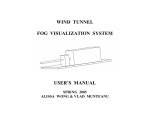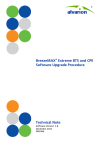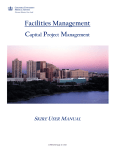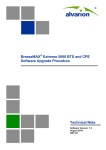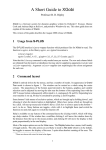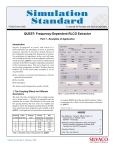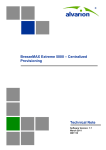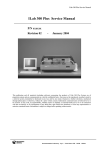Download here
Transcript
Using the iLab online calendar First-time users You must consult with the staff before making a reservation. Please fill out the Microscope Training or Assisted Use request, or if you prefer, contact us and include experimental details in your email. Setting up an account A one-time registration is required to set up an iLab account. 1. 2. 3. 4. Go to the CUMC iLab site. iLab works best in the Firefox or Chrome browser. Click the link under Internal Columbia user and log in with your UNI and password. You will be prompted to select your PI/lab from the pull-down list and provide your phone number. Submit the completed registration form. This will notify your PI and/or Department manager of your lab membership request. 5. You will be sent an email with basic instructions on using the system. However, you will not be able to make reservations until: a. The PI or financial manager approves your membership in the lab b. The PI or financial manager assigns you a chartstring that you can use for billing c. The Confocal & Specialized Microscopy core begins using the iLab system on Dec. 15. Making service requests and equipment reservations Once you have been accepted into your PI’s lab and assigned a chartstring, you can do 2 things on the iLab site: Request Services: For first-time microscope users, or if you would like to help with image analysis or processing, or to get a free consultation on any imaging-related topic. Schedule Equipment: To reserve time on one of the microscopes. Requesting services: consultation, training, or image analysis help 1. 2. 3. 4. 5. Go to the CUMC iLab site. Click the link under Internal Columbia user and log in with your UNI and password. Select the Request Services tab. Find the service you want and click on the ‘Request Service’ button next to it. Complete the form and submit it to the core. The core staff will contact you to arrange the services you need. Make sure to watch for an email from iLab regarding your request. Scheduling equipment If you are a first-time user, please fill out the Microscope Training or Assisted Use request form first so we can recommend which microscope to use. 1. 2. 3. 4. 5. 6. Go to the CUMC iLab site. Click the link under Internal Columbia user and log in with your UNI and password. Select the Schedule Equipment tab. Find the equipment you want and click on the View Schedule button next to it. On the schedule, click and drag on the time frame when you want to use the equipment. A window will pop up that will allow you to verify your reservation details, provide payment information, and submit the reservation. The core staff will approve the reservation, or contact you if changes need to be made. More information on iLab Customer manual for scheduling core facility equipment Customer manual for requesting core facility services User manual for PIs and Financial Managers Getting help With registering on iLab or making reservations: iLab support With experimental design or microscopes: Theresa Swayne or Laura Munteanu With billing and financial questions: Maria Kouimanis