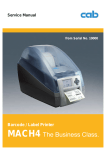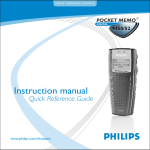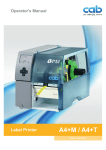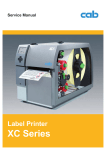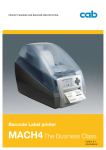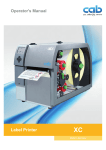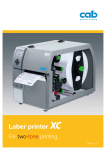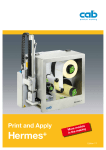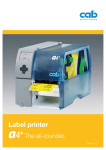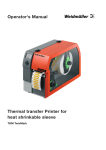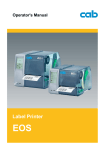Download User manual
Transcript
Operator's Manual Barcode/Label printer e4 The Economy Class. Operator's Manual for the following products Part No. Contents Description Type 5410006 Transfer printer e4/200 5410007 Transfer printer e4/300 Edition: 2009/01 - Part No. 9008554 Copyright This documentation as well as translation hereof are property of cab Produkttechnik GmbH & Co. KG. The replication, conversion, duplication or divulgement of the whole manual or parts of it for other intentions than its original intended purpose - in particular the procurement of spare parts for products sold by cab - demand the previous written authorization by cab. Trademark Centronics® is a registered trademark of the Data Computer Corporation. Microsoft® is a registered trademark of the Microsoft Corporation. Windows 2000 , 2003 , XP are registered trademarks of the Microsoft Corporation. ® ® ® TrueTypeTM is a registered trademark of Apple Computer, Inc. Editor Regarding questions or comments please contact cab Produkttechnik GmbH & Co. KG Topicality Due to the constant further development of our products discrepancies between documentation and product can occur. Please check www.cabgmbh.com for the latest update. Terms and conditions Deliveries and performances are effected under the "General conditions of sale of cab". 1 1.1 1.3 1.4 1.5 Introduction..............................................................3 Instructions.................................................................3 Intended Use of the Printer........................................3 Safety Instructions......................................................3 Disposal in an eco-friendly Manner............................3 2 2.1 2.2 2.3 Product Description.................................................4 Technical Data............................................................4 Device Overview........................................................5 Accessories................................................................5 3 3.1 3.2 3.3 3.4 3.5 3.6 Getting Started.........................................................6 Connecting the Printer...............................................6 Installing the Printer Driver.........................................6 The Label designing Software eLabel........................7 Loading Labels...........................................................7 Positioning the Media Sensor....................................8 Loading the Transfer Ribbon......................................9 4 4.1 4.2 Operation................................................................10 Operator Controls.....................................................10 Operating Functions................................................. 11 5 5.1 5.2 Cleaning..................................................................12 Cleaning the Printhead.............................................12 Cleaning the Media Feed Roller...............................12 6 6.1 6.2 Troubleshooting.....................................................13 Error Messages........................................................13 Miscellaneous Faults................................................13 7 7.1 7.2 7.3 7.4 Interfaces................................................................14 RS 232 Serial...........................................................14 Parallel (Centronics) ...............................................14 Ethernet Interface.....................................................15 ASCII Table..............................................................17 8 Index........................................................................18 Germany France USA Asia cab Produkttechnik GmbH & Co KG cab technologies s.a.r.l. F-67350 Niedermodern Téléphone +33 388 722 501 cab Technology Inc. Tyngsboro MA, 01879 Phone +1 978 649 0293 亞洲分公司 www.cab.de [email protected] www.cabtechn.com [email protected] Postfach 1904 D-76007 Karlsruhe Wilhelm-Schickard-Str. 14 D-76131 Karlsruhe Telefon +49 721 6626-0 Telefax +49 721 6626-249 www.cab.de [email protected] Spain South Africa cab España S.L. E-08304 Mataró (Barcelona) Teléfono +34 937 414 605 cab Technology (Pty.) Ltd. 2125 Randburg Phone +27 11-886-3580 www.cab.de [email protected] www.cab.de [email protected] Representatives in other countries on request. 希愛比科技股份有限公司 cab Technology Co, Ltd. 台灣台北縣板橋市 民生路一段33號十九樓之一 19F-1, No. 33, Sec. 1, Min Sheng Road Panchiao 220, Taipei, Taiwan, R.O.C. 電話 Phone +886 2 2950 9185 網址 www.cabasia.net 詢問 [email protected] 1 Introduction 1.1 Instructions 1.4 Safety Instructions Important information and instructions in this documentation are designated as follows: • The device is configured for voltages of 100 to 240 V AC. It only has to be plugged into a grounded socket. • Only connect the device to other devices which have a protective low voltage. • Switch off all affected devices (computer, printer, accessories) before connecting or disconnecting. • The device may only be used in a dry environment, do not expose it to moisture (sprays of water, mists, etc.). • Draws attention to possible dangers, material damage or loss of quality. If the device is operated with the cover open, ensure that people‘s clothing, hair, jewelry etc. do not come into contact with the exposed rotating parts. • The device or parts of it can become hot while printing. Do not touch during operation, and allow to cool down before changing material and before disassembly. Gives you tips. They make a working sequence easier or draw attention to important working processes. • Perform only those actions described in this operating manual. Work going beyond this may only be performed by trained personnel or service technicians. Gives you tips on protecting the environment. • Unauthorized interference with electronic modules or their software can cause malfunctions. • Other unauthorized work on or modifications to the device can also endanger operational safety. • Always have service work done in a qualified workshop, where the personnel have the technical knowledge and tools required to do the necessary work. • There are various warning stickers on the device. They draw your attention to dangers. Warning stickers must therefore not be removed, as then you and other people cannot be aware of dangers and may be injured. Danger! Draws your attention to an exceptionally grave, impending danger to your health or life. Danger Notice Information ! i Environment ! Warning Handling instruction Documents italic Reference Option Warning! Indicates a hazardous situation that could lead to injuries or material damage. Prompts you to do something. Reference to another document. To section, position, illustration number or document. Accessories, peripheral equipment, special fittings. 1.3 Intended Use of the Printer The device is manufacured in accordance with the current technological status and the recognized safety rules. However, danger to the life and limb of the user or third parties and/or damage to the device and other tangible assets can arise during use. The device may only be used for its intended purpose and if it is in perfect working order, and it must be used with regard to safety and dangers as stated in the operating manual. • Usage for the intended purpose also includes complying with the operating manual, including the manufacturer‘s maintenance recommendations and specifications. • i The complete documentation is included in the scope of delivery on CD ROM, and can also currently be found in the Internet. Danger to life and limb from power supply. Do not open the device casing. 1.5 Disposal in an eco-friendly Manner The device printer is intended exclusively for printing suitable materials that have been approved by the manufacturer. Any other use or use going beyond this shall be regarded as improper use. The manufacturer/ supplier shall not be liable for damage resulting from unauthorized use; the user shall bear the risk alone. • Danger! • Obsolete devices contain valuable recyclable materials that should be sent for recycling. Send to suitable collection points, separately from residual waste. The modular construction of the printer enables it to be easily disassembled into its component parts. Send the parts for recycling. The electronic circuit board of the device is equipped with a lithium battery. Take old batteries to collection boxes in shops or public waste disposal centers. 2 Product Description 2.1 Technical Data Standard Option 1. Printhead e4 Printing method Thermal/Thermal transfer Printhead resolution dpi 203 300 Print speed up to mm/s 100 75 Print width up to mm 108 106 2. Labels Material Labels, continuous material on rolls or leporello, thermal and standard paper, cardboard, foils: PE, PP, PVC, PA, PI Material thickness mm / 0.10 - 0.25 / weight g/m2 60 - 160 Media roll Total diameter up 152 to mm Core diameter mm 25 / 76 Winding direction outside Material width mm 25 - 110 Label width mm 25 - 108 25 - 106 Label height mm 10 - 1016 3. Ribbon Ink inside Roll diameter up to mm 76 Core diameter mm 25 Running length variable up to m 360 Width up to mm 110 5. Dimensions Height x Depth x Width mm 200 x 329 x 256 Weight kg 3.5 6. Label sensor Reflective 7. Elektronics Processor clock rate 50 MHz RAM 4 MB ROM Flash 2 MB 8. Operation panel Keys PAUSE, FEED, CANCEL LEDs READY, MEDIA, RIBBON 9. Interfaces Parallel Centronics / USB / Serial RS 232 C / Ethernet 10/100 base / 13. Fonts Font types Version 200 dpi: 8 x 12 dots up to 32 x 48 dots Version 300 dpi: 12 x 20 dots up to 48 x 80 dots 14. Graphics Graphic elements Line, Box, diagonal Graphic formats BMP, GIF, JPG* 15. Codes Linear Code 39*, Code 93*, Interleaved 2/5*, barcodes Code 128/Subset A, B, C*, Codabar*, UPC A, E, and 5 add on*, EAN-13/8/128*, UCC128, Postnet, Plessy, HIBC, Telepen, FIM 2D-Codes MaxiCode, PDF417*, Datamatrix * available in eLabel All codes variable in height, module width and ratio. Orientation 0°, 90°, 180°, 270°. Optionally with check digit, printed characters and Start/Stop code, depending on code type. 17. Operation data Power supply, external device 100~240 V, 50/60 Hz Operation temperature 10° C - 40° C Humidity not condensing 5% - 85% Safety regulations CE, CCC eLabel free full version The e4 comes with the free PC label design software “eLabel”. This full version allows the professional design of labels, incl. serial numbers, barcodes, time and date specification, fix and variable fields, database connection and much more. eLabel Label samples On-line documentation with tutorials Multi-level Undo Number of levels Hidden (unprintable) objects Import of graphic formats (BMP, GIF, JPG) True-Type fonts Graphic barcodes with specific fonts Number Object positioning Inverse Four print directions Serial numbers Label preview Graphics preview Languages: D, GB, RUS, F Data base Base ASCII Data base manager Variables Flexible date and time stamping Input of programming commands User input field Definition of input format Minimum input length Multiline input Field blocking Adjustment of fields Field highlighting Automatical input demand 2.0 20 13 Windows driver 2000, 2003, XP With every Windows program like MS Word, MS Excel or others you also can print your labels directly. cablabel R2 Lite, Pro Use the multifunctional possibilities of cablabel R2. Powerful functions allow you to design and print complex labels. Start with the free of charge Lite version. Challenging applications can be handled with cablabel R2 Pro. For details go to: www.cabgmbh.com. 2 Product Description 2.2 Device Overview 2 FEED L E C N A C PAUSE PAUSE 1 3 FEED 5 6 7 L E C N A C 4 Y AD RE Y AD RE MEDIA RIBBON 100 80 MEDIA RIBBON 100 60 8 80 40 40 60 60 40 40 80 100 13 12 60 80 9 100 11 10 14 15 16 17 18 20 19 1 Control panel 2 Cover 3 Ribbon unwinding unit 4 Printhead 5 Printhead holder 6 Print module 7 Media holder 8 Media guide 9 Unlocking button of the print module 10Media sensor 6DIP switches 1 17USB port 18Main switch 19Ethernet port 20Power input socket 1 Media feed roller 1 12Bottom case 13Media exit path 14Serial port 15Parallel port 2.3 Accessories 1 2 1 Power unit 2 Power cable 3 2 Media roll guides 3 3 4 5 4 CD ROM with software 5 Media spindle 6 Empty ribbon core 6 7 8 9 7 Ribbon roll 8 Media roll 9 2 Media core adapters 9 10 10 102 Ribbon spindles 1 Operator‘s manual (not 1 shown) 3 Getting Started i ! When unpacking the device, check that the delivery is complete and that there has been no transport damage. Warning! Risk of material damage. Please ensure the following before starting up the printer: 1. Set up the printer in a place where there is adequate space available for inserting the transfer ribbon and media. 2. Ensure that there is adequate ventilation for the device, and keep it out of direct sunlight. 3. Do not operate the printer in a wet environment or in the vicinity of corrosive chemicals. 4. Do not exceed the maximum length of cable (according to interface), and ensure that all plugs are easily accessible. 3.1 Connecting the Printer ! Warning! Risk of material damage. The printer must be switched off, power switch in position 0. Power supply 1. Plug the power adapter into the power unit. 2. Plug the output plug of the power adapter into the power input socket on the side of the printer. 3. Plug the power cable into the power socket. Interfaces The printer and PC can be connected by either a serial or parallel cable, a USB cable or an Ethernet link. If you have any queries, please contact a specialist dealer. 1. The printer recognizes the selected interface automatically. 2. The default settings of the interface can be seen on the self-test printout. 3. The cable configurations for the serial (RS 232 C) and parallel (Centronics) interfaces are listed in the appendix. 4. To avoid transmission problems, ensure that the length of the interface cable does not exceed the specifications for the relevant interface. 3.2 Installing the Printer Driver The printer driver supports the Windows operating systems 2000/2003/XP. It is on the supplied CD, or can be downloaded under http://www.cabgmbh.com. i An already installed driver must be uninstalled before a newer driver version can be installed. Switch the printer on before starting the installation. 1. Select "Start" -> "Settings" -> "Printer and Faxes" -> "Add a printer". 2. Select "Network Printer" or "Local Printer". 3. Select the corresponding connection, e.g. LPT1 (parallel port). 4. Select "Have Disk..." and go to the directory containing the printer driver. 5. Select the printer model, e.g. cab e4/200, and follow the instructions. 3 Getting Started 3.3 The Label designing Software eLabel Each e4 printer is supplied with eLabel, a high-performance label designing software application. i The printer driver has to be installed before eLabel can be installed. The software is on the supplied CD ROM. Updates can be downloaded from http://www.cabgmbh.com as and when required. Start the installation via the user interface on the CD, and follow the instructions of the wizard. 3.4 Loading Labels 1 2 3 3 N PATH RIBBO 2 PAPER PAUSE 4 PATH EL FEE D DY REA MEDIA NC 5 CA RIBBON 1 10 0 80 60 40 40 60 80 10 0 PAUSE EL FEE D NC CA DY REA MEDIA RIBBON 6 1 Media roll guides 2 Media core adapters 6 3 Media spindle 4 Media roll 5 Media holder 6 Media guides 1. Open the cover. 2. For media rolls with a core diameter between 40 and 75 mm, slide the two core adapters (2) onto the media spindle (3). 3. Place the media roll (4) on the media spindle (3) with the core adapters. 4. Slide the media roll guides (1) onto the spindle, with their smooth sides facing the media, until they touch the edges of the roll. 5. Insert the spindle with media and guides into the media holder (5), make sure it locks in properly. 6. Position the media roll in the center of the spindle with the aid of the scale. 7. Release the printhead module and swing it up. 8. Feed the media under the axle of the media guides (6) and pull it forwards. 9. Slide the media guides (6) up to the edges of the media. 10. Set the position of the media sensor to match the width of the media (see Positioning the Media Sensor). 11. Close the printhead module by pressing it down until it locks in. 12. Close the cover, and calibrate the media sensor. 3 Getting Started 3.5 Positioning the Media Sensor 1 3 4 PAUSE FEED Y READ MEDIA L E C N A C RIBBON 1 3 10 0 80 60 40 4 40 60 80 10 0 1 2 1 Media sensor 2 Media sensor cover 3 Media 4 Spaces between labels 1. Release the printhead module and swing it up. 2. Take the cover (2) off the media sensor (1). 3. Position the media sensor (1) so that the relevant labels pass centrally over it, and the sensor can alternately detect labels and the spaces between them. See the two examples on the right of the illustration. 4. Replace the cover on the media sensor. 5. Close the printhead module by pressing it down until it locks in. 3 Getting Started 3.6 Loading the Transfer Ribbon Warning! ! Risk of material damage. When inserting the transfer ribbon ensure that the coated side faces the labels, as otherwise the printhead can become soiled. Ensure that the media is winding in the same direction as shown in the illustration. 4 1 2 3 1 PAUSE 2 EL FEE D NC CA 5 3 N PATH RIBBO PAPER PAUSE 7 PATH EL FEE D NC CA DY REA MEDIA RIBBON 6 1 Ribbon spindle 2 Ribbon roll 3 Empty transfer ribbon core 4 Ribbon supply holder 5 Ribbon loading knob 6 Ribbon rewind knob 7 Ribbon rewind holder 1. Open the cover. 2. Release the printhead module and swing it up. 3. Slide the ribbon roll (2) onto one of the ribbon spindles (1), and put the empty core (3) on the other spindle (1). If the roll is less than 110 mm wide, position the roll and core in the middle of the spindle. 4. Pull out the knob (5), insert the ribbon roll (2) together with the spindle into the supply holder (4), allow the knob to slot in again. i When inserting the two spindles (1) ensure that the wider side is placed in the respective holder (4, 7), and slots in. 5. Attach the end of the ribbon to the empty core (3) with adhesive tape. 6. Lead the ribbon round the printhead module as shown in the illustration. 7. Pull out the knob (6), insert the core and spindle into the rewind holder (7), allow the knob to slot in again. 8. Turn knob (6) clockwise to take up the slack in the ribbon. 9. Close the printhead module by pressing it down until it locks in. 10. Close the cover. 10 4 Operation 4.1 Operator Controls 10 Power Switch The power switch is located on the left-hand side of the printer. Position 0: Off Position I: On DIP Switches i Switch off the printer before setting the DIP switches. Back feed (tear-off mode) Default: OFF 3 Reserved Always OFF 4 Reserved Always OFF 5 Reserved Always OFF 6 Reserved Always OFF 7, 8 8|7 0 | 0 – 9600,n,8,1 0 | 1 – 19200,n,8,1 1 | 0 – 38400,n,8,1 1 | 1 – 57600,n,8,1 Serial interface RS 232 Baud rate setting 0: OFF, 1: ON Default: 00 Control Panel The operating panel consists of three LEDs and three multifunction buttons. LEDs They indicate the status of the printer. READY Lights Standard printer status MEDIA Lights Standard printer status Flashes simultaneously with READY Media roll has run out Flashes PAUSE status Lights Standard printer status Off Direct thermal printing (no transfer ribbon inserted) Flashes simultaneously with READY Ribbon roll has run out RIBBON Multifunction buttons The printer is either in standard or system mode. Normal mode System mode PAUSE Pause print job Continue print job after pause Self-test FEED Feed one label Calibrating the media sensor CANCEL Cancel print job Continue printing after rectifying fault Reset ON 8 Enables back feed (tear-off mode) Disables back feed 7 ON: OFF: 6 2 5 Print settings Default: OFF 4 Direct thermal print Thermal transfer print 3 ON: OFF: 2 1 1 Remarks ONI Functions DIP DIP switch OFF 4 Operation 4.2 Operating Functions Normal mode FEED A label is fed forward. PAUSE The current print job has paused, MEDIA flashing. Paused print job resumed. CANCEL The current print job has been stopped. Continue printing after rectifying fault. System mode i In system mode, the printer cannot accept any commands from the PC. Activate system mode: Press the CANCEL button and keep it pressed for four seconds. The three flashing LEDs indicate that the printer is in system mode. Exit system mode: System mode is exited automatically if no command is input within four seconds of starting. Self-test 1. Press the PAUSE button in system mode. 2. The three LEDs flash. The device prints a configuration report. 3. The three LEDs are continually lit. The printer is in standard status again. 4. The following information is printed out: - List of fonts - Hardware configuration and status - DIP switch settings - Label parameters - Firmware version Calibrating the media sensor The media sensor must be recalibrated when a new type of media is loaded. 1. Press the FEED button in system mode. 2. The three LEDs flash. The printer advances the media about 200 mm. 3. The three LEDs are continually lit. The printer is in standard status again. Reset 1. Press the CANCEL button in system mode. 2. The following parameters are reset to the factory settings: - Label parameters - Heat level - Print speed - Other special settings The three LEDs light up. The printer is in standard status. 3. i The printed label counter cannot be reset. 11 12 5 Cleaning Danger! Danger from electric shock! Switch off the printer before starting any maintenance work. ! Warning! Risk of damage! Only use cleansers approved by the manufacturer. The manufacturer shall not be liable for damage caused by the use of other cleansers. • Remove dust and paper fluff from the interior with a soft brush or vacuum cleaner. • The cover of the printer can be cleaned with a standard cleanser. 5.1 Cleaning the Printhead The printhead is easily damaged due to its precision configuration. Dirt may collect on the printhead during printing, which affects the printed image and damages the printhead. Therefore use high-quality consumables and clean the printhead regularly (after every roll of ribbon or every three rolls of media). ! ! Warning! Printhead damage! Do not use sharp objects for cleaning the printhead. Warning! Danger from hot printhead! The printhead can become very hot during operation, allow it to cool before starting maintenance work. 1. Release the printhead module and swing it up. 2. Remove ribbon (if used). 3. Clean the printhead with a cotton swab moistened with alcohol. 5.2 Cleaning the Media Feed Roller Remove debris and dirt from the media feed roller after each roll of media. 1. Release the printhead module and swing it up. 2. Turn the platen roller and remove the dirt with a cotton swab moistened with alcohol. 12 6 Troubleshooting 6.1 Error Messages 13 A fault is indicated by one or two of the three LEDs flashing. READY and MEDIA LEDs flashing simultaneously Possible cause Recommended solutions Remarks Failure to detect gap between labels or reflective marks Check media path Check the software setting if using continuous material Check the position of the media sensor Calibrate the media sensor Media roll has run out Load labels Media jam Clear media jam Media sensor error Replace media sensor READY and RIBBON Ribbon roll has run out LEDs flashing Ribbon jam simultaneously Ribbon sensor error Loading the transfer ribbon READY flashes Serial interface error Check the baud rate and DIP switch settings Memory overflow Restart printer Clear ribbon jam Replace ribbon sensor Must be done by service personnel Perform reset 6.2 Miscellaneous Faults Vertical unprinted area (vertical white line) Continuous, vertical white lines in the printed image indicate a dirty or defective printhead. If the problem cannot be solved by cleaning the printhead, it must be replaced. PC indicates: "Printer Timeout" 1. Check whether the printer connecting cable is connected between the PC and the printer. 2. Check whether the printer is switched on. If these actions do not eliminate the fault, contact your dealer or technical customer service. Data has been sent to the printer, but there is no printout 1. Check whether the correct Windows printer driver has been selected. 2. Perform reset. If these actions do not eliminate the fault, contact your dealer or technical customer service. Print quality problems 1. Check the heat level settings. 2. Adjust the print speed. 3. Clean the printhead and platen roller. 4. Ensure that the correct media and ribbon have been loaded into the printer. 5. Only use high quality media material. Reset printer After carrying out the above-mentioned actions, press CANCEL to reset the error. The printer is ready for use again. Miscellaneous If problems occur which are not described here, contact your dealer or technical customer service. 14 7 Interfaces 7.1 RS 232 Serial Baud rate: 14 9600, 19200, 38400, 57600 (Setting by DIP switches 7 - 8) Data format: Always 8 data bits, 1 start bit and 1 stop bit Parity: Always non parity Flow control: RTS/CTS (Hardware flow control), If you are using software or drivers under the Windows® environment, the flow control must be set to "hardware". Pin assignment Printer Host 1 9-pin interface 25S Host 2 9S 25S 9S TX 2 RX 3 RX 2 RX 3 RX 2 RX 3 TX 2 TX 3 TX 2 TX 3 CTS 4 RTS 4 RTS 7 GND 5 GND 7 GND 5 GND 7 GND 5 RTS 6 CTS 5 CTS 8 DSR 7 DTR 20 DTR 4 DTR 8 DSR 6 DSR 6 4 5 4 6 6 20 7 8 7.2 Parallel (Centronics) The parallel port is a 36-pin Centronics interface. Its pin assignments are as follows: Pin Direction Definition Pin Direction Definition 1 In /STROBE 13 Out SELECT 2 In Data 1 14,15 3 In Data 2 16 - Ground 4 In Data 3 17 - Ground 5 In Data 4 18 6 In Data 5 19~30 7 In Data 6 31 8 In Data 7 32 Out /Fault 9 In Data 8 33~36 - NC 10 Out /ACK 11 Out BUSY 12 Out PE NC NC - Ground NC Any communications port can transmit data from the host (Centronics, RS 232, Ethernet, and USB). Preliminary communications settings are not required since the printer will automatically detect which port is active. i Never send data from 2 ports at the same time. Then data corruption and print errors may occur. 7 Interfaces 7.3 Ethernet Interface Handshake: TCP/IP Connector type: RJ45 Standard IP address: 199.9.9.196. i Only connect the printer if the standard IP address has not been assigned elsewhere, change the other assignment if necessary. Configure the IP address of the printer 1. Switch off printer. 2. Set DIP switch 6 to ON. 3. Switch on printer. 4. Close all application programs on the PC. 5. Start the program IPSETUP.EXE to set the IP address from CD. 6. Press OK. 7. Select a network adapter and printer IP, enter gateway if necessary. Confirm with OK. 8. Setup is now executed. An error message appears if an IP address cannot be entered, in this case check the network connection. The following window appears when the setup has been finished successfully. 15 16 7 Interfaces 9. Confirm with CLOSE. 10. Switch off printer. 11. Set DIP switch 6 to OFF. i The IP address of the printer can be checked by a self-test printout. Setting up the printer driver 1. Select the cab printer driver in the operating system under "Start" -> "Settings" -> "Printers and Faxes", and add a new standard TCP/IP connection in the properties under "Ports". 16 7 Interfaces 17 2. Enter the IP address of the printer in the wizard to add a TCP/IP connection. 3. Enter standard as the device type, and follow the further instructions of the wizard. 7.4 ASCII Table 0 0 NUL 1 SOH 2 STX 3 1 2 XON ! XOFF 4 3 4 5 6 7 0 @ P ´ p 1 A Q a q “ 2 B R b r # 3 C S c s $ 4 D T d t 5 NAK % 5 E U e u 6 ACK & 6 F V f v 7 BEL ‘ 7 G W g w 8 BS ( 8 H X h x ) 9 I Y i y * : J Z j z 9 A LF B + ; K [ k { C FF ESC , < L \ l | D CR - = M ] m } E SO RS . > N ^ n ~ F SI US / ? O _ o DEL 18 8 Index 18 A L Accessories.........................................5 Labels Height............................................4 Loading..........................................7 Material..........................................4 Material thickness..........................4 Material weight...............................4 Material width.................................4 Media roll.......................................4 Width..............................................4 LED...................................................10 ASCII table........................................17 B Barcodes.............................................4 Bottom case........................................5 C CANCEL............................................10 Cleaning............................................12 Configuration report........................... 11 Control panel.................................5, 10 Cover...................................................5 Printhead holder..................................5 Printhead resolution............................4 Printing method...................................4 Print module........................................5 Print quality problems........................13 Print speed..........................................4 Print width............................................4 Processor............................................4 Product description..............................4 M R Main switch..........................................5 RAM.....................................................4 MEDIA...............................................10 READY..............................................10 Media exit path....................................5 Reset................................................. 11 RIBBON.............................................10 Ribbon spindle.....................................5 DIP switches..................................5, 10 Media feed roller..................................5 Cleaning.......................................12 Media guide.........................................5 Disposal in an eco-friendly manner.....3 Media holder........................................5 ROM....................................................4 Media roll.............................................5 S D Device overview..................................5 E eLabel..................................................4 Environment....................................3, 6 Error messages.................................13 Ethernet port........................................5 F Media roll guide...................................5 Media sensor.......................................5 Calibrating.................................... 11 Positioning.....................................8 Media spindle......................................5 Multifunction buttons.........................10 Ribbon unwinding unit.........................5 Safety Instructions....................................3 Regulations....................................4 Self-test............................................. 11 Serial port............................................5 Service work........................................3 Faults.................................................13 N FEED.................................................10 Normal mode............................... 10, 11 Font types............................................4 O G Software Capacity.........................................4 Installation......................................7 System mode.............................. 10, 11 Operating functions........................... 11 Getting started.....................................6 Operation temperature........................4 T Graphic elements................................4 Operator controls...............................10 Graphic formats...................................4 P H Parallel port.........................................5 Humidity..............................................4 PAUSE...............................................10 I Important information..........................3 Intended use........................................3 Interface Ethernet.......................................15 Parallel.........................................14 Serial............................................14 Interfaces Connecting.....................................6 Default settings..............................6 IP address Check...........................................16 Configuring..................................15 PAUSE status....................................10 Power cable.........................................5 Power input socket..............................5 Power supply.......................................3 Connecting.....................................6 Power switch.....................................10 Power unit...........................................5 Printer Dimensions....................................4 Weight............................................4 Printer driver Installation......................................6 Setting up.....................................16 Printer timeout...................................13 Printhead.............................................5 Cleaning.......................................12 Technical data.....................................4 Transfer ribbon Core diameter................................4 Loading..........................................9 Roll diameter..................................4 Running length...............................4 Width..............................................4 Winding direction...........................9 Transmission problems.......................6 U Unlocking button of the print module...5 USB port..............................................5 V Voltage................................................4 W Warning stickers..................................3 Work going beyond..............................3