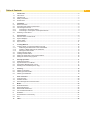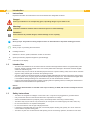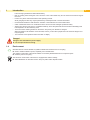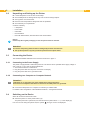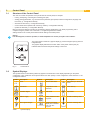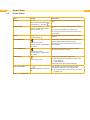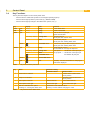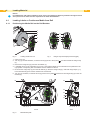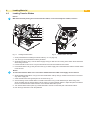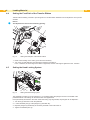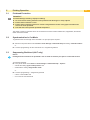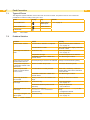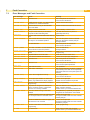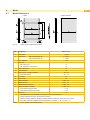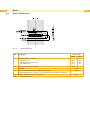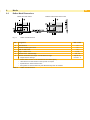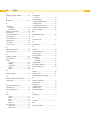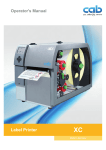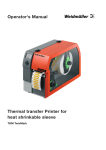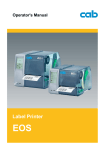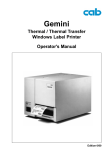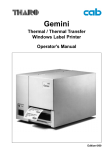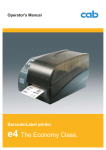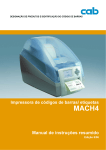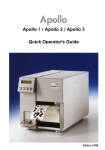Download Operator`s Manual A4+M / A4+T - Cab Produkttechnik GmbH & Co KG
Transcript
Operator's Manual Label Printer A4+M / A4+T Made in Germany 2 Operator's Manual for the following products Family Type A4+M A4+M/300 2 A4+M/600 A4+T A4+T/300 Edition: 02/2015 - Part No. 9008764 Copyright This documentation as well as translation hereof are property of cab Produkttechnik GmbH & Co. KG. The replication, conversion, duplication or divulgement of the whole manual or parts of it for other intentions than its original intended purpose demand the previous written authorization by cab. Trademark Windows is a registered trademark of the Microsoft Corporation. Editor Regarding questions or comments please contact cab Produkttechnik GmbH & Co. KG. Topicality Due to the constant further development of our products discrepancies between documentation and product can occur. Please check www.cab.de for the latest update. Terms and conditions Deliveries and performances are effected under the General conditions of sale of cab. Germany cab Produkttechnik GmbH & Co KG Postfach 1904 D-76007 Karlsruhe Wilhelm-Schickard-Str. 14 D-76131 Karlsruhe France cab technologies s.a.r.l. F-67350 Niedermodern Téléphone +33 388 722 501 USA cab Technology Inc. Tyngsboro MA, 01879 Phone +1 978 649 0293 www.cab.de/fr [email protected] www.cab.de/us [email protected] Asia cab Technology Co., Ltd. Junghe, Taipei, Taiwan Phone +886 2 8227 3966 www.cab.de/tw [email protected] Telefon +49 721 6626-0 Telefax +49 721 6626-249 China cab (Shanghai)Trading Co., Ltd. www.cab.de [email protected] Phone +86 21 6236-3161 www.cab.de/cn [email protected] Representatives in other countries on request Table of Contents 1Introduction............................................................................................................................................. 4 1.1Instructions................................................................................................................................................ 4 1.2 Intended Use............................................................................................................................................. 4 1.3 Safety Instructions..................................................................................................................................... 4 1.4Environment.............................................................................................................................................. 5 2Installation............................................................................................................................................... 6 2.1 Device Overview....................................................................................................................................... 6 2.2 Unpacking and Setting-up the Printer....................................................................................................... 8 2.3 Connecting the Device.............................................................................................................................. 8 2.3.1 Connecting to the Power Supply......................................................................................................... 8 2.3.2 Connecting to a Computer or Computer Network............................................................................... 8 2.4 Switching on the Device............................................................................................................................ 8 3 3.1 3.2 3.3 3.4 Control Panel........................................................................................................................................... 9 Structure of the Control Panel................................................................................................................... 9 Symbol Displays........................................................................................................................................ 9 Printer States.......................................................................................................................................... 10 Key Functions..........................................................................................................................................11 4 4.1 4.1.1 4.1.2 4.1.3 4.2 4.3 4.4 4.5 Loading Material.................................................................................................................................... 12 Loading Labels or Continuous Media from Roll...................................................................................... 12 Positioning the Media Roll on the Roll Retainer................................................................................ 12 Inserting a Media Strip into the Printhead......................................................................................... 13 Setting the Label Sensor................................................................................................................... 13 Loading Fanfold Labels........................................................................................................................... 14 Loading Transfer Ribbon......................................................................................................................... 15 Setting the Feed Path of the Transfer Ribbon......................................................................................... 16 Setting the Head Locking System........................................................................................................... 16 5 5.1 5.2 5.3 5.4 Printing Operation................................................................................................................................. 17 Printhead Protection................................................................................................................................ 17 Synchronization in Cut Mode.................................................................................................................. 17 Suppressing Backfeed (A4+T only)......................................................................................................... 17 Avoiding Loss of Material (A4+T only).................................................................................................... 18 6Cleaning................................................................................................................................................. 19 6.1 Cleaning Information............................................................................................................................... 19 6.2 Cleaning the Print Roller......................................................................................................................... 19 6.3 Cleaning the Printhead............................................................................................................................ 19 7 7.1 7.2 7.3 Fault Correction.................................................................................................................................... 20 Types of Errors........................................................................................................................................ 20 Problem Solution..................................................................................................................................... 20 Error Messages and Fault Correction..................................................................................................... 21 8Media...................................................................................................................................................... 23 8.1 Media Dimensions................................................................................................................................... 23 8.2 Device Dimensions ................................................................................................................................ 24 8.3 Reflex Mark Dimensions......................................................................................................................... 25 8.4 Cut-out Mark Dimensions........................................................................................................................ 26 9Licences................................................................................................................................................. 27 9.1 EC Declaration of Conformity.................................................................................................................. 27 9.2FCC......................................................................................................................................................... 27 10Index....................................................................................................................................................... 28 3 4 1Introduction 1.1Instructions Important information and instructions in this documentation are designated as follows: Danger! Draws your attention to an exceptionally grave, impending danger to your health or life. Warning! ! Indicates a hazardous situation that could lead to injuries or material damage. ! Attention! i Draws attention to possible dangers, material damage or loss of quality. Notice! Gives you tips. They make a working sequence easier or draw attention to important working processes. Environment! Gives you tips on protecting the environment. Handling instruction Reference to section, position, illustration number or document. Option (accessories, peripheral equipment, special fittings). Time 1.2 Information in the display. Intended Use • The device is manufactured in accordance with the current technological status and the recognized safety rules. However, danger to the life and limb of the user or third parties and/or damage to the device and other tangible assets can arise during use. • The device may only be used for its intended purpose and if it is in perfect working order, and it must be used with regard to safety and dangers as stated in the operating manual. • The device printer is intended exclusively for printing suitable materials that have been approved by the manufacturer. Any other use or use going beyond this shall be regarded as improper use. The manufacturer/supplier shall not be liable for damage resulting from unauthorized use; the user shall bear the risk alone. • Usage for the intended purpose also includes complying with the operating manual, including the manufacturer‘s maintenance recommendations and specifications. i 1.3 Notice! The complete documentation is included in the scope of delivery on DVD, and can also currently be found in the Internet. Safety Instructions • The device is configured for voltages of 100 to 240 V AC. It only has to be plugged into a grounded socket. • Only connect the device to other devices which have a protective low voltage. • Switch off all affected devices (computer, printer, accessories) before connecting or disconnecting. • The device may only be used in a dry environment, do not expose it to moisture (sprays of water, mists, etc.). • Do not use the device in an explosive atmosphere. • Do not use the device close to high-voltage power lines. • If the device is operated with the cover open, ensure that people‘s clothing, hair, jewelry etc. do not come into contact with the exposed rotating parts. • The device or parts of it can become hot while printing. Do not touch during operation, and allow to cool down 4 1Introduction before changing material and before disassembly. • Risk of crushing when closing the cover. Touch the cover at the outside only. Do not reach into the swivel range of the cover. • Perform only those actions described in this operating manual. Work going beyond this may only be performed by trained personnel or service technicians. • Unauthorized interference with electronic modules or their software can cause malfunctions. • Other unauthorized work on or modifications to the device can also endanger operational safety. • Always have service work done in a qualified workshop, where the personnel have the technical knowledge and tools required to do the necessary work. • There are various warning stickers on the device. They draw your attention to dangers. Warning stickers must therefore not be removed, as then you and other people cannot be aware of dangers and may be injured. • The maximum sound pressure level is less than 70 dB(A). Danger! Danger to life and limb from power supply. XX Do not open the device casing. 1.4 Environment Obsolete devices contain valuable recyclable materials that should be sent for recycling. XX Send to suitable collection points, separately from residual waste. The modular construction of the printer enables it to be easily disassembled into its component parts. XX Send the parts for recycling. The electronic circuit board of the device is equipped with a lithium battery. XX Take old batteries to collection boxes in shops or public waste disposal centers.. 5 6 2Installation 2.1 6 Device Overview 1 2 8 3 4 7 1 2 3 4 5 6 7 8 Cover Margin stops Roll retainer Ribbon supply hub Ribbon take-up hub Print mechanics Navigator pad Display 5 6 Fig. 1 Overview 9 10 11 12 13 14 15 16 17 18 Fig. 2 Print mechanics A4+M 9 Ribbon deflection roller 10 Printhead retainer with printhead 11 Guides 12 Allen key 13 Printhead locking lever 14 Print roller 15 Guide roller 16 Label sensor 17 Knob for guide adjustment 18 Tear-off plate 2Installation 7 9 10 11 12 13 14 15 16 17 19 9 Ribbon deflection roller 10 Printhead retainer with printhead 11 Guides 12 Allen key 13 Printhead locking lever 14 Print roller 15 Guide roller 16 Label sensor 17 Knob for guide adjustment 19 Detent pin 20 Pressing roller system 21 Pinch roller 20 21 Fig. 3 Print mechanics A4+T 22 23 24 25 26 27 28 29 Fig. 4 Connections 22 Power switch 23 Power connection jack 24 Slot for PC Card Type II 25 Slot for CompactFlash memory card 26 Ethernet 10/100 Base-T 27 2 USB master ports for keyboard, scanner or service key 28 USB high-speed slave port 29 Serial RS-232 C port 8 2Installation 2.2 8 Unpacking and Setting-up the Printer XX Lift the label printer out of the box via the straps. XX Check label printer for damage which may have occurred during transport. XX Set up printer on a level surface. XX Remove foam transportation safeguards near the printhead. XX Check delivery for completeness. Contents of delivery: • Label printer • Power cable • USB cable • Documentation • DVD with label software, Windows driver and documentation i ! 2.3 Notice! Please keep the original packaging in case the printer must be returned. Attention! The device and printing materials will be damaged by moisture and wetness. XX Set up label printers only in dry locations protected from splash water. Connecting the Device The standard available interfaces and connectors are shown in figure 4. 2.3.1 Connecting to the Power Supply The printer is equipped with a wide area power unit. The device can be operated with a supply voltage of 230 V~/50 Hz or 115 V~/60 Hz without adjustment. 1. Check that the device is switched off. 2. Plug the power cable into the power connection socket (20). 3. Plug the power cable into a grounded socket. 2.3.2 ! Connecting to a Computer or Computer Network Attention! Inadequate or no grounding can cause malfunctions during operations. Ensure that all computers and cables connected to the label printer are grounded. XX Connect the label printer to a computer or network by a suitable cable. For details of the configuration of the individual interfaces Configuration Manual. 2.4 Switching on the Device When all connections have been made: XX Switch the printer on at the power switch (19). The printer performs a system test, and then shows the system status ready in the display (8). If an error occurs during the system test, the symbol and type of error are displayed. 3 Control Panel 3.1 Structure of the Control Panel 9 The user can control the operation of the printer with the control panel, for example: • Issuing, interrupting, continuing and canceling print jobs, • Setting printing parameters, e.g. heat level of the printhead, print speed, interface configuration, language and time of day ( Configuration Manual), • Start the test functions ( Configuration Manual), • Control stand-alone operation with a memory module ( Configuration Manual), • Update the firmware ( Configuration Manual). Many functions and settings can also be controlled by software applications or by direct programming with a computer using the printer’s own commands. Programming Manual for details. Settings made on the control panel make the basic settings of the label printer. i Notice! It is advantageous, whenever possible, to make adaptations to various print jobs in the software. The control panel consists of a graphic display (1) and the navigator pad (2) with five integrated keys. Ready 1 The graphic display indicates the current status of the printer and the print job, indicates faults and shows the printer settings in the menu. 6 2 Fig. 5 3.2 Control Panel Symbol Displays The symbols shown in the following table may appear in the status line of the display, depending on the printer configuration. They enable the current printer status to be seen quickly. For the configuration of the status line the Configuration Manual. Symbol Table 1 Description Symbol Description Symbol Description Clock Ethernet link status User memory in the clock circuit Date sheet Temperature of the printhead Used memory Date/time digital PPP funds Input buffer Ribbon supply Debug window for abc programs Access to memory card Wi-Fi signal strength Control of the lower display line is handed over to an abc program Printer is receiving data Symbol displays 10 3 3.3 Control Panel 10 Printer States State Ready Display Description Ready The printer is in the ready state and can receive data. and configured symbol displays, such as time Printing label and date Printing label and the number of the printed label in the print job. The printer is currently processing an active print job. Data can be transmitted for a new print job. The new print job will start when the previous one has finished. Pause Pause and the symbol The printing process has been interrupted by the operator. An error has occurred that can be rectified by the operator without interrupting the print job. Correctable error and the type of error and the number of labels still to be printed. The print job can be continued after the error has been rectified. An error has occurred that cannot be rectified without interrupting the print job. Irrecoverable error and the type of error and the number of labels still to be printed. Critical error An error occurs during the system test. and the type of error XX Switch the printer off and then on again at the power switch or XX Press cancel key. Call Service if the fault occurs persistently. If the printer is not used for a lengthy period, it automatically switches to power save mode. Power Save Mode and the key lighting is switched off Table 2 Printer states XX To exit power save mode: Press any key on the navigator pad. 3 Control Panel 3.4 Key Functions 11 The key functions depend on the current printer state: -- Active functions: Labels and symbols on the navigator pad keys light up. -- Active functions light up white in print mode (e. g. menu or feed). -- Active functions light up orange in the offline menu (arrows, key 8 ). Key Display State Function menu lights Ready Ready To the offline menu feed lights Ready Ready Feeds a blank label pause lights Ready Ready After the end of a print job, reprint the last label Printing label Printing label Interrupt print job, printer goes into "Pause" state Pause Pause Continue the print job, printer goes into "Printing label" state Correctable error Continue the print job after rectifying the error, printer goes into "Printing label" state Ready Delete internal memory, the last label can no longer be reprinted. flashes cancel lights Ready Printing label Printing label Short press g Pause Longer press g cancels the current print job and deletes all print jobs Pause Correctable error 8 Table 3 Key flashes Irrecoverable error lights Error cancels the current print job Call Help - Concise information for rectifying the fault will be displayed Key functions in the print mode Menu Parameter setting Parameter choice Numeric value Return from a submenu - Increase of the number at the cursor position Jump into a submenu - Decrease of the number at the cursor position Menu option to the left Sheets to the left Cursor shift to the left Menu option to the right Sheets to the right Cursor shift to the right Start of a selected menu option Confirmation of the selected value Pressing 2 s: Leaving the offline menu Pressing 2 s: Abort without changing the value Table 4 Key functions in the offline menu 12 4 Loading Material i 12 Notice! For adjustments and simple installation work, use the accompanying Allen key located in the upper section of the print unit. No other tools are required for the work described here. 4.1 Loading Labels or Continuous Media from Roll 4.1.1 Positioning the Media Roll on the Roll Retainer 1 Fig. 6 2 3 4 4 6 5 5 3 Loading media from roll Fig. 7 Margin stop unfixed (left) and fixed (right) 1. Open cover (13). 2. Turn ring (5) counterclockwise, so that the arrow (6) points to the symbol (4). , and thus release the margin stop 3. Remove the margin stop (4) from the roll retainer (3). 4. Load label roll (2) on the roll retainer (3) in such a way that the labels can be inserted into the printhead in the right position. The printing side of the labels must be visible from above. 5. Re-mount the margin stop (4) onto the roll retainer (3). Push the margin stop (4) until both margin stops (1, 4) touch the label roll (2) and a clear resistance is encountered. 6. Turn ring (5) clockwise, so that the arrow (6) points to the symbol retainer (3). , and thus fix the margin stop (4) on the roll 13 13 12 12 15 11 14 11 10 9 8 7 10 9 8 7 A4+M Fig. 8 Material feed path A4+T 4 Loading Material 4.1.2 Inserting a Media Strip into the Printhead 16 18 9 13 17 8 8 12 11 15 7 17 9 19 A4+M Fig. 9 8 8 12 14 11 7 A4+T Inserting a media strip into the printhead 1. Turn lever (12) counterclockwise to lift the printhead. 2. A4+T only : Pull the detent pin (14). The pressing roller system (15) will swing upwards. 3. Move guides (8) apart with the knob (11) until the media can pass between them. 4. Push media strip below the guide roller (7) between the guides (8). 5. Guide media strip through the label sensor (9) in such a way that it leaves the print mechanics (6, fig 1) at A4+M between printhead (16) and the print roller (18) respectively at A4+T between pressing roller system (15) and pinch roller (19). 6. A4+T only : Pull the detent pin (14). Push the pressing roller system (15) downwards and lock it with the detent pin. 7. Move guides (8) against the edges of the material by turning the knob (11). 4.1.3 Setting the Label Sensor The label sensor (9) can be shifted perpendicular to the direction of paper flow for adaptation to the media. The sensor unit of the label sensor is visible from the front through the print unit and is marked with an indentation (17) in the label sensor retainer. When the printer is switched on, a yellow LED illuminates the sensor position. XX Loosen the knurled knob (10, fig 8) and position label sensor by moving the knurled knob in such a way that the sensor can detect the label gap or a reflex or cut-out mark. - or, if the labels deviate from a rectangular shape, XX Align label sensor with the front edge of the label in the direction of paper flow. XX Re-tighten the knurled knob. XX Turn lever (12) clockwise to lock the printhead. 14 4 4.2 Loading Material 14 Loading Fanfold Labels 1 2 3 6 Fig. 10 4 5 7 Loading fanfold labels 1. Position label stack (5) behind the printer. 2. Turn ring (4) counterclockwise, so that the arrow points to the symbol Leave the margin stop on the roll retainer (7). , and thus release the margin stop (3). 3. Push the inner margin stop (2) against the chassis (1) until it stops. Thus the other margin stop (3) will be moved outwards. 4. Push label strip between the margin stops (2,3) to print unit via the roll retainer (7). Ensure that the labels on the strip are visible from above. 5. Push the outer margin stop (3) until both margin stops (2, 3) touch the label strip (6) without clamping or bending it. 6. Turn ring (4) clockwise, so that the arrow points to the symbol retainer. 7. Insert label strip into printhead ( 4.1.2 on page 13). 8. Set label sensor ( 4.1.3 on page 13). , and thus fix the margin stop (3) on the roll 4 Loading Material 4.3 Loading Transfer Ribbon i 15 Notice! With direct thermal printing, do not load a transfer ribbon; if one has already been loaded, remove it. 1 2 3 4 5 6 7 Fig. 11 Loading transfer ribbon Fig. 12 Transfer ribbon feed path 1. Clean printhead before loading the transfer ribbon ( 6.3 on page 19). 2. Turn lever (6) counterclockwise to lift the printhead. 3. Slide transfer ribbon roll (1) onto the ribbon supply hub (3) so that the color coating of the ribbon faces downward when being unwound. 4. Position the ribbon roll in such a way that both ends of the roll show identical scale values. 5. Hold transfer ribbon roll (1) firmly and turn knob (3) on ribbon supply hub counterclockwise until the transfer ribbon roll is secured. i Notice! To rewind the transfer ribbon use a core with a width between the width of the supply roll and 115 mm. 6. Slide suitable transfer ribbon core (4) onto the transfer ribbon take-up hub (5). Position and secure it in the same way as the supply roll. 7. Guide transfer ribbon through the print unit as shown in Fig. 12. 8. Secure starting end of transfer ribbon to middle of the ribbon core (1) with adhesive tape. When using cores which are wider than the transfer ribbon use the scale (7) at the printhead retainer to adjust the path of the ribbon. Ensure counterclockwise rotation direction of the transfer ribbon take-up hub. 9. Turn transfer ribbon take-up hub (5) counterclockwise to smooth out the feed path of the transfer ribbon. 10.Turn lever (6) clockwise to lock the printhead. 16 4 Loading Material 4.4 16 Setting the Feed Path of the Transfer Ribbon Transfer ribbon wrinkling can lead to print image errors. Transfer ribbon deflection can be adjusted so as to prevent wrinkles. i Notice! The adjustment is best carried out during printing. 1 2 Fig. 13 Setting the feed path of the transfer ribbon 1. Read current setting on the scale (1) and record if necessary. 2. Turn screw (2) with Allen key and observe the behavior of the ribbon. In the + direction, the inner edge of the ribbon is tightened, and the outer edge is tightened in the - direction. 4.5 Setting the Head Locking System 2 1 Fig. 14 3 Setting the head locking system The printhead is pushed on via two plungers (1). In the basic setting the plungers are set in the middle of the printhead retainer. This setting can be used for the most applications. If the print density decreases in the outer areas when using very large media, the plungers can be displaced : 1. Turn lever (3) clockwise to lock the printhead. 2. Loosen threaded pins (2) at the plungers (1) with Allen key. 3. Displace plungers symmetrically as necessary maximal to the scale value 70. 4. Tighten the threaded pins (2). 5 Printing Operation 5.1 Printhead Protection ! Attention! Printhead damage caused by improper handling! XX Do not touch the heating elements of the printhead with the fingers or sharp objects. XX Ensure that the material is clean. XX Ensure that the material surfaces are smooth. Rough material act like emery paper and reduce the service life of the printhead. XX Print with the lowest possible printhead temperature. The printer is ready for operation when all connections have been made and labels and, if applicable, the transfer ribbon have been loaded. 5.2 Synchronization in Cut Mode To guarantee the correct length of the first label a cut prior print job is required : XX Activate in the printer driver menu General > Print Settings > Advanced Setup the setting "cut before labels". or XX For direct programming use the command C s Programming Manual. 5.3 i Suppressing Backfeed (A4+T only) Notice! Feeding back the material to the printhead in the cut mode or between print jobs is not allowed for A4+T. To avoid the backfeed : XX In the printer driver menu General > Print Settings > Advanced Setup > Options • activate the setting "Ignore label position" and • deactivate the setting "Single buffer mode". or XX For direct programming Programming Manual • use the command O F and • do not use the command O S. 17 18 5 Printing Operation 5.4Avoiding Loss of Material (A4+T only) ! Attention! Loss of material! At A4+T a media backfeed from the cutting edge to the printhead is not allowed due to the reliability of the media transport. Therefore every interruption of the continuos print process has the following consequences : • The print of the current label/section will be completed. The printed label will be fed through the cutter and will be cut. The media between printhead and cutter will remain blank. • Upon resumption of printing the media between printhead and cutter will not be fed back. The print will be started at the media position currently laying under the printhead. • Following blank sections are generated, which cannot be used. • For operation with cutter the length of the blank section is at least 50 mm for continuos material. For structured media where the print image has to be synchronized to the media transport the loss of material can reach a length of more than 300 mm. To minimize the loss of material it is necessary to avoid interruptions of the continuos print process. XX Interrupt the print process with the pause key only if it is absolute necessary. XX Avoid print jobs with a small amount of labels/sections, especially single prints. Optimization of the Data Transfer If sequent labels/sections contain differing information, the internal preparation of the second sections must be completed before the printing of the first section has been finished ! Otherwise the first section will be fed to the cutter without printing the next section. The print of the second section begins only after cutting off the first section. Therefore it is necessary to minimize the data to be transferred. i.e. to avoid transferring complete label descriptions and to transfer the changing data only : XX Activate In the printer driver menu General > Print Settings > Advanced Setup > Options the setting "Force optimization for all software" . or XX For direct programming use the replace command R for changing data Programming Manual. 18 6Cleaning 6.1 19 Cleaning Information Danger! Risk of death via electric shock! XX Disconnect the printer from the power supply before performing any maintenance work. The label printer requires very little maintenance. It is important to clean the thermal printhead regularly. This guarantees a consistently good printed image and plays a major part in preventing premature wear of the printhead. Otherwise, the maintenance is limited to monthly cleaning of the device. ! Attention! The printer can be damaged by aggressive cleansers. Do not use abrasive cleaners or solvents for cleaning the external surfaces or modules. XX Remove dust and paper fluff from the print area with a soft brush or vacuum cleaner. XX The cover of the printer can be cleaned with a standard cleanser. 6.2 Cleaning the Print Roller Accumulations of dirt on the print roller may impair the media transport and the print quality. XX Lift the printhead. XX Remove labels and transfer ribbon from the printer. XX Remove deposits with roller cleaner and a soft cloth. XX If the roller appears damaged, replace it Service Manual. 6.3 Cleaning the Printhead Cleaning intervals: direct thermal printing thermal transfer printing - every ribbon roll change - every media roll change Substances may accumulate on the printhead during printing and adversely affect printing, e.g. differences in contrast or vertical stripes. ! Attention! Printhead can be damaged! Do not use sharp or hard objects to clean the printhead. Do not touch protective glass layer of the printhead. ! Attention! Risk of injury from the hot printhead line. Ensure that the printhead has cooled down before starting cleaning. XX Lift the printhead. XX Remove labels and transfer ribbon from the printer. XX Clean printhead surface with special cleaning pen or a cotton swab dipped in pure alcohol. XX Allow printhead to dry for 2–3 minutes before commissioning the printer. 20 7 7.1 Fault Correction 20 Types of Errors The diagnostic system indicates on the screen if an error has occurred. The printer is set into one of the three possible error states according to the type of error. State Display Correctable error Key Remark pause flashes 3.4 on page 11 cancel lights Irrecoverable error cancel flashes Critical fault - Table 5 7.2 Error states Problem Solution Problem Cause Remedy Transfer ribbon creases Transfer ribbon deflection not adjusted Adjust the transfer ribbon deflection. 4.4 on page 16 Transfer ribbon too wide Use a transfer ribbon slightly wider than the width of label. Printhead is dirty Clean the printhead 6.3 on page 19 Temperature too high Decrease temperature via software. Unsuitable combination of labels and transfer ribbon Use different type of ribbon. Printer does not stop after transfer ribbon runs out Thermal printing is chosen in the software Change to thermal transfer printing. Printer prints a sequence of characters instead of the label format Printer is in ASCII dump mode Cancel the ASCII dump mode. Printer transports label media, but transfer ribbon does not move Transfer ribbon incorrectly inserted. Check and, if necessary, correct the transfer ribbon web and the orientation of the label side. Unsuitable combination of labels and transfer ribbon Use different type of ribbon. Printer only prints each second label Setting of the size in the software is too large. Change the size in the software. Vertical white lines in the print image Printhead is dirty Clean the printhead 6.3 on page 19 Printhead is defective (failure of heat elements) Change the printhead. Service Manual. Horizontal white lines in the print image Printer is used with the backfeed > smart in the cut or peel-off mode Set the backfeed > always in the setup. Configuration Manual. Print image is irregular, one side is lighter Printhead is dirty Clean the printhead 6.3 on page 19 Print image has smears or voids Table 6 Problem solution 7 Fault Correction 7.3 Error Messages and Fault Correction 21 Error message Cause Remedy ADC malfunction Hardware error Switch the printer off and then on. If error recurs call service. Barcode error Invalid barcode content, e.g. alphanumeric characters in a numerical barcode Correct the barcode content. Barcode too big The barcode is too big for the allocated area of the label Reduce the size of the barcode or move it. Battery low Battery of the PC card is flat Replace battery in the PC card. Buffer overflow The input buffer memory is full and the computer is still transmitting data. Use data transmission via protocol (preferably RTS/CTS). Card full No more data can be stored on the memory Replace card. card Cutter blocked Cutter cannot return into its home position and stays in an undefined position Switch off the printer. Remove material. Switch on the printer. Restart print job. Change material No cutter function Switch the printer off and then on. If error recurs call service. Cutter jammed The cutter is unable to cut the labels but is able to return into its home position Press the cancel key. Change material. Device not conn. Programming addresses a non-existent device Either connect this device or correct the programming. File not found Requested file is not on the card Check the contents of the card. Font not found Error with the selected download font Cancel current print job, change font. FPGA malfunction Hardware error Switch the printer off and then on. If error recurs call service. Head error Hardware error Switch the printer off and then on. If error recurs replace printhead. Head open Printhead not locked Lock printhead. Head too hot Printhead is overheated After pausing the print job will be continued automatically. If the fault recurs repeatedly, reduce the heat level or the print speed via software. Invalid setup Error in the configuration memory Re-configure printer. If error recurs call service. Memory overflow Current print job contains too much information, e.g. selected font, large graphics Cancel current print job. Reduce amount of data to be printed. Name exists Duplicate usage of field name in the direct programming Correct programming No DHCP server The printer is configured for DHCP, but there is no DHCP server, or the DHCP server is not currently available. Switch off DHCP in the configuration, and assign a fixed IP address. Please contact your network administrator. No label found There are labels missing on the label material Press pause key repeatedly until printer recognizes the next label on the material. The label format as set in the software does Cancel current print job. not correspond with the real label format Change the label format set in the software. Restart print job. Printer is loaded with continuous paper, but the software is set on labels Cancel current print job. Change the label format set in the software. Restart the print job. No label size The size of the label is not defined in the programming. Check programming. No Link No network link Check network cable and connector. Please contact your network administrator. 22 7 Fault Correction 22 Error message Cause Remedy No record found Refers to the optional memory card; database access error Check programming and card contents. No SMTP server The printer is configured for SMTP, but there is no SMTP server, or the SMTP server is not currently available. Switch off SMTP in the configuration. Caution! Then a warning cannot be sent by e-mail (EAlert). Please contact your network administrator. No Timeserver Timeserver is selected in the configuration, but there is no Timeserver, or the Timeserver is not currently available. Switch off Timeserver in the configuration. Please contact your network administrator. Out of paper Out of label roll Load labels. Error in the paper feed Check paper feed. Out of transfer ribbon Insert new transfer ribbon. Transfer ribbon melted during printing Cancel current print job. Change the heat level via software. Clean the printhead 6.3 on page 19 Load transfer ribbon Restart print job. The printer is loaded with thermal labels, but the software is set to transfer printing Cancel current print job. Set software to direct thermal printing. Restart print job Protocol error Printer has received an unknown or invalid command from the computer. Press the pause key to skip the command or press the cancel key to cancel the print job. Read error Read error when reading from the memory card Check data of the card. Backup data, reformat card. Remove ribbon Transfer ribbon is loaded although the printer is set to direct thermal printing for direct thermal printing remove ribbon Out of ribbon for thermal transfer printing set the printer in the configuration or in the software to transfer printing Structural err. Error in the file list of the memory card, data Format memory card. access is uncertain. Unknown card Card not formatted, Type of card not supported Format card, use different type of card. USB error Device stalled A USB device has been detected, but it is not working. Do not use the USB device. USB error Too much current The USB device consumes too much current. Do not use the USB device. USB error Unknown device Failure to detect USB device Do not use the USB device. Voltage error Hardware error Switch the printer off and then on. If error recurs call service. It is shown which voltage has failed. Please note. Write error Hardware error Repeat the write process, reformat card. Write protected PC card write protection is activated. Deactivate the write protection. Wrong revision Error when updating the firmware. Firmware not compatible with the hardware version Load the compatible firmware. Table 7 Error Messages and Fault Correction 8Media 8.1 23 Media Dimensions LabelsEndless material Fig. 15 Dim. Label / endless material dimensions Designation Dim. in mm B Label width H Label height with printhead 300 dpi 5 - 4000 with printhead 600 dpi 5 - 1000 - 4 - 106 Tear-off length > 30 Cut length with cutter CU4 >5 with perforation cutter PCU4 > 12 - Perforation length >5 A Label distance C Width of liner or endless material 10 - 110 3,5 - 110 Dl Left margin ≥0 Dr Right margin ≥0 heat shrink tubing >2 E Label thickness 0,025 - 0,7 F Liner thickness 0,03 - 0,1 G Thickness label with liner 0,055 - 0,8 Q Thickness endless material 0,055 - 0,8 V heat shrink tubing (pressed) < 0,8 heat shrink tubing (not pressed) < 4,5 Label feed >7 • Small label sizes, thin materials or strong glue can lead to limitations. Critical applications need to be tested and cleared. • Note the bending stiffness ! Material must be flexible to follow the radius of the print roller ! • For narrow materials a higher minimum thickness is required, e.g. Q = 0,4 at C = 5 ! Table 8 Label / endless material dimensions 24 8Media 8.2 24 Device Dimensions Fig. 16 Dim. IC IT SX Device dimensions Designation Dim. in mm A4+M A4+T Distance printhead - cut edge with cutter CU4 18,8 45,6 with perforation cutter PCU4 19,5 46,3 with stacker ST4 35,3 62,1 13,5 - Distance printhead - tear-off edge Print width Distance gap/reflective sensor - middle of paper track 105,6 -53 - ±0 i.e. permissible distance of reflex or cut-out marks from the middle of the material SY Table 9 Distance gap/reflective sensor - printhead Device dimensions 46,0 8Media 8.3 25 Reflex Mark Dimensions Labels with reflex marks Fig. 17 Dim. A AZ Endless material with reflex marks Reflex mark dimensions Designation Dim. in mm Label distance >2 Distance between print zones >2 L Width of reflex mark >5 M Height of reflex mark 3 - 10 X Distance mark - material edge Z Distance virtual label front edge - actual label front edge XX Adjust software settings • Reflex marks must be on the back side of the material (liner). • Label sensor for reflex marks on the top side on request. • Specification is valid for black marks. • Recognition of colored marks may fail. u Preliminary tests are needed. Table 10 Reflex mark dimensions -53 - ±0 0 up to A / recomm. : 0 26 8Media 8.4 26 Cut-out Mark Dimensions Labels with cut-out marks Endless material with cut-out marks for marginal cut-out marks minimum liner thickness 0,06 mm Fig. 18 Dim. A Cut-out mark dimensions Designation Dim. in mm Label distance >2 AZ Distance between print zones >2 N Width of cut-out mark >5 P Height of cut-out mark 2 - 10 X Distance mark - middle of paper track Y Sensor recognized virtual label front edge with gap sensor recognition Z Distance recognized front edge - actual label front edge -53 - ±0 Rear edge cut-out 0 up to A-P XX Adjust software settings Table 11 Cut-out mark dimensions Marginal cut-out Fig. 19 Long hole cut-out Samples for cut-out marks Rectangular cut-out Circular cut-out Cut-out between the labels Not recommended ! Not recommended ! 9Licences 9.1 27 EC Declaration of Conformity cab Produkttechnik GmbH & Co KG Wilhelm-Schickard-Str. 14 D-76131 Karlsruhe Germany EC Declaration of Conformity We declare herewith that as a result of the manner in which the device designated below was designed, the type of construction and the devices which, as a result have been brought on to the general market comply with the relevant fundamental regulations of the EC Rules for Safety and Health. In the event of any alteration which has not been approved by us being made to any device as designated below, this statement shall thereby be made invalid. Device: Label Printer Type: A4+M, A4+T Applied EC Regulations and Norms: Directive 2006/95/EC relating to electrical equipment designed for use within certain voltage limits • EN 60950-1:2006 +A11:2009+A12:2011+A1:2010+A2:2013 • EN 61558-1:2005+A1:2009 Directive 2004/108/EC relating to electromagnetic compatibility • EN 55022:2010 • EN 55024:2010 • EN 61000-3-2:2006+A1:2009+A2:2009 • EN 61000-3-3:2008 Signed for, and on behalf of the Manufacturer : Sömmerda, 12.02.2015 cab Produkttechnik Sömmerda Gesellschaft für Computerund Automationsbausteine mbH 99610 Sömmerda Erwin Fascher Managing Director 9.2FCC NOTE : This equipment has been tested and found to comply with the limits for a Class A digital device, pursuant to Part 15 of the FCC Rules. These limits are designed to provide reasonable protection against harmful interference when the equipment is operated in a commercial environment. The equipment generates, uses, and can radiate radio frequency and, if not installed and used in accordance with the instruction manual, may cause harmful interference to radio communications. Operation of this equipment in a residential area is likely to cause harmful interference in which case the user may be required to correct the interference at his own expense. 28 10Index 28 A L Adapting the roll retainer...................12 Label sensor setting..........................................13 Lithium battery.....................................5 B Backfeed...........................................17 Loading fanfold labels.......................14 C Loading labels...................................12 Cleaning printhead......................................19 print roller.....................................19 Cleaning information.........................19 Connecting..........................................8 Contents of delivery.............................8 Loading labels from roll.....................12 Loading transfer ribbon.....................15 Loss of material.................................18 M Media dimensions.............................23 Control panel.......................................9 N Correctable error...............................10 Navigator pad......................................9 Critical error.......................................10 Cut Mode...........................................17 O Cut-out marks....................................26 Offline menu...................................... 11 D P Device dimensions............................24 Pause................................................10 Device overview..................................6 Power save mode..............................10 E Endless material................................23 Environment....................................4, 5 Errors correction.....................................21 display..........................................20 messages....................................21 states...........................................20 types............................................20 Power supply.......................................4 Printer states.....................................10 Printhead cleaning.......................................19 damage........................................17 Printing label......................................10 Print roller, cleaning...........................19 Problem solution................................20 R G Ready................................................10 Graphic display....................................9 Reflex marks.....................................25 H Head locking system, setting.............16 Help calling........................................ 11 I Ribbon deflection, setting..................16 S Safety instructions...............................4 Service work........................................5 Setting-up............................................8 Important information..........................4 Supply voltage.....................................8 Intended use........................................4 Switching on........................................8 Irrecoverable error.............................10 Symbol displays..................................9 K U Key cancel.......................................... 11 enter............................................. 11 feed.............................................. 11 menu............................................ 11 pause........................................... 11 Key functions..................................... 11 offline menu................................. 11 print mode.................................... 11 Unpacking...........................................8 V Voltage................................................4 W Warning stickers..................................5