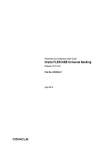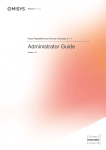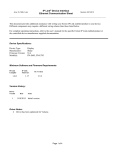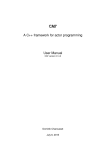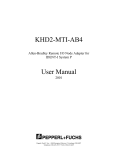Download Oracle FLEXCUBE Universal Banking
Transcript
Payments and Collections User Guide
Oracle FLEXCUBE Universal Banking
Release 12.0.2.0.0
Part No. E49740-01
October 2013
Payments and Collections User Guide
October 2013
Oracle Financial Services Software Limited
Oracle Park
Off Western Express Highway
Goregaon (East)
Mumbai, Maharashtra 400 063
India
Worldwide Inquiries:
Phone: +91 22 6718 3000
Fax:+91 22 6718 3001
www.oracle.com/financialservices/
Copyright © 2007, 2013, Oracle and/or its affiliates. All rights reserved.
Oracle and Java are registered trademarks of Oracle and/or its affiliates. Other names may be trademarks of their respective
owners.
U.S. GOVERNMENT END USERS: Oracle programs, including any operating system, integrated software, any programs installed
on the hardware, and/or documentation, delivered to U.S. Government end users are "commercial computer software" pursuant to
the applicable Federal Acquisition Regulation and agency-specific supplemental regulations. As such, use, duplication, disclosure,
modification, and adaptation of the programs, including any operating system, integrated software, any programs installed on the
hardware, and/or documentation, shall be subject to license terms and license restrictions applicable to the programs. No other
rights are granted to the U.S. Government.
This software or hardware is developed for general use in a variety of information management applications. It is not developed or
intended for use in any inherently dangerous applications, including applications that may create a risk of personal injury. If you use
this software or hardware in dangerous applications, then you shall be responsible to take all appropriate failsafe, backup,
redundancy, and other measures to ensure its safe use. Oracle Corporation and its affiliates disclaim any liability for any damages
caused by use of this software or hardware in dangerous applications.
This software and related documentation are provided under a license agreement containing restrictions on use and disclosure and
are protected by intellectual property laws. Except as expressly permitted in your license agreement or allowed by law, you may
not use, copy, reproduce, translate, broadcast, modify, license, transmit, distribute, exhibit, perform, publish or display any part, in
any form, or by any means. Reverse engineering, disassembly, or decompilation of this software, unless required by law for
interoperability, is prohibited.
The information contained herein is subject to change without notice and is not warranted to be error-free. If you find any errors,
please report them to us in writing.
This software or hardware and documentation may provide access to or information on content, products and services from third
parties. Oracle Corporation and its affiliates are not responsible for and expressly disclaim all warranties of any kind with respect
to third-party content, products, and services. Oracle Corporation and its affiliates will not be responsible for any loss, costs, or
damages incurred due to your access to or use of third-party content, products, or services.
Contents
1.
Preface ...................................................................................................... 1-1
1.1
1.2
1.3
1.4
1.5
1.6
2.
1-1
1-1
1-1
1-1
1-2
1-2
Payments and Collections - An Overview ............................................. 2-1
2.1
3.
Introduction..............................................................................................................
Audience..................................................................................................................
Documentation Accessibility....................................................................................
Organization ............................................................................................................
Related Documents .................................................................................................
Glossary of Icons.....................................................................................................
Introduction..............................................................................................................
2.1.1 Difference between DD and RFD ...............................................................
2.1.2 Maintaining Module Specific Information....................................................
2.1.3 Maintaining Products ..................................................................................
2.1.4 Product Categories.....................................................................................
2.1.5 Payments Contract Batch processing ........................................................
2-1
2-1
2-2
2-4
2-4
2-5
Maintaining Information Specific to Payments and Collections ........ 3-1
3.1
Introduction.............................................................................................................. 3-1
3.1.1 Maintaining Static Data............................................................................... 3-1
3.2
Maintaining Information Specific to PC Module....................................................... 3-1
3.3
Maintaining Bank Code Types................................................................................. 3-2
3.4
Maintaining Bank Directory...................................................................................... 3-3
3.4.1 Specifying UDF Details............................................................................... 3-6
3.5
Maintaining Clearing Network Details...................................................................... 3-6
3.5.1 Specifying the UDF Details....................................................................... 3-10
3.5.2 Maintaining Redirection Details for a Bank............................................... 3-10
3.6
Maintaining Clearing Network Qualifier Details ..................................................... 3-12
3.7
Maintaining Network Calendar .............................................................................. 3-13
3.8
Modifying Window Period Information ................................................................... 3-13
3.9
Maintaining Redirection Details for an Account..................................................... 3-15
3.10 Maintaining Beneficiary Accounts for Counterparty Bank ................................... 3-16
3.11 Maintaining P2P Beneficiary Details...................................................................... 3-18
3.12 Viewing P2P Beneficiary Details ........................................................................... 3-19
3.13 Maintaining P2P Payments Parameters................................................................ 3-20
3.14 Viewing P2P Payments Beneficiary Registration Queue ...................................... 3-21
3.14.1 Notifying KYC Status of P2P Beneficiary ................................................. 3-23
3.14.2 Notifying Successful P2P Final Payment ................................................. 3-23
3.14.3 Notifying Rejected Test Transaction and P2P Final Payment .................. 3-23
3.15 Maintaining Upload Sources .................................................................................... 3-23
3.16 Specifying Parameters for a Source...................................................................... 3-24
3.17 Capturing Customer Agreements .......................................................................... 3-26
3.18 Maintaining Creditors............................................................................................. 3-31
3.19 Maintaining DD Agreement Details for Creditors................................................... 3-32
3.20 Maintaining DD Agreement Details for Debtors..................................................... 3-34
3.21 Maintaining Customer Stations.............................................................................. 3-37
3.22 Maintaining Product Categories ............................................................................ 3-38
3.22.1 Main Tab................................................................................................... 3-40
3.22.2 Detail Tab ................................................................................................ 3-43
3.22.3 Clearing Tab ............................................................................................. 3-46
3.22.4 Associating User Defined Fields with a Product Category ....................... 3-47
3.22.5 Maintaining a Learning Database............................................................. 3-49
3.23 Creating the Learning Database............................................................................ 3-49
3.24 Defining User Defined Fields for Account Statements .......................................... 3-50
3.25 Specifying UDF Details.......................................................................................... 3-51
3.26 Specifying Fields to be Included in Account Statements....................................... 3-52
3.26.1 Clearing Network Restrictions for Local Payment .................................... 3-53
3.27 Reject Code Maintenance ..................................................................................... 3-55
3.28 Maintaining Debtor Customer Categories ............................................................. 3-57
3.29 Defining Preferences for a Combination of a Product and a Debtor Category ..... 3-59
3.30 Maintaining Details for Periodic Instructions.......................................................... 3-60
3.30.1 Counterparty Tab ..................................................................................... 3-62
3.30.2 Periodicity Tab.......................................................................................... 3-65
3.31 Maintaining Details for Dispatch File ..................................................................... 3-68
3.32 Processing Incoming Payments ............................................................................ 3-71
3.32.1 Mapping Product Categories to Message Queues................................... 3-71
3.32.2 Mapping SWIFT and Non SWIFT Tags in Incoming Messages to Fields in the Payments and Collection Module 3-72
3.32.3 Maintaining the Unsettled Payment Account or GL.................................. 3-75
3.33 Outgoing Payments for Local Currency Transactions in Other Modules............... 3-77
3.33.1 Mapping Payments Module Settlement Details to other Modules ............ 3-78
3.33.2 Maintaining Local Clearing Details and Cover Details for Customer Settlement Instructions
3-80
3.33.3 Maintaining Local Clearing Details and Cover Details for Settlement Messages 382
3.33.4 Generation of the Local Payments Contract for Local Currency Transactions 3-83
4.
Defining Attributes Specific to Payments and Collections Products . 4-1
4.1
4.2
4.3
4.4
4.5
4.6
4.7
4.8
5.
Introduction.............................................................................................................. 4-1
Maintaining Product Details..................................................................................... 4-1
4.2.1 Specifying Preferences for a Product ......................................................... 4-3
4.2.2 Main Tab..................................................................................................... 4-7
4.2.3 Additional Tab........................................................................................... 4-18
4.2.4 Network Parameters Tab.......................................................................... 4-25
4.2.5 Specifying the List of Banks ..................................................................... 4-28
Viewing Level 1 Authorization (A1) Details............................................................ 4-29
Viewing Level 2 Authorization (A2) Details............................................................ 4-30
Viewing Release Queue Details ............................................................................ 4-31
Validations for Product and Collection Type Combinations................................... 4-32
Processing Outgoing Payment Transaction .......................................................... 4-34
4.7.1 Window Periods for Outgoing Payments.................................................. 4-37
Processing Incoming Payment Transaction .......................................................... 4-38
4.8.1 Viewing Incoming Transaction Authorization Details................................ 4-38
4.8.2 Viewing Repair Queue.............................................................................. 4-40
Processing a Payment or Collection Transaction ................................ 5-1
5.1
5.2
Introduction.............................................................................................................. 5-1
Capturing Details of Payment/Collection Transactions ........................................... 5-1
5.2.1 Entering a Transaction ............................................................................... 5-1
5.2.2
5.2.3
5.2.4
5.2.5
5.2.6
5.2.7
5.2.8
5.2.9
Capturing Details of the Main Transaction ................................................. 5-3
Specifying Transaction Details ................................................................. 5-10
Specifying Collection Details .................................................................... 5-13
Specifying Additional Details .................................................................... 5-15
.................................................................................................................. 5-17
.................................................................................................................. 5-17
Specifying the Party Details...................................................................... 5-17
Specify the country of birth of ultimate creditor.Capturing the Message Details 5-
20
5.3
5.4
5.5
5.6
5.7
5.8
5.9
5.10
5.11
5.12
5.13
5.14
5.15
5.16
5.17
5.18
5.19
5.20
5.21
5.22
5.23
5.24
6.
5.2.10 Viewing the User Defined Fields for a PC contract ..................................
5.2.11 Specifying Split and MIS Details...............................................................
5.2.12 Specifying the Split Details .......................................................................
5.2.13 Specifying the MIS Details........................................................................
5.2.14 Viewing Event Details...............................................................................
5.2.15 Viewing Duplication details.......................................................................
5.2.16 Specifying Project Details.........................................................................
Viewing Payments and Collection Transactions....................................................
Simplified Entry of Payments and Collection Transactions ...................................
Authorizing a transaction .......................................................................................
Multilevel Authorization of a Contract ....................................................................
Operations on Collection Transaction ...................................................................
5.7.1 Collection Status of a Transaction............................................................
5.7.2 Status of a Transaction.............................................................................
Specifying Exchange Rate for a Transaction ........................................................
Authorizing the Input of Exchange Rates ..............................................................
Refreshing the Exchange Rate..............................................................................
Processing Credit Exceptions................................................................................
Consolidating Accounting Entries for Customer Legs ...........................................
Consolidation Exception Queues ..........................................................................
Viewing Transaction History Summary..................................................................
Viewing Transaction Exception Summary .............................................................
Viewing Details of Split Transactions ....................................................................
Process Exception Queues ...................................................................................
Exchange Rate Queues ........................................................................................
Periodic Exception Queues ...................................................................................
The Batch Browser ................................................................................................
Updating Cut-Off Time Status ...............................................................................
Incoming MT012 and MT019 messages ...............................................................
Processing Incoming MTN96 Message.................................................................
5.23.1 MTN96 Processing for MT103/MT102/MT202 Messages ........................
5.23.2 MTN96 Processing for an MT195 Message .............................................
5.23.3 MTN96 Processing for an MT192 Message .............................................
Handling SEPA Credit Transfers and Direct Debits ..............................................
5.24.1 Maintaining Parameters for SEPA Transactions ......................................
5.24.2 Process Flow ............................................................................................
5.24.3 Validations done on the SCT and SDD Messages...................................
5.24.4 Maintaining Dispatch File Parameters......................................................
5.24.5 Generating Dispatch File ..........................................................................
5-22
5-23
5-26
5-27
5-28
5-28
5-30
5-31
5-32
5-35
5-37
5-38
5-39
5-39
5-40
5-40
5-40
5-41
5-42
5-43
5-45
5-45
5-46
5-47
5-48
5-49
5-51
5-51
5-52
5-53
5-53
5-55
5-55
5-56
5-59
5-62
5-63
5-64
5-66
Levying Charges on Payments and Collections Transactions ........... 6-1
6.1
Introduction.............................................................................................................. 6-1
6.2
6.3
6.4
7.
Introduction.............................................................................................................. 7-1
7.1.1 Enabling the Outgoing Payments Workflow ............................................... 7-2
7.1.2 Viewing Message Status of a Contract....................................................... 7-2
Payments and Collections - Operations and Processes ..................... 8-1
8.1
8.2
8.3
8.4
8.5
8.6
9.
6-1
6-3
6-3
6-4
6-6
6-6
6-8
Outgoing Payments Workflow ................................................................ 7-1
7.1
8.
6.1.1 Charge Specifications for a Payment/Collection Product ...........................
6.1.2 Specifying Charge Components.................................................................
6.1.3 Specifying Charges ...................................................................................
Building Charge Rules.............................................................................................
6.2.1 Specifying Parameters for Charge Rule Application ..................................
Defining the Charge Account Maintenance .............................................................
Defining Charge Product Categories.......................................................................
Introduction..............................................................................................................
Batch Process for the Payments and Collections Module.......................................
8.2.1 Periodic Instructions ...................................................................................
8.2.2 Processing Incoming MT102 ......................................................................
Background Processes............................................................................................
8.3.1 Viewing Background Processes .................................................................
The Online Mode .....................................................................................................
Contract Partitions ...................................................................................................
Processing Customer Consolidation Batch .............................................................
8-1
8-1
8-2
8-4
8-4
8-5
8-7
8-7
8-8
Annexure A - Accounting Entries and Advices .................................... 9-1
9.1
9.2
9.3
9.4
Events for the Payments and Collections Module ................................................... 9-1
9.1.1 Accounting Roles........................................................................................ 9-2
Product Type and Event Code and Accounting Entry combinations ....................... 9-3
9.2.1 Events for Payment and Collection Products ............................................. 9-3
9.2.2 Accounting Entries...................................................................................... 9-6
Event- Advices for PCs.......................................................................................... 9-14
Credit Acknowledgement Messages ..................................................................... 9-16
9.4.1 Message Format....................................................................................... 9-16
10. Reports ................................................................................................... 10-1
10.1 Introduction............................................................................................................
10.1.1 Generating Reports ..................................................................................
10.1.2 Contents of the report...............................................................................
10.2 Processed Salary Report.......................................................................................
10.3 Unprocessed Salary Report ..................................................................................
10-1
10-1
10-2
10-2
10-4
11. Function ID Glossary ............................................................................. 11-1
1. Preface
1.1
Introduction
This manual is designed to help you to quickly get familiar with the Payments and Collections
module of Oracle FLEXCUBE. It takes you through the various stages in processing a
Payments or Collections transaction.
You can further obtain information specific to a particular field by placing the cursor on the
relevant field and striking <F1> on the keyboard.
1.2
Audience
This manual is intended for the following User/User Roles:
1.3
Role
Function
Back Office Trade Finance
Department Clerks
PC Contract Input functions except Authorization.
Back Office Trade Finance
Department Officers
PC Contract Authorization, maintenance of static data
specific to the BC module
Front end Trade Finance
Product Managers
PC Product definition functions excluding authorization.
BC Report/Query functions
End of Day Operators
End and beginning of day related processing functions.
PC Report/Query functions.
Bank’s Financial Controller/
Trade Finance Department
Manager
Branch level processing related setup for PC module
and Authorization of the same Authorization of PC product definitions/amendments
PC Report/Query functions
MIS Department Officers
PC Query/Report functions
Documentation Accessibility
For information about Oracle's commitment to accessibility, visit the Oracle Accessibility
Program website at http://www.oracle.com/pls/topic/lookup?ctx=acc&id=docacc.
1.4
Organization
This manual is organized into the following chapters:
Chapter 1
About this Manual gives information on the intended audience. It also lists
the various chapters covered in this User Manual.
Chapter 2
Payments and Collections - An Overview provides a snapshot of the features of the module
Chapter 3
Maintaining Information Specific to the Payments and Collections
describes the procedure to set up reference information related to the
module.
1-1
1.5
Chapter 4
Defining Attributes Specific To Payments And Collections Products talks
about defining the attributes specific to setting up a Payments and Collection product.
Chapter 5
Processing a Payment or Collection Transaction deals with the sequence
of events involved, to process Payments and Collection transactions.
Chapter 6
Levying Charges on Payments and Collections Transactions provides a
snapshot of the charges applicable for Payment and Collection transactions
Chapter 7
Outgoing Payments Workflow explains how you can use the outgoing payments workflow facility
Chapter 8
Payments and Collections-Operations and Processes explains the operations and background processes for the Payments and Collection module.
Chapter 9
Annexure A - Accounting Entries And Advices acquaints you with the
accounting entries and advices generated in the Payments and Collections module.
Chapter 10
Reports explains about the types of reports that can be generated for this
module.
Chapter 11
Function ID Glossary has alphabetical listing of Function/Screen ID's used
in the module with page references for quick navigation.
Related Documents
You may need to refer to any or all of the User Manuals while working on the PC module:
1.6
Procedures
Products
User Defined Fields
Glossary of Icons
This User Manual may refer to all or some of the following icons:
Icons
Function
Exit
Add row
Delete row
Option List
1-2
2. Payments and Collections - An Overview
2.1
Introduction
The Payments and Collections (PC) Module of Oracle FLEXCUBE helps you process local
currency funds transfer transactions initiated either by your customer through an Electronic
Banking System, or by your staff in any of your branches on behalf of a customer. The PC
module handles the following types of transactions:
Payment transactions involving the transfer of funds from one’s own account to another
account (s). Such transactions are initiated by the debtor who instructs his bank
(debtor’s bank) to draw / transfer a certain amount from his (debtor’s) account, to the
creditor’s account in the creditor’s bank.
Collection transactions involving the transfer of funds from a different account into one’s
own account; Such transactions are initiated by the creditor who instructs his bank (the
creditor’s bank) to draw a certain sum from the debtor’s account (in the debtor’s bank),
assuming that such an agreement exists between the debtor and the creditor of the
transaction and between them and their respective banks.
Collection transactions are of two types:
Direct Debit transactions (DD)
Request for Debit transactions (RFD)
To process collection transactions, the creditor’s bank will send a message (Outgoing DD/
RFD) to the debtor’s bank. The debtor’s bank will receive the message (Incoming DD/RD) and
after performing the required validations (availability of funds, agreement details etc.), will
draw the specified amount from the debtor’s account and transfer it to the creditor’s bank. In
case of an RFD an approval message needs to be sent to the creditor’s bank, but in case of
a DD no response needs to be sent. A DD agreement is deemed to be approved in case no
response is received from the debtor’s bank within a specific number of days.
If for some reasons (insufficiency of funds for instance), the debtor’s bank rejects the
Incoming DD/RFD, the message will result in a Reject of Incoming DD/RFD. On the creditor’s
side, the same will be processed as a Reject of Outgoing DD/RFD.
2.1.1
Difference between DD and RFD
The primary difference between a DD and an RFD transaction is that a DD will be considered
processed/settled if not rejected within the stipulated period known as the response period.
An RFD, on the other hand, will be considered closed if not approved within the specified
response period. Further, you can recall a DD whereas an RFD cannot be recalled. A recall
is initiated by the debtor when he chooses to re-collect his funds from the creditor’s account.
The various types of collection transactions can be summarized as follows:
Direct Debit (DD) Transactions
1. Outgoing Direct Debits
2. Incoming Direct Debits
3. Reject of Outgoing Direct Debits
4. Reject of Incoming Direct Debits
5. Recall of Outgoing Direct Debits
2-1
6. Recall of Incoming Direct Debits
Request for Debit (RFD) Transactions
1. Outgoing Request for Debits
2. Incoming Request for Debits
3. Approval of Incoming Request for Debits (results in an Outgoing Payment)
4. Approval of Outgoing Request for Debits (results in an Incoming Payment)
5. Reject of Outgoing Request for Debits
6. Reject of Incoming Request for Debits
In the Payments module, you can perform the following operations:
2.1.2
Module specific Static data maintenance
Product definition
Contract input
Transaction processing
Process Monitoring and Recovery
Batch Processing
Generation of Advices
Maintaining Module Specific Information
Before you begin operations in the Payments and Collections module of Oracle FLEXCUBE,
you have to maintain certain information that is required to process the transactions that you
receive. This maintenance is done in screens invoked from the Application Browser.
Local Bank Directory Maintenance
You can maintain a directory of Local Clearing Banks in the Local Banks screen. In this
screen, you have to specify a unique Code for the bank a brief description. In addition, you
can capture the addresses of the bank, its stage of transition to the IBAN Format, and the
various clearing networks supported by the bank. You can also indicate whether the bank
supports DD and RFD transactions.
Clearing Network Maintenance
You can define the networks (such as SORBNET) over which you communicate with banks
and other financial institutions for transactions.
Bank Redirection Maintenance
On occasion, the transactions involving a specific bank may have to be redirected to another
bank. You can capture this information in the Bank Redirection Maintenance screen.
Account Redirection Maintenance
The transactions involving a specific account in Oracle FLEXCUBE may have to be redirected
to another account maintained in Oracle FLEXCUBE. You can capture this information in the
Account Redirection Maintenance screen.
Upload Source Maintenance
You can maintain the different sources from which you receive transactions as part of the
Upload Source Maintenance. The details of such transactions are uploaded from such
external sources into Oracle FLEXCUBE.
2-2
Upload Source Parameters Maintenance
You can define certain parameters for a product category and upload source combination. As
part of the parameters you specify for the combination, you can specify details such as the
transaction retention period, and if transactions should be automatically authorized, etc.
Customer Station Maintenance
In the Customer Station Maintenance screen, you can specify the authorized customers and
the accounts for a specific station and source combination. All transactions that you receive
will be validated for the existence of a valid Customer Station and Account.
Client Agreement Maintenance
You can capture customer agreements relating to a product in the Customer Agreements
screen. For the transactions processed under a specific product, involving a specific
customer, you can specify the manner in which the value date of the accounting entries for
the customer leg of the transaction should be arrived at; the cut-off time, whether
consolidation is required or not and other such parameters which take precedence over the
parameters defined at the product level.
While generating outgoing DD collections on behalf of your customers, you should maintain
the Creditor’s DD agreements wherein the details pertaining to the debtor’s account, bank and
agreement ID are captured.
Similarly, while receiving incoming DD’s on behalf of your customers you must ensure that
you maintain DD agreements wherein the details pertaining to the creditor such as the
creditor’s bank, account number and agreement ID are captured.
Account Statement Fields Definition
You can specify the fields that should be included in the account statements that you
generate. You can do this in the Account Statement Fields screen. You can specify a
maximum of fifteen fields for an account statement. You must also specify the sequence in
which the fields must be displayed in the account statements. The fields are defined for a
product type and product code combination.
User Defined Fields (UDF) and User Defined LOV Maintenance
You can define additional fields required for processing DD and RFD transactions through the
User Defined Fields screen. You can also maintain a list of possible values for the User
Defined Values.
Reject Code Maintenance
DD and RFD transactions may be rejected because of several reasons. You can associate
the appropriate reject code with such transactions. Reject codes are maintained in the Reject
Code screen.
Debtor Customer Category Maintenance
You can maintain debtor categories through the Debtor Customer Category screen. This will
enable you to define preferences for a debtor category instead of defining for each debtor
participating in DD and RFD transactions. The preferences for a category are maintained in
the Product Debtor Category Preferences screen.
Charge Product Category Maintenance
Maintaining charge categories will allow you to collate statistics involved in payment and
collection transactions. Using the data that is collated you will be able to define appropriate
charges for processing transactions.
Charge Account Mapping
Typically, the processing charges are debited to the customer account involved in the
transaction. However, through the Charge Account Mapping screen, you can specify a
different account, for collecting such charges
2-3
2.1.3
Maintaining Products
You may process transactions, which involve transfer of funds between accounts maintained
at your bank. You can define this type of local payment as a product in the P&C module. You
can define products for each type of DD and RFD transactions mentioned earlier.
The advantages of defining a product
Let us consider the steps involved in processing an outgoing payment instruction (involving a
foreign currency account) at your bank. Your specifications would include the following:
The type of payment being made (that is, outgoing in this case)
The Clearing Mode
The Clearing Network
The Exchange Rate applicable
The Customer Entry days
The Customer Entry Value days
The Counterparty Entry days
The GLs to which the accounting entries should be posted
The advices that should be generated
If you process a thousand such outgoing payments, you would need to repeat these
operations as many times.
By defining outgoing payments involving an incoming or outgoing collection as a product in
Oracle FLEXCUBE, and defining standard attributes for it, you can make the task of
processing such payments easier.
You can define the following broad parameters for a product:
2.1.4
Product Preferences
Events and Accounting Entry Definition
Advices to be generated for the various events
MIS Definition
Product Categories
Once you have created a product, you can associate it with a ‘product category’. A product
category helps in identifying the product that should be used to process a transaction that is
received.
A product category can be of either of the following types:
Incoming
Outgoing
Once you have maintained the basic details for a category, you can proceed to associate
products that have been created at your bank, with the category. For a product category, you
have to identify products for the following types of processing:
Book Transfers
Internal Clearing
External Clearing
2-4
For internal and external clearing, you also have to specify the sequence in which the
products should be taken up for product resolution. Depending on the sequence, the
appropriate product will be associated when a transaction is initiated in the system.
An outgoing transfer includes information about the outgoing product category. When this
transaction is received, Oracle FLEXCUBE resolves the product to be used for processing as
follows:
Case One
The outgoing product category maintenance is referred.
–
If a book transfer, the system picks up the outgoing book transfer product specified
here (the customer leg is processed using this product).
–
The Incoming Product Category specified for the outgoing product is picked up.
–
The Incoming Product Category maintenance is referred and the product which
corresponds to the incoming transaction within this product category is picked up.
The counterparty leg of the transaction is processed using this product.
Case Two
The outgoing product category maintenance is referred.
–
If the transaction does not fit the specifications of the book transfer product, the
system tries to fit the transaction in the list of internal clearing products you have
maintained (in the sequence you have specified).
–
If the transaction fits the parameters defined for an internal clearing product, the
transaction is processed using the product.
Case Three
The outgoing product category maintenance is referred.
–
If the transaction does not fit the specifications defined for any internal clearing
product, the system tries to match the transaction with the external clearing
products you have specified for the product category (in the sequence you have
specified).
–
The transaction is then processed using the first product in the list of external
clearing product whose parameters match that of the transaction.
Apart from specifying the different clearing products, you can specify certain preferences for
a product category. The preferences you specify for a category determine the manner in
which transactions are ultimately processed.
2.1.5
Payments Contract Batch processing
A payment transaction from an electronic banking system is handed off to the Incoming
Message Queue of Oracle FLEXCUBE. The message is then translated into contract details
by the interface function. The transaction details are then handed off to the P&C module.
Uploaded transactions will ideally be one of following categories:
Outgoing/Incoming Payments initiated by Electronic Banking
Outgoing/Incoming Collections initiated by Electronic Banking
Incoming leg of Internal Transactions
All uploaded contracts, along with the contract manually entered by the user from Online
Screen, form part of the processing queue. Preliminary validations are done for checking the
integrity of the contract data. Validations are made along the following parameters:
Upload Source
2-5
Product Category
Customer and Customer Account
Bank Code
Clearing Network
Product Code
Activation Date
User Defined Fields (UDFs)
Customer Agreements
Based on the validations made, the contract is moved to appropriate queue for event
processing/error handling. Processed contracts are authorized based on the authorization
parameter maintained in the Upload Source.
Depending on the errors encountered during processing, the transactions will be handed off
to the appropriate exception queue. The following exception queues are available to view the
details of contracts with exceptions:
Processing Exception Queue
This queue displays the details of transactions for which an exception is raised during
processing. The system can raise an exception during charge computation or advice
generation.
Credit Exception Queue
Transactions that were rejected due to unavailability of funds will be displayed in this queue.
Consolidation Exception Queue
All transactions that were rejected due to errors in posting the consolidated entry will be
displayed in this queue.
2-6
3. Maintaining Information Specific to Payments and
Collections
3.1
Introduction
Before you begin operations in the Payments and Collections (PC) module of Oracle
FLEXCUBE, you must maintain certain basic information in the system. For example, you
must maintain the:
Local Bank Directory
Clearing Networks
Upload Sources
Bank Redirection details
This data is essential for processing the payments and collections transactions during the
course of the day.
Data of this sort is referred to as ‘Static Data’ because it remains constant over a period of
time.
3.1.1
Maintaining Static Data
The static data maintained in Oracle FLEXCUBE can either be common to several modules
or be specific to a module. For example, data relating to exchange rates is common to
modules such as Foreign Exchange, Funds Transfer, Payments, etc. Static Data that is
commonly accessed by several modules is maintained in the Core Services module.
Data that is specific to a module is maintained in the module itself. For example, the details
relating to the clearing networks that you support are specific to the Payments and Collections
module. It is, therefore, maintained in the PC module.
3.2
Maintaining Information Specific to PC Module
Before you proceed with operations in the Payments and Collections module, you must
maintain the following information:
Local Bank Directory
Clearing Networks
Bank Redirection details
Account Redirection details
Upload Sources
Upload Source Parameters
Products
Client Agreements (after product maintenance)
Customer Station details
Details of Creditors
Product Category (after product maintenance)
Account Statement Fields
User Defined Fields (UDF) and User Defined LOVs
Reject Codes
3-1
Debtor Customer Categories
Charge Product Categories
Charge Account Mappings
Cover requirement
You can maintain this information in screens that are invoked from the Application Browser.
The subsequent sections of this chapter talk about each of the above mentioned
maintenances in detail.
3.3
Maintaining Bank Code Types
You can maintain the different types of bank codes that you intend to maintain for banks in
the System, through the ‘Bank Code Type Maintenance’ screen. This maintenance is required
to distinguish between the types of bank codes.
You can invoke the ‘Bank Code Type’ screen by typing ‘PCDNKTYP’ in the field at the top
right corner of the Application tool bar and click the adjoining arrow button.
In this screen, you can specify the following details:
Bank Code Type
Specify the type of identifying code that will be maintained for a bank in the system – for
instance, SWIFT, BIC, BLZ, IFSC and so on. This code is used to identify the type of Bank
code maintained in bank directory.
IFSC code is a unique code used to identify the banks in NEFT/RTGS network.
Description
Specify an appropriate description of the type of bank code specified in the Bank Code Type
field.
3-2
3.4
Maintaining Bank Directory
You can maintain a list of ‘Clearing Banks’ participating in payments and collections
transactions in the ‘Bank Directory Maintenance’ screen. You can invoke this screen by typing
‘PCDBNKMT’ in the field at the top right corner of the Application tool bar and click the
adjoining arrow button.
In this screen, you can to maintain the following details:
Bank Code
Every bank with which you have a relationship for processing local payments, direct debits
and requests for debit should be identified by a unique code. The clearing bank will be
referred by this code throughout the system.
Bank Code Type
You can select the type of identification code being specified for the bank in the directory. For
instance, it could be SWIFT, BIC, BLZ, IFSC and so on. The drop down list contains the bank
code types maintained in the system, and you can choose the appropriate code type.
Bank Name
Specify the name of the bank maintained in the directory.
City
Specify the name of the city of the bank in the bank directory.
3-3
Address
In addition to the bank code, you can also capture the name of the bank and the address for
correspondence.
Country
Specify the country of the bank in bank directory. This adjoining option list displays all valid
country codes maintained in the system. You can choose the appropriate one.
Note
The country information is captured to enable Mantas to analyse the transactions for possible money laundering activities.
For more details on Mantas, refer 'Mantas' interface document.
National Clearing Code
Enter the national clearing code to be used in case the system is not able to resolve the
TARGET-2 participant based on the bank code.
TARGET–2 is a high value Euro Payment clearing system.
For more information on TARGET-2, refer Maintaining Clearing Network details section.
Valid From Date
Specify the date from which the clearing code is valid.
Valid Till Date
Specify the date up to which the clearing code is valid.
Main Bank Identification Code Flag
Main BIC Flag is used to resolve 8 characters BIC. Check this option to indicate that the main
BIC must be used if the bank code is incomplete.
Branch Code
If the clearing bank being defined is a Oracle FLEXCUBE branch, you can select the
appropriate branch code from the option-list available. Every branch in Oracle FLEXCUBE is
identified by a unique branch code. A transaction routed through an internal branch will be
processed as an Internal Book transfer.
SWIFT Address
If the clearing bank is part of the SWIFT network, you can select the corresponding SWIFT
address from the available option-list.
Customer
You can indicate the customer CIF linked to the clearing bank code, for which the bank
directory details are being maintained. For incoming messages in which the clearing bank
code (for which the CIF has been maintained) is the counterparty bank code, the CIF
maintained here is used, along with the product category of the incoming queue to which the
message has been routed, to determine the settlement account.
International Bank Account Mandatory
You can indicate whether outgoing payments booked for the bank with clearing networks for
which IBAN validations are made, would be subject to IBAN validation for the counterparty
account number.
Cover would be generated along with the payment Message as long as Payment message is
linked as an advice to the PC Product [DCLG Event].
3-4
The cover message is sent to Direct Participant and Payment message to the addressable
Indirect Participant.
Internal Clearing
You need to determine whether the Clearing Bank being defined is an internal entity or an
external entity. (A transaction is recognized as an ‘internal’ type when it involves accounts
maintained in Oracle FLEXCUBE and another maintained in any other system at your bank.
In other words, the accounts belong to the same bank but are maintained in two different
systems, Oracle FLEXCUBE being one of them. A transaction is recognized as an ‘external’
type when it involves accounts maintained in Oracle FLEXCUBE and an external entity.
When processing transactions, the system looks up this directory and identifies a clearing
bank as ‘internal’ if you have associated it with a valid branch code maintained in Oracle
FLEXCUBE and opted for the ‘Internal Clearing’ option. If the clearing bank of the transaction
is not specified for Internal Clearing, the system recognizes the clearing bank as an external
entity.
Clearing Participation
Clearing Network
Typically, you would specify the clearing network for clearing banks that are defined for
external clearing. To recall, external clearing involves accounts maintained in Oracle
FLEXCUBE and an external entity. The clearing network will be used to send local payments,
direct debits and requests for debit instructions from the bank.
Direct/Indirect
For each clearing network, you can specify the nature of the clearing relationship (whether
direct or indirect). If the relationship with the entity is indirect, you have to indicate the name
of the redirecting bank also.
Mention the account number that your bank maintains with the clearing network.
Cover
For each RTGS and Network combination, you can choose to generate both cover message
and payment message for the direct participant of the counterparty. Check the Cover
Message option against the clearing network if the cover message has to be generated along
with the payment message. The system generates the cover message only if you have linked
an advice format in the Dispatch event of Payment Product and also opted for cover message
generation for the specified contract.
Direct Bank Code
For processing incoming payment messages, you can setup the following details in the ‘PC
Bank Directory’ screen for the clearing network:
For direct participants, the ‘Direct’ option can be chosen in the Direct / Indirect field
For Addressable Indirect Participants, the ‘Indirect’ option can be specified, with Cover
enabled and the Direct Bank Code (the option list in the Direct Bank Code field contains
those bank codes for which the ‘Direct’ option has been specified for the Clearing
Network)
For Non - Addressable Indirect Participants, the ‘Indirect’ option can be specified,
without Cover and the Direct Bank Code.
Addressee
This will default to the Bank Code in case the Bank Code is a Direct Participant in the Network.
If the Bank Code is a Non-addressable indirect participant, then this will default to the Direct
Participant Bank Code.
3-5
If the Bank Code is an addressable Indirect Participant, then this will default to the Bank Code.
You can also change the defaulted value if required.
Participation in Direct Debit and Request For Debit Transactions
You also need to indicate the type of transactions supported by the clearing network (whether
DD and/or RFD transactions). This specification will be validated when the appropriate
transaction type is being processed at your bank.
If not specified, the network will be used to process only payment transactions.
3.4.1
Specifying UDF Details
Click ‘Fields’ button to provide values for the UDFs associated with the screen.
3.5
Maintaining Clearing Network Details
In the Clearing Networks screen, you can maintain the networks (such as SORBNET and
ELIXIR) through which you communicate with other banks and financial institutions for funds
transfers.
3-6
You can invoke this screen by typing ‘PCDCLRNT’ in the field at the top right corner of the
Application tool bar and clicking the adjoining arrow button. The screen is as below:
In this screen, you should specify the following details:
Network
The Name of the Clearing Network. This will uniquely identify the network in Oracle
FLEXCUBE.
A brief description of the network
Clearing currency of the network
Clearing system ID code
Clearing Network BIC
Handoff Directory
The Incoming and Outgoing Handoff directories. Incoming and Outgoing transactions
will be handed off to the respective directories that you indicate in this screen.
IBAN validation for the Counterparty Account Number is required for outgoing payments
and incoming collections using the clearing network.
3-7
Note
For SEPA products (PC products where Service Level Code is SEPA) system will do the
IBAN validation even if the IBAN Validation check box is not checked. For Non SEPA products (PC products where Service Level Code is not SEPA) system will do IBAN validation
only when the IBAN Validation check box is checked.
Indicate whether the processing bank is an indirect participant of the clearing network.
If yes, then the counterparty account will be replaced with the currency correspondent
account.
RTGS
The following RTGS network details should be specified:
Network Type
Select the network type. This can be RTGS or Non-RTGS. By default, system selects Non–
RTGS. The network type is RTGS for RTGS networks and Non-RTGS for SKN networks.
If you select the ‘Network Type’ as ‘RTGS’ and ‘Network Qualifier’ as ‘RTGS’, then while
saving, the system will check if the ‘Network Qualifier’ is ‘RTGS’. If yes, then the Network Type
will be ‘RTGS’
If you select the ‘Network Type’ as ‘Non-RTGS’ and ‘Network Qualifier’ as ‘NEFT’, then while
saving, the system will check if the ‘Network Qualifier’ is ‘NEFT’. If yes, then the Network Type
will be ‘Non-RTGS’
Network Qualifier
If the network type is RTGS, indicate whether the network is TARGET 2 system. To enable
the system to perform TARGET -2 specific validations during contract input and message
generation, select TARGET-2 from the network qualifier option list.
You can select ‘S’ for SKN, ‘I’ for RTGS, ‘TARGET 2’ or ‘Others’ as the network qualifier. The
default value is ‘Others’.
Note
This field is enabled only if the network type is chosen as ‘RTGS’.
TARGET-2 is a RTGS clearing system for high value Euro payments. All the participants in
the current National RTGS system automatically become members of TARGET-2.
Following are the units of TARGET-2:
Direct TARGET-2 participant
Indirect TARGET-2 participant
If payment is done from direct TARGET-2 participant to another direct TARGET-2, the
account of the sender will be debited and that of receiver is credited.
If payments are sent from a direct TARGET-2 participant to a direct TARGET-1 participant,
an interlinking account is used.
Swift Type
Select the swift type from the drop down list. The drop down list contains the options ‘FIN’ and
‘FIN Y- Copy’. This preference is used in Funds Transfer module.
3-8
Network Service Identifier
The service identifier that is specified here will be displayed in Field 113 of Block 3 header in
the RTGS message.
Note
This will be enabled if network type chosen is ‘RTGS’.
Customer cover messages are always generated in new format (MT202COV or
MT205COV). This preference is used in the Funds Transfer module.
For more details on new cover message formats, refer to the Settlements user manual.
Incoming
Branch Code
Specify the code for the branch that is participating in the incoming account process.
Incoming Currency Code
If you select the currency code, all the accounts associated with the chosen currency code
will be displayed in the option list provided in the adjacent field.
Incoming Account
In case of incoming transactions received over the network, the account that you indicate here
will be debited by default.
Description
In case of TARGET 2 clearing network, the default incoming account will be the primary nostro
account with the central bank that should be debited while processing an incoming TARGET
2 payment.
Outgoing
Branch Code
For all outgoing transactions sent over the network you are maintaining, you can specify the
default account that should be credited.
Outgoing Currency code
If you select the currency code, all the accounts associated with the chosen currency code
will be displayed in the option list provided in the adjacent field.
Outgoing Account
In case of outgoing transactions received over the network, the account that you indicate here
will be credited by default.
Description
In case of TARGET 2 clearing network, the default incoming account will be the primary nostro
account with the central bank that should be credited while processing an outgoing TARGET
2 payment.
Note
You are not allowed to maintain the same default incoming or outgoing accounts for different networks.
3-9
Dispatch Accounting Parameters
To consolidate the accounting entries such that the Clearing Nostro GL is netted to post single
debit and credit entries for each file that is dispatched, you will need to identify the Clearing
Nostro account through the Dispatch Accounting Parameters section in the ‘Clearing Network’
screen.
Branch
Select the appropriate branch code and the currency code from the corresponding option lists
available.
Nostro Account
You can maintain different clearing Nostro accounts for the above combination of branch and
currency.
Outgoing and Incoming Transaction Code
After you identify the nostro account to which the consolidated entry will be passed for all
Dispatch entries you have to select separate transactions codes against which all the
incoming and outgoing transactions are to be tracked. The BIC codes for the clearing network
will be derived using the Nostro Account so maintained.
3.5.1
Specifying the UDF Details
Click ‘Fields’ button to provide values for the UDFs associated with the screen.
3.5.2
Maintaining Redirection Details for a Bank
On occasions, transactions involving a specific bank may have to be redirected to another
bank. In the ‘Bank Redirection Maintenance’ screen, you can maintain the redirection details
3-10
for a bank. You can invoke this screen by typing ‘PCDBKRED’ in the field at the top right
corner of the Application tool bar and click on the adjoining arrow button.
In this screen, you can specify:
From Bank
Select the bank for which you are maintaining redirection details
To Bank
Select the bank to which transactions should be redirected.
All transactions involving the bank for which you are maintaining redirection details will be
automatically redirected to the bank you specify here.
Note
You can maintain redirection details only for banks maintained in the Bank Directory
screen.
3-11
3.6
Maintaining Clearing Network Qualifier Details
In the Clearing Network Qualifier Maintenance screen, you can maintain the network
qualifiers. You can invoke this screen by typing ‘PCDCLNTQ’ in the field at the top right corner
of the Application tool bar and clicking the adjoining arrow button.
Network Qualifier
Specify the network qualifier details.
For BI-SKN network specify the network qualifier as ‘S’ and for BI-RTGS network specify the
network qualifier as ‘I’.
Description
Specify the network qualifier description.
Network Qualifiers will be factory shipped as follows:
3.7
Network Qualifier
Description
T
TARGET-2
O
Others
R
RTGS-INR
N
NEFT
Maintaining Network Calendar
In the ‘Network Holiday Maintenance’ screen, you can maintain the working days, half
working days and holidays for the year and network. You can invoke this screen by typing
3-12
‘PCDNWHOL’ in the field at the top right corner of the Application tool bar and clicking the
adjoining arrow button.
Network Code
Specify the network code.
Year
Specify the calendar year.
When calendar is added for a year, by default the system will mark all Sundays as holiday
with Red color and Saturdays are marked as half-day with Orange color and remaining days
are marked as Green color that indicates working day.
3.8
Modifying Window Period Information
In the Payment Window Period Modification screen, you can modify the window period
information for a product for a branch for the current process date. The window periods
maintained in this screen is applicable only to the current process date.
3-13
You can invoke this screen by typing ‘PCDPRDAT’ in the field at the top right corner of the
Application tool bar and clicking the adjoining arrow button.
Branch Code
Specify the branch code.
Product Code
Specify the product code.
Process Date
Specify the process date.
Payment Type
The system will display the product type of the selected product.
Initiator Start Time
Specify the contract initiation start time in hours and minutes for Full Day.
End Time
Specify the contract initiation end time in hours and minutes.
Auth1 Start Time
Specify the contract Level 1 Auth start time in hours and minutes for Full Day.
Auth1 End Time
Specify the contract Level 1 Auth end time in hours and minutes for Full Day.
Auth2 Start Time
Specify the contract Level 2 Auth start time in hours and minutes for Full Day.
Auth2 End Time
Specify the contract Level 2 Auth end time in hours and minutes for Full Day.
Release Start Time
Specify the contract Release start time in hours and minutes for Full Day.
3-14
Release End Time
Specify the contract Release end time in hours and minutes for Full Day.
Clicking on the ‘Default’ button, the system will default the window period information for the
given product. If the current process date is Full Day then system will default the Full Day
window period information else if the Process Date is Half Day then system will default the
Half Day window period information.
3.9
Maintaining Redirection Details for an Account
Just as you redirect transactions from one bank to another, so also on occasions, transactions
involving a specific account maintained in Oracle FLEXCUBE may have to be redirected to
another valid account maintained in Oracle FLEXCUBE. In the ‘Account Redirection
Maintenance’ screen, you can maintain the redirection details for an account. You can invoke
this screen by typing ‘PCDACARE’ in the field at the top right corner of the Application tool
bar and clicking the adjoining arrow button.
In this screen, you can specify:
From
Select the account number for which you are maintaining redirection details. The following are
displayed:
The branch code of the selected account number
The currency of the account number
The customer name who is holding the account
To
Select the account to which transactions should be redirected.
On selection of the account number from the option-lists available, the following details get
displayed:
3-15
The branch code of the selected account number
The currency of the account holder
The customer name who is holding the account
All transactions involving the account for which you are maintaining redirection details will be
automatically redirected to the account that you specify here.
3.10 Maintaining Beneficiary Accounts for Counterparty
Bank
You can maintain a list of beneficiary accounts for a counter party bank for local payments
and collections transactions through the ‘Beneficiary Maintenance’ screen. You can invoke
this screen by typing ‘PCDBENMT’ in the field at the top right corner of the Application tool
bar and clicking the adjoining arrow button.
Counterparty Account
Bank Code
You need to specify the Bank Code of the Counterparty Account from the option list provided.
The Bank Name will be displayed alongside.
Account Number
You need to specify the Account Number of the counterparty account. This along with the
Bank Code will be uniquely identified in the system.
If you have checked the option ‘IBAN Check Required’ at clearing network level, the system
validates IBAN for the counterparty account for outgoing payments and incoming collections.
However, the system does not validate the account number that you specify here. You need
to specify the correct account number for the counterparty.
3-16
Counterparty Details
Name
You need to specify the counterparty name for the local payment transaction.
Address Line1, 2, 3, 4 and 5
Specify the address of the counterparty. You can maintain up to five lines of address
information.
Surname
Specify the surname of the counterparty.
Fathers Name
Specify the fathers’ name of the counterparty.
Telephone
Specify the telephone number of the counterparty.
Email Id
The system defaults the email ID if an existing beneficiary is maintained in P2P Beneficiary
Maintenance screen or new records of a new beneficiary is registered.
Facebook ID
The system defaults the Facebook ID if an existing beneficiary is maintained in P2P
Beneficiary Maintenance screen or new records of a new beneficiary is registered.
Remarks
Specify the free hand text related information of the beneficiary.
Identification Details
Identification
Select the option to identify the counterparty either by Organization details or by Individual
person details. The options available in the drop-down list are:
Organization Identification
Private Identification
Identification Type
Select the identification type of the Counterparty from the option list available. This is
mandatory only if Identification is specified.
Identification Value
Specify the identification value for the Counterparty for the given identification type. This is
mandatory only if the Identification type is specified.
Issuer
Specify the Identification Issuer of the counterparty. This is used to identify if Organization
identification is used as Proprietary Identification or Private Identification.
Other Identification Type
Specify the type of the other identification specified for the Counterparty. This is enabled and
is mandatory for Private identification details.
City of Birth
Specify the city of birth of the Counterparty. This is enabled and is mandatory if you have
selected identification type as ‘Date and Place of birth’.
3-17
Country of Birth
Select the country of birth of the Counterparty from the option list. This is enabled and is
mandatory if you have selected the identification type as ‘Date and place of Birth’.
3.11 Maintaining P2P Beneficiary Details
You can maintain peer to peer payment transactions by registering beneficiary details in the
‘P2P Beneficiary Maintenance’ screen. P2P beneficiary maintenance can be done for any of
the following combinations:
Email ID
Email ID and Telephone
Email ID and Facebook ID
Email ID, Telephone and Facebook ID
You can maintain same beneficiary account details with multiple email IDs or multiple
combinations of Email ID, Telephone and Facebook ID. You can invoke this screen by typing
‘PCDPTPBN’ in the field at the top right corner of the Application tool bar and clicking the
adjoining arrow button.
Beneficiary Identification
Email ID
Specify the email identification of the beneficiary.
Telephone
Specify the contact number detail of the beneficiary.
Facebook ID
Specify the facebook identification of the beneficiary.
3-18
Beneficiary Account
Bank Code
Select the bank code where the beneficiary holds the account from the adjoining option list.
Bank Name
The system defaults the name of the bank based on the bank code selected.
Account Number
Specify the account number of the beneficiary.
Beneficiary Details
Beneficiary Name
Specify the name of the beneficiary.
Address 1,2,3,4 and 5
Specify the address of the beneficiary.
KYC Status
Select the KYC status from the adjoining drop-down list. The options available are:
Yet to Verify
Verified
Verification Failed
By default the system maintains ‘Yet to Verify’ as the KYC status.
Remarks
Specify remarks, if any.
3.12 Viewing P2P Beneficiary Details
You can view the peer to peer beneficiary details maintained in the 'P2P Beneficiary
Maintenance' screen using the 'P2P Beneficiary Summary' screen. You can invoke this
3-19
screen by typing 'PCSPTPBN' in the field at the top right corner of the Application tool bar and
clicking on the adjoining arrow button.
In the above screen, you can base your queries on any or all of the following parameters and
fetch records:
Authorization Status
Email ID
Facebook ID
Account Number
Record Status
Telephone
Bank Code
KYC Status
Select any or all of the above parameters for a query and click ‘Search’ button. The records
meeting the selected criteria are displayed.
If you are allowed to query beneficiary details, then system displays the following details
pertaining to the fetched records:
Authorization Status
Record Status
Email Id
Telephone
Facebook ID
Bank Code
Bank Name
3-20
Account Number
Beneficiary Name
Address 1, 2, 3 4 and 5
KYC Status
Remarks
3.13 Maintaining P2P Payments Parameters
You can maintain peer to peer payment processing details in the ‘P2P Payments Parameters
Maintenance’ screen. You can invoke this screen by typing ‘PCDPTPPM’ in the field at the
top right corner of the Application tool bar and clicking the adjoining arrow button.
You can specify the following in this screen:
Bank Code
Select the bank code from the adjoining option list.
Bank Name
The system displays the bank name.
P2P Payment Details
Registration Period in Days
Specify the number of days within which beneficiary has to register in the sender’s bank to
receive the payments.
The activation date of the customer debit or effective date of the amount block request will be
considered as ‘From Date’ to calculate the end date for beneficiary registration.
Notify Days
Specify the days to notify the end date for beneficiary registration in sender’s bank. Notify
Days is mandatory if the Registration Period in Days is mentioned. Registration Notification
Start Date is derived based on notify days and end date for beneficiary registration.
3-21
Note
Notify days cannot be greater than or equal to ‘Registration Period in Days’.
Calendar Basis
Select the calendar basis from the adjoining drop-down list. The options available are:
Calendar Days - Select Calendar Days to consider all days in a calendar.
Branch Calendar - Select Branch Calendar to consider only the working days of a
transaction branch.
By default the system selects ‘Branch Calendar’
Registration Notification Frequency
Select the frequency for generating registration notification from the adjoining drop-down list.
The options available are:
Daily
Weekly
Monthly
Quarterly
Half Yearly
Yearly
The system defaults ‘Daily’ as Registration Notification Frequency.
Notification Alert on End Date
Check this box to indicate that the notification needs to be generated on the registration expiry
date.
Archival Days
Specify the days after which the record should be moved from P2P Payments Registration
Queue to corresponding history data store. The data movement is done if any record
becomes older than the archival days maintained..
3.14 Viewing P2P Payments Beneficiary Registration
Queue
You can view the customer debit transactions and amount block requests for the P2P
payments in the ‘P2P Payments Beneficiary Registration Queue’ screen. You can invoke this
3-22
screen by typing ‘PCSBERGQ’ in the field at the top right corner of the Application tool bar
and clicking on the adjoining arrow button.
In the above screen, you can base your queries on any or all of the following parameters and
fetch records:
Transaction Reference
Account Number
Telephone
Status
Branch Code
Email Id
Facebook ID
Select any or all of the above parameters for a query and click ‘Search’ button. The system
displays the following details pertaining to the fetched records:
Transaction Reference
Branch Code
Account Number
Email ID
Telephone
Facebook Id
Status
End Date]
3-23
3.15 Maintaining Upload Sources
You can identify the sources from which you would like to receive payment and collection
transactions for processing. The transactions are uploaded from these sources into Oracle
FLEXCUBE. You can identify a source in the PC - Upload Sources screen and invoke the
‘Upload Sources’ screen by typing ‘PCDUPLDM’ in the field at the top right corner of the
Application tool bar and clicking the adjoining arrow button.
In this screen, you must enter the following details:
Source Code
Specify a unique code that will identify the source throughout the system.
Description
Enter a brief description of the source.
Oracle FLEXCUBE has the following inbuilt upload sources:
MANUAL_BOOK (Manual Book)
MANUAL_REJT (Manual Reject)
MANUAL_APPR (Manual Approval)
MANUAL_RECL (Manual Recall)
MANUAL_RDSP (Manual Redispatch)
Note
Users at your bank can ONLY process payment transactions received from a source that
is maintained in this screen.
3-24
3.16 Specifying Parameters for a Source
For a combination of product category, source code and customer, you can maintain certain
upload parameters such as:
An Automatic Authorization Limit
Whether uploaded transactions can be deleted
The fields that can be amended
The number of working days (calculated from the initiation date of the transaction) for
which the messages need to be retained in the system
The source parameter maintenances should be in sync with the maintenances for
external systems in Gateway module
For more information on ‘Gateway Maintenances’, please refer to Gateway Maintenance user
manuals.
You can setup upload parameters in the ‘Source Parameters Maintenance’ screen and
invoke this screen by typing ‘PCDUPLDT’ in the field at the top right corner of the Application
tool bar and clicking the adjoining arrow button.
In this screen, you can specify the following details:
Product Details
Product Category
Select the product category from the list of options available.
Source Code
Select the source code from the list of options available.
3-25
Auto Authorization
Auto Authorization Limit
If you specify an automatic authorization limit, transactions (belonging to the product category
and source combination) involving amounts less than or equal to the limit will be automatically
authorized on upload. Transactions exceeding the limit specified have to be authorized
manually after upload. The authorization limit is maintained in the local currency of the bank.
If you do not specify an authorization limit, all transactions belonging to the customer, source
and product category combination will be automatically authorized on upload.
Deletion Option
Deletion Allowed
Check this box to indicate that the uploaded transaction can be deleted.
Amendable Fields
For a combination of customer, source code and product, you can also specify a list of fields
that can be amended on upload. This implies that on upload, the transaction details
corresponding to the fields you specify here can be amended before the transaction is
processed. You can amend the following fields:
Customer Account
Activation Date
Transaction Amount
Counterparty Bank Code
Counterparty Account Local Clearing Format
Counterparty Name
Days
Message Retention Days
The number of working days (calculated from the initiation date of the transaction) for which
the messages need to be retained in the system.
As stated earlier, Oracle FLEXCUBE has the following inbuilt sources, for which you need to
maintain the corresponding preferences:
Upload Source
Product category
Manual Book
Incoming Collection
Reject Of Outgoing Collection
Recall of Outgoing Collection
Manual Redispatch
Outgoing Collection
Manual Approval
Approval of Incoming Collection (RFD)
Manual Reject
Reject Of Incoming Collection
Manual Recall
Recall of Incoming Collection (DD)
3-26
3.17 Capturing Customer Agreements
Prior to processing payment and collection transactions, you need to capture the details of the
agreement between your bank and the customer involved in the transaction. The agreement
details maintained in the ‘Customer Agreement Maintenance’ screen, are for a product,
customer and account combination. You can invoke this screen by typing ‘PCDCLAGT’ in the
field at the top right corner of the Application tool bar and clicking the adjoining arrow button.
The following agreement details can be maintained:
General Information
Product
You can select the product for which the agreement details are being maintained. The
agreement details will be validated only for transactions involving the product selected in this
field.
Customer
In this field, you will select the name of the customer taking part in the agreement.
The ‘ALL’ option is available for all payment product types and for recall and reject collection
product types. An incoming/outgoing DD or RFD may be rejected or recalled (applicable only
to DDs) for various reasons. Thus, a reject or recall transaction (involving the appropriate
reject or recall product) is in effect the child transaction of the corresponding incoming or
outgoing (parent) transaction. At the time of processing the parent transactions, the system
will perform the necessary validations. When processing a reject or recall (child) transaction,
you will need to specify the ‘Original Collection Reference Number’ (of the parent transaction)
as mandatory information. The system will use this number to associate the child transaction
with the appropriate parent transaction. No further validations will be performed on the child
transaction. In other words, the agreement details for a reject or recall transactions will
necessarily be the same for all customers and not specific to a customer. Therefore, you can
use the ‘ALL’ option in this field.
3-27
Branch
Specify the branch that is that is associated with the customer for whom the agreement is
being maintained.
Account
You can specify the account for which the agreement details are being maintained. The
currency of the selected account will get displayed in the adjacent field, based on the product
linked.
In this field also, you can select the ‘ALL’ option for payments, reject and recall products
ONLY, for reasons discussed above.
Note
Note the following:
–
If you have specified an account that uses an account class that is restricted for
debit or credit transactions for the product, an override is sought when you attempt
to save the agreement.
–
If a branch has been maintained as a customer of your bank, and you are specifying
an internal GL of the branch as the account for the agreement, you can choose the
CIF ID of such a branch in the Customer field, and the requisite GL in this field.
Such agreements would be validated for whenever a direct debit transaction is entered with a GL as the account, and the branch CIF ID as the customer of the transaction.
Cut Off Time
Hour/Minutes
You can indicate the cut off time (in hr and min) for the customer and product combination
involved in the agreement. The cut off time specified here takes precedence over the one
specified at the product level.
During product resolution, based on the cut off time maintained, the system will determine
whether the transaction is received before the cut off time. For transactions received after the
cut off time, the system will resolve the product for which ‘post cut off’ is allowed. The
activation date (the current system date) of such transactions will be moved to the next day.
Transactions with activation dates in the past or future will be resolved as received before the
cut off time (pre cut off).
Customer Days
Entry Days
For the transactions processed under a specific product, involving a specific customer, you
can specify the manner in which the booking date of the transaction should be arrived at.
Your specification in the Customer Entry Days field will be added to the activation date to
arrive at the Customer Entry Date for transactions received before the cutoff time specified for
the product.
Entry Value Days
For the transactions processed under a specific product, involving a specific customer, you
can specify the manner in which the value date of the accounting entries for customer leg of
the transaction should be arrived at.
3-28
Your specification in the Pre-cutoff field will be added to the activation date to arrive at the
Customer Entry Value Date for transactions received before the cutoff time specified for the
product.
Customer Entry Consolidation
You can opt to consolidate the customer leg of transactions involving the customer and
product combination.
At Product Level Required
Check the box to if you require transactions to be consolidated at product level.
Consolidation Limit
If the customer leg of the transactions should be consolidated, you can specify a transaction
amount limit for the transactions that should be considered for consolidation. Transactions
that exceed the limit you specify will not be taken up for consolidation. If you do not specify a
consolidation limit, the customer leg of all transactions involving the customer and product will
automatically be consolidated.
Note
Note that your specifications in this screen take precedence over any product or account
level parameters.
Invoice Split Required
Invoice Split Required
Oracle FLEXCUBE allows you to split a transaction into multiple transactions if the transaction
amount exceeds the maximum transaction amount limit specified above. However, you can
choose to split the amount for transactions involving an outgoing product.
Direct Debit Agreement Fields
Direct Debit Agreement Required
For the product and customer combination, you have to indicate if a direct debit (DD)
agreement is required for processing Incoming and Outgoing transactions. Unlike the
customer agreement, which is used to validate the product and customer involved in a
transaction, a DD agreement exists between the customer and the counterparty participating
in a transaction.
Counterparty Bank Code
Check the box if you have the counterparty bank code that is involved in the DD agreement.
Counterparty Account Number
Check the box if you have the counterparty account number that is involved in the DD
agreement.
Creditor Identification
Check the box if you have the counterparty account number that is involved in the DD
agreement
Agreement Identification
Check the box if you have the DD agreement identification details.
3-29
Redispatch Details
Redispatch Required
An outgoing DD/RFD may be rejected for various reasons, one such reason being the lack of
funds in the customer (debtor’s) account. The debtor’s bank may therefore, reject the
Incoming DD/RFD. The creditor’s bank will process the same as a reject of Outgoing DD/
RFD. However, the system allows you to redispatch a rejected outgoing DD/RFD. A
redispatch initiates a new transaction, which is referred to as the child contract of the original,
rejected transaction. On initiation of the child contract, the corresponding parent contract gets
closed. The child contract inherits all attributes of the parent contract. The redispatched
contract may be rejected by the debtor’s bank again. In such a case the creditor’s bank may
redispatch the collection based on the parameters maintained in the agreement. Every
redispatch creates a new child contract. The activation date of a rejected redispatch will be
used to determine the date of the subsequent redispatch.
Auto Redispatch
You can also select the ‘Auto Redispatch’ option to indicate that the redispatch will be done
automatically by the system.
Redispatch Count
For an automatic redispatch, you can specify the number of times a transaction can be
redispatched in the ‘Redispatch Count’ field. A redispatch may eventually result in a funds
transfer, if sufficient funds are available in the debtor’s account. If funds are not available even
after the last redispatch, the system will process it as a reject transaction.
Redispatch Days
For an automatic redispatch, you can indicate the number of working days (redispatch days)
to be added to the activation date to arrive at the date on which a transaction is to be
redispatched.
Response Details
Auto Response
An RFD transaction, if not approved within the response period is considered closed. Select
the ‘Auto Response’ option to indicate that the approval or closure will be handled
automatically by the system.
ASCII Handoff Required
For contracts involving the product and customer combination, you can specify whether the
contract information is to be written into handoff tables, to be picked up or referenced by the
external agency.
Collection stmt Required
Collection statements can be generated for contracts involving the customer and product
combination, if indicated in this screen.
Response Advice Required
You can also choose to generate a response advice for Incoming/Outgoing DD and RFD
transactions. If selected, one of the following advices will be generated:
Approval: An advice of approval will be sent to the creditor’s bank if the Incoming DD/
RFD is approved by the debtor’s bank.
Reject: Reject of an Incoming DD/RFD will result in the generation of the reject advice.
This will be from the debtor’s bank to the creditor’s bank.
Closure: A closure advice is sent when the transaction is closed by the system.
If you have opted to generate a response advice, you need to indicate when the advice needs
to be sent. You can send the advice on the event date or on the response date.
3-30
Basis
Select the basis for response. You can select any one of the following options:
Response Date
Event Date
Mandatory Fields
You can check the fields that are required as mandatory information for processing Incoming
and Outgoing transactions. The fields available are:
Agreement Identification Required
Creditor Identification Required
Note
You cannot select the creditor’s ID for an Outgoing transaction as the transaction is initiated by the creditor.
Other Details
Creditor Identification
For outgoing collections initiated by the customer, you can specify the creditor ID of the
customer.
Whenever an outgoing transaction involves an outgoing product and customer combination,
the system defaults the creditor ID as mentioned in the customer agreement.
Debtor Category
For outgoing collections initiated by the customer, you can specify the debtor categories with
which the customer deals.
Whenever an outgoing transaction involving an outgoing product and customer combination,
the system defaults the preferences maintained for the debtor category that has been
specified in the customer agreement.
3.18 Maintaining Creditors
You can maintain the creditor identification like the Creditor ID and description for creditors
with whom your bank transacts. These details are maintained in the ‘Payments and
Collections Creditor ID Maintenance’ screen. You can invoke this screen by typing
3-31
‘PCDCREID’ in the field at the top right corner of the Application tool bar and clicking the
adjoining arrow button.
Creditor Identification
Specify the Creditor identification here.
Description
Enter a description for the creditor id that you have entered.
3.19 Maintaining DD Agreement Details for Creditors
This agreement is maintained by your bank on behalf of customers who participate as
creditors in a direct debit transaction. The details are maintained in the ‘Creditor Direct Debit
3-32
Agreement Maintenance’ screen. You can invoke this screen by typing ‘PCDCRAGT’ in the
field at the top right corner of the Application tool bar and clicking the adjoining arrow button.
The details maintained here will be used to validate outgoing transactions (initiated by the
creditor).
Note
If a branch has been maintained as a customer of your bank, and you are specifying an
internal GL of the branch as the account for the agreement, you can choose the CIF ID of
such a branch in the Customer field, and the requisite GL in this field. Such agreements
would be validated for whenever a direct debit transaction is entered with a GL as the account, and the branch CIF ID as the customer of the transaction.
Product
Select the product from the list option provided. This is applicable only if the corresponding
customer agreements exist and you have indicated that a DD agreement is required for the
respective customer agreements.
Customer
Specify the customer if the corresponding customer agreements exist and you have indicated
that a DD agreement is required for the respective customer agreements.
3-33
Branch
Specify the branch if the corresponding customer agreements exist and you have indicated
that a DD agreement is required for the respective customer agreements.
Account
Specify the account if the corresponding customer agreements exist and you have indicated
that a DD agreement is required for the respective customer agreements.
Charge Applicable
To indicate applicability of charges or fees levied on setting up and / or amending direct debit
creditor or debtor agreements, you can enable the Charges Applicable option in the PC
Creditor Agreements screen.
The applicable charges are computed through the Interest and Charges (IC) module. For
details, refer the Interest and Charges module user manual.
Note
The preferences for product debtor categories are discussed in a later section of this chapter.
You need to specify the following agreement details:
Counterparty Details
Creditor Identification
Specify the Creditor identification under the SEPA scheme.
Creditor Name
Specify the name of the creditor under the scheme.
Date of Signature
Specify the date on which the mandate has been signed by the debtor.
Agreement Identification
Specify a unique ID to identify the agreement between the creditor and the debtor
participating in a transaction.
Bank code
Select the bank of the counterparty (debtor).
Account
Specify the Debtor account in Local Clearing Format (LCF). Banks within the same local
clearing network will be assigned unique account numbers based on the local clearing format
specific to the network.
Name
Specify the name of the counterparty taking part in the transaction.
Address 1, 2, 3, 4 and 5
Specify the counterparty address.
Debtor Identification
Specify the identification details of the debtor.
3-34
Transaction Type
Select the debit transaction type from the drop-down list. The options are:
One-off
Recurrent
Creditor Scheme identification
Specify the scheme identification number of the creditor.
Effective date
Effective Date
Specify the date from which the agreement is valid or invalid.
Note
At the Customer Agreement level, you can choose the Agreement ID, Counterparty Bank
and / or the Counterparty Account fields to validate the DD agreement details.
Amendment Reason
Specify the reason for which the mandate details are amended.
3.20 Maintaining DD Agreement Details for Debtors
This agreement is maintained by your bank on behalf of customers who participate as debtors
in a direct debit transaction. The details are maintained in the ‘Debtor DD Agreements’
3-35
screen. You can invoke this screen by typing ‘PCDDRAGT’ in the field at the top right corner
of the Application tool bar and clicking the adjoining arrow button.
The details maintained here will be used to validate incoming transactions (initiated by the
creditor). The agreement is maintained for a Product, Customer and Customer Account
combination only if the corresponding customer agreements exist and you have indicated that
a DD agreement is required for the respective customer agreements.
Customer
Product Code
Select the product from the list option provided. This is applicable only if the corresponding
customer agreements exist and you have indicated that a DD agreement is required for the
respective customer agreements.
Customer
Specify the customer if the corresponding customer agreements exist and you have indicated
that a DD agreement is required for the respective customer agreements.
Branch
Specify the branch if the if the corresponding customer agreements exist and you have
indicated that a DD agreement is required for the respective customer agreements.
Account
Specify the account if the corresponding customer agreements exist and you have indicated
that a DD agreement is required for the respective customer agreements.
3-36
Charges Applicable
To indicate applicability of charges or fees levied on setting up and / or amending direct debit
creditor or debtor agreements, you can enable the Charges Applicable option in the PC
Debtor DD Agreements screen.
The applicable charges are computed through the Interest and Charges (IC) module. For
details, refer the Interest and Charges module user manual.
Counterparty
Creditor Identification
You have to enter the ID of the Creditor by whom the Collection transaction has been initiated.
Description
The system displays a description of the creditor identification specified.
Agreement Identification
Specify a unique ID to identify the agreement between the creditor and the debtor
participating in a transaction.
Bank code
Select the bank of the counterparty (creditor).
Account
Specify the creditor account in Local Clearing Format (LCF). Banks within the same local
clearing network will be assigned unique account numbers based on the local clearing format
specific to the network.
Maximum Transaction Amount
This specifies the maximum amount for each Collection transaction that can be approved by
the Debtor’s Bank.
Currency Description
The system displays the local currency.
Name
Specify the name of the counterparty taking part in the transaction.
Address 1 2 3 and 4
Specify the counterparty address.
Effective Date
Effective Date
Specify the date from which the agreement is valid or invalid.
The effective date from which the debtor agreement becomes valid
Note
At the Customer Agreement level, you can choose the Agreement ID, Counterparty Bank
and / or the Counterparty Account fields to validate the DD agreement details.
Indicating an account that uses a restricted account class
If you have specified an account that uses an account class that is restricted for debit or credit
transactions for the product, an override is sought when you attempt to save the agreement.
3-37
Specifying an Internal GL as the Account
If a branch has been maintained as a customer of your bank, and you are specifying an
internal GL of the branch as the account for the agreement, you can choose the CIF ID of such
a branch in the Customer field, and the requisite GL in this field. Such agreements would be
validated for whenever a direct debit transaction is entered with a GL as the account, and the
branch CIF ID as the customer of the transaction.
3.21 Maintaining Customer Stations
You can maintain customer station details in the ‘Payments & Collection Customer Station
Maintenance ’ screen. You can invoke this screen by typing ‘PCDCUSST’ in the field at the
top right corner of the Application tool bar and clicking the adjoining arrow button.
First of all, you must choose the Source for which you are maintaining Station details.
Source Code
Identify the Station you are maintaining with a unique code.
Station Identification
Specify a unique id for the station you have chosen.
Description
Give a small description for the station you are maintaining.
Restricted Station
The station provides restricted access to specific customers and accounts, and if so the list of
customers and accounts.
Allow General Ledger
You would like to allow access to a GL from the station.
3-38
If you have opted to restrict access to a station to specific customers, you must identify the
customers. You must also identify the account(s) that the customer can access from the
station.
Allowed Customer/Accounts details
Customer
System displays the customer who is allowed for the station maintenance.
Customer Name
System displays the customer name that is allowed for the station maintenance.
Branch
System displays the branch that is allowed for the station maintenance.
Account
System displays the account details that are allowed for the station maintenance.
Currency
System displays the currency details of the transaction that is allowed for the station
maintenance.
3.22 Maintaining Product Categories
You can associate the products that you have maintained at your bank with ‘product
categories’. A product category helps in identifying the product that should be used to process
a transaction that is received.
You can maintain product categories in the ‘Payments Product Categories Maintenance’
screen. You can invoke this screen by typing ‘PCDPDCAT’ in the field at the top right corner
of the Application tool bar and clicking the adjoining arrow button.
3-39
Product Category
Identify the Product Category that you maintain with a unique code and a brief description.
Product Type
You should also specify the product category type. A product category can be of either of the
following types:
Incoming Payment
Outgoing Payment
Outgoing Collection
Incoming Collection
Reject of Incoming Collection
Reject of Outgoing Collection
Recall of Incoming Collection
Recall of Outgoing Collection
Outgoing Request for Debit
Incoming Request for Debit
Reverse of Outgoing collection
Reverse of Incoming collection
Category Description
Give a brief description of the product here.
Transfer Type
Select the type of transfers that can be processed from the drop-down list. Following are the
option available in the drop-down list:
Bank Transfers
Customer Transfers
Internal Transfer
Only bank transfer types of products can be mapped to product categories defined for bank
transfers. Book transfer products cannot be mapped to product categories defined for bank
transfers.
Similarly, only customer transfer types of outgoing payment products can be mapped to
product categories defined for customer transfers.
Bank transfer is allowed for outgoing payment type of products only. EXTERNAL clearing is
permitted for such products. However, BOOK and INTERNAL clearings are not permitted.
Collection Type
Specify the collection type of the product category. This could be either:
DD
RFD
3-40
3.22.1
Main Tab
Once you have maintained these basic details, you can proceed to associate products that
have been created at your bank with the category. For a product category, you have to identify
products for the following types of processing:
Book Transfers
Internal Clearing
External Clearing
For internal and external clearing, you also have to specify the sequence in which the
products should be taken up for product resolution.
An outgoing transfer includes information about the outgoing product category. When this
transaction is received, Oracle FLEXCUBE resolves the product to be used for processing as
follows:
Case One
The outgoing product category maintenance is referred.
–
If a book transfer, the system picks up the outgoing book transfer product specified
here (the customer leg is processed using this product) along with the product
clearing currency. You can capture multiple products for a book transfer.
–
The Incoming Product Category specified for the outgoing product is picked up.
–
The Incoming Product Category maintenance is referred and the product which
corresponds to the incoming transaction within this product category is picked up.
The counterparty leg of the transaction is processed using this product.
Case Two
The outgoing product category maintenance is referred.
3-41
–
If the transaction does not fit the specifications of the book transfer product, the
system tries to fit the transaction in the list of internal clearing products you have
maintained (in the sequence you have specified).
–
If the transaction fits the parameters defined for an internal clearing product, the
transaction is processed using the product.
Case Three
The outgoing product category maintenance is referred.
–
If the transaction does not fit the specifications defined for any internal clearing
product, the system tries to match the transaction with the external clearing
products you have specified for the product category (in the sequence you have
specified).
–
The transaction is then processed using the first product in the list of external
clearing product whose parameters match that of the transaction.
Offset Category
As stated earlier, a book transfer is the movement of funds between two accounts within the
bank. Thus while processing an outgoing book transfer the system will also need to process
the incoming leg of the book transfer. It would resolve the incoming product using the offset
category specified adjacent to the book transfer product in the Product Category
maintenance.
Similarly while processing transactions belonging to an incoming collection product category;
it is necessary to maintain the reject, recall or approval product categories. In such a case,
while rejecting an incoming collection transaction the system generates a ‘reject’ of an
incoming transaction automatically using the offset Reject Category. For incoming
transactions resulting in a recall or approval the system resolves a recall or approval product
using the product category specified therein.
You need to maintain the offset categories for the different product categories as follows:
Table of Offset Categories for Direct Debit
Product Category
Offset Product Category
Outgoing Collection category for DD
Incoming Collection category DD
Incoming Collection category DD
Incoming Reject category DD
Incoming Recall category DD
Reject of Incoming Category DD
Reject of Outgoing Category DD
Recall of Incoming Category DD
Recall of Outgoing Category DD
Product Category
Offset Product Category
Outgoing Collection category for RFD
Incoming Collection category RFD
Incoming Collection category RFD
Incoming Approval category RFD
(Outgoing Payment Category)
Incoming Reject category RFD
Approval of Incoming Category RFD
Approval of Outgoing Category RFD
(Outgoing Payment Category)
(Incoming Payment Category)
3-42
Reject of Incoming Category RFD
Reject of Outgoing Category RFD
Product Category
Offset Product Category
Reject of Incoming payments
Reject of Outgoing payments
Reject Category
For collection transactions for this product category that are rejected, the reject product
category needs to be specified. This is not applicable for Reject of Incoming payment, Reject
of outgoing payment, Reverse of Outgoing collection, and Reverse of Incoming Collection.
Recall Category
For collection transactions for this product category that are recalled, the recall product
category needs to be specified. This is applicable to Direct Debit collections only.
This is not applicable for Reject of Incoming payment, Reject of outgoing payment, Reverse
of Outgoing collection, and Reverse of Incoming Collection.
Apart from specifying the different clearing products, you can specify certain preferences for
a product category. The preferences you specify for a category determine the manner in
which transactions are ultimately processed. The following are the preferences that you can
specify for a product category.
Approval Category
Select the approval category from the option list. The corresponding description is displayed.
Approval categories are required to approve RFD collections. For incoming collections RFD,
outgoing payment is the approval category. Similarly, for outgoing collections RFD, incoming
payments are the approval categories.
Redispatch Category
For collection transactions for this product category that are redispatched, the redispatch
product category needs to be specified.
Redispatch is applicable to outgoing collections only.
Reverse Category
For Outgoing collections product category you can specify the reverse product category from
the option list.
3-43
3.22.2
Detail Tab
Counterparty Name
Mandatory
For instance, you can specify if transactions processed under a product should contain the
Counterparty Name.
Maximum Length
If you choose this option, you can also specify the maximum length of that the name can
extend to.
Character set
You can specify if the characters must adhere to Non- Swift standards.
Maximum Length
If you choose this option, you can also specify the maximum length of the character set can
extend to.
Default Customer Account
Default A/C typeFor the product category, you can specify the default customer account to
be used for payments or collection transactions. This account will be defaulted (in the
Transaction Input screen) when you enter a payments or collection transaction involving the
product category, and it cannot be changed.
3-44
Default account type indicate the type of account that will be defaulted when an incoming
collection is received. The default customer maintained in the product category will be picked
up and the transaction will be processed.
Account No
Specify the account number of the default customer account. The currency and the branch is
displayed.
Automatic User Ref No. Generation
Auto Custom Ref. No.
You can specify whether custom reference numbers must be automatically generated for
payments or collection contracts using the product.
Custom Ref. Seq. Code
You can specify the custom code to be used for sequential reference number generation.
The format specified for the selected sequence code in the Sequence Generation
maintenance (in the Branch Parameters) is used to generate the custom reference numbers.
For details about the Sequence Generation screen, refer to the Core Services User Manual.
Re-Key
Required
You can specify the values of a contract that have to be rekeyed when authorizing it.
All operations on a contract have to be authorized as follows:
By a user other than the one who carried out the operation
Before you can begin the End of Day operations
As a cross-checking mechanism to ensure that you are invoking the right contract for
authorization, you can specify that the values of certain fields should be entered before the
other details are displayed. The complete details of the contract will be displayed only after
the values to these fields are entered. This is called the re-key option. The fields for which the
values have to be given are called the re-key fields.
If no re-key fields have been defined, the details of the contract will be displayed immediately
after the authorizer calls the contract for authorization.
The re-key option also serves as a means of ensuring the accuracy of inputs.
Fields
You can specify any or all of the following as re-key fields:
Customer Account
Activation Date
Amount
Counterparty Bank
Counterparty Account
Counterparty Name
Exchange Rate
Currency
3-45
Duplication Recognition
Required
You can ensure that the same transaction is not taken up a second time for processing by
opting for the Duplicate Recognition – Required feature. If you choose this option, you also
have to specify the fields in a transaction that need to be matched with records in the
transaction table for duplication.
For duplicate recognition, you can choose any of the following fields listed below:
Fields
Source
Station Id
Source Ret
Customer Account
Amount
Counter Party Bank
Counterparty Account
Counterparty Name
If you have opted for Duplicate Recognition, during transaction processing, Oracle
FLEXCUBE provides an override message if it finds a matching record in the transaction
table. Deleted or reversed transactions will not be considered for Duplicate Recognition.
Note
You can specify additional fields for duplicate record recognition in the ‘Duplicate Recognition – User Defined Fields’ screen.
Validate Customer Name
While maintaining Product Categories meant for Incoming Payments you can indicate
whether the Counterparty Name should be validated against the authorized variations of the
customer’s name maintained in the Customer Names screen. If you enable this option, all
incoming PC transactions involving the product category are processed only after the
customer’s Account Number and Name correspond to the authorized variations of the
customer’s name.
Note
If the validation fails the contract will be uploaded as unauthorized. Even during manual
authorization of such contracts, an override is displayed asking whether the customer
name needs to be added to the existing list. It will be added to the existing list on confirming
the override.
Contract details
Response Days
As mentioned earlier, an RFD transaction, if not approved within the response period is
considered closed. You can specify the number of response days applicable to contracts
using the product category.
3-46
Archival Days
You can also maintain the number of days for archival of transactions using the product
category.
Purge Days
You can also maintain the number of days for purging the transactions using the product
category.
Learning Database details
Applicable
While maintaining details of a product category you can choose to check the Applicable box
positioned next to the Learning Database field to indicate that the UDF details that you
capture while processing a payment or collection contract should be stored in the Learning
Database.
Consequently, while processing a transaction involving the product category the UDF values
involved in the transaction will be saved in the learning database for the given Counterparty
Bank and Account Number combination.
3.22.3
Clearing Tab
You can specify the following details:
3.22.3.1 Specifying Internal Clearing details
Product
Specify the product details.
3-47
Sequence Number
Specify the sequence number.
Description
The system will display the description for the selected product.
3.22.3.2 Specifying External Clearing details
Product
Specify the product details.
Sequence Number
Specify the sequence number.
Description
The system will display the description for the selected product.
3.22.4
Associating User Defined Fields with a Product Category
While defining a product category you can choose to associate UDF Values to the product
category through the Product Category - User Defined Fields sub-screen.
You can choose to associate UDF Values with a product category to capture additional
information, which should be included in the payment or collection contract. This information
can pertain to the inclusion of option lists, Numeric Text based or Date fields in the payments
contract.
For the system to validate the correctness of the data captured against the user defined fields
during contract processing, you can choose to maintain the following information as well:
Compose Derivation Rules, whereby you can capture the logical derivation for the
specified user defined fields. These rules will be executed during contract processing.
Define Validation Rule(s). Validation rules are multiple conditions for validating the UDF
values that you capture while processing a transaction. The validation that the system
needs to perform can pertain to the length of the field, whether the field is a mandatory
field and the value restriction of the field and so on.
3-48
Click Fields tab in the ‘Product Category Maintenance’ screen to invoke the ‘PC – UDF’
screen.
You need to define the specific attribute of each UDF that you choose to associate with the
product category.
Refer the Creating Custom Fields Chapter in the Core Services User Manual for details.
After you capture the derivation logic, specify whether it is mandatory for the system to
capture the corresponding value based on the derivation logic that you have maintained. You
can do this by checking the box positioned next to the Force Derivation Logic field.
To specify the multiple conditions for validating the UDF values that you capture while
processing a transaction you can click on the Rule button in this screen.
3-49
The Validation Rule Logic screen is displayed as shown below:
During contract processing the system validates the check-digit against each of these
validations.
3.22.5
Maintaining a Learning Database
The learning database facility enables the system to intuitively ‘learn’ about customers and
the counterparties that are involved in payments or collection transactions that use a product
category. These transaction details are stored in the learning database, to enable defaulting
of transaction details whenever transactions are entered for the same customer, counterparty
and product category combination.
You can also:
Manually create a learning database according to your requirement, by entering the
details to be stored, in the Learning Database Counterparty Details screen.
Upload details from an external system into the learning database.
3.23 Creating the Learning Database
You can create a custom learning database by specifying details in the Learning Database
Counterparty Details screen.
3-50
You can invoke this ‘Counter Party Details’ screen by typing ‘PCDPTYDM’ in the field at the
top right corner of the Application tool bar and clicking the adjoining arrow button.
You must specify the following details:
The product category for which the data is being maintained
The Creditor ID of the customer for whom the database is being maintained
The ID of the agreement in the context of which the learning database is to be used
Details of the customer, such as the name and address, Customer Number and Account
Number, as well as any user defined fields for customer information.
The customer identification details like identification type, identification value, other
identification type, issuer, city of birth, country of birth.
OLE_LINK6OLE_LINK5Details of the counterparty, such as the name and address,
Account Number and Bank Code, as well as any user defined fields for counterparty
information.
The counterparty identification details like identification type, identification value, other
identification type, issuer, city of birth, country of birth.
The user defined fields applicable for the product category in which the learning
database would be used.
3.24 Defining User Defined Fields for Account Statements
The ‘User Defined Fields Maintenance’ screen in the Payments and Collections module
allows you to define fields that you wish to appear in the account statements as well as the
list of values for the user defined fields that need to appear in the statements. You can invoke
3-51
this screen by typing ‘PCDUDMNT’ in the field at the top right corner of the Application tool
bar and clicking the adjoining arrow button.
In the ‘User Defined Fields Maintenance’ screen, you specify the following details for each
user defined field you create:
Description
Field Number
Specify the identification number.
Field Description
Specify the description of the field,
Data Type
Date Type
Specify whether the field is alphanumeric, numeric, or a date, or an integer.
Date Mask
If you specify a date field, you can indicate a format for the date to be displayed.
Character Set
Specify whether the values for the field should only contain Non SWIFT compatible
characters.
3.25 Specifying UDF Details
In the ‘User Defined LOV Maintenance’ screen, you can specify a list of values applicable for
a user defined field that you have created. Each list can be identified by an LOV Code and
3-52
description. You can invoke this screen by typing ‘PCDLUPMT’ in the field at the top right
corner of the Application tool bar and click the adjoining arrow button.
List of Values Code
Specify the code for the list of values.
Description
Specify the description of the code.
3.26 Specifying Fields to be Included in Account Statements
You can specify the fields that should be included in the account statements that you
generate. You can do this in the ‘Account Statement Fields’ screen, invoked from the
3-53
Application Browser by typing ‘PCDACSMT’ in the field at the top right corner of the
Application tool bar and clicking the adjoining arrow button.
You need to specify the product type and the product code before specifying the fields. You
can specify a maximum of fifteen fields for an account statement. In this screen, you must also
specify the sequence in which the fields must be printed.
3.26.1
Clearing Network Restrictions for Local Payment
You can define and associate the Clearing Network Restrictions at the product category level
in the product category through the ‘Product Category – Clearing Network Restrictions’ subscreen.
3-54
Click ‘Network’ button in the ‘PC Product Category Maintenance’ to invoke the ‘Clearing
Network Restrictions’ screen, where you can define the clearing network restrictions for a
Product Category.
3.26.1.1 Specifying Clearing Network Details
You can maintain an ‘allowed’ or ‘disallowed’ list of networks. The available networks are
displayed in the Available list, from where you can select the required networks and move
them to the Allowed / Disallowed section.
When a product category is defined the system validates that the network specified for the
External Clearing Products linked to the Product Category are allowed for the Product
Category also.
Also during modification of an existing Product with Clearing Mode as "External Clearing" the
system validates that the Network being linked to the Product is not disallowed for any of the
existing Product Categories which would have been already linked to the Product.
The Bank Codes linked to the available clearing networks are displayed in PC Contract Online
screen and PC Fast Input Screen for the Product Category. The displayed bank codes list
sequence is driven by the way of you navigate through the Contract Online screen:
After entering the product category details, if you proceed to the bank code without entering
the product code and network, the entire list of bank codes used by that product is displayed.
If you enter the product code after entering the product category details, then:
If the Product is Book Transfer Type, the network field is blank. The Book Transfer Type
of Bank Codes from the PC Bank Directory is displayed in the list of Bank Codes from
the PC Bank Directory.
If the specified Product is internal type, the network field is blank. The entire list of bank
codes used by that Product is displayed.
If the product is of the type external, the default network chosen in the product
preference screen is displayed. Only those bank codes using this network are
displayed.
On entering the product category details, if you click on the Networks option list, then only
networks allowed for that product category are displayed, and on selecting the network,
3-55
If you click on the bank code without entering the product code, then only the banks
using this network are displayed.
If the product code is entered, the network defaulting happens as explained.
3.26.1.2 Specifying the Clearing Network Details
Network ID
Select the identification for the network.
Description
The system displays the description of the network as electronic network or clearing.
3.27 Reject Code Maintenance
Collection transactions can be rejected for various reasons – for example, insufficiency of
funds in the debtor’s account. In such a case, the debtor’s bank sends a reject transaction
with relevant reject codes to the creditor’s bank. The ‘Reject Code Maintenance’ screen
allows you to describe each reject code that you specify. You can invoke this screen by typing
‘PCDRJCOD’ in the field at the top right corner of the Application tool bar and clicking the
adjoining arrow button.
Reject Code
Specify the reject code for the rejected transaction here.
Description
You can give a small description for the reject code you have specified.
Network ID
Specify the network ID.
Error Type
Select the type of reject code values from the drop-down list. Following are the options
available in the option list:
Error
3-56
Reschedule
Verify Funds
A collection transaction, which has been rejected, is redispatched only if the reject reason is
‘insufficiency of funds’ and if the ‘Verify Funds’ box is checked.
ISO reject codes for SEPA transactions can be maintained in the system using the PC –
Reject Code screen and the data is also factory shipped.
The following Reject Codes are factory shipped:
ISO
Code
ISO Name
SEPA Reasons
AC01
IncorrectAccountNumber
Account identifier invalid (i.e. invalid IBAN or
account number does not exist)
AC04
ClosedAccountNumber
Account closed
AC06
BlockedAccount
Account blocked, reason not specified
AG01
TransactionForbidden
Credit transfer or Direct Debit forbidden on
this type of account (For example, savings
account) or for regulatory reasons
AG02
InvalidBankOperationCode
Operation/ Transaction code incorrect, invalid
file format
AM01
ZeroAmount
AOS
AM02
NotAllowedAmount
AOS
AM03
NotAllowedCurrency
AOS
AM04
InsufficientFunds
Insufficient Funds
AM05
Duplication
Duplicate collection
Duplicate Entry
AM06
TooLowAmount
AOS
AM07
BlockedAmount
AOS
AM09
WrongAmount
AOS
AM10
InvalidControlSum
AOS
BE01
InconsistentWithEndCustomer
AOS
BE04
Missing Creditor Address
Account address invalid
BE05
UnrecognisedInitiatingParty
AOS
BE06
UnknownEndCustomer
AOS
BE07
MissingDebtorAddress
AOS
DT01
InvalidDate
AOS
3-57
ED01
CorrespondentBankNotPossible
AOS
ED03
BalanceInfoRequested
AOS
MD01
NoMandate
No valid mandate
Account blocked for direct debit by the debtor
MD02
MissingMandatoryInformationInMandate
Mandate Data missing or incorrect
Account blocked for direct debit by the debtor
MD03
InvalidFileFormatForOtherReasonThanGroupingIndicator
Operation/ Transaction code incorrect, invalid
file format
MD04
InvalidFileFormatForGroupingIndicator
AOS
MD06
RefundRequestByEndCustomer
Disputed Authorized transaction
MD07
EndCustomerDeceased
Beneficiary/ Debtor deceased
MS02
NotSpecifiedReasonCustomerGenerated
By order of the Beneficiary
MS03
NotSpecifiedReasonAgentGenerated
Reason not specified
NARR
Narrative
AOS
RC01
BankIdentifierIncorrect
Bank Identifier Incorrect
RF01
NotUniqueTransactionReference
AOS
TM01
CutOffTime
File received after cut-off time
ED05
SettlementFailed
AOS
RR01
-
Regulatory reason
Usage Rule: To be specified in ‘Proprietary’ of
‘Return Reason’, using the code ‘RR01’.
3.28 Maintaining Debtor Customer Categories
Debtor categories are used to define preferences for a group of debtors rather than for each
debtor. For instance, a creditor might wish to allow a longer recall period to debtors of a certain
category.
The ‘Payments & Collection Debtor Categories Maintenance ’ screen allows you to define
such debtor categories. This information is picked up while capturing customer agreement
3-58
details. You can invoke this screen by typing ‘PCDDCCAT’ in the field at the top right corner
of the Application tool bar and clicking the adjoining arrow button.
Debtor Customer Category
Specify the Debtor Customer Category code here.
Description
Enter a small description of the Debtor Customer Category you have entered.
3.29 Defining Preferences for a Combination of a Product
and a Debtor Category
The ‘Payments And Collections Debtor Preferences Maintenance’ screen allows you to define
the preferences for a debtor category created by you. You can invoke this screen by typing
3-59
‘PCDPRCAT’ in the field at the top right corner of the Application tool bar and clicking the
adjoining arrow button.
3.29.0.1 Specifying Product details
Product
Select the product from the list of options available.
You define a product, the maximum amount for each transaction, the number of recall days
and the basis (working days or calendar days) for computing recall days.
Debtor Category
Select the debtor category from the list of options available.
3.29.0.2 Specifying Preferences
Maximum Transaction Amount
Specify the maximum amount that can be used for a transaction. The currency for this amount
will be defaulted as the product currency.
Recall Days
Specify the number of recall days here.
Recall Days Basis
Select the basis for computing the recall days, whether it has to be working days or calendar
days.
Recall Date Basis
Select the basis for computing the recall dates, whether it has to be working days or calendar
days.
3-60
3.30 Maintaining Details for Periodic Instructions
Your bank could process outgoing payments or collections that need to be initiated
periodically, at pre-defined frequencies.
Oracle FLEXCUBE facilitates maintenance of details for such periodic payments or
collections. A batch process that is executed during the Beginning of Day processes
generates periodic transactions for which details have been maintained.
You can maintain details of periodic payment or collection transactions in the ‘Periodic
Instruction Maintenance’ screen, which you can invoke from the application browser. You
must maintain basic details such as the product category, product code, customer and
counterparty details, transaction amount and user-defined fields. You can invoke this screen
by typing ‘PCDINSTM’ in the field at the top right corner of the Application tool bar and clicking
the adjoining arrow button.
In the Periodic Instruction Maintenance screen, you can capture the following details for
periodic payment or collection transactions:
Product Category
View the product category that would be used to pick up default information for the periodic
outgoing payment or collection. The product to be used for the transaction will be picked up
from this information. You can only indicate an outgoing product category.
Instruction Reference umber
This is the system-assigned reference number of the periodic instruction.
Product Code
It is not mandatory that you indicate the outgoing payment or collection product to be used for
the periodic outgoing transaction, since the system picks up this information from the outgoing
product category specified. However, you can specify the product, if required; if you choose
to do so, you can only choose a product belonging to the same product type as the product
category that you specified. Based on the product code, the system will default the currency
code linked to this product in the ‘Txn CCY’ field. Alternately, the system can also arrive at the
product code based on the currency specified in the ‘Txn CCY’ field.
3-61
Customer Details
Clearing Branch
Specify the clearing branch where the amount is getting cleared.
Customer Account Branch
Specify in which branch a customer is holding an account.
Customer Account Currency
Select the currency for the customer account in which it is maintained.
Customer Account Number
If you choose to specify the customer account, the name and number will be displayed when
you save the contract. You must enter a valid customer account maintained in Oracle
FLEXCUBE in this field, or a GL for which posting is allowed. If you use the option list available
in this field, the customer number and name will be displayed instantly.
Customer Number
System defaults the customer number when you select the customer account number.
Name
System defaults the customer name when you select the customer account number.
Bank Code
Specify the code for the bank that is used in the clearing activity.
Account Local Clearing Format
Specify the local format used in the clearing the amount.
Customer Information
Customer Information 1 2 3 and 4
If you need to specify other information regarding the customer of the transaction, free format
35-character text fields are provided, with appropriate labels applicable for your installation.
You can specify the customer information in these fields.
Customer Reference
Specify the reference number to identify a customer.
Source Code
System displays the source code when you provide the customer reference and information.
Station Identification
System displays the identification number of the station when you specify the customer
information and reference numbers.
Creditor Identification
Specify the identification number of the creditor.
Agreement Identification
Specify the identification number to identify an agreement.
Customer Address
Address Line 1, 2, 3, 4 and 5
Specify the address of a customer in the lines 1, 2, 3, 4 and 5.
3-62
Customer Identification details
Identification
Select the option to identify the customer either by Organization details or by Individual person
details. The options available in the drop-down list are Organization and Private.
Identification Type
Select the identification type of the Customer from the option list available. This is mandatory
only if Identification is specified.
Identification Value
Specify the identification value for the Customer for the given identification type. This is
mandatory only if the Identification type is specified.
Other Identification Type
Specify the type of the other identification specified for the customer. This is mandatory for
Private identification details.
Issuer
Specify the issuer of the customer. This is used to identify if the Organization identification is
used as Proprietary Identification or Private Identification
City of Birth
Specify the city of birth of the customer. This is enabled and is mandatory if you have selected
identification type as ‘Date and Place of birth’.
Customer Country of Birth
Select the country of birth of the customer from the option list. This is enabled and is
mandatory if you have selected the identification type as ‘Date and place of birth’.
Country
Specify the country of residence of the customer. This adjoining option list displays all valid
country codes maintained in the system. You can choose the appropriate one.
Note
The country information is captured to enable Mantas to analyse the transactions for possible money laundering activities.
Oracle FLEXCUBE supports 24x7 functionality for PC periodic instruction.
For more details on Mantas, refer 'Mantas' interface document.
3.30.1
Counterparty Tab
The counterparty details are defaulted on selection of counterparty account number, if the
counterparty identification details are maintained in PC Beneficiary Maintenance screen.
Identification
Select the option to identify the counterparty either by Organization details or by Individual
person details. The options available in the drop-down list are Organization Identification and
Private Identification.
Identification Type
Select the identification type of the Counterparty from the option list available. This is
mandatory only if Identification is specified.
3-63
Identification Value
Specify the identification value for the counterparty for the given identification type. This is
mandatory only if the Identification type is specified.
Issuer
Specify the Identification Issuer of the counterparty. This is used to identify if Organization
identification is used as Proprietary Identification or Private Identification.
Other Identification Type
Specify the type of the other identification specified for the counterparty. This is mandatory for
Private identification details.
City of Birth
Specify the city of birth of the counterparty. This is enabled and is mandatory if you have
selected identification type as ‘Date and Place of birth’.
Country of Birth
Select the country of birth of the counterparty from the option list. This is enabled and is
mandatory if you have selected the identification type as ‘Date and place of birth’.
Country
Specify the country of residence of the counter party. This adjoining option list displays all
valid country codes maintained in the system. You can choose the appropriate one.
Note
The country information is captured to enable Mantas to analyse the transactions for possible money laundering activities.
For more details on Mantas, refer 'Mantas' interface document.
Multiple Dr/Cr Account for Periodic Instruction
To specify the multiple debit/credit account for Outgoing Payment or Outgoing Collection PC
category types, with facility to specify MIS for each of the leg, you can click the ‘S’ button
provided in the Periodic Instruction Maintenance which facilitates capturing the ‘Split Details’
screen as shown below. This button is enabled for Outgoing Payments and Outgoing
Collection type of PC Product Categories.
The sum total of all debits/ credits is defaulted to the total transaction provided in the Split
Details, and the MIS details can also be provided.
Split Details
Serial Number
Specify the serial number to know the order of the preference.
Branch
Specify the branch where the split details are stored.
Account Number
You can specify the multiple debit/credit accounts for Outgoing Payments and Outgoing
Collection Type of PC Product Categories.
Amount
You can specify the amount for each of the debit / credit accounts you have specified. The
sum of amounts specified for all the accounts must be equal to the transaction amount.
3-64
CCY
Specify the currency used in the split process.
MIS
Click this button to capture MIS parameters.
Total Amount
Specify the total amount that is used in the split process.
Note
Note the following:
–
Split of debit / credit amount is allowed only when currency is local currency and
debit/credit accounts are GL’s.
–
In case of Multiple debit’s/credit’s, the first account is defaulted as the Customer
Account in the ‘Periodic Instruction’ screen.
–
During generation of Outgoing Payment/Collection the multiple accounts would be
debited/credited depending upon the instruction maintenance.
–
You can only select a local currency account for periodic instructions.
Customer No. and Name
If you opted to specify the customer account, the name and number will be displayed when
you save the contract. If you selected the customer account using the option list available in
the customer account field, these fields will display the customer name and number
respectively.
Clearing Branch
The clearing branch for the specified customer bank code is displayed in this field.
Customer Bank Code and Account (LCF)
You can input the bank code and the account in LCF (local clearing format; this is the clearing
account number) for the transaction.
Customer Address
You can specify the address of the customer involved in the contract. You can specify up to
five lines of address information.
Customer Information
If you need to specify other information regarding the customer of the transaction, free format
text fields are provided, with appropriate labels applicable for your installation. You can
specify the customer information in these fields.
Specifying Counter Party details
Counterparty Bank
Select a valid bank code maintained in Oracle FLEXCUBE. If you select a code from the
option list, the bank name is displayed instantly. If you choose to enter the code, the name of
the bank is displayed when you save the transaction.
Counterparty Account
You can specify the account of the counterparty here. In case of internal transfers, the
account needs to be a valid account of Oracle FLEXCUBE either in Oracle FLEXCUBE or in
the Local Clearing Format. You can also select an account number from the option list
provided. In such a case, the system will default the name and the address lines and
counterparty information fields as maintained for that account. If at the time of selecting
3-65
Counterparty Account, Bank Code is null, then the Bank Code and Name will also appear by
default.
Counterparty Name
You can enter the name of the counterparty.
Counterparty Address
You can specify the address of the counterparty involved in the contract. You can specify up
to five lines of address information.
Counterparty Information
If you need to specify other information regarding the counterparty of the transaction, free
format 35-character text fields are provided, with appropriate labels applicable for your
installation. You can specify the counterparty information in these fields.
Note
The country information is captured to enable Mantas to analyse the transactions for possible money laundering activities.
For more details on Mantas, refer 'Mantas' interface document.
Specifying Transaction Details
Txn CCY
Enter the currency for the transaction. You can click on the adjoining option list to choose from
a list of valid currency codes maintained in the system. Input to this field is mandatory. If the
product code is input, then the system will display the currency linked to the product in this
field. You will not be able to change the defaulted value.
Actual Amount
Specify the actual transaction amount in local currency.
Remarks
Specify any requisite narrative regarding the transaction that is to be generated.
Charge Mode
You can indicate whether charges applicable for the transaction are to be applied over and
above the transaction amount (premium) or subtracted from the transaction amount
(discount).
3.30.2
Periodicity Tab
You can capture the following details:
First Generation Date
Specify the date of first generation of the transaction. This date would be the activation date
for the transaction.
Next Generation Date
When you first maintain periodic instructions for an outgoing collection transaction, the next
generation date is considered by default to be the same as the first generation date that you
specified.
End Date
You can specify an end date for generation of transactions for the instruction.
3-66
Holiday Exception
Indicate whether generation of transactions must be rolled forward when the generation date
falls on a currency holiday. If you check this box, the system will check transaction value dates
against the currency calendar of the transaction currency.
Frequency
You must specify the frequency of generation of the instruction, in terms of:
Days
Months
Years
Month End Flag
In addition, you can indicate that the transactions must be generated on the month-end day.
Specifying Consolidation Details
Consolidation
This indicates if the customer leg of the transaction needs to be consolidated. In case the
customer account is in a foreign currency, you cannot opt for consolidation.
Consolidation Reference
If a reference is provided by the customer for the consolidation of the customer leg, you must
capture the same.
Specifying Other Details
Generate Advice
You can indicate whether a customer advice needs to be generated for the contract. If you do
not specify this, after product resolution, the transaction acquires the specification defined for
the product.
Response Advice Basis
Specify whether the response advice for the collection transaction is to be generated on the
event date or the response date. By default, the system picks up this specification from the
customer agreement.
Redispatch Reqd
Indicate if this outgoing collection transaction needs to be redispatched if rejected.
Debtor Category
Specify the debtor category to which the debtor of the transaction belongs. If you do not
specify this, the system will use a default value from the customer maintenance (for incoming
collections) or creditor DD agreement (for outgoing collections).
Priority
This indicates the priority assigned to the contract in the processing queue. If you do not
specify this, after product resolution, the transaction acquires the specification defined for the
product.
Split Indicator
This indicates whether the collection transaction has been split into multiple contracts. If it
has not been split, this field indicates ‘Not Applicable’. If the transaction has been split, this
field indicates whether the transaction being viewed is a parent transaction or a child
transaction.
3-67
Creditor ID
For an Incoming Collection transaction or its reject / recall, mention the Creditor ID.
Agreement ID
For Collection transactions, enter the Creditor or Debtor Agreement ID as applicable.
Source Code
The source of the transaction is displayed here
Station ID
The customer station of the transaction is displayed here
User-defined fields
The user-defined fields are displayed in the UDF screen, which can be accessed using the
(UDF) Tab. The fields will be displayed based on the display sequence no defined at the
product category level and the label of the field will be shown in the language of the Oracle
FLEXCUBE user.
Payment Details
You can indicate any specific details regarding the payment in this section.
Closing periodic instructions
When you close a periodic instruction and subsequently have another user authorize the
closure, the instruction ceases to generate any transactions in future.
3.31 Maintaining Details for Dispatch File
You can define the parameters of dispatch files generated from Oracle FLEXCUBE using
‘Dispatch File Parameters’ (PCDSFPRM) screen.
You can capture the following details here:
Dispatch Type
Specify the type of the dispatch. The dropdown list displays the following details:
3-68
Network – If you choose this, you must specify the clearing network code. The system
will default the Bank Code and the Customer Number as ‘ALL’.
Bank Code - If you choose this, you must specify the bank code. The system will default
the Clearing Network and the Customer Number as ‘ALL’.
Customer - If you choose this, you must specify the customer number. The system will
default the Bank Code and the Clearing Network as ‘ALL’.
ALL – If you choose this, the system will generate XML files for all customers.
Choose the appropriate one.
Service Identifier
Specify the service type as of the clearing network. The dropdown list displays the following
details:
SCT
SDD
Choose the appropriate one.
Clearing Network
Specify the clearing network for which the dispatch file parameters are maintained. The option
list displays all valid clearing networks maintained in the system. Choose the appropriate one.
Bank Code
Specify the direct or the indirect participant bank code for which the dispatch file parameters
are maintained.
Customer Number
Specify the customer number for whom the file parameters are maintained.
Test Mode
Specify the test or production mode for the clearing network. If you have chosen dispatch type
as ‘Network’, you must specify the test mode.
File Format Type
Specify the format of the file. The supported file format is XML.
File Path
Specify the path to locate the file.
Bulk Message
Check this option to indicate that the message bulk should be created with many transactions.
Maximum No of Files
Specify the maximum number of files that can be sent to the clearing network in one
settlement cycle.
Maximum No of Message Bulks
Specify the maximum number of message bulks in a file.
Maximum No of Transaction
Specify the maximum number of transactions that can be bulked in a message bulk.
File Per Transaction Type
Check this option to create dispatch files with message bulks of each of the transaction types.
If you do not check this option, the file is created with the following transaction types in the
same order:
3-69
SCT
–
Credit Transfer Message Bulk (pacs.008)
–
Payment Return (pacs.004)
SDD
–
Direct Debit Instructions (pacs.008)
–
Rejects (pacs.002)
–
Reversals (pacs.007)
–
Return/Refunds (pacs.004)
If this option is selected then the one file is created for each transaction type.
You can view a summary of dispatch file parameters using ‘Dispatch File Parameters –
Summary’ (PCSSFPRM) screen.
The parameters given above are STEP2 clearing system specific to handle SEPA Credit
Transfers and SEPA Direct Debits. Files sent to STEP2 clearing system follow the naming
conventions given below:
1.File Naming Convention
EEVVSSSBBBBBBBBX…X.Z
Where
EE is S2 (STEP2)
VV is the format version (02 = XML)
SSS is the three character service identifier, SCT in this case; or SDD
3-70
BBBBBBBB is the BIC (8) of the Direct Participant
X…X (optional - up to 15 characters) is to be used by the Direct Participant
Z indicates the type of the file, where: I = ICF (SCT) or I = IDF (SDD)
The STEP2 central system generates files with X…X fields as follows and the same will be
done in FLEXCUBE YYMMDDHHMMSSNNN, where:
YYMMDDHHMMSS indicates the file creation date and time and NNN an incremental number
starting from 000. This is reset to 000 every time the DD (date) is changed.
2.File Size parameters
The STEP 2 clearing system allows a maximum of 500 files in one settlement cycle. Each file
can have a maximum of 500 message bulks. System can include 100,000 transactions in
each of the message bulks.
Files are generated for customer or bank with the following naming convention.
EEVVSSSBBBBBBBBX…X
Where
EE is PC
VV is the format version (02 = XML)
SSS is the three character service identifier, SCT in this case; or SDD
BBBBBBBB indicate the BIC the processing bank
X…X (optional - up to 15 characters) is to be used by the Direct Participant
YYMMDDHHMMSS indicates the file creation date and time. NNN is an incremental
number starting from 000. This is reset to 000 every time the DD (date) is changed.
3.32 Processing Incoming Payments
Oracle FLEXCUBE provides the facility of processing incoming payment messages, which
are uploaded into Oracle FLEXCUBE and processed as incoming payment transactions in the
Payments and Collections module. In order to facilitate such processing for incoming
payments, you must:
3.32.1
Map the requisite product categories in the Payments and Collections module to the
requisite message queues to which the incoming payment messages are routed when
they are uploaded.
For different combinations of incoming message type, product category, source code
and station ID, maintain mappings between the CPG fields and their corresponding
fields in the Payments and Collections module. This enables the STP process to
interpret the incoming message and resolve the details into a PC contract in the system.
Mapping Product Categories to Message Queues
To recall, in order to facilitate the processing of incoming payment messages, you must map
the requisite product categories in the Payments and Collections module to the requisite
message queues to which the incoming payment messages are routed when they are
uploaded. You can do this in the ‘Product Mapping Detailed’ screen. You can invoke this
3-71
screen by typing ‘MSDPRMAP’ in the field at the top right corner of the Application tool bar
and clicking the adjoining arrow button.
For each incoming message type, you can indicate the queue to which the messages must
be routed, and the Payments and Collection product /product types / instrument type that is
to be linked to the queue, to be used to process the resulting incoming payments transaction.
3.32.2
Mapping SWIFT and Non SWIFT Tags in Incoming Messages to Fields in
the Payments and Collection Module
To recall, in order to facilitate the processing of incoming payment messages, you must
maintain mappings between the CPG fields and their corresponding fields in the Payments
and Collections module, for different combinations of incoming message type, product
category / product / instrument type, source code, station ID and network id. You can do this
in the PC Message Mapping screen.
Based on the Product Category / Product / Instrument type chosen the corresponding
description will be displayed alongside.
Depending on the status of the instrument being uploaded, the instrument will be uploaded as
creation of a new instrument or liquidation of an issued instrument in the system. You can
invoke the ‘ Payments & Collections Message Mapping Maintenance’ screen by typing
3-72
‘PCDMSGMA’ in the field at the top right corner of the Application tool bar and clicking the
adjoining arrow button.
In the ‘Payment Type’ select the Payment type from the adjoining option list. Once you select
the ‘Payment Type’ and click ‘Default’ button, the field mapping for the selected Payment
Type is done. However, you can change the field mapping after it is defaulted.
Note
System does not validate the default type and product/product category type.
This mapping enables the STP process to interpret the CPG fields in uploaded incoming
payment messages and resolve the tags into a PC contract in the system.
The list of fields supported as a part of the instruments transaction will be factory shipped in
the common payments gateways fields’ data store.
Example of an Incoming Message resulting in an outgoing RTGS:
{1:F01 RTGPDEFFAXXX1111111111}
{2:O103 CITIGB21XXXXN}
{3 :{ 103: RTP} {113: LIYN} {108:0211042130840011} {119: STP}}{4:
20:000PRTG033650001
23: CRED
32A:031231EUR1000
3-73
57A: AABSDE31
59:/BENAC-12345}
Sender - RTGPDEFF
Amount – 1000
Currency – EUR
Value Date – 31-Dec-2003
AWI - AABSDE31
Beneficiary - BENAC-12345
Incoming Message from a direct participant for passing funds to Non- Addressable Indirect participant
For a truly incoming message, you will need to link tag 57 content to the customer account
and sender to the counterparty BIC.
Example of a truly Incoming Message:
{1:F01UBSWGB2LAXXX1111111111}
{2:O103 CITIGB21XXXXN}
{3 :{ 103: RTP} {113: LIYN} {108:0211042130840011} {119: STP}}{4:
20:000PRTG033650001
23: CRED
32A:031231EUR1000
57A:AABSDE31
59:/BENAC-12345
-}
Sender - UBSWGB2L
Non-Addressable Indirect Participant – AABSDE31
Amount – 1000
Currency – EUR
Value Date – 31-Dec-2003
Beneficiary - BENAC-12345
3-74
For SEPA transactions the mapping between Common Payment Gateway Fields and
PC will be as follows:
3.32.3
SEPA Credit Transfer - CPG-PC mapping -
SEPA Direct Debits- CPG-PC mapping -
Maintaining the Unsettled Payment Account or GL
Details in regard to maintaining the unsettled Payment Account or GL are explained below.
3.32.3.1 Incoming Payments
Processing an incoming payment message could be aborted due to specific reasons; for
instance, the beneficiary of the payment not being resolved. You can ensure that such
aborted incoming payments are processed using an unsettled payment account or a GL.
You can specify the requisite unsettled account or GL to be used for processing rejected
incoming payments, for each payments product category, in the ‘Payments and Collections
Product Category Maintenance’ screen.
When the aborted transactions are posted to the unsettled GL that you specify, they can be
rejected subsequently if communication is received from the customer. Such rejection would
generate a corresponding outgoing payment transaction.. The reject category for the rejected
transaction can be maintained in the Product Category Maintenance for the incoming
payment category.
If you do not specify the unsettled account or GL for a product category, then incoming
payments using the product category, which are rejected, will not be processed, and no
accounting entries will be posted in respect of them.
3-75
3.32.3.2 Incoming Collections
In the case of incoming collections processing could be aborted due to the DD mandate being
closed, or posting to the relevant account not being possible, and so on. Such aborted
transactions are rejected automatically, and the customer account is replaced by the Unsettle
GL Account that you specify in the Product Category maintenance.
Maintaining error codes for automatic rejection
Also, it is possible to maintain a list of errors that would result in rejection of the incoming
collection contract and in posting to the Unsettle GL. You can maintain this list in the ‘Auto
Reject Mapping Maintenance’ screen. You can invoke this screen by typing ‘PCDERRCD’ in
the field at the top right corner of the Application tool bar and clicking the adjoining arrow
button.
In this screen, you can map the relevant error codes to the appropriate reject codes. If any of
the errors mapped in this screen are encountered in processing, the customer account in the
incoming collection would be replaced with the Unsettle GL that you have specified in the
Product Category maintenance.
The following error codes can be mapped:
Error Code
Description
PC-BK064
Currency restriction occurred
PC-BK043
Customer account is closed
PC-BK045
Customer account is unauthorized
PC-SAV-024
Customer account has been blocked
PC-SAV-025
Stop Payment has been issued against customer account
PC-SAV-026
No Credit is allowed for the customer account
PC-SAV-027
No Debit is allowed for the customer account
3-76
PC-SAV-028
Customer account is dormant
PC-SAV-029
Customer account is frozen
PC-SVV-092
Unable to get creditor DD agreement for product $1, customer $2 and
account $3 - $4
PC-SVV-093
Unable to get creditor DD agreement for product $1, customer $2 and
account $3 - $4
PC-SVV-094
Creditor DD agreement for product $1, customer $2 and account $3 $4not valid as of $5
PC-SVV-095
Creditor DD agreement for product $1, customer $2 and account $3 $4not valid as of $5
PC-SAV-024
Customer account is blocked
PC-SAV-025
Payment not allowed for customer account
PC-SAV-026
Credit not allowed for customer account
PC-SAV-027
Debit not allowed for customer account
PC-SAV-028
Customer account is dormant
PC-SAV-029
Customer account is frozen
3.33 Outgoing Payments for Local Currency Transactions
in Other Modules
Oracle FLEXCUBE provides the facility of generating outgoing payment instructions through
the Payments and Collections module, for local currency transactions in any of the following
modules:
Foreign Exchange
Money Market
Loans and Deposits
Letters of Credit
Bills and Collections
Securities
Standing Instructions
In the Branch Parameters, you can specify whether these payment instructions (for LCY
transactions in the branch) must be routed either through messaging, or through the local
clearing network.
3-77
Click the ‘LCY Msg Pref’ button in the ‘Branch Parameters Preferences’ screen to invoke the
‘LCY Message Preference’ screen.
In this screen, you can specify any of the following options for messages related to LCY
transactions, in any of the modules mentioned above.
In the LCY Message Type field, the following options are available:
Suppress LCY message
If this option is chosen, then the payment is routed through the local clearing network, external
to Oracle FLEXCUBE and the message is suppressed.
Gen PC Contract
If this option is chosen, a contract is generated in the Payments and Collections module for
the local currency payment, provided that the payment option chosen is ‘Local Clearing’; or if
the payment option is ‘Message’ and the cover option is ‘Local Clearing’.
Gen LCY Message Thru SWIFT
If the option is chosen, local currency payments are sent as SWIFT Messages, routed through
the SWIFT network. This option is the default; and you can change it if necessary.
3.33.1
Mapping Payments Module Settlement Details to other Modules
In order to facilitate processing of outgoing payments instructions for local currency
transactions in any module, through the Payments module, you must map the requisite
settlement details defined for specific payments product categories, to the products in other
modules. You can do this using the ‘Settlements to Payment Product and UDF Mapping’
screen.
3-78
You can invoke the ‘Payment UDF Mapping Maintenance’ screen by typing ‘PCDISMAP’ in
the field at the top right corner of the Application tool bar and clicking the adjoining arrow
button.
OLE_LINK1In this screen, you can map settlement details and user-defined fields designated
for specific product categories in the Payments module:
To a specific product defined for a specific module
To all products defined for a specific module
Pay/ Receive Option
You will also need to identify the process direction of the settlement. It can either be Pay or
Receive. If you select the Pay option, a list of all Outgoing Payment categories will be
displayed in the option list. Similarly, settlement will be restricted to Outgoing Collections if the
process direction is Receive.
Transfer Type
You can also specify the Transfer type, which enables the System to distinguish whether the
payment is a Customer Transfer or a Bank Transfer. You can choose to maintain different
Payment product categories for different types of payments. In case of bank transfer, select
a Bank Transfer type of PC product category. Similarly, for customer transfer select Customer
Transfer type of product category. For the Receive Leg, the Customer Transfer option is
defaulted in the Transfer Type field and disabled.
Oracle FLEXCUBE allows you to route MT 400 messages from the Bills and Collections (BC)
module through the PC module. A separate Transfer Type called Collection Payment Advice
is available for the purpose. This is only applicable for the BC module, when the settlement
direction is Pay. The PC Product Categories available for mapping in such a case will be Bank
Transfer Type of Products.
You can specify the following details as part of the mapping for each module, product, process
direction, payments product category, source code and station ID combination:
Any or all settlement related fields defined for the payments product category
Any or all user-defined fields defined for the Payments module
3-79
Any or all user-defined fields defined for the payments product category
Source Code and Customer Station id
You must specify the code of the upload source and the ID of the customer station maintained
for the source.
Enabling Post Accounting Entries option
If you have indicated that PC Contracts should be generated for local currency payments
within your bank (LCY Message Type) and if the settlement is routed through the Clearing
House you have the option of posting accounting entries as part of PC processing.
Your specification in this field is defaulted to the Settlement sub-screen.
Local Clearing for Funds Transfer transactions through the PC Module
For funds transfer transactions with local clearing through the PC module, you must map the
requisite settlement details defined for the requisite payments product categories, to the FT
products in the Settlements to UDF Mapping screen. When this setup is authorized, the
payment for such FT contracts is processed as follows:
If payment is indicated by message, the corresponding message is generated upon
authorization of the contract.
If payment is through local clearing, a PC contract is generated with the clearing details
mentioned in the Settlements screen. In this case, the FT contract reference number will
be the source reference for the PC contract.
Note
The payment message can be routed through SWIFT and the Cover can be routed
through PC.
3.33.2
Maintaining Local Clearing Details and Cover Details for Customer Settlement Instructions
When you specify settlement instructions for a customer, you can indicate whether payment
for local currency transactions is to be effected via messaging or over the local clearing
network. You can also indicate whether a cover is required for payment, and whether the
cover is through messaging or over the local clearing network.
You can specify these details in the ‘Settlement Instructions’ screen. You can invoke this
screen by typing ‘ISDINSTN’ in the field at the top right corner of the Application tool bar and
clicking the adjoining arrow button.
In the Payment By field, indicate the mode of payment, either Message or Local Clearing; and
in the ‘Cover By’ field, indicate the mode through which cover must be available.
3-80
The screen is as below:
If you indicate payment over a clearing network, you must also specify the account details of
the external counterparties both pay and receive accounts, in the Local Clearing tab (change
name?), in the ‘Settlement Instructions’ screen.
For the counterparty details, you can specify:
Bank Code
Select the bank code from the list of options available.
Account
Specify the account here.
Name
Specify the name of the account here.
3-81
If you indicate cover for payment via the local clearing network, you must specify the account
details of the cover party, in the Cover Details tab in the Settlement Instructions screen.
The screen is as below:
For the cover party account details, you can specify:
Bank Code
Select the bank code from the list of options available.
Account
Specify the account here.
Name
Specify the name of the account here.
The following scenarios are possible:
3.33.3
Cover
Required
Cover By
Payment By
Local Clearing
Counterparty Details?
Cover
Details?
Yes
Message
Message
No
No
Yes
Local Clearing
Message
No
Yes
No
Message
No
No
No
Local Clearing
Yes
No
Maintaining Local Clearing Details and Cover Details for Settlement
Messages
For local currency transactions for which the payment instructions are to be generated
through the Payments module, you can specify the following settlement details:
Whether the payment is to be effected through messaging or via the local clearing
network
Whether a cover is required for the payment
3-82
Whether the cover must be available through messaging or through the local clearing
network
You can specify these details in the Settlements Message Details screen. In the Message
Details tab, you can indicate the payment mode, and the cover details.
If you indicate payment through the local clearing network, or cover through the local clearing
network, you must indicate the external counterparty details in the Local Clearing tab in the
‘Settlement Message Details’ screen.
For processing direct debits on loans you will also need to capture the Agreement ID of the
counterparty in order to facilitate a cross-referencing between the Loans Payment and the
Direct Debit instruction when a reversal of payment is carried out due to rejection of the
outbound DD.
The post accounting option is defaulted from the Settlements to Payment Product and UDF
Mapping screen. If enabled this indicates that accounting entries maintained for the PC
product should be posted for the PC contract initiated for Clearing
3.33.4
Generation of the Local Payments Contract for Local Currency Transactions
In cases where outgoing payment transactions need to be generated for local currency
transactions for a module (as specified in the LCY Message Preferences in the Branch
Parameters), the payments transaction is created with the following fields:
Product Category – This is derived from the mapping in the Settlements to Payment
Product and UDF Mapping maintenance (in the Settlements to Payment Product and
UDF Mapping screen) for the module and product.
Source – This is derived from the mapping in the Settlements to Payment Product and
UDF Mapping maintenance (in the Settlements to Payment Product and UDF Mapping
screen) for the module and product.
Branch – This is the branch from which the contract was entered.
Customer Branch – The branch where the customer account resides, derived from the
Settlement Message Details maintenance for the contract.
Counterparty Name – This information is picked up from the counterparty details in the
Settlement Instructions maintenance.
Their Reference Number – This is the same as the Contract Reference Number of the
entered contract.
Customer Account and Customer Entry Value Date– This is the debit account of the
contract. For every amount tag, an offset amount tag is defined. During the generation
of the contract the debit account and the debit value date are picked up for the ESN and
Contract Reference Number and offset amount tag.
Station - This is derived from the mapping in the Settlements to Payment Product and
UDF Mapping maintenance (in the Settlements to Payment Product and UDF Mapping
screen) for the module and product.
Counterparty Bank – This is picked up from the Settlement Instructions maintenance,
where it has been defined for the customer of the contract.
Counterparty Account - This is picked up from the Settlement Instructions maintenance,
where it has been defined for the customer of the contract.
Activation Date – This is considered to be the Credit Value Date.
Clearing Bank Code – This is derived from the Clearing Bank Code maintained for the
branch.
3-83
UDF 1 – 30 – These user-defined fields are derived mapping in the Settlements to
Payment Product and UDF Mapping maintenance (in the Settlements to Payment
Product and UDF Mapping screen) for the module and product.
The PC contract for the local currency transaction is generated if the LCY Message
Preferences option chosen is ‘Generate PC Contract’, and provided:
Payment By option chosen for the contract is ‘Local Clearing’
Payment By option chosen for the contract is ‘Message’ and cover is required, and the
Cover By option chosen is ‘Local Clearing’.
It is not possible to have both Payment By and Cover By options as ‘Local Clearing’.
3-84
4. Defining Attributes Specific to Payments and
Collections Products
4.1
Introduction
In the Local Payments (PC) module of Oracle FLEXCUBE, a product refers to a specific type
of transfer of funds. For example, you may process payments that involve transfer of funds
between accounts maintained at your bank. You can define this type of local payment as a
product at your bank.
In this chapter, we shall discuss the manner in which you can define attributes specific to a
local payments product.
4.2
Maintaining Product Details
You can create a PC product in the ‘Payments and Collection Product Definition’ screen,
invoked from the Application Browser. You can invoke this screen by typing ‘PCDPRMNT’ in
the field at the top right corner of the Application tool bar and clicking the adjoining arrow
button. In this screen, you can enter basic information relating to a PC product such as the
Product Code, the Description, etc.
For any product you create in Oracle FLEXCUBE, you can define generic attributes, such
accounting roles and heads, events and MIS details, etc., by clicking on the appropriate icon
in the horizontal array of icons in this screen. For a PC product, in addition to these generic
attributes, you can specifically define other attributes. These attributes are discussed in detail
in this chapter.
You can define the attributes specific to a PC product in the PC Product Definition Main
screen and the PC Product Preferences screen. In these screens, you can specify the product
type and set the product preferences respectively.
4-1
For further information on the generic attributes that you can define for a product, refer the
following Oracle FLEXCUBE User Manuals under Modularity:
Product Definition
User Defined Fields
Settlements
Product Code
Specify the product code.
Description
It may be difficult to recognize a product just by its code. In the Description field, therefore,
suitably describe the product code so that it can be easily identified. This description will be
displayed along with the code throughout Oracle FLEXCUBE.
Product Type
An important detail in defining a product is to specify the type of product you are creating. The
product type identifies the basic nature of a product. This helps to classify the product.
The entries that are passed, the messages that are generated and the processing of contracts
depend on the ‘Product Type’. A payment and collection product that you define can belong
to either of the following categories:
Incoming Collection
Incoming Payment
Outgoing Payment
Outgoing Collection
Reject of Incoming Collection
Reject of Outgoing Collection
Recall of Incoming Collection
Recall of Outgoing Collection
Reject of Incoming Payments
Reject of Outgoing Payments
Reverse of Outgoing collection
Reverse of Incoming collection
These product categories are referred to as product types. When you create a product, you
must specify its ‘type’.
Slogan
You can enter a marketing punch line for every product you create. This slogan will be printed
on all advices that are sent to customers who avail of the product.
For example, if you set up a borrowings product called Money Multiplier, you could enter the
slogan ‘Watch your money grow with Money Multiplier.’
Product Group
Products can be categorized into groups based on the common elements that they share. You
must associate a product with a group. This would facilitate retrieval of information of a class
of products at one stroke.
For example, you can group all products involving travelers’ checks into a product group. You
can group all products involving loans into a product group.
4-2
Start Date and End Date
A product can be defined to be active over a specific period. When you create a product, you
can specify a ‘Start Date’ and ‘End Date’ for it. The product can only be used within the
specified period (i.e. within the Start Date and End Date).
If you do not specify the Start Date, the branch date will be displayed as the Start Date.
If you do not specify an End Date for a product, it can be used for an indefinite period.
The start and end dates of a product come in handy when you are defining a product that you
would like to offer over a specific period.
Remarks
Enter the free hand remarks regarding the products.
Exchange Rate Variance (in %)
You can define the exchange rate variance that you would like to allow for a PC product. This
variance is expressed in terms of a percentage.
For a special customer, or in special cases, you may want to use an exchange rate (a special
rate) that is greater than the exchange rate maintained for a currency pair. The variance is
referred to as the Exchange Rate Variance.
When creating a product, you can express an Exchange Rate Variance Limit in terms of a
percentage. This variance limit would apply to all contracts associated with the PC product.
Override Limit
If the variance between the default rate and the rate input varies by a percentage that is
between the Override Limit and the Rate Stop Limit, you can save the transaction (involving
the product) by providing an override.
Stop Limit
If the variance between the default rate and the rate input varies by a percentage greater than
or equal to the Rate Stop Limit, you cannot save the transaction involving the product.
Rate Code
Specify the rate code that will be used to define at the product level.
Rate Type
Specify the rate type that will be used to define at the product level.
Note
You can AR or AP for ICCF components, by maintaining ‘Resultant Charge Type’ as
‘Charge Component’. If the component is marked for AP or AR, then the system creates
the LQ record.
4.2.1
Specifying Preferences for a Product
Preferences are the options available to you for defining the attributes of a product. The
options you choose, ultimately, shape the product. For example, you can specify the cutoff
time, entry dates, redispatch dates and response days for transactions processed under a
product. This specification will apply to all transactions processed under the product. You can
4-3
invoke the ‘Payment and Collection Product Preferences’ screen by clicking ‘Preferences’
button.
Product Code
Specify the product code for which you want to maintain the preferences.
Transfer Type
Select the type of transfer. The options are:
Customer Transfer
Bank Transfer
4-4
Internal Transfer Type
You can indicate the types of transfers that can be processed using the product– bank
transfers or customer transfers. This specification is defaulted from the product category to
which the product is linked.
Only bank transfer types of products can be mapped to product categories defined for bank
transfers. Book transfer products cannot be mapped to product categories defined for bank
transfers.
Similarly, only customer transfer types of outgoing payment products can be mapped to
product categories defined for customer transfers.
This specification is only applicable for outgoing payment product types with external or
internal Clearing Modes.
Bank transfer is allowed for outgoing payment type of products only. EXTERNAL clearing is
permitted for such products. However, BOOK and INTERNAL clearings are not permitted.
Product Type
Incoming and Reject of outgoing payment product types:
Collection Type
RFD Type
Max Interest Amount
Max Split Count
Invoice Split Required
Collection Stmt Required
Account details for rejection before response days
Account details for rejection after response days
Recall Days Details
Re-dispatch details
DD Agreement Required
Creditor Agreement Required
Collection Type
For the selected collection product type, you have to indicate the collection type. The options
available are:
Direct debit
Request for debit
If you capturing the details of Incoming or Outgoing collection product types, you must
necessarily specify ‘direct debit’ as the collection type. While creating product meant for
outgoing and incoming payments you will not be allowed to define product types. For
outgoing/incoming collection products and for Reject of incoming/outgoing collection products
you can choose either one of the collection types.
The ‘Direct Debit’ collection type can be selected for both ‘Customer Transfer’ and ‘Bank
Transfer’ type of product codes and product categories.
A counterparty bank code indicates the bank from which funds will be transferred. If the
counterparty bank code is an indirect participant, then the system derives the direct
participant based on TARGET-2 directory maintenance and defaults the direct participant as
the receiver.
4-5
The message type ‘DIRECT_DEBIT’ is available to generate MT204.
Refer the section titled Validations performed on the Product and Collection Type combination
for detailed information on the various validations performed by the system depending on the
Product and Collection type combination.
RFD Type
The RFD type indicates the manner in which you choose to process requests for debit for a
product. While setting up products meant to cater to outgoing type of RFD’s you could choose
any of the following options:
No Tracking: indicates that the RFD is not considered for approval or rejection.
Full Payment: indicates that the RFD is processed for payment of full transaction
amount.
Partial Payment: indicates that the RFD payments can be made in multiple installments.
Note
You will not be allowed to select the first option while setting up a product meant for Incoming RFDs.
4-6
4.2.2
Main Tab
Click ‘Main’ tab to capture the essential preferences of the product.
Clearing Details
Payment Type
Payment type indicates whether the payment is within the country or outside. The options are:
Domestic
4-7
Cross Border
Both
At the time of product resolution, system compares the counterparty bank code’s country with
the current logged in branch country to identify whether payment is a domestic or a cross
border payment. The product is then resolved appropriately.
Currency
Specify the currency in which PC contracts linked to this product should be created. The
adjoining option list displays the currency codes maintained in the system. You can select the
appropriate one.
Clearing House Account
Account
The accounting entries for a payment or collection transaction using the product could be
passed to either a clearing vostro account, or to a clearing suspense GL. If they are to be
passed to a vostro account, you must specify the appropriate vostro account in this field.
Note
If you have indicated a clearing account, the system populates the BIC of the clearing account in the advice message tag NOSTRO BIC. This tag will be null if clearing account is
not specified for the PC Product.
Branch
The branch of the clearing house account is displayed.
Currency
The currency of the clearing house account is displayed.
External Clearing
Clearing Network
Indicate the preferred clearing network. All payments processed under this product will be
funneled through this network to the external entity.
Minimum Divisible Amount
A key preference that you can specify for a product is the lowest denomination in which
transactions involving the product can be processed.
Specifying a minimum divisible amount helps you restrict transactions to specific
denominations. You can also use this facility to specify the minimum factor for the transaction
amount. In such a case, the transaction amount (of transactions processed under the product)
should be a multiple of the
Charge Mode
You can indicate whether charges applicable for a transaction involving the product are to be
applied over and above the transaction amount (premium) or subtracted from the transaction
amount (discount).
Minimum and Maximum Transactions Amount
For a Payments product, you can specify a transaction range. If a transaction is to be
processed under a product, its size, in terms of the transaction amount, should be within the
transaction range that you specify for the product.
4-8
The Maximum Transaction Amount and the Minimum Transaction Amount that you specify
constitute the transaction range.
Invoice Split Required
If the transaction amount of a transaction involving this product exceeds the maximum
amount specified for the product you can indicate that the collection transaction needs to be
split into multiple transactions. You can enable this option by checking the Invoice Split
Required option.
Cut Off Time
Transactions received after the cutoff time that you specify for a product will be processed
according to the postcutoff parameters you maintain. Your cutoff time specifications will apply
to all transactions processed under the product.
Processing Priority
When creating a product, you can define the priority with which the transactions associated
with it should be processed. You can indicate this priority on a scale of one to ninety-nine.
Note
Transactions received from the different queues are processed according to the following
criteria:
–
The priority specified by the initiator, and if unavailable
–
The priority specified for the product with which they are associated
Customer Entry days
You can specify the number of working days to be added to the activation date to determine
the entry date for the customer leg of transactions processed under a product. (For outgoing
transactions, the Customer Entry Date of a transaction should be earlier than or the same as
the Dispatch Date. The Customer Entry Date of a transaction should also be later than or the
same as the Activation Date.)
For an Outgoing product type, your specification will apply to the debit leg of the transactions
processed under the product. For an Incoming product type, your specification will apply to
the credit leg of the transactions processed under the product.
Customer Entry value days
You can specify the number of working days to be added to the activation date to determine
the value date for the customer leg of transactions processed under a product.
For an Outgoing product type, your specification will apply to the debit leg of the transactions
processed under the product. For an Incoming product type, your specification will apply to
the credit leg of the transactions processed under the product.
Counterparty Entry days
When creating a product, you can specify the number of working days to be added to the
activation date to determine the entry date for the counterparty leg of transactions processed
under it.
For an Outgoing product type, your specification will apply to the credit leg of the transactions
processed under the product. For an Incoming product, your specification will apply to the
debit leg of the transactions processed under it.
Counterparty Values days
You can specify the number of working days to be added to the activation date to determine
the value date for the counterparty leg of transactions processed under a product.
4-9
The Counterparty Entry Value Date of a transaction should be later than or the same as the
Counterparty Entry Date.
For an Outgoing product type, your specification will apply to the credit leg of the transactions
processed under the product. For an Incoming product type, your specification will apply to
the debit leg of the transactions processed under the product.
Transactions received before the cutoff time you have specified will be processed according
to your pre-cutoff specifications. Transactions received after the cutoff time you have
specified will be processed according to your post-cutoff counterparty entry value days
specification for the product.
Allow Post Cutoff Transaction
You have the option to indicate that a particular product can be used for processing collection
transactions beyond the specified cut-off time by enabling the Allow Post Cut-off Transactions
option.
Override Overdraft
While maintaining details of products which debit the customer account (like Outgoing
Payments or Incoming Collections) you have to indicate whether transactions involving these
products should be sent to the Credit Exception queue or whether the credit check should be
ignored.
If you enable this option, the transaction will be processed regardless of its overdraft status.
If you leave this box unchecked, all such transactions are sent to the Credit Exception Queue
as well as to the Referral Queue. Upon Accepting or Rejecting a transaction in the Referral
Queue, these transactions are processed in the same manner as any other transaction in the
Credit Exception queue.
For further details refer to the processing transactions in the Credit Exception Queue refer to
the Processing Credit Exceptions section in the Processing a Payment or Collection
Transaction chapter of this manual.
Dispatch Accounting
To enable the consolidation run manually after each dispatch of clearing contracts for daytime
processing, Dispatch Accounting Batch in PC is available.
4-10
To initiate Dispatch Accounting manually after physical dispatch of a clearing file, use the
Dispatch Accounting screen. To invoke this screen, select ‘Dispatch Accounting’ under ‘PC
Processes’ in the Application Browser.
You can specify the Clearing Network for which the dispatch accounting needs to be
triggered; if you do not specify a Clearing Network, the Dispatch Accounting would be
triggered for all Clearing Networks.
In order to facilitate the processing of loan repayments by customers who have their current
or settlement accounts in some other bank of the clearing network you can generate Direct
Debits to these accounts ‘Loan DD Generation Days’ before the payment date. Loan DD
generation days are maintained in the Branch Parameters maintenance screen.
While generating the direct debit the following entries will be passed in Oracle FLEXCUBE:
Dr
Clearing suspense
Cr
Dummy Settlement Account
Liquidation is performed on the schedule date and the accounting entries passed during
liquidation are:
Dr
Dummy Settlement Account
Cr
Loan Asset GL / Interest Income GL
However, if you would like to consolidate the accounting entries you can enable the Dispatch
Accounting preference for the product. As a result the Clearing Nostro GL is netted to post
single debit and credit entries for each file that is dispatched. The netted accounting entries
that are posted will be as follows:
Dr
Clearing Nostro (Defined in the Dispatch Accounting details screen)
Cr
Clearing Suspense
Referral Required
Referral refers to the process of handling customer transactions which force the accounts
involved in such a transaction to exceed the overdraft limit. Payments and Collections are
examples of typical transactions, which can force an account to move into overdraft. While
maintaining the details of a PC product you can indicate whether transactions involving the
product need to be considered for referral checks. Enabling this option indicates that
transactions involving the product needs to be considered for referral.
If a product is marked for referral, the details of transactions resulting in the account (involved
in the transaction) moving into Overdraft will be sent to the Referral Queue.
Note
If a PC transaction breaches the limits, the details of all transactions processed during the
day will also be moved to the Posted Entries section in the Referral Queue. You can
choose to accept or reject the transactions. The details of the transaction which has
breached the limits will be displayed in the Unposted Entries section of the queue.
For further details on Referrals refer the Processing Referrals in Oracle FLEXCUBE chapter
of the Core Entities manual.
4-11
Currency Calendar
While processing the contracts, if you want the system to use the currency calendar for
deriving the processing days instead of the local branch calendar, check the ‘Currency
Calendar’ box. This is used when the system has to derive the processing days for the
following:
Activation Date
Customer Entry days
Customer Entry Value days
Counterparty Entry days
Counterparty Entry Value days
Dispatch days
Payment Reject days
Response Days
Network Calendar
Check this box to validate the system date with network calendar.
Intermediary Suspense GL Required
Check this box to generate the Intermediary Suspense GL entries if DRLQ and CRLQ are
happened on same day.
Dispatch
Dispatch
You can control the dispatch of transactions processed under a product. Choose the Dispatch
option if you would like transactions involving the product to be dispatched to the Clearing
Server on the basis of the Dispatch Days that you specify.
Auto Dispatch
You can indicate that outgoing transactions must be dispatched to the clearing server on
authorization.
Outgoing Payment Workflow
Outgoing payment transactions could be tracked to closure, if required. Such tracking
indicates monitoring of the transaction in each different status in its life cycle.
If you do not indicate this in the product preferences, then outgoing payment transactions will
not be tracked through the different statuses.
Dispatch Media
Oracle FLEXCUBE provides the facility to process outgoing payment orders for the bank’s
clients, through the Payments and Collections module. If the beneficiary is a client of an
external bank, Oracle FLEXCUBE generates the requisite message to be sent to the clearing
network.
When you create a payments and collections product for processing outgoing payments, you
must indicate the medium through which the outgoing payment would be dispatched, in the
‘PC Product Preferences’ screen. The dispatch medium that you specify could be either:
Oracle FLEXCUBEOR
INTERFACE, in which case the dispatch will be done through the Oracle FLEXCUBE
Interface system
Dispatch media should be selected as ‘INTERFACE’ for SEPA products.
4-12
Dispatch Days
Specifying the dispatch days refer to the number of working days to be added to the activation
date to determine the date of dispatch to the Clearing Server.
For outgoing transactions, the Dispatch Date should be later than or the same as the
Activation Date.
Transactions received before the cutoff time you have specified will be processed according
to your Pre-cutoff Dipatch Days specification for the product. Transactions received after the
cutoff time specified for the product will be processed only if you have enabled the Allow Post
Cut-off option for the product. Such transactions will be posted with the Activation Date as the
next working day.
For an outgoing payment product, the System validates that the Dispatch days can be less
than the Counterparty Entry Days but not less than the Customer Entry Days. The local
payments accounting process dispatches events for all Outgoing Payment contracts in
respect of which the dispatch date is less than or equal to current system date, and for which
the DRLQ event has been processed, but the CRLQ event has not been triggered.
Note
The cut-off time is also maintained at the Customer Agreement level (for a product and
customer combination). This takes precedence over the cut-off time defined for the product.
Maximum Interest Amount (% of Transaction Amount)
Indicate the maximum percentage of the transaction amount that can be levied as interest, for
recalled transactions involving the product.
Maximum Split Count
In certain cases, you may find it necessary to split an outgoing collection transaction into
multiple transactions, due to restrictions on the amount of each payment that can be sent over
the payment network.
In the Product Preferences, you can restrict the number of transactions into which a parent
transaction would be split, by specifying the maximum split count.
Reject Account Details before Response Days Details
Account Type
Select the type of account that is used in the rejection leg. You can select any one of the
following options:
Account
GL
Account
Specify account number that is used in the rejection leg.
While creating products which cater to outbound DDs you can indicate whether the rejects
from the outbound DDs should be processed before the response days. In such as case, you
will need to identify the reject suspense account, which has to replace the customer leg as a
PC product preference.
Note
Note the Following:
4-13
–
If an outbound DD is rejected before the response days, the loans payment can also
be reversed along with the reject processing. You can choose to reverse the loan
payment for contracts involving a product by enabling the Reverse LD Payment
preference in the ‘LD Product Preferences’ screen.
–
This reversal is supported only if there is a single DD generated for the schedule.
Response Fields
Auto Response
For Outgoing requests for debit products you can indicate that the system-generated
response is required for collection transactions involving this product. Enable this option by
checking the Auto Response option positioned next to this field.
ASCII Handoff Required
For contracts involving the product, you can specify whether the contract information is to be
written into handoff tables, to be picked up or referenced by the external agency.
Collection Stmt Required
Collection statements can be generated for contracts involving the product, if indicated in this
screen.
Response Advice Required
You have the option of indicating that a response advice needs to be generated for approvals,
rejections and closures by enabling the check box positioned next to the Response Advice
Required field.
Response Days
The response days indicates the number of days after the activation date beyond which an
incoming collection transaction using the product cannot be rejected.
Basis
If you indicate that a response advice needs to be generated you have to indicate the basis
for response advice generation. The response advice generation can be based on the Event
Date or on the Response Date.
P2P Payments
P2P Payment Type
Select the P2P payment type from the adjoining drop-down list. The options available are:
Customer Debit
Test Transaction
P2P Final Payment
NULL
Note
P2P Payment Type is applicable for Outgoing Payment and Reject Outgoing Payment
product types only.
–
If the P2P payment type is ‘Customer Debit’, then it is not mandatory to specify the
Counterparty Bank Code and Counterparty Account Number as long as email ID,
telephone number and facebook ID are specified for the transaction.
–
If the P2P payment type is ‘Test Transaction’, ‘P2P Final Payment’ or ‘Null’, then it
is mandatory to specify the Counterparty Bank Code and Counterparty Account
Number during the customer debit transaction.
4-14
4.2.2.1
Processing Rejects of Inward or Outward DDs
For transaction rejects (outgoing or incoming DD) that are uploaded after the applicable
response days have elapsed, an override is sought by the System. The processing for such
transactions is based on two factors:
Whether the Process After Response Days option has been set in the product
preferences for the product used by the transaction
Whether the override that is sought in such cases is accepted. Accepting the override
in the case of incoming DD transactions would result in rejection of the transaction. In
the case of outgoing DD, the transaction is placed in the Process Exception Queue from
where it can be taken up for processing or rejected.
The processing of rejection for such transactions is depicted below:
4-15
Outward DD
Are
Process
Rejects
After
Response
Days?
Are
Response
Days
greater
than
Rejection
Days?
Yes
Yes
Reject the contract
Yes
No
Override
“Receiving
Date is more
than the
response days.
Do you want to
reject the contract?”
Yes
Contract is placed in Process Exception with exception queue ‘PE’. It can then
be unlocked and saved
again if required. If so, the
same override is sought
again, and the contract is
rejected if the override is
accepted. If the override is
not accepted, no processing is done.
Yes
No
Override
“Receiving
Date is more
than the
response days.
Do you want to
reject the contract?”
No
No processing is done.
No
Yes
Override
“Receiving
Date is more
than the
response days.
Do you want to
reject the contract?”
Yes
Contract is placed in Process Exception with exception queue ‘RR’, from where
it can be deleted if required.
No
No
Reject the contract
System
Action
4-16
Overrid
e
Accept
?
Action
Inward DD
Process
Rejects After
Response
Days?
Response
Days greater
than Rejection
Days?
Yes
Yes
Override “Do you
want to reject the
contract?”
Yes
Reject the contract
Yes
No
Override “Receiving
Date is more than the
response days. Do
you want to reject the
contract?”
No
No processing
is done.
Yes
No
Override “Receiving
Date is more than the
response days. Do
you want to reject the
contract?”
Yes
Reject the contract
No
Yes
Override “Do you
want to Recall the
contract?”
Yes
Contract is
Recalled.
No
No
Override “Do you
want to reject the
contract?”
Yes
Reject the contract
Action
Overrid
e
Accept
?
Action
Note
Note the following:
–
For online transactions, even after the response days have passed, the System
rejects the contract if the Process Rejects After Response Days option has been
enabled for the product used by the contract.
–
For uploaded of transactions, transactions that are rejected after response days are
queued in the Process Exception Queue.
4-17
4.2.3
Additional Tab
Click the ‘Additional’ tab to specify the additional preferences pertaining to the product.
4-18
Activation Date
If at the time of booking a transaction involving the product, if you have failed to specify the
transaction date the default date that you specify in this field will be picked up.
Back Value Limit Days
You can indicate the number of calendar days before the ‘Default Activation Date’ up to which
back-valued transactions can be allowed.
Similarly, you can indicate the number of calendar days after the ‘Default Activation Date’ up
to which future-valued transactions can be allowed.
During transaction processing you will be allowed to post back/future valued transactions up
to the specified date in the past or future (no check will be done).
If you have not specified the ‘Back Value Limit Days’, the System checks against the back
value limit days maintained for the branch in the Branch Parameters. If the limit in either case
is exceeded, an override is sought when the transaction is saved.
For example, inn the product preferences, you have maintained the Back Value Limit Days as
zero, and the Future Valued Limit Days as 1.
The Booking date of the transaction is 10th June 2003, and the Default Activation Date is
‘Today’.
If the activation date is not specified the online screen, the Default Activation Date is
considered as the activation date, which in this case is 10th June 2003. Since the
activation date and Default Activation Date are the same, the back valued limit days are
not exceeded, and the transaction is accepted.
If you specify 12th June 2003 as the activation date in the online screen, the System
compares it against the Default Activation Date, which is 10th June 2003. In this case,
the future valued limit days are crossed, and an override is sought when the transaction
is saved.
Future Value Limit Days
If the Booking date of the transaction is future date then the Default Activation Date is ‘Future
Value Limit Days’.
Consider the example:
If the activation date is not specified the online screen, the Default Activation Date is
considered as the activation date, which in this case is 11th June 2003. Since there is
a difference of a day between the activation date and Default Activation Date, the future
valued limit days are not exceeded, and the transaction is accepted.
If you specify 12th June 2003 as the activation date in the online screen, the System
compares it against the Default Activation Date, which is 11th June 2003. Since the
difference between activation date and Default Activation Date is within the future
valued limit days, the transaction is accepted.
If you specify 10th June 2003 as the activation date in the online screen, the System
compares it against the Default Activation Date, which is 11th June 2003. Since the
difference between activation date and Default Activation Date is not within the back
valued limit days, an and an override is sought when the transaction is saved.
Move Back Dated Activation Date
You can indicate that the activation date, if in the past, is to be moved forward to the default
activation date by enabling the Move Back Dated Activation Date option. If you enable this
option you have to indicate the Default Activation Date as well. The default activation date can
be either today’s date or the next working day.
4-19
Default Activation Date
Select the default activation date as Today, etc from the option list provided.
Move Back Dated Activation Date
You can indicate that the activation date, if in the past, is to be moved forward to the default
activation date by enabling this option. If you enable this option you have to indicate the
Default Activation Date as well. The default activation date can be either today’s date or the
next working day.
If at the time of booking a transaction involving the product, if you have failed to specify the
transaction date the default date that you specify in this field will be picked up.
Exchange Rate
You can indicate exchange rate details as part of the preferences you define for a product.
The exchange rate parameters you define for a product will be used when payments involve
foreign currency accounts.
Specify the Exchange Rate Code (Standard, TC, Cash, etc.) and Exchange Rate Type (Mid,
Buy, or Sell) that should be picked up for transactions processed under the product. The rate
corresponding to the Rate Code and Rate Type you specify will be applied on all transactions
involving the product.
Auto Exchange Rate
During transaction processing, if you like to automatically apply the exchange rate that
corresponds to the Rate Code and Rate Type specified for the product, choose the Automatic
Exchange Rate option. This specification will apply to all payment transactions processed
under the product, involving foreign currency accounts.
Alternatively, you can choose to manually apply the exchange rate on transactions processed
under the product. In this case, the exchange rate value that is specified for the transaction
will be validated against the Exchange Rate Variance defined for the product.
Rate Code
Specify the exchange rate code.
Rate Type
Specify the exchange rate type that should be picked up for transactions processed under the
product. You can select any one of the following options:
Mid Rate
Buy Rate
Sell Rate
Mandatory Fields
You can choose to validate collection transactions on the basis of the follwowing mandatory
fields. These include:
Agreement ID Required
Check this box if you require customer agreement ID.
Creditor ID Required
Check this box to make a customer agreement as mandatory.
4-20
Charge Details
Waiver
You can indicate whether charge processing is required for transactions involving the product.
If you would lile to process changres you can enable the check box positioned next to this
field.
Allow Third Party Charge
You can indicate that third party charges are allowed for rejected outgoing DD contracts using
the product.
If third party charges are allowed, the amount of a rejected outgoing collection transaction
using the product is inclusive of the third party interest or charge. The charge amount is
calculated as the difference between the amount of the rejected outgoing collection
transaction that has been uploaded and the amount of the original transaction.
This specification is applicable only for outgoing collection transaction products.
The accounting entries while collecting third party charges are as follows:
Accounting Role
Amount Tag
Debit / Credit Indicator
CUSTOMER
THIRD_PARTY_CHG
Debit
CLGSUSPENSE
THIRD_PARTY_CHG
Credit
Note
If the transaction amount of the reject contract is less than the original contract the contract
is sent to the Processing Exception queue. This is also true for uploaded reject contracts.
Charge Customer Statistics
Check this option to indicate that the customer statistics is charged for collection of charge
data for transactions using the product.
Charge Account Statistics
Check this option to indicate that the account statistics is charged for collection of charge data
for transactions using the product.
Charge Category
The charge category indicates the category under which charge related transaction details
should be collected. This is used to track the collection of statistics. You can associate the
appropriate charge category with the product which you are creating.
Volume Statistics
As part of specifying the charge details you will need to indicate whether details of
transactions using the product need to be tracked for charge computation or not.
Choose one of the following options to specify your choice:
Add: To add the transaction details to the volume statistics
Subtract: To subtract the transaction details from the volume statistics
Ignore: To indicate that the transaction details are not to be collected for volume
statistics.
4-21
You can also indicate the following levels for collection of charge data for transactions using
the product:
Customer-charge statistics
Charge account statistics
Dispatch
File Name
In the main section of the screen if you have indicated that transactions involving the product
should be dispatched to the Clearing Server on the basis of the dispatch days that you specify,
then you have to indicate the dispatch file name that you wish to be generated.
Number of Records
Specify the number of record transactions to be considered while creating a dispatch file.
Specify the type of clearing network to which the dispatch file would be sent.
Payment Reject Days
You can specify the number of days by which an incoming payment can be rejected. The
number of days specified will be considered as per the product currency calendar if the
‘Currency Calendar’ option is checked, or else it is considered as per the local branch
calendar. The payment reject days is added to the activation date of an incoming payment to
arrive at the payment rejection date.
Earliest Collection Receipt Days
You can specify the number of calendar days to arrive at the earliest date by which the
incoming collection transaction should be received by the debtor bank. The no. of days that
you specify here will be subtracted by the activation date or the due date to arrive at the
earliest collection receipt days.
System will display an override if it receives an incoming collection with activation date greater
than the earliest collection receipt days maintained.
This is applicable only for incoming collection type of products.
First Collection Receipt Days
You can specify the number of calendar days to arrive at the latest date by which the first
incoming collection transaction should be received by the debtor bank.
System will display an override message if the first collection, which is determined based on
the Direct Debit sequence type, is not received within the First Collection receipt days from
the activation date.
This is applicable only for incoming collection transaction.
Reject Account Details after Response Days
Process Rejects After Response Days
If you indicate that the outbound DD is to be rejected after the response days by enabling the
Process Rejects After Response Days option, the customer leg of the transaction will be
replaced by the reject suspense account that you identify for this purpose.
Reject Verify Funds Only
Transactions involving a product can be rejected due to many reasons. While defining a
product you can indicate whether transactions involving the product should be rejected only
if the reason is insufficiency of funds.
4-22
Response Days Basis
As a product preference you have indicated whether the System needs to validate the rejects
based on the maximum number of allowable days for receiving/sending the rejects. If the
rejects are within the maximum number of allowable days (i.e., 04 type of transactions), a
reversal of a DD is triggered for the rejects by enabling the Process Rejects After Response
Days option. If the rejects are beyond the maximum number of allowable days (i.e., 05 type
of transactions), an appropriate warning or exception is given for the rejects.
You can indicate whether the Response Days should be derived on the basis of the Calendar
Days or Working Days. While processing transactions involving the product the Response
Date is computed on the basis of your specification.
Scenario I
If you have selected Calendar as the Response Days Basis, the Response Date is computed
as follows:
Activation Date + Response Days maintained for the product.
Therefore, if the Activation Date is 01-April-2003 and Response Days maintained happens to
be two the Response Date will be 03-April-2003.
Scenario II
If you have selected Working as the Response Days Basis, the Response Date is computed
as the Next Working Date based on the Response Days.
Account Type
Select the type of account that is used in the rejection leg. You can select any one of the
following options:
Account
GL
Redispatch Details
Redispatch Required
You have the option of re-despatch required on the outgoing DD/RFDs involving a product. If
you choose this option you will have to indicate whether such DDs and RFDs need to be redispatched automatically or manually.
Auto Redispatch
If you indicate that rejected DDs and RFDs need to be re-dispatched automatically you have
to specify the maximum number of tries for a rejected outgoing DD / RFD. Additionally, you
will also have to specify the number of working days past the activation date, after which the
system will query for a rejected outgoing DD / RFD and re-dispatch, automatically.
Count
Count determines the number of times a re-dispatch should take place.
Days
Days determine the number of days in which the re-dispatch should be done.
Recall Days
Days
As part of specifying the preferences for Recall Days, you have to specify the maximum
number of days past the activation date, within which the transaction entered using this
product, can be recalled.
4-23
Basis
You will also need to specify whether the basis for the recall days should be counted as
Working Days or as Calendar Days.
Date Basis
You need to select the date basis on which the recall date needs to be computed. You can
base it either on customer debit date or the activation date of the collection. The options
available in the drop-down list are Debit Date or Activation Date. By default Activation Date is
selected.
Customer Entry Consolidation
Required
You can opt to consolidate the customer entry of transactions processed under a product.
Consolidated Limit
If you choose to consolidate transactions processed under a product, you can opt to specify
a transaction amount limit. Any transaction that exceeds the limit you specify will not be
considered for consolidation.All transactions will be considered for consolidation, if you have
chosen to consolidate transactions, but do not specify a transaction amount limit.
Reversal General Ledger
Reversal Settlement General Ledger
In the Product Preference, you can specify the GL to which the entries due to the debit leg of
the DRLQ (Debit Entry Liquidation) event due to a cash reversal will be posted, for
transactions using the payments product.
Charge Bearer
You can select the party who will bear the charges. This is sent as part of the outgoing
message for SCT and SDD.
The option available in the drop-down list is:
SLEV – This indicates that the charges are to be applied following the rules agreed in
the service level and/or the scheme.
Service Level Code
You can select an identification code for a pre-agreed level of service between the parties
from the drop-down list. This service level code is used in the outgoing SCT and SDD
messages of the product. The option available in the drop-down list is SEPA.
Recurrent Collection Receipt Days
System will display an override message if the recurrent collection, which determined based
on the Direct Debit sequence type, is not received within the Recurrent Collection receipt days
from the activation date.
You can specify the number of calendar days to arrive at the latest date by which the recurrent
incoming collection transaction should be received by the debtor bank.
This is applicable only for incoming collection transaction.
First Collection Dispatch days
You can specify the number of calendar days to indicate the dispatch days for the first
outgoing collection transaction. The dispatch date for the first collection, determined by the
DD sequence type, will be derived by adding the first collection dispatch days to the activation
date.
4-24
This is applicable only for outgoing collection products.
4.2.4
Network Parameters Tab
Click the ‘Network Parameters’ tab to specify the network parameters pertaining to the
product.
4.2.4.1
Specifying Authorization and Release Limits
Authorization 1 Limit
Specify the limit amount for level 1 authorization.
Authorization 2 Limit
Specify the limit amount for level 2 authorization.
4-25
Release Limit
Specify the limit amount for release.
Authorization Currency
The system displays the authorization currency.
The outgoing payments will undergo one of the following treatments depending on the
authorization limit and release limit:
4.2.4.2
No authorizations and/or release are needed
Only Level 1 authorization is needed
Level 1 and Level 2 authorizations are needed
Level 1 and Level 2 authorizations, and release is needed
Level 1 authorization and release are needed
Only Release is needed
Viewing Transaction Periods for Full Day
Initiator Start Time (HR:MN)
Specify the contract initiation start time in hours and minutes for Full Day.
Auth1 Start Time (HR:MN)
Specify the contract Level 1 Auth start time in hours and minutes for Full Day.
Auth2 Start Time (HR:MN)
Specify the contract Level 2 Auth start time in hours and minutes for Full Day.
Release Start Time (HR:MN)
Specify the contract Release start time in hours and minutes for Full Day.
Initiator End Time (HR:MN)
Specify the contract initiation end time in hours and minutes for Full Day.
Auth1 End Time (HR:MN)
Specify the contract Level 1 Auth end time in hours and minutes for Full Day.
Auth2 End Time (HR:MN)
Specify the contract Level 2 Auth end time in hours and minutes for Full Day.
Release End Time (HR:MN)
Specify the contract Release end time in hours and minutes for Full Day.
4.2.4.3
Viewing Transaction Periods for Half Day
Initiator Start Time (HR:MN)
Specify the contract initiation start time in hours and minutes for Half Day.
Auth1 Start Time (HR:MN)
Specify the contract Level 1 Auth start time in hours and minutes for Half Day.
Auth2 Start Time (HR:MN)
Specify the contract Level 2 Auth start time in hours and minutes for Half Day.
Release Start Time (HR:MN)
Specify the contract Release start time in hours and minutes for Half Day.
4-26
Initiator End Time (HR:MN)
Specify the contract initiation end time in hours and minutes for Half Day.
Auth1 End Time (HR:MN)
Specify the contract Level 1 Auth end time in hours and minutes for Half Day.
Auth2 End Time (HR:MN)
Specify the contract Level 2 Auth end time in hours and minutes for Half Day.
Release End Time (HR:MN)
Specify the contract Release end time in hours and minutes for Half Day.
4.2.4.4
Viewing Incoming Payment Parameters
When the system is unable to process an Incoming Payment because the target credit
account in the message does not exist in the system, it keeps such transactions aside, by
posting them to a ‘Repair Queue’, awaiting corrections to be made to the transaction. This
process of manual correction of an Incoming Payment is called Repair.
Allow Transaction Repair
Check this box to allow transaction repair. The system will move the incoming payment
transaction into the Repair queue if the customer account does not exist in the system.
Note
The Repair function is available only for Incoming Payments.
Authorization Limit
If the transaction amount exceeds this amount then corresponding contract will be moved into
Incoming Payment Authorization queue.
Limit for Name Match
This amount is used to identify if validation is required on customer name or not.
If ‘Validate Customer Name’ checkbox is checked in product category and transaction amount
also exceeds this amount, then the system will check if the customer name is available in the
system or not. If it is not available then the system will move the contract to the Incoming
Payment Authorization queue.
4-27
4.2.5
Specifying the List of Banks
You can maintain list of the clearing branches of your bank to which the payments should be
directed.Click ‘List of Banks’ button in the ‘Product Preferences’ screen to invoke the ‘List of
Banks’ screen.
4.3
Viewing Level 1 Authorization (A1) Details
You can view the Level 1 Authorization (A1) details using the ‘Payments & Collections Auth1
Queue’ screen. To invoke this screen, by typing ‘PCSAUTQ1’ in the field at the top right corner
of the Application tool bar and clicking the adjoining arrow button.
4-28
You can query the record based on the following details:
Contract Reference Number
Product Category
Exception Queue
Account Entry Reference
Product Code
Network
Customer Account Number
Clicking on ‘Search’ button, the system will display all the records pertaining to the specified
criteria. Double clicking on any of the records, the system will display the record details.
Clicking on ‘Authorize’ button, you can authorize the contract(s). The system will validate the
contract amount against the Auth2 Limit amount. If the contract amount exceeds the Auth2
Limit amount, then the contract will be moved into Level 2 Authorization (A2) queue. If the
contract amount does not exceed the Auth2 Limit then the contract will be ready for dispatch
and also system will process the DRLQ event. You can select multiple contracts and authorize
them in bulk.
Clicking on ‘Reverse’ button, you can reverse the selected contract(s). You can also select
multiple contracts and reverse them in bulk.
Clicking on ‘Details’ button, the system will display the details of the selected contract.
4.4
Viewing Level 2 Authorization (A2) Details
You can view the Level 2 Authorization (A2) details using the ‘Payments & Collections Auth2
Queue’ screen. To invoke this screen, by typing ‘PCSAUTQ2’ in the field at the top right corner
of the Application tool bar and clicking the adjoining arrow button.
You can query the record based on the following details:
Product Category
Contract Reference Number
4-29
Product Code
Customer Account Number
Network
Account Entry Reference Number
Clicking on ‘Search’ button, the system will display all the records pertaining to the specified
criteria. Double clicking on any of the records, the system will display the record details.
Clicking on ‘Authorize’ button, you can authorize the contract(s) and set it for dispatch. This
will process the DRLQ event. You can select multiple contracts and authorize them in bulk.
Clicking on ‘Reverse’ button, you can reverse the selected contract(s). You can also select
multiple contracts and reverse them in bulk.
Clicking on ‘Details’ button, the system will display the details of the selected contract.
4.5
Viewing Release Queue Details
You can view the release queue details using the ‘Payments & Collections release Queue’
screen. To invoke this screen, by typing ‘PCSRLXSQ’ in the field at the top right corner of the
Application tool bar and clicking the adjoining arrow button.
You can query the record based on the following details:
Product Category
Contract Reference Number
Product Code
Customer Account Number
4-30
Network
Account Entry Reference Number
Clicking on ‘Search’ button, the system will display all the records pertaining to the specified
criteria. Double clicking on any of the records, the system will display the record details.
Clicking on ‘Release’ button, you can release the contract(s). If the contract is released, then
further processing continues on the transaction, wherein the transaction is transmitted to the
network. This will process the CRLQ event. You can select multiple contracts and release
them in bulk.
Clicking on ‘Reverse’ button, you can reverse the selected contract(s). The system will
reverse the accounting entries which were posted in DRLQ event. You can also select
multiple contracts and reverse them in bulk.
Clicking on ‘Details’ button, the system will display the details of the selected contract.
4.6
Validations for Product and Collection Type
Combinations
The system performs various validations during transaction processing based on the Product
type and Collection type combination and the various dates that you have specified during
product definition. These dates include:
Customer Entry Days
Customer Entry Value Days
Counterparty Entry Days
Counterparty Entry Value Days
Dispatch Days
Response Days
Listed below is a set of validations that you can capture while creating products for specific
Product and Collection type combinations:
Product
Type
Collection
Type
Outgoing
Payment
NA
Set of Validations
Customer entry days should be less than or equal to counterparty entry days
Customer entry value days should be less than or equal to
counterparty entry value days
Counterparty entry days should be less than dispatch days
Auto response days should be null
4-31
Incoming
Payment
NA
Counterparty entry days should be less than or equal to
customer entry days.
Counterparty entry value days should be less than or equal
to customer entry value days.
Dispatch days should be null
Auto response days should be null
Outgoing
Collection
DD
Counterparty entry days should be less than or equal to
customer entry days
Counterparty entry value days should be less than or equal
to customer entry value days
Dispatch days should be less than or equal to counterparty
entry days
Customer entry days should be less than or equal to auto
response days
Incoming
Collection
DD
Customer entry days should be less than or equal to counterparty entry days
Customer entry value days should be less than or equal to
counterparty entry value days
Dispatch days should be null
Auto response days should be specified
Reject of
Incoming
Collection
DD
Customer entry days should be less than or equal to counterparty entry days
Customer entry value days should be less than or equal to
counterparty entry value days
Dispatch days should be specified
Auto response days should be null
Reject of
Outgoing
Collection
DD
Counterparty entry days should be less than or equal to
customer entry days
Counterparty entry value days should be less than or equal
to customer entry value days
Dispatch days should be null
Auto response days should be null
4-32
Recall of
Incoming
Collection
DD
Customer entry days should be less than or equal to counterparty entry days
Customer entry value days should be less than or equal to
counterparty entry value days
Dispatch days should be specified
Auto response should be null
Recall of
Outgoing
Collection
DD
Counterparty entry days should be less than or equal to
customer entry days
Counterparty entry value days should be less than or equal
to customer entry value days
Dispatch days should be null
Auto response days should be null
Outgoing
Collection
RFD
Counterparty entry days and customer entry days should
be null
Counterparty entry value days and customer entry value
days should be null
Dispatch days should be specified
Dispatch days should be less than or equal to auto
response days
Incoming
Collection
RFD
Customer entry days and counterparty entry days should
be null
Customer entry value days and counterparty entry value
days should be null
Dispatch days can be specified
Dispatch days, if specified, should be less than or equal to
auto response days
Reject of
Incoming
Collection
RFD
Customer entry days and counterparty entry days should
be null
Customer entry value days and counterparty entry value
days should be null
Dispatch days should be specified
Auto response days should be null
4-33
Reject of
Outgoing
Collection
RFD
Counterparty entry days and customer entry days should
be null
Counterparty entry value days and customer entry value
days should be null
Dispatch days should be null
Auto response days should be null
4.7
Processing Outgoing Payment Transaction
Oracle FLEXCUBE allows you to manually authorize or release an outgoing payment
transaction to the network. If the transaction amount does not exceeds any of the
authorization limits and release limit, then the system will automatically send the outgoing
payment transaction to the network. Else, you should send it manually.
When Outgoing Payment transactions require manual authorizations or release, a significant
time delay may exist between the initiation of a transaction in the system and actual
transmission of the transaction message to the network. During this time period, the balance
of the account, which was found to be sufficient to support the payment at the time of initiation
but if it is not sufficient at the time of authorization. This will be handled by the system in the
following manner
The system will block the funds against the account when the transaction is successfully
initiated and unblock the funds and debit the account at a later and appropriate point of
time.
The system will unblock the funds if the contract gets reversed
4-34
The process is as follows:
The details of amount block processing on different stages (Initiation/Level 1 Authorization/
Level 2 Authorization/Release) are explained as follows:
If the
transaction
goes through
this workflow
On Initiation
On
completion
of Level 1
Authorizatio
n
4-35
On completion
of Level 2
Authorization
On
completion
of RELEASE
Initiation->
Network
Initiation->
Level 1 Authorization ->
Account is debited and amount
block will not be
done
Not applicable
Not applicable
Not applicable
Amount will be
blocked on
account
Amount Block
is removed
and
Not applicable
Not applicable
Not applicable
No action
Account is
debited
Network
Initiation->
Level 1 Authorization ->
Amount will be
blocked on
account
Amount Block
is removed
and
Account is
debited
Release->
Network
Initiation->
Level 1 Authorization ->
Amount will be
blocked on
account
No action
Amount Block is
removed and
Account is debited
Not applicable
Amount will be
blocked on
account
No action
Amount Block is
removed and
Account is debited
No action
Amount will be
blocked on
account
Amount Block
is removed on
account
Not applicable
Not applicable
Amount will be
blocked on
account
No action
Amount Block is
removed on
account
Not applicable
Amount will be
blocked on
account
Amount Block
is removed
and
Not applicable
Account debit
is reversed
Level 2 Authorization ->
Network
Initiation->
Level 1 Authorization ->
Level 2 Authorization ->
Release->Network
Initiation->
Level 1 Authorization
1(Reject)
Initiation->
Level 1 Authorization ->
Level 2 Authorization (Reject)
Initiation->
Level 1 Authorization ->
Release(Rejec
t)
Account is
debited
4-36
Initiation->
Level 1 Authorization ->
Amount will be
blocked on
account
No action
Amount Block is
removed and
Account is debited
Account debit
is reversed
Account is debited
Not applicable
Not applicable
No action
Account is debited
Not applicable
Not applicable
Account debit
is reversed
Level 2 Authorization ->
Release(Rejec
t)
Initiation->
Release->
Network
Initiation->
Release(Rejec
t)
4.7.1
Window Periods for Outgoing Payments
A ‘Window Period’ is a time interval during which the operations of Initiation, Level 1
Authorization, Level 2 Authorization and Release of payment transactions are allowed.
Window periods are applicable for Outgoing Payments only. The respective operations will
not be allowed at times that lie outside of the window period. Window periods are defined as
follows:
For each product level, a separate window period is defined for initiation, authorization
and release of payments.
The Window period can be extended for the current date using the separate window
period modification screen.
During the contract validation, the system will check if the window period is maintained for the
current date. If the window period is not maintained for current date, then the system will
check the window period information from the product
Based on the details provided in the ‘Network Parameters’ tab in the ‘Payments and
Collections Product Preferences’ screen, the appropriate window period validation are
handled during contract Save, Level 1 Authorization, Level 2 Authorization and Release
stages. If the contract fails on the above validations, then system will not process the contract
further.
4-37
4.8
Processing Incoming Payment Transaction
An Incoming Payment transaction can be defined such that it requires authorization before its
target account is credited.
Incoming payment transaction limits are be defined in product level. You need to maintain a
separate product for both NEFT and RTGS.
Following are the levels of authorization for incoming payments:
4.8.1
A single level of authorization can be imposed on an Incoming Payment.
Based on the transaction amount details, the system will authorize the incoming
payment. In case the incoming payment exceeds the amount set for authorization it will
require a maker and checker for authorization.
–
If the incoming payment transaction amount is less than or equal to the
authorization limit, then no authorization is required.
–
If the incoming payment transaction amount is greater than the authorization limit,
then authorization is required.
Viewing Incoming Transaction Authorization Details
Oracle FLEXCUBE allows you to view the incoming transaction authorization details using the
‘Payments and Collection Incoming Auth Queue’ screen. To invoke this screen, by typing
4-38
‘PCSINAUQ’ in the field at the top right corner of the Application tool bar and clicking the
adjoining arrow button.
You can query the record based on the following details:
Product Category
Contract Reference Number
Product Code
Customer Account Number
Network
Account Entry Reference Number
Exception Queue
Clicking on ‘Search’ button, the system will display all the records pertaining to the specified
criteria. Double clicking on any of the records, the system will display the record details.
Clicking on ‘Authorize’ button, you can authorize the contract(s) and set it for dispatch. You
can select multiple contracts and authorize them in bulk.
Clicking on ‘Reject’ button, you can reject the contract(s). For this action, the system will
generate the return of incoming payment messages (N07 for NEFT and R41 for RTGS
customer transfer and R42 for RTGS Bank transfer). Bulk operation is not allowed for this.
Clicking on ‘Post to Suspense’ button, the system will credit the unsettled GL instead of the
customer account. The transaction can then be handled operationally from the Unsettle GL.
This Unsettle GL is picked up from the Product category maintenance based on the product
category of the contract.
Clicking on ‘Details’ button, the system will display the details of the selected contract.
4-39
4.8.2
Viewing Repair Queue
Oracle FLEXCUBE allows you to view the details of incoming payments awaiting for repair
using ‘Incoming Payment Repair Queue’ screen. To invoke this screen, by typing
‘PCSIPRSQ’ in the field at the top right corner of the Application tool bar and clicking the
adjoining arrow button.
You can query the record based on the following details:
Product Category
Contract Reference Number
Product Code
Customer Account Number
Network
Account Entry Reference Number
Clicking on ‘Search’ button, the system will display all the records pertaining to the specified
criteria. Double clicking on any of the records, the system will display the record details.
Clicking on ‘Reject’ button, you can reject the contract(s). For this action, the system will
generate the return of incoming payment messages (N07 for NEFT and R41 for RTGS
customer transfer and R42 for RTGS Bank transfer). Bulk operation is not allowed for this.
Clicking on ‘Details’ button, the system will display the details of the selected contract.
4-40
Clicking on ‘Repair’ button, the ‘Repair’ window is displayed as follows:
Contract Reference Number
Specify the contract reference number.
Beneficiary Account Number
Specify the customer account number.
Beneficiary Name
The system displays the beneficiary name.
New A/C No
Specify the new account number.
The above screen will display the following details of the selected contract:
Customer Reference Number
Product Category
Product Type
Product Code
Transaction Amount
Network
You can unlock the contract and capture the reject code.
4-41
The ‘Reject’ (PCDIAUTC) screen will reject the selected Incoming Payment and creates
another transaction as Reject of Incoming Payment.
The product category for the reject of incoming payment is maintained in the Product
Category of Incoming Payment.
4-42
5. Processing a Payment or Collection Transaction
5.1
Introduction
In the Payments and Collections module of Oracle FLEXCUBE, a product refers to a specific
type of transfer of funds. For example, you may process payments/collections that involve
transfer of funds between accounts maintained at your bank. You can define this type of
internal payment /collection as one of the payment/collection products at your bank.
Defining a product makes it easier for you to enter transactions. The other advantage of
defining a product is that you can define certain general attributes for a product, which will
default to all contracts processed under it.
Note
Contracts are customer specific. A customer could make a payment through your bank (local payments) or collect payments from debtors through your bank (direct debits or requests for debit).
Every time you process a transaction, you do not have to specify its general attributes, since
a transaction acquires the attributes defined for the product it involves. You can change these
default attributes to suit a specific transaction.
You can capture the details of a Payment/Collection transaction in the PC Transaction Input
online screen.
5.2
Capturing Details of Payment/Collection Transactions
You can invoke the ‘PC Transaction Input online’ screen from the Application Browser.
5.2.1
Entering a Transaction
To enter a transaction in this screen, select new icon from the toolbar.
In this screen, you must enter the following details:
5-1
Product Category
Enter a valid product category code. The transaction that you are capturing will be associated
with the product category you specify. If you enter a valid code, the Transaction Input screen
is displayed.
Batch Number and Batch Description
Specify the Batch Number and a description of the batch. (A batch is used to group
transactions.).
When you confirm your input, the main ‘PC Transaction Input’ screen is displayed. In this
screen, you will view the batch number to which your transaction will be posted, the current
number, and the reference number of the transaction you are capturing.
You can invoke this screen by typing ‘PCDTRONL’ in the field at the top right corner of the
Application tool bar and click on the adjoining arrow button.
Click new icon in the application toolbar and enter the details.
The following details are displayed in the main screen of the contract:
5-2
Product Category
The category you specified on invoking this screen will default here. You cannot change the
default.
Product Code
Specify the product that you wish to use to process the contract. Based on the product code,
the system will default the currency code linked to this product in the ‘Txn CCY’ field.
Alternately, the system can also arrive at the product code based on the currency specified in
the ‘Txn CCY’ field.
Network
Specify the clearing network for the contract. Based on the network ID, the system will default
the currency code linked to this network in the ‘Txn CCY’ field.
Collection Type
The Collection Type of the transaction will be displayed. This could be either DD or RFD.
RFD Type
If the incoming collection transaction is an RFD, specify the RFD type. This could be any one
of the following:
No Tracking: indicates that the RFD is not considered for approval or rejection
Full Payment: indicates that the RFD is processed for payment of full transaction
amount
Partial Payment: indicates that the RFD is processed for partial payment
Contract Reference
The system identifies every transaction with a unique reference number. You can view the
reference number for the transaction that you are capturing.
Customer Reference
The custom reference number for the contract is displayed.
Product Type
It defines the product and the product category of collection, payment. In PC transaction input
it will be defaulted from the Product Category.
Source Reference
The system identifies every transaction with a unique source reference number. You can view
the reference number for the transaction that you are capturing.
Specify the following details in the main screen of the contract:
5.2.2
Capturing Details of the Main Transaction
As mentioned earlier, the PC Transaction Input screen is used to enter the details of a local
payment/collection transaction.
Apart from the standard fields that are available, you will view the user-defined fields that the
administrator at your customer station has maintained. These fields will be displayed in the
sequence that your administrator has specified when defining the product category.
5-3
Customer Details
Account Number
Click ‘A’ and select a valid customer account form the option list. The list displays all customer
accounts maintained in Oracle FLEXCUBE, or a GL for which posting is allowed (for instance,
a cash GL in case of remittance of cash handed over the counter) in this field. The option list
displays customer accounts and internal GLs with the corresponding Clearing Account
Number and the IBAN Account Number (for GLs, as maintained in the ‘Chart of Accounts’).
Note
Note the following:
–
If you have specified an account that uses an account class that is restricted for
debit or credit transactions for the product, an override is sought when you attempt
to save the contract.
–
If the customer account is the debit account for a transaction, you can indicate a GL
of type Asset, Liability, Income and Expense type only. Cash GLs cannot be
specified.
–
During upload of incoming payments (File upload), the batch process checks
whether the beneficiary/customer account number is an IBAN account and resolves
the customer account for the specified IBAN. If it is not found, the System checks
the customer account (or GL) in LCF format, and resolves the customer account for
the specified LCF number. If checks for IBAN and LCF formats fail, the System
checks for the customer account. If the customer account is also not present the
contract is marked for repair.
–
If you specify a Trust account, you will have to capture project details in the ‘Project
details’ sub-screen by clicking ‘Project Details’ button. If you do not capture project
details, the system will display an error message while saving.
Account Description
The system displays the description of the specified account number based on the details
maintained at ‘Customer Account Maintenance’ level.
Account Branch
This is maintained for the branch in customer account maintenance screen. The branch will
be defaulted when you save the PC transaction.
Account Currency
This is maintained for the account in customer account maintenance screen. The values
maintained will be defaulted when you save the PC transaction.
Available Balance
The available balance of the customer will be defaulted here when you save the PC
transaction. The balance is maintained in the customer account maintenance screen.
Account in LCF
You can specify the customer account in Local Clearing Format in the A/C LCF field.
Customer Name
The name of the customer who is linked to the customer account will be defaulted here when
you save the PC transaction. The name is maintained in the customer account maintenance
screen.
Customer Number
The system defaults the customer number of the customer linked to the PC transaction.
5-4
Bank Code
You can enter the bank code and the account in LCF (local clearing format) for the
transaction. The option list displays the Bank Code, Name, Bank Code Type and City for each
bank in the list. The Bank Code, Name and City details are displayed on the Transaction Input
screen when you select the bank code.
Bank Name
The system displays the name of the bank.
Branch Name
The system displays the branch name of the bank.
Clearing Branch
The clearing branch for the specified customer bank code is displayed in this field.
Bank City
The system displays the bank city.
Additional Customer Details
Click on ‘Additional Customer Details’ to maintain the additional details of the customer.
Customer Address
You can specify the address of the customer involved in the contract. You can specify up to
five lines of address information.
Customer Information
If you need to specify other information regarding the customer of the transaction, free format
35-character text fields are provided, with appropriate labels applicable for your installation.
You can specify the customer information such as Surname, Email, ID No, Telephone and
Customer Reference in these fields.
Communication Mode
Indicate the mode of the communication to the customer to intimate about the beneficiary
account credit. You can select one of the following options:
Mobile
Email ID
The above field is enabled only for the product that uses the NEFT clearing network, i.e.,
Network Qualifier of the Clearing network should be NEFT.
Customer Reference
Specify the customer reference number.
Mobile Number/Email ID
Specify the mobile number or Email ID of customer.
Customer Identification details
You need to specify customer identification details of the customer of the transaction, free
format 35-character text fields are provided, with appropriate labels applicable for your
installation.
You can specify the following details:
Identification
5-5
Identification Type
Identification Value
Other Identification Type
Country
Issuer
City Of Birth
Country of birthCounter party Details
The Bank Code, Name and City details are displayed on the Transaction Input screen when
you select the bank code.
Account Number
You can specify the account of the counterparty here. In case of internal transfers, the
account needs to be a valid account of Oracle FLEXCUBE either in Oracle FLEXCUBE or in
the Local Clearing Format. You can also select an account number from the option list
provided. In such a case, the system will default the counterparty name and the address lines
as maintained for that account. If at the time of selection of counterparty account, Bank Code
is null, then Bank Code and Name will also get defaulted.
Counter party Name
Specify the nameof the customer (counter party).
You can click ‘Learning Database’ button to invoke the learning database to specify the
counter party details. All counter parties involved with the specific customer of the contract,
are displayed in the learning database.
You can select the Counter party Bank Code, Counter party Account Number and Name of
the required counter party.
Bank code
Select a valid bank code maintained in Oracle FLEXCUBE. If you select a code from the
option list, the bank name is displayed instantly. If you choose to enter the code, the name of
the bank is displayed when you save the transaction.
Validations for counterparty details for bank transfers:
For bank-to-bank transfers it is not mandatory to specify the counterparty account and
name. If you indicate only the counterparty bank code it is considered as a beneficiary
institution. If you indicate both the Counterparty Bank Code and Counterparty Name,
the Counterparty Bank Code is interpreted as the Account With Institution, and the
Counterparty Name is interpreted as Beneficiary Institution.
If both the Counterparty Bank Code and Counterparty Name are specified for bank-tobank transfers, the system validates the Counterparty name with that maintained in the
PC Bank Directory. The System also checks to ensure that both the Counterparty Bank
Code and Counterparty Name have been defined with the same Bank Code Type.
Additional Counterparty Details
Click on ‘Additional Counterparty Details’ to maintain additional details on the counterparty.
Counterparty Information
If you need to specify other information regarding the counterparty of the transaction, free
format 35-character text fields are provided, with appropriate labels applicable for your
installation.
5-6
You can specify the counterparty information in these fields:
Surname
Specify the surname of the counterparty.
Father Name
Specify the father’s name of the counterparty.
Telephone
Specify the contact number of the counterparty.
Email ID
Specify the email Id of the counerparty.
Facebook ID
Specify the facebook Id of the counterparty.
Remarks
Specify remarks, if any.
Counterparty Address
You can specify the address of the counterparty involved in the contract. You can specify up
to five lines of address information.
Counterparty Identification details
You need to specify other information regarding the counterparty of the transaction, free
format 35-character text fields are provided, with appropriate labels applicable for your
installation.
You can specify the following details:
Currency
ID
ID Type
ID Value
Other ID Type
Country
Issuer
City Of Birth
Country Of birth
Counterparty Bank
Direct Participant
This is the Direct Participant for the Counterparty BIC and is derived from the Clearing
Network information maintained in the ‘PC Bank Directory’ screen. Only if the counterparty is
an indirect participant of the network, the system displays the direct participant of the
corresponding counterparty BIC. In case of counterparty being direct participant, the field is
null.
Transaction Details
Book Date
The system displays the book date of the transaction.
5-7
Activation Date
This is the activation date of the contract. The system defaults to the current date. However,
you can change this. Since you can post back-value dated PC transactions, for the purpose
of risk tracking you can indicate a date beyond which users will be prevented from posting a
back value dated transaction by enabling the Back-Value Check Required in the ‘Branch
Preference’ screen. The System validates whether the activation date falls within the
maximum period up to which back valued posting can be processed.
Transaction Currency
Enter the currency for the transaction. You can click on the adjoining option list to choose from
a list of valid currency codes maintained in the system. Input to this field is mandatory. If the
network ID is input, then the system will be display the currency linked to the clearing network
in this field. If the product code is input, then the system will display the currency linked to the
product in this field. You will not be able to change the defaulted value. The system will ensure
that this currency code is the same as that linked to the product code and network ID of the
contract.
Amount
This refers to the transaction amount, i.e. the actual amount transferred during the
transaction. For example, if the you have maintained the Charge Mode’ as ‘Discount’ at the
Product Preference level, then the actual amount sent to the beneficiary will be the difference
between transaction amount and charge.
On saving the transaction after entering all the required details in the system, the system
validates the value of the transaction amount against the following:
Product transaction limit
User Input limit
If the transaction currency and the limit currency are different, then the system converts the
amount financed to limit currency and checks if the same is in excess of the product
transaction limit and user input limit. If this holds true, the system indicates the same with
below override/error messages:
Number of levels required for authorizing the transaction
Transaction amount is in excess of the input limit of the user
Foreign Currency Amount
The system displays the foreign currency which is involved in the PC transaction.
Remitted Amount
The system displays the remitted amount that is involved in the PC transaction.
LCY Equivalent
The system displays the transaction amount in the local currency.
Charge Amount
You can specify the charge amount in this field. This specification will override the charge
amount computed for the first charge condition set applicable for the transaction. To view the
charges for the other condition sets specified for the product, click the ‘Charge’ button to
invoke the ‘PC Charges’ screen.
Collection Status
The status of the transaction is displayed at the bottom of the screen.
5-8
The following details are displayed.
Contract Status
Authorization Status
Exception Queue
Collection Status
Exchange Rate
The exchange rate of the transaction will be displayed in case the customer account is in a
foreign currency (only for payment transactions).
Remarks
Specify any remarks for the transaction, if required.
Exception Queue
The name of the queue to which the transaction is logged in case of any processing exception
is displayed here
Message Status
If the outgoing payments workflow is applicable for the transaction, the status of the message
is displayed here.
Batch Number
The batch number, to which the transaction will be posted, is displayed here.
Batch Description
The description associated with the batch is displayed here.
Generate REMT SLP during INIT event
Check this box to indicate that a remit slip needs to be generated during INIT event.
FX Contract Reference
Specify the FX Contract Reference number you need to link to the PC contract, for the
currency pair. The adjoining option list displays Forward Deal Type FX contracts which are
authorized and active. Select the appropriate one.
The system disables Rate Date and Rate Serial, if the FX Contract Reference number is
specified.
While entering a payment contract, the system facilitates you to choose a FX forward contract.
This FX forward contract must meet the following requirements:
The FX contract must be the only Forward Deal Type
The FX forward contract must be active and authorized.
Option Date is mandatory for the FX forward contract
For an outgoing PC Transaction, the Transaction Currency of the PC Transaction must
be equal to the Sold Currency of the FX contract and Customer Account Currency of the
PC Transaction must be equal to the Bought Currency of the FX contract.
For Incoming PC Transaction the Transaction Currency of the PC Transaction will be
equal to the Bought Currency of the FX contract and Customer Currency of the PC
Transaction will be equal to the Sold Currency of the FX contract.
5-9
For Outgoing or Incoming PC Transaction the Customer Entry Date must be greater
than or equal to the Option date and less than the maturity date (min of Bought Value
Date and Sold Value Date) of the FX contract
The Customer of the PC Transaction must be the Counterparty of the FX contract
The unutilized Amount of the FX contract must be greater than or equal to the PC
Transaction amount.
The unutilized sold Amount of the FX contract must be greater than or equal to the
transaction amount for Outgoing PC Transaction or unutilized buy Amount of the FX
contract must be greater than or equal to the transaction amount for Incoming PC
Transaction.
The FX forward contract linked to PC Transaction cannot be part of combination
product. It cannot have NDF feature and settlement cannot be through CLS
The FX contract linked as Collateral cannot be linked to PC Transaction.
If any of the above criteria is not met then the system displays an appropriate error message.
The following validations and processes are involved:
FX contract can be linked only for Payment transactions.
Linking FX contract to PC transaction is optional for cross currency transaction. If linked,
then the system considers the FX contract exchange rate as the exchange rate for the
PC transaction
During creation and modification of the PC transaction, FX Contract can be linked to PC
transaction
FX contract will not be linked to a PC transaction with Auto Exchange Rate checkbox
checked at PC product level.
While saving a PC Transaction, the system triggers LINK event in FX to decrease the
available utilization amount
If the FX linked PC Transaction is deleted before authorization, then the system deletes
the existing LINK event in FX to increase the unutilized amount.
If the FX linked PC Transaction is modified before authorization, then if;
–
FX linkage is removed, the system deletes the existing LINK event in FX to increase
the unutilized amount
–
FX linkage is attached, the LINK event is created in FX to decrease the unutilized
amount
–
The transaction amount is increased, the system validates if the outstanding
amount of the linked FX forward contract would cover the increased amount. If it is,
then the system deletes the existing LINK event (FX with old amount) and increases
the unutilized amount. This is followed by creation of new LINK event and decrease
in the unutilized amount.
–
The transaction amount is decreased, the system deletes the existing LINK event
and increases the unutilized amount followed by LINK event to create a new linkage
and decrease the unutilized amount.
–
The Customer Entry Date is modified, the system will validate if the new Customer
Entry Date is greater than or equal to the option date and less than the maturity date
(min of Bought Value Date and Sell Value Date). If it is, then the system deletes the
existing LINK event (FX with old Value date) and increases the unutilized amount
followed by LINK event to create the new linkage (FX with new Value date) and
decreases the unutilized amount. If the condition is not satisfied, then the system
displays an appropriate error message.
For an Outgoing Payment Transaction, if Debit Entry Liquidation (DRLQ) event is
triggered, then the system creates PLIQ event in FX to pass the reverse contingent
entries to the equivalent amount of the PC Transaction.
5-10
5.2.3
For PC Incoming Payment Transaction, if Credit Entry Liquidation (CRLQ) event is
triggered, then the system creates PLIQ event in FX to pass the reverse contingent
entries to the equivalent amount of the PC Transaction.
If the FX linked PC Transaction (future dated) is amended after authorization, then if
–
FX linked is removed, the system creates DLNK event FX to increase the unutilized
amount.
–
New FX linkage is created, the system creates LINK in FX to decrease the
unutilized amount
–
The transaction amount is increased, the system validates if the outstanding
amount of the linked FX forward contract would cover the increased amount. If it is,
then the system triggers DLNK event to delink the old linkage (FX with old amount),
increase the unutilized amount followed by LINK event to create the new linkage
(FX with new amount) and decrease the unutilized amount.
–
The transaction amount is decreased, the system triggers DLNK event to delink the
old linkage, increase the unutilized amount. This is followed by LINK event to create
the new linkage and decrease the unutilized amount
–
The Customer Entry Date is modified, the system validates if the new Customer
Entry Date is greater than or equal to the Option Date and less than the maturity
date (min of the Bought Value Date and Sell Value Date). If it is, then the DLNK
event will delink the old linkage (FX with old Value date) and increase the unutilized
amount. This is followed by LINK event to create the new linkage (FX with new
Value date) and decrease the unutilized amount.
If in FX linked PC Transaction the Customer or the Currency is modified, then the
system will not allow you to save transaction, unless the linked FX Contract is removed
from the PC Transaction
Reversal of FX linked PC transaction before liquidation will decrease the FX contract
utilization. However, if the reversal is after liquidation, it will have no impact on the
utilization of the FX contract. So if the PC contract is reversed prior to liquidation, then
the system will send DLNK details to FX contract to update the utilization.
Specifying Transaction Details
Click on the ‘Transaction Details’ tab to capture transaction details.
Payment Reference
Station ID
The system displays the station identification
Clearing System ID
Specify the clearing system identification.
Priority
The system displays the priority order of the messages.
Service Level Code
Priority, which is a user defined field, set at the product category level is defaulted in this
screen.
Source Code
The system displays the source code.
5-11
Charge Details
Charge Bearer
This indicates which party will bear the charges associated with the payment. This value is
received from the incoming SEPA instruction and you are not allowed to change this. For
manually input transaction this will be defaulted from the Product Maintenance.
Charge Mode
You can indicate whether charges applicable for the transaction are to be applied over and
above the transaction amount (premium) or subtracted from the transaction amount
(discount).
Waive Charge
You can indicate that the charges in respect of the transaction computed according to the first
condition set displayed in the Charge Amount field, must be waived.
Third Party Charge Currency
Select the third party charge currency from the adjoining option list.
Third Party Charge Amount
Specify the third party charge amount.
Processing Value Date
Customer Entry Date
This indicates the date on which the customer account will be debited for outgoing transfers
and credited for incoming transfers. If you do not input a date here, it will be derived from the
activation date by adding the working days to the value of customer entry days specified for
the product. The values will be used based on the cutoff status of the transaction.
Customer Entry Value Date
This indicates the value date of the debit entry for outgoing transfers and credit entry for
incoming transfers. If you do not input a date, it will be derived from the activation date by
adding the working days to the value of customer entry value days specified for the product.
The values will be used based on the cutoff status of the transaction.
Counterparty Entry Date
This indicates the date on which the counterparty account will be credited for outgoing
transfers and debited for incoming transfers. If you do not input a date, it will be derived from
the activation date by adding the working days to the value of counterparty entry days
specified for the product. The pre/post cutoff values will be used based on the cutoff status of
the transaction.
Counterparty Entry Value Date
This indicates the value date of the credit entry for outgoing transfers and debit entry for
incoming transfers. If you do not input a date, it will be derived from the activation date by
adding the working days to the value of counterparty entry value days specified for the
product. The pre/post cutoff values will be used based on the cutoff status of the transaction.
Instruction Date
This indicates the requested execution date of the SCT transaction and Collection due date
of an SDD transaction. This is a display only field.
Settlement Date
Specify the inter bank settlement date of the incoming instruction.
5-12
Initiation Date
The date and time when the transaction was received through the Electronic Banking System
is displayed.
Receive Date of Incoming
The system displays the incoming receive date.
Exception Details
Reject Code
The reject code, if any, that was specified for rejection of the transaction, is displayed here.
Reject Detail
The reject reason, if any, corresponding to the reject code is displayed here.
Reject Code Additional
This is the reject reason for the reject messages. This will be used in case the reject reason
is not covered by available ISO reject codes.
Compensation Amount
Specify the amount that the debtor bank has to receive from the creditor bank.
It should always be Euro (EUR)
Their Reference
This is the reference number of the counterparty bank for collections (for instance, incoming
collections). This is the reference that would be sent back when any responses are sent back
to the counterparty bank.
Original Collection Reference
If you are rejecting or recalling a collection transaction, you must specify the reference
number of the original collection transaction
Reject Originator Name
The system displays the reject originator name.
Reject Originator Bank
The system displays the reject originator bank.
Reject Reference Number
The system displays the reject reference number.
Payment Reject Date
Specify the payment reject date from the adjoining calendar.
Purpose Details
Category Purpose
Specify the category purpose of the credit transfer from the option list.
Purpose Type
Select the purpose type of the credit transfer from the drop-down list. Following are the
options available in the drop-down list:
Proprietary
Code
5-13
Purpose Value
Specify the purpose value of the credit transfer.
Local Instrument Type
Select the local instrument type from the drop-down list. Following are the options available
in the drop-down list:
Proprietary
Code
Local Instrument Value
Specify the local instrument value.
Electronic Signature
Specify the electronic signature of the debtor.
Other Details
Cutoff Status
This indicates if the transaction was received before the cutoff time defined for the product.
Cover required
The system displays the cover message preference you have maintained for the counterparty
as part of the Clearing Network maintenance. The system defaults the values in Direct
Participant and Cover field only if you have maintained the information for the contract. In
case you have maintained the counter party bank code without a clearing network, the system
defaults the values for both the above fields only after you save the contract.
5.2.4
Specifying Collection Details
General Collection Details
Creditor Identification
For an Incoming Collection transaction or its reject / recall, mention the Creditor ID
Agreement Identification
For Collection transactions, enter the Creditor or Debtor Agreement ID as applicable.
Debtor Category
Select the debtor category from the adjoining option list.
Mandate/Agrement Details
Sequence Type
Select the sequence type of the DD transaction as first collection or One-off. The following
options are available:
FRST – First Collection
FNAL – Final Collection
OOFF – One Off Transaction
RCUR – Recurring Transaction
Sign Date
This indicates the date on which the mandate was signed by the debtor. This would be
defaulted based on the mandate ID selected. This is a display only field.
5-14
Amend Indicator
Select the option to indicate if the mandate has been amended or not. The values available
in the drop down are ‘Yes’ and ‘No’. The value that you select here is populated in the
outgoing message for an outgoing collection transaction.
Amend Type
Specify the type of mandate amend that has been done. This is applicable only if ‘Mandate
Amend Ind’ is selected as ‘Yes’. This value is populated in the outgoing message of the
outgoing collection transaction
Original Mandate ID
Specify the original mandate ID if the mandate is amended. This is applicable only if amend
indicator is selected as ‘Yes’.
Orginal Debtor Account
Specify the original Debtor Account under the scheme if the mandate is amended. This is
applicable only if amend indicator is selected as ‘Yes’ scheme if the mandate is amended.
This is applicable only if amend indicator is selected as ‘Yes’.
Original Debtor Bank
Specify the original Debtor bank BIC under the scheme if the mandate is amended. This is
applicable only if amend indicator is selected as ‘Yes’.
Creditor Scheme Details
Scheme Identification
Select the scheme identification code of the creditor from the drop-down list. Following are the
options available in the drop-down list:
Private Identification
Scheme Identification Type
Specify the scheme identification type of the creditor from the option list.
Scheme Identification Value
Specify the scheme identification value of the creditor.
Scheme Type
Specify the scheme type of the creditor.
Original Creditor Scheme Details
Identification
Select the scheme identification code of the original creditor from the drop-down list.
Following are the options available in the drop-down list:
Private Identification
Creditor Name
Specify the name of the original creditor.
Identification Type
Specify the scheme identification type of the original creditor from the option list.
Identification Value
Specify the scheme identification value of the original creditor.
Scheme Type
Specify the scheme type of the original creditor.
5-15
Other Details
Collected Amount
Specify the collected amount.
Related Transaction
The system displays the related transaction.
Response Date
Specify the date beyond which an incoming collection transaction cannot be rejected. If you
do not specify this, the date is picked up from the customer agreement.
Response Advice Required
Indicate whether response advice needs to be sent for this collection transaction. By default,
the system picks up this specification from the customer agreement
Response Advice Basis
Specify the response advice basis from the adjoining drop-down list. the options are:
5.2.5
Response Date
Event Date
Specifying Additional Details
Payment Details
Payment Details 1, 2, 3 and 4
Specify the payment details.
Sender Receiver Information
Sender Receiver Details
Specify the sender receiver details.
Sender Receiver 1, 2, 3 and 4
Specify the sender receiver information.
Payment Consolidation
Account Entry Reference
The system displays the account entry reference.
Customer Consolidation at Product Level
Specify the preference for consolidating customer at product level, by selecting an
appropriate option from the drop-down list. The options available in the drop-down list are:
Yes
No
Blank
Customer Consolidation Across Products
Check this box to consolidate the transactions of a customer across the products.
Customer Consolidation Reference
The system displays the customer consolidation reference number. If ‘Customer
Consolidation at Product Level’ or 'Customer Consolidation Across Products' is checked, then
a unique customer consolidation reference number is captured for all those transactions
booked Manually. If 'Customer Consolidation Across Products' is checked then system
5-16
populates the customer consolidation reference number with Payment Information ID
generated at the Common Payment Gateway for all those transactions consolidated for a
customer across different products.
Payment Split Details
You can maintain the following payment split details here:
Split Number
Specify a valid number for the payment split.
Split Transaction Reference
Specify a valid transaction number for payment split.
Split Indicator
Select a valid indicator for the payment split from the adjoining drop-down list. The list displays
the following values:
Not Applicable
Parent
Child
Invoice Split Required
Check this box if you need to invoice the split required.
Other Details
Generate Advice
You can indicate whether a customer advice needs to be generated for the contract. If you do
not specify this, after product resolution, the transaction acquires the specification defined for
the product.
Generate Remit Slip
Check this box to generate remit slip.
Bank Redirect
Check this box to indicate whether the transaction must be redirected from the customer or
counterparty bank to any other bank.
Auto Response
Indicate if a system generated response is required for the collection transaction.
Account Redirected
Check this box to redirect the transaction from customer or counterparty account to any other
account.
Auth Reject Remarks
The system displays the authorization reject remarks.
Event Details
Last Event Code
The system displays the last event code.
Next Event Code
The system displays the next event code.
5-17
Next Event Date
The system displays the next event date.
P2P Payments
Customer Debit Reference Number
The system displays the customer debit reference number.
Note
If the P2P payment type is ‘Customer Debit’, then the customer debit reference number
will be same as the contract reference number.
If the P2P payment type is ‘Test Transaction’ or P2P Final Payment, then the customer
debit reference number will be customer debit reference.
Amount Block Reference Number
The system displays the amount block reference number.
Test Transaction Reference Number
The system displays the test transaction reference number.
Note
If the P2P payment type is ‘Customer Debit’, then the test transaction reference number
will be null.
If the P2P payment type is ‘Test Transaction’, then the test transaction reference number
will be same as the contract reference number.
If the P2P payment type is ‘P2P Final Payment’, then the test transaction reference number will be reference number of the test transaction involved in P2P payment.
P2P Payment Type
The system displays the value maintained for ‘P2P Payment Type’ maintained for the product
in the transaction.
Processing P2P Final Payment
During the P2P final payment transaction, an outgoing payment is created for P2P Final
Payment Transaction. When the customer debit transaction is processed, the customer
ledger in the debit liquidation is replaced with the suspense GL of the bank for debiting the
transaction amount. The debit GL used for debit liquidation is maintained at contract level.
This GL is used during the reject of P2P final payment transaction processing to credit the
transaction amount in credit liquidation. When an ‘Amount Block’ request is processed, the
amount block on senders’s account is released. Hence for the final payment the transaction
amount will be debited from sender’s account and will be credited to the clearing suspense
GL.
Processing P2P Customer Debit Payment
During customer debit transaction, an outgoing payment of type ‘Book Transfer’ is created.
You have to specify the email ID, telephone number or facebook details for the transactions
with P2P payment type as ‘Customer Type’. For the customer type other than ‘Customer
Debit’, it is mandatory to specify the counterparty bank code and counterparty account umber
details. During the customer debit transaction processing, following transaction data would be
5-18
logged into 'P2P Payment Beneficiary Registration Queue' to track the beneficiary registration
till the end date:
Contract Reference Number
Branch Code
Sender Account Number
Beneficiary's Email ID
Beneficiary's Telephone
Beneficiary's Facebook ID
The end date for the beneficiary registration is derived based on the 'Registration Period in
Days' parameter value from P2P payments parameters level. The derived end date will also
be logged into 'P2P Payment Beneficiary Registration Queue'. Credit GL used for the credit
liquidation will be maintained at contract level. This GL is used during the Reject of customer
debit transaction processing for debiting the transaction amount in debit liquidation.
Processing Amount Block
The system creates an amount block on the sender's account for the transaction amount on
receipt of amount block request from the external system. A failure response message is sent
to the external system in case of any error during amount block processing.
During the amount block processing, following transaction data would be logged into 'P2P
Payment Beneficiary Registration Queue' to track the beneficiary registration till the end date.
5.2.6
Amount Block Number
Branch Code
Account Number
Beneficiary's Email ID
Beneficiary's Telephone
Beneficiary's Facebook ID
The end date for the beneficiary registration would be derived based on the 'Registration Period in Days' parameter value from P2P payments parameters level.The derived end date is
logged into 'P2P Payment Beneficiary Registration Queue' and will be updated as expiry date
in Amount Block Input function.
5.2.7
5.2.8
Specifying the Party Details
Indirect Participant Customer Details
Name
Specify the name of the customer participating in the indirect transaction.
Address1 and 2
Specify the address of the customer participating in the indirect transaction.
5-19
Country
Specify the country of the customer participating in the indirect transaction.
Identification Type
Specify the identification type of the customer from the option list. This is optional. It is
mandatory only if the Customer Identification is specified.
Identification ID Type
Specify the identification type of the customer participating in the indirect transaction.
Other Identification Type
Specify the type of the other identification for the customer. This is mandatory for other
identification details under Private identification details.
Identification Value
Specify the identification value for the customer for the given identification type. This is
optional. It is mandatory only if the customer identification type is specified.
Issuer
Specify the Identification Issuer of the customer. This is an optional field. This is applicable for
Organization identification as Proprietary Identification or Private Identification.
City of Birth
Specify the city of birth of the Customer. This will be enabled and is mandatory for
identification type as Date and place of birth.
Country of Birth
Select the country of birth of the Customer. This will be enabled and is mandatory for
identification type as Date and place of birth. Country - Specify the address country code of
the customer from the option list. This is optional.
Account Number
Specify the account number of the customer participating in the indirect transaction.
Currency
Specify the currency that is used in an indirect transaction
Bank Code
Specify the Bank code of the bank that has participated in a transaction.
Initiating Party Details
Name
Specify the name of the initiating party. This is an optional field.
Address Line 1
Specify the address line1 of the initiating party. This is an optional field.
Address Line 2
Specify the address line 2 of the initiating party. This is an optional field.
Country
Select the country of the initiating party from the option list. This is a mandatory field if the
address details are specified.
Issuer
Specify the Identification Issuer of the initiating party. This is an optional field. This is
applicable for Organization identification as Proprietary Identification or Private Identification.
5-20
City of Birth
Specify the city of birth of the Initiating party. This will be enabled and is mandatory for
identification type as Date and place of birth.
Initiating Party Identification
Select the unique way of identifying the initiating party from the drop-down list. The following
are the options available:
Organization Identification
Private Identification
Country of Birth
Select the country of birth of the Initiating Party from the option list. This will be enabled and
is mandatory for identification type as Date and place of birth.
Other Identification Type
Specify the type of the other identification for the Initiating party. This is mandatory for other
identification details under Private identification details.
Identification Value
Specify the identification value for the initiating party for the given identification type. This is
optional. It is mandatory only if the Initiating party identification type is specified.
Ultimate Debtor Details
Name
Specify the name of the ultimate debtor.
ID
Select the identification code of the ultimate debtor from the drop-down list. Following are the
options available in the drop-down list:
Organization Identification
Private Identification
ID Type
Specify the identification type of the ultimate debtor from the option list.
ID Value
Specify the identification value of the ultimate debtor.
Other ID Type
Specify the identification type of other identification specified for the ultimate debtor.
Issuer
Specify the other identification type issuer of ultimate debtor.
City of Birth
Specify the city of birth of ultimate debtor.
Country of Birth
Specify the country of birth of ultimate debtor.
Ultimate Creditor Details
Name
Specify the name of the ultimate creditor.
5-21
ID
Select the identification code of the ultimate creditor from the drop-down list. Following are the
options available in the drop-down list:
Organization Identification
Private Identification
ID Type
Specify the identification type of the ultimate creditor from the option list.
ID Value
Specify the identification value of the ultimate creditor.
Other ID Type
Specify the identification type of other identification specified for the ultimate creditor.
Issuer
Specify the other identification type issuer of ultimate creditor.
City of Birth
Specify the city of birth of ultimate creditor.
Country of Birth
Specify the country of birth of ultimate creditor.
5.2.9
Capturing the Message Details
You can capture the following details here:
5-22
Dispatch Details
Dispatch
This indicates whether the contract needs to be dispatched to clearing. In case of incoming
transactions, dispatch is not allowed. If you do not specify this, after product resolution, the
transaction acquires the specification defined for the product.
Redispatch Required
Indicate if this outgoing collection transaction needs to be redispatched if rejected.
Dispatch Date
This is the date on which the transaction will be sent for dispatch. If you do not enter a date,
it will be derived from the activation date by adding the working days to the value of dispatch
days specified for the product. The pre/post cutoff values will be used based on the cutoff
status of the transaction.
Incoming Message Details
Specify the following incoming message details:
File Reference
Specify the reference number of the file that is used in the incoming message processing.
Message ID
Specify the mode to identify a message.
Message Name
Specify the name of the message that is been referred in the incoming messages.
Message Creation Date
Specify the date on which a message was created.
Instructing Bank
Specify code of the instructing bank from which the message was instructed.
Instructed Bank
Specify code of the instructed bank to which the message was instructed.
Settlement Method
Specify the settlement mode.
Outgoing Message Details
You can maintain the following outgoing message details:
Outgoing File Reference No
This indicates the file reference number of the incoming message. This is a display only field.
Outgoing Message ID
This is a unique message bulk reference number populated from the incoming instruction.
This is a display only field.
Outgoing Message Name
This indicates the message name identifier of the outgoing message. For e.g.
Pain.001.001.01.
5-23
Message Creation Date
This indicates the date and time the transaction was created. This is a display only field and
is defaulted with the value in the incoming message.
Original Message Details
Name
This indicates the message name of the original instruction for which a new instruction is
received. This is a display only field.
Reference Number
This indicates the message identification of the original instruction for which a new instruction
is received. This is a display only field.
Amount
The system displays the new instructions received for the original amount.
Original Settlement Currency
This indicates the settlement amount and currency of the original instruction. This is a display
only field.
Source Reference
This indicates the source reference number of the original instruction for which reject/refund
is received. This is a display only field.
Settlement Date
This indicates the settlement date of the original instruction. This is a display only field.
Redispatch Details
Redispatch Number
Specify the redispatch count for the parent transaction which is being redispatched.
Redispatch Reference
For collection transactions, specify the reference number of the parent transaction that is
being redispatched.
Redispatch Indicator
This indicates whether the collection transaction has been redispatched. If it has not been
redispatched, this field indicates 'Not Applicable'. If the transaction has been redispatched,
this field indicates whether the transaction being viewed is a parent transaction or a child
transaction.
Auto Redispatch
Indicate if this outgoing collection transaction needs to be redispatched automatically if
rejected.
Redispatch Date
Specify the date of redispatch of the parent transaction
5.2.10
Viewing User Defined Fields for a PC contract
In the ‘PC Transaction Input’ main screen, based on the preferences assigned to the product
category of the transaction, the contract User Defined Fields are displayed in the UDF tab in
the screen, and you can specify the values for these fields, which are applicable for the
contract.
5-24
You can execute queries on the user-defined fields, and select specific records based on the
user-defined fields.
You can maintain the following details:
Field Name and Description
System displays the name and description of the UDF.
5.2.10.1
5-25
5.2.11
Specifying Split and MIS Details
Click the ‘Split Details’ button to specify multiple debit / credit accounts for the transaction so
that the ‘Split Details’ screen can be viewed.
Only leaf GL transactions involving local currency can be entered in the Split Details screen.
You can specify the MIS code for each split leg using the ‘MIS’ button against each split entry.
The sum of the amounts specified in the ‘Split Details’ screen is defaulted to the main
transaction input screen. The first GL account specified in the ‘Split Details’ screen is
defaulted as the customer account in the main ‘PC Transaction Input’ screen, and is also used
in the corresponding payment message.
5.2.11.1 Specifying Contract Split Details
Serial Number
The system displays the serial number of the contract.
Branch
The system displays the branch where a contract is present.
Account Number
The system displays the account number of the contract
Currency
The system displays the currency that is used in a transaction.
5-26
Amount
The system displays the amount here.
MIS
The system displays the MIS details of the contract
Total Amount
The sum of the split amount is displayed in this field. This amount is displayed in the main
screen as the actual amount.
5.2.12
Specifying the Split Details
Split Number
If a collection transaction needs to be split into multiple contracts, specify the number of
contracts into which the parent transaction is being split.
Split Parent Reference Number
Specify the reference number of the parent collection transaction, which is being split into
multiple contracts.
Split Indicator
This indicates whether the collection transaction has been split into multiple contracts. If it
has not been split, this field indicates ‘Not Applicable’. If the transaction has been split, this
field indicates whether the transaction being viewed is a parent transaction or a child
transaction.
Invoice Split Required
Indicate if the collection transaction needs to be split into multiple transactions if the
transaction amount exceeds the maximum amount specified in the debtor DD agreement.
Auto Redispatch
Indicate if this outgoing collection transaction needs to be redispatched automatically if
rejected.
Redispatch Date
Specify the date of redispatch of the parent transaction
Authorization Reject Remarks
The remarks, if any, that were specified for rejection of the transaction, are displayed here.
Incoming Message Details
File Ref No
This indicates the file reference number of the incoming instruction. This is a display only field.
Message Identification
This is a unique message bulk reference number populated from the incoming instruction.
This is a display only field.
Message Name
This indicates the message name identifier of the incoming message. For e.g.
Pain.001.001.01.This is a display only field and is populated from the incoming instruction.
Msg Creation Date
This indicates the date and time the transaction was created. This is a display only field and
is defaulted with the value in the incoming instruction.
5-27
Instructing Bank
This indicates the sender bank of the incoming instruction. This is a display only field.
Instructed Bank
This indicates the receiver bank of the incoming instruction. This is a display only field.
Settlement Method
This indicates the settlement method used to settle the incoming transaction. This is a display
only field.
Note
While you are processing a transaction you have the option of retrieving details based on
Product Category, Counterparty bank and Account combination by clicking the History button.
5.2.13
Specifying the MIS Details
The MIS details for the contract can be captured through the MIS screen. Click the ‘MIS’
button from the PC Transaction Input screen to invoke the ‘Transaction MIS Details’ screen.
If you do not specify MIS details for a transaction, it acquires the MIS specifications made for
the product under which it is processed.
5.2.14
Viewing Event Details
All events, overrides, and accounting entries triggered by the user who processes the
transaction during its lifecycle are logged in the ‘PC Contract View Events’ screen, which you
can invoke by clicking ‘Events’ button in the ‘PC Transaction Input’ screen.
The following details are displayed:
Event Details – This provides all the user-initiated events during the life cycle of the
contract.
Accounting Details - This provides all a list of the accounting entries passed by the
system for the contract. Click ‘Accounting Entries’ button in the ‘PC Contract ‘View
Events’ screen to view these details.
5-28
5.2.15
Override Details – Here you can view the overrides provided for the transaction during
its life cycle.
Message Details - Click ‘Message’ in the ‘PC Contract View Events’ screen to view the
messages (advices) generated against each event.
Viewing Duplication details
The system checks for duplicate transactions while booking contracts based on the number
of days for duplicate check maintained at the ‘Branch Parameters Maintenance’ screen and
the duplication preferences set at the product category level. The system displays the
duplicate contract reference number if there is a single match else it displays the following
override message;
‘Duplicate Contracts recognized based on the product category preference’
You can view all the duplicate contracts in the ‘Duplication Details’ screen. Click ‘Duplication
Details’ button in the ‘PC Transaction Input’ screen to invoke this screen.
Here you can view the following details:
Contract reference no
Custom Reference no
Source Ref no
Product Cat
Customer Acc No
Counterparty Acc No
Counterparty Bank Code
Counterparty Name
Txn Ccy
Txn Amt
Activation Date
Payment Details
5-29
Note
Duplication check is done based on the following criteria:
5.2.16
–
Number of duplication days that is maintained at the ‘Branch Parameters
Maintenance’ screen.
–
Duplication recognition that is selected at the ‘Payments and Collection Product
Category Maintenance’ screen,
–
The duplication details are persistent and can be viewed by the authorizer too.
–
If duplication details are not maintained at branch level for Payments and Collections, no duplicate checks will be carried out.
Specifying Project Details
Click the ‘Project Details’ button in the ‘Payments & Collections Transaction Input’ screen and
invoke the ‘Project Details’ screen. You will have to capture project details in this screen only
if the credit account is a Trust account.
Specify the following details:
Project Name
Specify the developer project name for which payment is being made. The adjoining option
list displays all valid projects maintained in the system. You can select the appropriate one.
Input to this field is mandatory.
If you specify the Unit ID, the system will display the corresponding project name here.
Unit Payment
Indicate whether the transaction is a unit payment or not by choosing the appropriate value
from the adjoining drop-down list. The following values are available:
Yes
No
Unit ID
Specify the unit ID of the project. This field will be enabled only if you have selected ‘Yes’
against ‘Unit Payment’. The adjoining option list displays all unit IDs along with the unit holder
names corresponding to the project name chosen. You can select the appropriate one.
5-30
Deposit Slip Number
Specify the deposit slip number for the payment.
5.3
Viewing Payments and Collection Transactions
You can view the Payments and Collection Transactions using ‘Payments and Collection
Transactions Summary’ screen. To invoke this screen, type ‘PCSTRONL’ in the field at the
top right corner of the Application tool bar and click the adjoining arrow button:
You can click ‘Search’ button to view all the pending functions. However, you can to filter your
search based on any of the following criteria:
Contract Reference
Source Code
Their Reference
Network
Product Category
Priority
Branch Code
Source Reference
Custom Reference
Batch Number
Product Code
Customer Number
5-31
Click ‘Search’, the system displays the following details based on the specified search criteria:
Contract reference
Branch Code
Source Code
Source reference
Their Reference
Custom reference
Network
Batch Number
Product Category
Product Code
Priority
Customer Number
Bank Code
Account LCF
Account Branch
Account Number
Account Currency
Foreign Currency Amount
Remitted Amount
Exchange Rate
Bank Code
Account Number
Counter Party Name
Cutoff Status
Activation date
Redispatch Required
Agreement ID
Reject Code
Reject detail
Compensation Amount
Original Collection Reference
Clearing Branch
Transaction Currency
Local Currency Equivalent
Auto/manual
Acknowledgement Status
Contract Status
Reject reference Number
Creditor ID
Exception Queue
Collection Status
Authorized
FX Contract Reference
5-32
5.4
Simplified Entry of Payments and Collection
Transactions
For entry of transactions using the following product types, a simplified transaction entry
screen, the ‘PC Fast Transaction Input’ screen, is provided to enable you to key in
transactions with the basic transaction details.
Outgoing/Incoming Payments
Outgoing/Incoming Direct Debits
Outgoing/Incoming Request For Debits
You can invoke the ‘PC Fast Transaction Input’ screen from the Application Browser by typing
‘PCDFSTNL’ in the field at the top right corner of the Application tool bar and clicking the
adjoining arrow button.
Transaction Branch
Select the appropriate branch from the list of branches available in the option list.
On clicking ‘Ok’ button, the system validates the access rights of the selected branch and
function for the user. If you don’t have appropriate rights on the selected branch and function,
the system will display an error message. If you select a valid branch, the system updates the
same as transaction branch and the transaction will be posted for this branch.
In the ‘Fast Transaction Input’ screen, you enter details for a transaction as given below. All
validations to values entered in fields are made just as they are in the ‘PC Transaction Input’
screen:
5-33
Refer PC Transaction Input screen details in the same manual.
Basic Details
5.4.0.1
Product Code (you can only select those products that are linked to Outgoing / Incoming
Payment, Direct Debit or Requests for Debit product categories)
Network
Specifying Clearing Network Restriction
Bank Code lists linked to the available clearing networks are displayed in ‘PC Fast Input’
screen for the Product Category. The displayed bank codes list sequence is driven by the way
you navigate through the ‘PC Fast Input’ screen:
After entering the product category details, if you proceed to the bank code without entering
the product code and network, the functionality will remain as before. (The entire list of bank
codes used by that product is displayed)
If you enter the product code after entering the product category details, then
If the Product is Book Transfer Type, the network field would be blank. The Book
Transfer Type of Bank Codes from the PC Bank Directory will be displayed in the list of
Bank Codes from the PC Bank Directory.
If the specified Product is internal type, the network field would be blank. The entire list
of bank codes used by that Product would be displayed.
If the product is of the type external, the default network chosen in the product
preference screen will be displayed. Only those bank codes using this network would
be displayed.
Transaction Details
User-defined fields, if any
MIS Details
Customer Details
Customer Account, in Oracle FLEXCUBE as well as in Local Clearing Format
Customer Name
Customer Information
Customer Bank Code and account details
5-34
Saving a transaction in the PC Fast Transaction Input screen
When a transaction is saved in the ‘PC Fast Transaction Input’ screen, any overrides or errors
in respect of the transaction are displayed. On saving the transaction after entering all the
required details in the system, the system validates the value of the transaction amount
against the following:
Product transaction limit
User Input limit
If the transaction currency and the limit currency are different, then the system converts the
amount financed to limit currency and checks if the same is in excess of the product
transaction limit and user input limit. If this holds true, the system indicates the same with
below override/error messages:
Number of levels required for authorizing the transaction
Transaction amount is in excess of the input limit of the user
The transaction is automatically authorized if automatic authorization is allowed for the profile
of the user that has entered the transaction.
Viewing the main PC Transaction Input screen
From the ‘Fast Transaction Input’ screen, in View Mode, you can view the main ‘PC
Transaction Input’ screen by clicking the arrow icon.
5.5
Authorizing a transaction
All operations on a contract need to be authorized before the end of day. Any user with the
requisite rights can authorize an operation. Importantly, you cannot authorize an operation
that you yourself have performed on a transaction. For instance, you cannot authorize a
transaction that you have input, even if you have the rights to authorize transactions.
If you have the requisite rights, you can invoke the ‘Payments and Collections Transaction
Authorize’ screen. You can invoke this screen from the Application Browser by typing
‘PCDTRAUT’ in the field at the top right corner of the Application tool bar and clicking the
adjoining arrow button.
In this screen, you can authorize the following operations that are unauthorized:
Contract input
Amend/Modification of contracts
Reversal of contracts
When you launch the ‘PC Authorization’ screen from the application browser, you must
specify a product category, and click ‘Authorize’ button. If you wish to authorize all contracts
in all product categories, you can select the ‘ALL’ option.
5-35
When you specify a valid product category, all contracts pending authorization in the selected
product category (or all categories, as per your selection) are displayed.
Contract Reference
Specify the reference number of the contract you need to authorize.
The system displays the following values related to the contract reference number specified:
Product Category
Contract Details
–
Custom Reference No
Rekey Details
–
Counterparty Bank Code
–
Counterbank Account Number
–
Counterparty Name
–
Activation Date
–
Customer Account Number
–
Exchange Rate
–
Transaction Currency
–
Transaction Amount
Overrides
–
Confirmed
–
Override Text
–
Status
–
Authorized By
–
Authorized Date Stamp
–
Override Authorize Status
5-36
Click ‘Reject’ link to mention authorization reject remarks, if you have rejected any
transaction.
Click ‘Error’ link, the system displays the Error Code details screen. You can view Error code
details here.
Click ‘Change Log’ link view the changes from the contract before and after Amendment. The
system displays the old and new values of the modified fields of the contract.
The following details are displayed here:
Contract Ref No
Description
Event Sequence Number
Old Value
New Value
Status Details for Contracts Pending Authorization
The status details for each contract are displayed in the Status Fields section:
Contract Status
Collection Status
5-37
Exception Queue
Message Status
ID of the user that entered the transaction, with the date time stamp.
Rekey Fields for Contract Authorization
If your bank has enforced re-key of contract details during authorization, the values to the rekey fields will not be displayed. You have to enter these values to authorize the contract. If the
re-key values you enter do not match the contract you are calling for authorization, an error
message will be displayed. If authorization is successful, the next unauthorized contract in the
batch will be displayed.
Overrides for Contracts Pending Authorization
All override conditions that occurred at the time of contract input are also displayed for
information in the Overrides section. Click on the checkbox alongside the override field, to
confirm the override. When confirmed, the checkbox contains a tick mark.
Viewing contracts while authorizing them
While in the ‘PC Authorization’ screen, you can view the details of a contract that you wish to
authorize. However, you must first specify the details that are to be rekeyed (if any) in the
Rekey Fields section. After this, click hold icon to view the contract details. The ‘PC
Transaction Input’ screen is opened in view mode, with the selected contract details
displayed.
Authorizing contracts
To authorize a contract after you have verified it, select it in the grid at the top of the screen
and click ‘Ok’ button. The contract is marked as authorized.
To authorize all transactions, choose the ALL option at the top of the screen, and then click
the ‘Ok’ button.
All validations that are performed at the time of input or amendment of the contract are
performed at the time of authorization to ensure consistency. The details relating the
authorization time and User ID of the person authorizing the contract are recorded for audit
purposes.
You cannot authorise a transaction in the following cases:
the contract has multilevel of authorization pending, the same will be done using the
‘Multilevel Authorization Detailed’ screen
the level of authorization is greater than or equal to ‘N’
the ‘Nth’ or the final level of the users authorisation limit is less than the difference
between amount financed and sum of the limits of all the users involved in authorizing
a transaction, this case holds good when the ‘Cumulative’ field is checked in the
‘Product Transaction Limits Maintenance’ screen
the transaction amount is greater than the authoriser’s authorisation limit if the
‘Cumulative’ field is unchecked in the ‘Product Transaction Limits Maintenance’ screen
Canceling operations in the PC Authorization screen
To cancel your operations and exit the ‘PC Authorization’ screen, click ‘Exit’ button.
5.5.1
Amending Authorized Contracts
The Payments and Collections screen enables you to modify the contract which is not
liquidated or dispatched, post-authorization. When a contract is modified, the system triggers
AMND event. The features of the event are as follows:
5-38
1. A new event ‘AMND’ is triggered, whenever an authorized contract, for which either
DRLQ or CRLQ or DCLG events are not triggered, is modified.
2. When AMND event is triggered, the system computes the values in the event log table
(cstb_contract_change_log) for all the modified fields.
3. AMND event need not be attached in product; it is triggered internally for all modifications
performed as part of Step 1.
4. AMND event is not triggered when un-authorized contracts are modified.
5. No accounting entries will be passed for AMND event.
6. When a contract is booked with activation date in future and when the same contract's
activation date is modified to current date, the system will not trigger liquidation events,
since the system will not default the customer entry value dates. To trigger liquidation
events, you need to visit ‘Transaction Details’ tab, modify the customer entry value date,
and save the contract.
5.6
Viewing Transaction Authorization Details
You can view the transaction authorize details in ‘Transaction Authorize Summary screen,
You can invoke this screen from the Application Browser by typing ‘PCSTRAUT’ in the field
at the top right corner of the Application Browser.
In the above screen, you can base your queries on any or all of the following parameters and
fetch records:
Contract Reference
Custom Reference No
Product Category
Customer Name
5-39
Select any or all of the above parameters for a query and click ‘Search’ button. The records
meeting the selected criteria are displayed.
5.7
Contract Reference
Custom Reference No
Product Category
Product Code
CUST_NO
Customer Account Currency
Customer Name
Auth Status
Multilevel Authorization of a Contract
High value transactions may require multilevel of authorization. The levels of authorizations
are defined in the ‘Product Transaction Limits’ screen. You can use the ‘Multilevel
Authorization Detailed’ screen for authoring a contract n-1 times. However, final authorization
can take place only in the contract screen.
For more details, refer the ‘Multilevel Authorization of Contract/Loan Account’ section in the
‘Procedures’ User Manual.
5.8
Operations on Collection Transaction
The operations that you can perform on a collection transaction in the ‘PC Transaction Input’
screen depend upon whether it is authorized. If the transaction is unauthorized, you can:
Put the transaction on hold, if any of the details are incomplete. The system performs
no further processing on such transactions, unless they are subsequently amended and
saved again.
Amend the details of the transaction, if necessary. If a contract has been uploaded
through the upload facility, you can amend only those details that have been allowed for
amend, in the product category and the upload source preferences.
Delete the transaction. Again, in the case of contracts uploaded using the upload facility,
deletion is possible only if allowed in the upload source preferences, for the source from
which the contract was uploaded.
You can perform any of the following operations (as required) on an authorized collection
transaction:
Redispatch an outgoing transaction that needs to be manually redispatched. Click rollover icon in the toolbar to redispatch the transaction manually. Only collection
transactions can be redispatched.
Approve a transaction, in the case of active incoming RFD collection transactions. Click
liquidate icon in the toolbar to approve a transaction.
Close an outstanding collection transaction. Click close button to close the transaction.
Recall an incoming direct debit transaction. Click ‘Re-open’ to recall the transaction.
The ‘Recall Contract Details’ screen is opened, where you must specify the Activation
Date for the recall and the interest amount applicable. You must also indicate whether
the recall must be dispatched.
Reject a transaction. In the case of incoming DD and RFD contracts, the system marks
the parent contracts are rejected and automatically generates new transactions. Click
re-open to reject such transactions. The ‘Reject Contract Details’ screen is opened. You
must specify the Activation Date for the rejection, and indicate whether the reject must
5-40
be dispatched. You must also specify the reason for rejection by selecting the
appropriate reject code. In the case of Outgoing DD and RFD contracts, before the
settlement date contract can be rejected the system marks the contract as rejected.
Click re-open to reject such transactions. The ‘Reject Contract Details’ screen is
opened. You must specify the Activation Date for the rejection, and indicate whether
the reject must be dispatched. You must also specify the reason for rejection by
selecting the appropriate reject code.
Note
For transaction rejects (outgoing or incoming DD) that are uploaded after the applicable
response days have elapsed, an override is sought by the system. The processing for
such transactions is based on two factors:
–
Whether the Process After Response Days option has been set in the product
preferences for the product used by the transaction.
–
Whether the override that is sought in such cases is accepted. Accepting the override in the case of incoming DD transactions would result in rejection of the transaction. In the case of outgoing DD, the transaction is placed in the Process
Exception Queue from where it can be taken up for processing or rejected.
For more details about the rejection process in the case of such transactions, refer the chapter
‘Defining the attributes specific to Payment and Collection products’ in this user manual.
Reverse an authorized active or liquidated collection transaction. During reversal, all
accounting entries passed for the contract are reversed out. A reversal operation must
be authorized to be effective; once authorized, no further operations are possible on the
transaction. Click reversal icon to reverse a transaction.
Note
During reversal of a transaction, the System verifies whether the transaction has been dispatched earlier. If so, an override is sought. On accepting the override, the reversal will
proceed.
5.8.1
Collection Status of a Transaction
The collection status of a transaction depends on the operations that have been performed in
respect of it. Accordingly, a collection transaction could be in any of the following statuses:
5.8.2
Pending
Approved
Rejected
Closed
Recalled
Status of a Transaction
The status of a payments or collection transaction indicates the processing stage of the
contract in the system. The following statuses are possible:
Work in Progress: This status indicates that the transaction has been booked manually
and no subsequent operation has been performed on the transaction.
Held: This status indicates the transaction is on hold (typically due to incomplete
transaction details) and no operation can be performed on the transaction. In such a
5-41
case, you must amend the transaction, enter the missing details, and save it again, to
release it from the ‘Hold’ status.
5.9
Uninitiated: This status indicates that the transaction has been uploaded into the
system and no subsequent operation has been performed on the transaction.
Active: This status indicates that the transaction has been initiated in the system.
Outstanding: This status, only applicable for outgoing collection transactions, indicates
that the system has completed all requisite operations that need to be performed from
the creditor’s bank, and that the contract is awaiting approval or rejection from the
debtor’s bank.
Liquidated: This status indicates that the processing cycle of the transaction has been
completed.
Reversed: This status indicates that the transaction has been reversed in the system.
Split Master: This status, applicable only for outgoing collection transactions, indicates
that the transaction has been split into multiple contracts, because the transaction
amount has exceeded the maximum possible transaction amount. The system does not
allow any operations on such split transactions.
Partial: This status, only applicable for outgoing request for debit transactions, indicates
that the collection transaction has only been settled partially.
Deleted: This status indicates that the transaction is marked for deletion. No further
operations are possible on deleted transactions.
Specifying Exchange Rate for a Transaction
If payment transactions involve a customer account maintained in a foreign currency, the
exchange rate to be used is either picked up automatically (based on the product
specifications), or manually entered.
In the ‘Exchange Rate’ screen, invoked from the Application Browser, you can specify the
exchange rate for contracts involving customer accounts maintained in a foreign currency.
When you invoke the ‘Exchange Rate Input’ screen from the Application Browser, all details
of the contract are displayed. However, you can only enter a value in the Exchange Rate field.
If the rate you input exceeds the override variance limit defined for the product, an override
message is displayed. However, if the rate variance is more than the maximum limit
maintained for the product, an error message is displayed. You have to specify a rate that is
within the variance limits specified for the product.
If the contract amount exceeds the Auto Exchange Rate limit defined for the remitter account,
an override is displayed.
If you have specified an appropriate rate for the contract, you can save your specification by
clicking on the SAVE button.
Any manual exchange rate input requires an authorization. Once the exchange rate is
authorized, the contract is moved from the Exchange Rate Queue to the normal processing
queue for further processing.
5.10 Authorizing the Input of Exchange Rates
All contracts for which the exchange rate has been input manually need to be authorized
before the end of day. The date and time, and the User ID of the person authorizing the
contract will be recorded for audit purposes.
Note that the person who entered the exchange rate for a contract cannot authorize it.
5-42
When you invoke the authorization function from the Application Browser, you will be
prompted to specify a product category. If you enter a valid code, the authorization screen is
displayed. To begin the authorization process, click on the AUTH button. You will be prompted
to specify a valid Batch Number. A User ID or Reference number is then displayed.
If re-key of exchange rate is required during authorization, the value will not be displayed. You
have to input the values in the re-key fields to authorize the contract. If the re-keyed values
for the contract do not match the contract you are calling for authorization, an error message
is displayed.
All overrides provided by maker of the record will be displayed. On confirmation, the contract
is marked as authorized.
You can Skip a record that is displayed for authorization or choose not to authorize it by
clicking on the Reject button. All records that you reject will form a part of the Transaction Reinput Queue.
5.11 Refreshing the Exchange Rate
As mentioned earlier, the exchange rate applicable for transactions involving foreign currency
customer accounts is either automatically picked up or manually entered, depending upon the
product preferences.
On a given business day, you can trigger the refreshing of exchange rates for all products
used at a branch, in the ‘Exchange Rate Refresh’ screen. You can invoke this screen by
typing ‘PCDTRFSH’ in the field at the top right corner of the Application tool bar and clicking
the adjoining arrow button.
You can also update the refreshed exchange rate across all branches, by selecting the
‘Propagate Across Branches’ option.
5.12 Processing Credit Exceptions
If the customer liability exceeds the specified limit as a result of a contract, an exception is
raised and the contract is moved to the Credit Exception Queue. You can Confirm or Reject
these overrides in this screen.
5-43
You can invoke this screen by typing ‘PCDCRXSQ’ in the field at the top right corner of the
Application tool bar and clicking the adjoining arrow button.
The contracts are grouped on the product code and customer account. A consolidated
amount for each combination is also furnished.
The information is sorted/queried along the following criteria:
Product Code
Customer Number
Customer Account
Customer Account Branch
Customer Account Currency
Customer Bank Code
Total Amount – Local Currency
Total Amount – Account Currency
Limit Amount – Account Currency
Choose any of the following options by clicking on the appropriate buttons in the toolbar in the
‘Credit Exceptions Queue’ screen:
‘Detail’ – Choosing this option allows you to drill down to the details of a contract for the
combination of Product and Customer Account. The detailed view consists of two
portions. The upper half of the window displays all contracts where consolidation is not
required. The lower half shows contracts grouped by the consolidation parameters. All
options provided on the main screen are provided on this screen as well. You can opt
to process all the contracts or select contracts.
‘Reject’ – Choosing this option allows you to reject contracts. If a contract is rejected,
the contract status is updated as “rejected”. No further processing of such transactions
is allowed. Click ‘Reject’ to reject a transaction. The ‘Reject Contract Details’ screen is
opened. You must specify the Activation Date for the rejection, and indicate whether
the reject must be dispatched. You must also specify the reason for rejection by
selecting the appropriate reject code.
Choose ‘Carry Forward’ option if you would like to forward the activation date to the next
working day. The contract will be marked for pickup on the next working day.
Retry – This option marks the contracts for reprocessing. If funds have been credited to
the customer account subsequent to the credit exception, a retry would result in the
successful processing of the contract. Click ‘Retry’ to retry a transaction.
Accept – Choose this option if the contract can be processed even without adequate
funds in the customer account. This, typically, means you are providing an overdraft to
5-44
the customer. If you specify a limit amount, transactions grossing the limit amount would
be allowed for processing. However, if you do not specify a limit amount, all transactions
for the product customer combination would be processed. Click ‘Accept’ to force
accept a transaction.
Note
Note the following:
–
The carry forward option is not available for incoming collections.
–
All contracts need to be processed before the end of day operations for the day.
5.13 Consolidating Accounting Entries for Customer Legs
If you wish to consolidate the accounting entries of customer legs of collection transactions,
use the ‘Consolidation Summary’ screen. Only contracts marked for customer entry
consolidation will be grouped into batches based on the following:
Consolidated Status
Customer Account Number
Amount
Customer Entry Date
Consolidation Reference No
Transaction Count
Customer Number
Account Currency
Customer Entry Value Date
Product Code
Exception Queue
Customer Account Branch
Through consolidation, you can post a single entry for the customer leg of all transactions
grouped under the consolidation batch. The transaction with customer consolidation across
products are also grouped under a consolidation batch. The batch populated for Contracts
with customer consolidation across products will have Product Code as Blank.
5-45
You can invoke this screen by typing ‘PCSCNSOL’ in the field at the top right corner of the
Application tool bar and clicking the adjoining arrow button.
Choose any of the following options in the ‘Consolidation Summary’ screen:
‘Search’- Allows for querying of specific records.
‘Reset’ - Resets the required details.
5.14 Consolidation Exception Queues
There could be many reasons why rejections can occur during processing of payment and
collection transactions for consolidation. Exceptions are raised in respect of transactions that
are rejected. Such transactions, which are not considered for consolidation (due to rejection),
can be viewed in the Consolidation Exception Queue. You can invoke this screen by typing ’
‘PCSCNLEX’ in the field at the top right corner of the Application tool bar and click on the
adjoining arrow button.
5-46
Here, you can manually verify the rejections. To confirm a rejection, click ‘Reject’ button. This
operation must be performed before the end of day cycle can be run.
The other options available are:
This option marks the contracts for reprocessing of consolidation. Click ‘Retry’ to retry
consolidation of the transaction.
Click ‘Accept’ to force accept a transaction.
Forward – Choose this option if you would like to forward the consolidation processing
to the next working day. The contract will be marked for pickup on the next working day,
for consolidation. Click the ‘Carry Forward’ button to forward the consolidation
processing date of the transaction to the next working day.
5-47
5.15 Viewing Transaction History Summary
You can view all the transaction history using ‘Transaction History Query’ screen. You can
invoke this screen by typing ‘PCSCONHS’ in the field at the top right corner of the Application
tool bar and clicking the adjoining arrow button.
In this screen you can use the following fields to search the PC Transactions:
Creditor Identification
Reject Code
Original Collection Reference Number
Clearing Branch
Local Currency Equivalent Amount
Agreement Identification
Interest Amount
Reject Detail
Transaction Currency
To recall all the contracts, click on ‘Recall’ button.
When you click ‘Search’ button the records matching the specified search criteria are
displayed.
5.16 Viewing Transaction Exception Summary
You can view all contracts that encountered a Transaction Exception (TR) during upload,
through the ‘Transaction Exception Summary’ screen. You can invoke this screen by typing
5-48
‘PCSTEXSQ’ in the field at the top right corner of the Application tool bar and clicking the
adjoining arrow button.
In this screen you can maintain the following details:
Authorization Status
Exception Queue
Contract Reference Number
Product Category
Contract Status
Account Entry Reference NO
Product code
To re-upload all the contracts, click the ‘Retry’ button. If the contracts are successfully
uploaded, they will no longer be visible in the screen.
5.17 Viewing Details of Split Transactions
In certain cases, you may find it necessary to split an outgoing collection transaction into
multiple transactions, due to restrictions on the amount of each payment that can be sent over
the payment network.
In the ‘Split Summary’ screen, you can view details of such split transactions, by drilling down
from the parent transaction to the child transactions. You can invoke this screen by typing
5-49
‘PCSSPLTS’ in the field at the top right corner of the Application tool bar and clicking the
adjoining arrow button.
In the ‘Split Summary’ screen, contracts marked for splitting (in the transaction details) are
displayed based on the following:
Contract Reference Number of the parent contract
Activation Date
Transaction Currency
Branch Code
Network
Initiation Date
Amount
To view any of the child contracts for a split contract, select it in the ‘Split Summary’ screen
and click ‘Child’ button to view the child contracts.
5.18 Process Exception Queues
The Process Exception Queue lists exceptions that are raised in respect of transactions
rejected during processing. You have options for re-processing or rejecting any or all of the
transactions appearing in this queue. These operations must be performed before the end of
day cycle can be run.
5-50
You can invoke this screen by typing ‘PCSPEXSQ’ in the field at the top right corner of the
Application tool bar and clicking the adjoining arrow button.
In this screen you can maintain the following details:
Authorization Status
Exception Queue
Contract Reference Number
Product Category
Contract Status
Account Entry Reference No
Product code
To view the exceptions, click ‘Exception’ button. Click ‘Retry’ button to re-process all the
contracts.
5.19 Exchange Rate Queues
For a payments or collection contract involving a foreign currency customer account, the
exchange rate required for processing is picked up by the system based on the exchange rate
parameters specified for the branch and product combination involved in the transaction.
If the exchange rate is not picked up or if the exchange rate input process fails, the contract
is logged into the Exchange Rate Queue. In this queue, you can manually enter the required
exchange rate for the transaction. Until the exchange rate is manually entered for a contract
5-51
logged in the Exchange Rate Queue, it cannot be processed. Also, such a manually entered
exchange rate must be authorized to be effective, before the End of Day processes are
executed, for that business day.
You can access the exchange rate queue, in the Exchange Rate Exception Queue. You can
invoke this screen by typing ‘PCSXRXSQ’ in the field at the top right corner of the Application
tool bar and click on the adjoining arrow button.
All contracts logged into the exchange rate queue are displayed, grouped according to the
following:
Authorization
Exception Queue
Contract Reference Number
Product Category
Contract Status
Account Entry Reference No
Product code
Customer Number
Customer Account Number
Activation Date
Click ‘Exception’ to view the exceptions.
5-52
5.20 Periodic Exception Queues
All periodic instructions that have failed to be executed in the immediate previous Beginning
of Day batch and which are still pending resolution, can be viewed in the Periodic Exception
Queue. You can access this queue in the ‘Periodic Exception Queue’ screen. You can invoke
this screen by typing ‘PCSPRXSQ’ in the field at the top right corner of the Application tool
bar and clicking the adjoining arrow button.
In this queue, you can also view any instructions that have failed execution on any date earlier
than the application date.
The periodic instructions in the queue are displayed grouped according to:
Instrument Reference Number
Product Code
Customer Account
Customer Number
Counterparty Name
Counterparty Bank
Product Category
Transaction Amount
Customer Account Branch
Account Currency
Customer Bank
Counter Account Number
5-53
To view the exceptions, click the ‘Exception’ button. Click ‘Retry’ to re-process all the periodic
instructions in the queue that have failed execution and have not been resolved on the
application date. If the generation is successful for any of the instructions, they are marked
‘resolved’.
You can also choose to reject any of the instructions. To reject a transaction, click ‘Ignore’ in
the toolbar.
5.21 The Batch Browser
The Batch Browser lists all open batches in the system for collection transactions. You can
close or re-assign batches that you opened.
You can invoke this screen by typing ‘PCSROWSE’ in the field at the top right corner of the
Application tool bar and clicking the adjoining arrow button.
For each batch, the following are displayed:
Branch
Batch Description
Blocked
Checker Identification
Batch Number
Authorize Status
Maker Identification
5.22 Updating Cut-Off Time Status
During the end of day run for a branch, the system resets cut-off time for all products to the
time mentioned in the respective product definitions. You can use the ‘ Cutoff Time Update ’
screen to update the cut-off time for a collection product at a branch. This update can be made
5-54
applicable only for a specific branch-product combination, or can be propagated across all
branches for the same product.
The screen displays all products active at the branch. The cut-off times for each product can
be changed here if desired.
You can also invoke this screen by typing ‘PCDUTOFF’ in the field at the top right corner of
the Application tool bar and clicking the adjoining arrow button.
Select the ‘Propagate Across Branches’ option to update the cut-off time across all branches.
5.23 Handling SEPA Credit Transfers and Direct Debits
A SEPA credit transfer (SCT) is a transaction done on behalf of the Originator holding a
payment account with the Originator Bank, in favour of a Beneficiary holding a payment
account with the Beneficiary Bank.
5-55
The picture below gives the schematic representation for SEPA credit transfers processing.
5-56
The picture below gives the schematic representation for SCT processing from indirect
participants (Originator and Beneficiary of Indirect participants of SEPA).
A SEPA Direct Debit Transfer (SDD) is a transaction done for collecting funds from a debtor’s
account with a debtor bank and is initiated by a creditor via its bank (the creditor bank) as
agreed between the Debtor and Creditor.
5-57
The picture below gives the schematic representation for SEPA Direct Debits processing.
The Common Payments Gateway is used to handle the SEPA (Single Euro Payments Area)
messages for Credit/Debit Transfers. The incoming XML messages for SCT and SDD are
uploaded into Common Payments Gateway and based on the STP rules specified the SCT
and SDD transactions are created in the PC module.
5.23.1
Maintaining Parameters for SEPA Transactions
The following maintenances need to be done for the SEPA transactions to be carried out.
Product and Product Category
To handle SEPA transactions, the following product types and product categories are
maintained:
Outgoing payment
Incoming Payments
Reject of Incoming payment
Reject of Outgoing payment
Outgoing Collections
Incoming Collections
Reject of Outgoing Collections
Reject of Incoming Collections
Recall of Outgoing Collections
Recall of Incoming Collections
5-58
Reverse of Outgoing Collection
Reverse of Incoming Collection
For more details refer section ‘Maintaining Product Categories’ in the chapter ‘Maintaining
Information specific to the Payments and Collections Module’ of this User Manual.
Clearing Network
To include the ISO codes in the outgoing XML messages for SEPA transactions the ISO
clearing system identification codes for clearing networks are maintained in the Clearing
network maintenance screen.
For more details refer section ‘Maintaining Clearing Network details’ in the chapter
‘Maintaining Information specific to the Payments and Collections Module’ of this User
Manual.
Common Payment Gateway Parameters
To handle SEPA transactions the following maintenance needs to be done as part of
maintaining the Common Payments Gateway parameters:
Message types for SCT and SDD messages like:
–
pain.001 – Customer Credit Transfer Initiation
–
pain.008 – Customer Direct Debit Initiation
–
pain.007 – Payment Reversal
–
pacs.008 – Customer Credit Transfer
–
pacs.003 – Customer Direct Debit
–
pacs.007 – Payment Reversal
–
pacs002. – Payment status report
–
pacs.004 – Payment return/refund
A unique message name to distinguish and identify SCT and SDD messages.
For more details on how to maintain Common Payments Gateway Messages Type, refer
section ‘Maintaining Common Payment Gateway Message Parameters’ in the chapter
‘Processing of Non SWIFT Incoming Payment Messages’ of the Funds Transfer User Manual.
Queue Parameters
To handle SEPA transactions the following maintenance needs to be done as part of
maintaining the Queue details:
The Queue name for SCT and SDD messages. For e.g., PCINSCT
The Queue Description. For e.g., Incoming SEPA Credit Transfers
The code of the SCT and SDD messages that will be routed to this queue. For e.g.,
PAIN001
For more details on how to maintain Queues, refer section ‘Queues Maintenance’ in the
chapter ‘Straight Through Processing – An Overview’ of the Funds Transfer User Manual.
Product Mapping
To handle SEPA transactions, as part of mapping message types to product and queues, you
need to map PC product category for SCT and SDD message types. This can be done using
the Product Mapping Detailed screen.
For more details on mapping message types to products refer section ‘Mapping Message
Types to Products and Queues’ in the chapter ‘Straight Through Processing – An Overview’
of the Funds Transfer User Manual.
5-59
Message Mapping
To handle the processing of incoming SEPA transaction messages, you must maintain
mappings between the Common Payment gateway fields and their corresponding fields in the
Payments and Collections module, for different combinations of incoming message type,
product category / product / instrument type, source code, station ID and network id
For more details on mapping message tags to payment fields refer section ‘Mapping Non
SWIFT Tags in Incoming Messages to Fields in the Payments and Collection Module’ in the
chapter ‘Maintaining Information specific to the Payments and Collections Module’ of this
User Manual.
Error Code Maintenance
To handle auto rejection of incoming payments for SEPA, you need to maintain some error
codes, based on which the system rejects the payment.
For more details on maintaining error codes, refer section ‘Maintaining error codes for
automatic rejection’ in the chapter ‘Maintaining Information specific to the Payments and
Collections Module’ of this User Manual.
Reject Code Maintenance
You need to maintain the ISO reject codes that are used for SCT rejects using the ‘PC Reject
Code’ screen.
For more details on maintaining reject codes, refer section ‘Reject Code Maintenance’ in the
chapter ‘Maintaining Information specific to the Payments and Collections Module’ of this
User Manual.
STP Rule Maintenance
To handle SEPA transactions the following maintenance needs to be done as part of
maintaining the STP Rule maintenance:
Rules for incoming SCT and SDD messages
Message queue for the incoming SCT and SDD messages
The PC product category will be picked up from the Product mapping maintenance
based on the queue evaluated in the rule maintenance.
STP Preferences
Post upload status and preferences when the uploaded file is invalid
Based on the above mentioned maintenance, the STP rule is set for the following:
Outgoing Payments
Incoming Payments
Reject of Outgoing Payments
Reject of Incoming Payments
Outgoing Collections
Incoming Collections
Reject of Outgoing Collections
Reject of Incoming Collections
Recall of Outgoing Collections
Recall of Incoming Collections
Reversal of Outgoing Collections
Reversal of Incoming Collections
5-60
PC Beneficiary Maintenance
The counterparty identification details for the SEPA transaction is maintained in the PC
Beneficiary Maintenance screen.
For more details on this refer section ‘Maintaining Beneficiary Accounts for a Counterparty
Bank’ in the chapter ‘Maintaining Information specific to the Payments and Collections
Module’ of this User Manual.
Learning Database Maintenance
The customer and counterparty details of the SEPA transaction is maintained in the
Counterparty Details screen. These details that you maintain here can be viewed in the
Contract Online screen if the learning database option is selected.
For more details on this refer section ‘Maintaining a Learning Database’ in the chapter
‘Maintaining Information specific to the Payments and Collections Module’ of this User
Manual.
Creditor DD Agreement
The details of the Creditor involved in the SEPA Direct Debit Transactions are maintained in
the ‘PC-Creditor DD Agreements’ screen.
For more details on this refer section ‘Maintaining DD agreement details for creditors’ in the
Chapter ‘Maintaining Information specific to the Payments and Collections Module’ of this
User Manual.
PC Periodic Instructions
The identification details of the customer and the counterparty involved in the SEPA
transactions are also captured in the PC Periodic Instructions screen.
For more information on this refer section ‘Maintaining Details for Periodic Instructions’ in the
chapter ‘Maintaining Information specific to the Payments and Collections Module’ of this
User Manual.
PC Transaction Input
The SEPA related details of the contract are captured in the PC Transaction Input screen.
For more information on this refer section ‘Capturing the details of payment/collection
transactions’ in this User Manual.
5.23.2
Process Flow
The various stages involved in processing a SEPA transaction are as given below:
7. Receiving Incoming messages for SCT and SDD
8. Using the Common Payments Gateway to upload data (from the Incoming SCT and SDD)
into PC module. Queue is derived from STP rules.
9. The PC product category will be picked up from the Product mapping maintenance based
on the queue evaluated in the rule maintenance
10. Mapping the Common Payment gateway fields to PC contract fields for the product
category, using the PC message Mapping Maintenance screen, for different
combinations of incoming message type, product category/product/instrument type,
source code, station ID and network id
11. Using the contents of the message together with the static maintenance in the system to
resolve the contract fields.
12. Automatic booking of contracts in the system depending on the resolved contract fields.
5-61
13. Processing the contracts depending on the status of the contract.
14. Generating dispatch files which is sent to CSM, Bank or the Customer.
The contract in the Common Payments gateway can have any of the following statuses:
Unprocessed
Processed
Suppressed
Repair
Rejected
Waiting for Queue Exchange
The contracts with status ‘Unprocessed’ or ‘Waiting for Queue Exchange’ in the Common
Payments Gateway browser will be picked up for processing and the PC contract will be
created. If the creation of the PC contract fails, the transaction is marked as ‘Repair’ in the
Common Payments Gateway. However, you can amend and process this contract again. In
such a case, a new version will be created for the amendment operation in the Common
payments Gateway message browser.
The transaction in the reject messages (Reject – Payments Status Report pacs.002.001.02)
from the Clearing and Settlement Mechanisms (CSM) will be kept in common payments
gateway with status as ‘Unprocessed’ and queue as ‘REJECT’. When you click ‘Process
Reject’ button, the system does a pre-settlement reject of a SEPA transaction. The status is
further updated as ‘Processed’. There will be no transactions created in PC module for these
reject transactions and no further processing will be allowed on such transactions.
The incoming payment messages with the following error codes are automatically rejected:
Error Code
Error Description
PC-SAV-024
Account is blocked
PC-SAV-025
Payment Not allowed for customer account
PC-SAV-026
Credit not allowed for customer account
PC-SAV-027
Debit not allowed for customer account
PC-SAV-028
Customer account is dormant
PC-SAV-029
Customer account is frozen
For more details on maintaining error codes for automatic rejection, refer section ‘Maintaining
error codes for automatic rejection’ in ‘Maintaining Information specific to the Payments and
Collections Module’ chapter in this User Manual.
For more details on events and accounting entries for SEPA transactions, refer chapter
Annexure A - Accounting Entries and Advices’ in this User Manual.
5.23.3
Validations done on the SCT and SDD Messages
The system performs certain validation on the incoming and outgoing instructions for SCT and
SDD. Following are some of the validations done by the system:
The SCT and SDD transactions should have the debtor and the creditor account should
be in the IBAN format.
5-62
5.23.4
The Counterparty account number should be in IBAN format if the IBAN validation is set
as true in the network preferences or IBAN Mandatory flag is set as true in the PC Bank
Directory Maintenance. This validation is also done for outgoing messages.
The customer account should be in IBAN number format if the IBAN validation is set as
true in the network preferences or IBAN Mandatory flag is set as true in the Customer
Account maintenance. System will display an override if the IBAN is not maintained for
the customer account. This validation is also done for outgoing messages.
The incoming XML SEPA SCT and SDD messages are validated for BIC. The debtor
agent BIC and creditor agent BIC should have valid bank codes maintained in the PC
Bank directory maintenance or BIC upload directory.
Maintaining Dispatch File Parameters
You can maintain the details of the dispatch file to be generated using the ‘Dispatch File
Parameters’ screen. You can invoke this screen by typing ‘PCDSFPRM’ in the field at the top
right corner of the Application tool bar and clicking the adjoining arrow button.
The following details are captured here:
Dispatch Type:
Select the type of the dispatch from the drop-down list. The following options are available in
the drop-down list:
Network - If you select the dispatch type as network then clearing network code is
mandatory and bank code and customer number will be defaulted value ‘ALL’
Bank - If you select dispatch type as bank code then bank code is mandatory and
clearing network and customer number will be defaulted value ‘ALL’.
Customer - If you select dispatch type as customer then Customer number is mandatory
and clearing network and bank code will be defaulted value ‘ALL’. There will be a
provision to select ‘ALL’ to generate XML files for all customers.
This is a mandatory field.
5-63
Network Code
Select the clearing network for which the dispatch file parameters are maintained from the
adjoining option list. The list displays all valid clearing network maintained in the system. This
is a mandatory field.
Service Identifier
Select the service type as of the clearing network from the drop-down list. The options
available are:
SCT - SEPA Credit Transfer
SDD - SEPA Direct Debits
Bank Code
Specify the direct or the indirect participant bank code for which the dispatch file parameters
are maintained. This is enabled for ‘Bank’ dispatch type.
Customer Account
Select the customer account number for which the dispatch file details are maintained. This
is enabled only for ‘Customer’ dispatch type. If you want to generate dispatch files for every
customer you can select the option ‘ALL’.
Reference Number
This indicates the reference number entered for every dispatch run. This reference number is
used to track the number of files generated as part of every dispatch run.
Maximum Number
The following details are captured:
Files
Specify the maximum number of files that can be sent to the clearing network in one
settlement cycle.
Message Bulks
Specify the maximum number of message bulks in a file.
No of Transaction in Bulk
Specify the maximum no of transactions that can be bulked in a message bulk.
Test Mode
Select the test mode from the drop-down list. The options available in the drop-down list are:
T – Test
P - Production mode for the clearing network.
This is a mandatory field for dispatch type as Network.
File Format Type
Specify the format of the file. The supported file format is XML. This is mandatory field.
File Path
Specify the path where the file has to be generated.
Bulk Message
Check this box to indicate that the message bulk should be created with many transactions.
File Per Transaction Type
Check this box if you want the system to generate one file for each transaction type.
5-64
If this option is not selected then one file is created with the following transaction type in the
same order:
SCT
–
Credit Transfer Message Bulk (pacs.008)
–
Payment Return (pacs.004)
SDD
–
Direct Debit Instructions (pacs.008)
–
Rejects (pacs.002)
–
Reversals (pacs.007)
–
Return/Refunds (pacs.004)
If this option is selected then one file is created for each transaction type.
5.23.5
Generating Dispatch File
Once the SCT and SDD messages are processed in Oracle FLEXCUBE, the system needs
to generate and dispatch the handoff files.
You can generate the dispatch file using the ‘Dispatch File Generation’ screen. You can
invoke this screen by typing ‘PCDIFGEN’ in the field at the top right corner of the Application
tool bar and clicking the adjoining arrow button.
You can capture the following details in this screen:
Dispatch Type
Select the option from the drop-down list to indicate to whom you want to send the generated
file. It can be send to the CSM or another bank. Files are sent to bank only for messages sent
from direct participant to indirect participant or indirect participant to direct participant. The
options available in the drop-down are:
CSM
Bank
Customer
5-65
Clearing Network
Select the clearing network for the dispatch file to be generated.
Service Identifier
Select the service identifier from the drop-down list. The options available are:
SEPA Credit Transfer
SEPA Direct Debits
Bank Code
Specify the bank code for which the dispatch file is sent. This is enabled for ‘Bank’ dispatch
type.
Account Number
Select the account number for which the dispatch file has to be sent. This is enabled only for
‘Customer’ dispatch type. If you want to generate dispatch files for every customer you can
select the option ‘ALL’.
Reference Number
This indicates the reference number entered for every dispatch run. This reference number is
used to track the number of files generated as part of every dispatch run.
5-66
6. Levying Charges on Payments and Collections
Transactions
6.1
Introduction
At your bank you can opt to levy charges on payments and collection transactions in any of
the following ways:
As a flat amount
As a percentage of the transaction amount
You can also apply charges depending upon the level at which they need to be applied when
levied on a transaction, by building a charge rule and a charge class:
For all the accounts of a customer
For a particular customer account
For all transaction currencies
For a specific transaction currency
Charges that you levy on a payments or collection transaction are computed when the
transaction is initiated, and are liquidated along with the transaction.
The Charge Mode
Also, you can levy charges either as a premium (collected over and above the transaction
amount) or a discount (discounted from the transaction amount). This is known as the charge
mode, and can be specified for each payments / collections product category, so as to default
to any transactions processed under the product category.
6.1.1
Charge Specifications for a Payment/Collection Product
When maintaining a Payment / Collection product, you can define the manner in which
charges should be levied on transactions processed under the product. You can ‘build’ your
specifications in the ‘Products Condition Maintenance ‘screen. Invoke this screen by clicking
6-1
‘Expression’ button in the ‘Payments and Collection Product Maintenance’ (PCDPRMNT)
screen.
For each set of conditions that you build, you can indicate whether the resultant charge must
be a flat amount, a percentage of the transaction amount or computed as a charge component
such as a charge rule or a charge class. You must indicate this in the Resultant Charge field,
by choosing from the drop down list.
For details about building charges as components such as charge rules and charge classes,
refer the section Building Charge Rules found later on in this chapter.
The following example illustrates the manner in which you can build your charge
specifications for a product.
For example, assume you would like to define the following charges for a product linked to the
clearing network:
A network charge
Charges for transactions initiated manually
Charges for transactions initiated through EB
You would build the expression for the first charge (for processing transactions over the
clearing network) as follows:
Set
Condition No.
Case
Charge Code
1
1
No condition
CNSY
You would build the expression for the second charge as follows:
Set
Condition
No.
Case
Charge
Code
2
1
IF Manual and Internal payments THEN
CMIN
6-2
2
2
ELSE IF Manual and Inter-branch payments THEN
CMIB
2
3
ELSE IF Manual and Standing order charge THEN
CMSO
2
4
ELSE IF Manual and Payment remittance by fax THEN
CMPF
2
5
ELSE IF Manual and Payment remittance on paper
form THEN
CMPP
You would build the expression for the last charge as follows:
Set
Condition
No.
Case
Charge
Code
3
1
IF Through EB and Internal payments THEN
CEIN
3
2
ELSE IF Through EB and Inter-branch payments THEN
CEIB
3
3
ELSE IF Through EB and Standing order charge THEN
CESO
3
4
ELSE IF Through EB and Payment remittance by fax
THEN
CEPF
3
5
ELSE IF Through EB and Payment remittance on paper
form THEN
CEPP
Note that the expressions ‘IF’, ‘THEN’, and ‘ELSE’ are used to better explain the procedure
of setting up a charge for different transactions conditions. When building an expression in
this screen, these are implicit and exclusive within a single set. Note that you should use
single quotation marks while defining the value of the condition. For example: IF value is =’0’.
The charges defined for a product are automatically applied on all transactions processed
under the product. The charges applied on transactions are liquidated according to the
frequency specified for the Charge Class.
6.1.2
Specifying Charge Components
After you have built the conditions based on which the charges will be levied, you must also
indicate, during product definition, the accounting roles and amount tags to be used to pass
the requisite accounting entries for charges.
To recall, charges levied on payments and collection transactions are computed at the time
of transaction initiation, and are liquidated along with the contract.
The amount tags available for charges on payments and collection transactions are the
CHG_AMT tags, which must be mapped to the CRLQ and DRLQ events, (depending upon
which of these is the event for the customer leg of the transaction) during product definition.
For details about associating accounting roles and amount tags, and accounting entries for
events, during product definition, refer the chapter Defining a Product in this user manual.
6.1.3
Specifying Charges
Charges on a payments / collection contract are computed based on the condition sets
maintained (in the ‘Product Conditions Maintenance’ screen) for the product that the contract
uses. Click ‘Charges’ button in the ‘Payments & Collections Transaction Input’ and invoke this
screen.
6-3
When you enter a payments / collection contract, you can:
View the details of charges computed for each set of conditions maintained for the
product
Alter the computed charge amount. The system will consider the transaction currency
for charge computation.
Waive the charge altogether, if waivers are allowed in the Product Preferences.
The details of the charges computed for each condition set are displayed, and you can make
your changes, or waive the charge, if necessary.
If you make any changes to the charge amount, or waive it, an override is sought when you
attempt to save the contract.
6.2
Building Charge Rules
In Oracle FLEXCUBE, you can define charges for different types of payment / collection
transactions, which could be applied at the following levels:
For all the accounts of a customer
For a particular customer account
For all transaction currencies
For a specific transaction currency
You can specify the level at which a transaction charge applies when building a Charge Rule
at your bank in ‘ICCF Rule Maintenance’ screen (‘CFDRUMNE’).
When building a charge rule, you can identify the transaction currency and customer on which
the rule applies. To define a standard charge rule that applies across your bank, you would
choose the ‘ALL’ option at all levels. (That is, you would select ‘All’ at the transaction currency
6-4
and customer fields). When defining a charge rule, you can choose to apply it selectively at
one or more levels.
For details on building Charge Rules, refer the ‘Charges’ chapter in the Modularity User
Manual.
6-5
6.2.1
Specifying Parameters for Charge Rule Application
You can specify the parameters for charge rule application when building the Charge Class
to which you associate the charge rule. To invoke this screen, type ‘CFDCHGCE’ in the field
at the top right corner of the application toolbar and click the adjoining arrow button.
The charge rule specifies the amount to be charged to the customer.
To recall, charges levied on payments and collection transactions are computed at the time
of transaction initiation, and are liquidated along with the contract.
The amount tags available for charges on payments and collection transactions are the
CHG_AMT tags, which must be mapped to the CRLQ and DRLQ events, (depending upon
which of these is the event for the customer leg of the transaction) during product definition.
The accounting entries and advices that would be generated during the payment or collection
lifecycle depend, therefore, on the specifications made at the product definition level.
For details relating to building Charge Classes, refer the ‘Charges’ chapter in the Modularity
User Manual.
6.3
Defining the Charge Account Maintenance
Oracle FLEXCUBE allows you to book charges for payment / collection transactions to an
account different from the transaction account. The charge account, so designated
accumulates the charges levied across transactions, and the sum of the accumulated charges
is swept in to the transaction account at a desired frequency.
You can specify a charge account to be applicable to:
One, many or all accounts of a particular customer
One, many or all products
One, many or all charge components
6-6
One, many or all currencies
Any combination of the above
The ‘Charge Account Maintenance’ screen allows you to set up the charge account. You can
invoke this screen by typing ‘PCDCHACM’ in the field at the top right corner of the Application
tool bar and clicking the adjoining arrow button.
Charge Account Mapping
Customer Number
Select the number of the customer that is stored for charge mapping.
Customer Accounts Branch
Select the branch of the account that a customer is holding for charges mapping.
Customer Account
Select an account for the customer that is eligible for charge mapping.
Product code
Select the product code that is applicable for charge mapping.
Component
Select the component that is used to levy the charge.
Currency
Select a currency that will be used collecting the charges.
Charge Account Branch
Select the branch where the charge is levied on the customers account.
Charge Account
Charge account is an income GL where the charges collected by the bank will be posted.
6-7
6.4
Defining Charge Product Categories
Your bank may wish to obtain statistics relating to transaction volumes of a customer for the
purpose of extending preferential service / charges. You may wish to collect such volume
statistics separately for transactions involving different product categories. When you
compute the total business volumes that a customer has given your bank over a certain
period, you might wish to consider only certain product categories.
The ‘Payments and Collections Charge Category Maintenance ’ screen allows you to name
and describe such product categories as will be considered for computing transaction volume
statistics in the ‘Product Preferences’ screen. You can invoke this screen by typing
‘PCDPROCH’ in the field at the top right corner of the Application tool bar and clicking the
adjoining arrow button.
Charge Product Category
Specify the category to which a charge product belongs to.
Description
You can describe the category for charges which are maintained by the bank.
The transaction statistics so collated under various product categories may be used to define
charge rules at the product definition level.
6-8
7. Outgoing Payments Workflow
7.1
Introduction
The normal life cycle of an outgoing payment transaction ends when the debtor makes
payment.
After payment has been dispatched for an outgoing payment transaction, your bank may
require tracking related to receipt of confirmations from the counterparty. For this, Oracle
FLEXCUBE provides the facility of tracking and monitoring outgoing payment transactions
from the time they are dispatched, till confirmation is received from the counterparty.
An outgoing payment transaction goes through the following stages after it is dispatched:
Waiting (WT)
After dispatch, till a response is received, the transaction is ‘in waiting’.
Processed (PD)
When a positive response is received, the transaction is said to be ‘processed’.
Canceling (CG)
After processing, if the transaction is required to be canceled, an appropriate message to this
effect is sent to the interface.
Canceled (CD)
When a positive response to a canceling message is received, the transaction stands
‘cancelled’.
Undelivered (UD)
If, after successful processing, the creditor’s bank is not able to deliver payment to the
ultimate beneficiary, and an appropriate message is received to this effect, the transaction is
said to be ‘undelivered’
Timeout (TO)
If no response is received within a stipulated period for an outgoing payment, the message
would be re-dispatched a stipulated number of times. When the stipulated count is reached,
the transaction is said to be ‘timed out’.
This situation could also arise when no response is received to a ‘canceling’ message, in
which case the transaction acquires a Cancel Timeout (CT) status.
Reject (XX)
The receiver of the payment message could reject it. In such a case, the message stands
‘rejected’.
This situation could also arise when a ‘canceling’ message is rejected, in which case the
Cancel Reject (CX) event is automatically logged for the transaction.
Error (ER)
The receiver could also log an error in respect of a message, due to technical problems, for
instance. In such a case, the message is said to be in ‘error’, and an appropriate log would
be maintained to document the error.
This situation could also arise when an error is logged in respect of a ‘canceling’ message, in
which case the transaction acquires a Cancel Error (CE) status.
7-1
Note
A message that has been ‘timed out’ (TO) or is in ‘error’ (ER) can be re-sent, in which case
it moves back to being ‘in waiting’ (WT).
As mentioned earlier, Oracle FLEXCUBE provides the facility to track the different stages
enumerated above. The facility is known as the Outgoing Payments Workflow, and is only
available for transactions processed using a product category for which the workflow has
been enabled.
7.1.1
Enabling the Outgoing Payments Workflow
In order to enable the outgoing payments workflow for payments processed using an outgoing
payments product, you must specify the following:
7.1.1.1
Outgoing Payments Product Definition
You must select the Outgoing Payments Workflow option as a product preference, when you
are defining the product.
7.1.1.2
Specifications for Outgoing Payments Workflow in the Oracle FLEXCUBE
Clearing Gateway
Outgoing payments are dispatched through the Oracle FLEXCUBE Clearing Gateway, which
is an interface provided by Oracle FLEXCUBE for dispatch to clearing. The following
specifications are made in the Oracle FLEXCUBE Clearing Gateway for the outgoing
payments workflow:
The duration of the time-out period (in minutes), after which the message could be redispatched.
The applicable re-dispatch parameters including the number of times the message
would be re-dispatched, before the transaction is timed out.
For details about the Oracle FLEXCUBE Clearing Gateway, refer the Clearing Gateway user
manuals.
7.1.1.3
Outgoing Payments Product Category Definition
When you are defining the outgoing payment product category, you can indicate whether
custom reference numbers must be generated by the system for outgoing payments, either
on online entry or during upload. If this option is indicated, then you must also specify the
sequence code that must be used to generate the custom reference number sequence. The
custom reference numbers are then generated according to the specifications made for the
specified sequence code, in the Sequence Generation maintenance.
For details about how the sequence code is constructed in the ‘Sequence Generation
Maintenance’ screen, consult the Core Services User Manual.
7.1.2
Viewing Message Status of a Contract
For contracts using an outgoing payments product for which the outgoing payments workflow
has been enabled, the status of the message can be viewed in the ‘PC Transaction Input’
screen.
The status could be any of the following:
Waiting (WT)
7-2
Processed (PD)
Canceling (CG)
Canceled (CD)
Undelivered (UD)
Timeout (TO)
Reject (XX)
Error (ER)
Cancel Timeout (CT)
Cancel Error (CE)
Cancel Reject (CX)
When the status of such a contract changes, the event Outgoing Payment Status Change
(OPSC) is triggered, updating the status. This event is logged in the event log for the contract,
and the details of processing can be viewed in the ‘PC Contract View Events’ screen, which
you can invoke from the ‘PC Transaction Input’ screen by clicking ‘Events’ button.
7-3
8. Payments and Collections - Operations and
Processes
8.1
Introduction
This chapter explains the following functions of the Payments and Collections module:
8.2
Batch Process
Background Processing
Batch Process for the Payments and Collections
Module
Batches are run automatically. In the mandatory programs, all batches whichever are required
will be maintained in sequence and that is triggered automatically as based on the
maintenance in the ‘Mandatory Batch Program Maintenance’ screen. You can invoke this
screen by typing ‘EIDMANPE’ in the field at the top right corner of the Application tool bar and
click on the adjoining arrow button.
Module
Choose the module code from the adjoining option list.
8-1
Function Identification
Choose the function ID of batch that you wish to run. The adjoining option list displays all
batch processes available for the module. Select the appropriate one.
You can configure the batch to be run at various stages of day like EOD, EOTI etc.
For further details about this screen, refer the chapter ‘Setting- up Mandatory Programs for
EOD’ in the AEOD User Manual.
The batch process for the Payments and Collections module contain the following subfunctions:
8.2.1
Periodic Instructions
This process identifies all periodic payments and collection instructions that need to be
generated on the current date and generates contracts for those instructions. These contracts
are automatically authorized. If the event processing parameter has been set to ‘Online’, then
these events are also processed online.
Any failures in generation of contracts are logged into the Periodic Exception queue, from
where you can process them at a later juncture.
For details about the Periodic Exception Queue, refer the chapter titled Processing a Payment
or Collection Transaction, in this user manual.
If there are failures in online event processing the contracts are generated notwithstanding;
the exceptions are logged into the respective exception queue from where you can process
them at a later juncture.
8.2.1.1
Approval
This process identifies all outgoing direct debit transactions satisfying the following conditions
and marks the collection status as ‘approved’ and the contract status as ‘liquidated’:
8.2.1.2
Contract status is ‘outstanding’
Collection status is ‘pending’
Response date is the same as or earlier than the system date
Redispatch
This process identifies all outgoing direct debit transactions satisfying the following conditions
and marks the contract status as ‘liquidated’ and automatically generates corresponding new
transactions for redispatch:
Contract status is ‘outstanding’
Collection status is ‘rejected’
Automatic redispatch is required
Redispatch date is the same as or earlier than the system date
For all outgoing request for debit transactions satisfying the following conditions, this process
marks the contract status as ‘liquidated’ and automatically generates the corresponding new
transactions for redispatch:
Contract status is ‘outstanding’
Collection status is ‘rejected’ or ‘closed’
Automatic redispatch is required
8-2
8.2.1.3
Redispatch date is the same as or earlier than the system date
Closure
This process identifies all outgoing request for debit transactions satisfying the following
conditions and marks the collection status as ‘closed’ and contract status as ‘liquidated’:
Contract status is ‘outstanding’
Collection status is ‘pending’
Automatic redispatch is required, and is the final redispatch, OR
Redispatch is not required
Redispatch date is the same as or earlier than the system date
It also identifies all outgoing request for debit transactions satisfying the following conditions
and marks the collection status as ‘closed’. However, the contract status of the transactions
remains ‘outstanding’, to enable redispatch of such transactions at a later date:
8.2.1.4
Contract status is ‘outstanding’
Collection status is ‘pending’
Redispatch is required
Manual redispatch has been specified for the transaction
Automatic redispatch is applicable, and the transaction is not the final redispatch
Redispatch date is the same as or earlier than the system date
Dispatch to Clearing
This process identifies all contracts that meet the following conditions and dispatches them to
clearing using the interface system (Oracle FLEXCUBE Clearing Gateway):
No exception has occurred for the contract
Dispatch is automatic
Contract has not been dispatched as yet
Dispatch date is the same as or earlier than the system date
If the Dispatch Accounting option has been enabled for PC products, the system posts the
netted (consolidated) entry on the Debit Liquidation Date or Credit Liquidation Date of the PC
contracts involving the product. Against each dispatch file reference number a consolidated
credit and debit entry will be passed to the Nostro account and multiple debit and credit entries
are passed to respective suspense accounts.
Incoming Payments, Outgoing Collections, Reject Of Outgoing Collections and Recall of
Outgoing Collections product types are processed on the Debit Entry Liquidation date.
Similarly, Outgoing Payments, Incoming Collections, Reject of Incoming Collections and
Recall Of Outgoing Collections are processed on the Credit Entry Liquidation date.
For rejected DDs the entries are posted into Nostro Account as Contra entries.
In respect of contracts whose dispatch date is the same as the application date, involving
Outgoing Collection Products who’s clearing mode is either external or internal clearing, the
dispatch event is triggered before the DRLQ / CRLQ events.
Note
If no dispatch has occurred during the course of a business day for the contracts with dispatch date as the current business day, for the contracts having dispatch date as the cur-
8-3
rent business day, a warning message indicating the same during End of Transaction
(EOTI) batch process.
For further details on generic attributes that you can define for liquidation of an LC contract,
please refer the ‘Liquidation’ User Manual under Modularity.
8.2.1.5
Batch for raising DDs for Tax Relief at Source (TRS)
This process generates a direct debit for Tax Relief at Source (TRS) rebate availed by
customers on mortgage loans. It is executed during the End of Day (EOD) process after the
LD batch processes. The following details are picked up by the process for raising the direct
debit:
PC Product Category - The product category for DD generation is picked up from the
Bank-Wide Parameters maintenance.
Counterparty Bank Code – This is the code of the revenue bank (picked up from the
specification in the Bank-Wide Parameters), for which the DD is raised.
Counterparty Account Number – This is the revenue account number (picked up from
the specification in the Bank-Wide Parameters) for which the DD is raised.
Counterparty Name – This is the TRS Contact Person (picked up from the specification
in the Bank-Wide Parameters, where this information is maintained in the user-defined
fields).
Customer Account/GL - Suspense Account – This is the account that would be
credited as part of DD Outgoing Collection processing, and is picked up from the
specification in the Bank-Wide Parameters.
Customer – This is defaulted to the Walk-in Customer for the processing branch.
Transaction Amount – The transaction amount is the total of all the debits to the
suspense account (maintained in the Bank Wide Parameters) for the TRS amount tags
for the processing date. Reversals (represented as negative amounts) are not
considered.
You must also consult the Core Services user manual for information about the maintenance
in the Bank Wide Parameters, for TRS DD generation.
8.3
Background Processes
The Payments and Collections module processes large volumes of transactions during a
given business day. In such a scenario, the processing can be configured to run in a
background or JOB mode. This mode involves very little or no front-end processing in the
online screens, all processing being done by the various background processing jobs of the
system.
The following background processes (or jobs) comprise the JOB mode:
BOOK_INIT processor – Used mainly for contracts that are uploaded and not as yet
initiated, this job processes the BOOK and INIT events for uninitiated contracts. It also
processes the accounting for those contracts for which accounting is due, including
newly authorized contracts that are ready for accounting.
INIT processor – This job processes the INIT event for contracts that are already
booked.
MISC processor – This job processes the contracts that are due for miscellaneous
processing.
8-4
8.3.1
CONS processor – This job processes all the consolidation batches that are present in
the system, liquidating and closing them.
MNTR processor – This job is a system monitoring process, keeping a tab on the
various contracts in the system and updating the monitor tables that can be viewed from
the System Monitor.
Viewing Background Processes
You can view the details of progress of jobs executed by the background processes in the
System Monitor. Account is displayed for transactions in each stage of their life cycle.
You can invoke the ‘Payment and Collections System Monitor’ screen by typing
‘PCSONMON’ in the field at the top right corner of the Application tool bar and click on the
adjoining arrow button.
The following details can be maintained in this screen:
Source
Hold Transactions
Reversed Transactions
Unauthorized Transactions
Transaction Rejected Queue
Exchange Rate Queue
Unexpressed Transactions
Rejected Transactions
Deleted Transactions
Authorized Transactions
Transaction Reinput Queue
Credit Exception Queue
8-5
You can trigger a background process using the ‘Jobs Browser’ screen. You can invoke this
screen by typing ‘CSSJOBBR’ in the field at the top right corner of the Application tool bar and
click on the adjoining arrow button.
Here you can query on jobs based on the following criteria:
Job Module
Choose the appropriate one from the adjoining drop-down list.
Process
Specify the process for which you wish to run a job.
Status
Indicate the status of the process.
Click ‘Search’ button. All jobs and processes satisfying the specified criteria will be displayed
along with their status and sequence numbers.
Check the box adjoining the desired job and then click ‘Start’ button to run the job(s).
8.4
The Online Mode
When the volume of transactions being processed is not inordinately high, the system can be
configured to run in an online mode, wherein all transaction validations are done in the frontend online screens, with user-driven resolution of errors and overrides.
8.5
Contract Partitions
Another facility provided by Oracle FLEXCUBE for processing large volumes of payments /
collection transactions is data division of the contract tables using range partitioning.
The use of range partitioning divides very large tables and indexes into smaller and more
manageable pieces called partitions. Once the partitions are defined, SQL statements can
access and manipulate the partitions rather than entire tables or indexes. The method of
8-6
partitioning used in the Payments and Collections module is Range Partitioning, which maps
rows to partitions based on ranges of column values.
The contract table is partitioned based on the column SEQ_NO. The module supports a
maximum of ten partitions of the table. The business logic used in the partitioning is that
certain customers (institutional) would have extremely high volumes of contracts.
Therefore, for each customer, the value for the SEQ_NO column is maintained, and for
contracts of all customers for whom the SEQ_NO is not maintained, the value of SEQ_NO is
1.
The value for SEQ_NO, for a customer, is maintained in the ‘Payments and Collections
Partition Sequence Maintenance’ (PCDSQMNT) screen, which you can invoke from the
Application Browser.
In the screen above you can maintain the following details:
Customer
Sequence Number
The important background processing jobs namely, BOOK_INIT, INIT, MISC run on specific
partitions only. Multiple copies of these jobs are submitted for each of the partitions. Only data
pertaining to the partition applicable to the job is picked up in each of these copies, ensuring
parallel processing architecture.
If the number of partitions required is less than ten at an installation (or for that matter, no
partitioning), the contract table is created normally at installation without any partitioning. The
SEQ_NO for all of the contracts is always 1 and only one copy of each of the background
processing jobs is present.
8.6
Processing Customer Consolidation Batch
You can create a customer consolidation batch at file level based on the following parameters:
Product Type
8-7
Customer
Customer Account Branch
Customer Account
Account Currency
Customer Entry Date
Customer Entry Value Date
Consolidation Reference Number
You can create more than one consolidation batch for a same customer consolidation
reference based on the aggregation parameters.
The closure of the file consolidation batch can be either manually or automatically.
For automatic closure of file consolidation batch:
Customer entry value date for all transactions in a batch should be the system date
All the transactions should be in processed status in CPG browser for the same file
reference number
All the transaction should be consolidated in PC module for the same file or batch
reference number.
The transactions should not be in TR queue under the same file reference number and
for the same customer entry date.
While closing a consolidation batch manually the system displays an error message if:
8.6.1
The customer entry date has to be the transaction date for the transactions under the
consolidation batch.
If there are any pending transactions to be consolidated for the same file reference
number.
Processing of Logging the Batch into Consolidation Summary Screen
During transaction processing the transactions with Customer Consolidation Across Products
as 'Yes' will be grouped under a consolidation batch and get logged into the existing
Consolidation summary screen. This consolidation batch will have the product code value as
'Null'. The 'CONS' event will be triggered for all transactions that are logged in to
Consolidation Summary screen.The Customer consolidation batch at file level shall be
created based on the following parameters:
Product Type
Customer
Customer Account Branch
Customer Account
Account Currency
Customer Entry Date
Customer Entry Value Date
Consolidation Reference Number
The system can create more than one consolidation batch for a same Customer consolidation
reference based on the aggregation parameters.The accounting entry reference number for
the file consolidation batch is based on the process code "ZFCN". The closure of file
consolidation batch will be through both automatic and manual.
8-8
The system will not allow automatic closure of consolidation batch during the day for
transactions that are consolidated across products during manual input. The system will
internally refer the following logic to consider the automatic closure of consolidation batch:
Automatic closure of consolidation batch will be allowed if the transactions that are
uploaded through file with "File level Customer Consolidation Required" as ‘Yes’ at CPG
browser level
The system will follows the below logic for automatic closure of File Consolidation batch.
During logging of each transaction in File Consolidation summary screen, system will
consider the transaction to be last transaction if:
–
Customer entry value date for all transactions in a batch is the system date.
–
Any transaction is in Unprocessed status in CPG browser for the same file
reference number.
–
There are any transaction which is yet to consolidate in PC module for the same file
or batch reference number
–
There are any transaction in TR queue under the same file reference number and
for the same customer entry date.
If all the above condition satisfies, then the system performs the automatic closure
considering that as the last transaction for the file reference number.
If any transaction is pending in TR queue for the same file reference number, and if the
transaction is repaired and processed, the system performs the above processing logic while
logging into consolidation summary screen. If transactions are not pending for the same file
reference number, then the system performs the automatic closure of the file consolidation
batch.
During manual closure of consolidation batch across products, system validate based on the
below conditions:
The customer entry date has to be the transaction date for the transactions under the
consolidation batch. Otherwise the system will display an error message on click of close
button.
If there are any transactions that are yet to consolidated (transaction pending in TR queue)
for the same file reference number and if you try to close the batch manually, system will
display an error message indicating that the transactions are still pending for consolidation
under the same file reference number.
8.6.2
Processing EOD for Expiry of Beneficiary Registration
The EOD will mark all the ‘Customer Debit’ payments and ‘Amount Block’ requests in
Beneficiary Registration Queue as ‘Expired’ on the end date for the beneficiary registration if
the beneficiary has not registered. This will process reversal of payments for ‘Customer Debit’
payments.
8.7
Notifying KYC Status of P2P Beneficiary
You can view the KYC status of the P2P beneficiary through the external system.The system
notifies the KYC status of the P2P Beneficiary as ‘Verified’ or ‘Verification Failure’. You can
view the following in the notification screen:
Beneficiary Email ID
Beneficiary Telephone
Beneficiary Facebook ID
8-9
Beneficiary Bank Code
Beneficiary Account Number
KYC Status
The system creates a database trigger to initiate the notification task based on the KYC status
of the P2P beneficiary. This displays the data in the notification data store. The existing
notification job considers this notification also to notify about KYC status.
8.8
Notifying Successful P2P Final Payment
You can view the notification for the successful P2P final payment in the external system.The
system notifies the liquidated status of the P2P final payment.This notification displays the
entire contract details.
The system creates a database trigger to initiate based on the contract status of the
payment.This displays the transaction data in the notification data store.The existing
notification job considers this notification also to notify about the liquidation of contracts.
8.9
Notifying Rejected Test Transaction and P2P Final
Payment
You can view the notification for rejected test transaction and P2P final payment from the
beneficiary bank in the external system.This notification displays the contract details.
The system creates a database trigger to initiate based on the contract status of the
payment.This displays the transaction data in the notification data store.The existing
notification job considers this notification also to notify about the rejection of transactions.
Note
While generating account statement the beneficiary account number will not be displayed
for all the P2P payments. During the account statement data assignment for all 'Customer
Debit' and 'P2P Final Payment' transactions, beneficiary account number will be replaced
by the following:
–
P2P Payment to <Email ID>
–
P2P Payment to <Contact Number>
–
P2P Payment to <Facebook ID>
The EOD PC batch process marks all the customer debit payments and amount block
requests, for which beneficiary is not registered, as ‘Expired’ on the end date of beneficiary
registration.
8-10
9. Annexure A - Accounting Entries and Advices
9.1
Events for the Payments and Collections Module
The following are the events defined for the PC module:
Event
Code
Event Description
Remarks
BOOK
Transaction Booking
This event signifies the transaction’s entry into the
system.
INIT
Transaction Initiation
Involves Product Resolution, Default of Product
Parameters, Dates Resolution.
BOOK and INIT are automatic events for transactions uploaded from Electronic Banking
Auto authorization is done for uploaded contracts if
the amount is within the limit defined for the upload
source-product category.
For the manual input transactions, BOOK is done
on SAVE and INIT is automatic. INIT can also be
done manually.
DRFX
Exchange Rate Population – Outgoing (Only
Payments)
The events DRFX occur before the customer leg of
accounting (provided the customer leg is the debit
leg)
The system triggers these events automatically if
the amount is within the limit specified for the customer Agreement / Product / Currency. Else, you
will have to trigger them manually.
DRLQ
Debit Entry Liquidation
The system triggers the event automatically and
initiates the debit entry either to the customer
account or to the clearing suspense account
(based on the type of transaction).
DRCO
Debit Entry Consolidation
For debit transactions to the customer account that
require consolidation this event is automatically
triggered.
CRCO
Credit Entry Consolidation
This event is triggered automatically for all credit
transactions to the customer account that require
consolidation.
CRFX
Exchange Rate Population – Incoming (Only
payments)
The events CRFX occur before the customer leg of
accounting (provided the customer leg is the credit
leg)
The system triggers these events automatically if
the amount is within the limit specified for the customer Agreement / Product / Currency. Else, you
will have to trigger them manually.
9-1
CRLQ
Credit Entry Liquidation
The system triggers the event automatically and
initiates the credit entry either to the customer
account or to the clearing suspense account
(based on the type of transaction)
RJBS
Reject prior to Inter bank
settlement
In the case of Outgoing payment this event happens prior to the interbank settlement of the outgoing payment.
In the case of Outgoing Collection this event is processed before the due date of an outgoing collection.
In the case of Incoming Collection this event is processed before the due date of an incoming collection.
REJT
Reject
In the case of outgoing payment this event is processed when a rejection message is received after
the interbank settlement date of the outgoing payment.
In the case of incoming payment this event is triggered with in the payment rejection date.
9.1.1
REVP
Reverse
This event is triggered on receiving the reverse of
Incoming collection transactions.
AMND
Amend
This event is triggered whenever an authorized
contract, for which either DRLQ or CRLQ or DCLG
events are not triggered, is modified.
Accounting Roles
The following list contains details of the accounting Roles that are applicable to the PCs you
can process at your bank.
Accounting
Role
Description
Role Type
INTSUSREC
Internal Suspense Receivable
Asset
CLGSUSREC
Clearing Suspense Receivable
Asset
INTSUSPAY
Internal Suspense Payable
Liability
CLGSUSPAY
Clearing Suspense Payable
Liability
CLGVOSTRO
Clearing VOSTRO (this could be used instead of using
CLGSUSPAY and CLGSUSREC if a VOSTRO has been
designated to be used and not a suspense GL)
Settlement
CHG1_INC
Charge 1 Income
Income
CHG2_INC
Charge 2 Income
Income
CHG3_INC
Charge 3 Income
Income
CHG4_INC
Charge 4 Income
Income
9-2
9.2
CHG5_INC
Charge 5 Income
Income
P2PCUSTTFR
Customer Debit for P2P Payments
Liability
P2PTESTEX
Test transaction for P2P Payments
Expense
Product Type and Event Code and Accounting Entry
combinations
For your convenience we have listed the Events and Accounting Entries, which need to be
defined for the various product types that can be maintained for this module.
9.2.1
Events for Payment and Collection Products
The Events that you need to set up for the various types of Payment and Collection products
are as follows:
Outgoing Payment
You will need to define the following events while defining an Outgoing Payment product:
BOOK
INIT
DRLQ
CRLQ
DCLG
RJBS
REJT
CONS
Incoming Payment
You will need to define the following events while defining an Incoming Payment product:
BOOK
INIT
DRLQ
CRLQ
CONS
Outgoing Direct Debit
You will need to define the following events while defining an Outgoing Direct Debit product:
BOOK
INIT
DRLQ
CRCO
CRLQ
DCLG
RDSP
APPR
REJT
CLOS
9-3
RECL
REVR
CONS
Incoming Direct Debit
BOOK
INIT
DRLQ
CRLQ
REJT
RECL
REVR
CONS
Reject of Incoming Direct Debit
BOOK
INIT
DRLQ
CRLQ
DCLG
REVR
Reject of Outgoing Direct Debit
BOOK
INIT
XREF
DRLQ
CRLQ
REVR
Recall of Incoming Direct Debit
BOOK
INIT
DRLQ
CRLQ
DCLG
REVR
Recall of Outgoing Direct Debit
BOOK
INIT
XREF
DRLQ
CRLQ
REVR
Outgoing Request for Debit
BOOK
9-4
INIT
DCLG
RDSP
APPR
REJT
CLOS
REVR
Incoming Request for Debit
BOOK
INIT
APPR
REJT
REVR
Approval of Incoming Request for Debit (Outgoing Payment)
BOOK
INIT
DRFX
DRCO
DRLQ
CRLQ
DCLG
REJT
REVR
Approval of Outgoing Request for Debit (Incoming Payment)
BOOK
INIT
XREF
DRLQ
CRCO
CRFX
CRLQ
REVR
Reject of Incoming Request for Debit
BOOK
INIT
XREF
DCLG
Reject of Outgoing Request for Debit
BOOK
INIT
XREF
9-5
Reject of Incoming Payments
BOOK
INIT
DRLQ
CRLQ
DCLG
MISC
Reject of Outgoing Payments
BOOK
INIT
DRLQ
CRLQ
MISC
Reverse of Incoming Collection
BOOK
INIT
DRLQ
CRLQ
DCLG
MISC
Reverse of Outgoing Collection
9.2.2
BOOK
INIT
DRLQ
CRLQ
MISC
CONS
Accounting Entries
DRLQ: Debit Entry Liquidation for Payments
While triggering this event for Outgoing payment transactions the system posts a debit entry
to the customer account. In the case of incoming transactions the debit entry will be posted to
the Clearing Suspense account.
Those contracts satisfying the following parameters will be picked up for processing based on
their priority.
The contract is Active and Authorized
The Debit entry date is prior to the current system date or is on the current system date.
The Initiation event has been processed successfully
For transactions involving the customer account having a foreign currency the
exchange rate population event has been completed and authorized.
For outgoing transactions the customer entry has been consolidated if the transaction
has been marked for consolidation.
9-6
Entries posted for Outgoing transfers will be as follows:
Accounting Role
Dr./Cr. Indicator
Customer Account
Debit
Internal Suspense Payable –
Credit
Entries posted for Incoming transfers will be as follows:
Accounting Role
Dr./Cr. Indicator
Clearing Suspense Receivable (or Clearing Vostro)
Debit
Internal Suspense Receivable–
Credit
Note
If the entry dates of the debit and credit legs are the same, the system will not pass the
entry to the Internal Suspense account. Also, for transactions marked for client entry consolidation, a single debit entry to the customer’s account will be passed. The system generates a new reference number for the consolidation and the accounting entries will be
passed using this reference number.
Entries posted for Debit Notification will be as follows:
Accounting Role
Dr./Cr. Indicator
Interbank Receipt GL
Debit
Intermediary GL
Credit
Entries posted for Credit Notification will be as follows:
Accounting Role
Dr./Cr. Indicator
Network GL (NOSTRO)
Debit
Intermediary GL
Credit
If the contract is moved to release queue for ‘DRLQ’ event, then the following account entries
are passed:
Event
Account
Debit/Credit
Amount
DRLQ
Customer Account
Debit
Transaction Amount
DRLQ
Intermediary GL
Credit
Transaction Amount
CRLQ: Credit Entry Liquidation for Payments
During this event a credit entry will be posted to the Internal/Clearing Suspense account for
outgoing transactions. The entry will be posted to the customer account for incoming
transactions.
Based on their priority, the system picks up all active and authorized contracts if:
9-7
The credit entry date is prior to or is the current system date
The DRLQ event has been processed successfully
Entries posted for Outgoing transfers will be as follows:
Accounting Role
Dr./Cr. Indicator
Internal Suspense Payable–
Debit
Clearing Suspense –Payable (or Clearing Vostro)
Credit
Entries posted for Incoming transfers will be as follows:
Accounting Role
Dr./Cr. Indicator
Internal Suspense –Receivable
Debit
Customer Account
Credit
Entries posted for Debit Notification will be as follows:
Accounting Role
Dr./Cr. Indicator
Intermediary GL
Debit
Network GL (NOSTRO)
Credit
Entries posted for Credit Notification will be as follows:
Accounting Role
Dr./Cr. Indicator
Intermediary GL
Debit
Interbank Receipt GL
Credit
If the contract is moved to release queue for ‘CRLQ’ event, then the following account entries
are passed:
Event
Account
Debit/Credit
Amount
CRLQ
Intermediary GL
Debit
Transaction Amount
CRLQ
Outgoing Network GL (NOSTRO)
Credit
Transaction Amount
If the incoming payment or return of outgoing payment is suspended from the incoming
authorization queue then system will process the ‘CRLQ’ event with following accounting
entries:
Event
Account
Debit/Credit
Amount
CRLQ
Intermediary GL
Debit
Transaction Amount
CRLQ
Unsettle GL (will be picked up
from Product Category)
Credit
Transaction Amount
9-8
If the incoming payment or return of outgoing payment is authorized from the repair queue
then system will not post any accounting entries and the transaction will be moved into
incoming authorization queue.
If the transaction is completely authorized from the incoming authorization queue, i.e., if the
transaction does not fall on any exception queue, then system will process the ‘CRLQ’ event
and pass the following accounting entries:
Event
Account
Debit/Credit
Amount
CRLQ
Intermediary GL
Debit
Transaction Amount
CRLQ
Customer Account
Credit
Transaction Amount
If the contract does not require any manual authorization or release action then both ‘DRLQ’
and ‘CRLQ’ event will be processed and following accounting entries are passed:
Event
Account
Debit/Credit
Amount
DRLQ
Customer Account
Debit
Transaction Amount
DRLQ
Intermediary GL
Credit
Transaction Amount
CRLQ
Intermediary GL
Debit
Transaction Amount
CRLQ
Outgoing Network GL
(NOSTRO)
Credit
Transaction Amount
If the transaction does not fall in to any of the exception queues, then both ‘DRLQ’,’CRLQ’ will
be processed and following accounting entries are passed:
Event
Account
Debit/Credit
Amount
DRLQ
Incoming Network GL (NOSTRO)
Debit
Transaction Amount
DRLQ
Intermediary GL
Credit
Transaction Amount
CRLQ
Intermediary GL
Debit
Transaction Amount
CRLQ
Customer Account
Credit
Transaction Amount
If the transaction falls on incoming authorization queue then ‘DRLQ’ event will be processed
and following accounting entries are passed:
Event
Account
Debit/Credit
Amount
DRLQ
Incoming Network GL (NOSTRO)
Debit
Transaction Amount
DRLQ
Intermediary GL
Credit
Transaction Amount
If the transaction is moved from exception TA to exception T1 while authorizing the
transaction from incoming authorization queue then system will not post any accounting
entries.
9-9
The accounting entries posted for ‘Outgoing Payment’ for which the P2P payment type is
‘Customer Debit’ is as follows:
Event
DR / CR
Accounting Role
Amount Tag
DRLQ
DR
CUSTOMER
TFR_AMT
DRLQ
CR
INTSUSPAY
TFR_AMT
CRLQ
DR
INTSUSPAY
TFR_AMT
CRLQ
CR
P2PCUSTTFR
TFR_AMT
The following accounting entries can be defined for Outgoing Payment for which the P2P
payment type is test transaction:
Event
DR / CR
Accounting Role
Amount Tag
DRLQ
DR
P2PTESTEX
TFR_AMT
DRLQ
CR
INTSUSPAY
TFR_AMT
CRLQ
DR
INTSUSPAY
TFR_AMT
CRLQ
CR
CLGSUSPAY
TFR_AMT
The accounting entries posted for ‘Outgoing Payment’ for which the P2P payment type is ‘P2P
Final Payment’ is as follows:
Event
DR / CR
Accounting Role
Amount Tag
DRLQ
DR
CUSTOMER
TFR_AMT
DRLQ
CR
INTSUSPAY
TFR_AMT
CRLQ
DR
INTSUSPAY
TFR_AMT
CRLQ
CR
CLGSUSPAY
TFR_AMT
The following accounting entries can be defined for Reject of Outgoing Payment for which the
P2P payment type is P2P final payment:
Event
DR / CR
Accounting Role
Amount Tag
DRLQ
DR
CLGSUSREC
TFR_AMT
DRLQ
CR
INTSUSREC
TFR_AMT
CRLQ
DR
INTSUSREC
TFR_AMT
CRLQ
CR
CUSTOMER
TFR_AMT
9-10
DRLQ: for Outgoing Collection, Reject of Outgoing Collection and Recall of Incoming
Collection products
The following accounting entries can be defined for outgoing collection, reject of outgoing
collection and recall of incoming collection products:
Event Code
Accounting Role
Amount Tag
Dr/Cr
DRLQ
CLGSUSREC
TFR_AMT
Debit
INTSUSPAY
TFR_AMT
Credit
INTSUSPAY
TFR_AMT
Debit
BENEFICIARY
TFR_AMT
Credit
CRLQ
DRLQ: for Incoming Collection, Reject of Incoming Collection and Recall of Outgoing
Collection products
The following accounting entries can be defined for incoming collection, reject of incoming
collection and recall of outgoing collection products:
Event Code
Accounting Role
Amount Tag
Dr/Cr
DRLQ
REMITTER
TFR_AMT
Dr
INTSUSREC
TFR_AMT
Cr
INTSUSREC
TFR_AMT
Dr
CLGSUSPAY
TFR_AMT
Cr
CRLQ
Reject of Outgoing payments
The following entries can be defined for reject of outgoing payments:
Event Code
Accounting Role
Amount Tag
Dr/Cr
DRLQ
CLGSUSREC
TFR_AMT
Dr
INTSUSREC
TFR_AMT
Cr
INTSUSREC
TFR_AMT
Dr
CUSTOMER
TFR_AMT
Cr
CRLQ
Reject of Incoming payments
The following entries can be defined for reject of incoming payments:
Event Code
Accounting Role
Amount Tag
Dr/Cr
DRLQ
CUSTOMER
TFR_AMT
Dr
INTSUSPAY
TFR_AMT
Cr
INTSUSPAY
TFR_AMT
Dr
CLGSUSPAY
TFR_AMT
Cr
CRLQ
9-11
For reject of Incoming Payments (IN) contracts following accounting entries will be posted for
DRLQ and CRLQ events:
Event
Account
Debit/Credit
Amount
DRLQ
Unsettle GL
Debit
Transaction Amount
DRLQ
Intermediary GL
Credit
Transaction Amount
CRLQ
Intermediary GL
Debit
Transaction Amount
CRLQ
Outgoing Network GL (NOSTRO)
Credit
Transaction Amount
Reverse of Outgoing collections
The following entries can be defined for reverse of outgoing collections:
Event Code
Accounting Role
Amount Tag
Dr/Cr
DRLQ
CUSTOMER
TFR_AMT
Dr
INTSUSREC
TFR_AMT
Cr
INTSUSREC
TFR_AMT
Dr
CLGSUSPAY
TFR_AMT
Cr
CRLQ
Reverse of Incoming collections
The following entries can be defined for reverse of incoming collections:
Event Code
Accounting Role
Amount Tag
Dr/Cr
DRLQ
CLGSUSREC
TFR_AMT
Dr
INTSUSPAY
TFR_AMT
Cr
INTSUSPAY
TFR_AMT
Dr
CUSTOMER
TFR_AMT
Cr
CRLQ
If the incoming payment is rejected from the incoming authorization queue then system will
process ‘CRLQ’ event and pass the following accounting entries:
Event
Account
Debit/Credit
Amount
CRLQ
Intermediary GL
Debit
Transaction Amount
CRLQ
Unsettle GL(will be picked up
from Product Category)
Credit
Transaction Amount
If the incoming payment is rejected from the repair queue then system will process ‘CRLQ’
event and pass the following accounting entries:
Event
Account
Debit/Credit
Amount
CRLQ
Intermediary GL
Debit
Transaction Amount
CRLQ
Suspense GL
Credit
Transaction Amount
9-12
If the contract is reversed from Release queue, then contract will be reversed and the
following accounting entries are passed:
Event
Account
Debit/Credit
Amount
REVR
Customer Account
Debit
Negative transaction Amount
REVR
Intermediary GL
Credit
Negative transaction Amount
If the contract is reversed from Authorization (A1, A2) queues, then the system will not
process any accounting entries.
Customer Consolidation Across Products
For transactions with ‘Customer Consolidation Across Products’ as checked, system triggers
the DRLQ/CRLQ entries during file consolidation batch closure. A single debit entry is posted
to the Customer account for the total file consolidation batch amount and individual credit
entries are passed to the internal suspense account for each transaction amount.The Amount
tag “FILE_AMT” is used for consolidation across products which denotes the total File amount
or transaction amount that are considered for Consolidation.
During file level consolidation, for DRLQ event, the accounting entry reference no. for the
debit leg will be based on the process code 'ZFCN' and the credit leg for the individual transfer
amount will be based on the corresponding product code of the transaction.
The accounting entries for PC transactions with customer consolidation across products is as
follows:
9-13
For Outgoing Payment
Event Code
Accounting Role
Amount Tag
Dr/Cr
DRLQ
CUSTOMER
FILE_AMT
Dr
DRLQ
INTSUSPAY
TFR_AMT
Cr
Event Code
Accounting Role
Amount Tag
Dr/Cr
CRLQ
INTSUSPAY
TFR_AMT
Dr
CRLQ
CLGSUSPAY
TFR_AMT
Cr
For Outgoing Collection
Event Code
Accounting Role
Amount Tag
Dr/Cr
DRLQ
CLGSUSREC
TFR_AMT
Dr
DRLQ
INTSUSPAY
TFR_AMT
Cr
Event Code
Accounting Role
Amount Tag
Dr/Cr
CRLQ
INTSUSPAY
TFR_AMT
Dr
CRLQ
CUSTOMER
FILE_AMT
Cr
For Reversal of Outgoing Collection
9.3
Event Code
Accounting Role
Amount Tag
Dr/Cr
DRLQ
CUSTOMER
FILE_AMT
Dr
DRLQ
INTSUSPAY
TFR_AMT
Cr
Event Code
Accounting Role
Amount Tag
Dr/Cr
CRLQ
INTSUSPAY
TFR_AMT
Dr
CRLQ
CLGSUSREC
TFR_AMT
Cr
Event- Advices for PCs
The following list of advices can be generated for the various events that get triggered during
the life cycle of a PC transaction.
Event code
Advice
INIT
REMIT_SLIP
CRLQ
CREDIT_ADVICE
APPR
APPROVAL_ADVICE
REJT
REJECTION_ADVICE
9-14
CLOS
CLOSURE_ADVICE
RECL
RECALL_ADVICE
DRLQ
DEBIT_ADVICE
APPR
APPROVAL_ADVICE
REJT
REJECT_ADVICE
RECL
RECALL_ADVICE
The following advices will be generated for collection transactions
Remit Slip: Based on the product advice definition, this advice is generated when a
contract is saved. It is automatically printed and cannot be viewed/regenerated
subsequently.
Debit Advice: Based on the product advice setup, this advice is generated while
processing the Debit Entry Liquidation (DRLQ) event for the following type of
transactions
–
Incoming Direct Debit
–
Reject of Incoming Direct Debit
–
Recall of Outgoing Direct Debit
–
Approval of Incoming Direct Debit (Outgoing Payment)
Credit Advice: Based on the product advice setup, this advice is generated while
processing the Credit Entry Consolidation (CRLQ) event for the following type of
transactions:
–
Outgoing Direct Debit
–
Reject of Outgoing Direct Debit
–
Recall of Incoming Direct Debit
–
Approval of Outgoing Request for Debit (Incoming Payment).
Approval Advice: Based on the product setup, this advice is generated for the following
type of transaction while processing Collection of Approvals (APPR).
–
Outgoing Collection
–
Incoming Collection
Reject Advice: This would is generated for the following type of transactions:
–
Rejected Outgoing Collections: If the advice basis date is the Event Date, the advice
is generated while processing the Collection of Rejection (REJT) event for the
transaction. If you have identified the Response Date as the advice basis date, the
advice is generated on the response date of the transaction.
–
Rejected Incoming Collections: The advice is generated while processing
Collection of Rejection (REJT) event for the transaction.
–
Rejected Approval of Incoming Request for Debit (Outgoing Payment): The
advice is generated while processing Collection of Rejection (REJT) event for the
transaction.
Closure Advice: This advice is generated for following type of transactions:
–
Outgoing Request for Debits without Re-dispatch - generated while processing the
Collection Closure (CLOS) event of the transaction.
–
Outgoing Request for Debits with Re-dispatch - generated during contract redispatch (RDSP).
Recall Advice: Based on the product advice setup, this is generated for the following
type of transactions while processing the Contract Recall (RECL) event
9-15
9.4
–
Outgoing Direct Debit
–
Incoming Direct Debit
Credit Acknowledgement Messages
For Outgoing Payments
If we receive the Credit Acknowledgement message for our outgoing payment contracts then
system will update the message status of the corresponding outgoing payment contract as
‘CD’ (Credit Done).
For Incoming Payments
The system will generate the outgoing Credit Acknowledgment (N10) message for incoming
payment contract. After processing the CRLQ event, system will generate the ‘Credit
Acknowledgement Message’ for the incoming payment contract. This process will group the
number of incoming payment contracts and generates the single ‘Credit Acknowledgement
Message’ for those contracts (Number of contracts for group will be parameterized in product
maintenance).
9.4.1
Message Format
The system will support the following credit acknowledgement messages:
Contents /
Options
M/O
Field No
Field Name
M
2020
Transaction Reference Number
Description
16x
Uniquely identifies the message.
Repeating Group Begins
M
2020
Transaction Reference Number
16x
Uniquely identifies the transaction. (loop)
M
5518
IFSC of Originator
of Remittance
4!a4!c[3!c]
IFSC of Debit Originator
M
2006
Related Reference
16x
For inward N10 message
(received for our outgoing payment), Transaction reference
number of the original N06
message
For outward N10 message
(generated for the incoming
payment which we received),
we need to populate the
Transaction reference number of the incoming payment
message (N02)
9-16
M
3501
Amt Credited Time
8!n
6!n
Date and Time when the
amount is credited to the customer
8!n is the credited date
YYYYMMDD
6!n is the credited time
HHMISS
Repeating Group Ends
9-17
10. Reports
10.1 Introduction
During the day, or at the end of the day, you may want to retrieve information on any of the
several operations that were performed during the day in your bank. You can generate this
information in the form of reports in Oracle FLEXCUBE.
For every module you can generate reports, which give you data about the various events in
the life of a specific contract, or across contracts, at a specific point in time. You can have
analysis reports, daily reports, exception reports (reports on events that ought to have taken
place on the contract but have not, due to various reasons), history reports and so on. A set
of report formats is pre-defined for every module.
10.1.1
Generating Reports
From the Application Browser, select the Reports option. A list of all the modules to which you
have access rights are displayed in the screen. When you click on a module, all the reports
for which you have access rights under the selected module are displayed. Click on the report
you want to generate. You will be given a selection Criteria based on which the report would
be generated.
Click ’OK’ button when you have specified your preferences. The ‘Print Options’ screen gets
displayed, where you can specify the preferences for printing the report.
In this screen, you can indicate the following preferences for printing the report.
Format
Select the format in which you want the report to be generated from the options provided in
the drop-down list. The following options are available:
HTML
RTF
PDF
Excel
10-1
Output
Select the output for the report from the options provided. The following options are available:
Print – select this option if you wish to print the report
View – select this option if you wish to view the contents of the report
Spool – select this option if you wish to spool the report for further use
Printer
Specify the name of the printer or select it from the option list provided. All the configured
printers are displayed in the list.
This is applicable only if you have specified the output as ‘Print’.
10.1.2
Contents of the report
The contents of the report are discussed under the following heads:
Header
The Header section of the report carries the title of the Report, information on the User who
generated the report, the branch code, the date and time and the page number of the report.
Body of the report
The actual contents of the report are displayed in this section. It is detailed for each report, in
the subsequent sections of this document.
10.2 Processed Salary Report
You can generate salary report using ‘Processed Salary Report’ screen. You can invoke this
screen by typing ‘CORPRSAL’ in the field at the top right corner of the Application tool bar and
clicking on the adjoining arrow button.
Branch Code
You can generate this report for all the branches or a single branch alone. You can indicate
the branch for which the report is being generated using the following options:
All – If you choose this, the system will generate the report for all the branches.
Single – If you choose this, you need to specify the branch code for which the report
should be generated. The option list displays all valid branch codes maintained in the
system. Choose the appropriate one.
10-2
Report Date
Specify the date of report from the adjoining calendar.
Contents of the Report
The parameters specified while generating the report are printed at the beginning of the
report. Other content displayed in the report is as follows:
Header
The following details are displayed in the header section:
Field Name
Field Description
Report Name
Indicates Report Name
Branch Code / Branch Name
Indicates Current Branch code and Branch Name
User ID
Indicates the Identification of the User
Module
Indicates the Module of the Report
Report Run Date
Indicates Current Branch Date
Report Run Time
Indicates Current Branch Time
Branch Date
Indicates the date of Branch in which report is taken.
Page No
Displays Page No out of total No of pages in report.
Body of the Report
The following details are displayed as body of the generated report:
Field Name
Field Description
Branch
Indicates the current branch code
Processed Date
Indicates the processed date
Transaction Reference
Number
Indicates the transaction reference number
Salary Date
Indicates the salary date
Employer
Indicates the name of the employer
Employee
Indicates the employee name
Employee Account
Indicates the employee account
Salary Amount
Indicates the salary account
CCY
Indicates the currency of the transaction
10-3
10.3 Unprocessed Salary Report
You can generate salary report using ‘Unprocessed Salary Report’ screen. You can invoke
this screen by typing ‘CORUNPSL’ in the field at the top right corner of the Application tool
bar and clicking on the adjoining arrow button.
Branch Code
You can generate this report for all the branches or a single branch alone. You can indicate
the branch for which the report is being generated using the following options:
All – If you choose this, the system will generate the report for all the branches.
Single – If you choose this, you need to specify the branch code for which the report
should be generated. The option list displays all valid branch codes maintained in the
system. Choose the appropriate one.
Report Date
Specify the date of report from the adjoining calendar.
Contents of the Report
The parameters specified while generating the report are printed at the beginning of the
report. Other content displayed in the report is as follows:
Header
The following details are displayed in the header section:
Field Name
Field Description
Report Name
Indicates Report Name
Branch Code / Branch Name
Indicates Current Branch code and Branch Name
User ID
Indicates the Identification of the User
Module
Indicates the Module of the Report
Report Run Date
Indicates Current Branch Date
Report Run Time
Indicates Current Branch Time
10-4
Branch Date
Indicates the date of Branch in which report is taken.
Page No
Displays Page No out of total No of pages in report.
Body of the Report
The following details are displayed as body of the generated report:
Field Name
Field Description
Branch
Indicates the current branch code
Employer
Indicates the name of the employer
Employee
Indicates the employee name
Employee Account
Indicates the employee account
Salary Date
Indicates the date of the salary
Salary Amount
Indicates the salary account
Transaction Reference
Number
Indicates the transaction reference number
Bank Code
Indicates the bank code
Error Description
Indicates the error description
10-5
11. Function ID Glossary
PCDINSTM ......................... 3-61
PCDISMAP ......................... 3-79
PCDLUPMT ........................ 3-53
PCDMSGMA ...................... 3-73
PCDNKTYP .......................... 3-2
PCDNWHOL ...................... 3-13
PCDPDCTG ....................... 3-39
PCDPRCAT ........................ 3-60
PCDPRDAT ........................ 3-14
PCDPRMNT ......................... 4-1
PCDPROCH ......................... 6-8
PCDPTYDM ....................... 3-51
PCDRJCOD ....................... 3-56
PCDSFPRM ..............3-68, 5-63
PCDTRFSH ........................ 5-43
PCDTRONL .......................... 5-2
PCDUDMNT ....................... 3-52
PCDUPLDM ....................... 3-24
PCDUPLDT ........................ 3-25
PCDUTOFF ........................ 5-55
PCSAUTQ1 ........................ 4-28
PCSAUTQ2 ........................ 4-29
PCSCNLEX ........................... 46
PCSCNSOL ........................ 5-46
PCSCONAU ....................... 5-35
PCSCONHS ....................... 5-48
PCSIPRSQ ......................... 4-40
PCSONMON ........................ 8-5
PCSPEXSQ ........................ 5-51
PCSPRXSQ ....................... 5-53
PCSRLXSQ ........................ 4-30
PCSROWSE ...................... 5-54
PCSSPLTS ......................... 5-50
PCSTEXSQ ........................ 5-49
PCSXRXSQ ....................... 5-52
C
CFDCHGCE ......................... 6
CORPRSAL ........................ 10-2
CORUNPSL ....................... 10-4
CSSJOBBR .......................... 8-6
E
EIDMANPE ........................... 8-1
F
FTSCONON ....................... 5-31
I
ISDINSTN ........................... 3-80
M
MSDPRMAP ....................... 3-72
P
PCDACARE ....................... 15
PCDACSMT ....................... 3-54
PCDBENMT ....................... 3-16
PCDBKRED ....................... 3-11
PCDBNKMT ......................... 3-3
PCDCHACM ......................... 6-7
PCDCLAGT ........................ 3-27
PCDCLNTQ ........................ 3-12
PCDCLRNT .......................... 3-7
PCDCRAGT ....................... 3-32
PCDCREID ......................... 3-32
PCDCRXSQ ....................... 5-44
PCDCUSST ........................ 3-37
PCDDCCAT ....................... 3-58
PCDDRAGT ....................... 3-35
PCDERRCD ....................... 3-76
PCDFSTNL............................ 33
PCDIFGEN ......................... 5-65
11-1