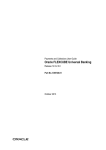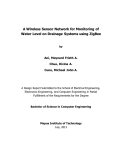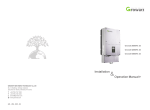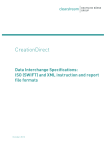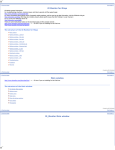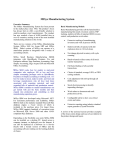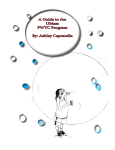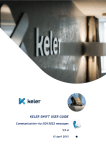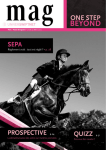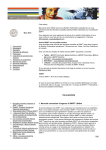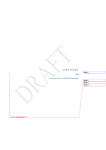Download FUSIONBANKING PAYMENT MANAGER 5
Transcript
Misys FusionBanking Payment Manager 5.1.1
Administrator Guide
Version 1.01
Copyright
© Misys Limited, or a member of the Misys group of companies, 2014. All Rights Reserved. Confidential - Limited Distribution to
Authorized Persons Only, pursuant to the Terms of the License Agreement by which you were granted a license for the applicable
software licensed from Misys and/or an affiliate of Misys (“Software”) and associated documentation (“Documentation”).
Republication or redistribution, in whole or in part, of the content of this documentation or any other materials made available by
Misys is prohibited without the prior written consent of Misys. The Software and Documentation are protected as unpublished work
and constitute a trade secret of Misys Limited, or a member of the Misys group of companies, Head Office: One Kingdom Street,
Paddington, London W2 6BL.
Disclaimer
Misys does not guarantee that any information contained herein is and will remain accurate or that use of the information will
ensure correct and faultless operation of the relevant service or equipment. Misys, its agents, and employees shall not be held
liable to or through any user for any loss or damage whatsoever resulting from reliance on the information contained herein or
related thereto. This document contains information proprietary to Misys. Misys does not undertake mathematical research but only
applies mathematical models recognized within the financial industry. Misys does not guarantee the intrinsic theoretical validity of
the calculation models used. It is the obligation of the customer to ensure that responsible decisions are taken when using Misys
products.
Feedback
Do you have comments about our guides and online help? Please address any comments and questions to your local Misys
representative.
Need more information? Read more about our products at http://www.misys.com/software or contact your local Misys office
at http://www.misys.com/contact-us.aspx.
Chapter 1 Technical Requirements
Contents
Chapter 1 Technical Requirements ..................................................................................................... 6
Mandatory Components ............................................................................................................. 6
Misys BankFusion Meridian, FusionBanking Message Manager and FusionBanking Payment
Manager Run Time Environment ....................................................................................................... 6
IBM System i DB2/400 Minimum Environment .................................................................................. 7
Hardware and Software Requirements ...................................................................................... 7
Development Environment ................................................................................................................ 7
Client Environment ............................................................................................................................ 8
Chapter 2 Introduction.......................................................................................................................... 9
Chapter 3 Overview of FusionBanking Payment Manager ............................................................. 10
FusionBanking Payment Manager Workflow ........................................................................... 10
Payment Alerts ......................................................................................................................... 10
Authorising and Verifying Payments ........................................................................................ 11
Releasing Payments ................................................................................................................ 11
Chapter 4 Configuring FusionBanking Payment Manager ............................................................. 12
Common Screen Layouts......................................................................................................... 13
BIC/Local Bank Code Query Tools .................................................................................................. 14
Working with Static Data Tables .............................................................................................. 15
Setting Authorisation Permissions and Alerts .................................................................................. 17
Maintaining Static Data Authorisation .............................................................................................. 17
Modifying Static Data which Requires Authorisation........................................................................ 18
Authorising Changes to Static Data ................................................................................................. 19
The Configuration Menu........................................................................................................... 20
Host Administration.......................................................................................................................... 21
Code Tables .................................................................................................................................... 27
Repository Actions ........................................................................................................................... 38
Report .............................................................................................................................................. 42
Infrastructure Maintenance .............................................................................................................. 42
The Security Menu ................................................................................................................... 42
Roles, users and permissions .......................................................................................................... 42
Security roles ................................................................................................................................... 43
Security Permissions ....................................................................................................................... 43
Adding users in LDAP...................................................................................................................... 51
The Security Navigation Pane ......................................................................................................... 51
The System Control Data Menu ............................................................................................... 62
Payment Data .................................................................................................................................. 63
Alert Data ......................................................................................................................................... 64
Payment Configuration .................................................................................................................... 68
Rule Data......................................................................................................................................... 76
STP Criteria ..................................................................................................................................... 78
© Misys | Administrator Guide - FusionBanking Payment Manager 5.1.1
iii
Chapter 1 Technical Requirements
Configuring the FileAct Application .......................................................................................... 79
Configuring the SWIFT Alliance Gateway........................................................................................ 79
Configuring SWIFTNet DNs ............................................................................................................. 82
Configuring FileAct over SAG Services ........................................................................................... 82
Transfer Profiles .............................................................................................................................. 83
Scheduling tasks.............................................................................................................................. 92
Configuring Batch Files ............................................................................................................ 92
Enabling Batch File Functionality ..................................................................................................... 92
Batch File Profile Details.................................................................................................................. 92
Batch File Information ...................................................................................................................... 93
Batch File Formatting and Message Information ............................................................................. 94
Batch File Response Handling ........................................................................................................ 97
Batch file scheduler ......................................................................................................................... 98
Configuring Message Templates ............................................................................................. 99
Importing Jasper Reports ....................................................................................................... 102
Configuring iReport ................................................................................................................ 104
Configuring Credit / Debit Mandate Lookup ........................................................................... 107
Configuring Clearing Systems ............................................................................................... 110
Chapter 5 Configuring Compliance Watch List Processing ......................................................... 114
Chapter 6 Configuring Target2 Processing.................................................................................... 115
Background ............................................................................................................................ 115
Configuring the filter ............................................................................................................... 115
The switchable features ......................................................................................................... 115
Appendix A - Parameters list for security complex permissions builder conditions ................ 117
Appendix B - Payments Netting ...................................................................................................... 120
Overview ................................................................................................................................ 120
Netting Message Types ......................................................................................................... 120
FusionBanking Payment Manager Workflow Components ................................................... 120
Appendix C - Switchable Features .................................................................................................. 138
Appendix D - Automated Cancellation Processing ....................................................................... 141
SWIFT .................................................................................................................................... 141
Codeword model............................................................................................................................ 141
ISO15022 model ............................................................................................................................ 142
MTn92 model ................................................................................................................................. 142
Cancellation prerequisites ............................................................................................................. 143
Appendix E - Multiple Message Processing ................................................................................... 144
Overview ................................................................................................................................ 144
Enabling the Multiple Message Functionality ......................................................................... 144
Identifying Potential Components .......................................................................................... 145
MT210 Multiple message criteria ................................................................................................... 145
MT102 Multiple message criteria ................................................................................................... 146
MT203 Multiple message criteria ................................................................................................... 146
Generating Multiple Messages .............................................................................................. 147
© Misys | Administrator Guide - FusionBanking Payment Manager 5.1.1
iv
Chapter 1 Technical Requirements
Creating multiple messages when the maximum components are available ................................. 147
Creating multiple messages when the maximum size is reached .................................................. 147
Releasing messages at cut off time ............................................................................................... 147
Message States ..................................................................................................................... 148
Individual messages ...................................................................................................................... 148
Component messages ................................................................................................................... 148
Multiple messages ......................................................................................................................... 148
Configuration Options ............................................................................................................ 149
Currencies Table ........................................................................................................................... 149
Multiple Message Service Profile ................................................................................................... 149
Manual Routing Actions for Potential Multiple Messages ...................................................... 150
Route as Individual ........................................................................................................................ 150
Route as Part of a Multiple ............................................................................................................ 150
Multiple Message Display Facilities ....................................................................................... 150
Glossary
151
© Misys | Administrator Guide - FusionBanking Payment Manager 5.1.1
v
Chapter 1 Technical Requirements
Chapter 1 Technical Requirements
Below are the minimum technical requirements for BankFusion Meridian, FusionBanking Message
Manager and FusionBanking Payment Manager version 5.1.1. It describes the mandatory
components, as well as the minimum hardware and software requirements.
The Company reserves the right to modify these hardware, software, and architecture requirements at
any time at its sole discretion.
The Client must enter into appropriate license and maintenance service agreements direct with the
owners or distributors of required components not provided by the Company. The Company makes no
representations and accepts no liability for such products nor any of the services linked to them.
All PCs should have a keyboard, a mouse and a network card.
Mandatory Components
Misys BankFusion Meridian, FusionBanking Message Manager and
FusionBanking Payment Manager Run Time Environment
Application Server
IBM WebSphere Application Server version 7.0.x (Base, Network Deployment and
Express), see http://www-1.ibm.com/support/docview.wss?rs=180&uid=swg27006921
Hardware and Software
Platforms
Pre-requisites as listed on the IBM WAS 7.0 web site, see http://www1.ibm.com/support/docview.wss?rs=180&uid=swg27006921
Databases
DB2/400 plus associated JDBC drivers
DB2 LUW v10.5 or higher plus associated JDBC drivers
Microsoft SQL Server 2008 plus relevang Microsoft JDBC drivers
Oracle v11g + thin JDBC drivers
A database is required for the BankFusion Meridian 5.0 runtime server. This
database may be hosted on a different machine from the BankFusion
Meridian server. Where BankFusion Meridian 5.0 is a component of
FusionBanking Message Manager or FusionBanking Payment Manager 5.1.1,
this will normally be the 5.1.1 database server.
A separate database server is recommended for FusionBanking Message Manager or
FusionBanking Payment Manager 5.1.1 implementations, with the exception of System
i, where the built-in database may be used on the physical server that hosts the
application server.
Other
IBM WebSphere MQSeries version 7.0.1
© Misys | Administrator Guide - FusionBanking Payment Manager 5.1.1
6
Chapter 1 Technical Requirements
IBM System i DB2/400 Minimum Environment
The minimum environment for the IBM System i DB2/400 is as follows:
•
1-way / 1000 CPW
•
i5OS at V5R4 or higher
•
1GB
•
3x 35 GB Disk
•
RAID 5 protection
•
PC console via Ethernet LAN
•
Integrated 10/100/1000 Mbps Ethernet port
Hardware and Software Requirements
The following paragraphs indicate the hardware and software requirements for both development and
client environments of FusionBanking Payment Manager version 5.1.1.
Development Environment
Hardware
PC Workstation
Processor
x86 architecture -32-bit 2GHz processor (or better)
RAM
4GB
Hard Disk
4GB free
Monitor and
Any monitor & card supported by the operating system. Screen resolution of
1024x768 and > 256 colours is required.
Graphics card
SOFTWARE
Operating System
Windows XP Service Pack 3 / Windows 7 Professional Service Pack 1
Database drivers
Relevant JDBC drivers for Database platform if testing runtime on a PC
development workstation
Platform
Java Runtime Environment v1.5 when using BankFusion Meridian Java
development environment
To test runtime on the
development
workstation it is
recommended that
WebSphere
Application Server and
WebSphere MQ be
installed.
IBM WebSphere MQ Series version 7.0.1 or above for Windows
IBM WebSphere Application Server version 7.0.x or above for Windows
Internet Explorer v7 and v8 with latest Service Packs and Security patches are
recommended; v6 is still supported.
Optional: IBM Client Access - only needed for running System i session on PC
© Misys | Administrator Guide - FusionBanking Payment Manager 5.1.1
7
Chapter 1 Technical Requirements
Client Environment
Hardware
PC Workstation
Processor
x86 architecture – 32-bit 2GHz processor (or better)
RAM
4GB
Hard Disk
4GB free
Monitor and
Any monitor & card supported by the operating system. Screen resolution of
1024x768 and > 256 colours is required.
Graphics card
Other
Network connection to the server
SOFTWARE
Operating System
Windows XP Service Pack 3 / Windows 7 Professional Service Pack 1
Other
Internet Explorer v7 and v8 with latest Service Packs and Security patches are
recommended; v6 is still supported.
© Misys | Administrator Guide - FusionBanking Payment Manager 5.1.1
8
Chapter 2 Introduction
Chapter 2 Introduction
FusionBanking Payment Manager is a J2EE application for processing payments. It translates and
delivers payments between systems, regardless of the underlying message standards, and can be
used with a variety of host systems and target networks.
This guide describes how to configure the system components within FusionBanking Payment
Manager for individual users. The intended audience is system administrators.
The scope of the guide covers all the applications available within FusionBanking Payment Manager.
Where your bank has not licensed a particular application, this functionality will not be available to you.
This guide should be read in conjunction with the following documentation:
BankFusion Meridian with
Message Manager Installation
Guide
This describes how to install BankFusion Meridian with Message
Manager. Please note that this can also be used for the
FusionBanking Payment Manager.
FusionBanking Payment Manager
User Guide
This describes the functions and facilities available in
FusionBanking Payment Manager Explorer, the graphical user
interface (GUI) to FusionBanking Payment Manager.
BankFusion Meridian 5.0 User
Guide
This describes BankFusion Meridian, the middleware product
providing base services for FusionBanking Payment Manager.
© Misys | Administrator Guide - FusionBanking Payment Manager 5.1.1
9
Chapter 3 Overview of FusionBanking Payment Manager
Chapter 3 Overview of FusionBanking Payment
Manager
FusionBanking Payment Manager Explorer provides a number of features which allow you to
successfully manage payments. These include:
•
A query function and audit viewer that allows users to define their own queries to search for
payments and also track a payment's path through the system and view its content at any
point in its progress.
•
A payment alert system for notification of payment issues
•
A payment release system for storing future dated payments and releasing them on time
•
Priority for urgent payments
•
Manual input and repair of messages
•
Custom actions for queues
•
Message archival
•
System alerts
•
Report printing
•
An audit trail and checking mechanism to track and monitor data changes
These features are governed by security control which combines user role-based access with
privileges to ensure the right payments are seen by the right users.
FusionBanking Payment Manager Workflow
FusionBanking Payment Manager Workflow includes packaged interfaces for processes such as funds
checking, Watch List Checking and CSMs such as SEPA, STEP2, TARGET2, SIC, HK-RTGS. These
are all based on frameworks which allow banks to use the embedded integration toolkit to utilise
existing systems and to connect new channels and CSMs with minimal effort.
Efficient integration to external networks Basing core processing on generic message formats
insulates the hub from the complexities of external network formats and rules. This approach
significantly reduces the effort of integrating a new payment network because core processing and
logic is reusable.
Bespoke development, such as mapping to and from ISO 20022, is handled by dedicated network
adaptors, allowing network specific development to be clearly defined and outsourced if appropriate.
Payment Alerts
The payment alerts functionality allows you to receive an alert when a pre-defined condition occurs for
a payment, for example when a payment is approaching its settlement cut-off date. Alerts are rolebased. If your role has been configured to receive payment alerts, you will be notified of an alert either
by e-mail or screen popup, or both.
There are a number of instances in which a payment alert could be triggered, for example a watch list
check failure or a payment approaching settlement cut-off date.
The type of alerts you will receive and subsequent action you will need to take depends on your role.
You will need to contact your system administrator to determine which alerts you have been set up to
receive.
© Misys | Administrator Guide - FusionBanking Payment Manager 5.1.1
10
Chapter 3 Overview of FusionBanking Payment Manager
Note that if your supervisor has requested that you should be aware of specific types of alert but not
necessarily have access to them, it is possible you may receive alerts for payments you will not be
able to view. This could be useful for informing other users, including your administrator, if they have
missed an alert.
Authorising and Verifying Payments
FusionBanking Payment Manager supports verification only, up to six eye authorisation, or a
combination of both.
The authorisation limit facility allows you to specify a maximum payment amount that a user is allowed
to authorise. You can set up a limit for an individual but the facility is also role-based, so that if the
user's role has a limit set on it, this will be taken into account too. If a user has an individual limit set,
this will be used; if there is no individual user limit, the limit for the user's role will be used. If a user
tries to authorise a payment with a value greater than their defined authorisation limit, an error
message will be displayed.
There are a number of custom actions a user can be assigned to. For example, a verifier can send a
payment that is queued for verification to a repair queue or cancel a payment that is queued for
verification. There are also restrictions on the verification and authorisation actions that a single user
can perform. For example, a user cannot authorise a payment that they have verified, nor can a
verifier repair a payment that they have routed to a repair queue.
For information on how to configure authorisation limits, see Assigning Limits to Roles and Users.
For information on how to configure verification and authorisation actions as custom actions, see
Configuring Queue Actions.
Releasing Payments
The payment release process allows you to release outgoing payments with a settlement date of today
and in the future, on time and error-free. Outgoing payments entering FusionBanking Payment
Manager are subject to a cycle check to identify such payments. Payments with a settlement date in
the future are stored in a ‘warehouse’ queue and, subject to validation, are automatically released into
the workflow on their release date (and time). Payments received with a settlement date of ‘before'
today and payments that have already passed their settlement cut-off can be configured to be routed
to a repair queue and an alert will be raised. Payments received with no value in the Value Date field
are sent without undergoing checks. For urgent or exceptional release requests it is possible to
manually release a payment before it reaches its specified release date or release time.
For information on how to configure criteria for releasing payments, see Payment Release
Maintenance.
© Misys | Administrator Guide - FusionBanking Payment Manager 5.1.1
11
Chapter 4 Configuring FusionBanking Payment Manager
Chapter 4 Configuring FusionBanking Payment Manager
A number of configuration options are available within the FusionBanking Payment Manager Explorer.
They are accessed from the Administration menu at the top of the main screen.
Option
Function
User Preferences
Allows you to choose your preferred display settings for the FusionBanking Payment
Manager Explorer user interface.
Configuration
Allows you to configure host functionality, code tables and user custom actions such as
payment authorisation and release.
Security
Allows you to set up users, roles and permissions. Role-based functions include
payment authorisation and payment alert notification.
System Control
Data
Allows you to set up static data used for straight-through processing and change the
system base currency. You can also access a number of payment configuration
functions such as payment release and payment priority.
Message Locks
Displays all the locks currently held in the system.
File Act
Configuration
Describes how to configure the FileAct application which allows you to transfer files via
SWIFTNet FileAct.
Batch File
Configuration
Describes how to handle batch files.
Ad Hoc File
Transfer
Allows you to manually upload files to the FileAct application.
Raise Alerts
Allows you to send messages to other users.
Template Editor
This is described in the FusionBanking Payment Manager User Guide.
Admin Reports
Allows you to run query definition and security audit reports.
Reports
Allows you to run payment reports.
© Misys | Administrator Guide - FusionBanking Payment Manager 5.1.1
12
Chapter 4 Configuring FusionBanking Payment Manager
Common Screen Layouts
A number of input screens have a common layout, an example of which is given below.
To add a new entry, enter the new details in the fields on the right hand side of the screen and
click Add to save the details or Clear to remove them.
To modify an entry, select the entry from those displayed at the left hand side of the screen and modify
the details.
Click Update to save the new details or Cancel to remove them. You can delete the entry by
clicking Delete or add a new entry by clicking AddNew.
© Misys | Administrator Guide - FusionBanking Payment Manager 5.1.1
13
Chapter 4 Configuring FusionBanking Payment Manager
Clicking Audit allows you to see any changes made to static data, as well as pending changes.
The dialog displayed shows the type of operation carried out, the user who carried out the operation
and the date and time of the operation. To see the differences between two entries, select the
appropriate radio buttons, one from each column as shown above. In the example shown below it can
be seen that in the column on the right hand side, the number of working days has been changed.
BIC/Local Bank Code Query Tools
The Customer/BIC directory query tool provides a means of searching for valid BICs from the
SWIFTRef Bank directory.
Wild-card entries such as * can be used to represent one or more characters. For example, the entry
*BD* in one of the Bank fields would return all BICs containing the letters BD. Also, you can search on
more than one field.
- Reset clears the search fields
- Search activates the search process
- Select returns the selected BIC from the results grid to the fields the query tool was activated
from
- Cancel removes the query tool from view
The local bank code query tool provides a means of searching for local bank codes. The same wild
card facilities and search buttons as above apply to this feature also.
© Misys | Administrator Guide - FusionBanking Payment Manager 5.1.1
14
Chapter 4 Configuring FusionBanking Payment Manager
This facility is present on fields 52A, 52C, 52D, 56A, 56C, 56D, 57A, 57C, 57D, 58A and 58D of
message types MT101, MT202, MT210, MT103 and MT102.
Working with Static Data Tables
FusionBanking Payment Manager is shipped with a number of static data tables, shown below.
Static Data Table
Description
Allowed currencies
Defines allowed currencies for a correspondent
Assign queue actions
Assigns the actions that can be performed against a specific queue
Base currency
Assigns the default system currency
BIC features
Assigns a switchable feature against a specific BIC code
Business entities
Available business entities / lines of business
Character conversions
Translation of characters not supported by the SWIFT FIN network
Correspondent maintenance
Contains correspondent bank details
Country maintenance
Contains a range of data about countries defined in the system
Create/modify custom action
filters
Assigns filter to custom actions.
Create/modify custom actions
Custom project queue actions
Create/modify queue actions
Contains data used to define custom and default actions
CSMs
Contains details about supported clearing and settlement mechanisms
Currencies
The ISO currencies available for use within the system
Custom BICS
Contains custom BIC codes that can be used within the system
Electronic Broker
Electronic broker details
Error Codes
Codes and text description for the SMS / e-mail alerts that can be
generated
Host features
Details of the switchable features in use by a specific host system
Host groups
Contains details of defined host groups (aggregated host systems)
Host system routing
Allows a given BIC to be associated with a specific host system
Hosts
Contains details of host systems in use
IBAN format
Defines the IBAN structure of a country for IBAN validation purposes
© Misys | Administrator Guide - FusionBanking Payment Manager 5.1.1
15
Chapter 4 Configuring FusionBanking Payment Manager
Static Data Table
Description
Local bank code
Identifies an institution and/or a branch at a domestic level
Market centre holidays
Defines holidays / non-working days for specific market centres
Market centres
Contains date and time details for market centres
Nostro table
Nostro agent data
Parties
Party and counterparty data used for SSI creation during netting
Payment limit amounts
Assigns amount limits per host, business entity and currency
Payment queue priority
Data used to assign priority to queued payments
Payment release maintenance
Data used to assign payment release times and settlement cut-off times
Report groups
Definition of the Report Groups that Jasper reports can be associated
with
Routing criteria
Defines the criteria of the rule for routing messages
Routing outcome
Defines the possible outcome of the rule and criteria for routing
messages
Routing rule
Defines the rule for routing messages
SMTP (mail) Server
Maintenance
Defines the SMTP server details used to forward alerts by e-mail
Standard settlement instructions
Details of Standard Settlement Instructions (SSIs) used in payments
netting
STP correspondents
STP Correspondent data
Template
Data used in the definition of message templates
Third Party Payment Exceptions
Identifies valid beneficiaries for a given customer
A facility is available for authorising changes to data held within these tables.
The following static data tables do not support authorisation of changes:
•
SWIFTRef Upload
•
RMA Upload
•
FileAct static data tables
•
Batch File static data tables
© Misys | Administrator Guide - FusionBanking Payment Manager 5.1.1
16
Chapter 4 Configuring FusionBanking Payment Manager
Setting Authorisation Permissions and Alerts
To set up authorisation capabilities, you can assign any of the following permissions to users in the
Authorise Static Data Role:
Static Data Table
Description
Define static data tables as requiring authorisation after amendment
Define authorisable static data
View static data held in system tables
View system tables
(Menu selection Administration > Configuration > Code Tables)
Edit static data held in system tables
Configure system tables
(Menu selection Administration > Configuration > Code Tables)
Authorise static data held in system tables
Authorise system tables
(Menu selection Administration > Configuration > Code Tables)
View system control static data
View system control data
(Menu selection Administration > System Control Data)
Edit system control static data
Configure system control data
(Menu selection Administration > System Control Data)
Authorise system control static data
Authorise system control data
(Menu selection Administration > System Control Data)
View static data in message templates
View message templates
(Menu selection Administration > Message Template)
Edit static data in message templates
Configure message templates
(Menu selection Administration > Message Template)
Authorise static data in message templates
Authorise message templates
(Menu selection Administration > Message Template)
These are complex permissions, allowing you to select the static data tables to be associated with the
permission.
You can set users up to receive an alert, such as an email or screen popup (or both), when
authorisation is required for an amendment to a static data table. In order to receive an authorisation
alert, the user must have the Authorise permission for the particular table and have been configured to
receive authorisation alerts.
Maintaining Static Data Authorisation
The facility to set authorisation on or off for static data tables can be accessed from the menu
selection Administration > Configuration > Static Data Authorisation Maintenance. For more
details on this function, see Static Data Authorisation Maintenance.
© Misys | Administrator Guide - FusionBanking Payment Manager 5.1.1
17
Chapter 4 Configuring FusionBanking Payment Manager
Modifying Static Data which Requires Authorisation
Where static data tables have been set up so that any modifications made to them will require
authorisation, an information message will be displayed, as below, when any record in such a table is
amended.
An alert will be sent to the supervisor responsible for authorising changes and no further changes can
be made to this record until the authorisation has been carried out. If an attempt is made to modify
data with changes pending, a warning message will be displayed and the pending changes can be
viewed.
© Misys | Administrator Guide - FusionBanking Payment Manager 5.1.1
18
Chapter 4 Configuring FusionBanking Payment Manager
Authorising Changes to Static Data
To authorise changes to static data, select Static Data Authorisation from the Administration menu.
A list of static data tables is displayed at the left of the screen. The number in parentheses indicates
the number of records requiring authorisation for a particular table.
Select a table from the list. The records requiring authorisation will be displayed. Records can be
easily identified from the Record Identifier (or key) column entries. Some records may have more
than one identifier and an entry of "" indicates that the particular field is empty.
To view the details of the change to a particular record, click the entry to select it. The details will be
displayed in the bottom panel of the window. The live record shows the unchanged record which is
available for use; the pending record shows those changes requiring authorisation.
To authorise or reject any of the changes in the top panel, check the box(es) next to the change(s) and
click Authorise or Reject in the top panel. A warning message will be displayed asking if you want to
perform authorise/reject on rows with ticked checkboxes. Clicking OK will authorise/reject the selected
change(s).
If you have the bottom panel displayed, you can also authorise or reject an individual change
displayed therein by clicking Authorise or Reject in the bottom panel. A warning message will be
displayed asking if you want to perform authorise/reject on the selected row. Clicking OK will
authorise/reject the selected change(s).
If you do not have the required permissions to authorise or reject a change(s), a message will be
displayed stating that another user must authorise/reject the change(s).
Once changes have been authorised or rejected, a message to that effect will be displayed.
To refresh the display of static data tables, click
.
You can also view pending changes via the Audit facility Common Screen Layouts.
© Misys | Administrator Guide - FusionBanking Payment Manager 5.1.1
19
Chapter 4 Configuring FusionBanking Payment Manager
The Configuration Menu
Configuration functions are subdivided into five groups, as described below.
Host Administration allows you to define Host Groups and
to allocate Market Centres and Host Systems to Host
Groups. It also defines the archiving processing
requirements.
Code Tables allows you to view and maintain all system data
used by the system such as currency codes, BIC, business
entities and character conversions. In addition, the Static
Data Authorisation Maintenance option allows static data
tables to be flagged as requiring authorisation for changes.
Repository Actions allows you to set up custom actions and
assign these actions to queues.
Report allows you to set up reports.
Infrastructure Maintenance allows you to set up a user's
SMTP (mail) server to allow them to receive email payment
alerts.
Payments Netting allows you to combine a number of
payment and receive messages with similar settlement
instructions to be netted together.
The static data tables above can be set up so that any modifications made to them will require
authorisation (see Code Tables above).
© Misys | Administrator Guide - FusionBanking Payment Manager 5.1.1
20
Chapter 4 Configuring FusionBanking Payment Manager
Host Administration
Market Centres
Market Centres allow time zone, default currency, working day and holiday information to be captured,
which is then used to adjust dates and times according to the location of the user.
The following default market centre is supplied:
•
Centre name - System
•
Default currency - GBP
•
Working days - 2,3,4,5,6
•
Timezone - Europe/London
Field
Description
Centre Name
Enter a meaningful name for the market centre.
Default Currency
Select the currency associated with the market centre. A dropdown of ISO
currencies is provided to select the appropriate currency.
Working Days
This denotes the working days in the market centre. Entry should be a commaseparated list of numbers representing the days of the week in this list: 1=Sunday,
2= Monday, 3=Tuesday, 4=Wednesday, 5=Thursday, 6=Friday, 7=Saturday. For
example, to set Monday to Friday as working days, entry should be "2,3,4,5,6".
Time Zone
This is the time zone associated with the market centre. Select the appropriate time
zone. This is used to help calculate the current run date for the market centre. This
offset is used to calculate local time for a host when performing user queries or
message processing functions.
© Misys | Administrator Guide - FusionBanking Payment Manager 5.1.1
21
Chapter 4 Configuring FusionBanking Payment Manager
Market Centre Holidays
This table defines the public holidays in a particular market centre location. Together with the working
days set in the Market Centres table, this is used to determine the run date and next working date for
the market centre.
Field
Description
Name
The descriptive name of the holiday, e.g., New Year's Day.
Date
The date of the holiday. Select the date from the calendar picker or enter it manually using
the date data-entry format specified in User Preferences (see Setting User Preferences).
Host Groups
Many work-groups within a financial institution may use multiple host systems to book and account for
transactions. FusionBanking Payment Manager's data design allows host systems to be aggregated
as Host Groups. A typical host group operates on the same time zone and so is assigned a market
centre which controls the run date within the host group. Archiving details are also set up at this level
to enable dropping of historic messages from the live database and copied onto the archive database
where they can be queried separately.
© Misys | Administrator Guide - FusionBanking Payment Manager 5.1.1
22
Chapter 4 Configuring FusionBanking Payment Manager
Field
Description
Host Group Name
Enter a meaningful name to identify the host group.
Market Centre
This is the market centre where the host group exists. A drop down of all
market centres available in the system is provided.
Archive Control
Defines how the archiving process for the host group is initiated:
Host triggered - a fully integrated host (such as Misys Midas Plus) sends a
message to the server to trigger the archiving process.
Scheduled – a schedule is configured for working days (non-working days of
the week and public holidays are specified for the market centre attached to
the host group). The archiving runs every working day at a scheduled time.
Manual – a user initiates the archiving process.
Archive Time
The time when archiving should take place. Entry must be in 24-hour format.
Entry to this field is optional. If entered, this will override the time specified at
the customer level.
Archive Offset
Number of days after System Arrival Time (for other message types) that a
message is retained on the database before being dropped.
Archive Enabled
Tick this box to activate the archiving process.
Print EOD Reports
Print End-of-Day Reports: if checked, End-of-Day queries are printed to the
server automatically at End-of-Day; Print Security Audits: if checked,
Security Audits are printed automatically at End-of-Day.
EOD Report Type
Report format can be any of the following:
Controlling Host name
•
Network dependent format report
•
Tabulated report
•
Detailed message report
This is the host that will determine when the archiving process will run and is
used only for Host Triggered archiving. If this option is ticked, the host system
elected will trigger the archive run for all that host group when FusionBanking
Message Manager receives an appropriate rundate message.
Hosts
A host system represents a back-office system that feeds messages into or receives messages from
Payment Manager. A number of host systems can be specified in FusionBanking Payment Manager.
© Misys | Administrator Guide - FusionBanking Payment Manager 5.1.1
23
Chapter 4 Configuring FusionBanking Payment Manager
Field
Description
Host Id
A unique ID for the host system
Host Type
Narrative describing the type of host system (e.g. Equation, Midas, etc.).
Host Group
The host group to which this host is allocated.
Host Features
Switchable features allow FusionBanking Payment Manager processing functions to be enabled and
disabled on a host by host basis without the need to change any underlying code. They can be toggled
(on or off) within the user interface.
Switchable features can be defined on a per-host basis. Up to five optional parameters can be defined
per switchable feature, per host. See Switchable Features Appendix C - Switchable Features for a list
of switchable features supplied.
Host System Routing
Hosts and SWIFT devices are linked indirectly by Bank Identifier Codes (BIC). Multiple BIC codes can
be associated with each host. For instance, multiple branches of an institution may connect to a single
host. Each BIC associated with a host can be linked to up to two SWIFT devices, one for sending and
one for receiving messages.
To link a host to a device, select Administration > Configuration > Host system routing from the
main menu. Select the host name to which the SWIFT device is to be allocated from the dropdown.
© Misys | Administrator Guide - FusionBanking Payment Manager 5.1.1
24
Chapter 4 Configuring FusionBanking Payment Manager
The following screen is displayed.
The fields are as described in the table below:
Field
Description
Host name
A dropdown of all available host IDs is provided. Select host name to which the
SWIFT device is to be allocated.
BIC code
Specify the BIC code that is assigned to the host. More than one BIC may be
assigned per host.
Sending Device
When the BIC is used as a sender of a message, this field specifies the SWIFT
device associated with it. A selection of pre-defined SWIFT devices is provided.
Receiving Device
When the BIC is the receiver of an incoming message, this field specifies the
SWIFT device associated with it. A selection of pre-defined SWIFT devices is
provided.
Can send checkbox
Check this box if this host can send internal messages.
Can receive checkbox
Check this box if this host can receive internal messages.
When routing messages internally, it is necessary that the BICs contained in the message
fields, SenderAddress and DestinationAddress have the Can send and Can receive options
checked respectively.
When sending messages from a host, the message's SenderAddress and DestinationAddress are
looked up in the Host System Routing table. If the message is to be routed internally (Can Send is
checked for the Sender Address and Can Receive is checked for the DestinationAddress), the
outgoing message is copied to represent the incoming message and forwarded to the appropriate
node in the receipt workflow. The original message is then moved to the appropriate node in the
outward workflow.
If the message is not to be routed internally it is sent out to SWIFT via the device specified in Sending
Device.
Each available endpoint is examined in a cyclic fashion until it identifies an available message. This
message can then be brought into the database. A Customer ID, Group ID, Host ID and Business
Entity are assigned to the message according to the destination address.
© Misys | Administrator Guide - FusionBanking Payment Manager 5.1.1
25
Chapter 4 Configuring FusionBanking Payment Manager
Back Office Routing
Back office routing allows routing to and from different back office adaptors. The code table for Back
office routing can be accessed in the Configuration menu under Administration.
To link a Back Office to a device, select Administration > Configuration > Back office routing from
the main menu. Select the host name to which the device is to be allocated from the dropdown.
The following screen is displayed.
The fields are as described in the table below:
Field
Description
Host name
A dropdown of all available Host IDs is provided. Select back office to which
the device is to be allocated.
BIC code
Specify the BIC code that is assigned to the host. More than one BIC may
be assigned per host.
Sending Device
When the BIC is used as a sender of a message, this field specifies the
device associated with it. A selection of pre-defined devices is provided.
Receiving Device
When the BIC is the receiver of an incoming message, this field specifies
the device associated with it. A selection of pre-defined devices is provided.
This field is not mandatory.
© Misys | Administrator Guide - FusionBanking Payment Manager 5.1.1
26
Chapter 4 Configuring FusionBanking Payment Manager
Code Tables
Static Data Authorisation Maintenance
This screen allows you to specify which static data tables require supervisor authorisation before
modifications made by users can take effect. You must have the Define Authorisable Static Data
permission assigned.
A scrollable list of static data tables is displayed. To turn authorisation on for all tables, click Select
All. To turn authorisation on for individual tables, check the relevant box in the Authorise column. If a
box is greyed out, this indicates that there are pending changes requiring authorisation for this table.
These changes must be authorised before any further actions can be undertaken on the table.
Click Update to save your changes, or Cancel to reject them.
You can use the filter feature to find a specific table. The filter box is displayed next to the filter icon
. Enter the details in the box, for example 'curr' to find currency tables, and click the filter icon.
Note that if you want to return to the display of all tables after using the filter, click Update to save any
changes, followed by Cancel.
Character Conversion
This table provides a translation from characters disallowed by the SWIFT FIN network to allowed
characters. For example, '&' is not currently allowed, whereas '+' is. The conversion table can change
'&' to '+'.
© Misys | Administrator Guide - FusionBanking Payment Manager 5.1.1
27
Chapter 4 Configuring FusionBanking Payment Manager
Field
Description
Host group
Specify the host group to add, remove or modify character conversions.
From character
Enter the invalid character.
To character
Enter the replacing character.
Business Entities
This table defines the business entities available within FusionBanking Payment Manager and is used
to group messages into lines of business.
Field
Description
Business Entity
This is the unique, meaningful name for the business entity.
Description
Narrative describing the business entity.
Currencies
This table defines the currencies available within FusionBanking Payment Manager. It comes preloaded with ISO currencies.
© Misys | Administrator Guide - FusionBanking Payment Manager 5.1.1
28
Chapter 4 Configuring FusionBanking Payment Manager
Field
Description
ISO code
The ISO code for the currency.
Description
Enter a meaningful name for the currency.
Spot Rate
The current conversion rate between the base currency and this currency.
(To change the base currency, see The System Control Data Menu.
Multiply/Divide
Indicates whether the currency will be multiplied or divided by the spot rate
to convert it to the base currency.
Number of Decimals
The number of decimal places used with the currency when an amount is
formatted for screen display, e.g., US Dollars - 2 places, so 2 is entered.
Multiple Message Cut off
Time
For multiple message processing, the time when all qualified payment and
receive messages will be pooled into multiples regardless of whether the
maximum limits (i.e., no of components or size) are reached. The time
entered must be in the 24-hour format (hh:mm). This is a mandatory field.
Next Multiple Message
Run
Enter the date at which the cut off time processing for pooling multiple
messages will be made effective.
Market Centre
Enter the market centre for which the timezone of the cut off time will be
expressed in. This is to qualify the cut off time against the server time when
all payment and receive messages will be sent. Entry is mandatory and is
used in conjunction with the FusionBanking Payment Manager multiple
message processing.
Cut Off Amount
This is used by the multiple message processing to limit the messages that
can be pooled into a multiple message by accepting only those with
amounts less than entered here. If no value is specified, then no amount
checking is performed. This is an optional field.
Local Bank Code
This table allows you to add, remove or modify bank codes used within FusionBanking Payment
Manager. These are specific codes for financial institutions within a country or institutions that are
members of a local clearing scheme. These codes are searchable wherever the local bank code
picker is displayed on a screen. See BIC/Local Bank Code Query Tools.
Switchable feature CORE000069 is provided to:
•
Check that a local bank code received in a payment message is correct and currently valid for
incoming and outgoing messages (or both)
•
Identify a local bank code from a received SWIFT BIC
•
Check that a received SWIFT BIC/local bank code pair matches correctly
© Misys | Administrator Guide - FusionBanking Payment Manager 5.1.1
29
Chapter 4 Configuring FusionBanking Payment Manager
Field
Description
Scheme code
Enter the code for the specific local clearing or local network e.g. 'SC' to
indicate the UK Domestic Sort Code.
Country code
Select the ISO country code for the particular country.
BIC
Select the SWIFT BIC code that corresponds to the local bank code.
Host ID
Select the host system.
Bank code
Enter a local bank code. Note that more than one local bank code can be
stored for a country but you will need to add these as separate records.
Network
Select the payment network (or clearing and settlement mechanism).
Bank name
Enter the full name of the bank.
Address line 1
Enter the full address of the bank.
Status indicator
Check this box if you want to indicate in the local bank code picker whether
a code has been blocked or not. (This will be displayed as Y or N).
Clearing indicator
Check this box if you want to indicate in the local bank code picker whether
the bank is a clearing bank or not. (This will be displayed as Y or N).
Regional indicator
Where there are significant regional differences within a jurisdiction (e.g.
USA), enter a regional code to identify the difference e.g. NY for New York.
Local Bank Code Loader
This screen allows you to upload a text file for the purpose of updating the local bank code table. The
file must have the extention .txt but can be zipped (.zip). It should be comma or tab delimited. An
example is shown below.
© Misys | Administrator Guide - FusionBanking Payment Manager 5.1.1
30
Chapter 4 Configuring FusionBanking Payment Manager
If mandatory fields are not present in the file, an error message will be displayed.
Field
Description
Scheme code
This field allows you to enter the code for the specific local clearing scheme or
local network. You do not need to enter a value here if the .txt file contains the
scheme code. If you enter a value here, any existing entry with the same value will
be overridden.
Select local bank code
file
Enter the path for the code file or search for it using the Browse button.
Click Upload to load the file. If the upload is successful, a message will be displayed.
Custom BICs
This table defines the additional custom BIC codes that can be used within FusionBanking Payment
Manager. The SWIFTRef files can be uploaded via the SWIFTRef Data Uploader.
© Misys | Administrator Guide - FusionBanking Payment Manager 5.1.1
31
Chapter 4 Configuring FusionBanking Payment Manager
Enter the information in the fields, where applicable. For more information, refer to the
relevant SWIFT documentation.
Field
Description
SWIFT BIC
Enter the full SWIFT BIC code
IBAN BIC
Enter the full SWIFT IBAN code
Connected BIC
Enter the Connected BIC
Institution Name
Enter the Institution Name
Address
Enter the address of the institution
Branch BIC
Enter the Branch BIC
City
Enter the city where the institution is located
Country Name
Enter the country where the institution is located
Group Parent Key
Enter the Group Parent Key
IBAN National ID
Enter the IBAN National ID
Country Code
Enter the Country Code
Only those BIC codes entered manually by the customer through this interface will be visible here. Any
addresses added will be flagged as such and will be displayed in the left hand pane.
To search for and locate BICs across the whole SWIFTRef database, refer to the FusionBanking
Payment Manager User Guide.
SWIFTRef Data Uploader
The SWIFTRef Data Uploader replaced the former BICPlusIBAN loader; it enables the FusionBanking
Payment Manager to support the new Bank Directory Plus, IBAN Plus and IBANSTRUCTURE files.
New mandatory fields are introduced that includes Institution Name, Country Name and Country Code.
© Misys | Administrator Guide - FusionBanking Payment Manager 5.1.1
32
Chapter 4 Configuring FusionBanking Payment Manager
In Administration > Security > Security (Pending) > User Maintenance, the user must add the
below Upload SWIFTRef tables permission and must be authorised, before being allowed to proceed
to the upload screen.
The Upload SWIFTRef permission can also be configured via Administration > Security > Security
(Pending) > Role Maintenance.
To use this:
1. Click on Browse and select the location and name of the Bank Directory Plus/IBAN
Plus/IBANSTRUCTURE files from the Choose File dialog box.
2. Click Upload to begin the loading process.
3. Before uploading, the system validates the data in the SWIFTRef file and indicates the line
numbers of the records with errors.
However, if the number of error records exceeded 30 lines, the system will prompt an invalid file
error and the SWIFTRef file will no longer be uploaded.
© Misys | Administrator Guide - FusionBanking Payment Manager 5.1.1
33
Chapter 4 Configuring FusionBanking Payment Manager
When a valid SWIFTRef file is selected, Upload button will be enabled and no error will be
displayed. An error message will appear when an invalid file has been selected. There is an option
to abort the process when there is an error. Examples of invalid files include:
o
Older date
o
Future Date (> 1 Month), (Type: DELTA)
o
Invalid Filename
4. When loading the SWIFTRef tables, the following tasks will be performed:
o
New BICs, (those with modification flag 'A' in the SWIFTRef database) will be added to the
existing BIC tables.
o
Updated BICs (those with modification flag 'M' in the SWIFTRef database) will be
overwritten to the existing BIC table (including those that have been added manually from
the Custom BIC option.
o
Deleted BICs (those with modification flag 'D' in the SWIFTRef database) are removed
from the FusionBanking Payment Manager BIC table.
o
Unchanged BICs (those with modification flag 'U' in the SWIFTRef database) will be
overwritten to the existing BIC table. Although the record is not changed, FusionBanking
Payment Manager will update the corresponding record to ensure the latest information is
loaded in case previous updates were not loaded.
o
Manually inserted BICs which do not have a corresponding record in the SWIFT version
will remain untouched.
BIC Features
BIC Features are switchable features that are defined against BIC codes. This allows FusionBanking
Payment Manager processing functions to be enabled and disabled on a BIC by BIC basis. An
example of this is a switchable feature that controls the production of certain message types
depending on whether the Sender BIC and the Receiver BIC are members of a certain message user
groups.
© Misys | Administrator Guide - FusionBanking Payment Manager 5.1.1
34
Chapter 4 Configuring FusionBanking Payment Manager
Field
Description
Feature Reference
A user defined reference code that is assigned to a BIC feature.
Description
A short description about the feature.
Enabled
Tick this box to enable the switchable BIC feature.
RMA Loader
The Relationship Management Application (RMA) allows SWIFT users to manage their business
relationships with their correspondents. This option allows you to upload RMA data which can be used
in the FusionBanking Payment Manager database to validate messages against authorisations
present in the database.
Select the file to upload by searching for it in the browser and click Upload to upload it.
IBAN Format
Enter the IBAN structure details in the fields provided.
System Control
The System Control feature allows you to choose between two running modes of the application.
You can choose to run FusionBanking Payment Manager in either Production Mode, or in Test Mode.
The Test Mode may prove very useful if you want to run tests for example, or for any other actions you
want to perform on a different database in order not to alter the production one.
Note that the FusionBanking Payment Manager features available are the same in both modes.
To access the System Control feature, under Administration, choose Configuration, then in the
left-hand pane, under Code Tables, select System Control.
© Misys | Administrator Guide - FusionBanking Payment Manager 5.1.1
35
Chapter 4 Configuring FusionBanking Payment Manager
In the screen above, you can modify the existing control to specify Test or Production mode, as
described below:
Field
Description
Control Name
The name of the selected control.
Control Description
Enter a short description.
Control Value
Choose between Test or Production in the drop-down list.
Click on Update to validate or on Cancel to ignore the changes.
After selecting one or the other mode, log out from the application, then log in again into the
application. When in Test Mode, the Login screen and the main screen both display "TEST MODE".
If Test Mode is enabled, alerts will be raised with TEST MODE. Also, If a user or role has been set to
"al" or email, the user will receive alerts through an email that will include "Test Mode" as part of the
subject.
Web Services Maintenance
This is used to setup the web services that will be used for the credit mandate and debtor mandate
data lookup.
© Misys | Administrator Guide - FusionBanking Payment Manager 5.1.1
36
Chapter 4 Configuring FusionBanking Payment Manager
Field
Description
Name
The name of the Web Service
URL
The URL of the Web Service
Port Number
Each operation in a Web Service is normally bound to a port name
Operation
An operation that the Web Service does. (I.e. Validate RSA Passcode, etc.)
User Name
The user allowed to use the service
Password
Password for the service user
End Point
SOAP address provided by the Web Service
URI
Resource Identifier
Service User Prefix
Normally not needed, but due to the Web Service configuration by BF Midas, this
was included.
RSA Service Prefix
Same as Service User Prefix
Web Service URL
Namespace
URL namespace of the Web Service
Web Service URL
Local Part
URL local part of the Web Service
Web Service URL
Prefix
URL prefix of the Web Service
Web Service Port
Namespace
Port namespace of the Web Service
© Misys | Administrator Guide - FusionBanking Payment Manager 5.1.1
37
Chapter 4 Configuring FusionBanking Payment Manager
Field
Description
Web Service Port
Local Part
Port local part of the Web Service
Web Service Port
Prefix
Port prefix of the Web Service
Web Service Client Mapping
The Web Service Client Mapping allows the users to add web services.
Field
Description
Host
Host Id
Web Service Alias
Name
User-defined alias for the web service to be used by the system.
Web Service Name
The name of the Web Service to be used that is configured in Web Services
Maintenance
Web Service Client
Class
Implementing class of the Web Service.
Repository Actions
The Repository Actions menu contains options which allow you to set up custom actions for users.
FusionBanking Payment Manager supplies the following default custom actions which are assigned to
the relevant queues:
•
Authorise - for authorising payments
© Misys | Administrator Guide - FusionBanking Payment Manager 5.1.1
38
Chapter 4 Configuring FusionBanking Payment Manager
•
Create - for creating messages via the Input / Repair module
•
Delete - for deleting messages (routing messages to the Deleted node)
•
Force Post - for force posting
•
Move to Repair - for moving messages to the Repair node
•
NotDuplicate
•
Release - for releasing messages into the payment network
•
Repair - for repairing messages via the Input / Repair module
•
Resubmit - for resubmitting
•
Retry - for retrying failed payments
•
Route - for routing payments to a new node
•
Verify - for verifying payments
Payment Release
See Payment Release Maintenance and Settlement Cut-off Alerts.
Configuring Queue Actions
Queue actions can be customised for individual users to allow them to perform a specific action, such
as authorise or route, on messages or a subset of those messages, residing on a particular node.
To configure custom actions, from the main menu select Administration > Configuration >
Create/modify queue actions:
The following screen is displayed.
To add a new custom action, fill in the input form below and click Add.
Field
Description
Action name
Type in the name to identify the action. Entry must be unique (case sensitive).
Filter Description
Type in a description that will appear in the list of filters that can be applied to
message query results.
Confirm Action
Select this option if a warning message is to be displayed when performing this
queue action.
Disable Bulk Action
Checking this box disables the feature which allows a user to perform this action
© Misys | Administrator Guide - FusionBanking Payment Manager 5.1.1
39
Chapter 4 Configuring FusionBanking Payment Manager
on all messages.
Message Note
Select this option if you want a message note tab, indicating that a message has a
note attached to it, displayed in the expanded view pane of a message query.
(This will be indicated as Y or N).
Custom Action
Check this box if the action is to be set up as a custom action.
Narrative Text
Enter any narrative to describe the custom action.
To delete an existing custom action, do the following:
1. Select the custom action to be deleted from the left hand list. The action will be populated in the
right hand input form.
2. Click Delete. A confirmation message box will be displayed.
3. Click OK to delete the action or Cancel to go back. Attempting to delete a system action will result
to an error displayed, informing that this action cannot be deleted.
To update an existing custom action:
1. Select the custom action to be modified from the left hand list. The action will be populated in the
right hand input form.
2. Update the Filter Description field as necessary and click Update to apply the changes.
It is not possible to edit the Action name. To do this, the action must be deleted first and then a new
one can be created with the intended Action name.
Assigning Custom Actions to Queues
Once a custom action has been created, it needs to be assigned to the relevant queues within the
FusionBanking Payment Manager project. The queues that will be assigned these actions are those
queues upon which other users can perform that action. For example, the Delete action (system
supplied) may be assigned to several queues from where users can place messages that are not
intended to go out to the network.
To assign custom actions to queues, from the main menu select Administration > Configuration >
Assign queue actions.
© Misys | Administrator Guide - FusionBanking Payment Manager 5.1.1
40
Chapter 4 Configuring FusionBanking Payment Manager
The following screen is loaded:
To assign a custom action to a queue:
1. Select the queue the custom action/s will be assigned to. The available and assigned actions for
that queue will be displayed.
2. In the Available Actions list box, select the action/s to be assigned to the chosen queue and
click Add >>. The action will appear in the Selected Actions list box.
To remove a custom action from a queue:
1. Select the queue for which the custom action/s will be unassigned from.
2. In the Selected Actions list box, select the action/s and click Remove.
The Verification Count and Authentication features are described below. Click Update Queue Details
to apply the changes.
If you want limits to apply to this action, check the Limits apply for this action box. For more
information on setting limits, see Assigning Limits to Roles and Users.
Verification Count
The field Verification count on this Queue is used to control the number of verifications that can be
done on a Verify action and any user-defined actions as part of the Four Eyes Verification functionality.
The field provides the options: Not applicable, 2-eyes, 4-eyes and 6-eyes which represent the
number of times the messages on the selected queue will need to be verified. Only one action can
have a verification count associated with it for a selected queue. An action with a non zero action
count is displayed in blue. Assigning an action count to additional queue action results in a warning
message being displayed. If the user chooses to continue, the new action is displayed in blue and any
action previously marked in blue will have its action count reset to 0 and will be displayed as normal.
If 2-eyes is selected this means that when the action is chosen, the AuthoriserID check will be
performed. So, an Action with 2-eyes on one node when combined with a 2-eyes Action on another
node, will give the 4-eyes verification required.
2 -eyes verification is a means of achieving n eyes verification by chaining queues. Each time a user
performs an action with 2 eyes on one queue, the AuthoriserID field of the message(s) is updated with
the user and the message(s) is/are moved to a downstream queue. A different user is required to
perform the same action on the downstream node, thus achieving 4 eyes verification. This approach
can be extended to achieve the desired number of verifications.
© Misys | Administrator Guide - FusionBanking Payment Manager 5.1.1
41
Chapter 4 Configuring FusionBanking Payment Manager
If 4-eyes (or 6-eyes) is selected, the AuthoriserID check will need to be performed 2 (or 3) times
before the message is released from the current node.
The Filter icon
allows you to display a subset of query results that match the action that was
selected on the filter dropdown. When an action has been linked to 2-eyes, 4-eyes or 6-eyes
verification count, and that action is selected on the filter dropdown, the system will check the value of
ActionCount assigned to that specific action. If the ActionCount is 0 (zero) the system will behave
normally, just filtering the messages that are on the queue on which the filter is linked to. Otherwise, if
ActionCount is different from 0, the system will only show the messages that are on the queue, which
the filter is linked to and which doesnt have the current user (running the filter) contained in the
AuthoriserID field.
When an action has an ActionCount different from zero, the system will need to read the number of
verifications that are stored on the database for the current queue and how many users have verified
this message. This information will be updated on the message object, before the transmit message
method in BankFusion Meridian is called.
When the user submits a manually created / repaired / modified message such that the message is
persisted and then routed, the User Id that performed this action will be persisted as the first authoriser
in the message object. This implies that if the message has been authorised previously, these values
will be cleared from the message object – the process is effectively being re-started. Note, the audit
trail of previous authorisations on the message will not be lost.
This functionality is also linked into the Input & Repair mechanism within FusionBanking Payment
Manager in that if a message is created, modified or repaired, the User Id performing this action will be
set as the first verifying user in the process.
Authenticating Actions
The Authenticate Action feature allows you to set up user authentication for business critical message
actions such as validation and authorisation. Authentication forces the user performing the action to
retype their FusionBanking Payment Manager login password and can be performed on a single
message or batch of messages. For users with LDAP security setup, if the entered password is
correct, the message will be routed and a success message will be shown. If the password is
incorrect, the message will not be routed and an error message will be shown. For users with a nonsecurity set-up, if the entered password is either correct or incorrect, the message will be routed.
To set the Authenticate Action feature on a queue, check the Authenticate user for this Queue box.
Report
See Importing Jasper Reports.
Infrastructure Maintenance
Where a user is required to receive email payment alerts, their SMTP (mail) server details need to be
entered in this screen. See Setting up the Alert Notification Method.
The Security Menu
The FusionBanking Payment Manager Security function allows a security administrator to configure
the messages and functions available to individual users. It provides role-based access control on
various resources within the system. The following concepts are used to describe this facility.
Roles, users and permissions
The Payment Manager security model is role-based. As a member of a role, a user automatically
inherits all the rights assigned with the role, though additional rights may be granted. A role is
© Misys | Administrator Guide - FusionBanking Payment Manager 5.1.1
42
Chapter 4 Configuring FusionBanking Payment Manager
associated with one or more permissions, essentially activities (e.g., create, modify, view, etc) applied
over a 'resource' (e.g. a message, a message query, a template, etc.).
Complex permissions are permissions that can be filtered in order to restrict the availability of a
function to a user. For example, when the "Originate a message" permission is attached with a filter
condition "Type is equal to MT202", the user is allowed to create messages but is restricted only to
message type MT202. When no restriction is set, the user is allowed to create all message types that
have been set to allow input/repair capability in the FusionBanking Payment Manager project.
Security roles
There are three built in security roles that are provided as part of the installation of FusionBanking
Payment Manager Security Administrator, Security Officer and Security Authoriser.
The Security Administrator role can assign Security Officer and Security Authoriser roles to users and
can also authorise those changes to the security profiles. Security Administrators can either assign the
Security Officer role or the Security Administrator role but not both to the same user. This user will not
be seen as a day to day user of FusionBanking Payment Manager and will not have access to any
functionality other than the security GUI. They will not be able to assign permissions to themselves
which would allow them to view messages etc. This role is therefore an administrative role that needs
to be used only occasionally to set up Security Officers and Security Authorisers whose job it is to set
up relevant security profiles within FusionBanking Payment Manager.
The Security Officer assigns roles and permissions to users from permitted offices etc. and is
considered the principal user of the security system. They are not able to do the following:
•
Assign permissions and/or roles to themselves.
•
Assign the Security Officer, Security Authoriser or Security Administrator role.
•
Authorise changes to the Security Profiles
The Security Authoriser authorises changes to the Security Profile made by Security Administrators
(although they can authorise as well) and Security Officers. This model prevents Security Officers from
being able to authorise their own changes to security profiles. Security Authorisers can also choose to
rollback changes to the Security Profile since the last time changes were authorised. To summarise,
Security Authorisers can only authorise/rollback changes to security profiles, they cannot do anything
else within the Security GUI.
Security Permissions
The following table describes the general permissions available in FusionBanking Payment Manager
and the functions affected. Permissions specific to a particular function, for example direct debit
mandates, are detailed in the relevant section.
Permission
Complex
Permission Description
Functions affected
Log in to Payment
Manager
No
Permission required to log into
the Payment Manager system.
User Log in
Select visible host
groups for user
Yes
Users will only be able to view
messages that originated from
or are destined to host groups
to which they have been given
access.
Availability of the host group in
the following trails:
Complex permission criteria:
Specify the host groups that a
user can access. If no filters are
specified, the user is permitted
access to all host groups
defined in the system.
© Misys | Administrator Guide - FusionBanking Payment Manager 5.1.1
View Query List > Host group
dropdown
Archive Query List > Host
group dropdown
End of Day Query List > Host
group dropdown
43
Chapter 4 Configuring FusionBanking Payment Manager
Permission
Complex
Permission Description
Functions affected
Define which
messages are
visible
Yes
Limit the messages that a user
is allowed to view.
Availability of the message in the
following trail :
Complex permission criteria:
The permission can be filtered
on message properties. This
conditions logically AND'ed to
the query conditions, which has
the effect of narrowing down
the results returned by a
message query.
View Query List >running a
query
Create a new message without
the use of a template – i.e. all
fields available for input.
Availability of the message type
when creating a message using
the following trail:
Complex permission criteria:
Specify the message types that
the user can create.
Create Message >Any
Messages
Originate a new message using
a message template. Users can
only select a template defined
for a role of which they are a
member of.
Availability of the creation
method "template" in the
following trail:
Modify an existing message
without the use of a template –
i.e. all fields available.
Availability of 'free form' type of
modification in the message
modification dropdown when
selecting the edit
icon in the
following trail :
Originate a
message
Use template to
originate a message
Modify a message
Yes
No
Yes
Complex permission criteria:
specify the messages that the
user can modify.
Use template to
modify a message
Yes
Archive Query List >running a
query
End of Day Query List > running
a query
Create Message > Any
Messages
View Query List > run a query >
select a message on the query
result pane
Modify an existing message
using a Modification Template.
Users can only select a
template defined for a role of
which they are a member.
Availability of a message
template in the message
modification dropdown when
selecting the edit
icon in the
following trail :
Complex permission criteria:
The permission can be filtered
on message properties to limit
the messages that the user can
modify.
View Query List > run a query >
select a message on the query
result pane.
Note that in addition to the
above, there are other factors
that are checked when
displaying a particular template
in the message modification
dropdown:
The template must be in the
same message type as the
message currently being viewed.
The user must be a member of
the role that owns the template
Create manual
message for HostID
Yes
Contains the hosts for which a
user can create messages and
templates.
© Misys | Administrator Guide - FusionBanking Payment Manager 5.1.1
The HostIDs displayed when
inputting manual ACBS
messages and templates.
44
Chapter 4 Configuring FusionBanking Payment Manager
Permission
Complex
Permission Description
Functions affected
Repair a message
Yes
Fix fields of host systemoriginated message that fails
validation (all non-null fields
that are not in error are locked).
Availability of the repair icon
when viewing a message in the
following trail:
Complex permission: criteria
can be specified to limit the
messages the user can modify
View Query List > run a
query > select a message on
query result pane
The repair icon is activated when
all of the following conditions
are met :
The current user must have a
'Repair a message' permission
The message must reside in a
queue that has been assigned
the custom action 'Repair'. See
Performing Custom Actions on
Messages.
The message must have existing
validation errors.
Create MTn95
No
Create a Mtn95, MTn96 or
MTn99 message
Availability of options MTn95,
MTn96 and MTn99 from the
Create Message dropdown on
the menu task bar.
Availability of the MTn95 icon
when viewing a message in the
following trail: View Query
List > run a query > select a
message on query result pane
Availability of the MTn96 icon
when viewing a relevant
message in the following
trail: View Query List > run a
query > select a message on
query result pane
Create message
note
No
Write a note against a
message.
Availability of the Notes input
form to write a note against a
message selected in the
following trail:
View Query List > run a query >
select a message on query result
pane > click on Notes tab on the
detailed message pane.
Perform custom
action
Yes
Assign custom actions to users
that are allowed to perform
them.
Complex permission criteria
can be specified to limit the
custom actions that a user can
perform. If no filters specified,
the user is allowed to perform
all custom actions defined in
the system.
Maintain message
templates
No
Templates are linked to Roles.
When a new template is saved,
the role to which it is linked is a
© Misys | Administrator Guide - FusionBanking Payment Manager 5.1.1
Availability of certain custom
actions in the custom action
dropdown when the custom
action icon
is selected in the
following trail
View Query List > run a query >
select a message on query result
pane.
Availability of the Template
Editor option in the
Administration dropdown on the
45
Chapter 4 Configuring FusionBanking Payment Manager
Permission
Complex
Permission Description
Functions affected
mandatory attribute. The role
must be one that the user
preparing the template is a
member of. In order to modify
an existing template a user
must have Maintain Message
Templates permission and be a
member of the role to which the
template belongs.
menu task bar.
View/run queries
No
View message query definitions
and run them
Availability of the View Query
List option in the menu task bar.
Maintain queries
No
Create, edit message query
definitions
Availability of the New Query
icon
within the query toolbar
in the View Query List
navigation pane.
Availability of the Edit Query icon
beside each query in
the View Query List navigation
pane.
Toggle visibility for
message query
No
Make the query available to
other users
Availability of the 'Visibility'
checkbox in the input form when
creating a new query in the
following trail:
View Query List > click on the
New Query icon
query toolbar
within the
View/run archive
queries
No
View archive query definitions
and run them
Availability of the Archive Query
option in the View Query List
dropdown menu task bar.
Maintain archive
queries
No
Create, edit archive query
definitions
Availability of the New Query
icon
within the query toolbar
in the Archive Query navigation
pane.
Availability of the Edit Query icon
beside each query in
the Archive Query navigation
pane.
View/run End of day
queries
No
View end of day query
definitions and run them
Availability of the End of Day
Query option in the View Query
List dropdown menu task bar.
Maintain End of day
queries
No
Create, end of day query
definitions
Availability of the New Query
icon
within the query toolbar
in the End of Day Queries
navigation pane.
Availability of the Edit Query icon
beside each query in the End
of Day Queries navigation pane.
View/run audit query
No
View audit query definitions and
run them
Availability of the Audit queries
within the View Query List
navigation pane.
Availability of Audit queries
© Misys | Administrator Guide - FusionBanking Payment Manager 5.1.1
46
Chapter 4 Configuring FusionBanking Payment Manager
Permission
Complex
Permission Description
Functions affected
within the Archive Queries
navigation pane.
Maintain audit query
No
Create, edit audit query
definitions
Availability of the New Audit
Query icon
within the query
toolbar in the View Query List
navigation pane.
Availability of the Edit Query icon
beside each query in
the View Query List navigation
pane.
Availability of the New Audit
Query icon
within the query
toolbar in the Archive Queries
navigation pane.
Availability of the Edit Query icon
beside each query in
the Archive Queries
navigation pane.
Limit visibility for
audit records
Yes
Allow user to view audit
records. Can be filtered by
audit properties to limit the kind
of audit records the user can
view.
Availability of certain audit
records in the following trail :
View Query List > run an audit
query
Archive Query List > run an
audit query
Send from BIC
Address
Yes
Specify BIC addresses to send
the messages from. If no filter
is specified, the user can send
messages to any destination
Ability to use certain BICs as
Sender of the message
created/modified from the
following functions:
Create Message > Any
Message
Create Message > Mtn95
Create Message > MTn96
Create Message > MTn99
View Query List > click on a
query > modify a message
Note that if this permission is not
granted, the user will not be able
to proceed with any of the above
functions.
Send To BIC
Address
Yes
Specify BIC address to send
the messages to. If no filter is
specified, the user can send
messages to any destination
Ability to use certain BICs as
Destination of the message
created/modified from the
following functions
Create Message > Any
Message
Create Message > Mtn95
Create Message > MTn96
Create Message > MTn99
View Query List > click on a
query > modify a message
© Misys | Administrator Guide - FusionBanking Payment Manager 5.1.1
47
Chapter 4 Configuring FusionBanking Payment Manager
Permission
Complex
Permission Description
Functions affected
Acknowledge errors
No
Mark error messages as
acknowledged
Click on error icon
in the
menu task bar and acknowledge
an error message.
Acknowledge alerts
No
Mark alert messages as
acknowledged
Click on alert icon
in the menu
task bar and acknowledge an
alert message.
View alerts
No
View received alerts that are of
medium category
Controls availability of the error
and alert
icons in the
menu task bar.
Raise alerts
No
Send another user an alert
message
Availability of option 'Raise
Alerts' under
the Administration dropdown
menu.
Receive alerts
Yes
Allow payment alerts to be
received by user on basis of
host system and/or business
entity
Availability of types of alert.
Configure system
tables
Yes
Maintain static data tables
Availability of all options under
this trail:
Administration >
Configuration
Use repository
No
A basic permission to allow
FusionBanking Payment
Manager users to access the
project components in order to
view, maintain and route
messages.
Use of repository.
Note that this is a BankFusion
Meridian-specific permission.
Maintain Batch File
query definitions
No
Allows a user to create, modify
and delete query definitions
Creation of batch file query
definitions.
View/use Batch File
query definitions
No
Allows a user to view queries
and query results
Viewing of batch file query
definitions.
Configure System
Control Data
Yes
Allows a user to configure
system control data. See The
System Control Data Menu.
Use of static data in routing
processes.
View System Tables
Yes
Allows a user to view system
tables.
View System Table
Audits
No
Allows a user to view system
table audits.
Authorise System
Tables
Yes
Allows a user to authorise
changes to static data tables.
View Message
Templates
No
Allows a user to view message
templates.
Cancel Credit
Transfer and Direct
Yes
Allows a user to cancel Credit
Transfer and Direct Debit.
© Misys | Administrator Guide - FusionBanking Payment Manager 5.1.1
Use of static data in routing
processes.
Performing manual cancellation
returns
48
Chapter 4 Configuring FusionBanking Payment Manager
Permission
Complex
Permission Description
Functions affected
Reject Credit
Transfer and Direct
Debit
Yes
Allows a user to reject Credit
Transfer and Direct Debit.
Performing manual rejection
returns
Return Credit
Transfer and Direct
Debit
Yes
Allows a user to return Credit
Transfer and Direct Debit.
Performing manual returns
Debit
Minimum Permissions to Assign
All FusionBanking Payment Manager users, regardless of how wide or restricted their access rights
are, should be granted a minimum number of permissions in order to get started with the system.
These permissions should allow them to (1) log in to the system; (2) run messages queries, and (3)
view messages. The basic permissions are:
•
Log in to FusionBanking Payment Manager
•
View/run queries
•
Select visible host groups for user
•
Define which messages are visible
•
Use Repository
On top of the above permissions, other permissions or set of co-dependent permissions may be added
to give them access to specific functions in the system. The following table will guide the Security
Administrator or the Security Officer to assign the correct permissions for a specific function.
Resource
Activity
Minimum permission/s required
Alerts
Raising alerts
Basic Permissions, plus:
Raise Alerts
Viewing alerts
Basic Permissions, plus:
View Alerts
Acknowledging errors
Basic Permissions, plus:
View Alerts
Acknowledge errors
Acknowledging alerts
Basic Permissions, plus:
View Alerts
Acknowledge alerts
Archive Query
Definition
Viewing archive query list , or
Basic Permissions, plus:
Viewing archive query definitions, or
View/run archive query
Viewing results returned by an archive
query
Creating a new archive query (nonsystem queries) or
Basic Permissions, plus :
Maintain archive queries
Modifying an existing archive query
Deleting an existing archive query
© Misys | Administrator Guide - FusionBanking Payment Manager 5.1.1
49
Chapter 4 Configuring FusionBanking Payment Manager
Resource
Activity
Minimum permission/s required
Creating system archive queries
Basic Permissions, plus:
Maintain archive queries
Toggle visibility for query
Audit records
Viewing audit records
Basic Permissions, plus:
Limit visibility for audit records
Audit Query
Definition
Creating a new audit query or
Basic Permissions, plus:
Modifying an existing audit query
Maintain audit query
End-of-Day
Query Definition
Viewing end-of-day query list , or
Basic Permissions, plus:
Viewing end-of-day query definitions, or
View/run end-of-day queries
Viewing results returned by an end-of-day
query
Creating a new end-of-day query or
Basic Permissions, plus :
Modifying an existing end-of-day query
Maintain end-of-day queries
Deleting an existing end-of-day query
Message Query
Definition
Viewing query list , or
Basic Permissions
Viewing message query definitions, or
Viewing results returned by a query
Creating new query (non-system queries)
or
Basic Permissions, plus :
Maintain queries
Modifying an existing query
Creating system queries
Basic Permissions, plus:
Maintain queries
Toggle visibility for message query.
Message
template
Creating message templates
Messages (noncommon group)
Creating a message
Basic Permissions, plus
Maintain message templates
Basic Permissions, plus
Originate a message
Send to BIC Address
Creating a message via templates
Basic Permissions, plus
Use Template to Originate a Message
Send To BIC Address
Modifying a message
Basic Permissions, plus
Modify a message
Modifying a message via templates
Basic Permissions, plus
Use Template to Modify Message
Repairing a message
Basic Permissions, plus
© Misys | Administrator Guide - FusionBanking Payment Manager 5.1.1
50
Chapter 4 Configuring FusionBanking Payment Manager
Resource
Activity
Minimum permission/s required
Perform Custom Action and attach a filter
Custom action is equal to Repair
Deleting a message
Basic Permissions, plus
Perform Custom Action and attach the
filter 'Custom action is equal to Delete'
Performing custom actions on a message
Basic Permissions, plus
Perform Custom Action
Attaching a note to a message
Basic permissions, plus:
Create a note against a message
Message
(common
group)
Creating MTn95, MTn96 and MTn99
messages
Basic permissions, plus:
System Tables
Maintaining system tables:
Basic Permissions, plus:
•
Market Centre
•
Market Centre holidays
•
Host Groups
•
Hosts
•
Host Features
•
Character Conversions
•
Business Entities
•
Currencies
•
BIC
•
Queue Actions
•
Assign Queue Actions
Create MTn95 messages
Configure system tables
Adding users in LDAP
If the implementation of FusionBanking Payment Manager links to an LDAP server for its
authentication model then any users set up within the Payment Manager Security function must also
exist in the LDAP directory. FusionBanking Payment Manager supports interaction with the majority of
LDAP compliant directories. For more information on adding users to LDAP directories, refer to the
relevant LDAP documentation.
The Security Navigation Pane
The Security Navigation pane can be accessed by selecting Administration > Security from the main
menu. The pane is divided into three submenus:
Security (Live)
The links under this submenu refer to the read-only view of the security profiles that are currently in
operation (live). These functions are available to all security users.
Security (Pending)
The links under this submenu refer to the administration of roles and user permissions. They offer the
same screens as those of the "Live" links, the difference is that these are in read/write mode. Changes
© Misys | Administrator Guide - FusionBanking Payment Manager 5.1.1
51
Chapter 4 Configuring FusionBanking Payment Manager
made to security profiles may only be made "live" once these have been authorised by a Security
Administrator or a Security Authoriser.
Security Migration
All security profile changes made under the Security (Pending) are recorded in the Security Audit link
of this submenu.
Only Security Administrators or Security Authorisers can access this link and can either authorise or
reject the changes made to security profiles. When the changes are accepted, they can then be
viewed in the "Live" version. When rejected, the changes made in the "pending" version are rolled
back.
Working with Roles
This section describes how to create and delete roles and add permissions and users to and remove
them from roles. FusionBanking Payment Manager provides the following roles:
Role Name
Description
System
Application role.
Security Officer
Can make but not authorise, changes to the Security Profile.
Security Authoriser
Can authorise changes made to the Security Profile.
Security Administrator
Can modify / authorise changes made to the Security Profile. This role can create
Security Officers and Authorisers.
Administrator
Can perform any action within the application. Cannot make changes to Security
profiles.
Normal User
Can perform normal non-administrative tasks.
Developer
Developer (all permissions granted).
Meridian Controller
Role specific to the BankFusion Meridian Management Console.
Meridian User
Standard BankFusion Meridian API User.
© Misys | Administrator Guide - FusionBanking Payment Manager 5.1.1
52
Chapter 4 Configuring FusionBanking Payment Manager
Role Name
Description
Standard Meridian API
User
Receiver of email alerts.
A user can be set up both as a verifier and as an authoriser. If these are required to be incompatible
you should ensure that the same user is not set up for both roles.
To create a new role:
1. Select the Role maintenance link under the Security (Pending) submenu on the Security
Navigation pane. The Role configuration pane displaying the roles defined in the system will be
displayed on the right hand pane
2. Fill in the input form at the bottom of the pane. The new role will be created without permissions
unless you want to copy existing permissions from another role. To do this, click Copy
permissions from role and select the existing role from the dropdown. Click Add to save the new
role.
Field
Description
Role
Enter a unique name for the role.
Description
Enter a narrative to describe the role.
New role without
permission
Click this radio button to create the role without assigned permissions.
Copy permissions
from role
Click this radio button to copy the permissions from an existing role. That role can
be selected from the dropdown under this radio button.
To delete a role, select it and click Delete
.
To assign permission to a role:
1. Select a role in the Roles grid and click Edit
.
2. Click the Permissions tab. Two grids will be displayed. The Available Permissions grid displays
all the permissions that are enrolled in the system. The Current Permissions grid displays all the
permissions that are assigned to this role.
3. Select the permission to be added on the Available Permissions grid. If the permission is
complex, the complex criteria form will appear in the space under the two grids. See Creating
Complex Permissions for details on how to use this.
4. Click Add Permission. The permission will appear in the Current Permissions grid.
To remove permission from a role:
1. Select the permission from the Current Permissions grid.
2. Click the Delete icon located above the Current Permissions grid. The permission is then
moved to the Available Permissions grid.
© Misys | Administrator Guide - FusionBanking Payment Manager 5.1.1
53
Chapter 4 Configuring FusionBanking Payment Manager
To assign a user to a role:
1. Create the user. See Working with Users.
2. Select a role in the Roles grid.
3. Click on the Users tab on the right of the Roles grid. Two grids will be displayed. The Available
Users grid displays all the users that are enrolled in the system. The Current Users grid displays
all the users that are assigned to this role.
4. On the Available Users grid, select users by checking the box against them then click Add. The
selected users will be moved from the Available Users grid to the Current Users grid.
To remove a user from a role:
1. Repeat steps 1–3 of assigning a user to a role.
2. On the Current Users grid, select users by checking the box against them and click Remove.
Working with Users
This section describes how to add and delete users and assign roles to and remove roles from users.
To create a new user:
1. Select the User permissions link under the Security (Pending) submenu on the Security Navigation
pane. The User Configuration pane will be displayed on the right hand pane. The following default
users are supplied:
•
system - system
•
user1 - sample user
•
secadmin - sample security administrator
•
admin - sample administrator
•
shiva - sample BankFusion Meridian controller
2. Fill in the input form at the bottom of the Users grid and click Add. The new role will now appear
on the Users grid.
Field
Description
Name
Enter a narrative to describe the user.
User ID
Enter a unique name for the user.
New user without roles
Click this radio button to create the user without assigned roles.
Copy roles from user
Click this radio button to copy the roles and permissions from an existing user.
That user can be selected from the dropdown under this radio button.
To delete a user, select the user and click Delete
.
Assigning Roles to Users
To assign a role to a user:
1. Select the User permissions link under the Security (Pending) submenu on the Security Navigation
pane. The User Configuration pane will be displayed on the right hand pane. On the left of this
pane is the User grid which will display the available users in the system.
2. Select a user in the Users grid.
3. Click on the Roles tab on the right of the Users grid. Two grids will be displayed. The Available
Roles grid displays all the Roles that are defined in the system. The Current Roles grid displays all
the roles that are assigned to this User.
© Misys | Administrator Guide - FusionBanking Payment Manager 5.1.1
54
Chapter 4 Configuring FusionBanking Payment Manager
4. On the Available Roles grid, select the roles by checking the box against them then click Add. The
selected users will be moved from the Available Roles grid to the Current Roles grid.
Deleting a Role from a User
To remove a role assigned to a user:
1. Select the User permissions link under the Security (Pending) submenu on the Security Navigation
pane. The User Configuration pane will be displayed on the right hand pane. On the left of this
pane is the Users grid which will display the available users in the system.
2. Select a user in the Users grid.
3. Click on the Roles tab on the right of the Users grid. Two grids will be presented. The Available
Roles grid displays all the users that are enrolled in the system. The Current Roles grid displays all
the roles that are assigned to this role.
4. On the Current Users grid, select users by checking the box against them then click Remove.
Authorising Security Changes
Once the security changes have been made, they will need to be authorised before the changes could
take effect. Only users with Security Administrator or Security Authoriser role will be able to perform
this.
To authorise security changes:
Select the Security Audit link under the Security Migration submenu from the Security Navigation
pane. All the security audit changes since the last authorisation (pending changes) will be shown in
the audit grid on the right hand pane.
The audit grid contains the following information:
•
User ID - The identification of the user responsible for the change.
•
Audit time - The date and time when the change took place.
•
Description - A narrative text describing the security change.
•
Criteria - If the change involves a complex permission, this will show any filter conditions that
have been added attached to or removed from the permission.
•
Authoriser - The identification of the user who authorised this security change
•
Authorised On - The date when the security change was authorised
Click Authorise to accept the changes or Reject to discard them.
Once the changes have been authorised, an affected user who is currently logged in will have to log
out then log in again before the new privileges/restrictions can take effect.
As part of the authorisation process, it is possible to view the security audit history which may help
decide whether to accept the current security changes or not. The Category dropdown located above
the grid contains the following selections that control the type of audit changes that will be displayed:
•
Pending - Only security changes since the last authorisation will be displayed. This is the
default value.
•
Authorised - All authorised security changes will be displayed
•
Rejected - All rejected security changes will be displayed.
•
All - All pending, authorised and rejected security changes will be displayed
Creating Complex Permissions
Filters may be attached to User or Role permissions that are tagged as complex permissions. When
complex permissions are selected on the Available or Current Permissions grid of the User or Role
© Misys | Administrator Guide - FusionBanking Payment Manager 5.1.1
55
Chapter 4 Configuring FusionBanking Payment Manager
permission's Permission tab, the Complex Permission Builder appears at the bottom of these two
grids. Fill in the input form as follows:
Field
Description
Show records where
Use one of the following clauses to determine how to combine different conditions
defined in the query.
All of the following conditions are true
Only messages that pass all the conditions will be included in the query.
At least one of the following conditions is true
A message needs only to pass one of the conditions to be included in the query
result.
At least one of the following conditions is false
A message needs only to fail one of the conditions to be included in the query
result.
None of the following conditions are true
Only message that fail all of the conditions will be included in the query result.
Conditions
An expression composed of two operands evaluated by an operator.
The left-hand-side operand of a condition is the property to filter the complex
permission. For example, the Select Visible Host Groups for User permission is
filterable by the property host group; the Define Which Messages are Visible
permission is filterable by message properties; etc.
The right-hand-side operand of a condition is a literal value (e.g. user-supplied
text, date, or monetary value) or a simple function (e.g. nextWorkingDay). It may
also contain multiple values (for 'between' style comparisons). Depending on the
format of message property on the left hand-side of the expression, the right hand
side may provide dropdowns or pickers for ease of input. For example, a date
picker is provided for date-based properties, a currency dropdown is provided to
pick out values for currency-based properties. The operator is the evaluator of the
expression which may take one of the following forms:
•
Equality operator, e.g. "equals" "not equals"
•
Relational operator, e.g. "greater than", "less than", greater than or
equals", "less than or equals"
•
Boolean functions, e.g., "between", "not between", "starts with", "ends
with", "like"
Examples of conditions are:
•
Message type equals MT202;
•
Value date is after nextWorkingDay;
•
Sender's Address starts with CHAS.
Assigning Limits to Roles and Users
Custom Queue Actions can be set up for requiring a limit check when they are assigned to a queue.
Typical actions which you might want to set limits on could be, for example, authorisation and
approval. The limits are defined through the security function by assigning them to individual roles and
users. Different limits can be applied per role/user per action per queue. Limits defined for a user
override those defined for a role.
To assign a limit to a role:
1. Select one of the Role Maintenance links under the Security (Pending) submenu on the Security
Navigation pane. The Role Configuration pane displaying the roles defined in the system will be
displayed on the right hand pane.
© Misys | Administrator Guide - FusionBanking Payment Manager 5.1.1
56
Chapter 4 Configuring FusionBanking Payment Manager
2. Click on a role and click Edit
.
3. Click Limit Data tab.
4. Enter the details as described in the table below and click Add.
Field
Description
Queue Name
Select the queue the limit should apply to.
Queue Action
Select the action on the queue the limit should apply to
Limit Amount
Enter the limit amount.
Limit Currency
Select the currency of the limit
Unlimited
If you check this box no limit will apply
To assign a limit to a user, follow the procedure above, selecting one of the User Maintenance links
and subsequent user attributes.
Payment Alerts
FusionBanking Payment Manager alerts are used to notify an end user of the system that a particular
business condition has occurred in the workflow. They are role based, meaning that the user(s)
belonging to a particular role will inherit the alerts assigned to that role. Notification of an alert can be
via email, screen popup or both of these.
FusionBanking Payment Manager provides twenty three types of alert and these cannot be modified.
The table below lists the types of alert supplied by FusionBanking Payment Manager.
Alert Type
Description
Error Code
1
Authorisation
Authorisation required
AuthorisationRequired
2
Invalid CSM
CSM validation failure
CSMValidation
3
Compliance Fail
Watch list check failure
ComplianceFailure
4
DuplicateFailure
Duplicate check failure
DuplicateFailure
5
Embargo
Embargo check failure
EmbargoFailure
© Misys | Administrator Guide - FusionBanking Payment Manager 5.1.1
57
Chapter 4 Configuring FusionBanking Payment Manager
Alert Type
Description
Error Code
6
NWD check
A value today payment fails a nonworking day check
Holiday/Validation
7
SWIFT Mapping
Technical mapping failure
Mapping Failure
8
Query Notification
Notification of query
QueryNotification
9
SWIFT Repair /
authorisation
Payment that cannot be authorised
sent for repair
RepairAuthorisation
10
Repair CSM
CSM validation failure sent for repair
RepairCSMValidation
11
SWIFT Repair / duplicate
Payment that failed duplicate check
sent for repair
RepairDuplicate
12
SWIFT Repair / embargo
Payment that failed embargo check
for sent repair
RepairEmbargo
13
SWIFT Repair / NWD
check
Payment that failed NWD check
sent for repair
RepairHoliday/Validation
14
SWIFT Repair / validation
SWIFT validation failure sent for
repair
RepairValidation
15
SWIFT Repair /
verification
Payment that cannot be verified
sent for repair
RepairVerification
16
STP Rules failure
Generic STP failure warning
STPFailure
17
SWIFT ACK/NAK timeout
SWIFT ACK / NAK not received
within a specified time
SWIFTACKNotReceived
18
SWIFT Negatively Acked
SWIFT responds to outgoing
payment with a NAK
SWIFTNAKReceived
19
Missed SCO
Outgoing payment has missed
settlement cut-off time
SettlementCutOffBreach
20
Settlement Cut Off
Payment is close to its settlement
cut-off time
SettlementCutOffProximity
21
Value Before Today
Payment received with expired
settlement date
SettlementDateFailure
22
SWIFT Validation
SWIFT Validation failure
ValidationFailure
23
Verification
SWIFT Verification required
VerificationRequired
You can edit the descriptions of these alerts by selecting Administration > System Control Data >
Error Codes from the main menu.
To configure a payment alert you need to carry out the following four steps. These are described in
detail in the following sub-sections.
1. Assign the relevant alert permissions to the user.
2. Assign the user to a suitable role. Where it is required to allow a user to receive alerts which they
cannot view, this is achieved by ensuring the user does not have the View Alerts permission and
then assigning them to a role which has the Receive Alerts, but not the View alerts, permission.
3. Assign the alert to the role.
© Misys | Administrator Guide - FusionBanking Payment Manager 5.1.1
58
Chapter 4 Configuring FusionBanking Payment Manager
4. Set up the method of alert notification. For email alerts this requires setting up the user's SMTP
server details. See Infrastructure Maintenance.
Additional configuration is required for settlement cut-off alerts and this is described in detail in
Settlement Cut-off Alerts.
Configuring Payment Alerts
To configure a payment alert you need to carry out the following four steps. These are described in
detail in the following sub-sections.
1. Assign the relevant alert permissions to the user.
2. Assign the user to a suitable role. Where it is required to allow a user to receive alerts which they
cannot view, this is achieved by ensuring the user does not have the View Alerts permission and
then assigning them to a role which has the Receive Alerts, but not the View alerts, permission.
3. Assign the alert to the role.
4. Set up the method of alert notification. For email alerts this requires setting up the user's SMTP
server details. See Infrastructure Maintenance.
Additional configuration is required for settlement cut-off alerts and this is described in detail in
Settlement Cut-off Alerts.
Alert Permissions
The following alert permissions are available:
Permission
Allows a user to
Receive alert
Receive alerts but not view them
View alert
View alerts
The Receive Alerts permission is a complex permission. Below is an example of how the permission
can be filtered to, for example, allow a user to receive only alerts for payments in USD.
© Misys | Administrator Guide - FusionBanking Payment Manager 5.1.1
59
Chapter 4 Configuring FusionBanking Payment Manager
Another example might be to set up a role for a group of users to ensure they receive only alerts
relevant to their particular source system or business entity. For example, for a group of Summit users
you could set up the condition 'HostID equals SUMMIT', or something similar.
Assigning an Alert to a Role
Alerts can be configured to be received either via a screen popup or email, or both.
To assign an alert to a role:
1. Select one of the Role Maintenance links under the Security (Pending) submenu on the Security
Navigation pane. The Role Configuration pane displaying the roles defined in the system will be
displayed on the right hand pane.
2. Click on a role and click Edit
.
3. Click on the Alert Types tab. Two grids will be displayed. The Available Alert Types grid displays
all the alerts that are enrolled in the system. The Current Alert Types grid displays all the alerts
that are assigned to this role.
4. On the Available Alert Types grid, select an alert by highlighting it and then click Add. The
selected alert will be moved from the Available Alert Types grid to the Current Alert Types grid.
Setting up the Alert Notification Method
Alerts can be configured to be received either via a screen popup or email, or both.
To configure email alerts for a user, you need to enter the user's SMTP server details as follows:
Select the menu option Administration > Configuration.
In the Infrastructure Maintenance menu click on SMTP (mail) Server Maintenance. Entries displayed in
the left hand grid can be used to add new entries.
Click on an entry and enter the new details in the form provided.
Click Update to save the details.
To set the alert notification method:
1. Select the role you want to set up as an alert receiver. See Working with Roles and Working with
Users.
2. Click the Role Data tab.
© Misys | Administrator Guide - FusionBanking Payment Manager 5.1.1
60
Chapter 4 Configuring FusionBanking Payment Manager
3. In the Alert Method dropdown, select the chosen method of notification. If you select All the user
will receive all methods of notification set up in the system.
Settlement Cut-off Alerts
A settlement cut-off alert is a particular type of payment alert used to inform a user that
queued/pending payments which require manual intervention are approaching their settlement cut off
time and can be released (See Payment Release Maintenance). It is possible to set criteria for the
alert so that a user can be alerted when certain conditions are met. Such conditions could include a
high value payment, a payment originating from or destined for a specific customer or a payment in a
specific currency.
Setting up static data tables
Settlement cut-off alerts are set up using static data tables which will be used to trigger alerts. Alerts
will be sent for those messages which match this data and also have a "Value Date" of "Today", a
"Message Status" of "Not Sent" and a "Direction" of "Outgoing"
To set up static data tables:
1. Select the menu option Administration > Configuration > Payment Configuration > Payment
Release Maintenance.
2. Select the Host Group from the dropdown.
3. Enter information into the fields below and click Update to save the details.
Field
Description
Host ID
The ID of the system that originated the payment. A Host ID belongs to a specific
Host Group.
Business category
The definition of the business category, e.g. FX High value.
Network
Outgoing payment format, e.g. SWIFT, SEPA, CHAPS.
Message type
SWIFT 103 / 202 / 205, SEPA CT, etc.
Currency
Settlement currency. You must specify a currency if a value is entered in Amount
Greater Than field below.
Destination address
Correspondent bank, CSM.
Notice period
The number of days before the settlement date that a payment should be sent out
(as directed by a correspondent or payment network). It relates to the amount of
time the correspondent needs to process particular types of payment. See
Payment Release Maintenance. A switchable feature Release Payment with
Insufficient Notice Days allows you to release payments without applying the full
notice days. For example, a payment with a value date of tomorrow where Notice
period =2 can be released without applying the full 2 days' notice if the feature is
turned on.
© Misys | Administrator Guide - FusionBanking Payment Manager 5.1.1
61
Chapter 4 Configuring FusionBanking Payment Manager
Field
Description
Release time
The time at which this payment can be released, or the "default time". See
Payment Release Maintenance. For a payment with a value of today, if no value is
entered here, the payment will be sent immediately.
Cut off time
The latest time that this payment can be safely released. See Payment Release
Maintenance.
Cut off alert offset
Settlement cutoff alerts are raised on payment settlement days. This field allows
you to raise settlement cut off alerts on a day previous to the settlement date. This
might be useful where, for example, the settlement agent is in a country with a
large time difference, such as Japan or Australia.
Cut off breach offset
When a Value Today payment is processed, and its Settlement Cut Off time has
passed, the payment is queued and an alert is raised.
Selecting the offset shifts this Settlement Cut Off check backwards by the number
of days selected for the Cut off alert offset.
Interval time
The time between each alert.
Number of alerts
The total number of alerts to be generated.
Amount greater than
Enter a threshold above which payment release alerts will be sent.
In the example above where the user is alerted one hour before the cut-off time, if Cut off time = 23:00
hr, interval time = 15, and Number of alerts = 2, the user will receive alerts at 22:30 hr and 22:45 hr.
The System Control Data Menu
© Misys | Administrator Guide - FusionBanking Payment Manager 5.1.1
62
Chapter 4 Configuring FusionBanking Payment Manager
Payment Data
This menu contains a number of options for modifying static data associated with payments.
To change the system base currency:
1. Click Base Currency and select the base currency in the Base Currency Table.
2. Select the new base currency from the ISO code dropdown and click Save.
The payment control module supports a set of straight through processing rules which are applied to
payment messages received from specific back office system/s. The following options are available for
entering static data which is used where your bank has opted to apply such rules. An authorised user
can create, modify or delete any value in any table and amendments will be effective immediately.
Some Misys Professional Services support will be required in order to fully utilise the data in these
tables in routing processes.
© Misys | Administrator Guide - FusionBanking Payment Manager 5.1.1
63
Chapter 4 Configuring FusionBanking Payment Manager
Alert Data
This option allows you to modify data associated with the payment alert error codes (see Payment
Alerts).
Error Codes
This page has the Error Codes Tables for FusionBanking Payment Manager. This can also be used to
modify an existing error code or add a new one through the screen below.
© Misys | Administrator Guide - FusionBanking Payment Manager 5.1.1
64
Chapter 4 Configuring FusionBanking Payment Manager
Field
Description
Error code
Enter a unique error code. This can be alpha-numeric.
Network
Enter the network where it will be used, e.g. QATCH.
Short Name
Enter a short name for the error code.
Narrative
Add a short description about the error code.
Back Office Error Code Mapping
FusionBanking Payment Manager allows the users to identify which back office error codes can
produce automatic rejections / returns. This is done in three steps:
1. Map back office error code to MPM error code.
2. Map that mapped MPM error code to CSM error code.
3. Set that mapped CSM error code to automatic reject / return.
Back Office Error Code Mapping allows the user to map back office error codes to MPM error codes
through the following steps:
1. Go to Administration > System Control Data > Back Office Error Code Mapping.
2. Select a Network.
3. Provide the values for the following fields.
© Misys | Administrator Guide - FusionBanking Payment Manager 5.1.1
65
Chapter 4 Configuring FusionBanking Payment Manager
Field
Description
Host Id
Select Host Id.
Back Office Error
Code
Select the specific back office error code that will be mapped eventually for
automatic reject / return.
MPM Error Code
Select the preferred MPM error code equivalence from the list.
4. Click Add.
CSM Error Code Mapping
This screen is where the mapped back office code to MPM error code is being mapped to CSM error
code.
1. Go to Administration > System Control Data > CSM Error Code Mapping,
2. Select the same Network used in section 4.5.2.3.
3. Provide the values for the following fields.
Field
Description
Host Id
Select the Host Id used in section 4.5.2.3.
MPM Error Code
Select the mapped MPM error code in section 4.5.2.3.
CSM Error Code
Choose from the CSM error codes; this will eventually be mapped for automatic
reject / return.
4. Click Add.
Force Posting Configuration
Force posting is when incoming canonical messages routed to the Manual Intervention Queue that
failed posting are resubmitted and then moved to Posting In Progress Queue.
To use this:
1. Go to Administration > System Control Data > Force Posting Configuration.
2. Select a Host Group.
© Misys | Administrator Guide - FusionBanking Payment Manager 5.1.1
66
Chapter 4 Configuring FusionBanking Payment Manager
3. Provide the values for the following fields.
Field
Description
Host
Select a host.
Message Type
Select a message type that will be force posted.
Direction
This can either be Incoming or Outgoing.
Error Code
Choose between the two available error codes:
Enabled
•
MPM_AC_001 – Account Unavailable
•
MPM_AC_002 – Insufficient Funds
Ticking this will enable the rule.
4. Click Add.
© Misys | Administrator Guide - FusionBanking Payment Manager 5.1.1
67
Chapter 4 Configuring FusionBanking Payment Manager
Payment Configuration
Correspondent Maintenance
This screen allows you to add, remove or modify correspondent bank details.
Field
Description
Short Name
Enter the short name for the correspondent bank.
Name
Enter the full name for the correspondent bank.
Correspondent ID
Enter a unique identifier for the correspondent bank.
Market centre
Select the correspondent bank's market centre. This will be used to determine the
holidays associated with the bank. See Market Centre Holidays.
Nostro account
Enter the correspondent bank's nostro account.
Host group
Select the host group.
© Misys | Administrator Guide - FusionBanking Payment Manager 5.1.1
68
Chapter 4 Configuring FusionBanking Payment Manager
Payment Release Maintenance
Field
Description
Host Id
Select a host id.
Business Category
Enter a definition of business category
Network
Enter a payment network (or clearing and settlement mechanism).
Message Type
Enter the message type (e.g. MT103).
Currency
Select a currency.
Destination Address
Enter the destination address (Correspondent bank).
Notice Days
Enter the notice days.
Forward Notice Days
Enter the forward notice days.
Release Time
Enter the time at which this payment can be released.
Cutoff Time
Enter the latest time that this payment can be safely released.
Alert Interval Time
Enter the alert interval time.
Number of Alerts
Enter the total number of alerts to be generated.
Amount greater than
Enter a threshold above which payment release alerts will be sent.
Cutoff Time Alert
Offset
Enter the cutoff time alert offset
Apply Offset to Cutoff
Time Breach Alert
Ticking this will apply an offset to the cutoff time breach alert.
© Misys | Administrator Guide - FusionBanking Payment Manager 5.1.1
69
Chapter 4 Configuring FusionBanking Payment Manager
The release of any outgoing payment on its release date is conditional upon a number of factors,
including settlement cutoff time and release time. Users can apply a notice period (in days) allowing
specific payments to be released a number of days before their settlement date. Where notice period
is applied, the release date of the payment is automatically updated. Payments can be released early,
ahead of their release date, by assigning the facility to release a payment as a custom action to a
user. See Assigning Custom Actions to Queues.
Prior to the release of any payment, a non-working day check is undertaken on the payment to ensure
that the clearing & settlement mechanism (CSM) or correspondent bank (and your bank if it is a
payment with a value in the future) are open for business on the day that the payment is due to go out.
The non-working day validation is a combination of the following checks, depending on whether the
payment has a value of today or in the future:
•
a notice period check (see Settlement Cut-off Alerts)
•
an originator check. This is a check for payments with a value in the future in order to verify
that you, as the originator of the payment, are open for business on the day that the payment
is due to go out
•
a settlement currency check. This is a check made on the settlement currency to verify that it
is a working day in the country aligned with the payment currency (e.g. USD = USA, JPN =
Japan). This is a switchable feature Appendix C - Switchable Features.
•
a CSM check
•
a correspondent check
•
holiday dates. These checks use the holiday calendars loaded for the tradable currencies your
bank uses. These calendars can be amended and any changes will take effect immediately.
See Market Centre Holidays.
Where a non-working day check for a payment with a value in the future fails any of the above checks,
a check is made backwards for the next working day. If the previous day is a working day, a new
release date is applied automatically; if it is not a working day the check is continued backwards until a
working day is found, or until today's date is reached. If switchable feature Automatic Release Date
Update is on, a payment which fails a non-working day check will have its release date reset. If this is
not on, the payment will be queued.
If the Process Late feature is switched on, late payments will skip cycle checks and will be allowed
through.
Country Maintenance
This screen allows you to add, remove or modify country information.
© Misys | Administrator Guide - FusionBanking Payment Manager 5.1.1
70
Chapter 4 Configuring FusionBanking Payment Manager
Field
Description
ISO code
Enter the country's ISO code.
Country name
Enter the name of the country.
Printable country
name
Enter how you require the country name to appear in printed form, for example on
reports.
ISO 3 Code
Enter the country's ISO 3 code.
Numeric country code
Enter the country's numeric code.
Market centre
Select the correspondent bank's market centre. This will be used to determine the
holidays associated with the bank. See Market Centre Holidays.
Payment Queue Priority
The payment priority feature is used to assign priority to queued payments that require manual
intervention. It can be useful to help users prioritise urgent and/or important business.
A priority range of one to ten can be applied based on message status, ordering customer, settlement
agent, amount, currency and message type, or any combination of these. Priority one is the highest
and ten the lowest. Priority can be assigned to any queue. The criteria can be changed during the day
with any modification taking effect on all payments received subsequently. Where a payment does not
match any of the criteria entered, a default priority of 9999 (the lowest) is assigned.
Field
Description
Host ID
Select the host from the dropdown.
Queue name
Enter the queue on which the payment resides. If you do not know the queue
name you can use the view query functionality to determine it.
Ordering customer
Enter the name of the ordering customer.
Settlement agent
Enter the name of the settlement agent.
Amount
Enter the payment amount.
Currency
Select the amount currency.
Message type
Enter the message type e.g. MT103.
© Misys | Administrator Guide - FusionBanking Payment Manager 5.1.1
71
Chapter 4 Configuring FusionBanking Payment Manager
Field
Description
Priority
Select the priority you want to assign to the payment.
CSM Feedback
Feedback is received from the CSM and passes through the CSM Feedback Filter. This filter
identifies the original message(s) and can make the following changes:
•
Update CSM Status of the message(s)
•
Link the feedback message to the original message(s)
•
If the status is one of “ACTC” (Accepted), set the Window Id of the original message(s) and
the feedback message.
CSMFeedbackExtensionsFilter
This filter is run after the “CSMFeedbackFilter” and allows users to set up additional processing
according to the feedback received. This filter runs in conjunction with the CSM Feedback table data
entered through the BFPM System Control Data interface.
Field
Description
CSM
The CSM as defined in the Clearing And Settlement Mechanism table.
Status
The status as received or set by the CSM.
Class Name
The full path to the class to be invoked.
Mandate Groups
This option allows you to set up new direct debit mandate groups.
© Misys | Administrator Guide - FusionBanking Payment Manager 5.1.1
72
Chapter 4 Configuring FusionBanking Payment Manager
Enter the details for the group and click Add to save them.
Transformation Mapping
The Transformation Mapping screen is used to manage records in the
TRANSFORMATION_MAPPING table.
The records in the TRANSFORMATION_MAPPING table are the rules used, by the Transformation
Service, to determine what class or XSL will map the message.
Transformation Mapping List
The Transformation Mapping list shows all the entries in the TRANSFORMATION_MAPPING table.
Transformation Mapping Form
The Transformation Mapping form is used to add and edit entries in the
TRANSFORMATION_MAPPING table.
© Misys | Administrator Guide - FusionBanking Payment Manager 5.1.1
73
Chapter 4 Configuring FusionBanking Payment Manager
The fields are described in the following table:
Field
Description
Host Id
The Host identifier.
Network
Name of the financial network for this message.
Currency
The currency of payment.
Amount
The amount of payment.
Direction
It has three values:
Incoming
Outgoing
Both
The direction indicates whether this entry applies to incoming or outgoing,
or both incoming and outgoing, payments.
Business Category
The Business Category; this is compared to the Line of Business field in the
message.
Source Message Type
The Message Type of the source message.
Target Message System
The System name for the new, transformed message.
Target Message Type
The Message type of the new, transformed message.
Target Message Node
The Message node of the new, transformed message.
Discard Original Message
Checked:
The original message will not be transmitted onward.
Unchecked:
The original message is transmitted onward using the normal node routing
Note: In both cases, the new message is transmitted onward.
Enabled
Ticking this box turns on this activation mapping rule.
Transformation Class
The fully qualified class name of the class that will perform the
transformation. It must implement the abstract class
AbstractXSLTransformationMapping.
XSL File Name
The the XSL file name (with path) that will perform the transformation.
A Transformation Mapping rule may have either a Transformation Class or XSL File Name defined,
but not both—one of these two fields must be blank.
Posting Configuration
FusionBanking Payment Manager interfaces with an accounting system which enables the validation
of the accounts involved in the payment and initiation of postings. This page allows the user to add,
remove, or modify posting methods, i.e. single leg or dual leg, to payments/direct debit.
Single Leg posting method is when an accounting posting is performed; both the Creditor and Debtor
Leg posting operation are performed in a single call.
© Misys | Administrator Guide - FusionBanking Payment Manager 5.1.1
74
Chapter 4 Configuring FusionBanking Payment Manager
In Dual Leg posting, the creditor and debtor leg posting operation are executed as separate calls. In
this case there will be two calls to the back office posting interface, one for creditor leg and another for
debtor leg. In case of debits, it is vice-versa. Whereas in the Single Leg there will be just one call to
the back office interface. Both the creditor leg and debtor leg posting will be performed in one call.
To use this:
1. Go to Administration > System Control Data > Posting Configuration.
2. Select a Host.
3. Enter the values for the following:
Field
Description
Posting Configuration
Name
The name of the posting configuration.
Host
Select from the available hosts.
Clearing and
Settlement Mechanism
Select a CSM.
© Misys | Administrator Guide - FusionBanking Payment Manager 5.1.1
75
Chapter 4 Configuring FusionBanking Payment Manager
Field
Description
Meridian Message
Type
Add a note about the message type.
Direction
It has three values:
•
Incoming
•
Outgoing
•
Both
The direction indicates whether this entry applies to incoming or outgoing, or both
incoming and outgoing, payments.
Posting Method
This can either be Single Leg or Dual Leg.
4. Click Add.
Rule Data
The Routing Rule Data table allows you to enter new rules, criteria and outcomes for messages
entering FusionBanking Payment Manager. Three tabs are available:
•
Rule
•
Criteria
•
Outcome
You can specify conditions in a rule that query the data in the payment. Where these match, one or
more outcomes (actions) will be applied.
Tab
Description of Table
Rule
This defines the purpose of the rule.
Criteria
This table stores a set of criteria for a rule.
Outcome
This holds the result that will be applied to the message should it match the
criteria.
You must have the Configure System Control Data permission assigned in order to configure rules.
Rule tab
Enter the details as follows and click Add to save the rule.
Field
Description
Rule name
Enter a name for the rule.
Status
Indicate whether the rule is active (A) or inactive (I)
Description
Enter a description for the rule.
Criteria name
Enter the criteria name to be associated with the Rule. A same criteria can be
assigned to different rules.
Outcome name
Enter the outcome name to be associated with the Rule. A rule can be applied to
more than outcome and regardless of whether the outcome has already been
© Misys | Administrator Guide - FusionBanking Payment Manager 5.1.1
76
Chapter 4 Configuring FusionBanking Payment Manager
Field
Description
applied to another rule.
Direction
Indicate whether the rule should be applied to an incoming or outgoing message.
Criteria tab
Enter values in any of the fields in this tab to define the conditions for the rule. Select Add to assign
the criteria to the rule indicated in the Rules tab. A criterion can be assigned to different rules, if
needed.
Field
Description
Criteria name
Enter the criteria name to be associated with the Rule. Note that a same criterion
can be assigned to different rules.
Message Type
Indicate the type of message
Host ID
Choose a host in the drop-down list
Business Entity
Enter the Business Entity name in the first field or select one in the drop-down list.
Line Of Business
If needed, you can add the code of the business line.
Queue
Indicate the queue name
Network
Choose a Network in the drop-down list
TRN
Enter the transaction number either as an exact string or as a regular expression.
Sender
Enter the sender's name
Destination
Enter the destination address, if needed
Priority
The priority that can be Normal, Urgent, etc.
Currency
Choose in the drop-down list the applicable currency
Amount
The amount in the selected currency
Ordering Party
The characteristics of the ordering party
Beneficiary Party
The characteristics of the beneficiary party
Validation Status
The status of the message according to the network validation rules:
Valid = message passed the validation
Invalid = message failed the validation
In Error = an exception occurred during validation
Error Details
Error code that can be entered either as an exact string such as X200 or by using
a regular expression (e.g. F9..)
Cover Status
The type of cover e.g. Primary Message, Cover Message
Message Text
Short message text that you can enter as an exact string or as a regular
expression.
© Misys | Administrator Guide - FusionBanking Payment Manager 5.1.1
77
Chapter 4 Configuring FusionBanking Payment Manager
Outcome
Outcome name
Enter the outcome name to be associated with the Rule.
Endpoint
A node.
Endpoint action
An action which will be performed on the node.
Assign field
The field in the message that will change.
Assign field value
The value of the field.
STP Criteria
The STP Criteria feature allows you to define the STP rules based on which the payments will be
processed.
If enabled, a STP rule will be applied, and the payments processed accordingly.
Enter the details as follows and click Add to save the rule.
Field
Description
Rule name
Enter a name for the rule.
Rule enabled
Check the box if you want to enable the selected rule.
Rule Order
Specify here an integer that will indicate in which order the rules will be applied (if
several rules are assigned to a message matching a Host ID and Network Type).
Host ID
Choose in the drop-down list the host name to which the rule will apply.
Network
Choose in the drop-down list the network name to which the rule will apply.
Alert Required
Check this box if you want an alert (of the type you have specified) is raised if a
message fails a rule validation.
Alert Type Required
Choose in the drop-down list the type of alert you want will be raised.
© Misys | Administrator Guide - FusionBanking Payment Manager 5.1.1
78
Chapter 4 Configuring FusionBanking Payment Manager
Configuring the FileAct Application
This section describes how to configure the FileAct application which allows you to transfer files via
SWIFTNet FileAct.
Configuring the SWIFT Alliance Gateway
The MQHA Interface is used to connect to SWIFT Net Link (SNL) via the SWIFT Alliance Gateway
(SAG).
Creating a SAG Configuration
From the Administration menu, select FileAct configuration > Create SAG.
You will be guided through the SAG creation process in a series of steps.
1. Sag name is used to identify this particular gateway instance.
Remote file handler is a unique string that will be used to identify this particular gateway instance
to the Remote File Handler Manager process, which is a separate application which
communicates with the SAG itself.
Client request connector and Server reply connector are connectors defined in the
BankFusion Meridian project.
Client request queue and Server reply queue are the WebSphere MQ queues to which client
request and server reply messages will be sent. The dropdowns shows the ones that are defined
in the project.
Complete the fields and click Next.
© Misys | Administrator Guide - FusionBanking Payment Manager 5.1.1
79
Chapter 4 Configuring FusionBanking Payment Manager
As the instructions on the following screen indicate, you have to specify at least one server
request queue and one client response queue. Select the Queue Connector and Queue Name
from the dropdowns, specify a Queue alias, and click Add, for each.
When you have finished, click Next.
© Misys | Administrator Guide - FusionBanking Payment Manager 5.1.1
80
Chapter 4 Configuring FusionBanking Payment Manager
2.
Add the details for communicating with the SAG, then click Next.
3. Fill in the details for the SWIFTNet Link user. Note that the Sign required and Encryption
required checkboxes only appear if you check Sag user.
Click Finish to complete SAG creation.
© Misys | Administrator Guide - FusionBanking Payment Manager 5.1.1
81
Chapter 4 Configuring FusionBanking Payment Manager
Configuring an existing SAG
You can configure existing SAGs by clicking Configure existing SAGs on the FileAct configuration
menu and selecting the one you want to configure from the dropdown.
Configuring SWIFTNet DNs
Use this function to configure the Distinguished Names (DNs) that FileAct will use.
Select the hostgroup to which the DN belongs from the dropdown then fill in the other details in the
fields to the right. Usage can be 'Sender', 'Receiver' or 'Both'. Click Add to save the details.
Configuring FileAct over SAG Services
Service name is defined as follows in the SWIFTNet Service Design Guide:
The Service name defines the context for interpreting many other names and parameters in
SWIFTNet. It is defined by agreement between SWIFT and the Service Administrator. It is established
through the provisioning process for a new business service.
Direction can be 'Send' or 'Receive'.
Delivery notification required is only applicable for Services with Direction = 'Send'. If checked, the
file Sender indicates to the Receiver to send a Delivery Notification if a delivery is successful.
Service mode can be 'Realtime' or 'Store and Forward (SnF)'. This is the SWIFT-administered name
of the business service to be used for the transfer.
© Misys | Administrator Guide - FusionBanking Payment Manager 5.1.1
82
Chapter 4 Configuring FusionBanking Payment Manager
Request type is the specific request type for the service identified in the Service Name above. Both
Service Name and Request Type must refer to an operationally valid business service registered with
SWIFT. The SWIFTNet Service Design Guide has this to say about Request Type Names:
All messaging begins with a Request message. Every such Request must be identified in its Request
Header as belonging to a Service. Taken together, the Service and Request Type elements define the
structure and contents of the Request. They also implicitly define the structure and contents of the
associated Response.
Transfer Profiles
FileAct File Transfer Profile Wizard
There are two menu options for creating transfer profiles in the FileAct configuration page under the
FileAct Transfer profiles heading:
•
Create transfer profile for sending
•
Create transfer profile for receiving
Creating a transfer profile for sending
1. Profile Details
The Enabled checkbox will enable and disable a transfer profile. This takes effect only when the
server is restarted.
Select a FileAct service and host group. These are mandatory. When the host group is selected,
the default request DN will update dynamically with DN's created for the selected service. This will
also update the Default FileAct Destination (DN) on the Destination details tab.
If 'Store and Forward (SnF)' is selected as the service mode in the underlying service as selected
on the profile details page, then an SnF Service Request Queue will be displayed on the Sending
details tab. This will be mandatory.
© Misys | Administrator Guide - FusionBanking Payment Manager 5.1.1
83
Chapter 4 Configuring FusionBanking Payment Manager
2. Select a SAG created in the Sag Wizard. A profile cannot be created if no SAGs exist. The Client
response and Server request queues must be different from each other, otherwise an error
message will be returned.
3. The file application drop-down list displays Message Manager created files and Files created by
an external application. Select the type of file application.
The next tab - Destination details will display different information relevant to the File Application
selected. The Compression requirements dropdown list is populated with: none, GZIP, ZIP.
The Archive location is mandatory.
The retry information is set as default to 5, 10 and 15.
If Store and Forward (SnF) is selected as the service mode in the underlying service as selected
on the profile details page, then an SnF Service Request Queue is displayed on the page.
4. Destination Details
The Logical filename pattern and User reference use the Filename pattern details form to
validate regular expressions.
© Misys | Administrator Guide - FusionBanking Payment Manager 5.1.1
84
Chapter 4 Configuring FusionBanking Payment Manager
5. Destination details – Message Manager created files
Queues
The source queue drop down list displays a mixture of MMDA and non-MMDA nodes setup in the
project. When a queue from the list is selected which is an MMDA queue then a target queue
dropdown list becomes visible. The target queue field is mandatory.
Message Information
The Message format dropdown list is populated with the formats specified from the project.
The Message type dropdown list is populated with all the messages specified in the SWIFT
system of the project.
The filename template is populated using a popup window. The window displays helpful examples
of typical filename patterns. To set the Filename template field the pattern needs to pass
validation. The file is validated against regular expressions.
6. Destination details – Files created by an external application
Files created by an external application do not require any information from BankFusion
Meridian. A filename and location are mandatory. The filename has a default value setup already.
© Misys | Administrator Guide - FusionBanking Payment Manager 5.1.1
85
Chapter 4 Configuring FusionBanking Payment Manager
The Physical filename is populated using a popup window. The window displays helpful
examples of typical filename patterns. To set the Physical filename field the pattern needs to
pass validation.
The destination DN does not have a drop down list instead a popup window displays two choices
– a drop down list and a tick box where you can choose to dynamically determine the DN from the
path during runtime.
7. Transfer schedule details
The Transfer Scheduler has been designed with simplicity and flexibility in mind. The transfer
schedule page is used for making choices of when the transfer profile is invoked.
It is mandatory to select a start date and time from when the scheduler is to start. This is done via
a simple date and time picker, as shown below:
Date Picker
© Misys | Administrator Guide - FusionBanking Payment Manager 5.1.1
86
Chapter 4 Configuring FusionBanking Payment Manager
Time picker
The days for which the scheduler is to be run on has three options, Working days only, Days of
week and Days of month.
Working days only will run the scheduler on the working days according to the selected host
group's market centre. The Host group is selected in 'Step 1 Profile details'.
Days of the week
If you select the Days of the week option you will be presented with a multiple picker with the days
of the week.
Days of the month
If you select the Days of the month option you will be presented with a multiple picker with for 31
days of the month. If the 31st is picked and the current month doesn't have 31 days, the scheduler
will not run.
Frequency
During a day the simplest approach to run the scheduler is by a frequency. If the frequency is
option is selected an hour and minute picker is displayed. The scheduler will run when every time
the hour and minutes frequency has elapsed. In the case below, the scheduler will run every 3
hours and 15 minutes.
Ad hoc selection
The Ad hoc selection option provides a more flexible approach. You may randomly select a
multiple number of hours based on a 24 hour clock. You may make multiple selections of when the
schedule will run pass the hour.
© Misys | Administrator Guide - FusionBanking Payment Manager 5.1.1
87
Chapter 4 Configuring FusionBanking Payment Manager
Simple setup example
The most common and simple setup will regularly use the working days of the current market
centre and a frequency.
Advanced setup example
An ad hoc setup could typically use specific criteria as selected below:
© Misys | Administrator Guide - FusionBanking Payment Manager 5.1.1
88
Chapter 4 Configuring FusionBanking Payment Manager
Creating a transfer profile for receiving
Four steps are required for setting up a transfer profile for receiving.
1. Profile details
2. Setup sags
3. Receiving details
4. Transfer schedule details
Steps 1, 2, and 4 are the same as setting up transfer profiles for sending. For more detail on these
steps please refer to the section above - 'Creating a transfer profile for sending'.
Step 3 – Receiving details
Like sending transfer profiles Files can be processed by Message Manager or an external application.
Files to be Processed by FusionBanking Payment Manager
If the files are to be processed by FusionBanking Payment Manager then a target queue defined
within the project and the action to Transmit or Put the file is required. The Target Queue field is
populated with the nodes defined in the project. The Action on inject field defines the action. If the
action Put is selected the file is Put on the node. If the action Transmit is selected the file will be put
on the node and then transmit through the project.
© Misys | Administrator Guide - FusionBanking Payment Manager 5.1.1
89
Chapter 4 Configuring FusionBanking Payment Manager
Files to be processed by an external application
Files delivered to a location require a valid location to deliver the file.
File format details
The File Format Details page is used for Splitter and Joiner information for receiving and sending files.
The file format information will be stored as XML. The page will display the same layout as the File
Formats tab on the Flat file adaptor. The file Formats page will be accessible via an Advanced button
on the FileAct Transfer Profile page:
Common to all message formats is Encoding and Batch size. The encoding is set as default to UTF-8,
which is the most commonly used.
Delimited (default)
The delimited file format is the most commonly used and is therefore set as the default option. The
delimiter is used to split the messages. If the file has a delimiter at the end of the last message in the
file please check the Delimiter on Last field. The Pad Char field is used to separate fields.
© Misys | Administrator Guide - FusionBanking Payment Manager 5.1.1
90
Chapter 4 Configuring FusionBanking Payment Manager
Fixed Length
For fixed length messages the message will be parsed by splitting each field at the field length
specified. A pad character is used to pad out the remainder of characters that aren't used in the field.
Typical the pad character is white space.
External
If the file format covered by the system is not adequate, the user may extend the Splitter and Joiner
interfaces provided by BankFusion Meridian to provide their own external solution. For receiving
profiles the splitter class is used to split the messages, for sending profiles the Joiner class is used to
batch up the messages for sending. Include the class and path in the File joiner class field. Any
number of parameters can be added to the grid view to pass through to the class constructor.
Joiner class for setting sending Transfer Profiles
External file format which uses a class that implements the
com.misys.meridian.userapi.receptacle.Splitter interface.
Splitter class for setting receiving Transfer Profiles
External file format which uses a class that implements the
com.misys.meridian.userapi.receptacle.Joiner interface.
© Misys | Administrator Guide - FusionBanking Payment Manager 5.1.1
91
Chapter 4 Configuring FusionBanking Payment Manager
Embedded Length
In certain legacy systems the message length is embedded within the body of the message. Each
message has an offset which acts a buffer between messages. After the offset, the message length is
defined in bytes. The Length field defines the number of bytes for holding the message length.
The Radix field is the base for the positional numerical system.
Scheduling tasks
This maintenance function allows you to configure the Scheduler service, which is defined in the
FileAct project.
It is accessible from the Administration/Configuration menu (note: not FileAct configuration).
Click on the Schedule tasks link, under the Scheduler heading.
The fields are self-explanatory. Note that Month, if specified, must be a numeric value, where January
is 1, and December is 12.
The Task field refers to a Service name, specified in the project.
Configuring Batch Files
Enabling Batch File Functionality
The Security option 'create and maintain Batch file profiles', is provided to view batch file
configurations in read only mode and to create, modify and delete batch file profile configurations.
Select Administration > Batch File configuration from the main menu:
The batch file configuration menu allows you to create new batch file configurations and modify
existing ones:
Batch File Profile Details
A series of five screens will be displayed, the first of which allows you to enter details of the new batch
file profile.
In the Profile name field, enter a name for the batch file. The profile will automatically be enabled.
The Hostgroup is included here for subsequent querying purposes.
© Misys | Administrator Guide - FusionBanking Payment Manager 5.1.1
92
Chapter 4 Configuring FusionBanking Payment Manager
Click Next to proceed to the next screen.
Batch File Information
This screen displays fields for the entry/selection of:
•
File origination - whether the batch file is created by FusionBanking Payment Manager or
comes from an external application
•
File location - the location of the batch file if it comes from an external application
•
Number of days after which files within the processed folder (below) will be purged
•
Processed file location - the location of the file after it has been checked for duplicates and
validated for valid formats. The batch file will remain here until the file is transmitted either via
the GUI manually or when the scheduler is invoked
•
Destination location - the location the batch file is moved to when it is transmitted
•
Enable back office bulking – When enabled, a bulk file will be rendered that contains the
BFPM event block messages in canonical format.
•
Back office Host Id
•
Back office processed location – Where the processed files are located.
•
Back office temp location - Where the temporary files are located.
© Misys | Administrator Guide - FusionBanking Payment Manager 5.1.1
93
Chapter 4 Configuring FusionBanking Payment Manager
Batch File Formatting and Message Information
This screen displays fields for the entry/selection of:
•
Physical filename
•
File format details
•
The Batchable messages queue. This displays MMDA nodes in the project where individual
messages can be held ready to be grouped into a batch file. This is not available if
messages are received from an external application for this profile. Project routing will be
required to allocate messages to this node. This could be done for all SWIFT MT210
messages, for example
•
Batched messages queue - once messages are batched they are moved here
•
Maximum number of messages per file - this is used to specify the number of messages which
can be bulked together per file. The checkbox 'Send remaining messages' is used to send the
remaining messages held on the Batchable messages queue even if the number of messages
does not reach the maximum size. e.g. If the Batchable message queue contained 620
messages with a Maximum message size of 300 specified, then 2 batch files containing 300
messages will be sent and the remaining 20 messages will also be batched and sent
•
Message Format. Batch files are restricted to contain messages of the same format. The
dropdown provides message formats as specified in the project.
•
Message Type. This is optional as batch files are not restricted to one message type
There must not be more than one STEP2BIC batch file profiles.
© Misys | Administrator Guide - FusionBanking Payment Manager 5.1.1
94
Chapter 4 Configuring FusionBanking Payment Manager
For Outgoing SEPA CSM, the Physical filename must confirm with the EBA File Naming Convention.
The Network File Name is the identifier of the file as it is transferred over the file exchange.
STEP2 network filenames structures are as follows:
EEVVSSSBBBBBBBBX…X.Z
•
The meaning of these fields is as follows:
•
EE must be S2 (STEP2);
•
VV is the format version (02 = XML for files and text format for reports);
•
SSS is the three character service identifier, SCT in this case;
•
BBBBBBBB is the BIC(music) of the Direct Participant;
•
X…X (optional) is up to 15 characters for use by the Direct Participant; and
•
Z indicates the type of the file, where:
o
I = ICF;
o
V = CVF;
o
N = SCF;
o
C = CCF;
o
L = PCF;
o
R = CRR;
o
D = DRR
o
M = MSR
o
T = RTF
All Direct Participants sending files to the STEP2 central system must adopt this convention. The X…X
field is not validated.
The STEP2 central system generates files with X…X fields as follows:
© Misys | Administrator Guide - FusionBanking Payment Manager 5.1.1
95
Chapter 4 Configuring FusionBanking Payment Manager
YYMMDDHHMMSSNNN
where:
•
YYMMDDHHMMSS, which is the file creation date and time, and
•
NNN, which is an incremental number starting from 000 that is reset to 000 every time DD
(date) changes (this number is global for all files sent by CS and not specific to a single DP).
Note that in the case of STEP2 generated files, the BIC part of the Filename (BBBBBBBB) is the BIC
of the Direct Participant (and not the STEP2 BIC).
The following standards apply to filenames:
•
No leading spaces are allowed;
•
No internal spaces are allowed;
•
Trailing spaces are ignored; and
•
Alpha characters are case insensitive, e.g. “filename” is the same as “FILENAME” and
“Filename”.
Pseudo Message Type
This field will appear if the Message Type field has a value of ISO20022_MPMStatus. The dropdown
values contain all the message types that are categorized as MPMStatus.
© Misys | Administrator Guide - FusionBanking Payment Manager 5.1.1
96
Chapter 4 Configuring FusionBanking Payment Manager
For QATCH and EgACH networks, this field is mandatory for all outgoing MPMStatus messages, and
optional for all incoming MPMStatus messages.
Batch File Response Handling
This screen displays fields for the entry/selection of:
•
Rejected file location - Files can be rejected via FusionBanking Payment Manager, user
interaction or the destination system. When a file is rejected it will be moved here
•
Rejected messages queue - If the batch file was created by Payment Manager, the messages
within the batch file will be moved to the rejected MMDA queue, thus allowing individual
processing.
•
Rejection message queue - When a file is rejected, a rejection message is created and put on
an MQ queue. This drop down provides all the MQ queues specified in the project.
Although optional, it is expected that FusionBanking Payment Manager will poll a specified queue for
the response from the destination system. The user is able to specify how often the response queue is
checked in milliseconds, seconds and minutes, with a maximum number of retries. The check for
response information has the default values:
© Misys | Administrator Guide - FusionBanking Payment Manager 5.1.1
97
Chapter 4 Configuring FusionBanking Payment Manager
Batch file scheduler
The schedule is used for sending received processed batch files and for creating and sending batch
files containing individual messages held in the Batchable message queue field. The scheduler uses
the generic scheduler provided by FileAct.
© Misys | Administrator Guide - FusionBanking Payment Manager 5.1.1
98
Chapter 4 Configuring FusionBanking Payment Manager
Configuring Message Templates
Templates may be used, during message creation and modification, to constrain user input at the
individual message field level. Each template is assigned to a specific security role.
When using templates for message creation, you can specify:
•
Pre-defined field values
•
Whether other fields must, may or may not be entered when the template is used.
Templates used for message modification do not specify pre-defined field values, only whether
fields must, may or may not be entered when the template is used.
When the same template is used for both message creation and modification, during modification, any
pre-defined values will be ignored and will not cause the existing values in the message to be
overridden.
To access the template functions you must have the Maintain Message Template permission
assigned.
From the main menu, select Administration >Template Editor.
The Template Navigation pane on the left lists all existing templates associated with user roles.
To create a new template:
1. Click New Template . The New Template form will be loaded on the right hand pane.
2. Fill in the form on the left hand pane.
Field
Description
Template Name
Enter a name for the template.
Assigned to Role
Select a role. The roles included in the drop down are those that you are currently
assigned to.
System name
Select for which system this message template will be used for.
Message Type
Select a message type.
The Explorer will then load the main template default form according to the format of the message type
specified in the previous screen.
© Misys | Administrator Guide - FusionBanking Payment Manager 5.1.1
99
Chapter 4 Configuring FusionBanking Payment Manager
The following is an example of a template which has been created previously.
Users can then add any default data to the fields of the message as required and lock these fields
(see below).
Note that the Default tab is only used for message creation. If this template is used in message
modification, any pre-defined values are ignored.
The fields are as follows:
Field
Description
Sender's address
Enter the sender's BIC address or select it from the adjacent BIC picker.
Destination address
Enter the destination BIC address or select it from the adjacent BIC picker.
Host reference
Enter a reference which can be subsequently used to search for the host and
payment.
Host identifier
Select the host system.
Business entity
Enter the business entity associated with the payment.
Message user ref
Enter a reference which can be used by SWIFT for retrievals and to identify the
message in associated system messages and acknowledgments. If not entered,
SWIFT will use the Transaction Reference (field :20: or :20C:SEME of the text
block of user-to-user FIN messages).
Addressee info
A reference which can be subsequently used to search for the addressee.
Date to release
The date the payment should be released.
Priority
The left hand box indicates the payment is urgent. The right hand box allows a
user to assign priority for queued payments that require manual intervention. It can
© Misys | Administrator Guide - FusionBanking Payment Manager 5.1.1
100
Chapter 4 Configuring FusionBanking Payment Manager
Field
Description
be useful for prioritising urgent and/or important business. The priority is in the
range one to ten, one being the highest and ten the lowest.
Date to release
Enter the date the payment is required to be released. A check will be undertaken
when the payment is submitted to determine if this is a non-working day.
Do not allow auto
update of date to
release
This is used if you do not want to automatically change the release date when
changes have been made to relevant static data that influence the calculation of
release date (e.g., changes made in holiday data, settlement cutoff, etc).
Line of business
Enter the line of business associated with the payment.
Host reference
description
Free format text to provide more information for the host.
When this is complete, you can use the Restrictions tab to allow users to modify default data, lock
fields to disallow change of default data or to hide optional fields.
Here the message fields are arranged in a tree view. On the right of each field are four lock types, one
of which may be chosen by clicking the radio button against it.
The options for locks are described below:
Symbol
Use in Message Creation
Use in Message Modification
Value may not be present.
Value cannot be changed.
When this lock option is specified against a field
in the template, a default value may not be
specified in the Default tab.
Any existing value will be displayed but input to
this field is disabled.
When this template is used during message
creation, input to the field is disabled and the text
"This field cannot be entered due to template
restrictions" is displayed.
This lock type is not available for mandatory
fields.
© Misys | Administrator Guide - FusionBanking Payment Manager 5.1.1
101
Chapter 4 Configuring FusionBanking Payment Manager
Symbol
Use in Message Creation
Use in Message Modification
Value may be present.
Value may be present.
During template definition, the user has the
option to enter a pre-defined value for this field.
The user has the option to:
During message creation, the user has the
option to:
•
Leave the field blank (except for
mandatory fields).
•
Fill in a value for this field
•
Change the value if a pre-defined value
exists.
•
Leave the field blank (except for
mandatory fields).
•
Fill in a value for this field
•
Change existing value, if present.
This is the default lock type.
This is the default lock type.
Value must be present.
Value must be present.
During template definition, the user has the
option to enter a pre-defined value for this field
The user must not leave the field undefined.
This is particularly useful if a value is required
for optional fields.
During message creation, the user must not
leave the field undefined. This is particularly
useful if a value is required for optional fields.
Locked value.
Value cannot be changed.
During template definition, the user has the
option to enter a pre-defined value for this field.
Any existing value will be displayed but input to
this field is disabled.
During message creation, the user cannot
change the pre-defined value set for this field if
one exists. The field is disabled for input.
Click Save Template to save the template.
When any of the above lock types is used on a field enclosed in a repeat block, the restriction is
applied to the field for all instances of the repeat block.
Importing Jasper Reports
The reports menu can be accessed, if you have the necessary permissions, from the menu
option Administration > Reports.
To import a new report:
1. Click New Report
.
2. Enter the details as described in the table below.
© Misys | Administrator Guide - FusionBanking Payment Manager 5.1.1
102
Chapter 4 Configuring FusionBanking Payment Manager
Field
Description
Report Name
User friendly name for an external report.
Description
Optional description.
Path
Complete and exact path and report name of compiled report in jar file including
'.jasper' extension and leading forward slash.
Report Group
The report group under which the report will be displayed.
Resource
The resource that the report is based on. Can be Message or Audit. Required in
order to propagate view restrictions on the displayed content. Refer to the section
on Security at the end of this document for more details.
Archive Report
If checked, the report is executed against the Archive database. All other aspects
remain the same.
System Report
Toggles visibility. If checked, all authorized system users can view this report.
Use Defaults
This checkbox is for user convenience and can be used for access control.
If checked, a report is executed without prompting for parameter values. One click
execution for reports that either don't have parameters or have parameters that
don't require changing such as currency and amount limits.
Another use could be to limit users with execute only permissions from
overriding/modifying configured report parameters. Needless to say, for this option
default values must be provided for all parameters.
Report Format
Desired output format of the report.
© Misys | Administrator Guide - FusionBanking Payment Manager 5.1.1
103
Chapter 4 Configuring FusionBanking Payment Manager
The user interface also allows for the definition of parameters that are expected by a Jasper report. At
runtime, the parameters defined here are passed to the Jasper API so names must match exactly.
Default values for parameters can be provided at design time and can be of string, numeric and date
types. For specifying date and time values, there are calendar and time pickers. Furthermore, to allow
'one click' execution of reports, for date parameters, there are placeholder values for 'today',
'yesterday', 'tomorrow', 'next working day' and 'previous working day'. Working day values are
calculated based on the market centre associated with a host group, which is in turn is associated with
a report. If a report is defined for all host groups it does not have a host group assigned to it from
which to determine the market centre. In this special case, the currently logged in user's preferred
'timezone' is used to determine values for working days.
In addition to the parameter names needing to match exactly, for the successful execution of reports,
the data types also need to be compatible. General parameter type mapping rules are as follows:
MM parameter type
Jasper parameter type
String
java.lang.String
Numeric
double
Date
java.lang.String
To modify a report, select Payment Reports and click Edit
.
In Edit mode it is possible to delete a report definition. The Delete icon is located in the top right
corner, below the Logout toolbar icon.
Configuring iReport
FusionBanking Payment Manager uses the iReport 3.7.1 version to support the multibtyte character in
reporting. All customized reports must be compiled with this version to avoid errors on generating
reports on BFPM.
In addition, iReport 3.7.1 version now uses the font extension feature for the parameters PDF font
name and PDF Encoding as these were deprecated in the Text property.
© Misys | Administrator Guide - FusionBanking Payment Manager 5.1.1
104
Chapter 4 Configuring FusionBanking Payment Manager
Jasper Reports have built-in font extension only for the Dejavu fonts. To use other fonts on your report
that will supports Multibyte character, you must do the following:
1. Go to Tools > Option > Fonts tab.
2. Click Install Font.
© Misys | Administrator Guide - FusionBanking Payment Manager 5.1.1
105
Chapter 4 Configuring FusionBanking Payment Manager
3. Browse on the True Type font to be used. Make sure that the True Type font supports the
multibyte character you used in your report.
4. After selecting, click Next.
5. Fill in the Family name and font details. For PDF details, the PDF encoding should be set to
“Identity-H (Unicode with horizontal writing)”.
6. Tick Embed this font in the PDF document.
© Misys | Administrator Guide - FusionBanking Payment Manager 5.1.1
106
Chapter 4 Configuring FusionBanking Payment Manager
7. Click Finish.
8. To use the installed font, go back to the fonts tab, select the font and click Export as Extension. It
will generate a *.jar file. Put the jar file on the directory where the compiled jasper report is located.
Configuring Credit / Debit Mandate Lookup
To enable the credit/debit mandate lookup:
1. Go to Administration > Configuration > Web Services Maintenance.
2. Set up a web service. See Web Services Maintenance.
3. Then go to Web Service Client Mapping and select a Host Group, e.g. System.
© Misys | Administrator Guide - FusionBanking Payment Manager 5.1.1
107
Chapter 4 Configuring FusionBanking Payment Manager
4. Configure the Web Service Client Mapping Details. See section 4.3.2.15.
For credit mandate type, use the alias name CREDITOR_LOOKUP. For debit mandate
type, use the Alias Name DEBTOR_LOOKUP.
5. Go to Administration > Clearing System then select a Clearing System, e.g. QATCH.
© Misys | Administrator Guide - FusionBanking Payment Manager 5.1.1
108
Chapter 4 Configuring FusionBanking Payment Manager
Only QATCH and SEPA are available, Example, for QATCH, edit the Clearing System
Configuration and add the implementing class in the Bank Directory Search field then
tick Enable Bank Directory Validation.
6. Click Submit then Done.
To verify if the configuration was successful, go to Administration > Mandates, select Host Group
and click New Mandate. At the Host Id field, select the Host that was used in step 4. Then select a
Direct debit scheme.
The Lookup Bank Id and Lookup buttons should appear as in the screenshot below. The screen
should look like the following.
© Misys | Administrator Guide - FusionBanking Payment Manager 5.1.1
109
Chapter 4 Configuring FusionBanking Payment Manager
For more information on how to use Lookup Bank Id and Lookup, please refer to FusionBanking
Payment Manager 5.1.1 User Guide.
Configuring Clearing Systems
The Clearing Systems allows the administrator to add or modify clearing and settlement mechanisms
(CSMs) where a payment is to be processed by a CSM. The CSM Extended Properties provides the
administrator additional configuration properties to assign a property name and value to its default
value.
To enable this, first the following permissions must be added to a user or role:
•
Create Clearing Systems
•
Maintain Clearing Systems
•
View Clearing Systems
To create a clearing system:
1. Go to Administration > Clearing Systems > Create Clearing Systems.
© Misys | Administrator Guide - FusionBanking Payment Manager 5.1.1
110
Chapter 4 Configuring FusionBanking Payment Manager
2. Enter the values for the following fields:
a. Clearing System Details
Field
Description
Name
Name of the CSM
Market Centre
The market centre that will be used for the CSM
Description
Description of the CSM
Supports Batching
Tick this if the CSM will support batching of messages.
Enabled
Tick this to enable the CSM.
b. Participating Countries
This allows the user to select counties where the CSM will be applied.
c.
Bank Directory Search
Field
Description
Bank Directory Search
Holds the value for the implementing class for the bank directory information
for creditor/debtor mandate.
Enable Bank Directory
Validation
Tick this to enable bank directory validation.
d. Account Number Pattern Matching
Users can either use Regular Expression or Custom Java Class Validation.
• Regular Expression – Click Add Expression then add the value format where the IBAN data will
be validated against with.
• Custom Java Class Validation – A java class that can be used for data validation. This is normally
configured during system implementation.
Example: com.misys.meridian.runtime.filter.csm.validation.accountNumber.CSMIBANValidator
© Misys | Administrator Guide - FusionBanking Payment Manager 5.1.1
111
Chapter 4 Configuring FusionBanking Payment Manager
3. Click Submit.
4. The newly created CSM must appear in the Maintain Clearing System dropdown.
To configure CSM Extended Properties:
1. Go to Maintain Clearing System dropdown and choose one among the available CSMs.
2. Click the CSM Extended Properties tab.
3. Click add to insert a new field
4. Enter the values for the following fields:
a. CSM Extended Properties
Field
Description
Allowed Characters
Max Length
Property
Name
Field found under the message's
Credit Transfer Instruction
Information Purpose Proprietary.
Default value is
"PAYMENTSUBTYPE".
Alphanumeric
100
Property
Value
Value of the Property Name.
Alphanumeric
including . , - (space)
200
© Misys | Administrator Guide - FusionBanking Payment Manager 5.1.1
112
Chapter 4 Configuring FusionBanking Payment Manager
Assign
Property
Name
User defined field that will be
enriched in the batched message
if matches the Property Value
Alphanumeric
100
Assign
Property
Value
Value of the User Defined field.
Alphanumeric
including . , - (space)
200
5. Click OK.
© Misys | Administrator Guide - FusionBanking Payment Manager 5.1.1
113
Chapter 5 Configuring Compliance Watch List Processing
Chapter 5 Configuring Compliance Watch List
Processing
FusionBanking Payment Manager can be configured to interface to Fircosoft OFAC Integration Suite
version 4.2, a comprehensive watch-list checking solution which works by checking that a pending
payment is not destined for a party on a watch-list. Based on this feedback, the client application can
automatically hold a potentially 'bad' payment, and alert a supervisor who can choose to make the
payment anyway, over-ride the watch-list check, or cancel the payment. The workflow is used to
control the flow of payments to Watch List Checking and subsequent manual decision-making
processes within BFPM.
The components required to be set up in the BFPM project in order to implement Watch List
Processing are described in the FusionBanking Payment Manager Implementation Guide.
© Misys | Administrator Guide - FusionBanking Payment Manager 5.1.1
114
Chapter 6 Configuring Target2 Processing
Chapter 6 Configuring Target2 Processing
Background
FusionBanking Payment Manager will route payments via the Target2 Real-Time Gross Settlement
system if the BankFusion Meridian project is set up such that the payments pass through a node on
which the appropriate filter has been configured.
SWIFT will route a message via Target2 if it is an MT103 or an MT202, is in the Euro currency, and
various fields are set on it. The filter sets these fields for Euro MT103s and MT202s.
Configuring the filter
As shipped in the core project, the filter’s name is Target2Filter, which is of filter type RTGSFilterType
(where “RTGS” is Real-Time Gross Settlement). However, if you are adding it to another project, the
class name is com.misys.meridian.runtime.filter.csm.target2.RTGSFilter. The filter type and filter
name can be anything, though we recommend using RTGSFilterType and Target2Filter, as above.
The following fields need to be set on the filter:
Field name
Meaning
Notes
RTGS
Detector
class name
A class which implements the
com.misys.meridian.userapi.csm.rtgs.RTGSDetector
interface
If not specified the class
com.misys.meridian. userapi.
csm.target2.DefaultTarget2Detector
will be used.
RTGS
Directory
Lookup class
name
A class which implements the
com.misys.meridian.userapi.csm.rtgs.RTGSDirectoryLo
okup interface
RTGS
Mapper
Factory class
name
A class which implements the
com.misys.meridian.userapi.csm.rtgs.RTGSMapperFac
tory interface.
The switchable features
The following switchable features interact with this functionality. See the Switchable Features Guide
for full details of the features.
•
CORE000038: If enabled the Target2 priority for MT202s will be set to High (value = NYNN)
•
CORE000044: process MT103 payments via Target2.
•
CORE000045: process MT202 payments via Target2.
•
CORE000047: applicable to domestic MT13 or MT202 for settling via Target2.
o
takes 2 optional parameters:
• OPTIONALPARAMETER1 = List of country codes (comma separated)
• OPTIONALPARAMETER2 = List of line of business (comma separated)
•
CORE000048: if enabled payments from Equation will not be processed via Ratget2.
•
CORE000065: Skip Field 57A of MT202s to determine the Target2 destination BIC
© Misys | Administrator Guide - FusionBanking Payment Manager 5.1.1
115
Chapter 6 Configuring Target2 Processing
•
CORE000080: if enabled the Target2 priority for MT103s will be set to High (Value = NYNN)
© Misys | Administrator Guide - FusionBanking Payment Manager 5.1.1
116
Appendix A - Parameters list for security complex permissions builder conditions
Appendix A - Parameters list for security complex
permissions builder conditions
Permission
Left operand
Operator
Right operand
Originate message
Type
equals
Field 1: Literal Value; OR
not Equals
Field 2: Dropdown selection of
all Message types configured in
the project
like
not like
starts with
not starts with
ends with
not ends with
In
not in
between
not between
Comma-separated range of
values.
Field 1: Literal value – start of
range; and
Field 2: Literal value – end of
range
Is blank
n/a
Is not blank
Use template to
modify a message
All message
properties. See
the FusionBanking
Payment Manager
User Guide
See
the FusionBanking
Payment Manager
User Guide
See the FusionBanking Payment
Manager User Guide
Repair a message
All message
properties. See
the FusionBanking
Payment Manager
User Guide
See
the FusionBanking
Payment Manager
User Guide
See the FusionBanking Payment
Manager User Guide
Modify a message
All message
properties. See
the FusionBanking
Payment Manager
User Guide
See
the FusionBanking
Payment Manager
User Guide
See the Payment Manager User
Guide
Define which
messages are visible
All message
properties. See
the FusionBanking
Payment Manager
User Guide
See
the FusionBanking
Payment Manager
User Guide
See the FusionBanking Payment
Manager User Guide
Send from BIC
Address
BIC
equals
Literal Value
Institution
not Equals
Branch
like
© Misys | Administrator Guide - FusionBanking Payment Manager 5.1.1
117
Appendix A - Parameters list for security complex permissions builder conditions
Permission
Left operand
Operator
City
not like
Country
starts with
Right operand
not starts with
ends with
not ends with
In
not in
between
not between
Range of values separated with
a comma
Field 1: Literal value – start of
range; and
Field 2: Literal value – end of
range
Is blank
n/a
Is not blank
Limit visibility for
audit records
All audit properties.
See
the FusionBanking
Payment Manager
User Guide
See
the FusionBanking
Payment Manager
User Guide
See the FusionBanking Payment
Manager User Guide
Perform custom
actions
Custom action
equals
Literal Value
not Equals
like
not like
starts with
not starts with
ends with
not ends with
In
not in
between
not between
Comma-separated range of
values
Field 1: Literal value – start of
range; and
Field 2: Literal value – end of
range
Is blank
n/a
Is not blank
Select visible host
groups for user
Host group
equals
Literal Value
not Equals
like
not like
starts with
not starts with
© Misys | Administrator Guide - FusionBanking Payment Manager 5.1.1
118
Appendix A - Parameters list for security complex permissions builder conditions
Permission
Left operand
Operator
Right operand
ends with
not ends with
In
not in
between
not between
Comma-separated range of
values
Field 1: Literal value – start of
range; and
Field 2: Literal value – end of
range
Is blank
n/a
Is not blank
© Misys | Administrator Guide - FusionBanking Payment Manager 5.1.1
119
Appendix B - Payments Netting
Appendix B - Payments Netting
Overview
The payments netting functionality within FusionBanking Payment Manager allows users to combine a
number of payment (MT202s, MT103s) and receive messages (MT210s) with similar settlement
instructions to be netted together, producing a 'netted' set of messages which are then sent out to
SWIFT. By default this functionality is switched off and 'invisible' within BFPM. To enable this
functionality please contact your Account Manager.
This section covers all the aspects of the Payments Netting solution.
Netting Message Types
Two messages types, defined within the SWIFT system are the main drivers for the Netting
functionality. Those message types are:
•
CASHFLOWP (pay)
•
CASHFLOWR (receive)
The CASHFLOWP message embodies a payment message and is similar to the standard SWIFT
MT103 message. The CASHFLOWR message is similar to the 'Notice to Receive' message; the
SWIFT MT210.
Both message types are given an InternalMessageType of 'N' to identify them as 'Netting Messages'.
They share the same headers as other messages within the SWIFT system and as such can be
persisted into the BFPM database and viewed via the FusionBanking Payment Manager GUI.
These two message types form the basis of the Payments Netting solution in that they are the source
message types from which netted payment messages are produced. So, any external system feeding
payments information into FusionBanking Payment Manager must utilise these two message types.
This can be achieved using the FusionBanking Payment Manager Integration toolkit where bespoke
Payments formats can be mapped to the CASHFLOWP or CASHFLOWR as required.
FusionBanking Payment Manager Workflow Components
The recommended Payments Netting workflow involves four nodes in the project, the names of which
must be identified in the BFPM properties file (refer to Implementation Guide):
Netting Node – this MMDA node holds all the CASHFLOW messages that are available for netting.
In certain cases it may be attached to the Deleted node to direct CASHFLOW messages that are
manually deleted from the GUI (note that this requires the custom action "Delete" to be assigned to
this queue).
Netted Node – this MMDA node holds all the CASHFLOW messages that have been netted. This
means that once a set of CASHFLOW messages have been selected to be Netted in the
FusionBanking Payment Manager GUI, they are sent to the Netted node to indicate that these
messages have been Netted and that a Netted payment / receive has been produced. This node is
assigned a default message status of "Sent".
Transmit Node – this node is where the resulting SWIFT messages are forwarded to. It is
recommended that this node will have the ValidationFilter attached on the input side to allow the
resulting SWIFT messages to be validated automatically. This is useful because it is possible that the
SSI information selected for the Netted message may contain characters of invalid formats which
would result in the message being Nacked by SWIFT.
© Misys | Administrator Guide - FusionBanking Payment Manager 5.1.1
120
Appendix B - Payments Netting
The Transmit node also acts as a decision node to direct the message further into the workflow. The
recommend set of routing decisions would be:
Valid messages are forwarded to the "Verification" node.
Invalid messages are sent to a Repair node.
All Netted messages with zero amount are sent to the NotTransmitted node (see diagram below).
Repair Node – this node holds invalid SWIFT messages coming out of the Transmit Node. The user
may build a query over this queue in order to repair the messages and get them transmitted to SWIFT.
Repair functionality is covered separately within this document.
In the example workflow below, the "NettingQueue" is the Netting Node, "Netted" is the Netted Node,
"NetDecision" is the Transmit Node and "NetRepair" is the Repair Node.
CASHFLOW messages and the Criteria Builder
When the Payments Netting functionality is switched on, a new Query List category is added to hold all
Payments Netting queries:
This Query List category is only available for 'Live' queries. It is not available on the End of Day or
Archive query views.
This new category will only hold queries which return messages that are available on the Netting node
(see above). By definition, messages on this node will be either "CASHFLOWP" for payment
messages and "CASHFLOWR" for receipt messages. This is achieved through applying special
conditions to any query created within the Payments Netting category.
© Misys | Administrator Guide - FusionBanking Payment Manager 5.1.1
121
Appendix B - Payments Netting
Adding a Payments Netting Query
When the "New Query" icon
is selected from the navigation pane, the usual query definition input
form will be activated on the right hand pane. When a user selects 'Netting Messages' from the
Category drop down, certain conditions are forced such that only messages on the NettingQueue are
returned. There are some additional changes which are described in the table below.
Field
Description
Query Name
Field function unchanged.
Category
A new category; 'Netting Messages' has been added such that the following values
are now provided in the dropdown:
•
Outgoing Messages
•
Incoming Messages
•
All Messages
•
Netting Messages
Notify me when
Field function unchanged.
Notify me but not
before
Field function unchanged.
Visibility
Field function unchanged.
Show row counts
Field function unchanged.
Show records where
When Netting Messages is the selected Query Category, the dropdown will now be
limited to "all of the following conditions are true". This is done to ensure that
users cannot return messages which could not be Netted together. For example,
this prevents a query being written that would return CASHFLOW messages that
have different currencies or value dates.
Conditions
Adding implied conditions:
If the selected Query Category is "Netting Messages, there is an implied condition
that will be automatically added (ref. 8):
All netting queries will run against a single queue (the Netting node as defined in
the FusionBanking Payment Manager properties file) to ensure that only
candidates for netting (CASHFLOW messages) are returned by the query.
© Misys | Administrator Guide - FusionBanking Payment Manager 5.1.1
122
Appendix B - Payments Netting
Field
Description
When creating new netting queries, this condition will automatically be shown in
the form and 'AND'ed to any other conditions that the user may add (e.g. ref. 9).
You will notice that the implied condition cannot be amended nor deleted (i.e.,
icons
are disabled). In addition this condition cannot be made promptable.
Defaulting the Value Date:
An 'inferred condition' will be applied to the Value Date. If the Value date has not
been specified, it will be given a default value of "today" and will be added when
the query is saved.
In cases where a different date is required, the user can add the value date
condition if not already present, or amend it otherwise.
Criteria restrictions:
Although the netting queries are built over the netting messages residing in the
MESSAGES table, the criteria to use in ref. 13 will be reduced to allow the user to
use only the properties that are relevant to netting:
On the left-hand-side operand, the message properties dropdown will be limited to
the following selections for the Netting Messages category:
•
Currency
•
Counterparty
•
Payment Beneficiary
•
Value Date
•
Message Type
•
Line of Business
•
Business Entity
The only operator allowed is "equals" (=).
The right-hand-side operand will remain unchanged (providing dropdowns or
textbox as appropriate for the message property).
For the new Counterparty property, the right-hand-side operand must show a
dropdown of all party short names from the Counterparty table.
Explain Query
Field function unchanged.
Change Value
checkbox
Field function unchanged.
Sort Results
To be able to sort Payments Netting query results returned, 'Counterparty' should
be added to the Sort Results grid, allowing that users are able to sort results
according to this field.
Note that the other fields will remain in the list of sortable columns as they will still
be allowed to be displayed in the query result pane, even though they are not to be
used in the query conditions.
Save Query button
A few checks are done prior to persisting the query into the database: It is
imperative that the Counterparty and the Currency criteria are present in the
WHERE clause to ensure that the netting maintenance can select the appropriate
SSIs for which these two properties play a key role. If any of these are not
present, saving is not be allowed and appropriate error messages should be
issued on the screen.
Cancel button
Function unchanged
Query name display
Function unchanged.
Delete Query icon
Function unchanged.
© Misys | Administrator Guide - FusionBanking Payment Manager 5.1.1
123
Appendix B - Payments Netting
Field
Description
Create New Copy icon
Function unchanged.
Payments Netting Display & Maintenance
When a netting query is selected and run from the navigation pane, the top right hand panes will
display the results of the query. The top pane will show the summary of CASHFLOW messages
returned by the query. When CASHFLOW(S) are selected from the summary pane, the bottom pane
will then show two tabs, the first is the Netting Maintenance tab and the other, the Message Details
tab.
The Summary Pane
The Summary Pane is similar to the one displayed for conventional live messages queries. The
differences are summarised below:
•
The Filter
•
In conventional message query results, when one or more checkboxes are ticked on the
results grid, the system waits for a user to perform a custom action on the selected rows (i.e.,
action is selected from Perform Action
icon on the toolbar). For netting messages, this is
replaced with an interactive display of the Netting SSI pane which will be discussed in more
detail below.
icon on the toolbar is disabled.
To avoid selected messages from being processed by other users, a message locking mechanism has
been applied. When a user tries to select a CASHFLOW message that has already been locked by
another user, the selection box will not be checkable and a message will be shown as below:
© Misys | Administrator Guide - FusionBanking Payment Manager 5.1.1
124
Appendix B - Payments Netting
The user Id of the person locking that record is displayed on the screen. The lock on the message will
be removed in any one of the following instances:
When the message locking timeout (defined in the Administration > User Preferences) has lapsed.
1. When the message has been manually unlocked from the Message Lock facility under the
Administration dropdown.
2. When the row is deselected from the summary grid
3. When the user has decided to abandon the exercise.
4. When the netting has been completed.
Points (1) and (2) represent functionality applied for all messages, not just CASHFLOWS.
The Payments Netting Maintenance Screen
When one or more checkboxes are ticked in the summary grid, the bottom pane will show the Netting
SSI tab. It is possible for the user to select only one CASHFLOW message for netting. When only one
CASHFLOW message is selected, the user will go on to pick the appropriate SSI for the message in
the same manner as done when netting several CASHFLOW messages. The only difference is, the
resulting net message will retain its own TRN, i.e., it will not be system-generated.
This tab displays two distinct groups of information:
The Header Details
The Header information shows a summary of the netting details taken from the selected messages:
Field Name
Data Description
Counterparty
The counterparty of the selected messages.
Amount
The currency and the net amount are displayed, as well as an indication of
whether it will be paid or received, depending on the selected netting messages.
The net amount is calculated by finding the difference between the sum of all the
payments (message type = CASHFLOWP) and the sum of all the receipts
(message type = CASHFLOWR). If the calculation results in a payment, the text
"PAYABLE" is displayed, otherwise, "RECEIVABLE" is displayed.
© Misys | Administrator Guide - FusionBanking Payment Manager 5.1.1
125
Appendix B - Payments Netting
If the calculation results in a zero amount, then the text "PAYABLE" is displayed.
Number of Receipts
The number of CASHFLOWR messages selected in the summary pane.
Number of Payments
The number of CASHFLOWP messages selected in the summary pane.
The Amount, Number of Receipts and Number of Payments are changed interactively as rows are
selected or deselected from the summary pane.
The SSI Grid
The SSI grid below the header information shows the applicable settlement instructions for the
selected CASHFLOW messages. You must click Load SSI in order to populate the grid. If you change
the selection of messages from the Summary pane, you will need to click this button again.
SSI records are displayed in the grid according to the following rules:
•
Records must have the same Counterparty, Currency and Host Group as that displayed in the
header information.
•
The SSI Netting flag must be set to 'Y', i.e., if 'N', the record must not be selected. This rule
however will be ignored if the counterparty's record in the PARTIES table has the
ISCOUNTERPARTY flag set to 'Y'.
•
If the net amount is Receivable, the result will be further narrowed down by showing only
those with Type = "Ours" and a Direction of 'R' (Receive) or 'B' (Both). If it is Payable, the type
is not considered but the Direction will be 'P' (Pay) or 'B' (Both).
•
Records must have an Effective Date that is on or before the Value Date and also an Expiry
Date that is after the Value Date (Effective Date <= Value Date < Expiry Date)
•
The order of output in the grid will be as follows (in ascending order unless specified): Their
SSIs, Our SSIs, Default (descending, i.e. those with 'Y's first), Product Type and Method.
•
The columns from the SSI table will be displayed in the following order:
Field
Data
Column Label
Data (from SSI table)
Column Label
Data (from SSI table)
Currency
The netting currency
Our
Radio button. Enabled if type of SSI is "Ours".
Only one row can be selected within this column.
Their
Radio button. Enabled if type is "Theirs".
Only one row can be selected within this column.
Method
SSI Method
Default
SSI Default
Product Type
SSI Product Type
Special
SSI IsSpecial
SSI Ref
SSI numeric reference
SSI Description
SSI Description
© Misys | Administrator Guide - FusionBanking Payment Manager 5.1.1
126
Appendix B - Payments Netting
Field
Data
Ordering Cust A/c
Ordering customer account line
Ordering Customer
Ordering customer short name
Ordering Inst A/c
Ordering Institution account line
Ordering Institution
Ordering Institution short name
Sender's Corr A/c
Sender's Correspondent account line
Sender's Correspondent
Sender's Correspondent short name
Receiver's Corr A/c
Receiver's Correspondent account line
Receiver's Correspondent
Receiver's Correspondent short name
Third Reimbursement Inst A/c
Third Reimbursement Institution account line
Third Reimbursement
Institution
Third Reimbursement Institution short name
Intermediary A/c
Intermediary account line
Intermediary
Intermediary short name
Account With Inst A/c
Account with institution account line
Account With Institution
Account with institution short name
Beneficiary A/c
Beneficiary account line
Beneficiary
Beneficiary short name
Remittance Info
Remittance information (first line only)
Details of Charges
Details of charges ("OUR", "BEN", "SHA")
Sender to Receiver Info
Sender to receiver info (first line only)
Remarks
Remarks (all 4 lines)
The user can scroll horizontally to view the rest of the columns. The column widths are adjustable as
is the case for the Message Query Results grid.
Other Details
The Maximise icon will be made available at the toolbar which will expand the bottom pane to a
larger portion of the screen. Once maximised, it will be replaced by a Minimise icon which will shrink
it back to its default size.
A "Perform Net" button is available under the SSI grid. Clicking this button (when appropriate) will
create the net SWIFT message. When Perform Net is clicked, the following checks are carried out to
ensure that the required information to populate the payment/receipt SWIFT message is available:
•
For a net payable, one OUR row and one THEIR row must have been selected.
•
For a net receivable, one OUR row must have been selected
Any other combination of choices is disallowed and an error message is displayed on the Netting
pane. Netting is still possible when the resulting amount is zero. The resulting message will have a
© Misys | Administrator Guide - FusionBanking Payment Manager 5.1.1
127
Appendix B - Payments Netting
zero amount and, providing the recommended workflow is implemented, will be directed to the
"Deleted" queue in the Project.
The Netting Action Result pane
If the netting action is successful, the bottom pane will be replaced with the "Netting action result"
pane, with a message detailing the message IDs of the netted messages and the message type and
message ID of the resulting SWIFT message.
Adding Notes to a Net Message
In the same Netting Action Result pane, the "Notes" tab provides a means for the user to add some
notes about the created net message.
When the net message is queried using a conventional Outgoing Messages query, this note can be
viewed on the Notes tab in the Message Details pane.
The Message Details Tab
When a row is clicked on within the summary grid, the Message Details tab is shown in the bottom
pane, which will display the usual information and features available on the Message Details pane for
conventional live message queries. The only notable difference is the new location and availability of
the icons on the toolbar. For netting messages, only the Delete and Print
icons will be enabled.
When the Message Details tab is selected whilst in the Netting SSI tab view, the last row selected in
the summary grid will be shown.
Refer to the FusionBanking Payment Manager User Guide for full information on the functionality
offered on the Message Detailed pane.
© Misys | Administrator Guide - FusionBanking Payment Manager 5.1.1
128
Appendix B - Payments Netting
Tracking CASHFLOW Messages to Net Messages
FusionBanking Payment Manager provides a means to link netted CASHFLOW messages to the
associated net message and vice-versa.
Tracking the Net Message for a Given CASHFLOW Message
When viewing CASHFLOW messages that have already been netted (via an ordinary Outgoing
Messages query), an icon will be shown on the Detailed Message Pane toolbar which, when clicked,
will display the associated net message on the same pane (overriding the display of the cashflow
message). The 'View Net Message' icon
will only be activated for messages that have an
associated Net Message ID.
Tracking the CASHFLOW Messages for a Given Net Message
To track all cashflow messages that belong to a net message, an ordinary Outgoing Message query
can be defined by the user to return all messages with a particular Net Message ID.
To make querying of the Net Message ID possible, the Query Builder has been changed to include the
Net Message ID as one of the message properties in the dropdown for setting up Query conditions:
© Misys | Administrator Guide - FusionBanking Payment Manager 5.1.1
129
Appendix B - Payments Netting
Standard Settlement Instruction (SSI) Maintenance
Within the Administration > Configuration suite of functions there is an additional section called
"Payments Netting". Under this category two new tables can be maintained:
Standard Settlement Instructions (SSIs)
© Misys | Administrator Guide - FusionBanking Payment Manager 5.1.1
130
Appendix B - Payments Netting
Parties
The Standard Settlement Instructions Maintenance Function
This function enables users to maintain the settlement instructions that will be attached to messages
created as the result of a Net. As such it includes settlement fields that are used in MT103, MT202 and
MT210.
When this option is clicked on from the navigation pane, a selection screen will be displayed in the
right hand pane allowing the user to enter and select the name of a particular counterparty of interest.
© Misys | Administrator Guide - FusionBanking Payment Manager 5.1.1
131
Appendix B - Payments Netting
The user must enter a partial or full counterparty short name in the text entry field. As the user types, a
drop-down list of up to twenty counterparty short names that start with the entered character sequence
are displayed as a filtering mechanism. The first entry in the list is highlighted in red and can be
selected by pressing enter. Other entries in the list can be selected by typing more of the name, or by
using the mouse or keyboard navigation keys. On entry or selection of counterparty, the SSI grid and
SSI input form will be displayed as follows:
The SSI grid displays all existing settlement instructions associated with a particular counterparty.
In order to improve the application response time during search, the number of rows that can be
returned in the search is limited to a figure that can be defined in the FusionBanking Payment
Manager Properties file by your Application Administrators. The counterparty text entry field is also
included in this pane to allow the user to reference the settlement instructions associated with another
counterparty without having to go back to the previous screen. When a new counterparty is selected,
the SSI grid is dynamically updated.
© Misys | Administrator Guide - FusionBanking Payment Manager 5.1.1
132
Appendix B - Payments Netting
The input form on the right hand side of the grid is designed to display existing settlement instructions
and allow the capture of new settlement instructions for the current counterparty. Please note that the
fields will not be validated according to SWIFT rules.
The following details can be captured and maintained by FusionBanking Payment Manager:
Mandatory fields are appended with a red star on the input screen. All checkboxes that are regarded
as mandatory are not tagged with a red star as an unchecked box signifies an entry of 'N'.
Item
Mandatory?
Description
Counterparty
Y
Dropdown of the short names of all the parties available in
the Parties table that are financial institutions
Currency
Y
Dropdown of all currencies (ISO Code + description) from
the Currencies table
Host Group
Y
Dropdown of all available host groups from the Host Groups
table
Product Type
Y
Free format text of up to 50 characters.
Method
Y
Free format text of up to 20 characters. This would typically
contain the payment settlement method such as "SWIFT",
"RTGS", "CHAPS", "CHIPS", etc.
Direction
Y
Dropdown: Pay, Receive, Both. A combination of
Type=Their and Direction=Receive is disallowed
Type
Y
Dropdown: Ours or Theirs
Effective Date
With Date Picker, is displayed in Data-Entry format (from
User Preference).
Expiry Date
With Date Picker, is displayed in Data-Entry format (from
User Preference). Entry must be later than Effective Date.
Default
Checkbox. Validation ensures that there is only one default
per set of SSI records with the same key. The key comprises
of the following:
•
Host group
•
Counterparty
•
Currency
•
Type
•
Product Type
•
Method
•
Direction
Special?
Checkbox. This indicates special processing or routing will
be done for net messages using this SSI.
Receive Required?
Checkbox, signifying that this Counterparty wants to receive
MT210 messages. It is only activated when type = "OURS".
Netting SSI
Checkbox. This indicates the SSI is available for netting
© Misys | Administrator Guide - FusionBanking Payment Manager 5.1.1
133
Appendix B - Payments Netting
Item
Mandatory?
Description
SSI Description
Free format text of up to 50 characters.
Source
This information cannot be captured. It is given a default
value that will be taken from a properties file.
Ordering Customer
Account Line
Free format text using SWIFT X-character set.
Ordering Customer
Entry must be a valid Party short name that exists in the
PARTIES table that is NOT a financial institution
Ordering Institution
Account Line
Free format text using SWIFT X-character set.
Ordering Institution
Entry must be a valid Party short name that exists in the
PARTIES table that is a financial institution.
Sender's
Correspondent
Account Line
Free format text using SWIFT X-character set.
Sender's
Correspondent
Entry must be a valid Party short name that exists in the
PARTIES table that is a financial institution..
Cover Required
Check box. Should be clickable only if the Sender's
Correspondent is present.
Receiver's
Correspondent
Account Line
Free format text using SWIFT X-character set.
Receiver's
Correspondent
Entry must be a valid Party short name that exists in the
PARTIES table that is a financial institution.
Third Reimbursement
Institution Account
Line
Free format text using SWIFT X-character set.
Third Reimbursement
Institution
Entry must be a valid Party short name that exists in the
PARTIES table that is a financial institution..
Intermediary Account
Line
Free format text using SWIFT X-character set.
Intermediary
Entry must be a valid Party short name that exists in the
PARTIES table that is a financial institution.
Account with
Institution Account
Line
Free format text using SWIFT X-character set.
Account with
Institution
Entry must be a valid Party short name that exists in the
PARTIES table that is a financial institution.
Beneficiary Account
Line
Free format text using SWIFT X-character set.
Beneficiary
Entry must be a valid Party short name that exists in the
PARTIES table.
© Misys | Administrator Guide - FusionBanking Payment Manager 5.1.1
134
Appendix B - Payments Netting
Item
Mandatory?
Description
Remittance
Information lines 1-4
Up to 4 lines of free format text using SWIFT X-character set.
Entry on each line cannot exceed 35 characters.
Details of Charges
Dropdown: BEN, OUR, SHA. Defaulted to OUR.
Sender to Receiver
Information lines 1-6
Up to 6 lines of free format text using SWIFT X-character set.
Entry on each line cannot exceed 35 characters.
Remarks 1-4
Free format text.
Entry on all account lines is optional (except for Ordering Customer) and should start with a forward
slash '/'.
For Ordering Customer Account line, entry is optional and if entered, one of the these two formats
must be followed (otherwise an invalid Net SWIFT message may result):
/34x - a forward slash followed by up to 34 character text from SWIFT X-character set,
CCCC/ - (SWIFT 2007) a four-character codeword followed by a forward slash. The codeword will
not be validated against SWIFT allowable codes until the Net message is passed through the SWIFT
FIN Validation filter.
Security Permissions
New permissions have been added to the FusionBanking Payment Manager Security function to
control users who are allowed to maintain SSI records:
Maintain SSI (administration.MaintainSSI)
Normally, the standard permission "Configure System Tables" will allow the user to view/maintain the
tables under the Administration > Configuration suite of code tables. This new permission will need to
be granted along with the "Configure System Tables" to be able to insert or edit SSI records.
If this new permission is not granted, a user can only use the function in view mode when the Netting
function is enabled.
The Parties Maintenance Function
This maintenance function allows FusionBanking Payment Manager users to maintain parties and
counterparties for whom Standard Settlement Instructions can be created.
When this option is clicked on from the navigation pane, a search screen is displayed in the right hand
pane, which will narrow down the results that will be displayed in the grid displayed in the next screen.
© Misys | Administrator Guide - FusionBanking Payment Manager 5.1.1
135
Appendix B - Payments Netting
The user can enter either a partial or full Party short name in the associated text entry field. As the
user types an entry, a drop-down list of up to ten counterparty short names that start with the entered
character sequence is displayed. The first entry in the list is highlighted in red and can be selected by
pressing Enter. Other entries in the list can be selected by typing more of the name, or by using the
mouse or keyboard navigation keys.
If a partial Party short name is entered when the 'Search' button is selected, the party grid will be
populated with the details of all the parties whose party short names start with the entered text. When
a new Party is selected, the Party grid is dynamically updated.
If a full Party short name is entered on search, the party grid will be populated with the details of a
single party that matches the entered text.
When a row in the party grid is selected, the party input form is populated with the details of the party,
as displayed in the following screen shot:
The party input form allows for the modification of the details of existing parties and the addition of new
parties. In order to improve the application response time during search, the number of rows that can
be returned in the search is limited to a figure that is defined in the FusionBanking Payment Manager
properties file. If the user did not enter any values in the previous search screen, the grid will have
blank rows displayed. The search fields are also included in this pane to allow the user to do another
search without having to go back to the previous screen.
The following details will be captured:
© Misys | Administrator Guide - FusionBanking Payment Manager 5.1.1
136
Appendix B - Payments Netting
Item
Mandatory?
Description
Short Name
Y
Short version of the party's name. Entry should not be longer
than 20 characters.
Long Name
Y
Long version of the party's name. Entry should not be longer
than 100 characters.
External Reference
External version of the party's name. Entry should not be
longer than 50 characters.
Financial Institution
flag
Checkbox, signifying whether the party is a financial
institution or not. This value influences the type of message
to be produced (MT103 or MT202) when the netting exercise
results in a payment.
BIC
Enter the SWIFT BIC for this party if available. Entry should
not be longer than 11 characters. Note that either the BIC or
the Address must be entered.
Address
Enter up to 4 lines of the party's name and address. This is
primarily used to output option K, D or blank option of a party
field in the SWIFT message. Note that either the BIC or the
Address must be entered
Counterparty flag
Checkbox, signifying that the party is used as a counterparty
in payments netting.
Security Permissions
New permissions have been added to FusionBanking Payment Manager Security to allow control over
the users who are allowed to add or view only SSI records:
Maintain Parties (administration.MaintainParties)
Normally, the standard permission "Configure System Tables" will allow the user to view/maintain the
tables under the Administration > Configuration suite of code tables. This new permission will need
to be granted along with Configure System Tables to be able to insert or edit Party records.
© Misys | Administrator Guide - FusionBanking Payment Manager 5.1.1
137
Appendix C - Switchable Features
Appendix C - Switchable Features
Reference
Name
Location
Description
CORE000007
Using TRAM
MPMFlow
If this feature is switched on, copies of the
message types mentioned below will be sent
to the TRAMMBX node from where they will
be picked up by the MidasPlus to TRAM
interface:
MT300, MT320, MT321, MT330,MT340,
MT341, MT350, MT392
This node has no endpoint set up by default.
If this feature is to be turned on, the flat file
adaptor and connector must be configured
and the project re-deployed.
CORE000019
Allow Production of
Multiple Messages
Filter –
MPMFlow
This is the main controlling feature for the
production of multiple messages. It must be
enabled for hosts whose messages are to be
pooled into multiples via the Configuration,
Host Features page of the Administration
suite of functions. This feature produces
MT203s and multiple MT210s from individual
MT202s and MT210s respectively. If
CSW031 is switched on, it will also produce
MT102s from individual MT103s.
CORE000020
Verify by Line of
Business
MPMFlow
This feature allows messages to be sent to
the Verification queue based on the Midas
Plus module that indicates the source of the
message. The list of Midas Plus modules (2
character module IDs) to be included when
the feature is turned on must be specified in
the optional parameter for the feature
(OtionalParameter2).
CORE000024
Enable Midas Plus
Functionality
Midas_Stub
This feature tells FusionBanking Payment
Manager that Midas Plus is running, as
opposed to Midas R4. It must be turned on
for all standard Midas Plus Payment
Manager installations.
CORE000025
Bypass Verification
for all Statements
MPMFlow
This feature allows statement messages to
be sent straight out to SWIFT instead of
being sent to the Verification queue for
manual release.
CORE000027
Consider Urgent
Messages as
Candidates for
Multiples
Filter –
MPMFlow
This feature must be switched on for hosts
which require their urgent messages to be
included in the production of multiple
messages. As with CORE000019, this is also
enabled on a host by host basis via the Host
Features functionality. This feature will only
become effective if CORE000019 is also
enabled for the same host.
CORE000028
Add Tag 108: into
the SWIFT Header
MPMFlow
If this feature is on, field 108: (Message User
Reference / MUR) will be added to the block
3. The value will be the Transaction
Reference (Midas Plus Deal Reference).
© Misys | Administrator Guide - FusionBanking Payment Manager 5.1.1
138
Appendix C - Switchable Features
Reference
Name
Location
Description
CORE000031
Allow all non SWIFT
messages
Filter –
MPMFlow
If this feature is on, non SWIFT messages
will not be suppressed by Payment Manager
(in the CancellationFilter filter). Instead they
will be routed by default to the
NotSentToSwift queue in Payment Manager.
CORE000032
Disable Sending of
Incoming Messages
to Midas
MPMFlow
If this feature is on, incoming messages
(outgoing from SWIFT) will not be sent to
Midas. Instead the final destination of these
messages will be the NotSentToMidas queue
in Payment Manager.
CORE000051
Use Canonical
MPMFlow
Use canonical payment for payment
messages.
CORE000052
Treasury STP
Awaiting Match
Functionality
MPMFlow
CORE000053
Enable Currency
MPMFlow
If this feature is switched on, a check will be
made on the settlement currency to verify
that it is a working day in the country aligned
with the payment currency.
CORE000054
Automatic Release
Date Update
MPMFlow
If this feature is switched on, a payment
which fails a non-working day check will have
its release date reset. If this is not on, the
payment will be queued.
CORE000055
Process Late
MPMFlow
If this feature is switched on, late payments
will skip cycle checks and will be allowed
through.
CORE000056
Release Payment on
non-working day
MPMFlow
If this feature is switched on, future dated
payments will be sent even if the value date
is a non-working day, otherwise payments
are routed to the repair queue.
CORE000057
Release Payment
with Insufficient
Notice Days
MPMFlow
If this feature is switched on, payments can
be released without applying the full number
of notice days.
CORE000058
Raise IBAN format
validation error for
non-STP messages
MPMFlow
If this feature is switched on, messages not
undergoing STP with incorrect IBAN formats
will have an error raised.
CORE000059
Bypass BIC-IBAN
combination
validation
MPMFlow
If this feature is switched on, validation for
the combination of BIC and IBAN will be
bypassed.
CORE000069
Enable validation of
local bank code and
SWIFT BIC
matching.
MPMFlow
If this feature is switched on, the following will
take place, where relevant:
validation of a local bank code
identification of a local bank code from a
received SWIFT BIC
checking that a received SWIFT BIC/local
bank code pair matches correctly
CORE000088
Use CSM Calendar
MPMFlow
If this feature is switched on, the market
center that will be used will be from the CSM
© Misys | Administrator Guide - FusionBanking Payment Manager 5.1.1
139
Appendix C - Switchable Features
Reference
Name
Location
Description
Configuration Tab in the Clearing Systems
Config page.
CSW028
Release
Confirmations
Without Verification
MPMFlow
If this feature is on then all confirmation
messages pass through MMM without need
for verification.
CSW029
Release All
Messages Without
Verification
MPMFlow
If this feature is on then all messages pass
through MMM without need for verification.
CSW031
Generate MT102's in
Payment Manager
Filter –
MPMFlow
If this feature is on, it allows the production of
MT102s from individual MT103s. It must be
switched on, on a BIC by BIC basis, via the
BIC Features functionality. When MT103
messages are received by Payment Manager
from host applications, the MT103 sender
and destination BIC addresses are used to
lookup their corresponding CSW031 records
in the BIC features table. If both are found
and are enabled, then the MT103 is eligible
for multiple message processing.
This feature will only become effective if
CORE000019 is also enabled for the MT103
host.
CSW032
Suppress Field :22F:
from Sequence B
Midas_Stub
If this feature is on, field:22F: (TTCO) in
Sequence B of Trade generated MT540,
MT541, MT542, MT543 messages will be
suppressed.
TESTMODE
Use Test and
Training Mode
MPMFlow
If this feature is on, all messages produced in
Midas Plus Payment Manager will have their
destination address set to the training
address that must be entered into Optional
Parameter 1.
© Misys | Administrator Guide - FusionBanking Payment Manager 5.1.1
140
Appendix D - Automated Cancellation Processing
Appendix D - Automated Cancellation Processing
The ArrivalServer adaptor is a component that performs cancellation processing for financial
messages. In a typical workflow, the ArrivalServer adaptor is attached to the first node that receives
financial messages from the host interface. Cancellation processing takes account of cancellation
semantics for each of the supported network/formats.
SWIFT
Three SWIFT cancellation processing models are implemented; the codeword model used for
category 3 messages (Treasury Markets Foreign Exchange, Money Markets & Derivatives),
the ISO15022 model used for ISO15022 Securities messages and the MTn92 model, used for other
message types, including pay and receive messages.
Codeword model
Reference
State of previous messages
Result
New transaction
New transaction, so no existing
confirmations.
New confirmation generated with
'new' codeword (NEWT).
Amend transaction
No existing confirmations for this
transaction (either because the
transaction was entered before
FusionBanking Payment Manager was in
use, or because old messages have
been dropped).
New confirmation generated with
'amend' codeword (AMND).
Assumption is that previous
messages were sent, even if they
are no longer available to the
cancellation process.
Existing unsent confirmation. No
confirmation has ever been sent for this
transaction.
Existing unsent confirmation
logically deleted. New confirmation
generated with 'new' codeword
(NEWT).
Existing unsent confirmation, but
previous confirmations for this
transaction were sent.
Existing unsent confirmation
logically deleted. New confirmation
generated with 'amend' codeword
(AMND).
No unsent confirmations, but at least one
confirmation already sent.
New confirmation generated with
'amend' codeword (AMND).
No existing confirmations for this
transaction (either because the
transaction was entered before
FusionBanking Payment Manager was in
use, or because old messages have
been dropped).
New confirmation generated with
'cancel' codeword (CANC).
Assumption is that previous
messages were sent, even if they
are no longer available to the
cancellation process.
Existing unsent confirmation. No
confirmation has ever been sent for this
transaction.
Existing unsent confirmation
logically deleted. No new
confirmation is generated.
Existing unsent confirmation, but
previous confirmations for this
transaction were sent.
Existing unsent confirmation
logically deleted. New confirmation
generated with 'cancel' codeword
(CANC).
Cancel transaction
© Misys | Administrator Guide - FusionBanking Payment Manager 5.1.1
141
Appendix D - Automated Cancellation Processing
Reference
State of previous messages
Result
No unsent confirmations, but at least one
confirmation already sent.
New confirmation generated with
'cancel' codeword (CANC).
ISO15022 model
Action
State of previous messages
Result
New transaction
New transaction, so no existing
messages
New message generated
Amend transaction
No existing messages for this
transaction.
New message generated. Cannot
generate cancellation if previous
message cannot be found.
Existing unsent message
Existing unsent message logically
deleted. New message generated.
Existing sent message.
MT5nn cancellation generated to
cancel previous message. New
message generated.
No existing messages for this
transaction.
No message generated
Existing unsent message
Existing unsent message logically
deleted.
Existing sent message
MT5nn cancellation generated to
cancel previous message.
Cancel transaction
ISO15022 cancellation messages are of the same type as the message being cancelled (i.e. an
MT541 is cancelled by a second MT541). The cancellation is identified by the codeword CANC in
field 23G Function of the Message. The message being cancelled is referenced in the Linkages
subsequence, fields 16R LINK – 16S LINK.
MTn92 model
Action
State of previous messages
Result
New transaction
New transaction, so no existing
messages
New message generated
Amend transaction
No existing messages for this
transaction.
New message generated. Cannot
generate MTn92 if previous
message cannot be found.
Existing unsent message
Existing unsent message logically
deleted. New message generated.
Existing sent message.
MTn92 generated to cancel
previous message. New message
generated.
No existing messages for this
transaction.
No message generated
Cancel transaction
© Misys | Administrator Guide - FusionBanking Payment Manager 5.1.1
142
Appendix D - Automated Cancellation Processing
Action
State of previous messages
Result
Existing unsent message
Existing unsent message logically
deleted.
Existing sent message
MTn92 generated to cancel
previous message.
Cancellation prerequisites
Cancellation processing depends on a number of fields in the message's SWIFT header. These fields
allow the ArrivalServer adaptor to correctly identify the action (Insert, Amend or Delete) associated
with each message, and to identify related messages. The mandatory fields for cancellation
processing are:
Field
Content
HostType
The type of host system (Equation Midas,
Opics, …)
HostID
A string that uniquely identifies an
instance of a host system (e.g. Equation
unit mnemonic, Midas system prefix, …)
DealReference
A unique reference to the transaction
Used on deletion to find all
messages for the transaction
HostReference
A unique reference to a transaction and
the event in the life of that transaction for
which the message was generated.
Used by amend process to find
messages for this event (for
example if details for one
settlement amongst many have
changed, this field will be used to
identify and cancel/delete only
those messages related to the
changed details)
InternalMessageType
A code representing the function of the
message: P=Payment; R=notice to
Receive; C=Confirmation; I=ISO15022;
S=Statement, M=Cash Management.
Used on amend to ensure that, for
example, only payment messages
are cancelled if only pay-side
details have changed.
Action
I=Insert; A=Amend; C=Cancel
© Misys | Administrator Guide - FusionBanking Payment Manager 5.1.1
Comment
143
Appendix E - Multiple Message Processing
Appendix E - Multiple Message Processing
Overview
Multiple messages are a feature of the SWIFT FIN standard. It is possible to group together a number
of similar transactions for transmission as a single message – saving on the cost of message delivery.
For example, a SWIFT General Financial Institution Transfer (MT202) may be sent as part of a
Multiple General Financial Institution Transfer (MT203). Other multiple message types include MT102
(multiple MT103) and MT210 (multiple MT210). To be eligible for inclusion in a multiple, individual
messages must share some common data or match criteria. In the case of an MT203 payment
message, for example, all parts must have the same sender, destination, currency and value date.
FusionBanking Payment Manager includes a feature that allows individual messages to be
consolidated into multiple messages automatically. The FusionBanking Payment Manager Message
Broker workflow is used to route eligible single messages to a special queue (normally MultipleHold)
that implements the message consolidation logic. Messages arriving at this queue are held; pending
the arrival of other messages with identical match criteria (FusionBanking Payment Manager adds
some standard match criteria of its own to ensure that multiple messages belong to a single business
entity). If an optimal multiple message – one that is as large as the standard permits - can be
assembled from the component messages on the queue it is sent immediately, and the components
are marked as having been sent as a multiple. A user may opt to send a non-optimal multiple or single
message component from the multiple hold queue at any time prior to automatic release using
FusionBanking Payment Manager Explorer. Component messages are automatically sent as nonoptimal multiples or single messages on their value date, at a time determined by a setting on
FusionBanking Payment Manager Currency Details table, to ensure that payments are not missed if
an optimal multiple cannot be created.
Enabling the Multiple Message Functionality
The production of multiple messages is controlled by the following switchable features:
Field ID
Description
CORE000019
"Allow production of multiple messages"
This is the main controlling feature for the production of multiple messages. It
must be enabled for hosts whose messages are to be pooled into multiples via
the Configuration, Host Features page of the Administration suite of functions.
This feature produces MT203s and multiple MT210s from individual MT202s and
MT210s respectively. If CSW031 is switched on, it will also produce MT102s
from individual MT103s.
CORE000027
"Allow urgent messages to become eligible for the production of multiple
messages."
This feature must be switched on for hosts which require their urgent messages
to be included in the production of multiple messages. As with CORE000019,
this is also enabled on a host by host basis via the Configuration, Host Features
page of the Administration suite of functions. This feature will only become
effective if CORE000019 is also enabled for the same host.
CSW031
"Allow the production of MT102s"
This feature allows the production of MT102s from individual MT103s. It must be
switched on a BIC by BIC basis via the Configuration, BIC Features page of the
Administration suite of functions. When an MT103 messages is received, the
MT103 sender and destination BIC addresses are used to lookup their
corresponding CSW031 records on the BIC features table. If both are found and
© Misys | Administrator Guide - FusionBanking Payment Manager 5.1.1
144
Appendix E - Multiple Message Processing
Field ID
Description
are enabled, then the MT103 is eligible for multiple message processing.
This feature will only become effective if CORE000019 is also enabled for the
MT103 host.
Identifying Potential Components
When an MT210, MT202, MT103 is sent from a host to FusionBanking Payment Manager, a number
of rules need to be met, before deciding if the message can become a potential component of a
multiple message:
•
The feature CORE000019 is switched on for sending host.
•
The message amount does not exceed the cut off amount for the related currency.
•
If the feature CORE000027 is not switched on for the sending host, the message priority
cannot be 'U' – Urgent.
•
If the message type is MT103, it can only be sent as part of multiple MT102 if the feature
CSW031 is switched on for both sender and receiver BIC address
The cut off amount is stored is stored in the Currencies table without decimal points. The amount from
either 32B for an MT210, or 32A for an MT103 and MT202 will be checked if less than or equal to the
Cut Off amount.
If all the above criteria are met, then the message will be populated with the relevant data to satisfy
eligibility for a component of a multiple message. This data will be in the form of a matching key which
will be created by concatenating an order of the message type, destination address, value date and
currency code into one field. This is because to be eligible for grouping, messages must have the
same message type and share the same destination, value date and currency details. Further criteria
are also required for each message type, which follows below.
The message will also contain a multiple message status field that will be populated with the value 'P' potential message. Once flagged, all potential component messages will be held in a common queue
(normally the MultipleHold queue) for a period of time, before being released as either an individual
message or as a component of a multiple. Only messages with the multiple message status flagged as
'P' will be held in this queue.
MT210 Multiple message criteria
The multiple match key for an MT210, will be made up of the following criteria:
•
Message type
•
Block 3 Message User Reference
•
Block 3 Banking Priority
•
Block 3 Address Information
•
:32B: Currency Code
•
Sender Address
•
Host ID
•
Destination Address
•
:30: Value Date
•
Account ID
The multiple message match key will look similar to:
MT210@null@null@null@USD@PTSAGBPPAXXX@A1@CHASUS33AXXX@190605@null
© Misys | Administrator Guide - FusionBanking Payment Manager 5.1.1
145
Appendix E - Multiple Message Processing
MT102 Multiple message criteria
The multiple match key for an MT103, will be made up of the following criteria:
•
Message type
•
Block 3 Validation code
•
Block 3 Message User Reference
•
Block 3 Banking Priority
•
Block 3 Addressee Information
•
:32B: Currency Code
•
Sender Address
•
Host ID
•
Destination Address
•
:30: Value Date
•
:23: Bank Operation Code
•
:51A: Sending Institution
•
:53a: Sender Correspondent either A
•
:54a: Receiver Correspondent A
•
:71A: Details of Charges
•
:72: Sender to Receiver Information
Senders Correspondent, Sending Institution, Receivers Correspondent and Ordering
Institution are optional and therefore may not appear in the multiple message key. 50K contains an
optional account no, with an address, this field must match all other fields of other components, so the
account must be the same.
The multiple message match key may look similar to the following:
MT103@null@null@null@null@USD@PTSAGBPPAXXX@A1@PASOBEB0AXXX@190605@CRED@null
@null@null@OUR@null
Please note there is further criteria for a 102, see the SWIFT user manual.
MT203 Multiple message criteria
The multiple match key for an MT202 will be made up of the following criteria:
•
Message type
•
Block 3 Message User Reference
•
Block 3 Addressee Information
•
:32A: Currency Code
•
Sender Address
•
Host ID
•
Destination Address
•
:32A: Value Date
•
:53a: Sender Correspondent either A, B or D
•
:54a: Receiver Correspondent A, B or D
•
:52a: Ordering Institution A or D
© Misys | Administrator Guide - FusionBanking Payment Manager 5.1.1
146
Appendix E - Multiple Message Processing
Senders Correspondent, Receivers Correspondent and Ordering Institution are optional and
therefore may not appear in the multiple message match key.
The multiple message match key may look similar to:
MT202@null@null@ USD@PSTAGBPPAXXX@A1@PASOBEB0AXXX@190605@null@null@null
Generating Multiple Messages
A background process called the Multiple Message Service monitors the collection of potential
component messages held on the Multiple Hold queue. The process is triggered on a configurable
polling interval (usually set at 5 to 30 minutes) defined in the project multiple message service profile.
The process will trigger a number of operations for releasing potential messages either as components
of multiple messages or as individual messages:
Creating multiple messages when the maximum components are
available
The process will monitor the number of component messages for a matching key. The maximum
number of components for each multiple message type is configured in the project multiple message
service profile. When the number of component messages is available, they will be released as part
of a multiple message.
Creating multiple messages when the maximum size is reached
For all multiple message types, as defined in the Swift standards, a maximum number of characters is
enforced for a message. A process will be required to monitor the collected size of characters for each
set of matching potential component messages. When the maximum size is reached, the messages
will be grouped together and released as a multiple message. The maximum number of characters for
the related multiple messages are:
•
MT210, MT203 – 2,000 characters
•
M103 – 10,000 characters
The maximum characters can be configured to be less than the above recommendations by changing
the defaulted values in the project multiple message service profile.
Releasing messages at cut off time
A user configurable cut off time field is provided in the Currencies table to allow an administrator to
set up a time to release messages for a given currency. The following points describe the behaviour of
batching up multiple messages around the cut off time:
•
Prior to the cut time, only multiple messages that reach the maximum components and size
limits will be released. Non-optimal multiples (i.e. matching messages that do not reach the
limits) and unmatched potential messages remain in the MultipleHold queue.
•
When the cut off time is reached, all potential component messages for that currency will be
released as either components of multiple messages (whether optimal or non-optimal) or, if no
matching messages are available, as individual messages. The creation of multiple messages
and individual messages are discussed below.
From this time on up to midnight, all qualified messages with value date prior or equal to today are
sent as individuals, whilst those with value date of greater than today will be pooled and sent as
normal (i.e. as per processing prior to cut off time).
© Misys | Administrator Guide - FusionBanking Payment Manager 5.1.1
147
Appendix E - Multiple Message Processing
Message States
The following table describes the messages states:
Field ID
Type
Description
P
Potential (component)
A message of this type is defined as being eligible for becoming a
part of a multiple message
C
Component
A message becomes a component once it has been incorporated
into a multiple message
M
Multiple
A message is defined as multiple if it contains two or more
component messages
I
Individual
A message is an individual if it is released from the holding place
and has no potential for being a component of a multiple.
Individual messages
Individual messages will be transmitted to the next point in the workflow, this is likely be the
SwiftTransmit node.
At this point the MultipleMessageStatus field will be changed to 'I' – Individual. This change will
exclude any conflicts with matching potential component messages and provide flexibility for the user
when creating custom queries.
If the message is a MT210, then the message count monitor, for the multiple match key will be
corrected.
Component messages
All potential component messages will have their message status set to 'C' – Component. The
component messages will then be moved to a 'Sent as Multiple' node. Here, the component
messages will remain until archived.
When the Multiple message status is set to 'C', it will help to exclude any conflicts with matching
potential component messages and provide flexibility for the user when creating custom queries. It will
also be used for reference by the multiple message for display purposes. The multiple message match
key will also be included in the component message this will be used to reference the multiple
message.
Multiple messages
Multiple messages will be transmitted to the next point in the workflow, which is likely to be the
SwiftTransmit node.
At this point the MultipleMessageStatus field will be changed to 'M' – Multiple. This change will exclude
any conflicts with matching potential component messages and provide flexibility for the user when
creating custom explorer queries.
The creation of multiple messages will use the same generic behaviour for all actions described in the
above processes. The structure of the different multiple message types vary, for more information see
the SWIFT documentation.
When created, the multiple message will have a unique key generated (Multiple Message ID). The key
will be added to all component messages. This key may be used on query conditions to reference the
multiple message on the View Query List option (see the FusionBanking Payment Manager User
Guide).
© Misys | Administrator Guide - FusionBanking Payment Manager 5.1.1
148
Appendix E - Multiple Message Processing
The MT102 multiple message requires the total sum of the amounts for all of the components, in field
23A to be calculated and added to field 19. The sum of receivers charges (71G) also needs
calculating.
The MT203 multiple message requires the total sum of the amounts for all of the components, in field
23A to be calculated and added to field 19.
During the process of creating a multiple message, prior to adding a matching potential message, the
size of the multiple message should be calculated with the new potential message. If the multiple
message would exceed the maximum size with the new potential, the multiple message should be
released without the potential message.
Configuration Options
Currencies Table
The following fields in the currencies table are used specifically for the multiple message processing:
Multiple Message Cut Off Time – the time of the day when all component messages will be pooled
into multiples regardless of whether the maximum components or size is reached. See Releasing
Messages at cut off time.
Next Multiple Message Run – this is the date at which the cut off time processing will be made
effective. This date is automatically advanced to the next day after the cut off processing.
Market Centre – this is used to express the time zone at which the cut off time is be expressed in.
This is to qualify the cut off time against the server time when all payment and receive messages will
be sent. As an example, if the cutoff time for USD is 17:00 and the server is in London, setting the
Market Centre in New York will have the cut off time processing for USD be processed at 22:00
London time (a difference of 5 hours).
Cut Off Amount – Potential messages with amounts greater than specified on this field will not be
pooled into the multiple message. If a value is not defined, then no amount checking will be
performed. When the Cut off Amount is re-set any time during the day, the new value will be used
immediately.
Multiple Message Service Profile
The background process that collects the potential messages into multiples is controlled by a number
of configurable fields kept in the project Multiple Message Service Profile. Some of these fields are
listed below:
•
Polling Interval – This field defines the time interval (in milliseconds) between activation of
the background process. This is usually set at 300,000 to 1,800,000 milliseconds (5 to 30
minutes).
•
Input Node – The node/queue which contains messages which will be combined (usually the
MultipleHold queue)
•
Transmit Node – The node/queue where completed multiples or individuals that cannot be
combined, will be sent (e.g., the SwiftDecision node)
•
Sent As Multiple Node – The node/queue where copies of the individual messages which
have been combined will be placed (usually the SentAsMultiple node).
•
Maximum Size MT102 – The maximum number of characters a generated MT102 multiple
message. As mandated by SWIFT, this should not exceed 10,000.
•
Maximum Size MT203 – The maximum number of characters of a generated MT203 multiple
message. As mandated by SWIFT, this should not exceed 2,000.
•
Maximum Size MT210 – The maximum number of characters of a generated MT210 multiple
message. As mandated by SWIFT, this should not exceed 2,000.
© Misys | Administrator Guide - FusionBanking Payment Manager 5.1.1
149
Appendix E - Multiple Message Processing
•
Maximum Components MT102 – The maximum number of component messages to create
in an MT102 multiple message.
•
Maximum Components MT203 – The maximum number of component messages to create
in an MT203 multiple message. As mandated by SWIFT, this should not exceed 10.
•
Maximum Components MT210 – The maximum number of component messages to create
in an MT210 multiple message. As mandated by SWIFT, this should not exceed 10.
Manual Routing Actions for Potential Multiple Messages
FusionBanking Payment Manager allows a user, on an ad hoc basis, to manually select potential
components and route them forward in the workflow. This is particularly useful when the background
service is in waiting mode or when isolated potential components need to be sent out ahead of the cut
off time.
To do this:
1. Create a query to display all potential components being held.
2. Select a potential component from view
3. Click Custom Action icon from the toolbar and perform one of two actions from the dropdown:
Route as Individual and Route As Part of Multiple
Route as Individual
When the RouteIndividual action is selected, the chosen message will have its state change to 'I' –
Individual and will be released on its own.
Route as Part of a Multiple
When the RouteMultiple action is selected, a process will gather a list of messages with the same
multiple match key as the selected potential component message and the resulting multiple message
will be released. If no other messages are found with the same key, the potential component will be
released as an Individual, performing the same functions described above.
The minimum amount of messages required for a multiple message is two. If two or more matching
potential component messages are found, a multiple message will be created out of these. The
selected message and all other related components will have their state changed to 'C' – component.
The multiple message will be created using the same procedure as described in Multiple Messages.
Component messages are detailed in Component Messages.
Multiple Message Display Facilities
When viewing component messages in the FusionBanking Payment Manager Explorer, an option is
available to view the corresponding multiple message by selecting the View Multiple icon
from the
Detailed Message Pane toolbar. The multiple message will then be displayed in the Detailed Message
Pane.
All multiple messages are created with a unique key called the Multiple Message ID. To generate a
query for displaying the associated component messages of a selected multiple message, create
query conditions based on selecting components with the same Multiple Message ID, located in the
SentAsMultiple queue.
© Misys | Administrator Guide - FusionBanking Payment Manager 5.1.1
150
Product Name
Version and Document Title
Glossary
Booked
A booked payment instruction is one where debit / credit accounting entries have
been applied. Un-booked instructions are the opposite – the relevant account
has not been debited or credited.
Release Date
Date on which a payment is scheduled for release.
Release Time
The time on Release Date at which a payment can be released into the workflow
Settlement Cut-Off
The latest time of day at which the Business wishes to release a payment. This
time is used to define when "proximity" alerts should be raised, and to alert
users when a payment is being released after its settlement cut-off time.
Time
Settlement Date
The inter-bank settlement date for a payment. Settlement date is applied
according to date at the payment destination.
151