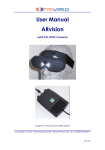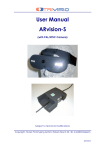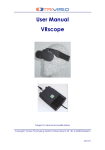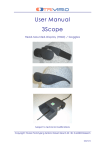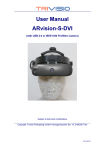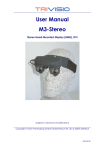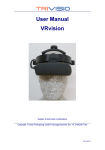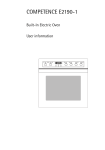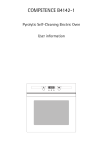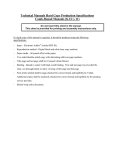Download User Manual MULTI-VISION
Transcript
User Manual MULTI-VISION Vision-Aid Subject to technical modifications Copyright: Trivisio Prototyping GmbH, Robert-Bosch-Str. 30, D-63303 Dreieich 2006/10/31 WARNING Before using the MULTI-VISION carefully these safety instructions. device please read Read this handbook and use the MULTI-VISION device in strict accordance in order to prevent any damage to your eye, other injury, loss of visual functions, property damage or death. Children under the age of fifteen may not use this product. We strongly advise you to get familiar with the MULTIVISION device and its capabilities before you use it for the first time. Please try it and adjust it in quiet circumstances, before using it in conditions under strain. MULTI-VISION User Manual 2 Table of Contents Table of Contents .................................................................... 3 1 Safety instructions............................................................... 4 1.1 Use restrictions ............................................................. 4 1.2 Health concerns .......................................................... 4 1.3 General safety hints .................................................... 5 1.4 Warning for electrical products .................................. 6 2 Content of the MULTI-VISION Kit ......................................... 7 3 Description.......................................................................... 8 3.1 Overview ..................................................................... 8 3.2 Goggles....................................................................... 9 3.3 Power Unit ..................................................................10 3.4 Charge Unit ................................................................12 4 General Operating Instructions .........................................14 4.1 Preparation ................................................................14 4.2 Using MULTI -VISION as Night-Vision Device ................18 4.3 Exhausted Battery ......................................................20 4.4 Using different Modes.................................................21 4.5 Using the Electronic Zoom..........................................22 4.6 Using MULTI -VISION as a Monitor ................................22 5 Special Instructions............................................................25 5.1 Adapting to Individual User ........................................25 6 Maintenance and Cleaning Instructions...........................27 7 Troubleshooting .................................................................28 8 Returning used electronic devices in EU countries............30 9 Technical Data ..................................................................31 9.1 9.2 Goggles......................................................................31 Power Unit ..................................................................32 MULTI-VISION User Manual 3 1 Safety instructions 1.1 Use restrictions è MULTI-VISION is not meant as an aid for driving any means of transportation. è MULTI-VISION must never be used for driving any type of vehicle, including cars, bicycles and boats. Use of MULTI-VISION under these conditions may result in an accident, injury, or death to you or others. è Children under the age of fifteen should not use MULTIVISION. MULTI-VISION is designed for adult use; it is not a toy. 1.2 Health concerns è WARNING: Eye Disease, Eye Injury, and Glaucoma If you have been diagnosed with or are susceptive to eye disease, eye injury, or glaucoma consult your doctor before use and do not use without your doctor’s approval. è CAUTION: Heart Disease, High Blood Pressure If you have a history of heart disease or high blood pressure consult your doctor before use and do not use without his approval. è CAUTION: Seizures If you have a history of temporary spasm, unconsciousness, or epileptic seizures from light stimulation, consult your doctor before use and do not use without his approval. MULTI-VISION User Manual 4 If any of the following symptoms occur, if using MULTI-VISION, stop using immediately and rest: Ÿ eye fatigue or irritation, Ÿ headaches or dizziness, Ÿ aches and pain in the neck or shoulders, Ÿ double vision, Ÿ nausea or motion sickness, Ÿ inability to focus on the displays. Misuse or overuse of this product may result in eye damage, or loss of visual functions. 1.3 General safety hints è Avoid getting the cable entangled around your neck, body or arms. Use the belt pouch for the power unit and wear the cable close to your body. è To ensure that the device does not fall off during use, always use the elastic strap, and have it tightened with an adequate tension. è Please note that when the power unit is connected to an external TV-, DVD-, Video- or PC-source, the internally built-in camera is non-active. It means the displays of the goggles do not project an image of your environment. For this reason, while using external sources, it is better to stand still or to be sitting when having the MULTI-VISION on, as your convenience of movement has been greatly altered. è Take care that the battery of the power supply is completely recharged before use. With a full charged battery you can see about 2 hours in the dark. è Make sure that you will be in a place with good light and visibility before the battery power is exhausted, or provide yourself with replacement batteries. MULTI-VISION User Manual 5 1.4 Warning for electrical products è To avoid any risk of electrocution, do not bring any part of the MULTI-VISION in contact with water when the power unit is connected to an AC outlet (e.g. when recharging batteries, using an external TV-, DVD-, Video- or PCsource). è Avoid using and storing the MULTI-VISION device at wet, humid, dusty and smoky surroundings and extreme temperatures. è Do not use MULTI-VISION at temperatures below -10°C and above +40°C. Avoid dropping or mechanical shock, as frame and displays may be deformed. è Always switch off and unplug the MULTI-VISION when it will not be used. è In case of damage contact your retailer. There are no user serviceable parts. Only qualified service personnel should perform any service required on this product. MULTI-VISION User Manual 6 2 Content of the MULTI-VISION Kit The MULTI-VISION kit contains the following elements. Please check that all of these are included. If any item is not supplied contact your MULTI-VISION dealer. Goggles with connecting cable (1), Power Unit (2), Battery (3), AC/DC transformer with power cord (4), Charge Unit (5), Case (6), Belt pouch (7), Cleaning cloth (8), Video-Adapter-Cable (9), Strap (10) 6 10 5 1 7 4 2 8 9 3 MULTI-VISION User Manual 7 3 Description 3.1 Overview The MULTI-VISION is an opto-electronic night-vision device of the newest generation. MULTI-VISION enables you to see in poor visibility and in the dark. It allows you to move around safely. MULTI-VISION has a built-in electronic zoom. This provides a magnification of the image of the observed object, bringing it virtually closer. The effect is similar as with binoculars. MULTI-VISION can also be connected to external devices, such as video/television sets, DVD players and computers, so that you can view the images inside the goggles. MULTI-VISION consists of the goggles and a power unit with power supply; a cable connects both parts. The set also includes a main adapter with charger. MULTI-VISION comes in a handy transport case and with a belt pouch. MULTI-VISION User Manual 8 3.2 Goggles The goggles contains a high-sensitivity black and white camera (1), which records the images around you and transmits them to two microdisplays (2) inside the goggles. 1 3 Two infrared LED’s (3) beside the camera can also be switched on if the light is poor. This additional lighting is virtually unnoticeable to the eye and is not damaging. The cable (4) is permanently attached to the goggles and is screwed onto the pocket element by means of a detachable plug contact. 2 4 MULTI-VISION User Manual 9 3.3 Power Unit The plastic casing contains the following elements: (1) (2) (3) (4) (5) Plug connection for cable Push button for power (illuminated) Removable Ni-MH rechargeable battery Connector for power supply (under the battery) Knob with triple function: for manual adjustment of contrast, for electronic zoom or phase, depending upon the mode (see further). Knob for manual adjustment of brightness (6) 4 2 6 3 5 1 The cable that is attached to the goggles has a plug that must be plugged into the connector (1). Pay attention to the mark ! The push button (2) on the top of the power unit is used to switch the MULTI-VISION on and off. When the device is switched on, a light underneath the button lights up. The removable Ni-MH rechargeable battery (3) enables you to use the MULTI-VISION for up to 4 hours (depending on used mode). If you use the additional infrared light, that operating time is reduced to 2 hours. When removing the battery, an input connector (4) for an external power supply becomes visible. (see further) MULTI-VISION User Manual 10 The knob on the left (5, page 10) of the plug connection enables manual adjustment of brightness. The knob on the right (6, page 10) of the plug connection has a triple function, it enables manual adjustment of contrast, of the zoom function or phase adjustment in VGA-mode. The power unit also contains: (1) Push button for infrared light (2) Control lamp for infrared light (3) Socket connector for external video signal (4) Socket connector for other external image sources (SVGA) or computer. (5) Button for selecting the input signal mode (6) Control lamps 1 4 3 6 2 5 The push button (1) for switching on the additional infrared lighting and its control lamp (2) is situated on the right side of the device. Underneath the flap on the side of the device, there are socket connectors for video/S-video (3) or SVGA (4). An input selection button (5) for selecting the mode corresponding to the input signal. Underneath are three control lamps indicating the active choice (6). MULTI-VISION User Manual 11 3.4 Charge Unit MULTI-VISION includes a removable Ni-MH rechargeable battery (2) and a power supply unit (1) for generating different voltages, which also includes a charging circuit for a mains adapter (3). It takes approx. 50 min to charge the battery from empty to full if you use the mains adapter supplied with the system. During charging process it is possible to use MULTI-VISION parallel. 1 2 3 MULTI-VISION User Manual 12 The charge unit has control lights. è When loading the unit with a battery to be charged, the red light will turn on, but only for a while. It should turn off after a certain time (not more than a minute), otherwise it indicates a defect. è If voltage input is incorrect or unstable, the red light lights up. è When charging starts the green light will be on. è When charging is completed, the green light will begin to flash. è The yellow light is in relation with the temperature control. If it turns on, the maximum temperature allowed has been reached, and loading is temporarily interrupted. You may leave the battery in the charge unit without any danger, until charging is complete (= green light flashing). MULTI-VISION User Manual 13 4 General Operating Instructions 4.1 Preparation Unpacking the Device è Please unpack the devices and compare with the list under paragraph 2 on page 7 to check that all parts are complete. Please contact your dealer if any parts are missing. Checking, charging and changing the Battery Before you use the goggles for the first time, please check whether the battery is fully charged: è Remove the battery from the power unit. To do so, pull the tape down carefully with one hand and push the battery out of the casing with the thumb of your other hand. For that process do not lay down the power unit on the table. MULTI-VISION User Manual 14 è Place the battery in the charger so that the brasscoloured contacts of the battery and charger match. Press the battery lightly until you feel it locks into place. The green control lamp on the front of the charger lights up. When the green control lamp begins to flash, the charging process is completed (see paragraph 3.4 on page 12). è Replace the battery in the power unit. To begin with, this may require some practice. Please make sure that the contacts of the battery and the power unit match. Holding the battery flat, push it into the power unit as far as the mark. Press down the battery lightly with your thumb and at the same time continue pushing it completely into the power unit until it locks into place. For that process do not lay down the power unit on the table. connector MULTI-VISION User Manual 15 Using the goggles with external power supply It is possible to have the power supply coming from an external source. One such source is the AC/DC transformer that comes with the charge unit. Its output is 12 V DC, available at the special plug. This plug (see also(4) page 10) fits in in the connector at the battery location of the power unit (visible when the battery is removed). MULTI-VISION User Manual 16 Connecting Goggles and Power Unit è First connect the goggles to the power unit. The cable is permanently attached to the goggles. è Insert the plug at the loose end of the cable into the socket at the top of the power unit. è The gap in the cable plug must point toward the bottom of the power unit. Insert the plug in the socket and turn the metal ring clockwise to tighten it. MULTI-VISION User Manual 17 4.2 Using MULTI-VISION as Night-Vision Device Switching on the MULTI-VISION è Switch the MULTI-VISION on by pressing the push button on the top of the power unit. When the MULTI-VISION is switched on, the button shines. è After switching on the MULTI-VISION, the device is in its basic mode (see paragraph 4.4): in this mode the internal built-in camera is selected. Attaching the Power unit è Place the power unit in the belt pouch that is supplied with your MULTI-VISION. This belt pouch can be attached to your belt. Alternatively, you may prefer to put the power unit in the pocket of your trousers or jacket. Adjusting the Interpupil Distance è To optimize the position of the two displays, so that both images are seen as a single visual field, carefully move the oculars into the right position. For adjustment possibilities and procedures, please consult paragraph 5.1 page 25. IPD-Adjustment 60-70mm MULTI-VISION User Manual 18 Putting on the goggles è Put on the MULTI-VISION goggles. Place the headband around the back of your head and pull it just tight enough to make it fit safely and comfortably. è On the displays inside the goggles, you can now see the pictures of your surroundings as recorded by the camera. Switching on the Infrared Light è To switch on the infrared light, press the push button (1) on the side of the power unit. The red control lamp (2) beside the button lights up. Check your vision. If the infrared light does not enable you to see better than before you switched it on, it is not necessary in these visibility circumstances. Switch it off again to save energy. 1 MULTI-VISION User Manual 2 19 Adjusting Brightness and Contrast è Adjust brightness (1) and contrast (2) with the knobs beside the cable connection. Turn the knobs until the image quality you find best. After a little practice, you will be able to find the best position of the knobs quickly. Please note that you have to repeat this procedure if visibility changes. 2 1 4.3 Exhausted Battery When the the battery power is exhausted the illuminated power botton will start blinking and a red frame appears around the image. Within a few minutes the system will stop working. Make sure that you will be in a place with good light and visibility to replace the battery. MULTI-VISION User Manual 20 4.4 Using different Modes The electronics of your MULTI-VISION device allows different functions. The selection of those functions is governed by the push-button switch (PBS) (1) that is located underneath the cover flap on the right hand side of the power unit. The basic mode is the one where the MULTI-VISION displays the image as captured by the built-in camera. (see paragraph 4.2) In this mode the two knobs beside the cable connection control the brightness and the contrast (as explained in paragraph 4.2). None green LED is on (only lit push button (2) on top of power unit, see page 10, indicates this mode). 1 2 MULTI-VISION User Manual 3 4 21 4.5 Using the Electronic Zoom è This feature allows you to digitally magnify the image in your goggles. It is thus an easy and swift way to bring viewed objects (virtually) closer. è When pushing the push-button switch PBS (page 21, (1)) once, the electronic zoom is activated. It can be noticed by the green frame that appears around both displays in the VUD and the left green LED ((2) page 21) of power unit will be on. è The adjustment of the electronic zoom is set by using the contrast knob on the right hand side of the cable connection. In normal mode this knob controls the contrast. In “electronic zoom mode” the function of this knob has thus changed. 4.6 Using MULTI-VISION as a Monitor You can also use the MULTI-VISION to view images from video, TV, DVD or computer. To do so, the external device must be connected to the power unit with its proper adapter cable. When an external device is connected, you will no longer see the camera image of your surroundings. For this reason, please, move only carefully or not at all. A static image can burn into the microdisplays after an extended period of time ! è Now the camera signals must be by-passed; it is realised by pushing the PBS (page 21, (1)) twice (since switching on the device). That way the built-in camera is disconnected, and the power unit will treat the external image. The device goes into “video mode”. There is an automatic recognition of this signal. The device discerns between “composite video” or “S-video”, and it will equally MULTI-VISION User Manual 22 recognise automatically whether it concerns a NTSC or PAL signal. The middle green LED (page 21, (3)) will be lit on to remind you of this mode. When no video signal is connected, this LED will be blinking. è If the PBS is pushed a third time, the electronic zoom is activated to magnify the external "composite video" or "Svideo" signal. It can be noticed by the green frame that appears around the display in the HMD and the left and middle green LED ((2)+(3) page 21) of power unit will be on. The adjustment of the electronic zoom is set by using the contrast knob on the right hand side of the cable connection. è If the PBS is pushed a fourth time, the device goes into “SVGA mode”. You can apply a PC VGA signal 800x600 @ 60Hz, 75Hz, 85Hz or 100Hz. With the contrast button you can adjust the phase of VGA-signal (see "Power Unit" page 10). The right hand side green LED (page 21, (4)) will be lit on, to remind you of this mode being selected. è Pushing the PBS a fifth time, the device goes back into basic mode. MULTI-VISION User Manual 23 Pushing PBS (1) page 21 3 green LEDs (2-4) page 21 0x [ ] [ ] [ ] 1x [x] [ ] [ ] 2x [ ] [x] [ ] [ ] [b] [ ] 3x [x] [x] [ ] 4x 5x [ ] = LED off [b] [ ] [ ] [ ] [b] [ ] [ ] [ ] [ ] [x] [b] [ ] Description standard mode (after turning on device) zoom mode, internal camera, green frame around image external video/S -video signal no external video signal detected external video signal zoomed, green frame around image no external video signal detected external VGA signal no external VGA signal detected back to standard mode [x] = LED lit MULTI-VISION User Manual [b] = LED blinking 24 5 Special Instructions 5.1 Adapting to Individual User To ensure you have optimum vision as well as safe and comfortable wear we urgently advise you to have the MULTIVISION adjusted by an optician before you use them for the first time. è Use of individual corrective lenses. è Wearing additional correcting glasses together with MULTIVISION is uncomfortable and means additional weigt and risk of eye injury. The individual corrective lenses must be made and put into place by an optician. MULTI-VISION User Manual 25 IPD-Adjustment 60-70mm hot air è Prior to carrying out the adjustment, the goggles and the power unit must be connected and switched on. Images must be visible on both left and right displays. è The correct height is obtained by pulling out and adjusting the nosepiece. è The temples are adjustable by hot air. è To optimize the position of the two displays, so that both images are seen as a single visual field, carefully move the ocular lenses into the right position. MULTI-VISION User Manual 26 6 Maintenance and Cleaning Instructions To clean the goggles and control unit, use a damp cloth. A light rinsing agent may be added to the water. Do not use any detergents. To clean the optical parts of the goggles (oculars, camera lens, infrared LEDs) use a dry, clean cloth. A cleaning cloth for this purpose is provided with the MULTI-VISION-kit. In case of damage contact your retailer. There are no user serviceable parts. Only qualified service personnel should perform any service required on this product. MULTI-VISION User Manual 27 7 Troubleshooting Problem Only dark, or only white image Completely white image No image Cause Incorrect brightness. Brightness knob and/or contrast knob are on max. or min. position. After having used electronic zoom, contrast knob is “deregulated”, i.e. at an extreme Appliance switched off Very dark light conditions while IR-LED not turned on Blinking border Empty battery in displays; blinking PowerLED Snowy image or no image No image No or bad connection between goggles and power unit MULTI-VISION User Manual Remedy Adjust by using brightness knob and/or contrast knob readjust contrast switch on MULTIVISION with main push button switch on IR-LED switch off device and first recharge battery or replace switch off device, plug connection cable into socket and turn metal ring to tighten 28 Problem No image Cause Video cable connected, but wrong video source selected Image dark or image is blurred Camera lens not clean Remedy either connect a video source and select compatible mode for this video signal with PBS or unplug the video cable in order to see with built-in camera clean lens All other problems should be performed by a trained and authorised service provider ! MULTI-VISION User Manual 29 8 Returning used electronic devices in EU countries This HMD and accessories shall not be treated as household waste. The separate collection is a condition for reuse, recycling and utilisation of used electronic devices, which ensures the protection of resources. To comply with german ElektroG (Rucknahme und Entsorgung von Elektro- und Elektronikaltgeraten) and european WEEE (Waste Electrical and Electronic Equipment) electronic used devices from private households can be returned free of charge. For details please contact your local distributor or directly Trivisio Prototyping GmbH (www.trivisio.com). MULTI-VISION User Manual 30 9 Technical Data 9.1 Goggles Camera...................................... black and white Sensitivity .................................... 0,015 lux @ F 2,0 Focus .......................................... fixed Iris................................................ fixed Standard lens.............................. 8mm (1x vision) not changeable by user Active IR ..................................... 2x IR-LED 880nm Display........................................ 2x SVGA microdisplays 480,000 pixels colour equals 1,440,000 pixels Field of view ............................... approx. 40° diagonal Eye distance ............................... 60-70 mm adjustable Operating temperature.............. -10°C to +40°C Weight ........................................ 122g Dimensions (W/H/D)................... 155mm/50mm/50mm MULTI-VISION User Manual 31 9.2 Power Unit Brightness.................................... manually adjustable Kontrast ...................................... manually adjustable IR-light......................................... manually switchable Digital magnifier......................... built-in electronic zoom 8x Mode switch............................... 5 modes Basic mode................................. with built-in camera Second mode............................. same + digital zoom Third mode ................................. Composite video, S-video in NTSC or PAL Fourth mode............................... external video zoomed Fifth mode.................................. SVGA (from PC) 800 x 600@ 60/75/85/100Hz Weight ........................................ approx. 380 g (incl. battery) Dimensions (W/H/D)................... 105mm/155mm/25mm Operating temperature.............. -10°C to +40°C Battery ........................................ changeable + rechargeable Ni-MH 6V/2, 1Ah Charging time............................ approx. 50 min, with enclosed power supply Operating time........................... approximately based on standard batteries: 2 h (internal camera) 1¾ h (internal camera +IR) 2 h (external video source) 4 h (external SVGA source) MULTI-VISION User Manual 32