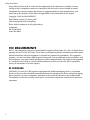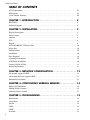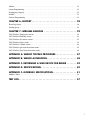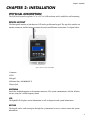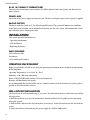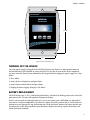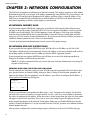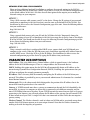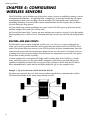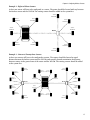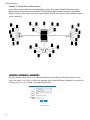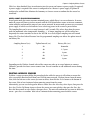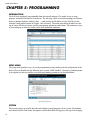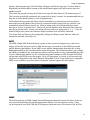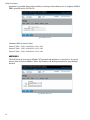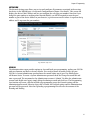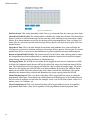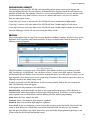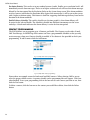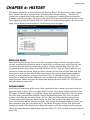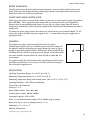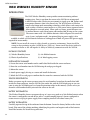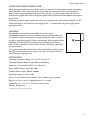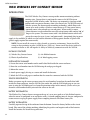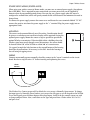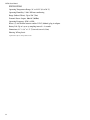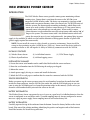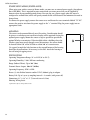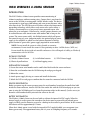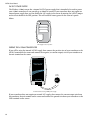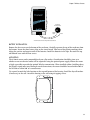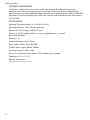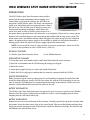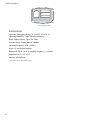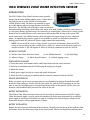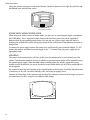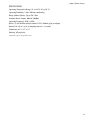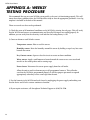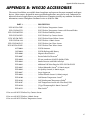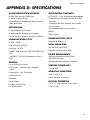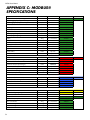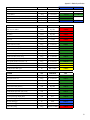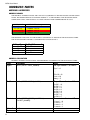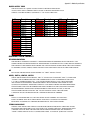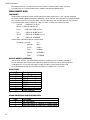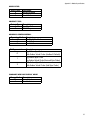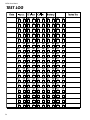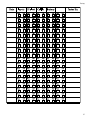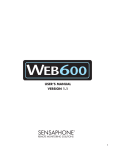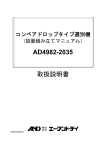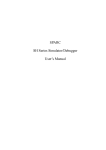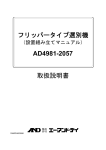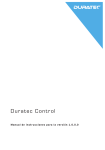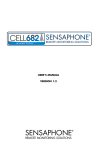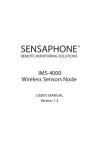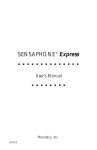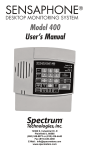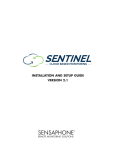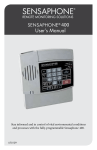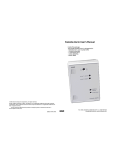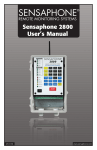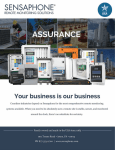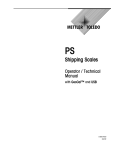Download Sensaphone WSG-30 Manual - Absolute Automation Knowledgebase
Transcript
SENSAPHONE ® REMOTE MONITORING SOLUTIONS Wireless Sensor Gateway WSG30 USER’S MANUAL Version 1.0 WSG30 Users Manual Every effort has been made to ensure that the information in this document is complete, accurate and up-to-date. Sensaphone assumes no responsibility for the results of errors beyond its control. Sensaphone also cannot guarantee that changes in equipment made by other manufacturers, and referred to in this manual, will not affect the applicability of the information in this manual. Copyright © 2012 by SENSAPHONE® First Edition, version 1.0, January 2012 Written and produced by Sensaphone Please address comments on this publication to: Sensaphone 901 Tryens Road Aston, PA 19014 FCC Requirements Part 15: This equipment has been tested and found to comply with the limits for a Class A digital device, pursuant to Part 15 of the FCC Rules. These limits are designed to provide reasonable protection against harmful interference when the equipment is operated in a commercial environment. This equipment generates, uses and can radiate radio frequency energy and, if not installed and used in accordance with the instructions, may cause harmful interference to radio communications. Operation of this equipment in a residential area is likely to cause harmful interference in which case the user will be required to correct the interference at his own expense. RF Exposure WARNING: To satisfy FCC RF exposure requirements for mobile transmitting devices, a separation distance of 20 cm or more should be maintained between the antenna of this device and persons during device operation. To ensure compliance, operations at closer than this distance is not recommended. The antenna used for this transmitter must not be co-located in conjunction with any other antenna or transmitter. II 1 Year Limited Warranty PLEASE READ THIS WARRANTY CAREFULLY BEFORE USING THE PRODUCT. THIS LIMITED WARRANTY CONTAINS SENSAPHONE’S STANDARD TERMS AND CONDITIONS. WHERE PERMITTED BY THE APPLICABLE LAW, BY KEEPING YOUR SENSAPHONE PRODUCT BEYOND THIRTY (30) DAYS AFTER THE DATE OF DELIVERY, YOU FULLY ACCEPT THE TERMS AND CONDITIONS SET FORTH IN THIS LIMITED WARRANTY. IN ADDITION, WHERE PERMITTED BY THE APPLICABLE LAW, YOUR INSTALLATION AND/OR USE OF THE PRODUCT CONSTITUTES FULL ACCEPTANCE OF THE TERMS AND CONDITIONS OF THIS LIMITED WARRANTY (HEREINAFTER REFERRED TO AS “LIMITED WARRANTY OR WARRANTY”). IF YOU DO NOT AGREE TO THE TERMS AND CONDITIONS OF THIS WARRANTY, INCLUDING ANY LIMITATIONS OF WARRANTY, INDEMNIFICATION TERMS OR LIMITATION OF LIABILITY, THEN YOU SHOULD NOT USE THE PRODUCT AND SHOULD RETURN IT TO THE SELLER FOR A REFUND OF THE PURCHASE PRICE. THE LAW MAY VARY BY JURISDICTION AS TO THE APPLICABILITY OF YOUR INSTALLATION OR USE ACTUALLY CONSTITUTING ACCEPTANCE OF THE TERMS AND CONDITIONS HEREIN AND AS TO THE APPLICABILITY OF ANY LIMITATION OF WARRANTY, INDEMNIFICATION TERMS OR LIMITATIONS OF LIABILITY. 1. WARRANTOR: In this Warranty, Warrantor shall mean “Dealer, Distributor, and/or Manufacturer.” 2. ELEMENTS OF WARRANTY: This Product is warranted to be free from defects in materials and craftsmanship with only the limitations and exclusions set out below. 3. WARRANTY AND REMEDY: One-Year Warranty — In the event that the Product does not conform to this warranty at any time during the time of one year from original purchase, warrantor will repair the defect and return it to you at no charge. This warranty shall terminate and be of no further effect at the time the product is: (1) damaged by extraneous cause such as fire, water, lightning, etc. or not maintained as reasonable and necessary; or (2) modified; or (3) improperly installed; or (4) misused; or (5) repaired or serviced by someone other than Warrantors’ authorized personnel or someone expressly authorized by Warrantor’s to make such service or repairs; (6) used in a manner or purpose for which the product was not intended; or (7) sold by original purchaser. LIMITED WARRANTY, LIMITATION OF DAMAGES AND DISCLAIMER OF LIABILITY FOR DAMAGES: THE WARRANTOR’S OBLIGATION UNDER THIS WARRANTY IS LIMITED TO REPAIR OR REPLACEMENT OF THE PRODUCT, AT THE WARRANTOR’S OPTION AS TO REPAIR OR REPLACEMENT. IN NO EVENT SHALL WARRANTORS BE LIABLE OR RESPONSIBLE FOR PAYMENT OF ANY INCIDENTAL, CONSEQUENTIAL, SPECIAL AND/OR PUNITIVE DAMAGES OF ANY KIND, INCLUDING BUT NOT LIMITED TO ANY LABOR COSTS, PRODUCT COSTS, LOST REVENUE, BUSINESS INTERRUTPION LOSSES, LOST PROFITS, LOSS OF BUSINESS, LOSS OF DATA OR INFORMATION, OR FINANCIAL LOSS, FOR CLAIMS OF ANY NATURE, INCLUDING BUT NOT LIMITED TO CLAIMS IN CONTRACT, BREACH OF WARRANTY OR TORT, AND WHETHER OR NOT CAUSED BY WARRANTORS’ NEGLIGENCE. IN THE EVENT THAT IT IS DETERMINED IN ANY ADJUDICATION THAT THE LIMITED WARRANTIES OF REPAIR OR REPLACEMENT ARE INAPPLICABLE, THEN THE PURCHASER’S SOLE REMEDY SHALL BE PAYMENT TO THE PURCHASER OF THE ORIGINAL COST OF THE PRODUCT, AND IN NO EVENT SHALL WARRANTORS BE LIABLE OR RESPONSIBLE FOR PAYMENT OF ANY INCIDENTAL, CONSEQUENTIAL, SPECIAL AND/OR PUNITIVE DAMAGES OF ANY KIND, INCLUDING BUT NOT LIMITED TO ANY LOST REVENUE, BUSINESS INTERRUTPION LOSSES, LOST PROFITS, III WSG30 Users Manual LOSS OF BUSINESS, LOSS OF DATA OR INFORMATION, OR FINANCIAL LOSS, FOR CLAIMS OF ANY NATURE, INCLUDING BUT NOT LIMITED TO CLAIMS IN CONTRACT, BREACH OF WARRANTY OR TORT, AND WHETHER OR NOT CAUSED BY WARRANTORS’ NEGLIGENCE. WITHOUT WAIVING ANY PROVISION IN THIS LIMITED WARRANTY, IF A CIRCUMSTANCE ARISES WHERE WARRANTORS ARE FOUND TO BE LIABLE FOR ANY LOSS OR DAMAGE ARISING OUT OF MISTAKES, NEGLIGENCE, OMISSIONS, INTERRUPTIONS, DELAYS, ERRORS OR DEFECTS IN WARRANTORS’ PRODUCTS OR SERVICES, SUCH LIABILITY SHALL NOT EXCEED THE TOTAL AMOUNT PAID BY THE CUSTOMER FOR WARRANTORS’ PRODUCT AND SERVICES OR $250.00, WHICHEVER IS GREATER. YOU HEREBY RELEASE WARRANTORS FROM ANY AND ALL OBLIGATIONS, LIABILITIES AND CLAIMS IN EXCESS OF THIS LIMITATION. INDEMNIFICATION AND COVENANT NOT TO SUE: YOU WILL INDEMNIFY, DEFEND AND HOLD HARMLESS WARRANTORS, THEIR OWNERS, DIRECTORS, OFFICERS, EMPLOYEES, AGENTS, SUPPLIERS OR AFFILIATED COMPANIES, AGAINST ANY AND ALL CLAIMS, DEMANDS OR ACTIONS BASED UPON ANY LOSSES, LIABILITIES, DAMAGES OR COSTS, INCLUDING BUT NOT LIMITED TO DAMAGES THAT ARE DIRECT OR INDIRECT, INCIDENTAL, SPECIAL OR CONSEQUENTIAL, AND INCLUDING ATTORNEYS FEES AND LEGAL COSTS, THAT MAY RESULT FROM THE INSTALLATION, OPERATION, USE OF, OR INABILITY TO USE WARRANTORS’ PRODUCTS AND SERVICES, OR FROM THE FAILURE OF THE WARRANTORS’ SYSTEM TO REPORT A GIVEN EVENT OR CONDITION, WHETHER OR NOT CAUSED BY WARRANTORS’ NEGLIGENCE. YOU AGREE TO RELEASE, WAIVE, DISCHARGE AND COVENANT NOT TO SUE WARRANTORS, THEIR OWNERS, DIRECTORS, OFFICERS, EMPLOYEES, AGENTS, SUPPLIERS OR AFFILIATED COMPANIES, FOR ANY AND ALL LIABILITIES POTENTIALLY ARISING FROM ANY CLAIM, DEMAND OR ACTION BASED UPON ANY LOSSES, LIABILITIES, DAMAGES OR COSTS, INCLUDING BUT NOT LIMITED TO DAMAGES THAT ARE DIRECT OR INDIRECT, INCIDENTAL, SPECIAL OR CONSEQUENTIAL, AND INCLUDING ATTORNEYS FEES AND LEGAL COSTS, THAT MAY RESULT FROM THE INSTALLATION, OPERATION, USE OF, OR INABILITY TO USE WARRANTORS’ PRODUCTS AND SERVICES, OR FROM THE FAILURE OF THE WARRANTORS’ SYSTEM TO REPORT A GIVEN EVENT OR CONDITION, WHETHER OR NOT CAUSED BY WARRANTORS’ NEGLIGENCE, EXCEPT AS NECESSARY TO ENFORCE THE EXPRESS TERMS OF THIS LIMITED WARRANTY. EXCLUSIVE WARRANTY: THE LIMITED WARRANTY OR WARRANTIES DESCRIBED HEREIN CONSTITUTE THE SOLE WARRANTY OR WARRANTIES TO THE PURCHASER. ALL IMPLIED WARRANTIES ARE EXPRESSLY DISCLAIMED, INCLUDING: THE WARRANTY OF MERCHANTIBILITY AND THE WARRANTY OF FITNESS FOR A PARTICULAR USE AND THE WARRANTY OF FITNESS FOR A PARTICULAR PURPOSE AND THE WARRANTY OF NON-INFRINGEMENT AND/ OR ANY WARRANTY ARISING FROM A COURSE OF DEALING, USAGE, OR TRADE PRACTICE. It must be clear that the Warrantors are not insuring your premises or business or guaranteeing that there will not be damage to your person or property or business if you use this Product. You should maintain insurance coverage sufficient to provide compensation for any loss, damage, or expense that may arise in connection with the use of products or services, even if caused by Warrantors’ negligence. The warrantors assume no liability for installation of the Product and/or interruptions of the service due to strikes, riots, floods, fire, and/ or any cause beyond Seller’s control, further subject to the limitations expressed in any License Agreement or other Agreement provided by Warrantors to purchaser. The agreement between the Warrantors and the Purchaser, including but not limited to the terms and conditions herein shall not be governed by the Convention for the International Sale of Goods. Where applicable, IV the Uniform Commercial Code as adopted by the State of Delaware shall apply. 4. PROCEDURE FOR OBTAINING PERFORMANCE OF WARRANTY: In the event that the Product does not conform to this warranty, the Product should be shipped or delivered freight prepaid to a Warrantor with evidence of original purchase. 5. LEGAL REMEDIES AND DISCLAIMER: Some jurisdictions may not allow, or may place limits upon, the exclusion and/or limitation of implied warranties, incidental damages and/or consequential damages for some types of goods or products sold to consumers and/or the use of indemnification terms. Thus, the exclusions, indemnification terms and limitations set out above may not apply, or may be limited in their application, to you. If the implied warranties can not be excluded, and the applicable law permits limiting the duration of implied warranties, then the implied warranties herein are to be limited to the same duration as the applicable written warranty or warranties herein. The warranty or warranties herein may give you specific legal rights that will depend upon the applicable law. You may also have other legal rights depending upon the law in your jurisdiction. 6. CHOICE OF FORUM AND CHOICE OF LAW: In the event that a dispute arises out of or in connection with this Limited Warranty, then any claims or suits of any kind concerning such disputes shall only and exclusively be brought in either the Court of Common Pleas of Delaware County, Pennsylvania or the United States District Court for the Eastern District of Pennsylvania. Regardless of the place of contracting or performance, this Limited Warranty and all questions relating to its validity, interpretation, performance and enforcement shall be governed by and construed in accordance with the laws of the State of Delaware, without regard to the principles of conflicts of law. Effective date 05/01/2004 PHONETICS, INC. d.b.a. SENSAPHONE 901 Tryens Road Aston, PA 19014 Phone: 610.558.2700 Fax: 610.558.0222 www.sensaphone.com V WSG30 Users Manual Table of Contents FCC Requirements . . . . . . . . . . . . . . . . . . . . . . . . . . . . . . . . . . . . . . . . . . . . . . . . . . . . . . . . . . . . . . . . . . . . II RF Exposure. . . . . . . . . . . . . . . . . . . . . . . . . . . . . . . . . . . . . . . . . . . . . . . . . . . . . . . . . . . . . . . . . . . . . . . . . . II 1 Year Limited Warranty . . . . . . . . . . . . . . . . . . . . . . . . . . . . . . . . . . . . . . . . . . . . . . . . . . . . . . . . . . . . . . . III Chapter 1: Introduction . . . . . . . . . . . . . . . . . . . . . . . . . . . 8 FEATURES. . . . . . . . . . . . . . . . . . . . . . . . . . . . . . . . . . . . . . . . . . . . . . . . . . . . . . . . . . . . . . . . . . . . . . . . . . . 8 Technical Support . . . . . . . . . . . . . . . . . . . . . . . . . . . . . . . . . . . . . . . . . . . . . . . . . . . . . . . . . . . . . . . . . . . . . 8 Chapter 2: Installation . . . . . . . . . . . . . . . . . . . . . . . . . . . . 9 Physical Description. . . . . . . . . . . . . . . . . . . . . . . . . . . . . . . . . . . . . . . . . . . . . . . . . . . . . . . . . . . . . . . . . . . Device Layout. . . . . . . . . . . . . . . . . . . . . . . . . . . . . . . . . . . . . . . . . . . . . . . . . . . . . . . . . . . . . . . . . . . . . . . . . Antenna. . . . . . . . . . . . . . . . . . . . . . . . . . . . . . . . . . . . . . . . . . . . . . . . . . . . . . . . . . . . . . . . . . . . . . . . . . . . . . LCD. . . . . . . . . . . . . . . . . . . . . . . . . . . . . . . . . . . . . . . . . . . . . . . . . . . . . . . . . . . . . . . . . . . . . . . . . . . . . . . . . Keypad. . . . . . . . . . . . . . . . . . . . . . . . . . . . . . . . . . . . . . . . . . . . . . . . . . . . . . . . . . . . . . . . . . . . . . . . . . . . . . . RJ-45 10/100BASE-T Ethernet Port. . . . . . . . . . . . . . . . . . . . . . . . . . . . . . . . . . . . . . . . . . . . . . . . . . . . . . Power Jack. . . . . . . . . . . . . . . . . . . . . . . . . . . . . . . . . . . . . . . . . . . . . . . . . . . . . . . . . . . . . . . . . . . . . . . . . . . . Backup Battery. . . . . . . . . . . . . . . . . . . . . . . . . . . . . . . . . . . . . . . . . . . . . . . . . . . . . . . . . . . . . . . . . . . . . . . . Installation . . . . . . . . . . . . . . . . . . . . . . . . . . . . . . . . . . . . . . . . . . . . . . . . . . . . . . . . . . . . . . . . . . . . . . . . . . . Parts Required . . . . . . . . . . . . . . . . . . . . . . . . . . . . . . . . . . . . . . . . . . . . . . . . . . . . . . . . . . . . . . . . . . . . . . . . Operating Environment. . . . . . . . . . . . . . . . . . . . . . . . . . . . . . . . . . . . . . . . . . . . . . . . . . . . . . . . . . . . . . . . Wall Mount Installation . . . . . . . . . . . . . . . . . . . . . . . . . . . . . . . . . . . . . . . . . . . . . . . . . . . . . . . . . . . . . . . . Turning Off the WSG30 . . . . . . . . . . . . . . . . . . . . . . . . . . . . . . . . . . . . . . . . . . . . . . . . . . . . . . . . . . . . . . . Battery Replacement. . . . . . . . . . . . . . . . . . . . . . . . . . . . . . . . . . . . . . . . . . . . . . . . . . . . . . . . . . . . . . . . . . . 9 9 9 9 9 10 10 10 10 10 10 10 11 11 Chapter 3: Network Configuration. . . . . . . . . . . . . . . . . . 12 My network supports DHCP: . . . . . . . . . . . . . . . . . . . . . . . . . . . . . . . . . . . . . . . . . . . . . . . . . . . . . . . . . . . 12 My network does not support DHCP:. . . . . . . . . . . . . . . . . . . . . . . . . . . . . . . . . . . . . . . . . . . . . . . . . . . . 12 Parameter Descriptions . . . . . . . . . . . . . . . . . . . . . . . . . . . . . . . . . . . . . . . . . . . . . . . . . . . . . . . . . . . . . . . . 13 Chapter 4: Configuring Wireless Sensors. . . . . . . . . . . . . 14 Routers and End-Points . . . . . . . . . . . . . . . . . . . . . . . . . . . . . . . . . . . . . . . . . . . . . . . . . . . . . . . . . . . . . . . . 14 Adding Wireless Sensors . . . . . . . . . . . . . . . . . . . . . . . . . . . . . . . . . . . . . . . . . . . . . . . . . . . . . . . . . . . . . . . 16 Deleting Wireless Sensors . . . . . . . . . . . . . . . . . . . . . . . . . . . . . . . . . . . . . . . . . . . . . . . . . . . . . . . . . . . . . . 17 Chapter 5: Programming. . . . . . . . . . . . . . . . . . . . . . . . . . . 18 Introduction. . . . . . . . . . . . . . . . . . . . . . . . . . . . . . . . . . . . . . . . . . . . . . . . . . . . . . . . . . . . . . . . . . . . . . . . . . Setup Menu. . . . . . . . . . . . . . . . . . . . . . . . . . . . . . . . . . . . . . . . . . . . . . . . . . . . . . . . . . . . . . . . . . . . . . . . . . . System. . . . . . . . . . . . . . . . . . . . . . . . . . . . . . . . . . . . . . . . . . . . . . . . . . . . . . . . . . . . . . . . . . . . . . . . . . . . . . . SMTP. . . . . . . . . . . . . . . . . . . . . . . . . . . . . . . . . . . . . . . . . . . . . . . . . . . . . . . . . . . . . . . . . . . . . . . . . . . . . . . . SNMP . . . . . . . . . . . . . . . . . . . . . . . . . . . . . . . . . . . . . . . . . . . . . . . . . . . . . . . . . . . . . . . . . . . . . . . . . . . . . . . Network. . . . . . . . . . . . . . . . . . . . . . . . . . . . . . . . . . . . . . . . . . . . . . . . . . . . . . . . . . . . . . . . . . . . . . . . . . . . . . 6 18 18 18 19 19 21 Admin. . . . . . . . . . . . . . . . . . . . . . . . . . . . . . . . . . . . . . . . . . . . . . . . . . . . . . . . . . . . . . . . . . . . . . . . . . . . . . . Sensor Programming . . . . . . . . . . . . . . . . . . . . . . . . . . . . . . . . . . . . . . . . . . . . . . . . . . . . . . . . . . . . . . . . . . Datalogging Capacity . . . . . . . . . . . . . . . . . . . . . . . . . . . . . . . . . . . . . . . . . . . . . . . . . . . . . . . . . . . . . . . . . . Profiles. . . . . . . . . . . . . . . . . . . . . . . . . . . . . . . . . . . . . . . . . . . . . . . . . . . . . . . . . . . . . . . . . . . . . . . . . . . . . . . Contact Programming . . . . . . . . . . . . . . . . . . . . . . . . . . . . . . . . . . . . . . . . . . . . . . . . . . . . . . . . . . . . . . . . . 21 22 25 25 26 Chapter 6: History. . . . . . . . . . . . . . . . . . . . . . . . . . . . . . . . . 28 Event Log Query . . . . . . . . . . . . . . . . . . . . . . . . . . . . . . . . . . . . . . . . . . . . . . . . . . . . . . . . . . . . . . . . . . . . . . 28 Datalog Query . . . . . . . . . . . . . . . . . . . . . . . . . . . . . . . . . . . . . . . . . . . . . . . . . . . . . . . . . . . . . . . . . . . . . . . . 28 Chapter 7: Wireless Sensors . . . . . . . . . . . . . . . . . . . . . . . . 29 WSG Wireless Temperature sensor. . . . . . . . . . . . . . . . . . . . . . . . . . . . . . . . . . . . . . . . . . . . . . . . . . . . . . . WSG Wireless Humidity sensor . . . . . . . . . . . . . . . . . . . . . . . . . . . . . . . . . . . . . . . . . . . . . . . . . . . . . . . . . WSG Wireless dry contact sensor. . . . . . . . . . . . . . . . . . . . . . . . . . . . . . . . . . . . . . . . . . . . . . . . . . . . . . . . WSG Wireless Power sensor . . . . . . . . . . . . . . . . . . . . . . . . . . . . . . . . . . . . . . . . . . . . . . . . . . . . . . . . . . . . WSG Wireless 4-20mA sensor. . . . . . . . . . . . . . . . . . . . . . . . . . . . . . . . . . . . . . . . . . . . . . . . . . . . . . . . . . WSG Wireless spot water detection sensor. . . . . . . . . . . . . . . . . . . . . . . . . . . . . . . . . . . . . . . . . . . . . . . . WSG Wireless Zone Water detection sensor. . . . . . . . . . . . . . . . . . . . . . . . . . . . . . . . . . . . . . . . . . . . . . . 29 31 33 36 38 42 44 Appendix A: Weekly Testing Procedure. . . . . . . . . . . . . . . . 47 Appendix B: WSG30 Accessories. . . . . . . . . . . . . . . . . . . . . . 48 Appendix C: Returning a WSG Device for Repair. . . . . . . . 49 Appendix D: Specifications. . . . . . . . . . . . . . . . . . . . . . . . . . 50 Appendix C: Modbus® specifications. . . . . . . . . . . . . . . . . . 51 Modbus® Notes. . . . . . . . . . . . . . . . . . . . . . . . . . . . . . . . . . . . . . . . . . . . . . . . . . . . . . . . . . . . . . . . . . . . . . . . 53 Test Log. . . . . . . . . . . . . . . . . . . . . . . . . . . . . . . . . . . . . . . . . . 57 7 WSG30 Users Manual Chapter 1: Introduction Congratulations on your purchase of the Sensaphone WSG30. This device can work with up to 30 Wireless sensors to monitor Temperature, Humidity, Water on the floor, Power, Dry Contacts, and 4-20mA signals. The sensors use mesh networking technology to create multiple communication paths between the sensors and the WSG30 to ensure reliable communications. Sensors can also be battery powered for those installations where an outlet may not be available. A LCD is provided to show the status of all Wireless sensors. The unit is powered by a plug-in adapter and has a rechargeable backup battery located inside the enclosure. Circuitry in the unit will maintain precise charging of the battery system. The unit comes in a rugged plastic enclosure with tabs for wall mounting. Connections for an antenna, power supply, and Ethernet are easily accessible from the top and bottom of the unit. FEATURES The Sensaphone WSG30 includes the following features: • Communicates with up to 30 Wireless Sensors • Monitors its own power supply and battery • 80 Character lighted LCD • Built-in rechargeable battery backup • Rugged plastic enclosure Technical Support Reading this instruction manual will help you install and program the WSG30. Programming and sensor configuration are performed using the WSG30 web page. Some programming can also be accessed via the keypad and display. If there are any questions or problems that arise upon installation or operation, please contact Technical Support at: SENSAPHONE 901 Tryens Road Aston, PA 19014 Toll Free: 1-877-373-2700 Fax: 1-610-558-0222 [email protected] 8 Chapter 2: Installation Chapter 2: Installation Physical Description The WSG30 is housed in a plastic 7.6”w x 5.1”h x 2.0”d enclosure and is suitable for wall mounting. Device Layout The front panel contains an 80 character LCD and a push button keypad. The top of the unit has an antenna connector and the bottom contains the power and Ethernet connections. See figure below: Figure 1: Device Layout of the WSG30 1 Antenna 2 LCD 3 Keypad 4 Ethernet Port (10/100BASE-T) 5 Power Jack Antenna Attach the included antenna to the antenna connector. The system communicates with the Wireless sensors using the 2.4GHz frequency band. LCD The lighted LCD displays sensor information as well as diagnostic and system information. Keypad The keypad can be used to navigate through the system menu’s to access various sensor and system information. 9 WSG30 Users Manual RJ-45 10/100BASE-T Ethernet Port This jack is for connecting to your network. Two LEDs indicate Link Status (green) and Receive Data status (yellow). Power Jack Attach the 9VDC power supply to the power jack. The device will power up as soon as power is applied. Backup Battery The device contains a built-in 6V 1.3AH rechargeable battery. The system will monitor the condition of the battery and an alarm can be initiated if the battery gets low. The system will automatically switch over to battery power if main power fails. Installation This section provides information on: - Operating environment - Wall installation - Replacing the battery Parts Required CAT5 Ethernet cable Screwdriver Screws and drywall anchors Operating Environment Before you install the WSG30 be sure that your operating environment meets the physical requirements of the equipment. Operating Temperature: 32º to 122ºF (0º–50º C) Humidity: 5–90 %RH, non-condensing Power: 120VAC 60 Hz outlet within 6’ of the installation site Ethernet: 10/100 ethernet jack nearby It is recommended that you install the unit in a central location such that the unit has as short a path as possible to all of the Wireless sensors. Wall Mount Installation The WSG30 can be wall mounted using (4) #6 screws. Drywall anchors may be used if necessary. Follow the steps below: 1) Hold the enclosure up to the wall and mark the location of either the 2 keyholes or the 4 mounting holes with a pencil. 2) Drill the holes and insert the drywall anchors (if necessary). Attach the enclosure to the wall with the screws. 3) Attach the Ethernet cable and plug the power supply to a 120VAC 60Hz outlet. 10 Chapter 2: Installation SENSAPHONE® REMOTE MONITORING SYSTEM WSG30 WIRELESS SENSOR GATEWAY 6.750 MENU UP DOWN ENTER 3.5 Figure 2: Wall-mounted WSG30 Unit Turning Off the WSG30 Once the power supply is plugged-in the WSG30 will power up. If power is subsequently removed, the internal battery will continue to power the device. If you wish to turn off the device completely, you must enter the Power Down command at the keypad and then unplug the power supply. See steps below: 1) Press Menu. 2) Arrow down to Diagnostics and press Enter. 3) Arrow down to Power Down and press Enter. 4) Unplug the Power Supply, then press OK (Enter). Battery Replacement The WSG30 uses one (1) 6V 1.3AH rechargeable battery (included) for backup power in the event that main power fails. The unit will constantly recharge the battery. In the event you need to replace the battery, be sure to use battery part # BAT-0020 (see Appendix C: Accessories) to ensure compatibility. To remove or replace the battery, remove the (4) screws from the bottom cover and separate the top and bottom parts of the enclosure. Remove the battery bracket and disconnect the read & black terminals from the battery. Replace the battery, replace the bracket, and attach the battery terminals. 11 WSG30 Users Manual Chapter 3: Network Configuration The WSG30 is designed for installation on an Ethernet network. This involves assigning it an IP address. By default the unit will try to acquire an IP address automatically using DHCP. If it is successful you can then use the LCD and keypad to determine the IP address and then assign it a fixed IP address. If no DHCP server is found the unit will fallback to a fixed IP address of 192.168.1.250. Follow the instructions below depending on which scenario applies to your network: My network supports DHCP: If your network supports DHCP then simply plug your Ethernet cable into the Node’s Ethernet port and plug-in the power supply. Check the LCD to see if it has acquired an IP address. If it has, type this IP address into a web browser. The WSG30 Summary Screen will appear. Click Setup, then Network from the menu. Disable DHCP and set a fixed IP address. Enter the Gateway, Subnet Mask and DNS settings as well. The Wireless channel will default to 1. If you have more than one WSG30, you must set a different channel number for each. Click Save when finished. *Consult with your network administrator if you’re unsure of the proper settings. My network does not support DHCP: If your network does not support DHCP then your WSG30 will set its IP address to 192.168.1.250. This address should only be used temporarily. Leaving this address as the factory default could result in networking conflicts if another device is added to your non-DHCP supported network. If your network does not support DHCP then you will have to use one of the following methods to change the IP address of the unit for the first time. NOTE: It is highly recommended that you consult with your Network Administrator concerning all network related settings. Network Setup using the Keypad and LCD Display You can configure the Network settings for your WSG30 using the keypad and LCD. Press Menu, then press the down arrow to Network Config, then press Enter. A listing of each Network parameter will appear in the display. The first parameter is the IP Address - press Enter to configure the IP address. A screen similar to the following will appear: IP Address 192.168. 1.250 ^ Back . + . - . Next The four keypad buttons correspond to the Back, Next, + and - functions in the display. Use the Back and Next keys to move the cursor to the right and left. Use the + and - keys to increment or decrement the values to configure the IP Address. When the cursor is in the last position (far right) the Save option will appear in place of the word Next. Press Save to store your settings. Repeat this process for each of the Network parameters in the Network Config menu. Make sure you disable DHCP. Note that the Wireless Channel will default to 1. If you have more than one WSG30 , you must set a different Wireless channel number for each. After you have configured the network settings, open a web browser to access the WSG30 web page. 12 Chapter 3: Network Configuration Network Setup using your Computer There are three additional methods listed below to configure the network settings in the WSG30 . These all assume that you do not have a DHCP server and, as a result, the WSG30 has configured itself to the default address of 192.168.1.250. Note that all three options below require you to modify the Network settings on your computer. Method 1 Using a RJ45 crossover cable connect your PC to the device. Change the IP settings of your network connection to something in 192.168.1.xxx that is not the same as the default IP of the WSG30 . You should now be able to access the Network Configuration page of the unit . Enter the following address into your web browser: http://192.168.1.250 Method 2 Using a network hub, connect only your PC and the WSG30 to the hub. Temporarily change the network IP settings of your PC to something in 192.168.1.xxx range that is not the same as the default IP of the WSG30 . You should now be able to access the following Network Configuration page of the device. Enter the following address into your web browser: http://192.168.1.250. Method 3 Using a network switch that is configured for DHCP server, connect both your WSG30 and your computer to the switch. When the WSG30 powers up it should have acquired an IP address from the switch’s DHCP server. Check the LCD to get the IP address. You should now be able to access the network configuration page of the device by typing the IP address into your browser. Parameter Descriptions MAC Address: This is the Media Access Control address, which in general terms, is the hardware address for the WSG30 Ethernet port. There is a unique address for all network devices. DHCP: Enabling this option means that the WSG30 will automatically obtain an IP address on the network using Dynamic Host Configuration Protocol (DHCP). Disabling this option means that you will have to configure the network parameters manually. IP/Address: This is the entry field for manually configuring the IP address of the WSG30 on your network. This address is provided by you or your network administrator. It is formatted as a standard dotted decimal number. Subnet mask: This is the subnet mask which distinguishes the portion of the IP address that is the network ID from the portion that is the station ID. Gateway: A TCP/IP network must have a gateway to communicate beyond the LAN identified by the network ID. A gateway is a computer or router that is connected to two different networks and can move TCP/IP data from one to the other. If your TCP/IP network has more than one LAN or if you are connecting to the Internet, you will need to know the IP address of the gateway that will transfer TCP/ IP data in and out of your LAN. A single LAN that is not connected to other LANs does not require a gateway setting. Wireless Channel: The Wireless channel is used to isolate one WSG30 and its associated sensors from another. Each WSG30 must operate on its own unique channel. Note that the Wireless channel has nothing to do with the frequency of operation. 13 WSG30 Users Manual Chapter 4: Configuring Wireless Sensors The WSG30 allows you to configure up to 30 wireless sensors. Sensors are available to monitor a variety of environmental conditions - see Appendix B for a complete list. A successful installation will require some planning to make sure everything will work smoothly. The WSG30 and sensors utilize mesh networking technology to ensure reliable wireless communications, but this requires that you follow a few rules during the setup process. #1: Upon initial setup, you must configure one sensor at time. DO NOT power-up all of your sensors and then configure the system. This will not work. #2: If you will have more than 7 sensors you must configure one or more as a router. See the description below regarding Routers and End Points. Determine how many routers you will need and configure them first. Routers and End-Points WSG30 wireless sensors can be configured as either routers or end-points. A sensor configured as a router can be used to provide redundant wireless paths from your sensors back to the WSG30. This is useful if the distance from your sensors to your WSG30 is too far for direct communication. Note that routers must be powered by an external power adapter. In this case, the sensor’s AA batteries will serve as backup in the event of a power failure. Note that routers are required once you exceed 7 end-points. You can have as many routers as you like. A sensor configured as an end-point will simply send its readings back to the WSG30, or a nearby router, and then go into a very low power mode. End-points can be battery-powered and have the capability of operating on batteries for several years. If the end-point is too far from the WSG30 for direct communication, a router must be installed to bridge the gap. See the examples below: Example 1 - Up to Seven Sensors within 300’ of the WSG30 No routers are required in this case. Each sensor is within range for direct communication with the WSG30 and the number of end -point sensors did not exceed 7. WSG30 14 Chapter 4: Configuring Wireless Sensors Example 2 - Eight to Fifteen Sensors At least one sensor will have to be configured as a router. The router should be located mid-way between the farthest sensor and the WSG30. The routing sensor should be added to the system first. Sensor End Point Sensor End Point Sensor End Point Sensor End Point Sensor End Point Sensor End Point Router WSG30 Sensor End Point Sensor End Point Sensor End Point Sensor End Point Example 3 - Sixteen to Twenty three Sensors At least two sensors will have to be configured as routers. The routers should be located an equal distance between the farthest sensor and the WSG30, and centrally located to minimize the distance between sensors in the general area of the router and the WSG30. The routing sensors should be added to the system first. Sensor End Point Sensor End Point Sensor End Point Sensor End Point Sensor End Point Sensor End Point Sensor End Point WSG30 Router Sensor End Point Sensor End Point Sensor End Point Router Sensor End Point Sensor End Point Sensor End Point Sensor End Point Sensor End Point Sensor End Point Sensor End Point Sensor End Point Sensor End Point 15 WSG30 Users Manual Example 4 - Twenty Four to Thirty Sensors At least three sensors will have to be configured as routers. The routers should be located an equal distance between the farthest sensor and the WSG30, and centrally located to minimize the distance between sensors in the general area of the router and the WSG30. The routing sensors should be added to the system first. WSG30 Router Router Router Adding Wireless Sensors To add a wireless sensor click Sensors from the main menu, then click the Add button. Enter a sensor Name, the sensor Serial Number, choose the operating Mode (either End Point or Router), then select the Sampling Frequency (1-5 seconds). See sample figure below: Add Sensor screen 16 Chapter 4: Configuring Wireless Sensors Click Save when finished. Next, insert batteries into the sensor and connect a power supply (if required). A power supply is required if the sensor is configured to be a Router. A power supply is optional if configured as an End Point. Monitor the Summary or Sensors screen to confirm that the sensor has connected. Notes about Sensor Programming In end-point mode the sensor consumes minimal power, which allows it to run on batteries. In router mode the sensor will form a wireless network with the WSG30 and other sensors to increase communication reliability and extend the range of your sensor network. In router mode you must use an external power supply, in which case the batteries serve as back-up power in the event of a power failure. The Sampling Rate can be set to a range between 1 and 5 seconds. This selects how often the sensor reads the monitored value (temperature, humidity, ...). A longer sampling rate will also affect how frequently the sensor transmits its data to the WSG30. As a result, higher sampling rates will extend battery life. The chart below illustrates how the programmed sampling rate affects the update interval and battery life. Sampling Interval (sec) Update Interval (sec) Battery Life (est.) 1 20 10 months 2 40 1.5 years 3 60 2 years 4 80 2.5 years 5 100 3 years Depending on the Wireless channel selected the sensor may take up to several minutes to connect. Channel 1 provides the fastest sensor connect time. You can continue to add additional sensors during this time. Deleting Wireless Sensors To delete a sensor you must follow the procedure below while the sensor is still online to ensure that it has successfully detached itself from your WSG30 sensor network. Click on Sensors from the menu. Next, click the box next to the sensor you want to delete, then click the Delete button at the bottom of the screen. Wait at least 2 minutes before removing power from the sensor. Alternatively, you can use the keypad to delete a sensor. Press the Menu key, select Inputs, then press the Enter key. Use the Up/Down Arrows to locate the sensor you want to delete, then press the Enter key. Press the down arrow to select Delete, then press Enter. The unit will confirm that you want to delete the sensor - press Enter to confirm. Wait at least 2 minutes before removing power from the sensor. 17 WSG30 Users Manual Chapter 5: Programming Introduction The WSG30 is completely programmable from the internal webpage. This makes it easy to setup, program, and utilize the features of the device. The web page can be accessed by opening your internet browser (Internet Explorer, Firefox, Safari, …) and entering the IP address of your WSG30 (see the Network Configuration section in Chapter 1 for assistance). The menu items along the blue bar at the top of screen will help you locate specific programming parameters and features. The Summary screen is your main page to view the current status of all monitored conditions. Fig 1: Summary Screen Setup Menu The Setup menu provides access to several programming screens dealing with the configuration of the device. They are divided into the following areas: System, SMTP, Modbus®, Network, & Administration. A description of each area and the associated programming parameters are described below. Fig 2: System setup screen System The System settings are used to describe and configure general properties of the system. The information entered into the Unit Name, Description, and Location fields will appear at the top of the webpage 18 Chapter 5: Programming and on e-mail alarm messages. The Unit Name will appear on SMS text messages. Use these fields to help identify the facility and/or location so that when alarms happen you’ll know exactly where the trouble occurred. This screen also provides an entry for a Time Server using the Time Protocol (TP) format on port 37. This is used to periodically synchronize the system clock to keep it accurate. It is recommended that you keep this set to the default setting (i.e. time.sensaphone.com). The Escalation Delay provides the ability to delay alarm delivery to selected users that may only be interested in receiving alarms if they persist for a particular length of time. Each user can have a programmable Escalation Priority from 1 to 8. When an alarm occurs the WSG30 will deliver alarm messages to all users at priority level 1. Then it will wait the duration of the Escalation Delay and send messages to priority level 2, as long as the alarm still exists, and so on with priority 3, 4, 5,…. Once the alarm no longer exists, those users who have higher escalation levels will not be contacted. The System Date and Time can be configured by clicking the Change System Time box. Enter the current date and time, then click Save. SMTP The SMTP (Simple Mail Transfer Protocol) section is where you must configure your e-mail server settings. To have the unit send e-mail or SMS Text messages, you need to set the SMTP Server name and the Return e-mail Address. If your SMTP server requires authentication then check the Security Enabled box and fill-in the Username and Password (if required). The WSG30 also allows you to change the SMTP port number in the event that your internet service provider is using a nonstandard port. Port 25 is the standard port number, but 587 is also becoming more common as well. Note that the WSG30 will not work with SMTP servers that require TLS or SSL encryption. As a result, it will not work with web-based e-mail providers such Gmail, Hotmail, Yahoo!Mail, or AOL. If you do not have a compatible SMTP server available to you, then contact Sensaphone Technical support for other options. Fig 3: SMTP setup screen. SNMP The WSG30 contains an SNMP (Simple Network Management Protocol) feature that allows the device to be accessed from third party network management software. The unit supports versions v1 and v2c of the protocol, over both UDP and TCP transports. Read and write access to most of the WSG30 19 WSG30 Users Manual parameters is provided along with the ability to send traps when alarms occur. A complete SNMPv1 MIB is provided on the WSG30 CD. Fig 4: SNMP setup screen Common OIDs for Sensor Values Sensor 1 Value .1.3.6.1.4.1.8338.1.1.4.1.1.1.1.48 Sensor 2 Value .1.3.6.1.4.1.8338.1.1.4.1.1.1.2.48 Sensor 3 Value .1.3.6.1.4.1.8338.1.1.4.1.1.1.3.48 Modbus® The WSG30 can be accessed via Modbus®TCP protocol and function as a slave device. To use this feature select the desired Modbus® Mode, Port number, and Bit Representation for your Modbus® network. Fig 5: Modbus setup screen 20 Chapter 5: Programming Network The Network Settings page allows you to view and configure all parameters associated with accessing the device via the Ethernet port (see Network Configuration in chapter 1 for details). This screen also displays the device’s MAC address and lets you configure the web page port number. Note that if you change the port number to anything other than 80 (default) you will be required to enter the port number as part of the device address in your browser (e.g xxx.xxx.xxx.xxx:### where x’s represent the ip address and #’s represent the port number). Fig 6: Network setup screen Admin The Administration screen provides options to Save and Load your programming, update your WSG30 with new firmware and Reset to factory defaults. You can also choose to enable security for your WSG30. A System Administrator password must be created before any of your User Profile logins will become active. To create a System Administrator password check the Change Password box and enter a password. The username for the Administrator account is “admin”. To delete the administrator account (and disable user logins) simply delete the admin password and click Save. The Programming Save function will create a file that includes all programming except the Network settings and the Administration Password. Likewise when a file is loaded, the Network settings and the Administration password will be preserved. Note that Uploading a programming file will erase the contents of the Eventlog and Datalog. 21 WSG30 Users Manual Fig 7: Admin setup screen Sensor Programming This section explains how to program the Sensor parameters for monitoring, alarming, and data logging based on your requirements. The WSG30 features numerous settings for customizing the operation of the device. To begin, click on any sensor listed in the table on the Summary or Sensor screens. The following screen will appear: Fig 8: Sensor edit screen 22 Chapter 5: Programming The Sensor Edit page shows all of the parameters that can be programmed for the selected sensor. The definitions below explain how each parameter functions. Sensor Enable/Disable: This setting determines if the Sensor is being used (Enabled) or not (Disabled). Selecting Disabled will remove it from the summary screen and prevent alarms from occurring. It will, however, maintain its wireless connection. Name: Enter a name for the sensor you are monitoring which describes its purpose and/or location. The name will appear on the Summary screen as well as on alarm messages. Summary Enable/Disable: This setting determines if the sensor will appear or the Summary screen. Serial Number: This is the sensor serial number. Mode: This setting specifies the operating mode of the sensor. An Endpoint will periodically send its data back to the WSG30 based on the programmed sampling rate and then go to sleep. An Endpoint can be battery powered for up to two years. A Router will act as a wireless network node which will expand the range of your sensor network. Routers must be powered by an external power supply. Type: For Temperature sensors you can select either degrees Fahrenheit or Celsius. For Dry Contact sensors you can select either Normally Open or Normally Closed. Units: The Units field is used to describe the units of measure for the value being monitored. When Temperature is selected the Units field will automatically display F (Fahrenheit) or C (Celsius). When a 4-20mA type is selected you can enter the appropriate text for the monitored condition (e.g. %RH, PSI, GPM, RPM,…). When you select Normally Open (NO) or Normally Closed (NC) you can choose from several preset descriptions for the Open and Closed state of the input. The first word always describes the Open state of the contact and the second the Closed state. If you choose Custom you can enter your own text for the Open and Closed states. To do this, simply type the words into the lower Units field and separate them with a slash (/). For example, “Slow/Fast”, “Safe/Danger”, “Dry/Wet”. Calibration: This field can be used to offset the sensor value either positive or negative if there is some error in the reading. Table Low: The Table Low value is used to define the lower range (4mA) of your 4-20mA sensor. (only appears when the sensor type is 4-20mA) Table High: The Table High value is used to define the upper range (20mA) of your 4-20mA sensor. (only appears when the sensor type is 4-20mA) Alarm Low: This is used to determine the low level at which a sensor has reached the alarm threshold. The value must fall below the Alarm Limit to trip an alarm. Alarm High: This is used to determine the high level at which a sensor has reached the alarm threshold. The value must exceed the Alarm Limit to trip an alarm. Recognition Time: This is the length of time that an alarm condition must be present before a valid alarm exists and message delivery is started. Alarm Hold Time: When an alarm occurs, the Alarm Hold Time will latch the alarm condition for the programmed time period, thus preventing redundant alarms from sending additional notification messages. This is useful for alarms that are likely to trip several times within a short time period, such as motion detectors. Alarm Delivery Enable/Disable: When Enabled, alarm messages will be delivered, if set to Disabled alarm messages will not be delivered. Alarm Delivery Schedule: This weekly schedule sets the time period(s) when alarm delivery will be active for the selected sensor. The schedule is divided into half-hour increments over the seven weekdays. A check mark indicates that alarm delivery is active for that time period. 23 WSG30 Users Manual Fig 9: Sensor schedule screen Profile Selection: This setting determines which User(s) get contacted when the sensor goes into alarm. Alarm Reset Enable/Disable: This setting enables or disables the Alarm Reset Feature. The Alarm Reset feature is used to re-send alarm messages in the event that a fault condition is not corrected in a timely fashion. If an alarm continues to exist for the duration of the programmed Reset Time (see below) the alarm will reset (reactivate) and the alarm message delivery process will begin all over again. This is an optional feature. Alarm Reset Time: This is the time allowed for an alarm’s fault condition to be corrected before the WSG30 resets (reactivates) the alarm and begins the message delivery process all over again. It is recommended that this be set to no lower than 30 minutes to prevent numerous messages from being sent. Return to Normal Enable/Disable: This feature instructs the WSG30 to send a message when a sensor has changed from an alarm condition back to a normal condition. Anyone who received the original alarm message will also be sent the Return-to-Normal message. Datalogging Mode: The WSG30 has two modes of data logging for each sensor: Continuous or While In Alarm. In Continuous mode the unit will log the value of the sensor on a fixed time interval all the time. The Normal Interval sets the logging rate while the value is within the normal range. The Alarm Interval sets the logging rate while the value is an alarm condition. By choosing the While In Alarm mode you can choose to have the unit only log values when it exceeds the alarm limits. This option minimizes the amount of data collected and maximizes the storage capacity inside the WSG30. Normal Datalog Interval: This is the interval that data will be logged while the sensor is within the programmed alarm limits. To maximize the available memory for datalogging, set the Datalog Interval for each sensor to multiples of each other. For example, sensor 1 can be set to 30 seconds, sensor 2 to 1 minute, sensor 3 to 5 minutes, etc… Alarm Datalog Interval: This is the interval that data will be logged while the sensor is beyond the programmed alarm limits. (Note: this is regardless of the programmed Alarm Recognition Time). 24 Chapter 5: Programming Datalogging Capacity The datalogging capacity of the WSG30 varies depending on how many sensors you’re logging and what the logging interval is for each. Memory is maximized if the logging interval for each sensor is in multiples of each other. For example, if sensor 1 is set to 1 minute and sensor 2 is set to 5 minutes, you’ll get better memory usage than if sensor 1 were set to 1 minute and sensor 2 was set to 2.5 minutes. Here are some typical results: • If you only log 1 sensor (at any interval), the WSG30 will store a maximum of 67,000 samples • If you log 15 sensors at the same interval, the WSG30 will store 238,000 samples of each sensor • If you log 30 sensors at the same interval, the WSG30 will store 243,000 samples samples of each sensor Once the datalogger is full it will start overwriting the oldest records. Profiles This section explains how to setup User accounts (Profiles) including Username, Password, Access Level, Escalation Level, Schedules, and Contact methods. To begin, click on Profiles from the menu bar. The following screen will appear: Fig 10: Profile summary screen The WSG30 allows you to have up to 8 User Profiles. Each Profile can have up to 4 contacts (e-mail, SMS-Text Message, or SNMP trap). You can choose to have a secure system with separate Usernames and Passwords for each Profile, or you can choose to make the device accessible with no security (e.g. no login required). Note that to have a secure system using Usernames & Passwords you must first create an Admin password on the Admin Setup screen. To add a new Profile click the Add button. To edit an existing Profile, click on the user’s name in the table. The following screen will appear: A description of each parameter is described below. Enable/Disable: An Enabled Profile can login to the system and alarm messages will be delivered. A Disabled Profile cannot login and no alarm messages will be delivered. This feature is useful to temporarily suspend access or alarm delivery without deleting all of the Profile’s programming. Name: Enter the User’s name in this field. Username: Enter a Username for login purposes (optional) Password: Enter a Password for login purposes (optional) Access Level: If you are configuring a secure system then you must assign the Profile either Read-Only access or Read-Write access. Read Only access means that this Profile can only view the Summary page and query the History logs. Read-Write access gives the Profile full programming privileges to the system except for the Network and Admin screens. 25 WSG30 Users Manual Escalation Priority: This can be set to any number between 1 and 8. Profiles set to escalation level 1 will immediately receive alarm messages. Those set to higher escalation levels will have their alarm messages delayed by the time entered for the Escalation Delay on the System Setup screen. If the alarm condition resets or corrects itself before the Escalation delay expires then no message(s) will be sent to those users with a higher escalation setting. This feature is useful for staggering alarm message delivery based on the duration of the alarm condition. Profile Delivery Schedule: This weekly schedule sets the time period(s) when alarm delivery will be active for the selected Profile. The schedule is divided into half-hour increments over the seven weekdays. A check mark indicates that alarm delivery is active for that time period. Contact Programming The WSG30 allows you to program up to 4 Contacts per Profile. The Contacts can be either: E-mail, SMS-Text Message, or SNMP Trap. Each contact can have a programmable Schedule so that you only receive messages when your Contact schedule is enabled. A Test button is also provided to check your programming. To add a contact click the Add button: Fig 11: Sample email contact programming Fig 12: Sample SMS contact programming Shown above are example screens for both email and SMS contacts. When selecting SMS be sure to select the proper cellular carrier. A separate schedule can be programmed for each contact. Click Save when finished. To test your programming click in the box next to each Contact you’d like to test, then click the Test button. To delete a contact, click the box next to the contact you would like to delete, then click the Delete button. 26 Chapter 6: History Chapter 6: History This chapter explains how to query the Event and Data Log History. The Event Log is a time-stamped list of system events such as System Startup, Alarm Detection, Message Delivery, … The Data Log contains time stamped records of the input values. The logging rate is configured on the Sensor programming screen for each input. The query results can be viewed on screen within your browser or they can be exported to other file formats (TXT, CSV, XML) for use within other programs, such as Excel. To begin, click on History from the menu bar. The following screen will appear: Fig 1: History Screen Event Log Query Select Event Log from the top of the screen. Select a particular Sensor to narrow your query results to events associated with a particular sensor or choose All to see all event types in the Event Log. You can narrow the results from a particular time period by selecting the Mode drop-down. This gives you options to choose events from the Previous 24 Hours, the Last 7 days, the Current Month or you can select a Custom time period. When you choose Custom, the Start Time and End Time fields will become active. Enter the start and end times for your query. Next, choose the maximum number of records you want returned for your query, the choices are 25, 50, 100 and All. Finally, click the View Data button to display the results. Alternatively you can Export the results to a file for viewing in another program. Choose the Export file format from the drop-down list (XML, CSV, TXT) and click the Export button to create a file. Datalog Query Select Data Log from the top of the screen. Select a particular Sensor to narrow your query results to a particular sensor or choose All to see samples from all sensors. Next, choose whether you’d like to view All samples, all Normal samples, or specifically samples that exceeded the alarm limits. You can narrow the results from a particular time period by selecting the Mode drop-down. This gives you options to choose events from the Previous 24 Hours, the Last 7 days, the Current Month or you can select a Custom time period. When you choose Custom, the Start Time and End Time fields will become active. Enter the start and end times for your query. Next, choose the maximum number of records you want returned for your query, the choices are 25, 50, 100 and All. Finally, click the View Data button to display the results. Alternatively you can Export the results to a file for viewing in another program. Choose the Export file format from the drop-down list (XML, CSV, TXT) and click the Export button to create a file. 27 WSG30 Users Manual Chapter 7: Wireless Sensors WSG Wireless Temperature sensor INTRODUCTION The WSG Wireless Temperature sensor provides remote temperature monitoring without running wires. Temperature data is sent from the sensor to the WSG30 via an integrated 2.4GHz Wireless radio. The device can transmit its signal up to 300’ indoors and even greater distances when it has line-of-site. The WSG30 series of Wireless sensors also feature mesh networking technology, which allows each sensor to be used as either a Wireless sensor/router or as a low-power battery operated sensor (also referred to as an end point). When used as a router, greater distances can be realized because each sensor/router adds another 300’ of range to the system. The sensor comes with 2 AA alkaline batteries which will power the sensor for up to 2 years (end point mode). An optional plug-in power supply is also available, in which case the batteries function as backup power if main AC power fails (power supply required for router mode). NOTE: Do not install the sensor in a dirty, humid, or corrosive environment. Do not install the sensor in close proximity to other 2.4GHz devices (WiFi, etc). Do not install the device inside of a metallic enclosure as this will impede it’s ability to Wirelessly communicate with the WSG30 . Package Contents (1) Wireless Temperature Sensor (2) AA Alkaline batteries (1) Plastic drywall anchors (1) #6 Metal tapping screws Installation Summary 1) Locate the sensor serial number on the small white label inside the sensor enclosure . 2) Enter the serial number into the WSG30 using the web page or keypad. 3) Mount the sensor. 4) Attach power supply if using as a router and install the batteries. 5) Watch the LCD or web page to confirm that the sensor has connected with the WSG30. Sensor Registration Before you power-up the sensor you must enter the serial number, located on the small white label inside the sensor enclosure, into the WSG30. You can do this with the WSG30 web page or you can enter it using the WSG30 keypad (see Sensor Registration earlier in this manual). Just be sure to jot down the serial number before you attach the sensor to the wall. Battery Information The Wireless Temperature Sensor can operate for up to 2 years on a good set of AA alkaline batteries when the sensor is configured as an end-device with a 3 second sampling interval. Sensors configured as routers must use a plug-in power supply. Faster sampling intervals will reduce battery life. 28 Chapter 7: Wireless Sensors Battery Installation Carefully separate the top of the enclosure from the bottom. Locate the battery holder on the circuit board. Take note of the polarity markings identifying the positive and negative ends of the batteries. Install the batteries. Re-attach the top and cover. Power supply Wiring (Router Mode) When using your wireless sensor in Router mode, you must use an external power supply (Sensaphone Part #XFR-0041). This is required because router mode uses more power than can be supplied by batteries alone for an extended period of time. You can also use a power supply when the sensor is configured as an End Point, which will greatly extend the life of the batteries and minimize the need to change them. To connect the power supply, remove the sensor cover and locate the screw terminals labeled “5V DC”. connect the positive wire from the power supply to the “+” terminal. Plug the power supply into an appropriate outlet. MOUNTING The temperature sensor can be mounted directly on a flat surface. Consideration should be given as to whether or not an electrical outlet will be required if using the optional power supply. Mount the sensor as high as possible to provide for optimal Wireless transmission. When installed within a building where the Wireless signal must travel through several obstructions, the sensor should be located within 250’ of the WSG30 or within 300’ of a sensor/router. 1.375” Use a pencil to mark the hole locations at the top and bottom of the housing. Install the drywall anchors (if necessary) to the wall. Attach the housing to the wall using #6 tapping screws. SPECIFICATIONS Operating Temperature Range: 32° to 122° F (0° to 50° C) Monitoring Temperature Range: 32° to 122° F (0° to 50° C) Monitoring Temperature Range with external probe: -109° to 115° F (-85° to 57°C) Operating Humidity: 5- 90% RH non-condensing Sensor Type: 2.8K thermistor Accuracy: ± 1° F Range (Indoor/Urban): Up to 300’ (90m) Transmit Power Output: 100mW (20dBm) Operating Frequency: ISM 2.4 GHz Power: (2) AA alkaline batteries and/or 5VDC (300mA) plug-in adapter Battery Life: Up to 2 years @ Sampling interval = 3 sec Dimensions: 3.1” x 3.8” x 1.1” Housing: White plastic *Specifications subject to change without notice 29 WSG30 Users Manual WSG Wireless Humidity sensor INTRODUCTION The WSG Wireless Humidity sensor provides remote monitoring without running wires. Data is sent from the sensor to the WSG30 via an integrated 2.4GHz Wireless radio. The device can transmit its signal up to 300’ indoors and even greater distances when it has line-of-site. The WSG30 series of Wireless sensors also feature mesh networking technology, which allows each sensor to be used as either a Wireless sensor/router or as a low-power battery operated sensor (also referred to as an end point). When used as a router, greater distances can be realized because each sensor/router adds another 300’ of range to the system. The sensor comes with 2 AA alkaline batteries which will power the sensor for up to 2 years (end point mode). An optional plug-in power supply is also available, in which case the batteries function as backup power if main AC power fails (power supply required for router mode). NOTE: Do not install the sensor in a dirty, humid, or corrosive environment. Do not install the sensor in close proximity to other 2.4GHz devices (WiFi, etc). Do not install the device inside of a metallic enclosure as this will impede it’s ability to Wirelessly communicate with the WSG30 . Package Contents (1) Wireless Humidity Sensor (2) AA Alkaline batteries (1) Plastic drywall anchors (1) #6 Metal tapping screws Installation Summary 1) Locate the sensor serial number on the small white label inside the sensor enclosure. 2) Enter the serial number into the WSG30 using the web page or keypad. 3) Mount the sensor. 4) Attach power supply if using as a router and install the batteries. 5) Watch the LCD or web page to confirm that the sensor has connected with the WSG30. Sensor Registration Before you power-up the sensor you must enter the serial number, located on the small white label inside the sensor enclosure, into the WSG30. You can do this with the WSG30 web page or you can enter it using the WSG30 keypad (see Sensor Registration earlier in this manual). Just be sure to jot down the serial number before you attach the sensor to the wall. Battery Information The Wireless Humidity Sensor can operate for up to 2 years on a good set of AA alkaline batteries when the sensor is configured as an end-device with a 3 second sampling interval. Sensors configured as routers must use a plug-in power supply. Faster sampling intervals will reduce battery life. Battery Installation Carefully separate the top of the enclosure from the bottom. Locate the battery holder on the circuit board. Take note of the polarity markings identifying the positive and negative ends of the batteries. Install the batteries. Re-attach the top and cover. 30 Chapter 7: Wireless Sensors Power supply Wiring (Router Mode) When using your wireless sensor in Router mode, you must use an external power supply (Sensaphone Part #XFR-0041). This is required because router mode uses more power than can be supplied by batteries alone for an extended period of time. You can also use a power supply when the sensor is configured as an End Point, which will greatly extend the life of the batteries and minimize the need to change them. To connect the power supply, remove the sensor cover and locate the screw terminals labeled “5V DC”. connect the positive wire from the power supply to the “+” terminal. Plug the power supply into an appropriate outlet. MOUNTING The humidity sensor can be mounted directly on a flat surface. Consideration should be given as to whether or not an electrical outlet will be required if using the optional power supply. Mount the sensor as high as possible to provide for optimal Wireless transmission. When installed within a building where the Wireless signal must travel through several obstructions, the sensor should be located within 250’ of the WSG30 or within 300’ of a sensor/router. 1.375” Use a pencil to mark the hole locations at the top and bottom of the housing. Install the drywall anchors (if necessary) to the wall. Attach the housing to the wall using #6 tapping screws. SPECIFICATIONS Operating Temperature Range: 32° to 122° F (0° to 50° C) Operating Humidity Range: 0- 90% RH non-condensing Accuracy: ± 3% from 20-80% RH (± 5% otherwise) Range (Indoor/Urban): Up to 300’ (90m) Transmit Power Output: 100mW (20dBm) Operating Frequency: ISM 2.4 GHz Power: (2) AA alkaline batteries and/or 5VDC (300mA) plug-in adapter Battery Life: Up to 2 years @ Sampling interval = 3 seconds Dimensions: 3.1” x 3.8” x 1.1” (7.9cm x 9.8cm x 2.85cm) Housing: White plastic *Specifications subject to change without notice 31 WSG30 Users Manual WSG Wireless dry contact sensor INTRODUCTION The WSG Wireless Dry Contact sensor provides remote monitoring without running wires. Contact data is sent from the sensor to the WSG30 via an integrated 2.4GHz Wireless radio. The device can transmit its signal up to 300’ indoors and even greater distances when it has line-of-site. The WSG30 series of Wireless sensors also feature mesh networking technology, which allows each sensor to be used as either a Wireless sensor/router or as a low-power battery operated sensor (also referred to as an end point). When used as a router, greater distances can be realized because each sensor/router adds another 300’ of range to the system. The sensor comes with 2 AA alkaline batteries which will power the sensor for up to 2 years (end point mode). An optional plug-in power supply is also available, in which case the batteries function as backup power if main AC power fails (power supply required for router mode). NOTE: Do not install the sensor in a dirty, humid, or corrosive environment. Do not install the sensor in close proximity to other 2.4GHz devices (WiFi, etc). Do not install the device inside of a metallic enclosure as this will impede it’s ability to Wirelessly communicate with the WSG30 . Package Contents (1) Wireless Dry Contact Sensor (2) AA Alkaline batteries (1) Plastic drywall anchors (1) #6 Metal tapping screws Installation Summary 1) Locate the sensor serial number on the small white label inside the sensor enclosure . 2) Enter the serial number into the WSG30 using the web page or keypad. 3) Mount the sensor. 4) Attach power supply if using as a router and install the batteries. 5) Watch the LCD or web page to confirm that the sensor has connected with the WSG30. Sensor Registration Before you power-up the sensor you must enter the serial number, located on the small white label inside the sensor enclosure, into the WSG30. You can do this with the WSG30 web page or you can enter it using the WSG30 keypad (see Sensor Registration earlier in this manual). Just be sure to jot down the serial number before you attach the sensor to the wall. Battery Information The Wireless Dry Contact Sensor can operate for up to 2 years on a good set of AA alkaline batteries when the sensor is configured as an end-device with a 3 second sampling interval. Sensors configured as routers must use a plug-in power supply. Faster sampling intervals will reduce battery life. Battery Installation Carefully separate the top of the enclosure from the bottom. Locate the battery holder on the circuit board. Take note of the polarity markings identifying the positive and negative ends of the batteries. Install the batteries. Re-attach the top and cover. 32 Chapter 7: Wireless Sensors Power supply Wiring (Router Mode) When using your wireless sensor in Router mode, you must use an external power supply (Sensaphone Part #XFR-0041). This is required because router mode uses more power than can be supplied by batteries alone for an extended period of time. You can also use a power supply when the sensor is configured as an End Point, which will greatly extend the life of the batteries and minimize the need to change them. To connect the power supply, remove the sensor cover and locate the screw terminals labeled “5V DC”. connect the positive wire from the power supply to the “+” terminal. Plug the power supply into an appropriate outlet. MOUNTING The sensor can be mounted directly on a flat surface. Consideration should be given as to whether or not an electrical outlet will be required if using the optional power supply. Mount the sensor as high as possible to provide for optimal Wireless transmission. When installed within a building where the Wireless signal must travel through several obstructions, the sensor should be located within 250’ of the WSG30 or within 300’ of a sensor/router. 1.375” Use a pencil to mark the hole locations at the top and bottom of the housing. Install the drywall anchors (if necessary) to the wall. Attach the housing to the wall using #6 tapping screws. Wiring Connect any normally open or normally closed dry contact to the “sensor” terminals on the circuit board. Be sure to strip the wires .25” before inserting and tightening the screws. Alarm Contact The Wireless Dry Contact sensor will, by default, be set to accept a Normally Open contact. To change the input type to a Normally Closed contact, you can use the web page or use the keypad on the WSG30. To use the keypad, press the Menu button, then select Inputs. Scroll to the dry contact sensor you wish to change and press Enter. Next, scroll down to the Type and press Enter. Choose either N.O. or N.C. and press Save. 33 WSG30 Users Manual SPECIFICATIONS Operating Temperature Range: 32° to 122° F (0° to 50° C) Operating Humidity: 5- 90% RH non-condensing Range (Indoor/Urban): Up to 250’ (76m) Transmit Power Output: 100mW (20dBm) Operating Frequency: ISM 2.4 GHz Power: (2) AA alkaline batteries and/or 5VDC (300mA) plug-in adapter Battery Life: Up to 2 years @ sampling interval = 3 seconds Dimensions: 3.1” x 3.8” x 1.1” (7.9cm x 9.8cm x 2.85cm) Housing: White plastic *Specifications subject to change without notice 34 Chapter 7: Wireless Sensors WSG Wireless Power sensor INTRODUCTION The WSG Wireless Power sensor provides remote power monitoring without running wires. Contact data is sent from the sensor to the WSG30 via an integrated 2.4GHz Wireless radio. The device can transmit its signal up to 300’ indoors and even greater distances when it has line-of-site. The WSG30 series of Wireless sensors also feature mesh networking technology, which allows each sensor to be used as either a Wireless sensor/router or as a low-power battery operated sensor (also referred to as an end point). When used as a router, greater distances can be realized because each sensor/router adds another 300’ of range to the system. The sensor comes with 2 AA alkaline batteries which will power the sensor for up to 2 years (end point mode). An optional plug-in power supply is also available, in which case the batteries function as backup power if main AC power fails (power supply required for router mode). NOTE: Do not install the sensor in a dirty, humid, or corrosive environment. Do not install the sensor in close proximity to other 2.4GHz devices (WiFi, etc). Do not install the device inside of a metallic enclosure as this will impede it’s ability to Wirelessly communicate with the WSG30 . Package Contents (1) Wireless Power Sensor (2) AA Alkaline batteries (1) Plastic drywall anchors (1) #6 Metal tapping screws (1) 5VDC Power Supply Installation Summary 1) Locate the sensor serial number on the small white label inside the sensor enclosure . 2) Enter the serial number into the WSG30 using the web page or keypad. 3) Mount the sensor. 4) Attach power supply if using as a router and install the batteries. 5) Watch the LCD or web page to confirm that the sensor has connected with the WSG30. Sensor Registration Before you power-up the sensor you must enter the serial number, located on the small white label inside the sensor enclosure, into the WSG30. You can do this with the WSG30 web page or you can enter it using the WSG30 keypad (see Sensor Registration earlier in this manual). Just be sure to jot down the serial number before you attach the sensor to the wall. Battery Information The Wireless Power Sensor can operate for up to 2 years on a good set of AA alkaline batteries when the sensor is configured as an end-device with a 3 second sampling interval. Sensors configured as routers must use a plug-in power supply. Faster sampling intervals will reduce battery life. Battery Installation Carefully separate the top of the enclosure from the bottom. Locate the battery holder on the circuit board. Take note of the polarity markings identifying the positive and negative ends of the batteries. Install the batteries. Re-attach the top and cover. 35 WSG30 Users Manual Power supply Wiring (Router Mode) When using your wireless sensor in Router mode, you must use an external power supply (Sensaphone Part #XFR-0041). This is required because router mode uses more power than can be supplied by batteries alone for an extended period of time. You can also use a power supply when the sensor is configured as an End Point, which will greatly extend the life of the batteries and minimize the need to change them. To connect the power supply, remove the sensor cover and locate the screw terminals labeled “5V DC”. connect the positive wire from the power supply to the “+” terminal. Plug the power supply into an appropriate outlet. MOUNTING The sensor can be mounted directly on a flat surface. Consideration should be given as to whether or not an electrical outlet will be required if using the optional power supply. Mount the sensor as high as possible to provide for optimal Wireless transmission. When installed within a building where the Wireless signal must travel through several obstructions, the sensor should be located within 250’ of the WSG30 or within 300’ of a sensor/router. Use a pencil to mark the hole locations at the top and bottom of the housing. Install the drywall anchors (if necessary) to the wall. Attach the housing to the wall using #6 tapping screws. SPECIFICATIONS Operating Temperature Range: 32° to 122°F (0° to 50° C) Operating Humidity: 5- 90% RH non-condensing Range (Indoor/Urban): Up to 300’ (90m) Transmit Power Output: 100mW (20dBm) Operating Frequency: ISM 2.4 GHz Power: (2) AA alkaline batteries and/or 5VDC (300mA) plug-in adapter Battery Life: Up to 2 years @ sampling interval = 3 seconds (with power off) Dimensions: 3.1” x 3.8” x 1.1” (7.9cm x 9.8cm x 2.85cm) Housing: White plastic *Specifications subject to change without notice 36 1.375” Chapter 7: Wireless Sensors WSG Wireless 4-20mA sensor INTRODUCTION The WSG Wireless 4-20mA sensor provides remote monitoring of 4-20mA transducers without running wires. Contact data is sent from the sensor to the WSG30 via an integrated 2.4GHz Wireless radio. The device can transmit its signal up to 300’ indoors and even greater distances when it has line-of-site. The WSG30 series of Wireless sensors also feature mesh networking technology, which allows each sensor to be used as either a Wireless sensor/router or as a low-power battery operated sensor (also referred to as an end point). When used as a router, greater distances can be realized because each sensor/router adds another 300’ of range to the system. The sensor comes with 3 AA alkaline batteries which will power the sensor for up to 2 years (end point mode). An optional plug-in power supply is also available, in which case the batteries function as backup power if main AC power fails (power supply required for router mode). NOTE: Do not install the sensor in a dirty, humid, or corrosive environment. Do not install the sensor in close proximity to other 2.4GHz devices (WiFi, etc). Do not install the device inside of a metallic enclosure as this will impede it’s ability to Wirelessly communicate with the WSG30 . Package Contents (1) Wireless 4-20mA Sensor (3) AA Alkaline batteries (1) Plastic drywall anchors (1) #6 Metal tapping screws (1) 5VDC Power Supply Installation Summary 1) Locate the sensor serial number on the small white label inside the sensor enclosure . 2) Enter the serial number into the WSG30 using the web page or keypad. 3) Mount the sensor. 4) Attach power supply if using as a router and install the batteries. 5) Watch the LCD or web page to confirm that the sensor has connected with the WSG30. Sensor Registration Before you power-up the sensor you must enter the serial number, located on the small white label inside the sensor enclosure, into the WSG30. You can do this with the WSG30 web page or you can enter it using the WSG30 keypad (see Sensor Registration earlier in this manual). Just be sure to jot down the serial number before you attach the sensor to the wall. Battery Information The Wireless 4-20mA Sensor can be used with or without the internal 24VDC supply. When the internal supply is used to power the transducer the device must be powered by an external power supply, in which case the batteries are used as a backup in the event of a power failure. In this scenario the batteries will last approximately 15 hours. When the 4-20mA sensor is used with the internal 24VDC supply disabled, you can operate it on battery power only. The approximate battery life is 2 years at a sampling frequency of 3 seconds. 37 WSG30 Users Manual 24 VDC Power Supply The Wireless 4-20mA sensor has a internal 24 VDC power supply that is intended to be used to power your 4-20mA transducer. It can provide up to 30mA of current. If your transducer does not require an external power supply then you can disable the 24V supply in the sensor by moving the 24VDC jumper on the circuit board to the OFF position. This will conserve battery power in the event of a power failure. off . . . on – + + – – + 24V Supply in the on position Wiring the 4-20mA Transducer If you will be using the internal 24VDC supply, then connect the positive wire of your transducer to the 24VDC terminal on the sensor and connect the negative (or current output) wire of your transducer to the mA terminal on the sensor. SENSAPHONE® REMOTE MONITORING SYSTEM WIRELESS SENSOR GATEWAY 4-20mA SENSOR 4-20mA Transducer 5VDC GND|mA|24VDC + – 4-20mA Transducer using 24VDC power supply If your transducer does not require an external 24V supply, then connect the current output wire from the transducer the mA terminal on the sensor and connect the ground wire from your transducer to the GND terminal on the sensor. 38 Chapter 7: Wireless Sensors SENSAPHONE® REMOTE MONITORING SYSTEM WIRELESS SENSOR GATEWAY 4-20mA SENSOR Self–Powered 4-20mA Transducer 5VDC GND|mA|24VDC 4-20mA Output + – Ground 4-20mA sensor with self–powered transducer Battery Installation Remove the four screws on the bottom of the enclosure. Carefully separate the top of the enclosure from the bottom. Locate the three battery clips on the circuit board. Take note of the polarity markings identifying the positive and negative ends of the batteries. Install the batteries in the clips. Re-attach the top and bottom cover with the four screws. MOUNTING The 4-20mA sensor can be mounted directly on a flat surface. Consideration should be given as to whether or not an electrical outlet will be required if using the optional power supply. Mount the sensor as high as possible to provide for optimal Wireless transmission. When installed within a building where the Wireless signal must travel through several obstructions, the sensor should be located within 300’ of the WSG30 or within 300’ of a sensor/router. Use a pencil to mark the hole locations at the top and bottom of the housing. Install the drywall anchors (if necessary) to the wall. Attach the housing to the wall using #6 tapping screws. 6.125” 39 WSG30 Users Manual Software Configuration The Wireless 4-20mA sensor can provide a scaled value to match the calibrated range of your transducer. In the WSG30 web page, open the Sensor Edit screen for the Wireless 4-20mA Bridge sensor. Insert the Low (4mA) and High (20mA) values for your transducer into the Table Low and Table High fields. The WSG30 will display the scaled value. You may wish to include the units of measure in the Units field. SPECIFICATIONS Operating Temperature Range: 32° to 122°F (0° to 50°C) Operating Humidity: 5- 90% RH non-condensing Battery Life (24VDC Supply enabled): 15 hours Battery Life (24VDC Supply disabled): 2 years @ sampling interval = 3 seconds Input Load: 260 Ohms Accuracy: ± 1% Absolute Max Input Current: 23mA Range (Indoor/Urban): Up to 300’ (90m) Transmit Power Output: 100mW (20dBm) Operating Frequency: ISM 2.4 GHz Power: (3) AA alkaline batteries and/or 5VDC (300mA) plug-in adapter Dimensions: 6.8” x 3.5” x 1.5” Housing: White plastic *Specifications subject to change without notice 40 Chapter 7: Wireless Sensors WSG Wireless spot water detection sensor INTRODUCTION The WSG Wireless Spot Water Detection sensor provides remote leak detection monitoring without running wires. Contact data is sent from the sensor to the WSG30 via an integrated 2.4GHz Wireless radio. The device can transmit its signal up to 300’ indoors and even greater distances when it has line-of-site. The WSG30 series of Wireless sensors also feature mesh networking technology, which allows each sensor to be used as either a Wireless sensor/router or as a low-power battery operated sensor (also referred to as an end point). When used as a router, greater distances can be realized because each sensor/router adds another 300’ of range to the system. The sensor comes with 3 AA alkaline batteries which will power the sensor for up to 2 years (end point mode). An optional plug-in power supply is also available, in which case the batteries function as backup power if main AC power fails (power supply required for router mode). NOTE: Do not install the sensor in a dirty, humid, or corrosive environment. Do not install the sensor in close proximity to other 2.4GHz devices (WiFi, etc). Package Contents (1) Wireless Spot Water Detection Sensor (3) AA Alkaline batteries Installation Summary 1) Locate the sensor serial number on the small white label inside the sensor enclosure . 2) Enter the serial number into the WSG30 using the web page or keypad. 3) Mount the sensor. 4) Attach power supply if using as a router and install the batteries. 5) Watch the LCD or web page to confirm that the sensor has connected with the WSG30. Sensor Registration Before you power-up the sensor you must enter the serial number, located on the small white label inside the sensor enclosure, into the WSG30. You can do this with the WSG30 web page or you can enter it using the WSG30 keypad (see Sensor Registration earlier in this manual). Just be sure to jot down the serial number before you attach the sensor to the wall. Battery Information The Wireless Spot Water Detection Sensor can operate for up to 2 years on a good set of AA alkaline batteries when the sensor is configured as an end device with a 3 second sampling interval. Faster sampling intervals will reduce battery life. . Battery Installation Remove the four screws on the bottom of the enclosure. Carefully separate the top fo the enclosure from the bottom. Locate the three battery clips on the circuit board. Take note of the polarity markings identifying the positive and negative ends of the batteries. Install the batteries in the clips. Re-attach the top and bottom cover with the four screws. 41 WSG30 Users Manual + – + + – – Proper battery installation SPECIFICATIONS Operating Temperature Range: 32° to 122° F (0° to 50° C) Operating Humidity: 5- 90% RH non-condensing Range (Indoor/Urban): Up to 250’ (76m) Transmit Power Output: 100mW (20dBm) Operating Frequency: ISM 2.4 GHz Power: (3) AA alkaline batteries Battery Life: Up to 2 years @ Sampling frequency = 3 seconds Dimensions: 6.8” x 3.5” x 1.5” ( Housing: White plastic *Specifications subject to change without notice 42 Chapter 7: Wireless Sensors WSG Wireless Zone Water detection sensor INTRODUCTION The WSG Wireless Zone Water Detection sensor provides remote leak detection without running wires. Contact data is sent from the sensor to the WSG30 via an integrated 2.4GHz Wireless radio. The device can transmit its signal up to 300’ indoors and even greater distances when it has line-of-site. The WSG30 series of Wireless sensors also feature mesh networking technology, which allows each sensor to be used as either a Wireless sensor/router or as a low-power battery operated sensor (also referred to as an end point). When used as a router, greater distances can be realized because each sensor/router adds another 300’ of range to the system. The sensor comes with 3 AA alkaline batteries which will power the sensor for up to 2 years (end point mode). An optional plug-in power supply is also available, in which case the batteries function as backup power if main AC power fails (power supply required for router mode). NOTE: Do not install the sensor in a dirty, humid, or corrosive environment. Do not install the sensor in close proximity to other 2.4GHz devices (WiFi, etc). Do not install the device inside of a metallic enclosure as this will impede it’s ability to Wirelessly communicate with the WSG30 . Package Contents (1) Wireless Zone Water Detection Sensor (5) Adhesive clamps (3) AA Alkaline batteries (1) 10’ Water Rope (2) Plastic drywall anchors (2) #6 Metal tapping screws Installation Summary 1) Locate the sensor serial number on the small white label inside the sensor enclosure . 2) Enter the serial number into the WSG30 using the web page or keypad. 3) Mount the sensor. 4) Attach power supply if using as a router and install the batteries. 5) Watch the LCD or web page to confirm that the sensor has connected with the WSG30. Sensor Registration Before you power-up the sensor you must enter the serial number, located on the small white label inside the sensor enclosure, into the WSG30. You can do this with the WSG30 web page or you can enter it using the WSG30 keypad (see Sensor Registration earlier in this manual). Just be sure to jot down the serial number before you attach the sensor to the wall. Battery Information The Wireless Zone Water Detection Sensor can be used with or without the internal 24VDC supply. When the internal supply is used to power the transducer the device must be powered by an external power supply, in which case the batteries are used as a backup in the event of a power failure. In this scenario the batteries will last approximately 15 hours. Battery Installation Remove the four screws on the bottom of the enclosure. Carefully separate the top of the enclosure from the bottom. Locate the three battery clips on the circuit board. Take note of the polarity markings iden43 WSG30 Users Manual tifying the positive and negative ends of the batteries. Install the batteries in the clips. Re-attach the top and bottom cover with the four screws. – – + + – + Proper battery installation Power supply Wiring (Router Mode) When using your wireless sensor in Router mode, you must use an external power supply (Sensaphone Part #XFR-0041). This is required because router mode uses more power than can be supplied by batteries alone for an extended period of time. You can also use a power supply when the sensor is configured as an End Point, which will greatly extend the life of the batteries and minimize the need to change them. To connect the power supply, remove the sensor cover and locate the screw terminals labeled “5V DC”. connect the positive wire from the power supply to the “+” terminal. Plug the power supply into an appropriate outlet. MOUNTING The sensor can be mounted on a wall close to the area to be monitored or it can sit directly on a flat surface. Consideration should be given as to whether or not an electrical outlet will be required if using the optional power supply. When installed within a building where the Wireless signal must travel through several obstructions, the sensor should be located within 300’ of the WSG30 or within 300’ of a sensor/repeater. Use a pencil to mark the hole locations at the top and bottom of the housing. Install the drywall anchors (if necessary) to the wall. Attach the housing to the wall using #6 tapping screws. Connect the Water Rope to the connector on the side of the enclosure. Route the Water Rope in the area to be monitored. Secure it using the self–adhesive cable clamps. 6.125” 44 Chapter 7: Wireless Sensors SPECIFICATIONS Operating Temperature Range: 32° to 122° F (0° to 50° C) Operating Humidity: 5- 90% RH non-condensing Range (Indoor/Urban): Up to 250’ (76m) Transmit Power Output: 100mW (20dBm) Operating Frequency: ISM 2.4 GHz Power: (3) AA alkaline batteries and/or 5VDC (300mA) plug-in adapter Battery Life: Up to 2 years @ sampling interval = 3 seconds Dimensions: 6.8” x 3.5” x 1.5” Housing: White plastic *Specifications subject to change without notice 45 WSG30 Users Manual Appendix A: Weekly Testing Procedure We recommend that you test your WSG30 system weekly to be sure it is functioning properly. This will ensure that when a problem arises the WSG30 will be ready to alert the appropriate personnel. A test log template is included at the back of this manual. There are several tests that can be performed: 1) Check the status of all monitored conditions on the WSG30 by viewing the web page. This will verify that the WSG30 and sensors are communicating and that all of the inputs are reading properly. In addition, you can verify that the electricity is on and that the backup battery is OK. 2) Create an alarm on each Wireless sensor. Temperature sensors: Heat or cool the sensor. Humidity sensors: Raise the humidity around the sensor by holding a cup of very hot water beneath the sensor. Dry Contact sensors: Open or close the circuit to create an alarm condition. Water sensors: Apply a small amount of water beneath the sensor or use a wet towel and touch it to the sensor probes and/or sensing rope. Power Sensor: Disconnect the sensor power supply from the wall outlet. Allow the unit to send its alarm message to all programmed contacts. This will make sure that the WSG30 is programmed properly. It will also prepare personnel to respond appropriately when they receive a message from the unit. 3) Test the batteries in the WSG30 and each Sensor by unplugging the power supply and making sure that the device and all of its sensors continue to function. 4) If you require assistance, call Sensaphone Technical Support at (610)558-2700. 46 Appendix B: WSG30 Accessories Appendix B: WSG30 Accessories The sensors listed below are available from Sensaphone and represent the most commonly used input devices. Other sensors, designed for more specialized applications, may also be used. Commercial or industrial electrical supply houses can provide devices to monitor virtually any condition. For further information, contact Sensaphone Customer Service at (610)558-2700. PART # . . . . . . . . . . . . DESCRIPTION FGD-WSG30-TMP. . . . . . . . . . . . . WSG Wireless Temperature Sensor FGD-WSG30-TEX. . . . . . . . . . . . . WSG Wireless Temperature Sensor with External Probe FGD-WSG30-HUM. . . . . . . . . . . . . WSG Wireless Humidity Sensor FGD-WSG30-DRY. . . . . . . . . . . . . WSG Wireless Dry Contact Sensor FGD-WSG30-PWR. . . . . . . . . . . . . WSG Wireless Power Failure Sensor FGD-WSG30-4-20. . . . . . . . . . . . . WSG Wireless 4-20mA Sensor FGD-WSG30-SPOT. . . . . . . . . . . . . WSG Wireless Spot Water Sensor FGD-WSG30-ZONE. . . . . . . . . . . . . WSG Wireless Zone Water Sensor ANT-0004. . . . . . . . . . . . . WSG30 Antenna BAT-0020. . . . . . . . . . . . . WSG30 Rechargeable Battery FGD-0006. . . . . . . . . . . . . Magnetic Reed Switch1 FGD-0007. . . . . . . . . . . . . Passive Infra-Red Detector1 FGD-0010. . . . . . . . . . . . . 50’ two-conductor #22AWG shielded Cable FGD-0049. . . . . . . . . . . . . Smoke Detector with Built-in Relay1 FGD-0063. . . . . . . . . . . . . Additional 10’ Water Rope for FGD-WSG30-ZONE FGD-0065. . . . . . . . . . . . . Carbon Monoxide Sensor2 (4-20mA output) FGD-0066. . . . . . . . . . . . . Air Quality Sensor2 (4-20mA output) FGD-0067. . . . . . . . . . . . . Surge Suppressor FGD-0068. . . . . . . . . . . . . Carbon Dioxide Sensor2 (4-20mA output) FGD-0100. . . . . . . . . . . . . 2.8k Remote Temperature Sensor3 FGD-0101. . . . . . . . . . . . . 2.8k Weatherproof Temperature Probe3 FGD-0107. . . . . . . . . . . . . 2.8K Temperature Sensor with Glass Bead Vial3 FGD-0220. . . . . . . . . . . . . J-Type Thermocouple/4-20mA Converter2 FGD-0222. . . . . . . . . . . . . Float Switch1 1 For use with WSG Wireless Dry Contact Sensor 2 For use with WSG Wireless 4-20mA Sensor 3 For use with WSG Wireless Temperature Sensor 47 WSG30 Users Manual Appendix C: Returning a WSG Device for Repair In the event that any of your Sensaphone WSG30 devices do not function properly, we suggest that you do the following: 1) Record your observations regarding the individual unit’s malfunction. 2) Call the Technical Service Department at 610.558.2700 prior to sending the unit to Sensaphone for repair. If the unit must be sent to Sensaphone for Servicing, please do the following: 1) Power the device off. 2) Disconnect all cables, inputs and wiring, and unplug the unit. 3) Carefully pack the unit to avoid damage in transit. Use the original container (if available) or a sturdy shipping box. 4) To avoid shipping delays, please visit www.sensaphone.com and download a Repair form (found under the Support Tab>Repair Services). If unable to use the form please include : a) Your name, address and telephone number. b) A note explaining the problem. 5) Ship your package to the address below: SERVICE DEPARTMENT Sensaphone 901 Tryens Road Aston, PA 19014 6) Ship prepaid and insured via UPS or US Mail to ensure a traceable shipment with recourse for damage or replacement. 48 Appendix D: Specifications Appendix D: Specifications Alarm notification methods: • E-Mail, Text Message, SNMP Trap Certification Standards: • FCC Part 15 – Class B Compliant Data logging • 8 Alarm escalation levels • 32,000 Samples (all samples include data, date, and time) • Comprehensive scheduling per input, user, and alarm destination Destinations: • 8 Programmable User Profiles • 4 Programmable destinations per profile • Alarms can be assigned to specific User Profiles Communication types: • E-Mail – SMTP • Text Messages via SMTP • Web page – HTTP • SNMP – MIB with Traps, GET, GETNEXT, and SET • MODBUS®/TCP Slave Conformance Class 0 and 1 Sensors: • Up to 30 Wireless Sensors • Dry Contact - Normally Open /Normally Closed • Temperature - 2.8K Thermistor • Water detection • 1 second to 100 hours sampling rate, variable rate per sensor • User programmable sensor selection • Battery • Power Supply Communication Ports: • Ethernet 10/100Base–T Local indicators: • 80 Character lighted LCD • Ethernet link and Activity LEDs Power requirements: • External transformer 120VAC 60Hz input/9VDC Output • Rechargeable Battery Backup (included) Wireless Technology: • 2.4GHz/ISM Operating conditions: • 0-50°C (32–122°F) • Humidity • 0-90% RH, non–condensing • Power Failure • 4-20mA Current Loop Physical properties: • 7.6” x 5.1” x 2.0” (19cm x 13cm x 5cm) • 12-Bit Resolution • 2.5 lbs (1.3kg) 49 WSG30 Users Manual Appendix C: Modbus® specifications Inputs VALID RANGE BASE OFFSET 169 Input Calibration (fixed-point integer) sint16 ±300.00 4x10496 Normal Logging Frequency (max 31 days) uint32 0 - 2678400 s. 4x10500 Alarm Logging Frequency (max 31 days) uint32 0 - 2678400 s. 4x10502 Alarm low limits float ±80000.00 4x10583 Alarm high limits float ±80000.00 4x10585 Low table limit (4-20mA) float ±80000.00 4x10587 High table limit (4-20mA) float ±80000.00 4x10589 Summary Page Gauge Low Limit float ±80000.00 4x10591 Summary Page Gauge High Limit float ±80000.00 4x10593 Name string 0 - 32 characters 4x10595 Recognition Time uint16 0 - 28800 s. 4x10627 Alarm reset time (seconds) (max 8 hours) uint16 0 - 28800 s. 4x10629 Input Type uint8 0x00 - 0xFF 4x10631 Custom Units of Measure string 0 - 16 characters 4x10632 Type of Units uint8 0x00 - 0xFF 4x10648 Serial Number uint32 Any value 4x10649 Wireless Sample Rate uint8 Any value 4x10651 Minimum value float ±80000.00 3x01536 Minimum value (fixed-point integer) sint32 ±80000.00 3x01538 float ±80000.00 3x01540 Maximum value (fixed-point integer) sint32 ±80000.00 3x01542 Last alarm (timestamp) uint32 Any Value 3x01546 float ±80000.00 3x01550 Real value + units (string) string Any Non-Null 3x01552 Real value (fixed-point integer) sint32 ±80000.00 3x01576 Enables/Disables the entire I/O point. bit TRUE or FALSE 0x01536 Enables/Disables Alarming bit TRUE or FALSE 0x01537 Enables/Disables Alarm on return-to-normal bit TRUE or FALSE 0x01540 Reset the Minimum bit TRUE 0x01552 Reset the Maximum bit TRUE 0x01553 Alarm Condition uint8 0x00 - 0xFF 1x00256 Realtime state, ignoring recognition time. uint8 0x00 - 0xFF 1x00270 USER PROFILES TYPE VALID RANGE Access level uint8 Call escalation priority level uint8 Maximum value Real value (floating-point) 0x00 - 0xFE 42 32 42 BASE OFFSET 4x00768 86 4x00769 The user’s full name string 0 - 32 characters 4x00772 Username for login string 0 - 16 characters 4x00796 Password for login string 0 - 16 characters 4x00812 42-byte array Any Value 4x00828 Profile Schedule 50 TYPE Appendix C: Modbus® specifications Enable/Disable Profile bit TRUE or FALSE 0x00512 10 CONTACTS TYPE VALID RANGE BASE OFFSET e-mail address string 0 - 64 characters 4x02144 87 Type of communication (voice, e-mail, SMS) uint8 0-5 4x02180 42-byte array Any Value 4x02206 bit TRUE or FALSE 0x00768 TYPE VALID RANGE BASE DNS Server IP Address uint32 Any Value 3x00000 Gateway IP Address uint32 Any Value 3x00002 IP Address uint32 Any Value 3x00004 Netmask uint32 Any Value 3x00006 HTTP Port uint16 1..65535 3x00008 SMTP Port uint16 1..65535 4x00000 SMTP e-mail server name string 0 - 32 characters 4x00001 Contact Schedule Enable/Disable Contact NETWORK Return address for outgoing e-mails string 0 - 32 characters 4x00037 SMTP-AUTH user name string 0 - 32 characters 4x00073 SMTP-AUTH password string 0 - 32 characters 4x00089 SNMP Read-Only/Public String string 0 - 16 characters 4x00256 SNMP Read-Write/Private String string 0 - 16 characters 4x00272 SNMP Manager Server (host or IP) string 0 - 32 characters 4x00288 Time Synchronization Server (host or IP) string 0 - 32 characters 4x00324 Enable/Disable DHCP bit TRUE or FALSE 1x00000 SMTP-AUTH security enable bit TRUE or FALSE 1x00001 Enable/Disable SNMP agent bit TRUE or FALSE 1x00003 SYSTEM TYPE VALID RANGE BASE Name for unit string 0 - 32 characters 4x00512 Description for the unit string 0 - 32 characters 4x00552 Location for the unit string 0 - 32 characters 4x00592 System time uint32 Any Time >= 2009 4x00632 Call escalation delay (minutes) uint8 Any Value 4x00637 Modbus®/TCP Operating Mode uint8 4x00640 Modbus®/TCP Byte Order (Slave Mode) uint8 4x00641 Modbus®/TCP Port (Slave Mode) uint8 4x00642 Summary Web Page Display Mode uint8 0 or 1 4x00649 Automatic daylight saving time adjustment bit TRUE or FALSE 0x00256 Reset the datalogger bit TRUE 0x00257 Reset the eventlogger bit TRUE 0x00258 string Any Time >= 2009 3x00256 System time (string) 8 51 WSG30 Users Manual Modbus® Notes Modbus® Addresses Address Ranges The Modbus® address ranges are laid out according to the following color-coded table. The format below is TxDDDDD where “T” is the address type (bit/word, readwrite/read-only) and DDDDD is a 5 digit decimal base number from 0 to 65535. Modbus® Mode bit, read-write bit, read-only word, read-only word, read-write Modbus® Address Range 0x00000 - 0x65535 1x00000 - 1x65535 3x00000 - 3x65535 4x00000 - 4x65535 The memory types map to the Modbus® commands as shown in the following table. The WSG30 supports Modbus® conformance classes 0 and 1. Address Type 0 1 3 4 Modbus® Commands 1, 5, 15 2 4 3, 6, 16 Address Calculation Modbus® Address calculations are performed according to the following table: Type Inputs Calculation BASE + (OFFSET * INPUT_NUMBER) Notes The input number is as follows: Zone 1 = 0 ..... ..... ..... Zone 30 = 29 Power = 30 Battery = 31 Profiles BASE + (OFFSET * PROFILE_NUMBER) The profile number is as follows: Profile 1 = 0 Profile 2 = 1 Profile 3 = 2 Profile 4 = 3 Profile 5 = 4 Profile 6 = 5 Profile 7 = 6 Profile 8 = 7 Contacts Network System 52 BASE + (OFFSET * ((PROFILE_NUMBER * 6) + CONTACT_NUMBER)) BASE BASE The contact number is as follows: Contact 1 = 0 Contact 2 = 1 Contact 3 = 2 Contact 4 = 3 Appendix C: Modbus® specifications Quick Access Table The following is a quick access table to retrieve the wordaccess, read-only current input values as human-readable ASCII strings. Use the Modbus® command “4” to access the data. Address 3x01552 3x01594 3x01636 3x01678 3x01720 3x01762 3x01804 3x01846 Description Zone 1 Zone 2 Zone 3 Zone 4 Zone 5 Zone 6 Zone 7 Zone 8 Address 3x02560 3x02602 3x02644 3x02686 3x02728 3x02770 3x02812 3x02854 Description Zone 25 Zone 26 Zone 27 Zone 28 Zone 29 Zone 30 Power Battery Address 3x01888 3x01930 3x01972 3x02014 3x02056 3x02098 3x02140 3x02182 Description Zone 9 Zone 10 Zone 11 Zone 12 Zone 13 Zone 14 Zone 15 Zone 16 Address 3x02224 3x02266 3x02308 3x02350 3x02392 3x02434 3x02476 3x02518 Description Zone 17 Zone 18 Zone 19 Zone 20 Zone 21 Zone 22 Zone 23 Zone 24 Modbus® Data Formats Bit-Representation The Modbus® interface supports a programmable bit ordering. Both the byte- and word-orders may be individually programmed to either little- or big-endian formats. The default is big-endian byte-order and little-endian word-order. This only applies to numeric values. Array, string and bit types are always given in the same format. Bit Bit values are boolean values where 1 is “true” and 0 is “false”. uint8, sint16, uint32, sint32 These are integer data formats. The “u” stands for “unsigned”, the “s” stands for “signed”. The number indicates the number of bits used to represent the data: 8, 16, or 32 corresponding to 1, 2, or 4 bytes respectively. 1 and 2 byte integers are stored in one Modbus® register while 4-byte integers are stored in two consecutive Modbus® registers. The byte- and word-orders are programmable. The integer types may be either fixed-point format or the standard straight integer format. Fixed-point integer formats are offset by “100”, so divide the straight binary value by “100” to get the real value. This provides 2 decimal places of precision for a maximum range of ±80000.00. Float This is a standard IEEE 754 32-bit floating-point number. All floatingpoint numbers will be in this format and span 2 consecutive Modbus® registers according to the programmed byte- and word-orders. String and array Strings and arrays are strings of 0 or more characters/bytes. They are always returned first-byte first and last-byte last. Strings are null-terminated with a binary 0 only if they are smaller than their maximum size. For example, a “name” string may be up to 32-characters long. A value of “John Doe” would 53 WSG30 Users Manual be terminated by a “0” because it is less than 32-characters long, but not a name that is 32-characters long. Arrays are never terminated. Non-generic data Timestamps Timestamps can be decoded using the following equations. “div” means integer division where the remainder is dropped. “mod” means the “modulus” or “remainder”. All values start at “0”. For example, Day 0 is the first day of the month and Month 0 is January. The year is offset by -2000, so that a value of 9 indicates 2009. Seconds = (Value div 1) mod 60 Minutes= (Value div 60) mod 60 Hours = (Value div 3600) mod 24 Day = (Value div 86400) mod 31 = (Value div 2678400) mod 12 Month Year = (Value div 32140800) Timestamps are encoded in the reverse: Timestamp = (Seconds * 1) + (Minutes * 60) + (Hours * 3600 + (Day * 86400) + (Month * 2678400) + (Year * 32140800) 42-byte Arrays (Schedules) The 42-byte arrays are bitmapped boolean schedule data, where the first bit of the first byte indicates the first 30-minute block on Sunday morning (12:00:00am to 12:29:59am) and the last bit of the last byte indicates the last 30-minute block on Saturday evening (11:30:00pm to 11:59:59pm). Input Types: Input Type 0 1 2 3 4 5 6 12 13 Description Normally Open Normally Closed 2.8k Thermistor ºF 2.8k Thermistor ºC 10k Thermistor ºF 10k Thermistor ºC 4-20mA Battery (Internal) Power (Internal) Alarm Condition and Realtime State: State 0 1 2 54 Description OK (No Alarm) Low Limit Alarm or Closed Dry Contact Alarm High Limit Alarm or Open Dry Contact Alarm Appendix C: Modbus® specifications Access Level: Access Level 0 1 2 Description Access Disabled Read-Only Read-Write Contact Types: Contact Type 3 9 Description Email or SMS SNMP Trap Modbus® Configuration: Operating Mode 0 1 2 Bit Representation 0 1 2 Description Modbus® Disabled Read-Only Read-Write Description Big-Endian Byte Order Little-Endian Word Order (Modbus® Default) Big-Endian Byte Order Big-Endian Word Order (Network Byte Order) Little-Endian Byte Order Little-Endian Word Order (Intel Byte Order) Summary Web Page Display Mode Gauge Mode 0 1 Description Arrow Mode Bar Mode 55 WSG30 Users Manual Test Log 56 Test Log 57