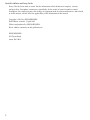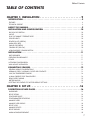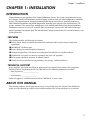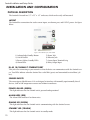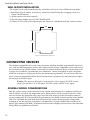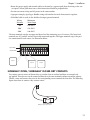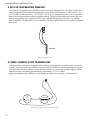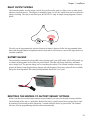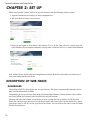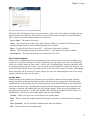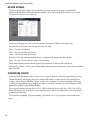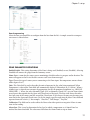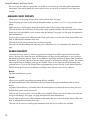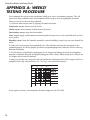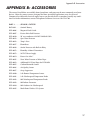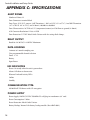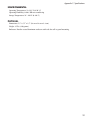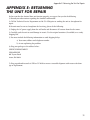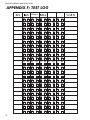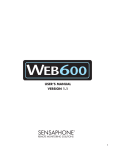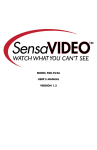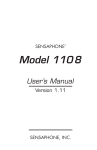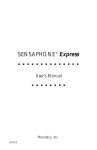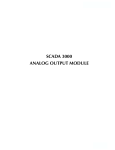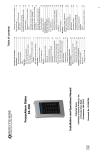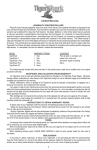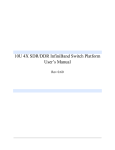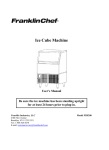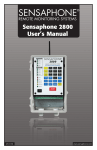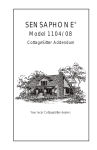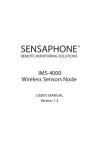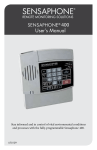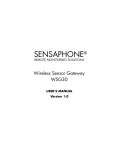Download User Manual - Sensaphone
Transcript
CLOUD BASED MONITORING Installation and setup guide Version 2.1 SENSAPHONE ® REMOTE MONITORING SOLUTIONS Sentinel Installation and Setup Guide Every effort has been made to ensure that the information in this document is complete, accurate and up-to-date. Sensaphone assumes no responsibility for the results of errors beyond its control. Sensaphone also cannot guarantee that changes in equipment made by other manufacturers, and referred to in this manual, will not affect the applicability of the information in this manual. Copyright © 2015 by SENSAPHONE® First Edition, version 2.1, April 2015 Written and produced by SENSAPHONE®. Please address comments on this publication to: SENSAPHONE® 901 Tryens Road Aston, PA 19014 2 Important Safety Instructions Your Sentinel has been carefully designed to give you years of safe, reliable performance. As with all electrical equipment, however, there are a few basic precautions you should take to avoid hurting yourself or damaging the unit: • Read the installation and operating instructions in this guide carefully. Be sure to save it for future reference. • Read and follow all warning and instruction labels on the product itself. • To protect the Sentinel from overheating, make sure all openings on the unit are not blocked. Do not place on or near a heat source, such as a radiator or heat register. • Do not use your Sentinel near water, or spill liquid of any kind into it. • Be certain that your power source matches the rating in the specifications of this manual. If you’re not sure of the type of power supply to your facility, consult your dealer or local power company. • Do not allow anything to rest on the power cord. Do not locate this product where the cord will be abused by persons walking on it. • Do not overload wall outlets and extension cords, as this can result in the risk of fire or electric shock. • Never push objects of any kind into this product through ventilation holes as they may touch dangerous voltage points or short out parts that could result in a risk of fire or electric shock. • To reduce the risk of electric shock, do not disassemble this product, but return it to Sensaphone Customer Service, or another approved repair facility, when any service or repair work is required. Opening or removing covers may expose you to dangerous voltages or other risks. Incorrect reassembly can cause electric shock when the unit is subsequently used. • If anything happens that indicates that your Sentinel is not working properly or has been damaged, unplug it immediately and follow the procedures in the manual for having it serviced. Return the unit for servicing under the following conditions: 1. The power cord or plug is frayed or damaged. 2. Liquid has been spilled into the product or it has been exposed to water. 3. The unit has been dropped, or the enclosure is damaged. 4. The unit doesn’t function normally when you’re following the operating instructions. • To reduce the risk of fire or injury to persons, read and follow these instructions: 1. Use only the specified type and size battery. 2. Do not dispose of the battery in a fire. The cell may explode. Check with local codes for possible special disposal instructions. 3. Do not open or mutilate batteries. Released electrolyte is corrosive and may cause damage to the eyes or skin. It may be toxic if swallowed. 4. Exercise care in handling batteries in order not to short the battery with conducting materials such as rings, bracelets, and keys. The battery or conductor may overheat and cause burns. 5. Remove main power connections before replacing the battery. 3 Sentinel Installation and Setup Guide FCC Requirements Part 15: This equipment has been tested and found to comply with the limits for a Class A digital device, pursuant to Part 15 of the FCC Rules. These limits are designed to provide reasonable protection against harmful interference when the equipment is operated in a commercial environment. This equipment generates, uses and can radiate radio frequency energy and, if not installed and used in accordance with the instructions, may cause harmful interference to radio communications. Operation of this equipment in a residential area is likely to cause harmful interference in which case the user will be required to correct the interference at his own expense. 4 2 YEAR LIMITED WARRANTY PLEASE READ THIS WARRANTY CAREFULLY BEFORE USING THE PRODUCT. THIS LIMITED WARRANTY CONTAINS SENSAPHONE’S STANDARD TERMS AND CONDITIONS. WHERE PERMITTED BY THE APPLICABLE LAW, BY KEEPING YOUR SENSAPHONE PRODUCT BEYOND THIRTY (30) DAYS AFTER THE DATE OF DELIVERY, YOU FULLY ACCEPT THE TERMS AND CONDITIONS SET FORTH IN THIS LIMITED WARRANTY. IN ADDITION, WHERE PERMITTED BY THE APPLICABLE LAW, YOUR INSTALLATION AND/OR USE OF THE PRODUCT CONSTITUTES FULL ACCEPTANCE OF THE TERMS AND CONDITIONS OF THIS LIMITED WARRANTY (HEREINAFTER REFERRED TO AS “LIMITED WARRANTY OR WARRANTY”). IF YOU DO NOT AGREE TO THE TERMS AND CONDITIONS THIS WARRANTY, INCLUDING ANY LIMITATIONS OF WARRANTY, INDEMNIFICATION TERMS OR LIMITATION OF LIABILITY, THEN YOU SHOULD NOT USE THE PRODUCT AND SHOULD RETURN IT TO THE SELLER FOR A REFUND OF THE PURCHASE PRICE. THE LAW MAY VARY BY JURISDICTION AS TO THE APPLICABILITY OF YOUR INSTALLATION OR USE ACTUALLY CONSTITUTING ACCEPTANCE OF THE TERMS AND CONDITIONS HEREIN AND AS TO THE APPLICABILITY OF ANY LIMITATION OF WARRANTY, INDEMNIFICATION TERMS OR LIMITATIONS OF LIABILITY. 1. WARRANTOR: IN THIS WARRANTY, WARRANTOR SHALL MEAN “DEALER, DISTRIBUTOR, AND/OR MANUFACTURER.” 2. ELEMENTS OF WARRANTY: THIS PRODUCT IS WARRANTED TO BE FREE FROM DEFECTS IN MATERIALS AND CRAFTSMANSHIP WITH ONLY THE LIMITATIONS AND EXCLUSIONS SET OUT BELOW. 3. WARRANTY AND REMEDY: TWO-YEAR WARRANTY — IN THE EVENT THAT THE PRODUCT DOES NOT CONFORM TO THIS WARRANTY AT ANY TIME DURING THE TIME OF TWO YEARS FROM ORIGINAL PURCHASE, WARRANTOR WILL REPAIR THE DEFECT AND RETURN IT TO YOU AT NO CHARGE. THIS WARRANTY SHALL TERMINATE AND BE OF NO FURTHER EFFECT AT THE TIME THE PRODUCT IS: (1) DAMAGED BY EXTRANEOUS CAUSE SUCH AS FIRE, WATER, LIGHTNING, ETC. OR NOT MAINTAINED AS REASONABLE AND NECESSARY; OR (2) MODIFIED; OR (3) IMPROPERLY INSTALLED; OR (4) MISUSED; OR (5) REPAIRED OR SERVICED BY SOMEONE OTHER THAN WARRANTORS’ AUTHORIZED PERSONNEL OR SOMEONE EXPRESSLY AUTHORIZED BY WARRANTOR’S TO MAKE SUCH SERVICE OR REPAIRS; (6) USED IN A MANNER OR PURPOSE FOR WHICH THE PRODUCT WAS NOT INTENDED; OR (7) SOLD BY ORIGINAL PURCHASER. LIMITED WARRANTY, LIMITATION OF DAMAGES AND DISCLAIMER OF LIABILITY FOR DAMAGES: THE WARRANTOR’S OBLIGATION UNDER THIS WARRANTY IS LIMITED TO REPAIR OR REPLACEMENT OF THE PRODUCT, AT THE WARRANTOR’S OPTION AS TO REPAIR OR REPLACEMENT. IN NO EVENT SHALL WARRANTORS BE LIABLE OR RESPONSIBLE FOR PAYMENT OF ANY INCIDENTAL, CONSEQUENTIAL, SPECIAL AND/OR PUNITIVE DAMAGES OF ANY KIND, INCLUDING BUT NOT LIMITED TO ANY LABOR COSTS, PRODUCT COSTS, LOST REVENUE, BUSINESS INTERRUPTION LOSSES, LOST PROFITS, LOSS OF BUSINESS, LOSS OF DATA OR INFORMATION, OR FINANCIAL LOSS, FOR CLAIMS OF ANY NATURE, INCLUDING BUT NOT LIMITED TO CLAIMS IN CONTRACT, BREACH OF WARRANTY OR TORT, AND WHETHER OR NOT CAUSED BY WARRANTORS’ NEGLIGENCE. IN THE EVENT THAT IT IS DETERMINED IN ANY ADJUDICATION THAT THE LIMITED WARRANTIES OF REPAIR OR REPLACEMENT ARE INAPPLICABLE, THEN THE PURCHASER’S SOLE REMEDY SHALL BE PAYMENT TO THE PURCHASER OF THE ORIGINAL COST OF THE PRODUCT, AND IN NO EVENT SHALL WARRANTORS BE LIABLE OR RESPONSIBLE FOR PAYMENT OF ANY INCIDENTAL, CONSEQUENTIAL, SPECIAL AND/OR PUNITIVE DAMAGES OF ANY KIND, INCLUDING BUT NOT LIMITED TO ANY LOST REVENUE, BUSINESS INTERRUPTION LOSSES, LOST PROFITS, LOSS OF BUSINESS, LOSS OF DATA OR INFORMATION, OR FINANCIAL LOSS, FOR CLAIMS OF ANY NATURE, INCLUDING BUT NOT LIMITED TO CLAIMS IN CONTRACT, BREACH OF WARRANTY OR TORT, AND WHETHER OR NOT CAUSED BY WARRANTORS’ NEGLIGENCE. WITHOUT WAIVING ANY PROVISION IN THIS LIMITED WARRANTY, IF A CIRCUMSTANCE ARISES WHERE WARRANTORS ARE FOUND TO BE LIABLE FOR ANY LOSS OR DAMAGE ARISING OUT OF MISTAKES, NEGLIGENCE, OMISSIONS, INTERRUPTIONS, DELAYS, ERRORS OR DEFECTS IN WARRANTORS’ PRODUCTS OR SERVICES, SUCH LIABILITY SHALL NOT EXCEED THE TOTAL AMOUNT PAID BY THE CUSTOMER FOR WARRANTORS’ PRODUCT AND SERVICES OR $250.00, WHICHEVER IS GREATER. YOU HEREBY RELEASE WARRANTORS FROM ANY AND ALL OBLIGATIONS, LIABILITIES AND CLAIMS IN EXCESS OF THIS LIMITATION. INDEMNIFICATION AND COVENANT NOT TO SUE: YOU WILL INDEMNIFY, DEFEND AND HOLD HARMLESS WARRANTORS, THEIR OWNERS, DIRECTORS, OFFICERS, EMPLOYEES, AGENTS, SUPPLIERS OR AFFILIATED COMPANIES, AGAINST ANY AND ALL CLAIMS, DEMANDS OR ACTIONS BASED UPON ANY LOSSES, LIABILITIES, DAMAGES OR COSTS, INCLUDING BUT NOT LIMITED TO DAMAGES THAT ARE DIRECT OR INDIRECT, INCIDENTAL, SPECIAL OR CONSEQUENTIAL, AND INCLUDING ATTORNEYS FEES AND LEGAL COSTS, THAT MAY RESULT FROM THE INSTALLATION, OPERATION, USE OF, OR INABILITY TO USE WARRANTORS’ PRODUCTS AND SERVICES, OR FROM THE FAILURE OF THE WARRANTORS’ SYSTEM TO REPORT A GIVEN EVENT OR CONDITION, WHETHER OR NOT CAUSED BY WARRANTORS’ NEGLIGENCE. YOU AGREE TO RELEASE, WAIVE, DISCHARGE AND COVENANT NOT TO SUE WARRANTORS, THEIR OWNERS, DIRECTORS, OFFICERS, EMPLOYEES, AGENTS, SUPPLIERS OR AFFILIATED COMPANIES, FOR ANY AND ALL LIABILITIES POTENTIALLY ARISING FROM ANY CLAIM, DEMAND OR ACTION BASED UPON ANY LOSSES, LIABILITIES, DAMAGES OR COSTS, INCLUDING BUT NOT LIMITED TO DAMAGES THAT ARE DIRECT OR INDIRECT, INCIDENTAL, SPECIAL OR CONSEQUENTIAL, AND INCLUDING ATTORNEYS FEES AND LEGAL COSTS, THAT MAY RESULT FROM THE INSTALLATION, OPERATION, USE OF, OR INABILITY TO USE WARRANTORS’ PRODUCTS AND SERVICES, OR FROM THE FAILURE OF THE WARRANTORS’ SYSTEM TO REPORT A GIVEN EVENT OR CONDITION, WHETHER OR NOT CAUSED BY WARRANTORS’ NEGLIGENCE, EXCEPT AS NECESSARY TO ENFORCE THE EXPRESS TERMS OF THIS LIMITED WARRANTY. EXCLUSIVE WARRANTY: THE LIMITED WARRANTY OR WARRANTIES DESCRIBED HEREIN CONSTITUTE THE SOLE WARRANTY OR WARRANTIES TO THE PURCHASER. ALL IMPLIED WARRANTIES ARE EXPRESSLY DISCLAIMED, INCLUDING: THE WARRANTY OF MERCHANTABILITY AND THE WARRANTY OF FITNESS FOR A PARTICULAR USE AND THE WARRANTY OF FITNESS FOR A 5 Sentinel Installation and Setup Guide PARTICULAR PURPOSE AND THE WARRANTY OF NON-INFRINGEMENT AND/OR ANY WARRANTY ARISING FROM A COURSE OF DEALING, USAGE, OR TRADE PRACTICE. IT MUST BE CLEAR THAT THE WARRANTORS ARE NOT INSURING YOUR PREMISES OR BUSINESS OR GUARANTEEING THAT THERE WILL NOT BE DAMAGE TO YOUR PERSON OR PROPERTY OR BUSINESS IF YOU USE THIS PRODUCT. YOU SHOULD MAINTAIN INSURANCE COVERAGE SUFFICIENT TO PROVIDE COMPENSATION FOR ANY LOSS, DAMAGE, OR EXPENSE THAT MAY ARISE IN CONNECTION WITH THE USE OF PRODUCTS OR SERVICES, EVEN IF CAUSED BY WARRANTORS’ NEGLIGENCE. THE WARRANTORS ASSUME NO LIABILITY FOR INSTALLATION OF THE PRODUCT AND/OR INTERRUPTIONS OF THE SERVICE DUE TO STRIKES, RIOTS, FLOODS, FIRE, AND/OR ANY CAUSE BEYOND SELLER’S CONTROL, FURTHER SUBJECT TO THE LIMITATIONS EXPRESSED IN ANY LICENSE AGREEMENT OR OTHER AGREEMENT PROVIDED BY WARRANTORS TO PURCHASER. THE AGREEMENT BETWEEN THE WARRANTORS AND THE PURCHASER, INCLUDING BUT NOT LIMITED TO THE TERMS AND CONDITIONS HEREIN SHALL NOT BE GOVERNED BY THE CONVENTION FOR THE INTERNATIONAL SALE OF GOODS. WHERE APPLICABLE, THE UNIFORM COMMERCIAL CODE AS ADOPTED BY THE STATE OF DELAWARE SHALL APPLY. 4. PROCEDURE FOR OBTAINING PERFORMANCE OF WARRANTY: IN THE EVENT THAT THE PRODUCT DOES NOT CONFORM TO THIS WARRANTY, THE PRODUCT SHOULD BE SHIPPED OR DELIVERED FREIGHT PREPAID TO A WARRANTOR WITH EVIDENCE OF ORIGINAL PURCHASE. 5. LEGAL REMEDIES AND DISCLAIMER: SOME JURISDICTIONS MAY NOT ALLOW, OR MAY PLACE LIMITS UPON, THE EXCLUSION AND/OR LIMITATION OF IMPLIED WARRANTIES, INCIDENTAL DAMAGES AND/OR CONSEQUENTIAL DAMAGES FOR SOME TYPES OF GOODS OR PRODUCTS SOLD TO CONSUMERS AND/OR THE USE OF INDEMNIFICATION TERMS. THUS, THE EXCLUSIONS, INDEMNIFICATION TERMS AND LIMITATIONS SET OUT ABOVE MAY NOT APPLY, OR MAY BE LIMITED IN THEIR APPLICATION, TO YOU. IF THE IMPLIED WARRANTIES CAN NOT BE EXCLUDED, AND THE APPLICABLE LAW PERMITS LIMITING THE DURATION OF IMPLIED WARRANTIES, THEN THE IMPLIED WARRANTIES HEREIN ARE TO BE LIMITED TO THE SAME DURATION AS THE APPLICABLE WRITTEN WARRANTY OR WARRANTIES HEREIN. THE WARRANTY OR WARRANTIES HEREIN MAY GIVE YOU SPECIFIC LEGAL RIGHTS THAT WILL DEPEND UPON THE APPLICABLE LAW. YOU MAY ALSO HAVE OTHER LEGAL RIGHTS DEPENDING UPON THE LAW IN YOUR JURISDICTION. 6. CHOICE OF FORUM AND CHOICE OF LAW: IN THE EVENT THAT A DISPUTE ARISES OUT OF OR IN CONNECTION WITH THIS LIMITED WARRANTY, THEN ANY CLAIMS OR SUITS OF ANY KIND CONCERNING SUCH DISPUTES SHALL ONLY AND EXCLUSIVELY BE BROUGHT IN EITHER THE COURT OF COMMON PLEAS OF DELAWARE COUNTY, PENNSYLVANIA OR THE UNITED STATES DISTRICT COURT FOR THE EASTERN DISTRICT OF PENNSYLVANIA. REGARDLESS OF THE PLACE OF CONTRACTING OR PERFORMANCE, THIS LIMITED WARRANTY AND ALL QUESTIONS RELATING TO ITS VALIDITY, INTERPRETATION, PERFORMANCE AND ENFORCEMENT SHALL BE GOVERNED BY AND CONSTRUED IN ACCORDANCE WITH THE LAWS OF THE STATE OF DELAWARE, WITHOUT REGARD TO THE PRINCIPLES OF CONFLICTS OF LAW. Effective date 02/25/2015 PHONETICS, INC. d.b.a. SENSAPHONE 901 Tryens Road Aston, PA 19014 Phone: 610.558.2700 Fax: 610.558.0222 www.sensaphone.com 6 Table of Contents Table of Contents Chapter 1: Installation. . . . . . . . . . . . . . . . . . . . . . . . . . 9 Introduction. . . . . . . . . . . . . . . . . . . . . . . . . . . . . . . . . . . . . . . . . . . . . . . . . 9 Features. . . . . . . . . . . . . . . . . . . . . . . . . . . . . . . . . . . . . . . . . . . . . . . . . . . . . . . . . . . . . . . . . . . . . . . . . . . . . . . 9 Technical Support . . . . . . . . . . . . . . . . . . . . . . . . . . . . . . . . . . . . . . . . . . . . . . . . . . . . . . . . . . . . . . . . . . . . . . 9 About This Manual . . . . . . . . . . . . . . . . . . . . . . . . . . . . . . . . . . . . . . . . . . . . 9 INSTALLATION and CONFIGURATION . . . . . . . . . . . . . . . . . . . . . . . . . . . . . . . 10 Physical Description . . . . . . . . . . . . . . . . . . . . . . . . . . . . . . . . . . . . . . . . . . . . . . . . . . . . . . . . . . . . . . . . . . . Layout . . . . . . . . . . . . . . . . . . . . . . . . . . . . . . . . . . . . . . . . . . . . . . . . . . . . . . . . . . . . . . . . . . . . . . . . . . . . . . . RJ-45 10/100BASE-T Ethernet Port. . . . . . . . . . . . . . . . . . . . . . . . . . . . . . . . . . . . . . . . . . . . . . . . . . . . . . . . . Sensor Inputs. . . . . . . . . . . . . . . . . . . . . . . . . . . . . . . . . . . . . . . . . . . . . . . . . . . . . . . . . . . . . . . . . . . . . . . . . power On LED (Green). . . . . . . . . . . . . . . . . . . . . . . . . . . . . . . . . . . . . . . . . . . . . . . . . . . . . . . . . . . . . . . . . . Alarm LEDs (red) . . . . . . . . . . . . . . . . . . . . . . . . . . . . . . . . . . . . . . . . . . . . . . . . . . . . . . . . . . . . . . . . . . . . . . . ONLINE LED (Green). . . . . . . . . . . . . . . . . . . . . . . . . . . . . . . . . . . . . . . . . . . . . . . . . . . . . . . . . . . . . . . . . . . . . standby led (yellow). . . . . . . . . . . . . . . . . . . . . . . . . . . . . . . . . . . . . . . . . . . . . . . . . . . . . . . . . . . . . . . . . . . Acknowledge/ standby button. . . . . . . . . . . . . . . . . . . . . . . . . . . . . . . . . . . . . . . . . . . . . . . . . . . . . . . . . 10 10 10 10 10 10 10 10 11 Installation. . . . . . . . . . . . . . . . . . . . . . . . . . . . . . . . . . . . . . . . . . . . . . . . . 11 Parts Required . . . . . . . . . . . . . . . . . . . . . . . . . . . . . . . . . . . . . . . . . . . . . . . . . . . . . . . . . . . . . . . . . . . . . . . . Operating Environment. . . . . . . . . . . . . . . . . . . . . . . . . . . . . . . . . . . . . . . . . . . . . . . . . . . . . . . . . . . . . . . . Power . . . . . . . . . . . . . . . . . . . . . . . . . . . . . . . . . . . . . . . . . . . . . . . . . . . . . . . . . . . . . . . . . . . . . . . . . . . . . . . network configuration. . . . . . . . . . . . . . . . . . . . . . . . . . . . . . . . . . . . . . . . . . . . . . . . . . . . . . . . . . . . . . . Wall Mount Installation. . . . . . . . . . . . . . . . . . . . . . . . . . . . . . . . . . . . . . . . . . . . . . . . . . . . . . . . . . . . . . . 11 11 11 11 12 Connecting Sensors. . . . . . . . . . . . . . . . . . . . . . . . . . . . . . . . . . . . . . . . . . 12 General Wiring Considerations . . . . . . . . . . . . . . . . . . . . . . . . . . . . . . . . . . . . . . . . . . . . . . . . . . . . . . . . Normally open / normally closed dry contacts . . . . . . . . . . . . . . . . . . . . . . . . . . . . . . . . . . . . . . . . . 2.8K/10k Temperature sensors. . . . . . . . . . . . . . . . . . . . . . . . . . . . . . . . . . . . . . . . . . . . . . . . . . . . . . . . . . . 4–20mA Current Loop Transducers . . . . . . . . . . . . . . . . . . . . . . . . . . . . . . . . . . . . . . . . . . . . . . . . . . . . . . Relay Output Wiring . . . . . . . . . . . . . . . . . . . . . . . . . . . . . . . . . . . . . . . . . . . . . . . . . . . . . . . . . . . . . . . . . . . Battery Backup . . . . . . . . . . . . . . . . . . . . . . . . . . . . . . . . . . . . . . . . . . . . . . . . . . . . . . . . . . . . . . . . . . . . . . . . Resetting the Sentinel to Factory Default Settings . . . . . . . . . . . . . . . . . . . . . . . . . . . . . . . . . . . . . . . . 12 13 14 14 15 15 15 Chapter 2: set up. . . . . . . . . . . . . . . . . . . . . . . . . . . . . . . 16 Description of Web Pages. . . . . . . . . . . . . . . . . . . . . . . . . . . . . . . . . . . . . . 16 Dashboard . . . . . . . . . . . . . . . . . . . . . . . . . . . . . . . . . . . . . . . . . . . . . . . . . . . . . . . . . . . . . . . . . . . . . . . . . . . Device Details . . . . . . . . . . . . . . . . . . . . . . . . . . . . . . . . . . . . . . . . . . . . . . . . . . . . . . . . . . . . . . . . . . . . . . . . . Configure Device. . . . . . . . . . . . . . . . . . . . . . . . . . . . . . . . . . . . . . . . . . . . . . . . . . . . . . . . . . . . . . . . . . . . . . Zone Parameter Definitions. . . . . . . . . . . . . . . . . . . . . . . . . . . . . . . . . . . . . . . . . . . . . . . . . . . . . . . . . . . . . Manage Users . . . . . . . . . . . . . . . . . . . . . . . . . . . . . . . . . . . . . . . . . . . . . . . . . . . . . . . . . . . . . . . . . . . . . . . . Manage User Groups . . . . . . . . . . . . . . . . . . . . . . . . . . . . . . . . . . . . . . . . . . . . . . . . . . . . . . . . . . . . . . . . . . device Logs. . . . . . . . . . . . . . . . . . . . . . . . . . . . . . . . . . . . . . . . . . . . . . . . . . . . . . . . . . . . . . . . . . . . . . . . . . . Manage Devices. . . . . . . . . . . . . . . . . . . . . . . . . . . . . . . . . . . . . . . . . . . . . . . . . . . . . . . . . . . . . . . . . . . . . . . Device Groups. . . . . . . . . . . . . . . . . . . . . . . . . . . . . . . . . . . . . . . . . . . . . . . . . . . . . . . . . . . . . . . . . . . . . . . . . Alarm Acknowledgement. . . . . . . . . . . . . . . . . . . . . . . . . . . . . . . . . . . . . . . . . . . . . . . . . . . . . . . . . . . . . . 16 18 18 19 21 22 24 24 24 25 7 Sentinel Installation and Setup Guide Appendix A: Weekly Testing Procedure . . . . . . . . . . . . 26 Appendix B: Accessories. . . . . . . . . . . . . . . . . . . . . . . . . 27 Appendix C: Specifications. . . . . . . . . . . . . . . . . . . . . . . 28 Alert Zones. . . . . . . . . . . . . . . . . . . . . . . . . . . . . . . . . . . . . . . . . . . . . . . . . . . . . . . . . . . . . . . . . . . . . . . . . . . Relay Output. . . . . . . . . . . . . . . . . . . . . . . . . . . . . . . . . . . . . . . . . . . . . . . . . . . . . . . . . . . . . . . . . . . . . . . . . . Data logging. . . . . . . . . . . . . . . . . . . . . . . . . . . . . . . . . . . . . . . . . . . . . . . . . . . . . . . . . . . . . . . . . . . . . . . . . Communication type: . . . . . . . . . . . . . . . . . . . . . . . . . . . . . . . . . . . . . . . . . . . . . . . . . . . . . . . . . . . . . . . . . . Power Supply. . . . . . . . . . . . . . . . . . . . . . . . . . . . . . . . . . . . . . . . . . . . . . . . . . . . . . . . . . . . . . . . . . . . . . . . . . 8 28 28 28 28 28 Chapter 1: Installation Chapter 1: Installation Introduction Congratulations on your purchase of the Sentinel Monitoring System. The system is designed to be an easy, cost–effective, cloud–based monitoring and data logging system to notify you when equipment or conditions go awry. The internet browser–based programming makes the device easy to use from any computer or tablet. Monitored conditions can include temperature, humidity levels, pressure, flow, leak detection, UPS systems, and more. The system allows multiple users to be notified immediately of any detected problems. Notification can occur via voice call, e–mail or SMS (text message), however voice calls and text messages require a premium subscription plan. The internal battery backup system insures the unit will continue to run if main power fails. Features The Sentinel includes the following key features: n Twelve sensor inputs to monitor environmental conditions and/or alarm contacts from other equipment. n 10/100BASE-T Ethernet port. n Battery backup for uninterrupted performance. n Compact design allows wall-mount or weatherproof installation in a suitable enclosure. n Notification via e–mail, text message (optional) and voice call (optional). n Relay output capable of automatic or manual control. n Cloud–based user interface for programming, data storage, and alarm delivery. Technical Support If any questions arise upon installation or operation of the Sentinel, please contact the Sensaphone Technical Service Department at 610.558.2700 and have the following information available: • Date of purchase __________________ • Serial number __________________ Technical support is available from 8:00 AM to 5:00 PM, M-F, eastern time. About This Manual This manual comprises the instructions necessary to install and setup the Sentinel. You should thoroughly read this manual to establish a basic understanding of the system and keep it as a reference. 9 Sentinel Installation and Setup Guide INSTALLATION and CONFIGURATION Physical Description The Sentinel is housed in a 5.5” x 5.5” x 1.5” enclosure, which can be easily wall mounted. Layout The Sentinel has connections for twelve sensor inputs, an ethernet port, and 12VDC power. See figure below: Figure 1: Front Panel Layout of the Sentinel 1) Acknowledge/Standby Button 2) On/Off Switch 3) Power, Online, Standby LEDs 4) Alarm LEDs 5) Power Jack 6) Ethernet Jack 7) Sensor Input Terminal Strip 8) Relay Output Input RJ-45 10/100BASE-T Ethernet Port This jack is for connecting to your network so that the device can communicate with the Sentinel servers. Two LEDs indicate when the Sentinel has a valid link (green) and transmitted/received data (yellow). Sensor Inputs The sensor inputs labeled zones 1-12 are designed to interface with normally open/normally closed devices, 2.8K or 10K temperature sensors and 4-20mA transducers. power On LED (Green) This light indicates that the Sentinel unit is powered and operational. Alarm LEDs (red) The Alarm LEDs indicate if an alarm exists. ONLINE LED (Green) This light indicates that the Sentinel unit is communicating with the Sentinel servers. standby led (yellow) This light indicates that the Sentinel unit is in standby mode. 10 Chapter 1: Installation Acknowledge/ standby button When an unacknowledged alarm exists (as indicated by a blinking red alarm LED), briefly press the button and the alarm LED will stop blinking, indicating that the alarm is acknowledged. To enter Standby mode, press and hold the button for at least 5 seconds until the Standby LED lights up, then release. To exit from Standby mode, hold the button down for 5 seconds until the Standby LED turns off. Installation This section provides information on: • Operating environment • Installation • Connecting sensors • Network Configuration Parts Required • Screwdriver and #8 screws • Network Hub, Switch, or Router that supports 10 or 100 BASE-T • Computer w/Internet Connection Operating Environment Before you install the Sentinel be sure that your operating environment meets the physical requirements of the equipment. Operating Temperature: Humidity: Power: 32º–122º Fahrenheit (0º–50º C) 5–90 %RH, non-condensing 115VAC 50/60 Hz outlet within 6’ Power Connect the included AC power supply to the power jack on the Sentinel. Plug the power adapter into a 115V AC power outlet. network configuration Using the included network cable, connect the Sentinel into your network hub, switch or router. If your network supports DHCP the ONLINE green LED should light up within a few minutes indicating that the device has connected to the sensaphone.net servers. If your network requires the device to have a static IP address, please contact Sensaphone technical support for availability of this feature. 11 Sentinel Installation and Setup Guide Wall Mount Installation The Sentinel can be wall mounted using dry wall anchors and (4) #6 screws. Follow the steps below: 1) Install four drywall anchors (if necessary). Attach the Sentinel using four #6 tapping screws. See Figure 2 for dimensions. 2) Attach sensors to the zone terminals. 3) Plug the power adaptor into a 115VAC 50/60Hz outlet. 4) Connect a CAT5 cable to the Ethernet port and connect to a 10/100 network hub, switch or router. 3.00 5.75” Figure 2: Sentinel mounting dimensions Connecting Sensors The Sentinel is compatible with a wide variety of sensors including normally open/normally closed contacts, 2.8K and 10K temperature sensors, and 4–20mA current sources. Compatible sensors and accessories are shown on the Sentinel website. Sensors may be connected while the device is powered on or off. A proper size screwdriver is provided for your convenience. Contact Sensaphone or your Sensaphone reseller for assistance in selecting sensors for your monitoring requirements. A list of sensors and accessories is shown in Appendix B. Follow the instructions below to properly wire and configure the inputs for each type of electrical signal. Warning: The inputs are designed to work with low voltage signals. DO NOT connect voltages greater than 3.3V to the inputs. DO NOT connect 120VAC to the inputs. General Wiring Considerations Most dry contact sensors can be connected to the Sentinel using inexpensive 2-conductor twisted-pair cable as small as #24 AWG. For temperature and 4–20mA sensors, use the wire chart below as a reference for selecting the appropriate wire gauge. Note that if the sensor is located far from the unit or if you are running cable in an electrically noisy environment, you should seriously consider using shielded cable. This will shield the signal from electrical interference, thereby preventing false readings and/ or damage to the unit. For your convenience, Sensaphone has 22 gauge shielded cable available in 50’ lengths (part number FGD-0010). To minimize electrical noise coupling between sensor wires and other wiring, follow the guidelines listed below: 12 Chapter 1: Installation • Route the power supply and network cables to the unit by a separate path then the wiring to the sensor inputs. Where paths must cross, their intersection should be perpendicular. • Do not run sensor wiring and AC power in the same conduit. • Segregate wiring by signal type. Bundle wiring with similar electrical characteristics together. • If shielded cable is used, tie the shield to the input ground terminal. WiringMinimum Distance Wire Gauge 700’ #24 AWG 1500’ #22 AWG 2500’ #20 AWG The zone terminal strip has an upper and lower level for connecting up to 12 sensors. The lower level terminals are all “ground” and are electrically connected together. The upper terminal strip is the positive connection for each sensor. See illustration below. Input Terminals Ground Terminals 1 2 3 4 5 6 7 8 9 10 11 12 Sensor 1 Sensor 2 Sensor 3 Normally open / normally closed dry contacts Dry contact sources consist of alarm relays or switches that are isolated and have no external voltage applied. These devices can be connected directly to the zone terminals without regard for polarity. Choose a zone and connect the wires to the corresponding screw terminals for that zone. The following figure shows how to connect a dry contact sensor: + – NO/NC Dry Contact Sensor Wiring a Dry Contact Sensor 13 Sentinel Installation and Setup Guide 2.8K/10k Temperature sensors The Sentinel is compatible with 2.8K/10K temperature sensors that match the curve data listed in the tables in Appendix F. The monitoring temperature range of the 2.8K thermistor is -109 to 115ºF (-85º to 57ºC) and the 10K thermistor is -87° to 168°F (-66° to 76°C). Temperature sensors can be connected directly to the zone terminals without regard for polarity. Choose an alarm input and connect the wires to the corresponding screw terminals for that zone. 2.8K and 10K temperature sensors are available from Sensaphone. See Appendix C for part numbers. The figure below shows how to connect a temperature sensor: + – Thermistor Wiring a Temperature Sensor 4–20mA Current Loop Transducers The inputs on the Sentinel are compatible with transducers that produce an analog output current of 4 to 20mA. Such transducers are available to measure tank and well levels, extreme temperatures, air pressure, water pressure, flow, voltage, current, rotational speed, etc. Contact our technical support department for assistance regarding your monitoring requirements (877-373-2700 or [email protected]). Follow the wiring diagrams below for connecting a 4–20mA device: + – External 24V Power Supply FGD-0053 4-20 mA Transducer Wiring a 4–20mA device using an external 24 VDC supply. 14 Chapter 1: Installation Relay Output Wiring The Sentinel includes an relay output (switch) that can be used to turn on a light, siren, or other device whenever an alarm occurs. The output is a normally–open (i.e. off) dry contact that can be used for low voltage switching. The relay is rated for up to 30VAC/VDC 1 Amp. A sample wiring diagram is shown below: Relay Output The relay can be programmed to turn on whenever an input is above or below the programmed alarm limits and the programmed recognition time has been met. It will release as soon as the input returns to a normal condition. Battery Backup The Sentinel has an internal rechargeable battery backup pack (part #FGD-0032) which will provide up to 8 hours of backup time in the event of a power failure. The unit will charge the battery and monitor its charge level. The percent charge can be viewed on the website. The Sentinel contains circuitry to protect the battery from deep discharge damage and will disconnect the battery when all of its available energy has been expended. The battery backup module should last 4 to 5 years. Resetting the Sentinel to Factory Default Settings In the event that you can no longer connect to your Sentinel, you can reset the unit to factory defaults. On the bottom of the unit is a small hole. Beneath the hole is a push button. Insert a paper clip or similar item into the hole and push the button for 5 seconds while the device is powered on. The Sentinel will erase all of its programming and then reboot automatically. 15 Sentinel Installation and Setup Guide Chapter 2: set up When your Sentinel “Online” LED is lit you can continue with the following website section. 1. Open an internet browser and go to www.sensaphone.net. 2. Fill in the form to create a new account. 3. Once you are logged in, click Admin, then Manage Devices. In the “Add a Device” section, enter the Serial Number of your Sentinel and enter a device name. Click the Add Device button when finished. Your Sentinel is now online with the Sensaphone.net website. Read the section below to learn how to view status and program your device. Description of Web Pages Dashboard The dashboard will list all of the devices on your account. This page is automatically updated with the most current information available. The numbers at the top will show how many Unacknowledged Alarms, Current Alarms, Units Online, and Units Offline that currently exist for all devices on your account. The map will show the location of any device on your account that has an address or GPS location listed. You can hover over the icon to see the device name and status. If the icon for the device is green, your device status is OK. If it is red, your device has alarms. You can click on the icon to show the zones for the selected device. 16 Chapter 2: set up The device table will display all devices on your account. Click on the Details button to display and configure the zones for that device. You can also use the search box above the table to search through the table, or click on the table column headers to sort the data. Device Name – The name of the device Status – The current status of the device (Okay, Alarms, Offline, or Standby) If the device has any unacknowledged alarms, a symbol will be displayed in this column Power – Displays if the device is On or Off (--- will display if the device is offline) Battery – The current percentage of the device battery (--- will display if the device is offline) Last Response – The time that the device last connected to the server Alarm Acknowledgment Alarms can be acknowledged from the dashboard page by selecting a device using the checkboxes next to each device, and then clicking the “Action” drop-down at the top of the screen. You can acknowledge both Device Offline alarms or Zone alarms. Devices with ‘Unacknowledged’ alarms are identified with an exclamation point within a triangle. Once the alarm is acknowledged this symbol will disappear. You can acknowledge multiple alarms on multiple devices at the same time. Alarms can also be acknowledged during telephone calls by entering 555 when prompted to enter the acknowledgment code, or by simply replying to alarm messages sent via email. Standby Mode Standby mode puts the Sentinel in a temporary state such that no alarms will be detected, allowing onsite personnel to perform maintenance or other tasks that may have triggered an alarm otherwise. Standby mode can be entered using the Action drop down on the Dashboard page or via the pushbutton on the front of the unit. Standby mode will persist for the duration of time entered on the Device Configure screen and will automatically exit once the time expires. When using the pushbutton you must depress the button for 5 seconds. The Standby LED will light up to indicate that the device is in Standby mode. You can also exit Standby mode using the same methods. Standby – Allows you to put the selected devices into Standby mode Enter – Put the Sentinel in Standby mode for the length of time that is set on the Device Configure page Enter (Untimed) – Put the Sentinel in Standby mode until you disable it Exit – Take the device out of Standby mode 17 Sentinel Installation and Setup Guide Device Details The device details page displays the sensor values for your Sentinel. This page is automatically updated with the most current information available. At the top of the page are buttons to access the Configuration, Alarm Delivery and Logs. At the top of the page, you will see the device name, description, address and alarm status. You will also see all of the zones for your device in the table. Zone – The name of the zone Value – The current value of the zone Status – The current status of the zone If the device has any unacknowledged alarms, a symbol will be displayed in this column Type – The type of sensor that the zone is set to monitor The Action dropdown menu provides options that allow you to interact with your device. Acknowledge Alarms – Allows you to acknowledge alarms for the selected zones (you can have multiple zones selected) Configure Device At the top of the dashboard, click Configure Device to go to the device and zone programming screens. The box on the left will display all of your configureable zones, as well as Device (for general device settings), Power, Battery and Relay Output. As you select an option, the form on the right will change to display the appropriate data. Complete the address so that the Sentinel icon will be displayed at the appropriate location on the dashboard map. This page also contains settings for the Device Offline alarm and for Standby Mode. The Device Offline alarm will notify you if your devices stops communicating with the sensaphone.net servers for the programmed time duration. Once you have completed your programming, click on the Save Settings button at the bottom of the page. 18 Chapter 2: set up Zone Programming Select the zone you would like to configure from the box from the left. A sample screen for a temperature sensor is shown below. Zone Parameter Definitions Enable/Disable: This setting determines if the Zone is being used (Enabled) or not (Disabled). Selecting Disabled will remove the gauge from the Summary screen. Name: Enter a name for the sensor you are monitoring which describes its purpose and/or location. The name will appear on the Device Details screen as well as on alarm messages. Type: Choose the type of sensor you are connecting to the Zone input. For temperature sensors choose either degrees F or C. Units: The Units field is used to describe the units of measure for the value being monitored. When Temperature is selected the Units field will automatically display F (Fahrenheit) or C (Celsius). When a 4-20mA type is selected you can enter the appropriate text for the monitored condition (e.g. %RH, PSI, GPM, RPM,…). When you select Normally Open (NO) or Normally Closed (NC) you can choose from several preset descriptions for the Open and Closed state of the input. The first word always describes the Open state of the contact and the second the Closed state. If you choose Custom you can enter your own text for the Open and Closed states. To do this simply type the words into the lower Units field and separate them with a slash (/). For example, “Slow/Fast”, “Safe/Danger”, “Dry/Wet”. Calibration: This field can be used to offset the Zone value either positive or negative if there is some error in the reading. Alarm Low: This is used to determine the low level at which a temperature or 4–20mA Zone has reached the alarm threshold. The value must fall below the Alarm Limit to trip an alarm. 19 Sentinel Installation and Setup Guide Alarm High: This is used to determine the high level at which a temperature or 4–20mA Zone has reached the alarm threshold. The value must exceed the Alarm Limit to trip an alarm. Table Low: The Table Low value is used to define the lower range (4mA) of your 4-20mA sensor. Table High: The Table High value is used to define the upper range (20mA) of your 4-20mA sensor. Alarm Delivery Enable/Disable: When Enabled, alarm messages will be delivered, if set to Disabled alarm messages will not be delivered. Recognition Time: This is the length of time that an alarm condition must be present before a valid alarm exists and message delivery is started. Alarm Hold Time: When an alarm occurs, the Alarm Hold Time will latch the alarm condition for the programmed time period, thus preventing redundant alarms from sending additional notification messages. This is useful for alarms that are likely to trip several times within a short time period, such as motion detectors. Return to Normal Enable/Disable: This feature instructs the Sentinel to send a message when a zone input has changed from an alarm condition back to a normal condition. Anyone who received the original alarm message will also be sent the Return-to-Normal message. Alarm Reset Enable/Disable: This setting enables or disables the Alarm Reset Feature. The Alarm Reset feature is used to re-send alarm messages in the event that a fault condition is not corrected in a timely fashion. If an alarm continues to exist for the duration of the programmed Reset Time (see below) the alarm will reset (reactivate) and the alarm message delivery process will begin all over again. This is an optional feature. Alarm Reset Time: This is the time allowed for an alarm’s fault condition to be corrected before the Sentinel resets (reactivates) the alarm and begins the message delivery process all over again. It is recommended that this be set to no lower than 30 minutes to prevent numerous messages from being sent. Datalogging Mode: The Sentinel has two modes of data logging for each zone: Continuous or While In Alarm. In Continuous mode the unit will log the value of the input on a fixed time interval all the time. The Normal Interval sets the logging rate while the value is within the normal range. The Alarm Interval sets the logging rate while the value is an alarm condition. By choosing the While In Alarm mode you can choose to have the unit only log values when it exceeds the alarm limits. Alarm Datalog Interval: This is the interval that data will be logged while the input is beyond the programmed alarm limits. (Note: this is regardless of the programmed Alarm Recognition Time). Normal Datalog Interval: This is the interval that data will be logged while the input is within the programmed alarm limits. To maximize the available memory for datalogging, set the Datalog Interval for each zone to multiples of each other. For example, Zone 1 can be set to 30 seconds, Zone 2 to 1 minute, Zone 3 to 5 minutes, etc… 20 Chapter 2: set up Manage Users The sensaphone.net website allows you to set up users that will be linked to your account. Each user can be configured to have their own login for website access and/or be contacted for alarms. In addition, you can choose to give alarm acknowledgement capability to each user. There are several levels of site access that can be assigned to each user. You can also enter contact information for alarm delivery purposes. From the main menu, select Users, then Manage Users. To add a new user, click on the Add User button. The example below shows a user setup as an administrator with four contact destinations. The following defines the various site access levels: Administrator – Full site access, all devices on your account Supervisor – Gives the user access to the Dashboard, device-specific pages (for example, Device Details), Manage Users, and Manage User Groups, but for only the devices you choose for them (chosen under the Device Groups section of the form). Supervisors will have the ability to create new users, but they can only give the users Supervisor access or lower. User – Gives the user access to the Dashboard, but only shows the devices you choose for them (chosen under the Device Groups section of the form) None – No access to the website Alarm Delivery – Choose whether you would like the user to be able to receive alarm notifications or not. There are three options (listed below): Disabled – No alarm delivery Inform Only – User is notified about the alarm, but cannot acknowledge it Allow Acknowledgement – User is notified about the alarm and is able to acknowledge it Click on Save Changes once you are finished editing, or Cancel to abandon all changes. 21 Sentinel Installation and Setup Guide You can search the table for a particular user. Click on a user name to view some quick information about them. Click on the green edit icon to edit the user, or the red X to remove the user from your account. Manage User Groups Allows you to set up groups of users that can be used on other site pages. Select the group you wish to edit from the dropdown menu, or select Create New Group to make a new group. Make sure to give each group a unique, descriptive name so they can be easily referenced. Click on the plus icon to add users to the group. A pop up modal window will show that will list all the alarm users you have added to your account from the Manage Users page (see that page description for more information). You can select an entire user (all destinations listed under that user at the time of the alarm will be notified) or individual destinations of the user. Click on the red X icon to remove that user from the group. Once you are finished adding and removing users, click on the Save Group button at the bottom of the page. Alarm Delivery The Alarm Delivery section is where you program the people that will be contacted when an alarm occurs. You can select from the users and destinations you have already configured, or you can insert individual destinations directly. There are two different scheduling methods to choose from: Custom or Advanced. You can also choose to have no alarms sent out by selecting the “default” option. The sections below explain how to configure each type of schedule. These are the users that will be notified when an alarm occurs. To get to the Alarm Delivery programming section, click the Details button from the Dashboard for the device you would like to configure, then click the Alarm Delivery button. Default No alarm notifications are sent Custom Allows you to quickly personalize your alarm delivery schedule All alarm notifications will be delivered to the users listed on this page immediately after an alarm occurs. Sequential Alarm Delivery, if checked, allows the notifications to be delivered one at a time (per user) instead of all at once to the users listed. Click on Add Contact to select a user to add to your schedule. These users are the Alarm Users that are set up on the Manage Users page (see page description for more information). You can select an entire user (all destinations listed under that user at the time of the alarm will be notified) or individual destinations of the user. Click on Add Destination to add a quick destination that will just be used for this schedule. 22 Chapter 2: set up You can drag and drop the users that are listed to reorder them. Advanced – Allows advanced settings for your alarm delivery schedule In addition to everything listed under Custom, this will allow you to set custom time frames for the schedule, and allow you to have multiple tiers of users that can be notified. The checkboxes and dropdown menus at the top of the form dictate when exactly the schedule will be active – for example, Monday – Friday 8:00 am to 5:00 pm. You can have multiple time frames. Click on Add Group to add a preset group of users to the schedule (see Manage User Groups for more information). Click on Add New Tier to add another group of users that will be notified after a set time delay – for example, after 30 minutes – if the alarm is not yet acknowledged. When you are finished setting up your schedule, click on the Save Settings button on the bottom of the form. When an alarm on your device occurs, this schedule will continue to process in the order you have listed until the alarm is acknowledged. 23 Sentinel Installation and Setup Guide device Logs The Sentinel includes an Alarm Log and Data Log. The Alarm Log lists all alarm activity for the selected device. You can narrow down the messages by individual zones or you can select multiple zones. The Data Log contains the recorded values for each zone based on the parameters you set up on the Zone Configuration screens. You can display the values on the screen as well as graph them. There is also an option to Save the data to a file. To get to the Device Logs section, click the Details button from the Dashboard for the device you would like to view, then click the Device Logs button. Alarm Log – Shows the history of all alarm notifications that were sent for the device Data Log – Show the history of all logged zone values and statuses for the device You can sort the data, search the data, show/hide more table rows, print the entire table, or save the entire table as a CSV, Excel, or PDF document. Manage Devices Allows you to add, modify, and remove devices from your account. To add a new device to your account: Fill out the form on the right, under Add a Device. You must enter the Device ID, as well as a name and a description of the device. The ID will be located on the bottom of the device in the format 00-11-22-33-44-55. The name and description can be any text you would like, but it will help you identify the device by a descriptive name. For example, you can use “North Farm” as the name, and “Main Entrance” as the description. You can also give the address and/or GPS coordinates of the device if you would like to have them shown on the map on the Dashboard page, but these fields are optional. Once finished with the form, click on Add Device. To modify or remove a device from your account: Click on the checkbox next to the device(s) you wish to modify from the list on the left, under Your Devices. Choose the option you would like to do from the dropdown menu. Click on the Submit button at the bottom of the page on the left. Device Groups Allows you to set up groups of devices that can be used on other site pages. In the main window, you will see a list of all your devices, and any groups you may have already created. Devices are shown with a green device icon, and groups are shown with a black users icon. You can have multiple groups within a groups, empty groups, and devices not listed in any group. If a device icon is lined up on the left-most side of the window, they are not in a group. The blue number shown on the groups icon shows how many devices and/or groups are within that group. To add a new group, click on the Add Group button on the bottom of the page. You can rename a group by right clicking on the group and selecting Rename. 24 Chapter 2: set up To remove a group, right click on the group and select Delete. Any devices and/or groups in that group will be moved up one level. For example, if a group that had two devices was deleted, the two devices would be shifted to the left and would no longer be in any group. No device will be deleted. To move a device or a group into a group, click on the device and drag it into the group you would like it. You can click and drag a device or group to reorder them. To search through your devices click on Filters. You can choose to hide any device or group that does not match your search, and you can choose to only search through your devices and not your groups. Once you are finished editing your groups, click on the Save Groups button at the bottom of the page. Alarm Acknowledgement When receiving voice calls, the alarm can be acknowledged by pressing 555 on a touch-tone telephone when prompted. Alarms can also be acknowledged by simply replying to alarm messages sent via email, or you can login to the website and acknowledge alarms right on the Dashboard. 25 Sentinel Installation and Setup Guide Appendix A: Weekly Testing Procedure We recommend that you test your Sensaphone weekly to be sure it is functioning properly. This will ensure that when a problem arises the Sensaphone will be ready to alert the appropriate personnel. There are several tests that can be performed: 1.) Create an alarm on each zone by tripping all connected sensors. Temperature sensors: Heat or cool the sensor. Motion sensors: Have someone walk in front of the sensor. Door/window sensors: open the door/window. Water sensors: Apply a small amount of water beneath the sensor or use a wet towel and touch it to the sensor probes. Humidity sensors: Raise the humidity around the sensor by holding a cup of very hot water beneath the sensor. 2.) Allow the unit to contact all programmed users. This will make sure that the Sensaphone is programmed properly. It will also prepare personnel to respond appropriately when they receive a message from the Sensaphone. 3.) Test the battery (if installed) by unplugging the AC adapter and making sure that the Sensaphone continues to function. Keep the AC adapter unplugged so that a Power Failure alarm occurs. Plug in the AC adapter after the unit has finished. 4.) Keep a log of your tests, noting the date and whether the Sentinel passed in each category tested. An example of such a log is shown below. (See “Test Log” at the end of this manual.) WEB600 Test Log Date Inputs Alarm Battery 07/19/09 08/20/09 09/19/09 If you require assistance, call Sensaphone Technical Support at 610-558-2700. 26 Appendix B: Accessories Appendix B: Accessories The sensors listed below are available from Sensaphone, and represent the most commonly used zone devices. Other dry contact sensors, designed for more specialized applications, may also be used. Commercial or industrial electrical supply houses can provide devices to monitor virtually any condition. For further information, contact Sensaphone Customer Service at 610-558-2700. PART # . . . . . . . SENSOR / SWITCH BAT-0032 . . . . . Sentinel Battery FGD-0006. . . . . Magnetic Reed Switch FGD-0007. . . . . Passive Infra-Red Detector FGD-0010. . . . . 50’ two-conductor #22AWG shielded Cable FGD-0013. . . . . Spot Water Detector FGD-0022. . . . . Temp° Alert FGD-0027. . . . . Humidistat FGD-0049. . . . . Smoke Detector with Built-in Relay FGD-0052. . . . . Humidity 4-20mA Transmitter FGD-0053. . . . . 24VDC Power Supply FGD-0054. . . . . Power-Out Alert™ FGD-0056. . . . . Zone Water Detector w/Water Rope FGD-0063. . . . . Additional 10’ Water Rope for FGD-0056 FGD-0065. . . . . Carbon Monoxide Sensor FGD-0066. . . . . Air Quality Sensor FGD-0067. . . . . Surge Suppressor FGD-0100. . . . . 2.8k Remote Temperature Sensor FGD-0101. . . . . 2.8k Weatherproof Temperature Probe FGD-0102. . . . . 10k Weatherproof Temperature Probe FGD-0103. . . . . 10k Indoor Decorator FGD-0104. . . . . 10k Outdoor Air Weatherproof FGD-0205. . . . . Multi-Point Wireless I/O System 27 Sentinel Installation and Setup Guide Appendix C: Specifications Alert Zones Number of Zones: 12 Zone Connector: terminal block Zone Types: N.O./N.C. contact, 2.8K Thermistor ( -109° to 115ºF, -85º to 57ºC ) And 10K Thermistor (-87° to 168°F; -66° to 76°C), and 4-20mA (-80,000.0 to 80,000.0 Zone Characteristics: 28.7KΩ to 3.3V (temperature/contact) or 250 Ohms to ground (4-20mA) A/D Converter Resolution: 12 bits ±2 LSB Zone Protection: 5.5VDC Metal Oxide Varistor with fast acting diode clamps. Relay Output Rated for 1A 30VAC/ 1A 30VDC Maximum Data logging 1 minute to 1 month sampling rate User programmable channel selection Zones 1 – 12 Battery Input Power LED Indicators Power: On steady when the unit is powered on. Alarm: Off when no alarm exists. Ethernet Link and Activity LEDs Online Standby Communication type: 10/100 BASE-T Ethernet with SSL encryption Power Supply Power Supply: 120VAC/12VDC 50/60Hz 6W wall plug-in transformer w/6’ cord. Power Consumption: 2 Watts Power Protection: Metal Oxide Varistor Battery Backup: Internal 8 hr battery backup module (Part #BAT-0032). 28 Appendix C: Specifications Environmental Operating Temperature: 32–122° F (0–50° C) Operating Humidity: 0–90% RH non-condensing Storage Temperature: 32°–140° F (0–60° C) Physical Dimensions: 5.5” x 5.5” x 1.5” (14 cm x 14 cm x 3.8 cm) Weight: 1.5 lbs. (680 grams) Enclosure: Powder-coated aluminum enclosure with tabs for wall or panel mounting 29 Sentinel Installation and Setup Guide Appendix D: Thermistors 2.8K Thermistor Data Degrees Celsius -50 -40 -30 -20 -10 0 10 20 30 40 50 60 70 80 Resistance (Ohms) 187,625 94,206 49,549 27,180 15,491 9,142 5,572 3,498 2,256 1,491 1,009 697 490 351 10K Thermistor Data Degrees Celsius -50 -40 -30 -20 -10 0 10 20 30 40 50 60 70 80 90 100 120 130 140 150 30 Resistance (Ohms) 441.3K 239.8K 135.2K 78.91K 47.54K 29.49K 18.79K 12.25K 8,194K 5,592 3,893 2,760 1,990 1,458 1,084 816.8 481.8 376.4 297.2 237.0 Appendix E: Returning the Unit for Repair Appendix E: Returning the Unit for Repair In the event that the Sentinel does not function properly, we suggest that you do the following: 1) Record your observations regarding the Sentinel’s malfunction. 2) Call the Technical Service Department at 610-558-2700 prior to sending the unit to Sensaphone for repair. If the unit must be sent to Sensaphone for Servicing, please do the following: 1) Unplug the AC power supply from the wall outlet and disconnect all sensors from the alert zones. 2) Carefully pack the unit to avoid damage in transit. Use the original container (if available) or a sturdy shipping box. 3) You must include the following information to avoid shipping delays: a) Your name, address and telephone number. b) A note explaining the problem. 4) Ship your package to the address below: SERVICE DEPARTMENT SENSAPHONE 901 Tryens Road Aston, PA 19014 5) Ship prepaid and insured via UPS or US Mail to ensure a traceable shipment with recourse for damage or replacement. 31 Sentinel Installation and Setup Guide Appendix F: Test Log Alarms 32 Appendix F: Test Log Alarms 33