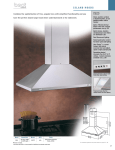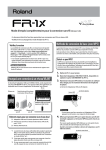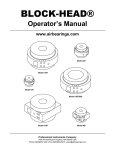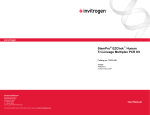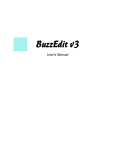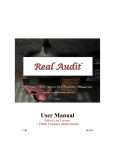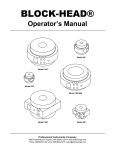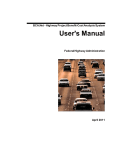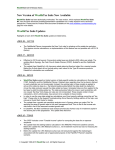Download TaxInterest Version 2.1, User`s Manual, 1st ed., 1/90
Transcript
User’s Guide TimeValue Software TM IRS/State Interest & Penalty Software TaxInterest User’s Guide Copyright Copyright TimeValue Software, Inc. (a California Corporation) 1987-2008. All rights reserved. When you purchase a copy of TaxInterest, you are authorized to use it on a single machine. You may make backup copies for your own use only. TimeValue Software licenses TaxInterest on a per seat basis. This means that each user must pay for a TaxInterest license. Please respect the rights of TimeValue Software and refrain from distributing copies of this software. Such practices are in violation of copyright laws. Please contact us regarding multiple-user/network or site-license arrangements. TimeValue Software 22 Mauchly Irvine, CA 92618 Phone: (800) 426-4741 Phone: (949) 727-1800 Fax: (949) 727-3268 www.timevalue.com Email: [email protected] Guarantee If you are unsatisfied with TaxInterest for any reason, you may return it within one year of purchase. We will promptly refund your purchase price. Disclaimer TaxInterest is intended as an aid to tax professionals. As with any software tool, it is up to you to use it appropriately. It can produce results at variance with legal, contract, or trade practice requirements. The computations, like those of any assistant, should be reviewed with due professional care. The program does not cover all possible cases, and may not include recent developments. ii Welcome to TaxInterest The TaxInterest program will help you calculate interest on tax for the IRS and other tax jurisdictions. TaxInterest also calculates federal penalties and interest on penalties. In addition, TaxInterest prepares comprehensive reports that document how the computation is performed. How to use this User’s Guide Refer to the Getting Started section to get the software up and running. Work through the TaxInterest Tour section. This example will give you a hands-on tour of the software. Refer to the remaining sections for further information on TaxInterest’s features and usage. The Penalty Basics section is a good reference tool regarding the IRS rules for calculating common penalties. While this user’s guide is an important reference tool, TaxInterest also contains a comprehensive Help system. The built-in help system should be your first step in finding answers to your questions. To reach the help system, select a topic from the Help menu, or press F1. Customer Support and Maintenance Our knowledgeable staff can help you get the most from TaxInterest. We encourage both new and experienced users alike to contact us for any help you might need. Contact Customer Support at (800) 426-4741 or (949) 727-1800 Monday through Friday from 7:00am to 6:00pm Pacific Time. Contact us via email at [email protected] or by fax at (949) 727-3268. TaxInterest Update Service Your first year of TaxInterest updates is included with your purchase. This service keeps your software up to date so it is ready when you need it most. You will automatically receive three quarterly (March, June, September, December) updates in addition to your initial purchase at no additional charge. The TaxInterest Update Service also includes upgrades, unlimited technical support, replacement CDs, and additional user’s guides as needed. The TaxInterest Update Service is renewable annually beginning one year after your initial purchase. iii Notes iv CONTENTS GETTING STARTED 1 System Requirements 2 Installing TaxInterest 2 TaxInterest on a Network 3 Installing Quarterly Updates 3 TAXINTEREST TOUR 5 Starting TaxInterest 6 Entering Information to Calculate Interest and Penalties 6 Calculating the Interest and Penalty Totals 10 Displaying Reports 11 Printing Reports 11 Saving and Retrieving Your Work 11 Exiting TaxInterest 12 TAXINTEREST BASICS 13 Main Screen 14 Interest Rate Tables 14 Interest Rate Updates 15 Name and ID Fields 15 TaxInterest Events 16 IRS Penalties 19 Interest on Underpayments 19 Interest on Penalties 20 Interest on Refunds 21 Interest Netting 22 CALCULATING AND PRINTING REPORTS 23 Calculating Interest and Penalty Totals 24 v Contents Displaying and Printing Reports 25 Available Reports 27 EXAMPLES 29 Penalty Calculations 30 Refund Interest 33 Exam Adjustment for Credit Taken 35 §6621(c) “Hot” Interest 36 C Corporation Refunds 38 State Tax Underpayment Calculations 41 Estimated Tax Penalties 43 FIN 48 Interest and Penalty Calculations 46 INTEREST RATE TABLES 47 Interest Rates Window 48 Updating or Creating a Table 51 PENALTY BASICS 53 Introduction to Penalties 54 Failure to File Return When Due 55 Failure to Pay Tax Shown on Return 56 Failure to Pay Amount Assessed 57 Negligence 58 Substantial Understatement of Income Tax 59 Substantial Valuation Misstatement 60 Substantial Overstatement of Pension Liabilities 62 Substantial Estate or Gift Tax Valuation Understatement 63 Fraud 64 Estimated Tax Penalties 65 Failure to Deposit 66 Payment Allocation 67 Partial Payments of Tax - Effects on Penalties 69 vi Contents REFERENCE 71 Frequently Asked Questions and Answers 72 Edit Menu 73 Compute Menu 73 Options Menu 73 Keyboard Shortcuts 74 Program Files 75 Interest Rate Rounding 76 Network Version 76 INDEX 77 PRODUCTS FROM TIMEVALUE SOFTWARE 82 vii Notes viii GETTING STARTED System Requirements 2 Installing TaxInterest 2 TaxInterest on a Network 3 Installing Quarterly Updates 3 1 Getting Started System Requirements TaxInterest requires a computer running Windows Vista, XP, 2000, NT, 98, or later. To run in a satisfactory manner, TaxInterest requires at least 4MB of RAM and 1GB of available disk space. Installing TaxInterest The TaxInterest program files may be shipped on a CD or downloaded in compressed form. In order to run TaxInterest, the program must be installed on your computer or server. If you experience any difficulty installing TaxInterest, contact our Support Team at (800) 426-4741 or [email protected]. To install the single user edition of TaxInterest 1. Insert the TaxInterest CD or double click on the downloaded installation file. After a few moments, the TaxInterest installation screen will appear. Follow the on-screen instructions. The TaxInterest installation will default to C:\TAXINT. You can change the destination drive to install to a different drive if needed. All the TaxInterest program files will be copied into this directory. A Windows program group will be created and a TaxInterest shortcut will be placed on your Windows desktop. The single user edition of TaxInterest is intended for installation on a single computer. See our Copyright notice on page ii for details. If you are installing the network edition of TaxInterest, be sure to install the program to your network drive and refer to the guidelines on the following page. Note When you install TaxInterest, we recommend installing it to the default directory. If an earlier version of TaxInterest already exists on your computer, install the new version in the same directory. Installing new versions over old will not affect your saved data files. This will ensure all users are running the latest version without updating shortcuts. 2 Getting Started TaxInterest on a Network The multi-user/network edition of TaxInterest is designed to operate efficiently on your network. It supports multiple users running the same program from the same directory and individual setup files for each user. After installing TaxInterest on your network drive, please refer to the following steps to create an icon for each user/workstation. To setup network workstations for TaxInterest (Perform the following setup from each workstation after you install the software on your network server.) 1. Navigate to the directory where you installed TaxInterest (e.g., F:\TAXINT). 2. Double-click on WorkstationSetup.exe from the TaxInterest program directory. 3. Follow the on-screen instructions. This routine will add desktop shortcuts and required reporting files to the workstation. Installing Quarterly Updates Current TaxInterest subscribers will receive quarterly TaxInterest updates via CD or via download. If you have not installed all updates consecutively, you need only install the latest update to bring your software completely up to date. Be sure to install the updates in the same directory as your current version. For network installations, you only need to install the update on the server. You do not need to update the individual workstations. 3 Getting Started 4 TAXINTEREST TOUR Starting TaxInterest 6 Entering Information to Calculate Interest and Penalties 6 Calculating the Interest and Penalty Totals 10 Displaying Reports 11 Printing Reports 11 Saving and Retrieving Your Work 11 Exiting TaxInterest 12 5 TaxInterest Tour This chapter is designed to quickly familiarize you with the features of TaxInterest. Along the way, you’ll learn the basics of calculating interest and penalties so you can get started right away. Once you understand the basics, it’s easy to become proficient. The ideas and procedures mentioned here are described in greater detail in subsequent chapters of the user’s guide. Starting TaxInterest 1. Double-click the TaxInterest icon on your desktop. If the TaxInterest shortcut does not appear on your desktop, click the Windows Start button and select Programs. Select the TaxInterest program group and then choose the TaxInterest program icon. Entering Information to Calculate Interest and Penalties Facts Michael O’Hare did not file his 2005 individual income tax return but he did get an extension of time to file the return until October 15, 2006. He did not get an extension of time to pay. The total tax on the return was $10,000. O’Hare paid $3,000 through withholdings and also made a $1,500 payment on March 11, 2007. He expects to file his return and settle with the IRS on August 1, 2008. O’Hare wants to calculate interest and penalties as of August 1, 2008. Selecting an interest rate table 1. TaxInterest stores interest rates in individual rate tables. The rate tables are updated quarterly for current TaxInterest subscribers. When you start TaxInterest, it will default to the IRS interest rates, but state interest rate tables are also available. To select an alternative table, click the Tables button on the toolbar. For this example, we will use the IRS interest rates which are contained in the Federal.TB3 table. Entering the name and ID 2. While the program does not require name or ID information, you may want this information on reports. Click in the Name field and type Michael O’Hare. Press Tab to move to the ID field. 3. Type 555-55-5555 in the ID field. Press Tab to move the cursor to the first event line. 6 TaxInterest Tour Entering tax and payment information 4. The first event line will display a Tax event. Events include Tax, Payment, Deposit as bond, Suspend interest, Resume interest, IRS Check, Entered penalty, and Motivated tax. See pages 16-18 for a description of each event. Press Tab to select the Tax event and move to the Date field. 5. At the Date field, type 041506 and press Tab. TaxInterest will display 04/15/06 when you move to the next field. You can also input dates with separators between characters such as 04/15/06 or 04-15-06. The year can also be entered as four digits. 6. In the Amount field, type 7000 and press Tab. The tax amount of $7,000 is the “net tax due” on April 15, 2006 after subtracting the $3,000 withholding from the $10,000 total tax amount. If needed, you could enter the total tax amount and enter any withholding or payments as separate events. Any payment prior to the tax due date should be dated as of the tax due date. TaxInterest will offset the amount for you. 7. In the Description field, type 2005 Net Tax Due and press Tab. This description is optional and allows you to enter a description of the event that will appear on reports. The event on the second event line will default as a Payment. Press Tab to move to the Date field. 8. Type 031107 in the Date field and press Tab. 9. Enter 1500 as the payment amount. 7 TaxInterest Tour Your screen should now appear as shown below. (At this point, you can enter additional payments, but this case involves only one payment.) Activating the Failure to File penalty 10. Click the Penalties button on the toolbar to display the window below. 11. Select the Failure to file return when due 6651(a)(1) penalty. The Failure to File dialog will appear. 12. To activate the penalty, click the check box entitled Activate the penalty for failure to file (if not already selected). 8 TaxInterest Tour 13. At the Date return received by IRS field, type 080108. To reflect the fact that O’Hare had an extension of time to file until October 15, change the Due date from 04-15-06 to 10-15-06. After you’ve entered the information, the Failure to File window should look like this: 14. Click OK to return to the Penalty Selection Window. Activating the Failure to Pay penalty 15. In the Penalty Selection Window, select the Failure to pay tax shown on return §6651(a)(2) penalty. The following window will appear: 16. Click the check box to Activate the failure to pay penalty (if not already selected). Since O’Hare did not receive a notice to pay the penalty, a notice of intent to levy, or a jeopardy demand, you do not need to enter any additional information. Click OK to return to the Penalty Selection Window. 17. Click Close to exit the Penalty Selection Window. 9 TaxInterest Tour When you return to the main screen, you will see that the bottom of the screen shows that the Failure to Pay and Failure to File penalties are active. You can go directly to the penalty window by clicking on the penalty link. Calculating the Interest and Penalty Totals 18. To compute interest and penalties, click the Compute button on the toolbar and the Compute Results window will appear. TaxInterest will use the current date as the interest computation date. 19. In order to compute to August 1, 2008, change the compute date to 080108 and click Recompute. As you can see below, the total amount due on August 1, 2008, is $9,302.83. 10 TaxInterest Tour Displaying Reports While viewing the compute results, click the Report button in the Compute Results window to see details on the interest and penalty computation. TaxInterest automatically shows the most commonly used report, the Interest and Penalty Detail Report. To exit a report window and go back to the TaxInterest input screen, click the X in the top right corner of the report window or choose Exit from the File menu. In addition to this report, the program also has a number of other reports. To see any of these reports, click the Reports button on the toolbar. Printing Reports When the Interest and Penalty Detail Report is displayed on the screen, the report can be printed by choosing Print from the File menu. If the report is not currently on the screen, you can print reports by clicking the Print button on the toolbar or choosing Print from the File menu and selecting the desired report from the window. Saving and Retrieving your Work Saving a TaxInterest file 1. Click the Save button on the toolbar or choose Save from the File menu. 2. Enter a name for the file and click Save. TaxInterest will automatically add the .TX3 extension. Opening a TaxInterest file 1. Click the Open button on the toolbar or choose Open from the File menu to display previously saved files. 2. Double-click the file name you wish to open. 11 TaxInterest Tour Deleting a TaxInterest file 1. Click the Open button on the toolbar or choose Open from the File menu to display previously saved files. 2. Right-click on the file you wish to delete and select Delete from the drop-down menu. Exiting TaxInterest To exit the program, choose Exit from the File menu. 12 TAXINTEREST BASICS Main Screen 14 Interest Rate Tables 14 Interest Rate Updates 15 Name and ID Fields 15 TaxInterest Events 16 IRS Penalties 19 Interest on Underpayments 19 Interest on Penalties 20 Interest on Refunds 21 Interest Netting 22 13 TaxInterest Basics Main Screen With TaxInterest, you enter information on the main screen shown below. Generally, the information you enter on the main screen consists of the date and amount of any tax due and the date and amount of any payments made. The following is an example of the information you can enter on the main screen: Interest Rate Tables The interest rates and methods used by taxing authorities change from time to time. For example, the Federal rates change quarterly and many states and jurisdictions follow suit. TaxInterest keeps the information needed to make these calculations in separate files called rate tables. Rate tables contain interest rates, the dates these rates are in effect, the year length, and the appropriate interest computation method. When you start TaxInterest, the program automatically defaults to the Federal IRS interest rates table called Federal.TB3. To select a different table, click on the Tables button on the toolbar or choose Select Rate Table from the File menu to display a directory of available interest rate tables. State rate tables are generally represented by the two letter state abbreviation. Doubleclick a table name in the list or select a table and click OK. The active table name will appear in the Table field on the main screen. 14 TaxInterest Basics Interest Rate Updates TimeValue Software keeps the interest rates in your TaxInterest software updated for you. As long as your subscription to TaxInterest is current, you will receive the updates on a quarterly basis on CD or via download. Keep your TaxInterest Update Service current to be sure your software is updated for current tax rules and interest rates. If you are not receiving quarterly TaxInterest updates, call us at (800) 426-4741 or email [email protected]. If you find a need to update or modify the interest rates yourself or create a rate table for a jurisdiction not provided by TimeValue Software, you can choose Edit Interest Rate Table from the Options menu. Name and ID Fields Name This optional field lets you enter the taxpayer name. This name will be printed at the top of all reports. ID This optional field lets you enter the taxpayer identification number. This information will be printed along with the name at the top of all reports. 15 TaxInterest Basics TaxInterest Events TaxInterest computes interest and penalties based on the series of events you enter on the main screen. To select an event, move the cursor to the Event field. Click on the Event field to display a list of TaxInterest events. The available events are described below. Tax The Tax event is the most common TaxInterest event. A Tax event is used to calculate deficiency interest on most underpayments. Payment (Refund) Use the Payment event to reflect a payment made by the taxpayer. You can also use the Payment event to perform a refund calculation. If the taxpayer is in a refund status (the amount of payments exceed the tax, interest, and penalties), TaxInterest automatically computes interest at the refund rate. Deposit as Bond In general, interest on unpaid taxes continues to accrue during the period that a taxpayer and the IRS dispute a tax liability. A deposit in the nature of a cash bond stops interest from running on such underpayments much like a payment and may subsequently be used to pay the disputed liability. If the deposit exceeds the amount ultimately determined to be due, refund interest will accrue on the deposit as long as it is attributable to the tax. The interest rate is the Federal short-term rate, compounded daily. The taxpayer may request the return of all or part of the deposit – plus interest for the 16 TaxInterest Basics period during which the IRS held the deposit – prior to the final determination. If a liability is subsequently assessed, interest on the deficiency will be computed without regard to the period during which the IRS held the deposit. See, Section 6603 and Rev. Proc. 2005-18 Under prior tax law, Rev. Proc. 84-10 provided the procedures for taxpayers to make deposits in the nature of a cash bond to suspend the running of interest on tax deficiencies. However, no refund interest was allowed if the deposit exceeded the tax. The Deposit as bond event in TaxInterest functions to stop interest from accruing on the corresponding amount of tax. The amount of a deposit in excess of any tax will not accrue interest. We recommended that you enter any excess amount as a Payment event in order to calculate the applicable interest. Please contact our support team at 800-426-4741 for assistance on working with deposits as bonds. Suspend Interest The Suspend interest event stops the running of interest until you enter a Resume interest event. The suspension applies to all interest computations. Interest can be suspended for a number of reasons. For example, if a waiver of restrictions on the assessment of a deficiency has been filed and if notice and demand by the IRS is not made within 30 days, interest is suspended from that point until notice and demand is made. §6601(c). Resume Interest The Resume interest event re-starts interest after it has been suspended by the Suspend interest event. IRS Check An IRS Check event is used to reflect a cash flow from the IRS to the taxpayer. If the amount of an IRS check exceeds the amount due to the taxpayer, the IRS Check event is treated like a tax and underpayment interest is computed on the excess of the amount due to the taxpayer. This event also appears in the C Corp Refund window. In the C Corp Refund window, you can allocate the amount of the check that reduces the high rate or GATT rate portion of a C corporation refund. 17 TaxInterest Basics Entered Penalty The Entered penalty event allows you to enter a penalty amount that will be subject to interest at the underpayment rate. Interest starts running as of the date entered on the main screen. The interest computation for this amount will be kept separate from the interest computation for tax amounts. Use the Entered penalty event to compute interest on penalties for state calculations or other jurisdictions where the penalty is not automatically computed by TaxInterest. Motivated Tax Prior to 1990, a deficiency resulting from substantial underpayment of tax attributable to a tax-motivated transaction is subject to an interest rate that is 120% of the normal rate. A substantial underpayment is defined as an underpayment of more than $1,000 for the year. The Motivated tax rules have been repealed, however, the Motivated tax rules continue to apply to deficiencies arising from returns due (without regard to extensions) prior to 1990. Customizing Event Names You may change the name of a Tax event to a custom name (i.e., “2007 audit adjustment”). To use a custom name, enter the name in the Description column on the main screen. When you print or view reports, the custom name will be displayed. If you want to use the Description field for notes and you do not want the text to display in reports, choose Report Setup from the File menu and select “Event name” instead of “Descriptions.” 18 TaxInterest Basics IRS Penalties TaxInterest will calculate the most common IRS penalties. These penalties can be selected individually or in combination. To activate a penalty, click on the Penalties button on the toolbar or select Penalty Selection from the Compute Menu. Since the penalty rules may change from year to year, the content of the penalty selection menu and the penalty computations will change depending on the date of the tax event on the main screen. As a result, TaxInterest cannot compute penalties for multiple years. If you have penalties for more than one year, create separate TaxInterest schedules for each year. If you know the penalty amounts, use the Entered penalty event. The following penalties are computed by TaxInterest: • • • • • • • • • Failure to file return when due §6651(a)(1) Failure to pay tax shown on return §6651(a)(2) Failure to pay amount assessed §6651(a)(3) Negligence §6662(c) Substantial understatement of income tax §6662(d) Substantial valuation misstatement §6662(e) Substantial overstatement of pension liabilities §6662(f) Substantial estate or gift tax valuation understatement §6662(g) Fraud §6663 IRC §6656 Failure to make deposit of taxes TaxInterest will not automatically compute the §6656 failure to deposit penalty. This penalty requires information such as deposit due dates, actual deposit dates, taxpayer status, and other items. TimeValue Software has software to address these needs. Tax941 automatically calculates the late deposit penalty and prints required tax forms. PayrollPenalty uses taxpayer relief to reallocate deposits within a period and calculate a lower penalty for the taxpayer. For more information about Tax941 and PayrollPenalty, call TimeValue Software at (800) 426-4741 or visit www.timevalue.com. Interest on Underpayments Internal Revenue Code §6601(a) sets forth the basic rules relating to interest on underpayments. As a general rule, interest is due from the date the tax is due to the date the tax is paid. The rate of interest is determined under §6621 of the code. 19 TaxInterest Basics “Hot” Interest Starting in 1991, certain large corporate underpayments are subject to a higher rate. This so-called “Hot” interest rate is applicable to underpayments in excess of $100,000 after a specifically defined “applicable date.” The “Hot” interest rate is two percentage points over the normal rate. In order to invoke the higher “Hot” interest rate, click the Hot Interest button on the toolbar, or choose Hot Interest from the Compute menu. A window will appear where you can provide the required applicable date. Motivated Tax For returns due before 1990, a higher interest rate is applied to substantial underpayments attributable to “tax motivated transactions.” To invoke this higher rate, you must enter the tax due as a Motivated Tax. You can select Motivated Tax in the Event field. Note The Motivated tax rules have been repealed, but not retroactively. The higher rate continues to apply to returns that were due before 1990. Saturday, Sunday, Holiday Rule If the due date for a return is Saturday, Sunday, or legal holiday, the payment will be on time if you make it on the next day that is not a Saturday, Sunday, or legal holiday. In this case, no interest will be charged. If a payment is not made on the next available business day, then interest will accrue from the original due date of the return. See, Rev. Rul. 74-235, 1974-1 CB 347. Interest on Penalties Interest on penalties is computed using the same rates applicable to tax deficiencies. As a general rule, interest on the failure to file penalty and on accuracy-related penalties runs from the return due date, with extensions. For most other penalties, interest does not start until the IRS a notice. When the IRS sends a notice, taxpayers generally have a grace period within which they can pay without the accrual of additional interest. The grace period is usually 21 days, but is only 10 days for notices demanding payment for $100,000 or more. In addition, the grace period is 10 days for notices issued before 1997. For more information, see §6601(e). 20 TaxInterest Basics Interest on Refunds Refund interest is subject to special rules. In order for TaxInterest to compute refund interest, you must identify the amount as a refund. Note that certain interest-free periods may make it difficult to exactly match IRS interest computations. To identify an amount as a refund, click the Event field to see a list of available events. Choose Payment from the list of events. The following is an overview of some of the rules applicable to refunds. Refund Versus Underpayment Rate Starting January 1, 1987 and ending December 31, 1998, the interest rate paid on all refunds was reduced to one percentage point lower than the rate on underpayments. For individuals, refund interest is generally included in taxable income but interest expense may not be deductible. As a result, taxpayers generally benefit from offsetting overpayments against underpayments. After 1998, the one percent differential was eliminated for all taxpayers except C corporations. When overpayments and underpayments are included in the same TaxInterest problem, the net result is calculated automatically. If an underpayment is subject to Motivated tax or “Hot” interest, or if the refund is subject to the GATT refund, the rate differential is even greater. 30-day Rule Under §6611(b)(2), the IRS does not have to pay interest on refunds up to the date of the refund check. Instead, the IRS may subtract up to 30 days of interest. The actual number of days subtracted can vary from time to time and from one IRS location to another. 45-day Rule Under §6611(e), the IRS has a 45-day period from the later of the due date or the date the return is filed to issue a refund without interest. For example, assume an individual files a 2007 refund return on March 1, 2008. If the IRS refunds the tax within 45 days from April 15, 2008, no interest is due. If the refund is paid 46 days after April 15, the taxpayer is entitled to 46 days of interest (subject to the 30-day rule described above). 21 TaxInterest Basics With respect to refunds attributable to carryback claims, the 45-day rule applies as if the amended return or loss carryback quick refund claim is the original return. As a result, if the IRS issues a refund within 45 days of the carryback claim, no interest is paid (See §6611(e)). For refund claims other than carryback claims, the IRS is also entitled to a 45-day interest free period. The 45-day period only suspends the accrual of additional refund interest for the processing period. As a result, assume a taxpayer is entitled to interest on a refund beginning on April 15, 2007. The taxpayer files a refund claim on June 1, 2008 and the IRS pays the refund on July 10. Under the 45-day rule, the IRS will not pay interest with respect to the period from June 1 to July 10. Refunds for C Corporations Beginning January 1999, the refund rate for C corporations is 1% less than the refund rate for other taxpayers. You can identify the taxpayer as a corporation by clicking on the C Corp Refund button on the toolbar. Starting January 1, 1995, refunds of more than $10,000 to C corporations are subject to an additional one and one-half percentage point reduction in the refund interest rate. The higher rate will apply to $10,000 of refund principal and all the interest associated with that principal. This is called the GATT refund rule, due to the fact that the legislation was part of the General Agreement on Tariffs and Trade. Interest Netting Surprisingly large interest rate differentials can arise between underpayments and overpayments for the taxpayer. Netting overpayments against underpayments between different tax years can help reduce the burden on the taxpayer. Many of these netting calculations are performed by the IRS only at the company’s request, with the company bearing the burden of establishing whether it is entitled to the interest netting. Interest netting is usually performed by tax professionals who specialize in making these claims to the IRS for their clients. Your regular TaxInterest software is not designed to handle all the variables required to perform comprehensive interest netting. If you need to perform these calculations, contact us about our TaxInterest Netting software. To learn more about the capabilities of TaxInterest Netting, contact us at (800) 426-4741. 22 CALCULATING RESULTS AND PRINTING REPORTS Calculating Interest and Penalty Totals 24 Displaying and Printing Reports 25 Available Reports 27 23 Calculating Results and Printing Reports Calculating Interest and Penalty Totals When TaxInterest calculates interest, it uses the information entered on the main screen along with the selected interest rate table. To change the rate table used in the calculation, click the Tables button on the toolbar and select the appropriate table. When TaxInterest calculates penalties, it uses the information entered in the active penalty dialogs. The active penalties for the calculation are shown at the bottom of the TaxInterest window next to the heading “Active Penalties.” You can click on the listed active penalties to edit the information before calculating. To calculate interest and penalties 1. Enter the information for the calculation you are working on. Activate any penalties by clicking the Penalties button on the toolbar. 2. Click the Compute button on the toolbar or choose Compute Totals from the Compute menu. The Compute Results dialog will appear with your results. Recompute To change the effective date of your calculation, enter the desired date in the Compute date field, and click Recompute. The recalculated results will be displayed. Report To display the details of the calculations on a report, click the Report button in the Compute Results dialog. This is a quick way to display the Interest and Penalty Detail Report. 24 Calculating Results and Printing Reports Displaying and Printing Reports TaxInterest offers an assortment of reports. These reports can be useful in checking the calculations from TaxInterest and for communications with both clients and taxing authorities. The reports display the information used in the calculations and the results of the calculations in greater detail. To display and print a report 1. After entering all relevant information on the main screen, click the Reports button on the toolbar. The Report Selection dialog will appear. 2. Enter the appropriate Compute Date. 3. Select the report(s) you wish to have displayed on your screen 4. Click Start to display the selected reports. 5. To print the displayed report(s), choose Print from the File menu in the Reports Window. You can also save the report as a text file by choosing Save As Text File from the File menu in the Reports Window. A text file can be opened by your word processing software. To customize a report before printing 1. After entering all the information on the main screen, click the Print button on the toolbar or choose Print from the File menu. The Report Selection dialog will appear. 25 Calculating Results and Printing Reports 2. Verify or enter the appropriate compute date and select the desired report(s) to print. 3. Select from the options located on the right side of the dialog. Click OK when you are finished. The options in the Report Selection dialog are described below. Use Description or Event Name? You may change the name of a Tax event to a custom name (i.e., “2008 audit adjustment”) using the Description fields on the main screen. To print custom names on the report in place of the corresponding event names, select Description. Include Date or Time? This selection allows you to select whether or not to display the date and time on reports. Include Header or Footer? This selection allows you to display a header and footer on reports. Click the Edit button to edit the header and footer for the current and future files. Creating a header and footer To edit the header and footer click the Edit button from the Report Selection dialog. Enter the text you would like for the header and footer and choose Use text for this file or Use text for this file and all new files. Click OK to return to the Report Selection dialog. Year End for Monthly Accrual This option lets you select a fiscal year that will be used in the Monthly Accrual detail report. 26 Calculating Results and Printing Reports Available Reports Interest and Penalty Detail Report The Interest and Penalty Detail Report is the primary report used to document the interest and penalty calculations. It consists of three parts and each part is also available as an individual report. The first part shows a summary of the events, dates, amounts, and descriptions from the main screen. The second part details how interest is calculated. The third part shows how each penalty is computed. Payment Allocation Detail Report The Payment Allocation Detail Report shows how payments are applied among the various event categories. Monthly Accrual Report The Monthly Accrual Report provides monthly accrual-basis amounts for use in financial reporting. With daily compounding, interest is computed on an exact-day basis. Interest for two successive months will be different for the following reasons: (1) Interest for the second month is based on an amount that includes interest for the first month and (2) the number of days in successive months is usually different. Interest Detail (with Factors) Report The Interest Detail (with Factors) Report shows the interest computations included in the Interest and Penalty Detail Report and the factors used to reach the interest computations. An amount on a given line is calculated by first multiplying the number of days by the factor. This product is then multiplied by the amount from the previous line. The factor is the result of a formula that is used by the IRS in calculating daily interest. The following equation represents this formula. ⎛ ⎞ Rate Factor = ⎜1 + ⎟ ⎝ Year Length ⎠ days -1 27 Calculating Results and Printing Reports Penalty Computation Detail Report The Penalty Computation Detail Report shows in detail how each active penalty is calculated. These penalty amounts are also included in the Interest and Penalty Detail Report. Main Screen Events Report The Main Screen Events Report shows a list of the events that appear on the main screen. Interest Rate Table This printout shows the details of a selected interest rate table. 28 EXAMPLES Penalty Calculations 30 Refund Interest 33 Exam Adjustment for Credit Taken 35 §6621(c) “Hot” Interest 36 C Corporation Refunds 38 State Tax Underpayment Calculations 41 Estimated Tax Penalties 43 FIN 48 Interest and Penalty Calculations 46 29 Examples Penalty Calculations TaxInterest computes a number of federal tax penalties. The failure to file and failure to pay penalties are the most common. Without TaxInterest, the computation of these penalties can be complex. For example, the failure to file penalty of 5% per month is reduced by the failure to pay penalty of 0.5% for the period during which both run. The following is an example of how to use TaxInterest to automatically compute penalties. Facts Flatstone filed and paid his 2006 Form 1040 on the extended due date of 10/15/07. The return was audited in the summer of 2008 which resulted in several adjustments to the return. In total, $15,000 in tax was added to the original tax paid on the extension date. Of the $15,000 tax increase, $3,000 was determined to be subject to the accuracy related substantial understatement penalty. In addition to the accuracy related penalty, the auditor imposed the late payment penalty. On 06/20/08 a notice of intent to levy was given which resulted in an increase of the failure to pay penalty to 1% per month. Flatstone wants an interest and penalty calculation as of 08/15/08. Select an interest rate table and enter tax information 1. Click the Tables button and select Federal.TB3 if the IRS interest rates are not selected. Enter the tax information as shown below. 30 Examples Activate the Failure to Pay Penalty 2. Click the Penalties button on the toolbar. Select Failure to pay tax shown on return §6651(a)(2). The Failure to Pay Tax Shown on Return dialog will appear. 3. Click the check box entitled Activate penalty for failure to pay tax shown on return if not already selected. 4. The Tax and Tax due date fields should default correctly for this example. Enter 062008 as the date of the 1st late payment notice. Select Yes to indicate the 1st notice of levy. Click OK when the Failure to Pay dialog appears as shown below. Activate the accuracy related penalty 5. In the Penalty Selection Window Select the Substantial understatement of income tax §6662(d) penalty. The Substantial Understatement of Income Tax dialog will appear. 6. Click the check box entitled Activate Substantial Understatement of Income Tax (if not already selected). 7. Enter the extended due date of 101507 as the Due date (with extensions). 8. The default amount assumes the entire underpayment was attributable to the understatement. In this example, enter 3000 as the amount of the underpayment due to the understatement of tax. Click OK when your dialog looks like the example on the following page. 31 Examples 9. Click Close to exit the Penalty Selection Window. The bottom of the main screen shows that the failure to pay and substantial understatement penalties are active. Calculate results 10. Click the Compute button on the toolbar to display the Compute Results. TaxInterest will use the current date in the window as the interest computation date. For this example, change the compute date to 081508 and click the Recompute button. The Compute Results window should appear as follows: Solution The total due to the IRS as of August 15, 2008, is $17,788.46. To see the detail on the interest and penalty computations, click the Report button and the Interest and Penalty Detail Report will be displayed to the screen. 32 Examples Refund Interest Refund interest is computed like underpayment interest but you must identify the amount as a payment in order for TaxInterest to apply special refund interest rules. In addition, refund interest on carrybacks generally starts from the due date of the loss or credit year. (Note: For periods after 1998, C Corp refunds run at a rate that is 1% lower than the rate for individuals. To identify a taxpayer as a corporation, click on the C Corp Refund button on the main screen.) Facts While reviewing his 2004 return, Marty Peters (an individual taxpayer) discovers a $10,000 refund due to an overlooked charitable contribution. Peters also wants to carry back a 2005 net operating loss to generate an additional $3,000 refund in the 2004 return. Peters filed his refund claim on June 1, 2007, and the refund will be paid on December 1, 2007. Gates wants to know the refund amount (including interest) due as of December 1, 2007. Select an interest rate table and enter first event 1. Click the Tables button and select Federal.TB3 if the IRS interest rates are not selected. Enter the charitable refund information as shown below. The first event is entered as a payment in order to calculate the interest on the charitable refund. The description would appear on reports. 33 Examples 2. To enter the loss carryback refund on the second event line, choose Payment as the event and enter 041506 in the Date field. (The transaction is dated 04-15-06 since the carryback refund begins to accrue refund interest on the due date of the return for the loss or credit year). 3. Enter 3000 as the Amount. At this point your screen should appear as shown below. Note that the Description fields were used above to describe each Payment. Calculate results 4. Click the Compute button on the toolbar to display the Compute Results. For this example, change the compute date to 120107 and click Recompute. Solution The total refund due as of December 1, 2007, is $15,548.12. The interest portion of the refund is $2,548.12. With respect to refund returns, remember that the 30-day and 45-day interest free periods can affect the amount of refund interest. See a discussion about the 30-day and 45-day rules in the TaxInterest Basics section. To see the detail on the interest and penalty computations, click the Report button and the Interest and Penalty Detail Report will be displayed. On your TaxInterest reports, notice that the regular tax and payment events reflect the user-defined Descriptions. If you want to use the Description field for notes and you do not want the text to display in reports, choose Report Setup from the File menu and select Event name instead of Descriptions. 34 Examples Exam Adjustment for Credit Taken TaxInterest allows you to customize the name of tax, payment, and penalty events. You can enter up to 20 characters to identify a transaction. The following is an example of how you can customize names. Facts Roger Santiago and the IRS agreed that a $1,000 credit taken in 2006 should have been taken in 2007. Santiago wants to know the amount due as of July 1, 2008. In addition, he wants his Interest and Penalty Detail Report to read “06 Exam Adjustment” instead of “Tax” and “06 Credit Allowed” instead of “Payment.” Select an interest rate table and enter events 1. Click the Tables button and select Federal.TB3 if the IRS interest rates are not selected. Enter the information as shown below. Calculate results 2. Click the Compute button on the toolbar to display the Compute Results. For this example, change the Compute Date to 070108 and click Recompute. Solution The interest due as of July 1, 2008, is $80.88. To see details on the interest and penalty computations, click the Report button and the Interest and Penalty Detail Report will be displayed to the screen. 35 Examples §6621(c) “Hot” Interest Starting in 1991, certain large corporate underpayments became subject to a higher rate. This “Hot” interest rate is applicable to underpayments in excess of $100,000 after a specifically defined “applicable” date. The “Hot” interest rate is two full percentage points over the normal rate. TaxInterest will automatically compute the “Hot” interest rate but you must activate the higher rate and you must identify an applicable date. Here’s an example. Facts Acme Enterprises, a C corporation, is examined by the IRS and is found to owe additional tax with respect to its 2006 return. The IRS sends Acme a “30-day letter” on December 12, 2007. (The “30-day letter” is the document that gives Acme an opportunity to meet with an appeals officer.) On July 1, 2008, Acme and the IRS settle the case for $200,000 of additional tax. Acme wants to know the total amount due as of July 1, 2008. Select an interest rate table and enter initial information 1. Click the Tables button and select Federal.TB3 if the IRS interest rates are not selected. Enter the tax information as shown below. Activate Hot Interest 2. Click the Hot Interest button on the toolbar. The “Hot” Interest Information dialog will appear. 36 Examples 3. To activate “Hot” interest, check Activate 6621(c) “Hot” interest calculation (if not already selected). The “Hot” interest dialog allows you to choose either a 30-day letter date or the “applicable date.” In this case, enter the 30-day letter date of 121207. The “Hot” Interest Information window will appear as shown below. 4. Click OK to leave this window and return to the main screen. Calculate results 5. Click the Compute button on the toolbar to display the Compute Results. Change the compute date to 070108 and click Recompute. Solution The amount due to the IRS as of July 1, 2008, is $255.982.36. To see details of the interest and penalty computations, click the Report button to display the Interest and Penalty Detail Report. Notice that on January 11, 2008, there is a 6621(c) Hot Interest event that documents the starting date for the increased rate. 37 Examples C Corporation Refunds Starting in January 1999, the refund rate for C corporations is 1 percent less than the refund rate for other taxpayers. You can identify the taxpayer as a corporation by clicking on the C Corp Refund button on the main screen. In addition, starting in 1995, C Corp refunds in excess of $10,000 are reduced by an additional 1.5 percent. This rule is known as the GATT refund interest rule because it was enacted as part of legislation affecting the General Agreement on Tariffs and Trade. The General Agreement on Tariffs and Trade (GATT) was passed in the fall of 1994. The law included an amendment to section 6621(a)(1) of the Internal Revenue Code that provided for a reduced rate of interest on certain overpayments of tax by a corporation (hereinafter referred to as "GATT interest"). The 1994 GATT amendment materially increased the difficulty of computing interest on the overpayments to which it applies. As amended, section 6621(a)(1) provides that, to the extent that an overpayment of tax by a corporation for any taxable period (as defined by section 6621(c)(3)) exceeds $10,000, the interest rate payable on the excess is 1.5 percentage points below the normal overpayment rate for interest periods after December 31, 1994. Thus, for periods after 1994, the interest rate differential between the rate payable on normal underpayments and the rate payable on overpayments to which the new GATT interest provision applies is 2.5 percent (instead of the normal 1 percent) and the interest rate differential between the rate payable on "large corporate underpayments" and such GATT interest overpayments is 4.5 percent. 38 Examples Facts On January 1, 2002, Legacy Corporation filed a refund claim for $25,000 plus interest for its 2000 tax year. On July 1, 2002, Legacy Corporation received a refund check for only $9,000. After additional discussions with the IRS, the Service agreed to refund the remaining $18,000 of principal, plus interest. Legacy Corporation wants to know the refund interest as of March 15, 2008. Select an interest rate table and enter initial information 1. Click the Tables button and select Federal.TB3 if the IRS interest rates are not already selected. Enter the information for the initial refund claim as shown below. 2. To reflect the 2002 refund check from the IRS, tab to the second event line and select IRS Check as the Event. 3. Enter 070102 as the date and 9000 as the amount. Your screen will look like this. 4. Click the C Corp Refund button in the toolbar and the dialog will appear as shown on the following page. 39 Examples 5. Check Treat taxpayer as a C Corporation to activate the C Corp Refund computation. The 10,000 threshold amount is applicable, so click OK to return to the main screen. Calculate results 6. Click the Compute button on the toolbar to display the results. For this example, change the compute date to 031508 and click Recompute. Solution Refund due as of March 15, 2008, is $21,976.98. Click the Report button to display the Interest and Penalty Detail Report. You will see that on December 31, 2001, there is a transaction called GATT Starts. From that point on, the interest stream will be divided into a GATT Rate portion and a High Rate portion. 40 Examples State Tax Underpayment Calculations TaxInterest calculates underpayment and overpayment (refund) interest for most states. The software will also calculate interest on penalties but will not calculate actual penalty amounts for non-Federal jurisdictions. The following is an example of how you can use TaxInterest to compute interest for a state underpayment and penalty situation. Note The state and federal rate tables are updated quarterly (or when applicable) for current TaxInterest subscribers. If you need to calculate interest for a jurisdiction outside of the selection of interest rates provided in the software, you can create your own rate table. See page 51 for more information. Facts Gil Herrera has a ranch in Texas. He over capitalized the value of his cattle and had to file an amended return for the state of Texas. The tax due for his 2004 return was $8,000. As there is tax due, there will also be a non-interest bearing 5% failure to pay penalty. Herrera wants to know the total remaining amount due to settle on July 31, 2008. Although TaxInterest does not perform penalty calculations for states and other non-federal jurisdictions, you can use the Entered Penalty event to input a penalty. You may need to research the applicable penalty rules first. Penalties input with the Entered Penalty event are interest bearing. If the penalty is non-interest bearing, you can input the penalty on the compute date. In that case, since no time has elapsed, there is no interest calculated. Select an interest rate table and enter initial information 1. Click the Tables button and select TX.TB3 from the list of available rate tables. Click OK to close the rate table dialog. Enter the tax information as shown below. 41 Examples Entered penalty event 2. Tab to line 2 and select Entered penalty as the event. 3. Enter 073108 as the date and 400 (5% of the $8000 tax) as the penalty amount. You can also enter a description for the Entered penalty event to appear on reports. Calculate results 4. Click the Compute button on the toolbar to display the Compute Results. For this example, change the compute date to 073108 and click Recompute. Solution The amount due to the Texas taxing authority as of July 31, 2008, is $10,540.28. To see details on the interest and penalty computations, click the Report button and the Interest and Penalty Detail Report will be displayed. 42 Examples Estimated Tax Penalties If you know the amount of a required estimated tax installment on the installment due date, you can use TaxInterest to compute and verify estimated tax penalties. Caution Even if you think you know the amount of required installments, remember that the required installments can be affected by annualization, the prior year safe harbor rules, modified tax rules, and other issues. §6654 (for individuals) and §6655 (for corporations) provide a penalty if the amount of income tax withheld plus estimated tax payments is less than the amount of the required installments. The penalty is computed using simple interest on the underpayment. To compute an estimated tax penalty, select the 2210 or 2220 interest rate table and then enter the amount of the required installments as tax due on the installment due dates. Since the estimated tax penalty stops running on the due date of the return and no interest runs on the penalty until the IRS issues notice and demand for payment, stop the interest calculation as of the due date of the return. Here’s an example. Facts C.J. Miller failed to make estimated tax payments with respect to his 2007 individual income tax return. You have determined that he had required installments of $3,000 on April 15, 2007, $3,000 on June 15, 2007, $3,000 on September 15, 2007, and $3,000 on January 15, 2008. Miller wants to know the amount due for the estimated tax penalty as of the due date of the return. Select a rate table and enter estimated tax installments 1. Click the Tables button and select 2210.TB3 from the list of available rate tables. 43 Examples 2. Click OK to close the rate table dialog. Enter the information for the four estimated tax installments as shown below. Each event will be a tax event. Calculate results 3. Click the Compute button on the toolbar to display the results. Since the estimated tax penalty stops running on the due date of the return, change the compute date to 041508 and click Recompute. The Compute Results window will appear as shown on the following page. 44 Examples Solution The amount of the underpayment penalty as of April 15, 2008, is $606.84. Because the estimated tax penalty is equal to the interest on the installment underpayment interest calculation, the penalty amount is reflected on the interest line. To see details of the interest and penalty computations, click the Report button and the Interest and Penalty Detail Report will be displayed. Calculating Interest on the 2210 or 2220 penalty Interest on the 2210 penalty is not calculated until the IRS sends notice and demand to pay the penalty. To compute interest on the estimated tax penalty, you must start a second TaxInterest schedule. Enter the amount of the penalty as an Entered penalty event. Interest on the penalty runs at the Federal rate, not the 2210 or 2220 rates. As a result, you must select the Federal IRS interest table. The date for the penalty will be the date that the penalty begins to accrue interest, that is, the date of notice and demand to pay the penalty. 45 Examples FIN 48 Interest and Penalty Calculations FIN 48, more formally known as FASB Interpretation No. 48 of FASB Statement No. 109, clarifies the accounting for uncertainty in income taxes recognized in an enterprise’s financial statements. This Interpretation prescribes a recognition threshold and measurement attribute for the financial statement recognition and measurement of a tax position taken or expected to be taken in a tax return. This Interpretation also provides guidance on interest and penalties. The commencement of interest accrual should be in accordance with the relevant tax law; for example, in the U.S. federal tax system, a calendar-year company starts accruing interest on March 15 of the year following the year in which the position is being taken on a tax return. How TaxInterest Can Help TaxInterest is a great tool for your interest calculations for FIN 48. You can do both your federal and state calculations. If you are using a spreadsheet to track your FIN 48 positions, you can easily input the dollar amounts and applicable dates into TaxInterest to compute your interest accruals. Calculating Interest On a single TaxInterest schedule, you can enter all your FIN 48 tax positions as Tax events, along with their applicable tax due dates. When you click the Compute button, you can then change the compute date to the date through which you wish to accrue interest. Note that this method allows you to keep a cumulative schedule for your interest accrual. Calculating Interest and Penalties If you want to include penalty calculations, you will need to create a separate TaxInterest schedule for each tax year. For example, the tax date for a 2004 position of a calendar year company would be March 15, 2005. If you need to accrue penalties, such as Failure to Pay, click on the Penalties button on the toolbar. When you click the Compute button, you can then change the compute date to the date through which you wish to accrue interest and penalties. 46 INTEREST RATE TABLES Interest Rates Dialog 48 Updating or Creating a Table 51 47 Interest Rate Tables TaxInterest stores federal and state interest rates in tables. TimeValue Software keeps the interest rates in your TaxInterest software updated for you. As long as your subscription to TaxInterest is current, you will receive quarterly updates on CD or via download. Keep your TaxInterest Update Service current to be sure your software contains the most current tax rules and interest rates. If you are not receiving quarterly TaxInterest updates, call us at (800)) 426-4741 or email [email protected]. If you find a need to update or modify the interest rates yourself or create a rate table for a jurisdiction not provided by TaxInterest, you can choose Edit Interest Rate Table from the Options menu. Interest Rates Dialog To see the interest rates, choose the Edit Interest Rate Table from the Options menu. The following window will appear: The fields in the Interest Rates window are described on the following pages. 48 Interest Rate Tables Table Name The name that will appear on the main screen and reports. Table Description Allows up to 20 characters to describe the table. This description will appear on the main screen and reports. Table End Date Specifies the date through which the rate table is valid. Starting Date The date the interest rates shown on this line take effect. A rate remains in effect until the next starting date is encountered. Computation Mode Select the computation method by typing the first character of the following methods: Daily Daily compounding has been used by the IRS since January 1, 1983. To use daily compounding, type D. Simple Simple interest was used by the IRS from February 1, 1980 through December 31, 1982. To use simple interest, type S. Old IRS M/D/Y The old IRS month/day/year simple method was used before February 1, 1980. To use this method, type O. Annual Interest Rates TaxInterest allows you to enter three rates for each time period. The rates are described here. Normal The rate that applies to both ordinary tax deficiencies and penalties. To enter a 10% annual rate, type 10 and press Enter. (The “Hot” interest rate for large corporate underpayments is computed automatically.) Motivated The rate applicable to substantial tax-motivated deficiencies. Even though the motivated tax rules are repealed, they continue to apply for prior years. The motivated rate is 120% of the ordinary rate. 49 Interest Rate Tables Refund The overpayment rate applicable to taxpayers other than C corporations. (The C corporation rate is activated by clicking on the C Corp Refund button on the main screen.) Days Per Year Beginning January 1, 1983, the federal daily rate is 1/365 of the annual rate in non-leap years and 1/366 of the annual rate in leap years. State rates vary between 365 and 366 day years. Interest Rates Dialog Commands Browse Click on the Browse button to see a list of available tables. Save Saves the table that is currently loaded. New To create a new table, click on the New button and a blank table will be presented. Enter the table name, description, end date, starting date, and interest rate computation information. Delete line Deletes the line the cursor is on. Sort Click on the Sort button to arrange the information in chronological order. Close Leaves the Interest Rates window and returns you to the main input screen. If you have made changes to the current rate table, you will be asked whether or not to save the revised table. 50 Interest Rate Tables Updating or Creating a Table To manually update an interest rate table 1. Select Edit Interest Rate Table from the Options menu to display the Interest Rates dialog. 2. Click the Browse button and select the table of rates you wish to update and click Open. 3. On the next available line, enter the new rate information or make whatever changes are needed. 4. When you've finished entering rates, go to the Table End Date field and enter the appropriate table end date. 5. To save your revised table, click on the Save button. Creating a new interest rate table To create a new interest rate table, you can modify an existing table or start with a blank rate template. To use an existing rate table as a template for a new table 1. Follow steps 1 and 2 above. 2. Modify the information in the table as needed. 3. Click the Save button and when the Save As dialog appears, enter a name for the modified table and click Save. This will not disturb the information in the original table you used as a template. To create a new rate table from an empty template 1. Select Edit Interest Rate Table from the Options menu to display the Interest Rates dialog. 2. Click the New button to display an empty Interest Rates dialog. 3. Enter the necessary table information. 4. To save your new rate table, click the Save button. 51 Interest Rate Tables 52 PENALTY BASICS Introduction to Penalties 54 Failure to File Return When Due 55 Failure to Pay Tax Shown on Return 56 Failure to Pay Amount Assessed 57 Negligence 58 Substantial Understatement of Income Tax 59 Substantial Valuation Misstatement 60 Substantial Overstatement of Pension Liabilities 62 Substantial Estate or Gift Tax Valuation Understatement 63 Fraud 64 Estimated Tax Penalties 65 Failure to Deposit 66 Payment Allocation 67 Partial Payments of Tax - Effects on Penalties 69 53 Penalty Basics Introduction to Penalties The penalty descriptions on the following pages include the effect of the Revenue Reconciliation Act of 1989. The Act is generally effective for returns due (without regard to extensions) after December 31, 1989. Here's how the section numbers are related: IRC Code Section Name of Penalty After 1989 Before 1990 Failure to File Return when Due* 6651(a)(1) Same Failure to Pay Tax Shown on Return 6651(a)(2) Same Failure to Pay Amount Assessed 6651(a)(3) Same Estimated Tax Penalty 6654, 6655 Same Failure to Make Deposit of Taxes 6656 Same Negligence* 6662(c) 6653(a) Substantial Understatement of Income Tax* 6662(d) 6661 Substantial Valuation Misstatement* 6662(e) 6659 Substantial Overstatement of Pension Liabilities* 6662(f) 6659A Substantial Estate or Gift Tax Valuation Understatement* 6662(g) 6660 Fraud* 6663 6653(b) Interest on Penalties Some penalties are subject to the accrual of interest from the due date of the return and some are subject to interest only upon the receipt of notice and demand to pay the penalty. As a general rule, the penalties marked with an asterisk begin to accrue interest from the due date of the return (with extensions). Waiver or Abatement of Penalties As a general rule, penalties may be waived upon a showing of reasonable cause. 54 Penalty Basics Failure to File Return When Due §6651(a)(1) The failure to file penalty runs at 5% per month or fraction of month that a return is filed after its due date, including extensions of time for filing. If a return due April 15, 2008, is filed May 15, 2008, the return is one month late. If the return is filed on May 16, 2008, the return is two months late. Penalty base The penalty is computed on the tax required to be shown on the return, reduced by payments and credits on or before the payment due date. Maximum The maximum amount of the penalty is 25%. The penalty is reduced by the amount of the failure to pay tax shown §6651(a)(2) penalty in periods when both penalties apply. For returns due after 1989, if the failure to file is considered fraudulent, the penalty rate is 15% per month instead of 5% per month, and the maximum penalty is 75% instead of 25%. Minimum For income tax returns due after 1982 and more than 60 days late, the penalty is subject to a minimum amount of $100 or the underpayment of tax, whichever is less. When interest on the penalty starts Interest on this penalty begins on the due date of the return, including any extensions and ends on the date the penalty is paid. See §6601(e)(2)(B). For returns due before July 19, 1984, interest on the penalty begins on the date the penalty is assessed by the IRS or July 18, 1984, whichever is earlier. Historical notes For returns due before 1990, the penalty does not apply to the portion of underpayment attributable to fraud under §6653(b). For penalties assessed before 1987, the failure to file may act to limit the failure to pay amount assessed §6651(a)(3) penalty. 55 Penalty Basics Failure to Pay Tax Shown on Return §6651(a)(2) The failure to pay tax shown on a return penalty runs at 0.5% per month or fraction of month until paid, starting from the due date of the return, including extensions of time for payment. Note that an extension of time for payment is very rare and is not the same as the extension of time for filing. The failure to pay penalty acts to reduce the §6651(a)(1) failure to file penalty for periods when both penalties apply. Penalty base For any month, the penalty is computed on the amount of tax shown on the return reduced by payments on or before the beginning of such month and by any allowable credits. If the return is due and filed April 15, 1988, showing tax of $1,000 with no payments and $400 is paid June 1, 1988, the base will be $1,000 for the first two months and $600 until the next payment. Maximum The maximum amount of the penalty is 25%. The rate increases to 1.0% per month after notice of intent to levy under §6331. Minimum None When interest on the penalty starts Interest is charged from the date of notice and demand to the date of payment of the penalty. A 10-day or 21-day grace period may apply. See §6601(e). Historical notes For returns due before January 1, 1990, the penalty does not apply to the portion of underpayment attributable to fraud under §6653(b). Presumption of reasonable cause for returns on extension If the taxpayer obtains a filing extension, the IRS will presume reasonable cause for the abatement of the penalty if the amount of tax estimated on the extension is paid in full with the extension request and any balance due is (1) no more than 10% of the tax shown and (2) is paid with the return. 56 Penalty Basics Failure to Pay Amount Assessed §6651(a)(3) The §6651(a)(3) failure to pay amount assessed penalty applies to amounts assessed by the IRS and then not paid. This penalty differs from the §6651(a)(2) which applies to amounts shown on a return. The failure to pay amount assessed penalty begins when the taxpayer receives a notice to pay and then fails to pay. The penalty runs at 0.5% of the amount assessed, per month or fraction of month, until paid. The rate increases to 1.0% per month after notice of levy under §6331. Penalty base If an assessment of $1,000 is made on April 8, 2008 and $400 is paid June 1, 2008, the base will be $1,000 for the first two months (starting April 19, since the penalty is imposed based on failure to pay within 10 days of the date of notice and demand), then $600 until the next payment. Maximum The maximum amount of the penalty is 25%. Minimum None When interest on the penalty starts Interest is charged from the date of notice and demand to the date of payment of the penalty. A 10-day or 21-day grace period may apply. See §6601(e). Historical notes For assessments prior to January 1, 1987, the 25% maximum may be reduced by the portion of the failure to file penalty relating to the failure to pay amount assessed. For returns due before January 1, 1990, the penalty does not apply to the portion of underpayment attributable to fraud under §6653(b). 57 Penalty Basics Negligence §6662(c) For returns due after 1989, the negligence penalty is 20% of the underpayment to which §6662 (accuracy-related penalties) applies. The accuracy-related penalties, including negligence, apply only when a return has been filed. For returns due after 1989, any part of the underpayment subject to the fraud penalty is not subject to the negligence penalty. For returns with due dates before 1990, the penalty is 5% of the total underpayment. For returns with due dates before 1989 and after 1981, the penalty is increased by 50% of underpayment interest for items attributable to negligence. The 50%-of-interest is based on the interest that would be due on the portion of the underpayment attributable to negligence. This interest is computed from the due date of the return, without regard to extensions, and ends on the date of assessment or payment (if earlier). Penalty base The penalty is based on the amount of the underpayment attributable to negligence. When interest on the penalty starts As with all of the accuracy-related penalties, interest on the penalty runs from the due date of the return (with extensions). For returns due before 1989, interest on the penalty is charged from the date of notice and demand to the date of payment of the penalty. A 10-day or 21day grace period may apply. See §6601(e). Historical notes Prior to Revenue Reconciliation Act of 1989, the negligence penalty was found in §6653(a). 58 Penalty Basics Substantial Understatement of Income Tax §6662(d) For returns due after 1989, the substantial understatement penalty is computed at a 20% rate. For returns due before 1990 with penalties assessed after October 21, 1986, the rate is 25%. For other returns with due dates after 1982, the rate is 10%. (See, Pallottini v. Commissioner, 90 T.C. 498 (1988) for resolution of the confusion regarding when the penalty increased from 10% to 25%.) Penalty base The penalty is based on the amount of understatement of income tax for a tax year. The penalty applies if the understatement exceeds the greater of 10% of the tax required to be shown on the return or $5,000 ($10,000 for corporations other than an S corporation or personal holding company). Generally, the penalty does not apply to any portion of the underpayment for which the taxpayer has substantial authority. (A higher standard is applied with respect to tax shelters.) The penalty does not apply to any portion of the underpayment due to fraud. When interest on the penalty starts As with all of the accuracy-related penalties, interest on the penalty runs from the due date of the return (with extensions). For penalties assessed before July 19, 1984, interest on the penalty starts on the assessment date. Historical notes Prior to Revenue Reconciliation Act of 1989, the substantial understatement penalty was found in §6661. For returns due before 1990 the penalty base excludes the portion of substantial understatement on which a penalty is imposed under §6659 relating to addition to tax in the case of valuation overstatements. §6661(b)(3). 59 Penalty Basics Substantial Valuation Misstatement §6662(e) For returns due after 1989, this penalty is applicable to all taxpayers. Before 1990 it was limited to individuals, closely held corporations, and personal service corporations. Here are the penalty rates for returns due after 1989: Percentage overstatement Penalty % Under 200% None 200% or more but under 400% 20% 400% or more 40% (No special rate for charitable deduction property) Here are the penalty rates for returns due before 1990: Percentage overstatement Under 150% 150% or more but under 200% 200% or more but under 250% 250% or more Penalty % None 10% 20% 30% For underpayments attributable to valuation overstatements related to charitable deduction property, the rate is 30%. Penalty base The penalty is based on the amount of underpayment for a taxable year that is attributable to a valuation overstatement. For returns due after 1989, the penalty applies only if the underpayment exceeds $5,000 ($10,000 for a corporation other than an S corporation or a personal holding company). For returns before 1990, the penalty applies only if the underpayment is at least $1,000. When interest on the penalty starts As with all of the accuracy-related penalties, interest on the penalty runs from the due date of the return (with extensions). 60 Penalty Basics Historical notes Prior to the Revenue Reconciliation Act of 1989, the substantial valuation misstatement penalty was found in §6659 and was called the substantial valuation overstatement penalty. For returns due after 1989, there is no stacking of this penalty with other accuracy-related penalties under §6662. The penalty does not apply to any portion of underpayment due to fraud. For returns due before 1990, underpayments penalized under this section are excluded from the penalty base for the §6661 substantial understatement of income tax penalty. 61 Penalty Basics Substantial Overstatement of Pension Liabilities §6662(f) For returns due after 1989, this penalty is applicable to all taxpayers. Penalty rates for returns due after 1989: Percentage overstatement Under 200% 200% or more but under 400% 400% or more Penalty % None 20% 40% Penalty rates for returns due before 1990: Percentage overstatement Under 150% 150% or more but under 200% 200% or more but under 250% 250% or more Penalty % None 10% 20% 30% Penalty base The penalty is based on the amount of underpayment of tax for a taxable year that is attributable to a pension liability overstatement. For returns due after 1989, the penalty applies only if the underpayment exceeds $1,000. For returns before 1990, the penalty applies only if the underpayment is at least $1,000. When interest on the penalty starts As with all of the accuracy-related penalties, interest on the penalty runs from the due date of the return (with extensions). For returns due before 1990, interest on the penalty is charged from the date of notice and demand to the date of payment of the penalty. A 10-day or 21-day grace period may apply. See §6601(e). Historical notes Prior to Revenue Reconciliation Act of 1989, the valuation overstatement of pension liabilities penalty was found in §6659A. For returns due after 1989, there is no stacking of this penalty with other accuracy-related penalties under §6662. The penalty does not apply to any portion of underpayment due to fraud. 62 Penalty Basics Substantial Estate or Gift Tax Valuation Understatement §6662(g) Penalty rates for returns due after 1989: Claimed as % of correct value Over 50% 50% or less but more than 25% 25% or less Penalty % None 20% 40% Penalty rates for returns due before 1990: Claimed as % of correct value Over 66 2/3% 66 2/3% or less but at least 50% Under 50% but at least 40% Under 40% Penalty % None 10% 20% 30% Penalty base The penalty is based on the amount of underpayment for a taxable year that is attributable to a valuation understatement. For returns due after 1989, the penalty applies only if the underpayment exceeds $5,000. For returns due before 1990, the penalty applies only if the underpayment is at least $1,000. When interest on the penalty starts Interest on the penalty runs from the due date of the return (with extensions). Historical notes Prior to Revenue Reconciliation Act of 1989, the valuation understatement penalty was found in §6660. For returns due after 1989, there is no stacking of this penalty with other accuracy-related penalties under §6662. The penalty does not apply to any portion of underpayment due to fraud. 63 Penalty Basics Fraud §6663 For returns due after 1989, this penalty is applicable to all taxpayers. The penalty is 75% of the underpayment due to fraud. For returns due before 1987, the rate was 50%, and the penalty applied to the entire underpayment. Penalty base The 75% (50% for returns due before January 1, 1987) is based on the underpayment due to fraud. For returns with due dates after September 3, 1982 and before 1989, add 50% of the late-payment interest. The 50%-of-interest penalty is based on the interest that would be due on the portion of the underpayment attributable to fraud. The 50%-of-interest penalty is computed from the due date of the return to the earlier of the payment date or the assessment date. When interest starts Interest on the fraud penalty begins on the due date of the return, including any extensions and ends on the date the penalty is paid. See §6601(e). For returns due before 1990, interest on the penalty is charged from the date of notice and demand to the date of payment of the penalty. A 10-day or 21day grace period may apply. See §6601(e). Historical notes Prior to Revenue Reconciliation Act of 1989, the fraud penalty was found in §6653(b). The accuracy-related penalties (§6662) do not apply to any portion of an underpayment on which a penalty is imposed for fraud under §6663. 64 Penalty Basics Estimated Tax Penalties §6654 and §6655 If you know the amount of the required installment on all installment due dates, you can use TaxInterest to compute estimated tax penalties. Caution Even if you think you know the amount of required installments, remember that they can be affected by annualization, prior year safe harbor rules, modified tax rules, and other issues. §6654 (for individuals) and §6655 (for corporations) provide a penalty if income tax withheld plus estimated tax payments is less than the required installments. It is computed in the same way as interest on an underpayment. When you use TaxInterest to compute an estimated tax penalty, select the 2210 or 2220 interest rate table, and then enter the amount of the required installments as tax due on the installment due dates. The amount of interest charged from the installment due dates to the due date of the return is equal to the amount of the estimated tax penalty. Interest on the penalty does not run until the IRS sends notice and demand to pay the penalty. To compute interest on the estimated tax penalty start a second TaxInterest schedule. Enter the amount of the penalty as an Entered Penalty event. Interest on the penalty runs at the Federal rate, not the 2210 or 2220 rates. As a result, you must select the Federal IRS interest table. The date for the penalty will be the date that the penalty begins to accrue interest, that is, the date of notice and demand to pay the penalty. While most penalties are subject to waiver based upon a showing of reasonable cause, §6655(e)(3) sets forth stricter requirements for the individual estimated tax penalty. The code does not contemplate the waiver of the estimated tax penalty for corporations, even upon a showing of reasonable cause. 65 Penalty Basics Failure to Deposit §6656 Most federal tax penalties are based on return due dates. Some penalties, however, such as the failure to deposit penalty and the estimated tax penalty, are based on different criteria. TaxInterest will not automatically compute the estimated tax or failure to deposit penalty, however, TimeValue Software has developed a separate program for the failure to deposit penalty. In addition, this software will print the required tax forms on most printers. For more information on Tax941, call TimeValue Software at (800) 426-4741. For periods after 1989, the failure to deposit penalty is based on a sliding scale. The penalty percentage is: • 2% of underpayment if deposit is made 1 to 5 days late. • 5% of underpayment if deposit is made 6 to 15 days late. • 10% of underpayment if deposit is more than 15 days late. • 15% of underpayment if tax is not deposited on or before the earlier of (1) the day 10 days after the date of the first delinquency notice to the taxpayer under §6303, or (2) the day on which notice and demand for immediate payment is given under §6861 or §6862 or the last sentence of §6331(a). For periods before 1990, the penalty was 10% of the amount of the underpayment and was 5% for penalties imposed before October 22, 1986. If you know the amount of the failure to deposit penalty, TaxInterest will allow you to include the penalty as part of a TaxInterest calculation. To compute interest on a failure to deposit penalty use the Entered penalty event. The date for the Entered penalty event will be the date that the penalty begins to accrue interest, that is, the date of notice and demand to pay the penalty. The normal 10-day or 21-day grace period may apply. 66 Penalty Basics Payment Allocation For a variety of reasons, taxpayers may wish to specifically designate the application of payments. For example, the interest amount may be deductible or the payment might be used to satisfy a liability that is running interest at a higher rate than another item. The IRS spells out its position with respect to allocation of payments in Rev. Proc. 84-58, and Treas. Reg. §301-6621-2T. If the taxpayer makes no designation, the payment is applied first to tax, then motivated tax, then penalties, and finally to interest. The TaxInterest default payment allocation follows the IRS position. The IRS default payment allocation rules may not be binding on the taxpayer who makes timely designation as to how payments should be applied. See, for example, Perkins v. Commissioner, 92 T.C. 749 (1989), in which the court overruled Rev. Proc. 84-58 and allowed the taxpayer to allocate an entire payment to interest. To see TaxInterest’s allocation, choose Default Payment Allocation from the Options menu. The alphabetic sequence of the letters in the level column acts to allocate the payment first to tax, then prorata to penalties. When liabilities for multiple years are involved, you must treat each year as a separate problem in order to control allocation of payments among individual years. Handling individual years separately may be important in optimizing the allocation. Caution Payment allocations that depart from the rules in Rev. Proc. 84-58 may be challenged by the IRS. In order to allocate a payment in TaxInterest, place the cursor in the Amount field of a payment event, and choose Allocate a Payment from the Compute menu. The window pictured on the following page will appear. 67 Penalty Basics Use the payment allocation window to specify how payments are to be applied. The default in the window above allocates the $1,000 payment entirely to tax. This allocation conforms to IRS default rules. You can designate the payment allocation by specific dollar amount or by level. To change by specific dollar amount, type the desired allocation in the Specific Dollar Allocation column. To change the allocation by level, change the letter relating to the Tax amount (in this case the letter A) so that it follows the letter that relates to the priority of interest amounts (in this case the letter D). If you change the tax designation from A to E, the interest designation of D will be paid first. To accept any changes you make, click OK to leave the Payment Allocation Window. To cancel your changes, click Cancel. The Payment Allocation Window is available whenever a payment amount can be used to satisfy a prior liability amount. If you want the window to pop up automatically, choose Payment Allocation Window is Displayed from the Options menu. 68 Penalty Basics Partial Payments of Tax - Effects on Penalties You may occasionally have situations involving both multiple penalties and partial payments of tax or motivated tax. For partial payments of tax, you must determine the extent to which a partial payment reduces the portion of tax subject to a particular penalty. What produces the lowest total penalty for a particular case depends on the tax year and penalties involved, and the taxpayer’s situation. TaxInterest first applies partial payments of tax deficiencies to reduce the balances subject to the failure to pay amount shown §6651(a)(2) penalty and then to the failure to pay amount assessed §6651(a)(3) penalty. Since the negligence penalty can be applied to the same deficiency simultaneously, partial payments concurrently reduce the base subject to the negligence penalty. Only when these three bases are eliminated is the base subject to the fraud penalty reduced. The same approach is followed for payments applied to tax-motivated deficiencies. If you want to control this application of payments, treat each penalty as a separate problem. 69 Penalty Basics 70 REFERENCE Frequently Asked Questions and Answers 72 Edit Menu 73 Compute Menu 73 Options Menu 73 Keyboard Shortcuts 74 Program Files 75 Interest Rate Rounding 76 Network Version 76 71 Reference Frequently Asked Questions and Answers Question 1 How do I compute interest on a refund? Answer To compute interest on a refund, use the Payment event on the main screen to represent the refund amount. Whenever TaxInterest determines that there is an overpayment, the program automatically switches to the lower refund rate. Question 2 How do I start the large corporate underpayment interest rate? Answer Click the Hot Interest button on the toolbar. When you enter the required applicable date information, TaxInterest will automatically compute the higher rate. Question 3 How do I start the C Corporation refund rate? Answer Click the C Corp Refund button on the toolbar. When you enter the required applicable date information, TaxInterest will automatically compute the lower rate. Question 4 How do I compute an estimated tax penalty in TaxInterest? Answer TaxInterest can compute the estimated tax penalties only if you know the amount of the installment due on the installment due date. If you know the amount of the installment, see the estimated tax penalties example in the Examples section. Question 5 How do I compute a tax deposit penalty in TaxInterest? Answer TaxInterest cannot compute tax deposit penalties. The program will compute interest on tax deposit penalties if you know the amount of the penalty. To compute a tax deposit penalty amount, use TimeValue Software’s Tax941 program. Question 4 How do I apply withholdings, estimated tax payments, or credits from prior years to a tax? Answer Withholdings, estimated tax payments, and prior year credits are applied to a tax on the due date of the return. 72 Reference Edit Menu Sort Events Sorts events in chronological order. Delete Line Deletes the selected event line. To select a line, click on the corresponding line number. Compute Menu Compute Totals Computes interest and penalty amounts. Penalty Selection Opens a window that lists the penalties supported by the program. Included are the failure to file, failure to pay, and the accuracy-related penalties. “Hot” Interest Opens a window that allows you to activate the increased interest rate under IRC section 6621(c). C Corp Refund Issues Opens a window that allows you to identify the taxpayer as a corporation, set the amount of the starting GATT threshold, and allocate IRS check events against either high rate or GATT rate amounts. Allocate a Payment Opens a window that allows you to allocate the application of a payment. This menu item is only available when the cursor is on a line with a payment that may be allocated to a tax. Options Menu Enter Key Acts as Tab Key The standard Microsoft Windows convention uses the Tab key to move to the next field and the Enter key to press the highlighted button. However, when this menu item is checked, the Enter key will move to the next field. Show Tips Many of the penalty windows contain information on how TaxInterest uses the information that is entered. Select Show Tips to display these tips. Whole Dollar Mode This setting determines if amounts are entered as whole amounts (i.e., no cents). If this item is checked, all entered amounts will be rounded to the nearest dollar. Use Event Descriptions on Reports When checked, this menu item automatically uses the information typed in the Description field on the main screen in lieu of the normal Event names. 73 Reference Use $100 Minimum in Failure to File When checked, this menu item will automatically apply the $100 minimum failure to file penalty for income tax returns that are more than 60 days late. Payment Allocation Window is Displayed When checked, the payment allocation window will automatically appear when a payment eligible for allocation is entered. Default Payment Allocation Opens a window that lets you change default settings on the way payments are applied. Default to Show Penalty Status Bar When checked, the program will automatically display active penalties at the bottom of the screen. Edit Interest Rate Table Opens a window that will allow you to edit or create interest rate tables. Keyboard Shortcuts TaxInterest uses the following keys and key combinations: F1 Calls a help message based on your position in the program. F2 Displays a menu of choices at many points in the program. F3 Brings up penalty selection window. F9 Computes interest and penalties. Alt+? 74 The Alt key plus the first letter of a menu name will open that menu. Ctrl+D Deletes a line. Ctrl+N Starts a new problem. Ctrl+O Opens a previously saved file. Ctrl+P Displays the print and reports menu. Ctrl+S Saves the current TaxInterest problem. Ctrl+Z Reverses the previous action. Reference Program Files Files Created by the Installation Program The TaxInterest installation program will install a number of new files on your computer. Included in the installed files are the following: • WTXI.EXE--the TaxInterest program. • WTXI.HLP--the TaxInterest help file. You get help by pressing the F1 key from wherever you are in TaxInterest. • *.TB3--the various federal and state interest rate tables. • *.DM--files that create various reports. Files You Create With TaxInterest When you run TaxInterest, you can save computations, reports, and program options. Here are examples of files created by the program. • WTXI.INI --A file that stores the preferences you select in the Options menu. This file is located in your Windows directory. • *.TX3--TaxInterest input data. Created when you save a TaxInterest problem. • *.TXT--TaxInterest report, in ASCII format. TaxInterest adds the extension .TXT to your file name unless you specify something else. • *.TB3--Interest rate table. You can update existing interest rate tables and create new ones. 75 Reference Interest Rate Rounding The interest rates and computations in TaxInterest are handled as doubleprecision floating-point values and are accurate to 15 decimal digits. Tables used by taxing authorities may be less precise, often truncating at the eighth significant digit. Where amounts on which interest is calculated are under $100,000, TaxInterest and the IRS should be within a few cents of each other. Network Version TaxInterest is available in a version that was designed to run on Windows networks. In addition to the regular files created by the program, the network version will create files with the extension TXI. These files contain the user specific data. TimeValue Software licenses TaxInterest on a per seat basis. This means that each user must pay for a copy of TaxInterest. Please respect the rights of TimeValue Software and refrain from distributing copies of this software. Please contact us regarding multiple-user/network or site-license arrangements. 76 Notes INDEX 2210 and penalties example 43-45 penalty basics 65 2220 and penalties 43, 65 30-day rule 21 45-day rule 21-22 6611(b)(2) 30-day rule, refunds 22 6611(e) 45-day rule, refunds 22 6621(c) hot interest basic idea 20 compute menu 73 example 36–37 6621(c), Motivated tax 17, 20 6651(a)(1) Failure to file penalty 55 example 8-9 6651(a)(1), $100-rule 74 6651(a)(2), Failure to pay tax shown 56 example 9, 31 6651(a)(3), Failure to pay amount assessed 57 6654 and 6655, Estimated tax penalties 65 example 43-45 6656, Failure to deposit taxes penalty 19, 66 6662(c), Negligence penalty 58 6662(d), Understatement of income tax penalty 59 6662(e), Valuation misstatement penalty 60-61 6662(f), Overstatement of pension liabilities 62 6662(g), Estate/gift tax valuation understatemet 63 6663, Fraud 64 941 penalties 66 A Abatement of penalties 54 Accrual report 27 Address, TimeValue Software ii Allocation of payment report See Payment allocation detail report Allocation of payments See Payments, allocation of Annual interest rates 49-50 ASCII text file See Exporting a report B Balance date See Interest, computation date C C Corporations §6621(c) hot interest, example 36-37, 72, 73 refunds 22, 38-40, 72, 73 Calculating interest and penalties 24, 30 refund interest 32, 33-34, 40 Hot interest 36-37 state underpayment interest 41-42 estimated tax penalties 43-45 Carrybacks 22 Cash bond deposit 16 Cents mode (setting) See Whole dollar mode Computation date 24 Computation mode 49 Compute command (button) 24 Compute menu allocate a payment 73 C-Corp refund issues 73 compute totals 73 GATT refund issues See Compute menu, C-Corp refund issues “hot” interest 73 penalty selection 73 Copyright notice ii Credits, prior years 72 Custom tables 51 Custom events event names 18 example of 6-10, 33-34, 35 Customizing reports 25-26 D Daily computation mode 49 77 Index Date and time, on reports 26 Days per year 50 Defaults, change See Options menu Deleting a TaxInterest file 12 Deposit as bond event 16 Deposit penalty 19, 66, 72 Descriptions on reports command 26, 74 Disclaimer ii Displaying reports 25 Dollars only mode See whole dollar mode E Enter acts as tab key 73 Entered penalty 17 example 45 Estate or gift valuation understatement penalty See IRS penalties Estimated tax penalties 43-45, 65, 72 Event summary report See Main screen events report Events custom event 18 deposit as bond 16 entered penalty 17 IRS check 17 IRS penalties 19 motivated tax 17-18 payment 16 refund (payment) 16 resume interest 17 suspend interest 17 tax 16 Examples §6621(c) hot interest 36–37 C-Corporation refund interest 38-40 estimated tax penalty 43–45 exam adjustment for credit taken 35 FIN 48 interest and penalty calculations 46 interest and penalties 6-12 penalty calculations 30-32 refund interest 33-34 state tax underpayment calculations 41-42 Executable file 75 Exit 12 Exporting a report See Text file, exporting to 78 F Factor 27 Failure to deposit penalty, §6656 19, 66 Failure to file penalty, §6651(a)(1) $100 minimum 74 example 8-9 penalty basics 55 Failure to pay amount assessed penalty, §6651(a)(3) 57 Failure to pay tax shown penalty, §6651(a)(2) example 6-10 penalty basics 56 Federal rate table 14 Files created by user 75 program 75 retrieving 11 saving 11 FIN 48 interest and penalties 46 Fiscal year See Year end Footers 26 Fraud penalty, §6663 64 G GATT refunds activating 73 basic idea 22 command 73 default 73 example of 38-40 IRS check 17 issues window 40 threshold 40, 73 Grace periods 22 H Headers 26 Help iii Holidays 20 Hot interest, §6621(c) basic idea 20 command 72 example of 36-37 Hot keys 74 Index I Include date or time 26 Include header or footer 26 Installing TaxInterest 2-3 on a network 3 Interest calculating 24 computation date 10 detail report See Interest detail (with factors) factor 27 GATT 22 example 38-40 Hot interest 20, 73, 36-37 overpayments See Refunds penalties basic idea 20, 54 example of 30-32 rate tables basic idea 6, 14, 48 creating 51 modifying 51 selecting 6, 14, 43-44 updating 15, 48, 51 dialog 44, 48-50 refunds See Refunds resume 17 suspend 17 underpayments §6621(c) Hot interest 20, 36-37 basic idea 19 Interest and penalty detail report 27 Interest detail (with factors) report 27 Interest netting 21, 22 Interest rate table report 28 Interest rates dialog commands 50 fields 48-50 IRS Check event 17 IRS penalties abatement 54 activating 8, 9, 19, 31 before 1990 55 calculation of 24, 30-32 deposit penalty 19, 66 entered penalty 17 example 42 estate or gift tax understatement, §6662(g) 63 estimated tax, §6654 and §6655 65, 72 example 43-45 failure to deposit §6656 19, 66, 72 failure to file, §6651(a)(1) 55 example 8-9 failure to pay amount assessed, §6651(a)(3) 57 failure to pay tax shown, §6651(a)(2) 56 example 6-10 fraud, §6663 64 interest on 20-21, 54 introduction to 19, 54 multi-year 19 negligence, §6662(c) 58 overstatement of pension liabilities, §6662(f) 62 report See Interest and penalty detail report selection of 73 understatement of income tax, §6662(d) 59 valuation misstatement, §6662(e) 60-61 waiver 54 K Keyboard shortcuts 74 L Large corporations See C Corporations License agreement ii M Main screen basics 14 events 16-18 ID 15 interest computation date 10, 24 interest rate table 6, 14, 48 IRS penalties 19 name 15 Main screen events report 28 Memory requirements 2 Menus compute menu 73 edit menu 73 help menu iii options menu 73-74 reports menu See Reports Monthly accrual report 27 79 Index Motivated tax, §6621(c) basic idea 20 event 17 Multiple year penalties 19, 67 N Negligence penalty, §6662(c) 58 Netting 21, 22 Network version 3, 76 New rates See Interest, rate tables O Old IRS M/D/Y computation mode 49 Opening files 11 Options menu default payment allocation 67-68, 74 default to show penalty status bar 74 edit interest rate table 74 enter key acts as tab key 73 payment allocation window is displayed 74 show tips 73 use $100 minimum in failure to file 74 use event descriptions on reports 74 whole dollar mode 73 Overpayment See Refunds Overstatement of pension liabilities See IRS penalties P Payment allocation detail report 49 Payment allocation of basic idea 67-68 command 67-68, 73 default 67-68 report See Payment allocation detail report window 68 deposit as bond 16 effects on penalties 69 event 16, 21 interest on 20-21 partial 69 weekend/holiday rule 20 Payroll deposit penalties 19, 66 Penalties See IRS penalties 80 Penalty computation detail report 28 Penalty selection window 8, 73 Phone number (800) 426-4741 or (949) 727-1800 Preferences See Options menu Prior year credits 72 Printing hot key 74 reports 11, 25 report selection dialog 25 report options 25-26 Q Quitting TaxInterest 12 R Rate tables See Interest, rate tables Recompute 24 Refund check See IRS check Refund event See Payment, event Refund rate 50 Refund vs. Underpayment rate 21 Refunds 30-day rule 21 45-day rule 21-22 C corporations 22, 38-40 carryback rules 22 event See Payment, event example of 33-34, 38-40 GATT interest 22, 38-40 interest on 21-22, 33-34, 38-40, 72 IRS check 17 Report selection dialog 25 Reports customizing 25-26 displaying to screen 25 exporting See Text file, exporting to interest and penalty detail 27 interest detail (with factors) 27 interest rate table 28 main screen events 28 monthly accrual 27 options 25-26 payment allocation detail 27 penalty computation detail 28 text file 25 Resume interest event 17 Index Retrieving files 11 Rev. Proc. 84-58 16, 67 Revenue Reconciliation Act of 1989 54 Rounding 76 S Saturday, Sunday, holiday rule 20 Saving files 11 Show tips command 73 Simple computation mode 49 Starting date 49 Starting TaxInterest 6 Substantial estate or gift valuation understatement penalty, §6662(g) 63 Substantial overstatement of pension liabilities penalty, §6662(f) 62 Substantial understatement of income tax penalty, §6662(d) 59 Substantial valuation misstatement penalty, §6662(e) 60-61 Suspend interest event 17 System requirements 2 W Waiver of penalties 54 Web address www.timevalue.com Weekends 20 What-if calculations See Recompute Whole dollar mode 73 Y Year end 26 T Table See Interest rates dialog Table of contents v-vii Table description 49 Table name 49 Table end date 49 Tax event 16 Tax motivated interest See Motivated tax Tax shelter interest See Motivated tax TaxInterest events 16-18 See also Events TaxInterest files 75 TaxInterest Netting 21 TaxInterest tour 5-12 Technical support See Support and Maintenance Text file, exporting to 25 TimeValue Software products 82 U Underpayments 19 Updating interest rates 15, 48, 51 Ue description or event name 26 User-defined events See Custom events 81 Products From TimeValue Software Solutions for Financial Professionals TValue TM The standard for interest calculations and amortization TValue is the unrivaled leader for solving any time-value-of-money calculation. Since 1984, TValue has been paving the way for interest calculations that financial professionals depend on daily. Over 500,000 users rely on TValue for accuracy, flexibility, and ease-of-use. Regardless of the complexity of your calculations, TValue is the trusted solution. TValue Engine TM Incorporate the accuracy of TValue into your custom applications The TValue Engine lets you incorporate the functionality of TValue into your in-house applications. The TValue Engine is an ActiveX (COM) DLL that can be called from virtually any Windows based programming language. TM TCalc - Financial Calculators Enhance your website TCalc - Financial Calculators are easy to use web-based calculators that will instantly enhance the value of your website. TCalc offers a full selection of financial calculators to handle many of your clients financial questions. 82 Solutions for Tax Professionals TaxInterest TM Calculate IRS interest and penalties Easily verify the numbers on interest and penalty notices from the IRS. No more guessing whether the numbers look right. Don’t let you clients pay for IRS mistakes. Interest rates and penalty rules are built in. Also calculates state interest. TM PayrollPenalty Cut payroll tax deposit penalties Reduce your client’s Failure to Deposit penalties by 20%, 30%, even 50%! PayrollPenalty uses taxpayer relief provisions in the tax code to calculate the lowest FTD penalty. Everything the IRS needs to abate the penalty is provided. Tax941 TM Verify IRS FTD penalties and print error-free payroll tax forms Easily calculate Failure to Pay, Failure to File, and Failure to Deposit penalties and interest. Print error-free 940, 941, 943, 944, and 945 forms for filing. File In Time TM Track due dates and manage tasks Regain control of task management and deadline tracking in your office. This easy to use program shows you upcoming due dates and tracks progress on each task. Print reports that meet your needs.