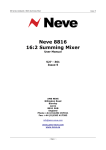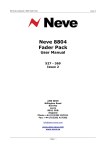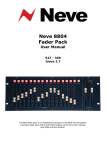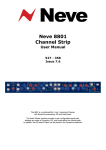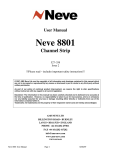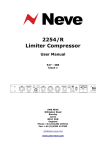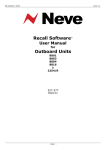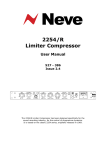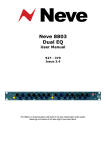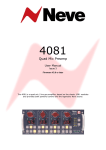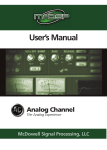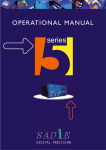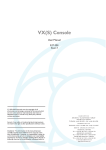Download Neve 8816 16:2 Summing Mixer
Transcript
Neve 8816 16:2 Summing Mixer User Manual 527-361 Issue 2 © 2005 AMS Neve Ltd own the copyright of all information and drawings contained in this manual which are not to be copied or reproduced by any means or disclosed in part or whole to any third party without written permission. As part of our policy of continual product improvement, we reserve the right to alter specifications without notice but with due regard to all current legislation. Disclaimer: The information in this manual has been carefully checked and is believed to be accurate at the time of publication. However, no responsibility is taken by us for inaccuracies, errors or omissions nor any liability assumed for any loss or damage resulting either directly or indirectly from use of the information contained within it. Trademarks: All trademarks are the property of their respective owners and are hereby acknowledged. HEAD OFFICE AMS NEVE LTD • BILLINGTON ROAD • BURNLEY LANCS BB11 5UB • ENGLAND TELEPHONE +44 (0)1282 457011 • FAX +44 (0)1282 417282 LONDON OFFICE TELEPHONE +44 (0)1282 457011 • FAX +44 (0)1282 417282 NORTH AMERICAN OFFICES AMS NEVE INC, NEW YORK TEL +1(212) 965 1400 • FAX +1(212) 965 9306 AMS NEVE INC, HOLLYWOOD TEL +1(818) 753 8789 • FAX +1(818) 623 4839 e-mail: [email protected] www.ams-neve.com CONTENTS________________________ 1 INTRODUCTION..................................................................................................................................... 1 2 8816 APPLICATION SCENARIOS........................................................................................................ 2 3 SUB MIXER .............................................................................................................................................. 9 4 CONTROLS ............................................................................................................................................ 10 5 MON LEVEL .......................................................................................................................................... 16 6 RECALL.................................................................................................................................................. 21 7 REAR PANEL CONNECTORS AND CONTROLS ........................................................................... 28 8 DIMENSIONS......................................................................................................................................... 30 9 RACK MOUNTING AND COOLING ................................................................................................. 30 10 POWER REQUIREMENTS.................................................................................................................. 30 11 SYSTEM SETTINGS ............................................................................................................................. 31 12 SPECIFICATIONS................................................................................................................................. 33 13 CONNECTORS ...................................................................................................................................... 34 14 BLOCK DIAGRAM ............................................................................................................................... 36 15 RECALL SOFTWARE INSTALLATION........................................................................................... 37 16 OPTIONAL ADC INSTALLATION INSTRUCTIONS ..................................................................... 40 17 TECHNICAL SUPPORT....................................................................................................................... 41 1 1 Introduction The 8816 is an extremely versatile 16:2 summing mixer, which can produce the highest possible recording and mixing performances in any format using revered Neve analogue designs including transformer mixing. With comprehensive input, mixing and monitoring functions, 8816 can upgrade a DAW to a professional mixing facility. But that’s not all, not only does the unit provide quite unbelievable analogue facilities but also has remix and Recall as standard. In addition to the superb facilities offered as standard on the 8816 there are two options, digital outputs and a fader pack. ADC Output. World class A to Ds with sampling rates of up to 192kHz and DSD outputs. Analogue insert points are provided ahead of the ADCs that couple the ultimate analogue circuitry with superior digital conversion making the unit an obvious choice for complete integration with a DAW. NOTE: Requires Internal fitting, please consult your Neve dealer Fader Pack. 16 Input Faders with cut solo controls and post fade direct outputs plus 2 Master Faders give the engineer fine level control with a traditional feel. With the fader unit attached, the rotary channel level controls become aux send levels increasing the functionality of the unit. Page 1 2 Application Scenarios The 8816 can be used to monitor from the workstation while recording directly from a mic pre such as the 1073DPD or as a pre-mixer for recording a number of signals simultaneously to the workstation. With the optional fader pack, direct outs can be used from the 8816 to the DAW enabling it to be used like a conventional desk with both recording and monitoring signals passing through the unit. Direct recording with 8816 as monitor: Connect the output of the mic pre to the input of the workstation. Connect the outputs of the workstation to the inputs of the 8816. The 8816 outputs can be monitored on loudspeakers or headphones as required. The performers headphones source can be switched (engineer/performer). Sub-mixing signals to be recorded: Connect the instruments to be recorded to the inputs of the 8816 (via a 1073 or similar mic pre if required). Connect the main output of the 8816 to the inputs of the workstation (this can be analogue or digital if the optional digital card is fitted). Set the balance required using the channel level controls on the 8816 and record onto the workstation. Page 2 Recording with optional Fader Pack: Connect the instruments to be recorded to channel inputs on the 8816 and connect the direct outputs from these channels to the inputs of the DAW (the direct outs are located on the fader pack). These channels can be muted so that they do not go to the main bus if monitoring via the 8816 or a monitor mix can be set up on the DAW and monitored via the 2 Track Return on the 8816. Signals can now be recorded with fader control over their level while the mix or play back is monitored through the 8816. In all of the above recording situations the engineer can utilise the 8816 to control monitoring via two pairs of speakers and/or the headphones as required. The 8816 can also be used to provide a Cue to performer headphones. Page 3 Connect the outputs of the workstation to the inputs of the 8816. If you have a backing track pre-mix on your workstation assign this to outputs connected to inputs 15/16 on the 8816. Connect the output of the track being recorded to any of inputs 114 on the 8816. Connect the performer’s headphones to the headphone socket on the rear of the 8816. The cue mix level of the overdub against the backing track can be adjusted using the Cue Level Control until the mix is right for the performer. The 2-Track Return can also be routed to the Cue so may be used as an FX return if the performer wishes to listen to a guide reverb while recording. The engineer can monitor on headphones connected to the front of the 8816 and can switch between monitoring the performer’s cue mix and the main mix. Page 4 Connect the outputs of the workstation to the inputs of the 8816. Key elements such as lead vocals and lead instruments should be kept separate within the workstation and connected to individual inputs on the 8816. Other elements such as backing vocals, FX, etc can be routed to stereo groups within the workstation and these groups connected to the 8816 inputs. Optimum sound quality within the workstation is generally achieved by setting the virtual faders to 0dB. Final mix levels can be set on the 8816. The mix is now being created on the mix bus of the 8816. This uses the same transformer mix topology as the classic 80 series Neve consoles and recreates their legendary sound. Recording back to the DAW or onto another devce such as a CDR may be analogue or, if the digital option is fitted, can be from the Neve Analogue to Digital Convertors ensuring the best possible sound quality. A compressor such as the Neve 33609 or an EQ such as the Neve 1081 can be patched across the Insert Point allowing the whole mix to be compressed or EQ’d. Sometimes it is necessary to mix between a clean mix and a processed mix, for example when using a Filter Bank to create a special effect across the whole mix for one section of a song. This can be done by patching the filter bank across the Inserts of the 8816 and switching to Insert Mix mode. The balance between the clean mix and the processed mix is now controlled by the insert Mix level control and the engineer can switch between clean and processed mix or balance the two as required. Page 5 The engineer and producer can monitor on two sets of speakers, main and near field, and switch between them using the Alt Speaker switch allowing comparisons of the mix on small and large speakers. Headphones can also be connected if required. The outputs of the recording unit (or the appropriate two tracks of the DAW) can be connected to the two track return so that the engineer can switch between monitoring the mix leaving the 8816 and the mix coming back from the recorder. Page 6 Connect the outputs of your DAT, CD player or two tracks of your DAW to inputs 1 and 2 on the 8816. Connect the master outputs of the 8816 to the inputs of the Workstation, CDR or DAT that you wish to record onto. Connect the outputs of the recording device to the 2 track return of the 8816. The mix is now passing through the mix bus of the 8816. This uses the same transformer mix topology as the classic 80 series Neve consoles and recreates their legendary sound. A compressor such as the Neve 33609 or an EQ such as the Neve 1081 can be patched across the Insert Point allowing the whole mix to be compressed or EQ’d. The Insert can be switched to Sum and Difference mode allowing the producer to process the centre sum/mono signal and the stereo/difference signal in different manners. The width control can be used to reduce the stereo width, perhaps for a club remix, or to enhance it beyond standard stereo if the original mix is not wide enough. The engineer and producer can monitor on two sets of speakers, main and near field, and switch between them using the Alt Speaker switch allowing comparisons of the mastered mix on small and large speakers. Headphones can also be connected if required. The monitor source select can be used to switch between monitoring the sound entering the 8816 on inputs 1 and 2, the sound leaving the 8816 on the mix bus and the sound as recorded on the CDR/DAT/Workstation via the 2 Track Return. Page 7 It is often desirable to make a stereo recording of the performance as a band are playing a live gig. Frequently the sound used on the main Front Of House console is of a high standard but the mix created for the venue does not have the correct balance for the recording. The 8816 can solve this problem. The main mix outputs of the 8816 should be connected to a recording device such as a DAT or DAW running on a laptop Mac or PC. The output of the recording device should be connected to the 2 Track Return on the 8816. Key elements such as the lead vocal can be connected directly to an input on the 8816 from a Direct Out on the FOH console. Other elements such as drums, keyboards, etc can be connected to the inputs of the 8816 either from the Group Outputs or from the Matrix Outputs of the FOH console depending on the type of FOH console being used. A correct balance between the individual and pre-mixed sounds can be set up on the 8816 using the Channel Level controls. The mix is now passing through the mix bus of the 8816, this uses the same transformer mix topology as the classic 80 series Neve consoles and recreates their legendary sound. The engineer can monitor the live recording on headphones and switch between monitoring the output of the 8816 and the 2 Track return from the recorder for a confidence check on the recorded sound. Page 8 3 Sub Mixer Sometime the console being used for a mix simply does not have enough inputs. This may be because it is a small digital mixer being used to meet a fixed budget or it may be because the console is a classic such as an old 80 series Neve which is used for its legendary sound quality but has a limited number of inputs. The 8816 can be used to solve this dilemma and achieve high quality results. Connect the outputs of the additional instruments or sound sources such as keyboards, FX units, etc to the inputs of the 8816. Connect the main outputs of the 8816 to a pair of inputs on the main mixer. The sounds passing through the 8816 can be balanced using the Channel Level controls. These sounds are now passing through the mix bus of the 8816, this uses the same transformer mix topology as the classic 80 series Neve consoles and recreates their legendary sound. The overall level being passed to the main mixer can be set using the Master Level control of the 8816. Should more than 16 inputs be required on the sub-mixer then two 8816 units can be used. The output from the first 8816 is connected to the 2 Track Bus Input of the second 8816 and the output from the second 8816 goes to the main mixer. Page 9 4 Controls Channel Strip The channel strip comprises a cut/solo button, a rotary level control, a rotary pan control and a cue select button. Level Control The Level Control has a range of ∞dB to +15dB with 0dB set at "12 O’Clock". This range is deliberately chosen to be able to accommodate most line inputs levels whether they be professional +4dBu inputs or semi-professional -10dBV inputs. The Level Control sets the levels going to the main L R Mix Outputs and to the Utility Aux Bus with the extra benefit of changing its function into an individual aux bus send level when an optional fader panel is fitted. Pan Control This is a classic -3dB centre pan, with S Law shaping to help accurate panning to extremes of left and right. Cue Control Button When operated this takes the input of the channel (pre level and pan) and sends it to the cue mixer via the cue level control to feed the cue output to headphones. Channels 1-14 are individually switchable to the cue via the cue level control. Channels 15 and 16 are linked as a stereo cue direct to the Cue Mix. For overdubbing, channels 15-16 can be set up as your backing track mix on the DAW, and then selecting the appropriate channel from 1 to 14 will allow you to blend or ride a track using the cue level control, allowing the artist to hear exactly what he or she needs to hear before dropping in to record. Channel Cut /Solo button The function of the Channel button can be changed from Cut to Solo by operating the Solo Master adjacent to channel 16. In Cut mode this button will mute the feed to the main two track bus. Cut is indicated by the button turning red. Page 10 In Solo mode, selecting the button will cut all channels except the one operated, commonly referred to as Solo In Place. Solo is indicated by the button turning yellow. As the solo system is latching, it is possible to build up solo groups and to then use the cut / solo master to audition a solo group or a cut group, this is very useful for comping or sorting out EQ / balance problems in the mix quickly before printing the final pass. Cue Section 2T to Cue Sends the 2 track return, post level control, to the headphone mix - perfect for replaying the last over dub pass to the artist for auditioning or a complete two track mix of the whole song without the artist needing to come into the control room. Headphone Mon Selects the prefade LS Outputs onto the cue headphone outputs so the artist hears the same sources as the engineer feeds to the monitors Headphone Control This control adjusts the main headphone levels and has a range between ∞ and 0dB. The headphone control also incorporates a switch, when pushed the unit's talk back mic is fed to the headphone output, automatically dimming the music feed to the headphones and loudspeakers. There is also a parallel 1/4 inch jack on the rear of the unit to allow for footswitch operation. Page 11 Headphone Jack A headphone jack is provided on the front of the unit for the engineer and a second parallel headphone jack on the rear of the unit for the performer. Parallel +4dBu line outputs are provided on the rear of the unit to be used for cue feeds to the studio. NOTE: Only headphones with impedances above 60 Ohms should be used in this application. Page 12 Master Section Alt Spk Selects a second set of loudspeakers for switching between main and near field loud speakers. iMon This input has a 3.5mm Jack socket for connecting your ipod to the unit’s LS selector and feeding to the LS outputs or cue headphone outputs. Talkback Level (adjustment screw) This adjusts the level from the talkback mic to the cue headphones. This would be performed when setting up the unit, Talkback will then be at a set level during the session. Talkback Microphone A talkback microphone is built into the unit to allow the engineer or producer to communicate with the artist during recording sessions. INS MIX (Insert Mix) This routes the IMR signal to the main two track mix output pre the output level control but post the insert. IMR (Insert Mix Return) Level Control This allows for the IMR signals to be mixed directly into the main mix output post the insert but pre the mix output level control. It has a range of ∞dB to +10dB and is perfect for DJ style mixing or where the engineer wants to mix some compressed or EQ’d main mix source back into the main mix outputs without the compression or EQ dominating the mix as it would using the insert. Page 13 INS (Inserts) This switches the main mix pre fade insert in and out of circuit via the input and output connectors on the rear of the unit. It has two modes selectable by pressing the mix level control. When a normal pre fade insert is selected the button will illuminate yellow. If the mix level control is pressed then the illumination will change to red indicating that the insert point has changed to a sum and difference insert. In sum and difference mode the standard stereo signal is converted into a mono common or sum signal on the left output and a mono difference signal on the right output. This enables the engineer to apply different processes to the common (or centre) image and the difference (or stereo) image. At the insert return the signal is re-converted to a standard stereo signal. The technique is frequently used in mastering recordings and is really handy for such things as: Using an overall stereo EQ where the L & R Image will not shift with any tracking errors within the EQ unit, or EQ the mono to subtlety change the mix balance post mixing. Compress and limit the sum and difference separately to negate tracking errors or create a quite different stereo image. Add a sub bass synth to the mono program for really deep mono bass that will not make the cutter head jump if mastering to vinyl. Listen to the mono and trim the DAW sample delays to get perfect L & R tracking and save the results to an interleaved wav file. A vocal could be brightened by EQing the Sum signal or Cymbals could be brightened by EQing the Difference signal. N.B. The underlying mode of the insert can be changed by pressing the mix level control even if the insertion button is not selected. 2TR MIX (2 Track Mix) When selected sends the 2 track return signal directly to the 2 track mix bus. 2TR Level Control This adjusts the two track return level sent to the Cue Mix or 2 track mix bus and has a range of ∞dB to +10dB. This is useful for sending 2 track mixes to the cue headphones or as a reverb return to the cues or 2 track mix bus. Page 14 Monitor Selections There are 3 leds above the Mon Level Control that indicate what is selected to the LS monitor. If no led is illuminated then the main monitor defaults to the main mix output. Selection of the sources to the monitor is by pressing the mon level control. First press will select 2TR to Mon, second press will select CH1/2 pre fade sources, third press will select iMon input and the fourth press will return the monitor to the main mix output. It is also possible to set the main mix source to the monitors post the ADC insert jack (if fitted), which will allow for monitoring of the main mix signal or the inserted signal. This could be of benefit when you need to monitor the ADC Input which could be a completely different source from the 8816 such as when using the digital option as a separate high quality stereo A to D. NOTE: The monitor source can be set to pre or post ADC insert using jumpers within the unit. Information is provided in the section Jumper Settings. Page 15 5 Mon Level This alters the loud speaker’s output level and has a range of ∞dB to 0dB. Sum This is selected by pressing the width control. When illuminated yellow then the main mix outputs are summed with whatever is selected to the LS Monitor. This function is very handy when auditioning mixes together in the main or alt loudspeakers. Width Control The Width control is post the mix level control and alters the stereo image from mono through stereo to enhanced stereo. <W> (Width Control Switch) This switches the Width control into circuit across the main mix output (post insert) and is indicated by the button being illuminated yellow. Mix Level This alters the main mix level and has a range of ∞dB to 0dB. It can be used to control the output level from the unit to the DAW. The control can also be augmented with fader control if an optional fader pack is fitted. In this case, the mix level control no longer has any function. Analogue and Digital overload indication. Analogue overload of the unit is indicated by a red led in the associated left or right output meter. The actual level at which the overload led illuminates is about 1dB below the max output of the unit (+26 dBu). If the ADC option is fitted to the unit then the led will light yellow if a digital overload occurs for more Page 16 than 1 sample. This has priority over the analogue overload indication. Sensitivity of the digital overload indication will be set by the unit’s digital operating level. Metering The main left and right meters are sourced directly from the main outputs so signal problems within the unit or what is connected can be metered correctly. The meter is a pseudo PPM type with a special scale that ranges from -16 to +26 dBu. This type of meter and range is ideal for accurate metering of analogue levels when they are fed to a digital recorder to maximise levels and to avoid digital clipping. Three important points are identified on the meter to help the user to match levels between the unit and a DAW. 0 (PPM Scale Point 5) for line-up +4dBu (0vu) 14 (PPM Scale Point 8.5) +18 dBu for typical DAWs set to 14 = 0dBFS, REL +4 dBu. 18 (PPM Scale Point 9.5) +22 dBu for typical DAWs set to 18 = 0dBFS REL +4 dBu. Power Switch When operated this switches the unit on and indicates +36 V input healthy by illuminating red. Page 17 Options Fader Pack Option The optional fader pack provides 16 Input faders with post fade direct outputs plus mutes and 2 Master faders. The Input faders have a range of ∞dB to +15 dB. The master faders have a range of ∞dB to 0dB. With the fader pack fitted, the rotary channel level control of the 8816 becomes an aux send level control with a range of ∞dB to +15dB. This can be used to send channels to a reverb or other FX unit. Recall of the faders and mutes can be stored using USB and the Recall application so that they can be included into the multi unit Recall system provided on the 88 outboard range. NOTE: Internal jumper settings must be changed to enable the optional fader pack to take control of the main mix level. See section on Jumper settings. When the fader option is not fitted, the jumper sets the Aux output level to –3dBu. When the fader option is fitted, the jumper sets the Aux output level to 0dBu Page 18 ADC Option Sampling Frequency Sample frequency can be selected by pressing the button to the right of the sample frequency leds. This will toggle through the sampling frequencies required one at a time. The 8816 has 2 sync inputs, AES 3 on a female XLR and Word Clock on a chassis BNC. If neither sync input is present, the unit will synchronise to its internal crystal clock. If one or the other sync inputs is present at the correct sampling frequency the led (AES or WCLK) will illuminate green showing that the sync input is being used as a reference. If both sync inputs are present and correct the word clock input will be used as the reference. Normally the sync input is set to the required sample rate. In this case both AES out 1/L and AES out 2/R carry the same stereo AES signal converted from the unit’s left and right analogue outputs. Double Rate AES Output It is also possible to select 96kHz (or 88.1kHz) sampling rate with a 48kHz (or 44.1kHz) sync input. Similarly it is possible to select 192kHz (or 176.2 kHz) sampling rate with a 96kHz (or 88.1kHz) sync input. This will cause the unit to output double rate AES on the two AES Output connectors. The sync led will illuminate green indicating the sync reference is still being used for the digital output even though the ADC is sampling at twice the sync input sampling rate. In this situation AES out 1/L carries the odd and even samples of the left audio double rate signal on its left and right digital channels respectively. Similarly, AES out 2/R carries the odd and even samples of the right audio double rate signal on its left and right AES channels. Page 19 DSD Selecting DSD will default to 44.1kHz reference. If no sync is available it will use its own internal crystal reference. The interface requires a minimum of 2 BNC cables (DSD left and DSD right) to the DSD recording device. The DSD output is switchable between SDIF 2 and SDIF 3 with a rear panel switch. SDIF 2 requires a 44.1kHz sync signal to be passed to the DAC and this should preferably come from the 8816 sync output via a 3rd BNC cable. SDIF 3 transmits the DSD signals with clock information included and should not need the sync signal. N.B. Refer to your DSD recording device for compatibility information. Page 20 6 Recall Introduction The 8816 Recall system is a simple and straightforward way of storing and Recalling settings of the unit within the Recall or Session folder systems using a PC or a Mac via USB. Most controls with the exception of the power switch, ADC option and meters can be stored and Recalled, with the added advantage that all switch parameters can be instantly reset without the need of time consuming manual intervention. N.B. Minimum display resolution is 1024 x 768 Setups The 8816 forms part of the 88 outboard range which also includes the 8804 fader option for the 8816. All of 88 units can be connected to a PC or Mac using a USB hub to form a session that can be stored and Recalled. The Recall system automatically finds the types of units that are plugged into the USB hub. The only action necessary is if two 8816 units form part of the same session they will need to be set to either slave or master via the slave bus switch. See rear panel for details. Page 21 Making a store Access to Recall can be via a Recall icon on the desktop or dock, dependent on the user’s personal preferences. Clicking on this will take you into the Unit Select screen shown above, here a unit or units can be selected to be part of a store. The Recall system will automatically display any units present in green with the type of unit and its slave/master settings if applicable. At this point it is possible to deselect units you do not want to form part of the Store by clicking on the units not required. This will be indicated by the button turning red. Clicking on the unit again will return it to green status ready to form part of the Recall Store. If you decide not to continue with the Recall you can either click on the close box or select the "close Recall" from the task bar which will exit the Recall programme. When satisfied with the selection, clicking on GO will take you to the Recall Store / Load screen. Once In the Store / Load screen, it is probably worth noting the difference between Create Store and Save Store. Page 22 Create Store This creates a Store within the Recall project or the session folder using a ‘save as’ dialogue box. It can be named and filed by the user in the appropriate folder. Save Store Overwrites the currently active Recall file by updating it with the new settings from the appropriate unit(s) that are currently on the USB hub. Retrieving Stores Go to the Store / Load screen and choose either Load Store or Reload Store. It is worth noting the difference between Load Store and Reload Store. Page 23 Load Store A Store can be selected for loading from the computer filing system, typically – a Recall folder or Session folder. Reload Store The last Recall file stored will be loaded back automatically. This could be a very recently created file or an old file that was the last one created within the current Recall project. The Recall Load/Store screen has two more buttons, 'Back' and 'Exit'. Back allows the user to go back to the selection screen if they need to make another Store or alter what is selected on the USB. Exit allows the user to quit the Recall system and return to the desktop. Recalling a Store Clicking on Load Store will open a dialogue box where the user can choose which Recall file he/she wants to load from the filing system. Before opening a file, it is possible to single-click on the file to be opened and a 'tool tip' will be shown which indicates to the user the properties of the file such as the types of units contained, the date and time the file was created and the file size. Clicking on 'Open' will then load the file chosen. If however there is a mismatch where the unit(s) connected to the USB is/are different to the unit(s) contained in the Store, then the Mismatch screen will open. If the file matches what is currently connected on the USB then the file chosen will be Page 24 loaded onto the Recall screen. Selecting the green start button will activate Recall. Switch settings will be loaded automatically, pan and level controls will need to be reset manually. If there is more than one unit within the Recall file then the first one loaded will be the first one shown on the 'tool tip'. Resetting pans and levels Active Recall Screen Select Start. Once activated the Recall screen is intuitive, resetting the controls is made as easy as possible for the user, by automatically going to the first control to be reset and ignoring controls that do not need resetting. The control to be reset is enlarged and named in the top right corner of the screen. A purple line on the rosette shows the required reset position, a white line on the knob indicates the current position. Rotate the knob unit the white pointer lines up with the purple line to reset the control. When the positions match the level or pan control that has been reset will go blank and the screen will automatically display the next control. When the last control has been reset, confirmation is displayed to the user with the message "Unit Reset". Page 25 Resetting Multiple Units If the Recall file reloaded has more than one unit stored within it, then the first unit that appeared in the tool tip box will be loaded first. Multiple Recall units are also shown a "Go To Unit" drop down box, which displays all the units available. It is possible to go to any of the other unit's Recall screen at any time by double clicking on the desired unit in the drop down box. This would not result in the loss of the currently active screen, as this would be inserted into the dropdown box for resetting at a later time. Every time the Recall for each unit has been completed the "Unit Reset" confirmation message will appear and a reset tag will be attached to the reset unit in the ‘Go To’ box. When all of the units have been reset an "All Units Reset" confirmation message will be displayed. N.B. The drop down box "Go To Unit" will only be displayed when more than one unit exists in the Recall file to be reset. Page 26 Mismatch Screen The mismatch screen is only active when a unit or units on the USB hub do not match the units or unit properties contained within the file the user has attempted to load. Text showing what is mismatched within the file is shown to the left of the screen, units that are connected to the USB hub are displayed on the right of the screen. Matching units are shown with a green tick and the mismatched units are shown with a red tick. In the example shown above, an 8816M + 8816S are present on the USB hub but the file does not contain any Recall information for an 8816M. Two other buttons are featured on the screen “OK” and “Back”. “OK” allows the user to acknowledge there is a mismatch but to load the Store knowing one or more of the units will not form part of the Recall. “Back” takes the user back to the Load Store screen to select another Store to be loaded. NOTE: If the Recall file does not match any unit on the USB hub then “OK” is not available. Stop Start Button This button can be used to stop and start the Recall at any time. When Stop is selected the button will turn green (start), the Unit out of Recall but the Recall Screen for the Unit continues to be displayed. At any point the user can restart the Recall by clicking on Start. Page 27 7 Rear Panel Connectors and Controls Line Output DB 25 Socket (standard Pro ToolsTM and DA88TM connection) balanced at +4 dBu for INS, Main and LS Outputs and 1/4 inch stereo jacks at -10dBv for Main and Alt (loudspeaker) Outputs. Line Input DB 25 Socket (standard Pro ToolsTM and DA88TM connection) balanced at +4dBu. DC Power Input 8 Pin DIN Socket Talk Back Foot Switch 1/4 inch mono jack USB Type B male Rear Panel Controls Earth Lift Switch. This will lift the mains earth connection from the chassis of the unit, allowing for the unit to be connected to a suitable technical earth system thus avoiding hum loops. Slave Bus Switch This switches the 2T bus input onto the unit’s main mix bus. This allows two 8816 units to be joined together to create a slave and master system expanding the number of inputs. It also automatically sets the unit to be part of the Recall system as the slave or master. ADC Option: Page 28 ADC Input. 1/4 inch jack acting as a switched insert into the ADC input. Maximum input level +26dBu for conversion to 0dBFS. N.B. See Headroom Level Setting for different input level conversions. AES Sync Female XLR to take a standard AES 110 Ohm input signal for use as a word clock sync source. WCLK In BNC input for TTL level world clock signal. Input impedance can be set to 75 Ohm using 75 Ohm selection switch on the rear of the unit. WCLK Out BNC 75 Ohm output TTL level world clock signal at sampling frequencies buffered from ADC sync source. AES Out Male XLR outputting standard AES 110 Ohm digital audio. DSD L and R BNC 75 Ohm output TTL level DSD signal. Rear Panel Switches 75 Ohm WCLK Selects a 75 Ohm input impedance for WCLK in. SDIF 2/3 Selects DSD Output format; SDIF2 DSD data only, SDIF3 DSD data with embedded clock. Page 29 8 Dimensions Units `U Depth 8816 2 Depth mm (Inches) 390 (15.4) Height mm (Inches) 88 (3.5) Approx. Weight kg (lbs) 7 (16) 9 Rack Mounting and Cooling The rack unit should be installed in a 19 inch cabinet with access to the front and the rear. No specific air conditioning is required for the rack provided that there is free flow of air through the rack from front to back and side to side, and that the ambient air is maintained below 25 degrees centigrade. Racks may be stacked, but at least 1U space should be allowed between each rack unit. 10 Power Requirements 8816 Rated Voltage Rated Current 36VDC 1.6A MAX Primary Protection Fuse: Operating Voltage Fuse Rating and Type Location 36V T3.15A anti-surge 20mm x 5mm glass Next to DC Power Input on rear of unit Mains Supply The power supply unit is a free standing external type with a universal input, therefore no mains operating voltage setting is required. There is a mains earth lift switch located at the rear of the unit next to the fuse holder. When operated this isolates the mains earth from the chassis of the unit. If this is operated, earth must be maintained to the chassis of the unit by using the studio technical earth or equivalent earthing system. When illuminated the red led on the power switch indicates +36V power healthy. Page 30 11 System Settings Optional A to D, headroom level setting The unit can be set to one of three headroom settings; +14dB, +18dB or +22dB relative to +4dBu. The headroom set is the number of dBs above +4dBu before the ADC clips. The clip led within the left and right output meter will come on if the selected input level is exceeded for more than 1 sample. The headroom can be changed by accessing the switches through the holes marked HR, +18 UP or +14 DN (down). See diagram below. For +14 operation both switches should be in the down position. For +18 operation the HR switch should be in the down position and the +18 and +14 switches should be in the up position. For +22 operation the HR and +18 Up +14 DN switches should all be in the up position. Only use a non metallic plunger tool to operate the level change switches. Fader Pack Jumper Settings NOTE: Internal jumper settings must be changed to enable the optional fader pack to take control of the main mix level. Please consult your Neve dealer if the following information is not clear. Page 31 Monitor source pre/post ADC Insert NOTE: The monitor source can be set to pre or post ADC insert using jumpers within the unit. Please consult your Neve dealer if the following Information is not clear. JUMPER SETTINGS MON SOURCE PRE ADC INSERT, DEFAULT SETTING MON SOURCE POST ADC INSERT ADC Page 32 12 Specifications Input impedance (balanced+4dBu) >20ko’s Output impedance (balanced +4dBu) 50 Ohms Output impedance (unbalanced -10dBV) Cue HP Jack Output Impedance Loading More than 60 Ohms Max input level (balanced) Max output level (balanced) Better than +26dBu into 600 Ohms (unbalanced) Better than +14dBu into 600 Ohms <100 Ohms Better than +26dBu Frequency Response Channel 1 line input to main output 20Hz to 20kHz +/- .5dB than –3dB @ 60k Better THD Channel 1 line input to main output 50Hz to 20kHz Better than 0.02%. Measured at +20dBu into 10k with 80k filter. Noise No channels routed. 1 channel routed. 16 channels routed. Better than -86 dBu. Better than -85 dBu. Better than -80 dBu. 20Hz to 20kHz filter. 20Hz to 20kHz filter. 20Hz to 20kHz filter. N.B. All specifications quoted with no processing in circuit. Page 33 13 Connectors There are five 25 way D type connectors. Connectors 1 and 2 are used for channel inputs, connector 3 for auxiliary outputs, connector 4 for master section inputs and connector 5 for master section outputs. The 16 line inputs are on 2 x 25way D type connectors and follow the standard pin plan used by Pro ToolsTM and Tascam DA88TM. Circuit 1 2 3 4 5 6 7 8 Shield 25 11 22 8 19 5 16 2 Hi 24 10 21 7 18 4 15 1 Lo 12 23 9 20 6 17 3 14 Connector 1 channel inputs 1 to 8. Connector 2 channel inputs 9 to 16. The same pin arrangement is used on connectors 3, 4 and 5 to provide the following circuits. Connector 3: 8: PRE FADE INSERT LEFT SEND 7: PRE FADE INSERT RIGHT SEND 6: INSERT MIX LEFT SEND 5: INSERT MIX RIGHT SEND 4: AUX BUS SEND 3: 2: 1: Connector 4: 8: PRE FADE INSERT LEFT RETURN 7: PRE FADE INSERT RIGHT RETURN 6: INSERT MIX LEFT RETURN 5: INSERT MIX RIGHT RETURN 4: 2 TRACKS LEFT RETURN 3: 2 TRACKS RIGHT RETURN 2: 2 TRACKS LEFT BUS INPUT 1: 2 TRACKS RIGHT BUS INPUT Connector 5: 8: MAIN MIX LEFT OUTPUT 7: MAIN MIX RIGHT OUTPUT 6: MONITOR MAIN SPEAKER LEFT OUTPUT 5: MONITOR MAIN SPEAKER RIGHT OUTPUT 4: MONITOR ALTERNATE SPEAKER LEFT OUTPUT 3: MONITOR ALTERNATE SPEAKER RIGHT OUTPUT 2: CUE LEFT OUTPUT 1: CUE RIGHT OUTPUT There are two unbalanced mono 1/4" jack outputs Page 34 For: Main Mix L and R Tip - Hi, Sleeve - Screen There are four unbalanced mono 1/4" jack outputs For: Main SPK L and R and ALT SPK L and R Tip - Hi, Sleeve - Screen There are two unbalanced stereo 1/4" Jack outputs For: L & R Cue Headphone Tip - Left, Ring - Right, Sleeve - Common There is one unbalanced stereo 3.5mm jack For: imon Tip - Left, Ring - Right, Sleeve - Common There is one control 1/4" jack For: Talk back foot switch Tip - Control, Sleeve - Common Page 35 15 Recall Software Installation Installation Procedure on the PC The following procedure is used to install the software package onto the PC. Insert the CD into the drive and the Set-up program should automatically launch. If the application fails to launch automatically on CD insertion, then go to the CD Drive in Windows Explorer and select the NeveRecall.msi file or the setup.exe file, double-click the file to launch the Setup program manually. Please follow the on-screen instructions to install Neve Recall onto your PC. During Install you will be asked to register with AMS Neve. This is important since it will enable AMS Neve to supply you with software upgrades as they become available. Page 37 Installation Procedure on the Mac Page 38 Page 39 Optional ADC Installation Instructions Page 40 Technical support If you encounter problems that you cannot solve, please contact AMS Neve Customer Service Department. [email protected] +44 (0)1282 417 311 Page 41