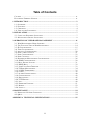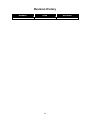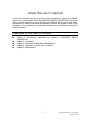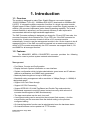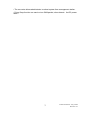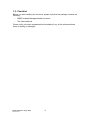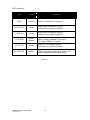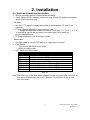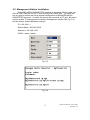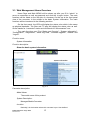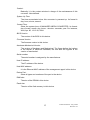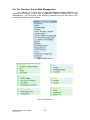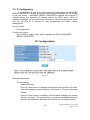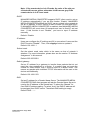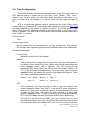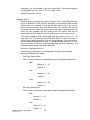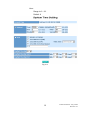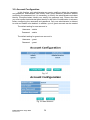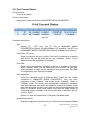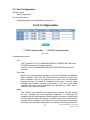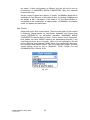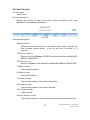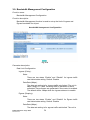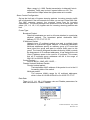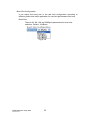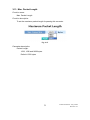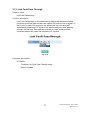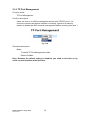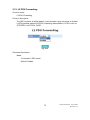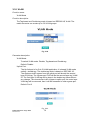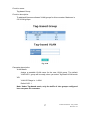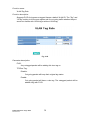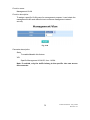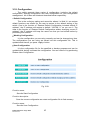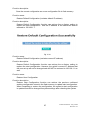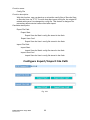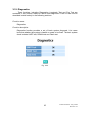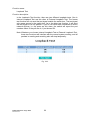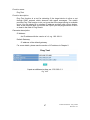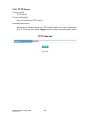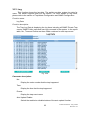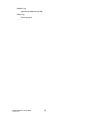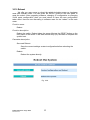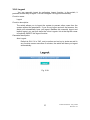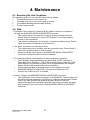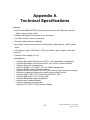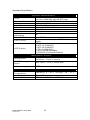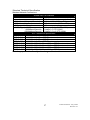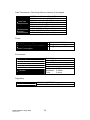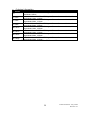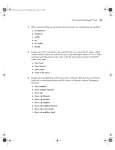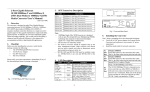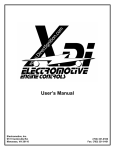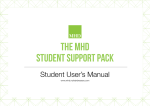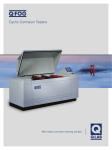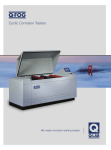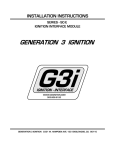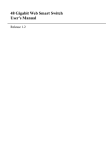Download User`s Manual
Transcript
1 User's Manual Managed Media Converter Release 1.0 i Table of Contents CAUTION ........................................................................................................................... IV ELECTRONIC EMISSION NOTICES ....................................................................................... IV 1. INTRODUCTION ............................................................................................................ 2 1-1. OVERVIEW ................................................................................................................... 2 1-2. FEATURES .................................................................................................................... 2 1-3. CHECKLIST .................................................................................................................. 4 1-4. VIEW OF THE CONVERTER ........................................................................................... 5 2. INSTALLATION .............................................................................................................. 7 2-1. CABLE AND HARDWARE INSTALLATION ........................................................................... 7 2-2. MANAGEMENT STATION INSTALLATION ........................................................................... 9 3. OPERATION OF WEB-BASED MANAGEMENT ....................................................11 3-1. WEB MANAGEMENT HOME OVERVIEW ..................................................................... 12 3-2. THE FUNCTION TREE IN WEB MANAGEMENT ............................................................ 14 3-3. IP CONFIGURATION ................................................................................................... 15 3-4. TIME CONFIGURATION ............................................................................................... 17 3-5. ACCOUNT CONFIGURATION ....................................................................................... 20 3-6. PORT CURRENT STATUS ............................................................................................. 21 3-7. PORT CONFIGURATION............................................................................................... 23 3-8. PORT COUNTER ......................................................................................................... 25 3-9. BANDWIDTH MANAGEMENT CONFIGURATION .......................................................... 26 3-10. SNMP CONFIGURATION .......................................................................................... 29 3-11. MAX. PACKET LENGTH ............................................................................................ 31 3-12. DHCP BOOT ........................................................................................................... 32 3-13. LINK FAULT PASS THROUGH .................................................................................... 33 3-14. TP PORT MANAGEMENT .......................................................................................... 34 3-15. L2 PDU FORWARDING ............................................................................................ 35 3-16. VLAN ..................................................................................................................... 36 3-17. ALARM CONFIGURATION ......................................................................................... 40 3-18. CONFIGURATION ...................................................................................................... 42 3-19. DIAGNOSTICS .......................................................................................................... 45 3-20. TFTP SERVER.......................................................................................................... 48 3-21. LOG ......................................................................................................................... 49 3-22. FIRMWARE UPGRADE .............................................................................................. 51 3-23. REBOOT ................................................................................................................... 52 3-24. LOGOUT .................................................................................................................. 53 4. MAINTENANCE............................................................................................................ 54 4-1. RESOLVING NO LINK CONDITIONS ............................................................................ 54 4-2. Q&A ......................................................................................................................... 54 APPENDIX A TECHNICAL SPECIFICATIONS.......................................................... 55 ii Revision History Release Date Revision 1.00 07/20/2009 A1 iii Caution Circuit devices are sensitive to static electricity, which can damage their delicate electronics. Dry weather conditions or walking across a carpeted floor may cause you to acquire a static electrical charge. To protect your device, always: • Touch the metal chassis of your computer to ground the static electrical charge before you pick up the circuit device. • Pick up the device by holding it on the left and right edges only. Electronic Emission Notices Federal Communications Commission (FCC) Statement This equipment has been tested and found to comply with the limits for a class A computing device pursuant to Subpart J of part 15 of FCC Rules, which are designed to provide reasonable protection against such interference when operated in a commercial environment. European Community (CE) Electromagnetic Compatibility Directive This equipment has been tested and found to comply with the protection requirements of European Emission Standard EN55022/EN60555-2 and the Generic European Immunity Standard EN50082-1. EMC: EN55022(1988) /CISPR-22(1985) class B EN60555-2(1995) Class B EN60555-3 IEC1000-4-2(1995) 4K V CD, 8KV, AD IEC1000-4-3(1995) 3V/m IEC1000-4-4(1995) 1KV – (power line), 0.5KV – (signal line) iv About this user’s manual In this user’s manual, it will not only tell you how to install and connect your network system but configure and monitor the MANAGED MEDIA CONVERTER through the built-in console and web by serial interface and Ethernet ports step-by-step. Many explanations in detail of hardware and software functions are shown as well as the examples of the operation for web-based interface and text-based menu-driven console interface. Overview of this user’s manual Chapter 1 “Introduction” describes the features of MANAGED MEDIA CONVERTER Chapter 2 “Installation” Chapter 3 “Operation of Web-based Management” Chapter 4 “Operation of Menu-driven Console” Chapter 5 “Maintenance” 1 Publication date: July, 2009 Revision A1 1. Introduction 1-1. Overview The module is designed to make Fiber Gigabit Ethernet conversion between 10/100/1000Base-T (RJ-45) / 1000Base-SX/LX(SFP) dual media to1000Base-SX/ LX(SFP). It integrates multiple connection functions in a single converter module: Gigabit copper to fiber; Gigabit multimode to single- mode fiber, Gigabit repeater. In addition, the converter implements jumbo frame forwarding capability. The overall network flexibility is enhanced, and the network efficiency is also improved to accommodate and deliver high bandwidth applications. The GbE Converter software is designed one image for CO and CPE two roles, the converter firmware is Auto-Detection for CO or CPE role. If the GbE converter be inserted into 16-slots converter chassis it will be a CO converter module automatically, it need to use the management module in the 16-slot chassis to do all managed function. If the GbE converter be inserted into a remote small chassis, it will be a CPE converter automatically, the CPE converter can support Web UI, CLI and SNMP for all managed function. 1-2. Features The MANAGED MEDIA CONVERTER converter provides the following features for users to perform system network administration. Management • Port Status, Counter and Configuration. • Display the basic System Information on user interface. • System configuration which includes administrator, guest users and IP address relative to parameters and SNMP basic parameters. • Maximal packet length can be up to 9600 bytes. • Bandwidth rating management with a resolution of 1Mbps (Range: 1~1000M) of designated speed. • Support Link Fault Pass-through. • Support L2 PDU Forwarding • Support IEEE 802.1Q VLAN Tag-Based and Double-Tag mode selection • Broadcasts suppress to avoid for power lost and recovery while a bunch of converter boxes register to NMS simultaneously. • The trap events alarm can be sent via e-mail. • A configured setting can be saved into the on-board flash memory. And the current setting can be recovered from the default setting or the previous configured setting. • On-board diagnostics function can let administrator know the hardware status. • On-board firmware can be updated via TFTP function. Publication date: July, 2009 Revision A1 2 • The converter allows administrator to reboot system from management station. • Dying Gasp function can send out an OAM packet, when detects the DC power down. 3 Publication date: July, 2009 Revision A1 1-3. Checklist Before you start installing the converter, please verify that the package contains the following: ⎯ ⎯ SNMP-enabled Managed Media Converter This User's Manual Please notify your sales representative immediately if any of the aforementioned items is missing or damaged. Publication date: July, 2009 Revision A1 4 1-4. View of the Converter Fig. 1-1 MANAGED MEDIA CONVERTER Fig. 1-2 Front View of the MANAGED MEDIA CONVERTER Fig. 1-3 Reset Button and DC-Jack Beside Gold Finger Connector 5 Publication date: July, 2009 Revision A1 LED Indicators LED Color Function PWR Green Lit when +5V power is coming up P2 SFP L/A Green Lit when fiber connection is good Blinks when any traffic is present P1 SFP L/A Green Lit when fiber connection is good Blinks when any traffic is present P1 TP SPD Green/ Amber Green Lit when 1000Base-T is active Amber Lit when 100Base-TX is active OFF: when 10Base-T is active P1 TP L/A Green Lit when TP connection is good Blinks when any traffic is present P1 FDX/COL Amber Lit when P1 full-duplex mode is active or TP Collision happens in half-duplex mode Table 1-1 Publication date: July, 2009 Revision A1 6 2. Installation 2-1. Cable and Hardware Installation ⇒ Wear a grounding device for electrostatic discharge ⇒ Verify that the AC-DC adapter conforms to your country AC power requirement and then insert the power plug • TP Cable ⇒ Use Cat. 5 TP cable to connect server/host or workstation to TP port of the converter ⇒ TP port supports MDI/MDI-X auto-crossover, use: ⎯ straight-through cable (Cable pin-outs for RJ-45 jack 1, 2, 3, 6 to 1, 2, 3, 6) to cascade or up-link the converter to an upper layer L2/L3 switch or server/host/workstation ⇒ TP Cable Limitations: Cat. 5 and up to 100m • Fiber Cable ⇒ Use fiber cable to connect SFP port of an upper layer converter ⇒ Fiber Cable 62.5/125μm, 50/125μm multi-mode 9/125μm single-mode ⇒ SFP Transceiver Description: Model Description SFP.LC 1000Mbps LC, Multi-Mode, SFP Fiber transceiver SFP.LC.S10 1000Mbps LC, 10km, SFP Fiber transceiver SFP.LC.S30 1000Mbps LC, 30km, SFP Fiber transceiver SFP.LC.S50 1000Mbps LC, 50km, SFP Fiber transceiver SFP.BL5.S10 1000Mbps BiDi-LC, 10km, 1550nm SFP Fiber transceiver SFP.BL3.S10 1000Mbps BiDi-LC, 10km, 1310nm SFP Fiber transceiver SFP.BL5.S20 1000Mbps BiDi-LC, 20km, 1550nm SFP Fiber transceiver SFP.BL3.S20 1000Mbps BiDi-LC, 20km, 1310nm SFP Fiber transceiver Table 2-1 Note: The other side of the fiber cable plugged into the converter’s RX connector at the near end should plug into the FX device’s TX connector at the far end, and vice versa. 7 Publication date: July, 2009 Revision A1 • Hardware Installation ⇒ Insert the GbE converter module into 16-slot chassis for CO site application Fig. 2-1 ⇒ Insert the GbE converter module into 1-slot remote chassis for CPE site application Fig. 2-2 Publication date: July, 2009 Revision A1 8 2-2. Management Station Installation MANAGED MEDIA CONVERTER converter is equipped with the serial port (Phone Jack), Ethernet 10/100 TP port and Ethernet 100FX port. The users can use any port to access and set up system configuration of MANAGED MEDIA CONVERTER converter. Or users can access this converter by TP port. But users need to enable TP management for network management access (See Fig. 2-2). And the factory default Ipaddress setting is: IP = 192.168.1.1 Subnet Mask = 255.255.255.0 Gateway = 192.168.1.254 ID/PW = admin / admin Fig. 2-3 Fig. 2-4 9 Publication date: July, 2009 Revision A1 Fig. 2-5 Type “help” can show all CLI commands Publication date: July, 2009 Revision A1 10 3. Operation of Web-based Management 1. The converter provides a web function by Ethernet Port (Browser) to manage and monitor the port activity. If you need to change the IP address at the first time, you can use the console to modify and also refer to Chapter 4 for more details. The default values of MANAGED MEDIA CONVERTER converter are as follows: IP Address :192.168.1.1 Subnet Mask :255.255.255.0 Default Gateway :192.168.1.254 Username :admin Password :admin 2. After the converter had been configured via the console, you can browse it. For instance, http://192.168.1.1, then enter the username and password as above. Both of the default username and password are “admin”. Fig. 3-1 11 Publication date: July, 2009 Revision A1 3-1. Web Management Home Overview Home Page and Main MENU will be shown up after you fill in “admin” to serve as username as well as password and click the <Login> button. The main functions will be listed on the left side of a browser. On the top is the front panel view of the converter. In the middle is the basic System Information. The main functions will be introduced in the following sections. On the front panel, the LEDs will display the status color which is the same as physical hardware. The fiber and TP plug will display the status color as well. Green stands for “connected” status and red stands for “disconnected” one. The main functions are “Port Status and Counter”, “System Information”, “Configuration”, “Diagnostics”, “Show Log Data”, “Software Upgrade”, “Reboot” and “Logout”. Function name: System Information Function description: Show the basic system information. Fig. 3-2 Parameter description: Model Name: The model name of this product. System Description: Managed Media Converter Location: Basically, it is the location where this converter is put. User-defined. Publication date: July, 2009 Revision A1 12 Contact: Basically, it is the contact window in charge of the maintenance of this converter. User-defined. System Up Time: The time accumulated since this converter is powered up. Its format is day, hour, minute, second. Current Time: Show the system time of MANAGED MEDIA CONVERTER. Its format: day of week, month, day, hours : minutes : seconds, year. For instance, Wed, Apr. 06, 12:10:10, 2004. BIOS Version: The version of the BIOS in this device. Firmware Version: The firmware version in this device. Hardware-Mechanical Version: The version of Hardware and Mechanical. The figure before the hyphen is the version of electronic hardware; the one after the hyphen is the version of mechanical. Serial number: The serial number is assigned by the manufacturer. Host IP address: The IP address of the device. Host MAC address: It is the Ethernet MAC address of the management agent in this device. Device Port: Show all types and numbers of the port in the device. RAM size: The size of the DRAM in this device. Flash size: The size of the flash memory in this device. 13 Publication date: July, 2009 Revision A1 3-2. The Function Tree in Web Management For offering you a clear guide to use this Managed Media Converter, the following is the whole function tree of MANAGED MEDIA CONVERTER in web management. User can refer to the following sections based on the order of this function tree below for more details. Fig. 3-3 Main menu Fig. 3-4 Sub-menu Publication date: July, 2009 Revision A1 14 3-3. IP Configuration IP configuration is one of the most important configurations in MANAGED MEDIA CONVERTER. Without the proper setting, network manager will not be able to see the device. MANAGED MEDIA CONVERTER supports both manual IP address setting and automatic IP address setting via DHCP server. When IP address is changed, you must reboot the converter to have the setting taken effect and use the new IP to browse for web management and telnet console management. Function name: IP Configuration Function description: Set IP address, subnet mask, default gateway and DNS for MANAGED MEDIA CONVERTER. Fig. 3-5 Parameter description: IP Less Setting: Disable (Default): When IP Less function is disabled, the remote device will be in IP mode. User can manage the remote device via fiber port or TP port in this mode. Enable: When IP Less function is enabled, it will not allow managing the remote device in IP mode. The remote device only can be managed through the 802.3ah OAM packets transmitted from the fiber port of Chasis module. 15 Publication date: July, 2009 Revision A1 Note: If the remote device is in IP mode, the color of the slot you clicked will become yellow; otherwise it will become gray if the remote device is in IP Less mode. DHCP: MANAGED MEDIA CONVERTER supports DHCP client used to get an IP address automatically if you set this function “Enable”. MANAGED MEDIA CONVERTER will find the DHCP server existed in the network to get an IP address. If DHCP server is down or does not exist and DHCP in MANAGED MEDIA CONVERTER is enabled, then MANAGED MEDIA CONVERTER will count down 60 seconds and use its fixed IP set last time. If this function is set “Disable”, you have to input IP address manually. Default: Disable IP address: Users can configure the IP settings and fill in new values if users set the DHCP function “Disable”. Then, click <Apply> button to update it. Default: 192.168.1.1 Subnet mask: Set the subnet mask value which is the same as that of network it attaches. For more information, please also see the section “IP Address Assignment” in this manual. Default: 255.255.255.0 Default gateway: Set an IP address for a gateway to handle those packets that do not meet the rules predefined in a device. If a packet does not meet the criteria for other routers, then it must be sent to a default router. This means any packet with undefined TCP/IP information will be sent to this device unconditionally. Default: 192.168.1.253 DNS: Set an IP address for a Domain Name Server. The MANAGED MEDIA CONVERTER DNS client program will ask the Domain Name Server to resolve the IP address of the named host. To select the “Manual” for fixed DNS IP address setting. To select “Auto” the DNS IP address will be assigned from DHCP server. The default DNS setting is empty. Default: DNS : ----- Publication date: July, 2009 Revision A1 16 3-4. Time Configuration The switch provides manual and automatic ways to set the system time via NTP. Manual setting is simple and you just input “Year”, “Month”, “Day”, “Hour”, “Minute” and “Second” within the valid value range indicated in each item. If you input an invalid value, for example, 61 in minute, the switch will clamp the figure to 59. NTP is a well-known protocol used to synchronize the clock of the switch system time over a network. NTP, an internet draft standard formalized in RFC 1305, has been adopted on the system is version 3 protocol. The switch provides four built-in NTP server IP addresses resided in the Internet and a user-defined NTP server IP address. The time zone is Greenwich-centered which uses the expression form of GMT+/- xx hours. Function name: Time Function description: Set the system time by manual input or set it by syncing from Time servers. The function also supports daylight saving for different area’s time adjustment. Parameter description: Current Time: Show the current time of the system. Manual: This is the function to adjust the time manually. Filling the valid figures in the fields of Year, Month, Day, Hour, Minute and Second respectively and press <Apply> button, time is adjusted. The valid figures for the parameter Year, Month, Day, Hour, Minute and Second are >=2000, 1-12, 1-31, 0-23, 0-59 and 0-59 respectively. Input the wrong figure and press <Apply> button, the device will reject the time adjustment request. There is no time zone setting in Manual mode. Default: Year = 2000, Hour = 0, Month = 1, Day = 1 Minute = 0, Second = 0 NTP: NTP is Network Time Protocol and is used to sync the network time based Greenwich Mean Time (GMT). If use the NTP mode and select a built-in NTP time server or manually specify an user-defined NTP server as well as Time Zone, the switch will sync the time in a short after pressing <Apply> button. Though it synchronizes the time automatically, NTP does not update the time periodically without user’s processing. Time Zone is an offset time off GMT. You have to select the time zone first and then perform time sync via NTP because the switch will combine this time zone offset and updated NTP time to come out the local time, 17 Publication date: July, 2009 Revision A1 otherwise, you will not able to get the correct time. The switch supports configurable time zone from –12 to +13 step 1 hour. Default Time zone: +8 Hrs. Daylight Saving: Daylight saving is adopted in some countries. If set, it will adjust the time lag or in advance in unit of hours, according to the starting date and the ending date. For example, if you set the day light saving to be 1 hour. When the time passes over the starting time, the system time will be increased one hour after one minute at the time since it passed over. And when the time passes over the ending time, the system time will be decreased one hour after one minute at the time since it passed over. The switch supports valid configurable day light saving time is –5 ~ +5 step one hour. The zero for this parameter means it need not have to adjust current time, equivalent to in-act daylight saving. You don’t have to set the starting/ending date as well. If you set daylight saving to be nonzero, you have to set the starting/ending date as well; otherwise, the daylight saving function will not be activated. Default for Daylight Saving: 0. The following parameters are configurable for the function Daylight Saving and described in detail. Day Light Saving Start : This is used to set when to start performing the day light saving time. Mth: Range is 1 ~ 12. Default: 1 Day: Range is 1 ~ 31. Default: 1 Hour: Range is 0 ~ 23. Default: 0 Day Light Saving End: This is used to set when to stop performing the daylight saving time. Mth: Range is 1 ~ 12. Default: 1 Day: Range is 1 ~ 31. Default: 1 Publication date: July, 2009 Revision A1 18 Hour: Range is 0 ~ 23. Default: 0 Fig. 3-6 19 Publication date: July, 2009 Revision A1 3-5. Account Configuration In this function, only administrator can create, modify or delete the username and password. Administrator can modify other guest identities’ password without confirming the password but it is necessary to modify the administrator-equivalent identity. Guest-equivalent identity can modify his password only. Please note that you must confirm administrator/guest identity in the field of Authorization in advance before configuring the username and password. Only one administrator is allowed to exist and unable to be deleted. In addition, up to 4 guest accounts can be created. The default setting for user account is: Username : admin Password : admin The default setting for guest user account is: Username : guest Password : guest Fig. 3-7 Fig. 3-8 New Account Publication date: July, 2009 Revision A1 20 3-6. Port Current Status Function name: Port Current Status Function description: Display the current port status of MANAGED MEDIA CONVERTER. Fig. 3-9 Parameter description: Port: Display TP / SFP port. The TP Port is MANAGED MEDIA CONVERTER’s Ethernet 10/100/1000Mbps UTP interface. The SFP Port is MANAGED MEDIA CONVERTER’s Ethernet 100Mbps Fiber interface. Link Status: UP, Down Show if the link on the port is active. If the link is connected to a working well device, the Link will show the link “Up”, otherwise, “Down”. This is determined by the negotiation of hardware. Port State: Show if the communication capability of the port is Enabled or Disabled. When enabled, traffic can be transmitted and received via this port. When disabled, no traffic can be transferred through this port. Port State is configured by user. Default is Enabled. Auto Negotiation: Show the exchange mode of Ethernet MAC. There are two modes supported in MANAGED MEDIA CONVERTER. They are autonegotiation mode “Enabled” and forced mode “Disabled”. When in “Enabled” mode, this function will automatically negotiate by hardware itself and exchange each other the capability of speed and duplex mode with other site which is linked, and come out the best communication way. When in “Disabled” mode, both parties must have the same setting of speed and duplex, otherwise, both will not be linked. In this case, the link result is “Down”. Default: TP port is Enabled mode, Fiber port is Disabled mode Speed/Duplex Mode: Display the speed and duplex of all port. There are three speeds 10Mbps, 21 Publication date: July, 2009 Revision A1 100Mbps and 1000Mbps supported in MANAGED MEDIA CONVERTER. The duplex supported is half duplex and full duplex. The status of speed/duplex mode is determined by 1) the negotiation of both local port and link partner in “Enabled” mode or 2) user setting in “Disabled” mode. The local port has to be preset its capability. In TP port is supported Gigabit Ethernet with TP media, so the result will show 1G/Full duplex, 100M/Full duplex, 100M/Half duplex, 10M/Full duplex and 10Mbps/Half duplex. In SFP port is supported Gigabit Ethernet with Fiber media, so the result will show 1G/Full duplex only. Default: TP port: None, depends on the result of the negotiation SFP port: 1G/Full duplex Flow Control: Disabled, Tx Pause, Rx Pause or Tx & Rx Pause Show each port’s flow control status. There are two types of flow control in Ethernet, Backpressure for half-duplex operation and Pause flow control (IEEE802.3x) for full-duplex operation. MANAGED MEDIA CONVERTER supports both of them. The current flow control status could be one of “Disabled”, “Tx Pause”, “Rx Pause” or “Tx & Rx Pause”. Publication date: July, 2009 Revision A1 22 3-7. Port Configuration Function name: Port Configuration Function description: Change the state and configuration of each port. Fig. 3-10 Parameter description: Port: The TP and SFP Port 1 is MANAGED MEDIA CONVERTER’s Ethernet UTP/SFP Dual media (Combo) interface. The SFP Port 2 is MANAGED MEDIA CONVERTER’s Ethernet Fiber interface. Port State: Show if the communication capability of the port is Enabled or Disabled. When enabled, traffic can be transmitted and received via this port. When disabled, the port is blocked and no traffic can be transferred through this port. Port State is configured by the user. Only two states “Enable” and “Disable” are able to be chosen. If you set a port’s State “Disable”, then that port is prohibited from passing any traffic, even it looks Link up. Default is Enable. Mode: Only “Enable” and “Disable” two states can be chosen. “Enable” means the port adopted the auto-negotiation algorithm to exchange the capability with the linked partner. When enabled, the speed, duplex mode and flow control mode may change. “Disable” means the forced mode is adopted. When disabled, if you want to set up a connection successfully, you must have both port configuration of local port and linked partner be 23 Publication date: July, 2009 Revision A1 the same. If their configuration is different, the link will not be set up successfully. In MANAGED MEDIA CONVERTER, fiber port supports forced mode only. Set the mode of speed and duplex. In speed, 10/100Mbps baud rate is available for Fast Ethernet. If the media is fiber, it is always 100Mbps and the duplex is half / full-duplex; if the media is TP, the Speed/Duplex is comprised of the combination of speed mode, 10/100Mbps, and duplex mode, full duplex and half duplex. Flow Control: Show each port’s flow control status. There are two types of flow control in Ethernet, Backpressure for half-duplex operation and Pause flow control (IEEE802.3x) for full-duplex operation. MANAGED MEDIA CONVERTER supports both of them. If flow control is set Symmetric, both parties can send PAUSE frame to the transmitting device(s) if the receiving port is too busy to handle. When it is set Asymmetric, this will let the receiving port care the PAUSE frame from transmitting device(s), but it doesn’t send PAUSE frame. This is one-way flow control. The flow control setting could be one of “Disabled”, “SYM”, ASYM (Tx) and SYM&ASYM (Rx). Default: SYM Fig. 3-11 Publication date: July, 2009 Revision A1 24 3-8. Port Counter Function name: Port Counter Function description: Display the counting of each port’s traffic, sorted according to the items described in the parameter description. Fig. 3-12 Parameter description: Refresh Interval: A Refresh Interval selection list on the web is used to set or change web view counters refresh period. It can be set from 3 seconds to 10 seconds. TP/SFP Port (Port 1): Ethernet 10/100/1000Mbps UTP/SFP dual media interface of MANAGED MEDIA CONVERTER. SFP Port (Port 2): Ethernet 1000Mbps Fiber interface of MANAGED MEDIA CONVERTER. Tx Byte Counter: Total transmitted bytes. Rx Byte Counter: Total received bytes. Tx Packet Counter: The counting number of the packet transmitted. Rx Packet Counter: The counting number of the packet received. TX Collision Counter: Collision times. Rx Error Packet Counter: The counting number of the received packets which are treated as bad. 25 Publication date: July, 2009 Revision A1 3-9. Bandwidth Management Configuration Function name: Bandwidth Management Configuration Function description: Bandwidth Management function is used to set up the limit of Ingress and Egress bandwidth for all port. Fig. 3-13 Parameter description: Rate Limit Configuration: Ingress (Policy): State: There are two states “Enable” and “Disable” for ingress traffic rate limited state setting. Default: Disable Data Rate (Mbps): The data rate setting is for ingress traffic rate limited. The unit is Mbps, range is 1~1000. Incoming traffic is discarded if rate is exceeded. Pause frames are generated if flow control is enabled. The default will be 1Mbps when the ingress state set to enable. Egress (Shaping): State: There are two states “Enable” and “Disable” for Egress traffic rate limited state setting. Default: Disable Data Rate (Mbps): The data rate setting is for egress traffic rate limited. The unit is Publication date: July, 2009 Revision A1 26 Mbps, range is 1~1000. Packet transmission is delayed if rate is exceeded. Traffic may be lost if egress buffers run full. The default will be 1Mbps when the egress state set to enable. Storm Control Configuration: Set up the limit rate of Ingress storming packets. Incoming storming traffic will be discarded if the rate exceeds the value you set up in Data Rate field. The GbE converter support four storming frame type for incoming classification. The device manager can select one or all of frame type, then select (1/2, 1/4, 1/8, 1/16) ingress rate for incoming storming packets rate limit. Frame Type: Broadcast Packet: Data-link broadcasts are sent to all hosts attached to a particular physical network. The broadcast packet destination MAC address: FF-FF-FF-FF-FF-FF. IP Multicast Packet: Network layer IP multicast packets are sent to multiple hosts attached to a particular logical network. IP Multicast Addresses Multicast addresses specify an arbitrary group of IP hosts that have joined the group and want to receive traffic sent to this group. The Internet Assigned Numbers Authority (IANA) controls the assignment of IP multicast addresses. It has assigned the old Class D address space to be used for IP multicast. This means that all IP multicast group addresses will fall in the range of 224.0.0.0 to 239.255.255.255 Control Packet: Such as BPDU, IGMP, ARP, GVRP, … Flooded Unicast/ Multicast Packet: Flooded unicast packet: That destination MAC address of the packet is not in the L2 forwarding table of the switch. Multicast packet: The common IANA's range for L2 multicast addresses, which is from 01-00-5E-00-00-00 to 01-00-5E-FF-FF-FF. Data Rate: There is 1/2, 1/4, 1/8, 1/16 ingress rate and Disable parameters for data rate selection. Default: Disable Fig. 3-14 27 Publication date: July, 2009 Revision A1 Burst Size Configuration: It can adjust the burst size in the rate limit configuration according to different packet size traffic application for rate limit performance fine tune. Burst Size: There is 4K, 8K, 16K and 32KBytes parameters for burst size selection. Default: 16 KBytes Fig.3-15 Publication date: July, 2009 Revision A1 28 3-10. SNMP Configuration Any Network Management System (NMS) running the Simple Network Management Protocol (SNMP) can manage the Managed devices equipped with SNMP agent, provided that the Management Information Base (MIB) is installed correctly on the managed devices. The SNMP is a protocol that is used to govern the transfer of information between SNMP manager and agent and traverses the Object Identity (OID) of the management Information Base (MIB), described in the form of SMI syntax. SNMP agent is running on the switch to response the request issued by SNMP manager. Basically, it is passive except issuing the trap information. The switch supports a switch to turn on or off the SNMP agent. If you set the field SNMP “Enable”, SNMP agent will be started up. All supported MIB OIDs, including RMON MIB, can be accessed via SNMP manager. If the field SNMP is set “Disable”, SNMP agent will be de-activated, the related Community Name, Trap Host IP Address, Trap and all MIB counters will be ignored. Function name: SNMP Configuration Function description: This function is used to configure SNMP settings, community name, trap host and public traps as well as the throttle of SNMP. A SNMP manager must pass the authentication by identifying both community names, and then it can access the MIB information of the target device. So, both parties must have the same community name. Once completing the setting, click <Apply> button, the setting takes effect. Parameters description: SNMP: The term SNMP here is used for the activation or de-activation of SNMP. Default is Enable. Get/Set/Trap Community: Community name is used as password for authenticating if the requesting network management unit belongs to the same community group. If they both don’t have the same community name, they don’t belong to the same group. Hence, the requesting network management unit can not access the device with different community name via SNMP protocol; if they both have the same community name, they can talk each other. Community name is user-definable with a maximum length of 15 characters and is case sensitive. There is not allowed to put any blank in the community name string. Any printable character is allowable. The community name for each function works independently. Each function has its own community name. Say, the community name for GET only works for GET function and can’t be applied to other function such as SET and Trap. 29 Publication date: July, 2009 Revision A1 Default SNMP function : Enable Default community name for GET: public Default community name for SET: private Default community name for Trap: public Default Set function : Enable Default trap host IP address: 0.0.0.0 Default port number :162 Trap: In the switch, there are 6 trap hosts supported. Each of them has its own community name and IP address; is user-definable. To set up a trap host means to create a trap manager by assigning an IP address to host the trap message. In other words, the trap host is a network management unit with SNMP manager receiving the trap message from the managed switch with SNMP agent issuing the trap message. 6 trap hosts can prevent the important trap message from losing. For each public trap, the switch supports the trap event Cold Start, Warm Start, Link Down, Link Up and Authentication Failure Trap. They can be enabled or disabled individually. When enabled, the corresponded trap will actively send a trap message to the trap host when a trap happens. If all public traps are disabled, no public trap message will be sent. As to the Enterprise (no. 6) trap is classified as private trap, which are listed in the Trap Alarm Configuration function folder. Default for all public traps: Enable. Fig. 3-16 Community and trap host setting Publication date: July, 2009 Revision A1 30 3-11. Max. Packet Length Function name: Max. Packet Length Function description: To set the maximum packet length for passing this converter. Fig. 3-17 Parameter description: Packet Length: 1522, 1536 and 9600 bytes. Default: 1522 bytes 31 Publication date: July, 2009 Revision A1 3-12. DHCP Boot The DHCP Boot function is used to spread the request broadcast packet into a bigger time frame to prevent the traffic congestion due to broadcast packets from many network devices which may seek its NMS, boot server, DHCP server and many connections predefined when the whole building or block lose the power and then reboot and recover. At this moment, a bunch of switch or other network device on the LAN will try its best to find the server to get the services or try to set up the predefined links, they will issue many broadcast packets in the network. The switch supports a random delay time for DHCP and boot delay for each device. This suppresses the broadcast storm while all devices are at booting stage in the same time. The maximum user-defined delay time is 30 sec. If DHCP Broadcasting Suppression function is enabled, the delay time is set randomly, ranging from 0 to 30 seconds, because the exactly delay time is computed by the switch itself. The default is “Disable”. Fig. 3-18 Publication date: July, 2009 Revision A1 32 3-13. Link Fault Pass Through Function name: Link Fault Passthrough Function description: Link Fault Passthrough is a troubleshooting feature that allows the media converter to monitor both the fiber and copper RX ports for loss of signal. In the event of a loss of RX signal on one media port, the converter will automatically disable the TX signal of the other media port, thus "passing through" the link loss. The upper layer switch or router could know the converter channel link down via converter LFP function. Fig. 3-19 Parameter description: LFP Mode: To switch Link Fault Pass Through mode. Default: Disable 33 Publication date: July, 2009 Revision A1 3-14. TP Port Management Function name: TP Port Management Function description: Users can turn on or off the management access from TP/SFP port 1, it is connect to remote user device interface in normally, so that is for security reason to disable the GbE converter management traffics incoming from port 1. Fig. 3-20 Parameter description: Mode: To switch TP Port Management mode. Default: Disable Note: Because the default setting is disabled, you need to turn this on by serial console interface at the first time. Publication date: July, 2009 Revision A1 34 3-15. L2 PDU Forwarding Function name: L2 PDU Forwarding Function description: The GbE converter is bridge based. It can simulate a pure converter to forward L2 PDU packets when the L2PDU Forwarding was enabled. L2 PDU: such as STP BPDU, LACP PDU, GVRP, … Fig. 3-21 Parameter description: Mode: To forward L2 PDU mode. Default: Disable 35 Publication date: July, 2009 Revision A1 3-16. VLAN Function name: VLAN Mode Function description: The Tag-based and Double-tag mode is based on IEEE802.1Q VLAN. The media converter can create up to 512 VLAN groups. Fig. 3-22 Parameter description: VLAN Mode: To switch VLAN mode. Disable, Tag-based and Double-tag. Default: Disable Up-link Port: The Up-link port is for Q-in-Q VLAN application, it is based VLAN mode setting = double-tag. The double-tag mode is based on IEEE 802.1Q. The upstream traffic egress from the uplink port will be add the second layer VLAN tag. The ingress port PVID will be the second layer tag VLAN ID. The first layer VLAN tag will be keep in the double-tag frame without any change. The downstream traffic ingress to uplink port, the outer layer VLAN tag will be removed, then it will be forwarded to other egress port. Default: Port 2 Fig. 3-23 Publication date: July, 2009 Revision A1 36 Function name: Tag-based Group Function description: To add/modify/remove allowed VLAN groups for this converter. Maximum is 512 VLAN groups. Fig. 3-24 Parameter description: VLAN Name: Assign a readable VLAN name for the new VLAN group. The default VLAN VID 1 group will be ready, when you select Tag-based VLAN mode. VID: VLAN ID Range is 1~4094 Default VID: 1 Note: Under Tag-based mode, only the traffic of vlan groups configured here can pass the converter. 37 Publication date: July, 2009 Revision A1 Function name: VLAN Tag Rule Function description: Supports PVID for ingress un-tagged frames a default VLAN ID. The “Tag” and “UnTag” setting is for the port egress rule for out going traffic whether the port sends out frames with VLAN tag or without VLAN tag. Fig. 3-25 Parameter description: PVID: Any untagged packet will be adding this vlan tag on. TP/Fiber Tag: Disable: Out going packet will keep their original tag status. Enable: Out going packet will have a vlan tag. The untagged packet will be added a tag with PVID. Publication date: July, 2009 Revision A1 38 Function name: Management VLAN Function description: To assign a specific VLAN group for management purpose, it can isolate the management traffic and data service to enhance management network security. Fig. 3-26 Parameter description: State: To enabled/disable this feature. VID: Specific Management VLAN ID, from 1-4094. Note: If enabled, only the traffic belong to the specific vlan can access this converter. 39 Publication date: July, 2009 Revision A1 3-17. Alarm Configuration Function name: Events Configuration Function description: The Trap Events Configuration function is used to enable the switch to send out the trap information while pre-defined trap events occurred. The switch offers different trap events to users for switch management. The trap information can be sent by email and SNMP trap. The message will be sent while users tick ( ) the trap event individually on the web page shown as below. Parameter description: Trap: Cold Start, Warm Start, Link Down, Link Up, Authentication Failure, User login, User logout Fig. 3-27 Publication date: July, 2009 Revision A1 40 Function name: Email Configuration Function description: Alarm configuration is used to configure the persons who should receive the alarm message via either email. It depends on your settings. An email address has to be set in the web page of alarm configuration. Then, user can read the trap information from the email. This function provides 6 email addressesat most. The different trap events will be sent out to SNMP Manager when trap event occurs. After ticking trap events, you can fill in your desired email addresses. Then, please click <Apply> button to complete the alarm configuration. It will take effect in a few seconds. Parameter description: Email: Mail Server: the IP address of the server transferring your email. Username: your username on the mail server. Password: your password on the mail server. Email Address 1 – 6: email address that would like to receive the alarm message. Fig. 3-28 41 Publication date: July, 2009 Revision A1 3-18. Configuration The switch supports three copies of configuration, including the default configuration, working configuration and user configuration for your configuration management. All of them are listed and described below respectively. Default Configuration: This is the ex-factory setting and cannot be altered. In Web UI, two restore default functions are offered for the user to restore to the default setting of the switch. One is the function of “Restore Default Configuration included default IP address”, the IP address will restore to default “192.168.1.1” as you use it. The other is the function of “Restore Default Configuration without changing current IP address”; the IP address will keep the same one that you had saved before by performing this function. Working Configuration: It is the configuration you are using currently and can be changed any time. The configurations you are using are saved into this configuration file. This is updated each time as you press <Apply> button. User Configuration: It is the configuration file for the specified or backup purposes and can be updated while having confirmed the configuration. You can retrieve it by performing Restore User Configuration. Fig. 3-29 Function name: Save As Start Configuration Function description: Save the current configuration as a start configuration file in flash memory. Function name: Save As User Configuration Publication date: July, 2009 Revision A1 42 Function description: Save the current configuration as a user configuration file in flash memory. Function name: Restore Default Configuration (includes default IP address) Function description: Restore Default Configuration function can retrieve the ex-factory setting to replace the start configuration. And the IP address of the switch will also be restored to 192.168.1.1. Fig. 3-30 Function name: Restore Default Configuration (excludes current IP address) Function description: Restore Default Configuration function can retrieve the ex-factory setting to replace the start configuration. However, the switch’s current IP address that the user set up will not be changed and will NOT be restored to 192.168.1.1 as well. Function name: Restore User Configuration Function description: Restore User Configuration function can retrieve the previous confirmed working configuration stored in the flash memory to update start configuration. When completing to restore the configuration, the system’s start configuration is updated and will be changed its system settings after rebooting the system. 43 Publication date: July, 2009 Revision A1 Function name: Config File Function description: With this function, user can back up or reload the config files of Save As Start or Save As User via TFTP. To notice that after import config file, the original IP related setting won’t be changed by config file. This feature is designed for preventing remote device loses control after import. Parameter description: Export File Path: Export Start: Export Save As Start’s config file stored in the flash. Export User-Conf: Export Save As User’s config file stored in the flash. Import File Path: Import Start: Import Save As Start’s config file stored in the flash. Import User-Conf: Import Save As User’s config file stored in the flash. Fig. 3-31 Publication date: July, 2009 Revision A1 44 3-19. Diagnostics Three functions, including Diagnostics, Loopback Test and Ping Test are contained in this function folder for device self-diagnostics. Each of them will be described in detail orderly in the following sections. Function name: Diagnostics Function description: Diagnostics function provides a set of basic system diagnosis. It let users know that whether the system is health or needs to be fixed. The basic system check includes UART test, DRAM test and Flash test. Fig. 3-32 45 Publication date: July, 2009 Revision A1 Function name: Loopback Test Function description: In the Loopback Test function, there are two different loopback tests. One is Internal Loopback Test and the other is External Loopback Test. The former test function will not send the test signal outside the switch box. The test signal only wraps around in the switch box. As to the latter test function, it will send the test signal to its link partner. If you do not have them connected to active network devices, i.e. the ports are link down, the switch will report the port numbers failed. If they all are ok, it just shows OK. Note: Whatever you choose Internal Loopback Test or External Loopback Test, these two functions will interfere with the normal system working, and all packets in sending and receiving also will stop temporarily. Fig. 3-33 Publication date: July, 2009 Revision A1 46 Function name: Ping Test Function description: Ping Test function is a tool for detecting if the target device is alive or not through ICMP protocol which abounds with report messages. The switch provides Ping Test function to let you know that if the target device is available or not. You can simply fill in a known IP address and then click <Ping> button. After a few seconds later, the switch will report you the pinged device is alive or dead in the field of Ping Result. Parameter description: IP Address: An IP address with the version of v4, e.g. 192.168.1.1. Default Gateway: IP address of the default gateway. For more details, please see the section of IP address in Chapter 2. Fig. 3-34 47 Publication date: July, 2009 Revision A1 3-20. TFTP Server Function name: TFTP Server Function description: Set up IP address of TFTP server. Parameter description: Specify the IP address where the TFTP server locates. Fill in the IP address of your TFTP server, then press <Apply> button to have the setting taken effect. Fig. 3-35 Publication date: July, 2009 Revision A1 48 3-21. Log This function shows the log data. The switch provides system log data for users. The switch supports total 120 log entries. For more details on log items, please refer to the section of Trap/Alarm Configuration and SNMP Configuration. Function name: Log Data Function description: The Trap Log Data is displaying the log items including all SNMP Private Trap events, SNMP Public traps and user logs occurred in the system. In the report table, No., Time and Events are three fields contained in each trap record. Fig. 3-36 Parameter description: No.: Display the order number that the trap happened. Time: Display the time that the trap happened. Events: Display the trap event name. Auto Upload Enable: Switch the enabled or disabled status of the auto upload function. 49 Publication date: July, 2009 Revision A1 Upload Log: Upload log data through tftp. Clear Log: Clear log data. Publication date: July, 2009 Revision A1 50 3-22. Firmware Upgrade Software upgrade tool is used to help upgrade the software function in order to fix or improve the function. The switch provides a TFTP client for software upgrade. This can be done through Ethernet. Function name: Firmware Upgrade Function description: The switch supports TFTP upgrade tool for upgrading software. If you assure to upgrade software to a newer version one, you must follow two procedures: 1.) Specifying the IP address where TFTP server locates. In this field, the IP address of your TFTP server should be filled in. 2.) Specifying what the filename and where the file is. You must specify full path and filename. Then, press <Upgrade> button if your download is not successful, the switch will also be back to “Software Upgrade”, and it will not upgrade the software as well. When download is completed, the switch starts upgrading software. A reboot message will be prompted after completing upgrading software. At this time, you must reboot the switch to have new software worked. Note: Software upgrade is hazardous if power is off. You must do it carefully. Parameter description: TFTP Server: A TFTP server stored the image file you want to upgrade. Path and Filename: File path and filename stored the image file you want to upgrade. Note: Your image file in the directory of c:\temp\test You could type the directory of TFTP server " c:\ " You have to type the "temp/test/firmware.img" into the upgrade field Fig. 3-37 51 Publication date: July, 2009 Revision A1 3-23. Reboot We offer you many ways to reboot the switch, including power up, hardware reset and software reset. You can press the RESET button in the front panel to reset the switch. After upgrading software, changing IP configuration or changing VLAN mode configuration, then you must reboot to have the new configuration taken effect. Here we are discussing is software reset for the “reboot” in the main menu. Function name: Reboot Function description: Reboot the switch. Reboot takes the same effect as the RESET button on the front panel of the switch. It will take around thirty (30) seconds to complete the system boot. Parameter description: Save and Reboot: Save the current settings as start configuration before rebooting the switch. Reboot: Reboot the system directly. Fig. 3-38 Publication date: July, 2009 Revision A1 52 3-24. Logout You can manually logout by performing Logout function. In the switch, it provides another way to logout. You can configure it to logout automatically. Function name: Logout Function description: The switch allows you to logout the system to prevent other users from the system without the permission. If you do not logout and exit the browser, the switch will automatically have you logout. Besides this manually logout and implicit logout, you can pull down the <Auto Logout> list at the top-left corner to explicitly ON/OFF this logout function. Parameter description: Auto Logout: Default is ON. If it is “ON”, and no action and no key is stroke as well in any function screen more than 3 minutes, the switch will have you logout automatically. Fig. 3-39 53 Publication date: July, 2009 Revision A1 4. Maintenance 4-1. Resolving No Link Conditions The possible causes for a no link LED status are as follows: The attached device is not powered on The cable may not be the correct type or is faulty The installed building premise cable is faulty The port may be faulty 4-2. Q&A 1. Computer A can connect to Computer B, but cannot connect to Computer C through the MANAGED MEDIA CONVERTER Converter. The network device of Computer C may fail to work. Please check the link/act status of Computer C on the LED indicator. Try another network device on this connection. The network configuration of Computer C may be something wrong. Please verify the network configuration on Computer C. 2. The uplink connection function fails to work. The connection ports on another must be connection ports. Please check if connection ports are used on that converter. Please check the uplink setup of the MANAGED MEDIA CONVERTER Converter to verify the uplink function is enabled. 3. The console interface cannot appear on the console port connection. The COM port default parameters are [Baud Rate: 57600, Data Bits: 8, Parity Bits: None, Stop Bit: 1, Flow Control: None]. Please check the COM port property in the terminal program. And if the parameters are changed, please set the COM configuration to the new setting. Check the serial cable is connected well on the Console port of the MANAGED MEDIA CONVERTER Converter and COM port of PC. Check if the COM of the PC is enabled. 4. How to configure the MANAGED MEDIA CONVERTER Converter? The “Hyperterm” is the terminal program in Win95/98/NT. Users can also use any other terminal programs in Linux/Unix to configure the converter. Please refer to the user guide of that terminal program. But the COM port parameters (baud rate/ data bits/ parity bits/ flow control) must be the same as the setting of the console port of the MANAGED MEDIA CONVERTER Converter. Publication date: July, 2009 Revision A1 54 Appendix A Technical Specifications Features • One 10/100/1000M UTP/SFP dual media port and one SFP fiber port, which is able to support kinds of fiber • Embeds management information in the bit stream • Ear Phone Jack for serial console port • Physical media loop-back capability • Dying Gasp function can send out an OAM packet, when detects the DC power down. • LED display: Power, CPU/LOOP; UTP port: Act/Link, speed, duplex, Fiber port: Act/Link. • External Power adapter, 5V, 2A • Management : • • • • • • • • • • • • • Supports Embedded Web Server (HTTP 1.1) for Web-based management Supports Embedded Telnet Server (RFC 1572, 854) for Telnet interface Supports Serial CLI management Supports SNMP V1/V2c (RFC 1157) for SNMP management Supports SNMP standard Traps and Alarm Supports E-mail client (SMTP RFC 821) for sending Traps and Alarm message Be able to enable and disable any specific trap or alarm function Supports DHCP (RFC 2131) Client and ICMP (RFC 792) Supports MIB-II (RFC 1213), Private MIB Supports Bandwidth rating management Supports port enabled/disabled Supports user login management Supports TFTP (RFC 783) for on-line upgrade 55 Publication date: July, 2009 Revision A1 Hardware Specification Phys ical Charac teristics One 10/100/1000M RJ-45 UTP/SFP Dual Media P o r ts port, One 1000M fiber port with SFP cage C o nso le Po r t Serial console port (Ear Phone Jack) 23(W)*138(D)*87(H) mm D imens ions In pu t Pow er 5V +- 5%, 2A from external power adapter Pow er Consu mp tio n 0.9A up @+5VDC, 4.5 Watts maximum F l ash 2M bytes C PU M a i n M e m o r y 16M bytes MAC Address and 8K Self-learning Packet Buffer Memory Up to 256KB Backpressure for half duplex, IEEE802.3x for full F l ow C on tr o l duplex PWR (Power), P2 SFP L/A (LINK/ACT), P1 SFP L/A (LINK/ACT), L ED D isp lay P1 TP L/A (LINK/ACT), P1 SPD (10/100/1000Mbps) P1 FDX/COL (Full-Duplex/Collision) Management Su pport In-Band : We b-Based, SNMP, Telnet; Man age men t O u t- Ban d : S er ia l C o nso le SNMP Mana ge men t Ag en t M I B I I( R F C 1 2 1 3 ) ,P r i va t e M I B Softwar e Upgrade TFTP Standards Conformance En viro nmen ta l Te mp era tu r e H u m id i t y Stan dards Publication date: July, 2009 Revision A1 O per ating : 0 ~ 50°C , Stor age : -20 ~ 70°C 5% ~ 95% IEEE802.3, IEEE802.3u, IEEE802.3x 56 Standard Technical Specification Standard Network Connections Twisted-Pair Port Interface Connector Shielded/Unshielded RJ-45, 8-pin jack Impedance 100 Ohms nominal Signal Level Output (differential) 0.95 to 1.05V (100Base-TX) Signal Level Input 350mV minimum (100Base-TX) Supported Link Length 100m Cable Type ( 10Mbps segments) Category 3, 4 or 5 UTP(100M) (100Mbps segments) Category 5 UTP(100M) (1000Mbps segments) Category 5 or 6 UTP(100M) SFP Transceiver Specification SFP.LC 1000Mbps LC, Multi-Mode, SFP Fiber transceiver SFP.LC.S10 1000Mbps LC, 10km, SFP Fiber transceiver SFP.LC.S30 1000Mbps LC, 30km, SFP Fiber transceiver SFP.LC.S50 1000Mbps LC, 50km, SFP Fiber transceiver SFP.BL5.S10 1000Mbps BiDi-LC, 10km, 1550nm SFP Fiber transceiver SFP.BL3.S10 1000Mbps BiDi-LC, 10km, 1310nm SFP Fiber transceiver SFP.BL5.S20 1000Mbps BiDi-LC, 20km, 1550nm SFP Fiber transceiver SFP.BL3.S20 1000Mbps BiDi-LC, 20km, 1310nm SFP Fiber transceiver Note: Any specification is subject to change without notice. 57 Publication date: July, 2009 Revision A1 Data Transmission / Receiving Rate and Latency at wire speed Data Rate Latency 1000Mbps half duplex (Gigabit Ethernet) 2000Mbps full duplex (Gigabit Ethernet) 100Mbps half duplex (Fast Ethernet) 200Mbps full duplex (Fast Ethernet) 10Mbps half duplex (Ethernet) 20Mbps full duplex (Ethernet) < 5 μs (100Mbps 64 bytes input) < 11 μs (100Mbps 64 bytes input) < 71 μs (10Mbps 64 bytes input) Power AC-DC Adapter Input AC-DC Adapter Output MANAGED MEDIA CONVERTER Power Consumption 100-240VAC 50/60 Hz 5V @ 1A above 5V @ 0.9Amps, 4.5W Environment 0o to 50o C -20o to 70o C 5% to 95% non-condensing Fully enclosed metal construction 1Kg Frequency: 5-55Hz Amplitude: 0.38mm Time: 3 hours Operating Temperature Storage Temperature Relative Humidity Physical Case Gross Weight Vibration Regulatory Compliance Emissions Publication date: July, 2009 Revision A1 IEEE 802.3, IEEE802.3u FCC Part 15 Class B and CE Mark 58 • Ordering Information Model LC LC.S10 LC.S30 LC.S50 BL5.S10 BL3.S10 BL5.S20 BL3.S20 Description 10/100/1000Base-T/ SFP to SFP Gigabit Ethernet Converter Module, LC Multi-Mode, 850nm 10/100/1000Base-T/ SFP to SFP Gigabit Ethernet Converter Module, LC Single-Mode 10km, 1310nm 10/100/1000Base-T/ SFP to SFP Gigabit Ethernet Converter Module, LC Single-Mode 30km, 1310nm 10/100/1000Base-T/ SFP to SFP Gigabit Ethernet Converter Module, LC Single-Mode 50km, 1550nm 10/100/1000Base-T/ SFP to SFP Gigabit Ethernet Converter Module, Bidi LC Single-Mode 10km, 1550nm 10/100/1000Base-T/ SFP to SFP Gigabit Ethernet Converter Module, Bidi LC Single-Mode 10km, 1310nm 10/100/1000Base-T/ SFP to SFP Gigabit Ethernet Converter Module, Bidi LC Single-Mode 20km, 1550nm 10/100/1000Base-T/ SFP to SFP Gigabit Ethernet Converter Module, Bidi LC Single-Mode 20km, 1310nm Note: One SFP transceiver is included with the model. 59 Publication date: July, 2009 Revision A1